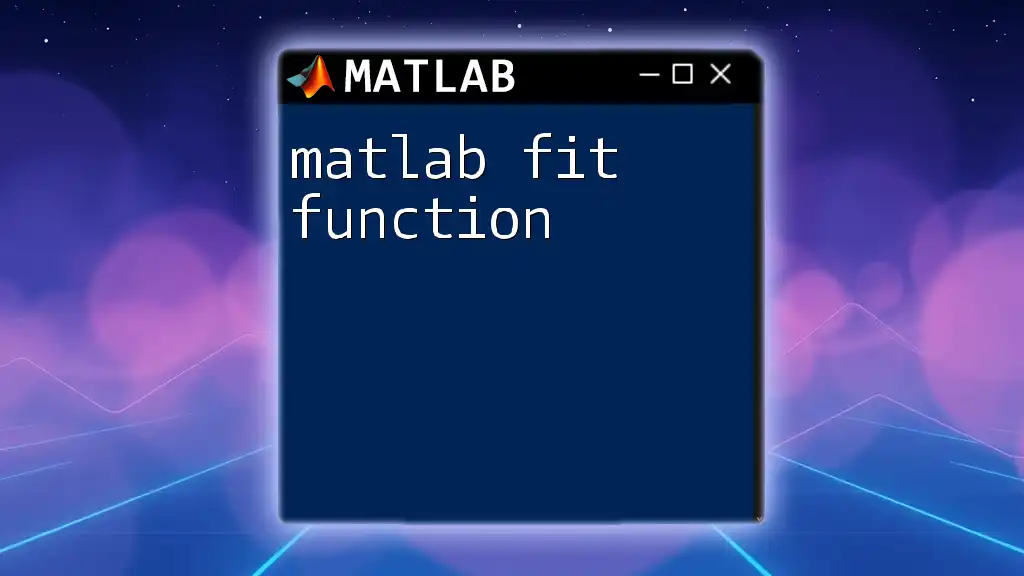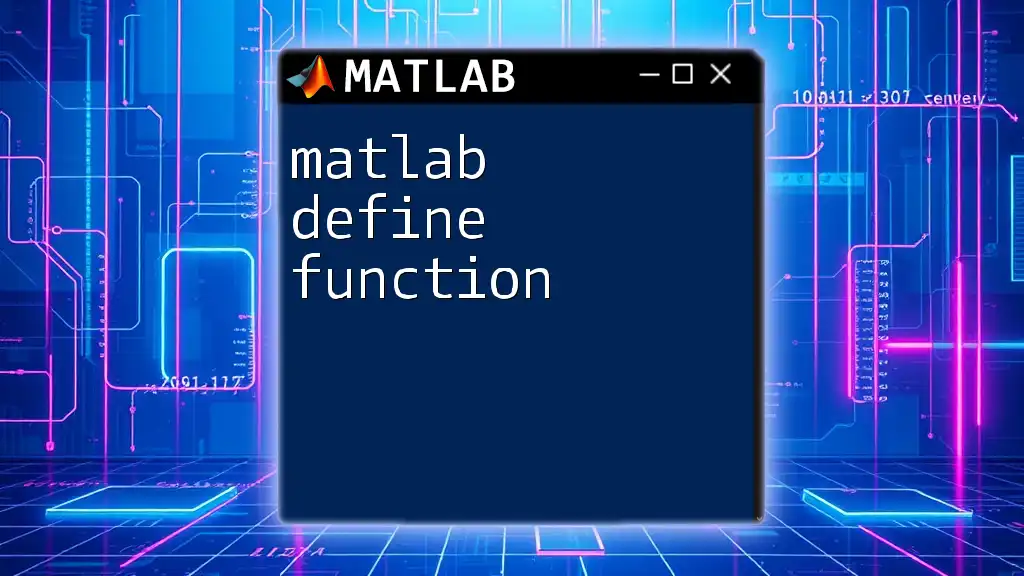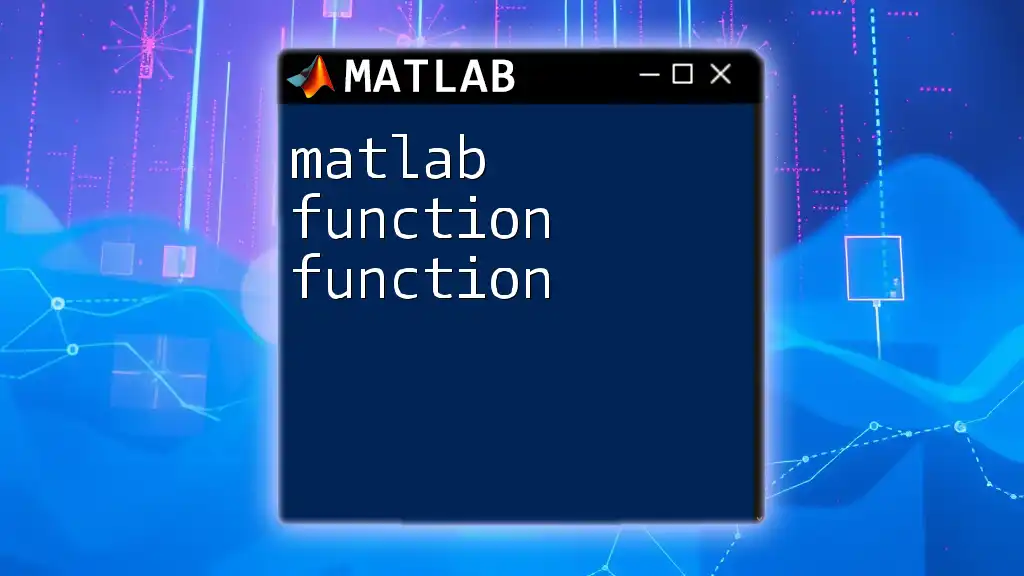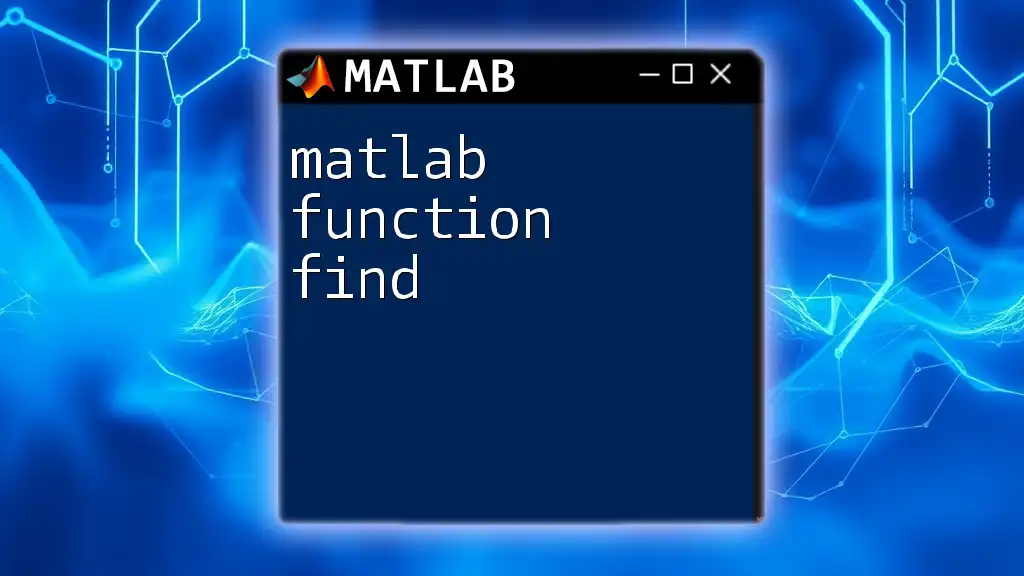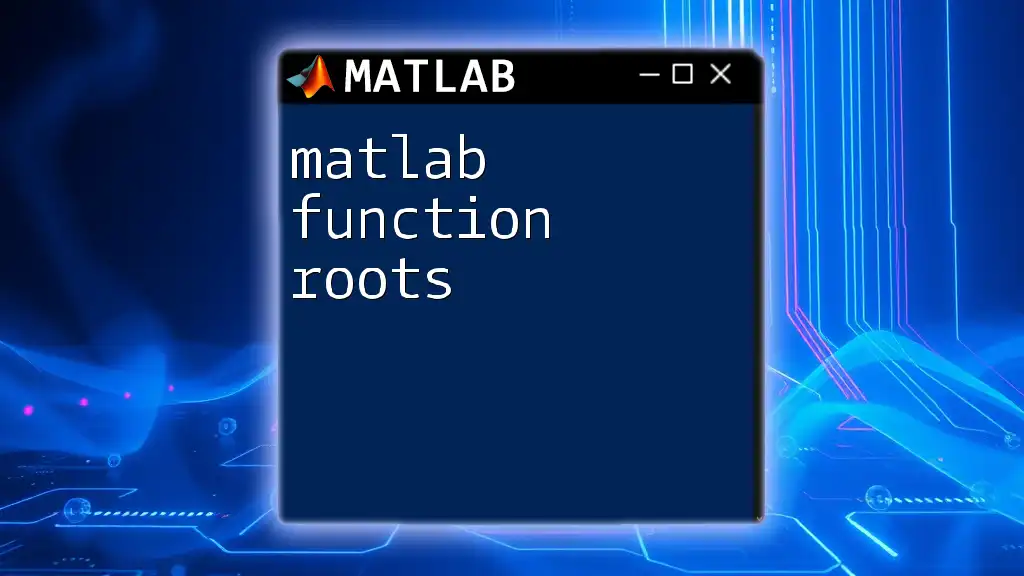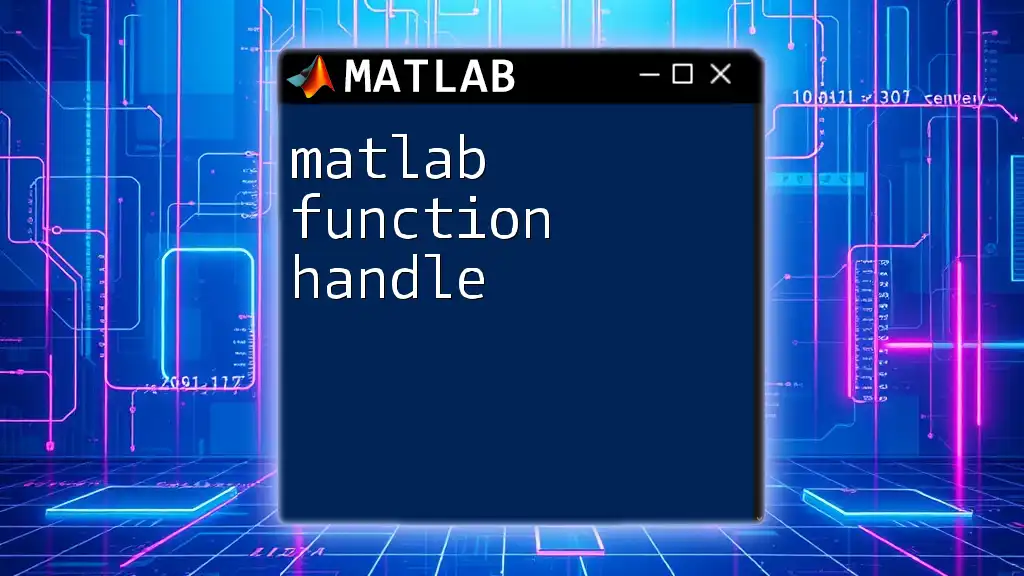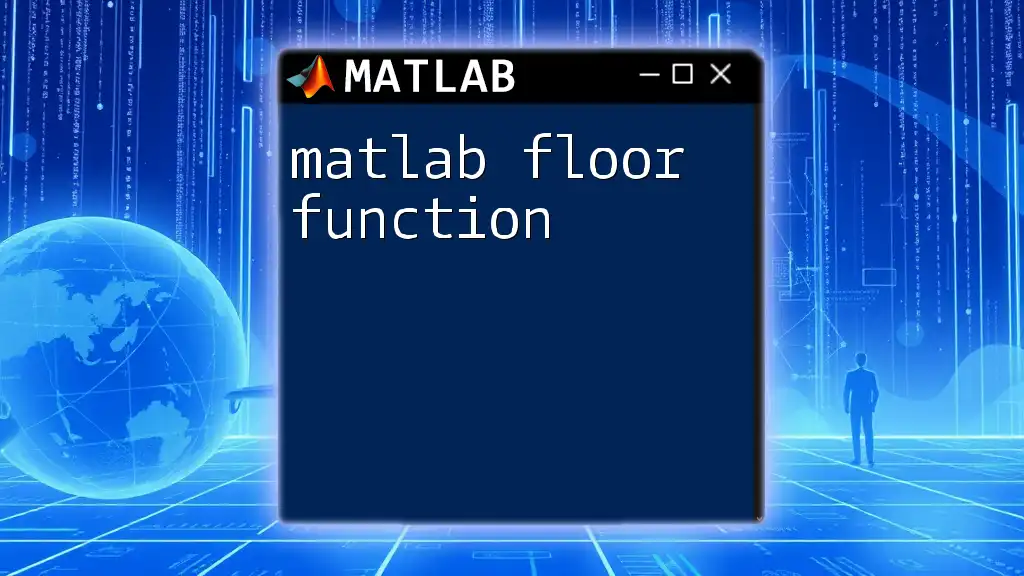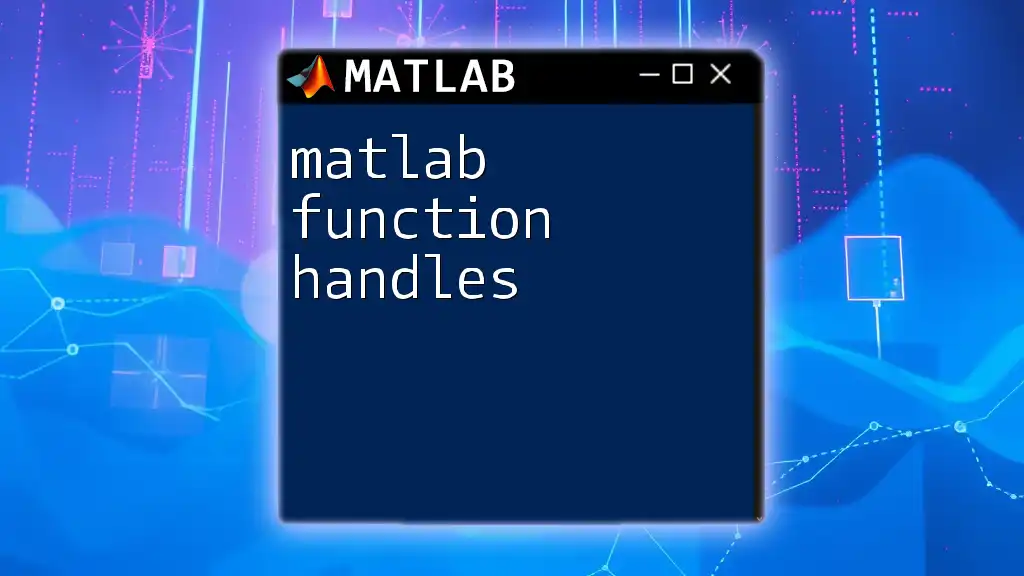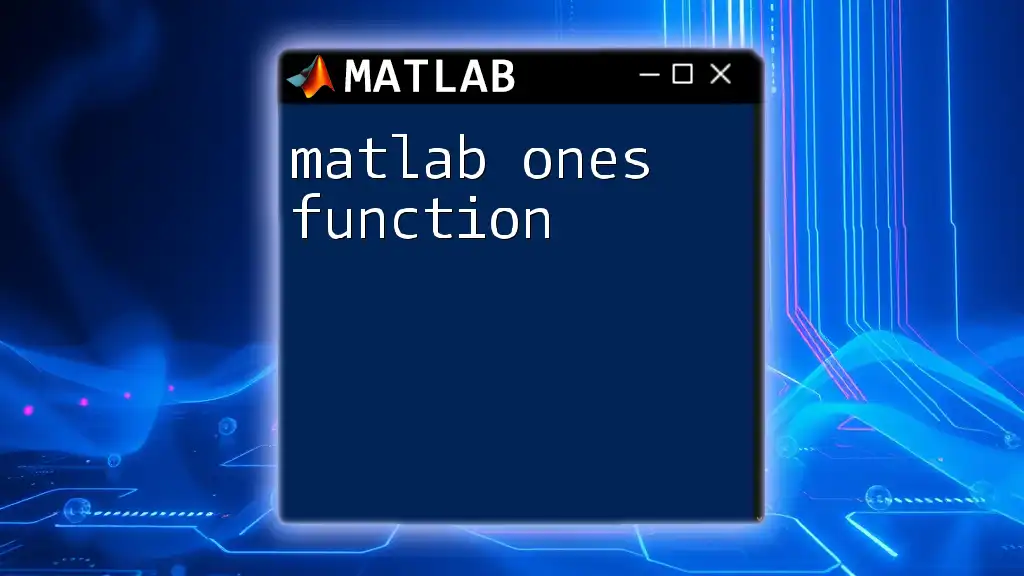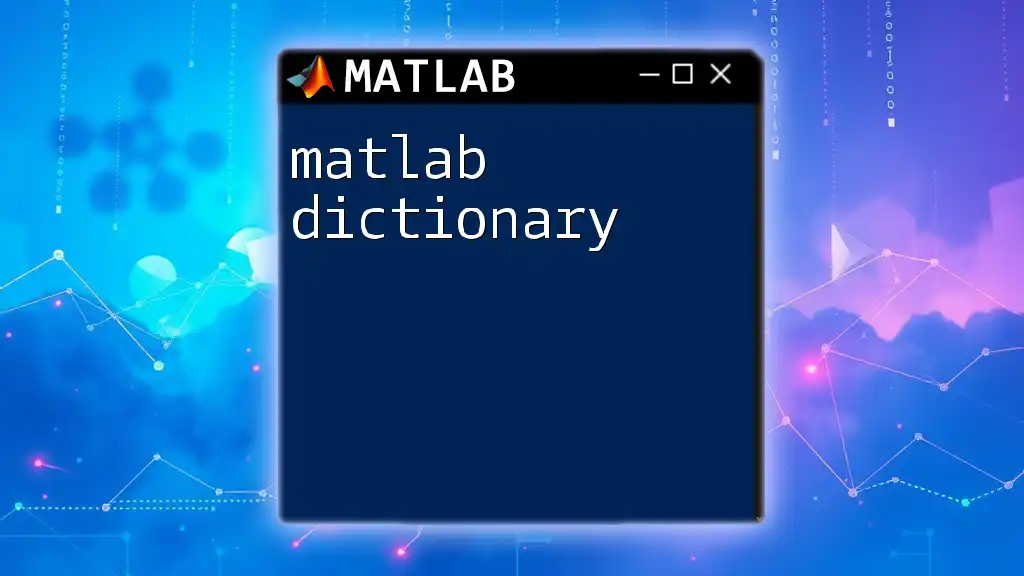The `fit` function in MATLAB is used to create a curve fit to your data, allowing you to model relationships using various types of fit options such as linear, polynomial, and custom equations.
Here's a code snippet demonstrating its usage:
% Example data
x = [1 2 3 4 5];
y = [2.2 2.8 3.6 4.5 5.1];
% Fit a linear model
f = fit(x', y', 'poly1');
% Plot the results
plot(f, x, y);
Understanding the fit Function
The MATLAB fit function is a powerful tool designed to facilitate data fitting by providing a wide range of fitting capabilities, from simple linear fits to complex custom models. In this section, we will explore what the fit function is and how it compares to other data fitting methods.
What is the fit Function?
The fit function in MATLAB serves to mathematically describe the relationship between variables. In essence, it finds an equation that best describes the trend in a set of data points. While there are multiple fitting options in MATLAB, such as regression and interpolation, the fit function stands out because it provides a flexible framework for both predefined fit types and custom models.
Types of Fit Available
The fit function supports various types of fits, including:
- Linear Fits: The simplest form of fitting, represented by a straight line.
- Polynomial Fits: Fits that can accommodate curves of varying degrees.
- Non-Linear Fits: A more complex fitting approach, suitable for models that do not conform to a linear or polynomial trend.
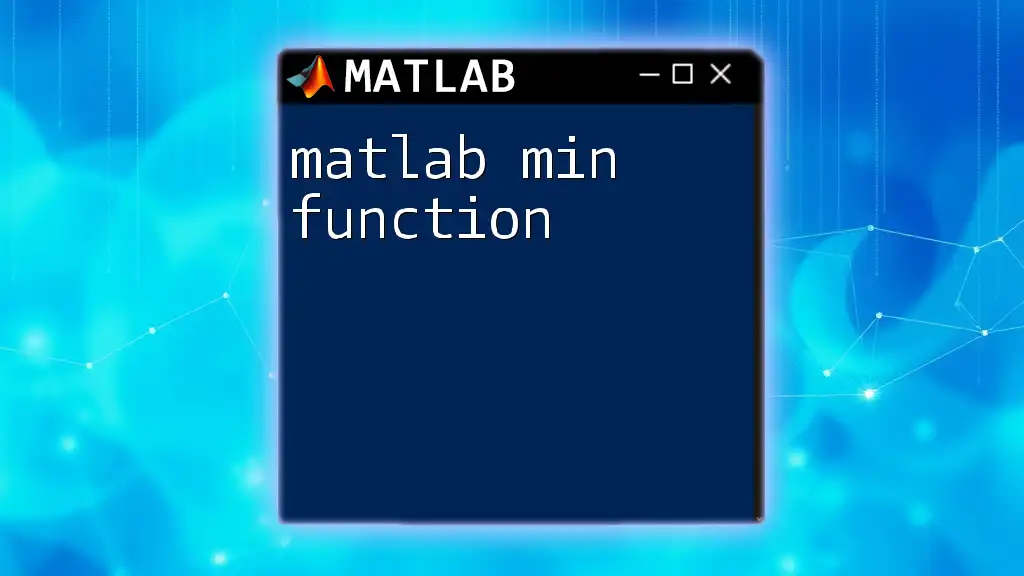
Setting Up Your Data for Fitting
Before using the fit function, ensuring your data is prepared correctly is crucial. Clean and well-organized data significantly enhances the accuracy of your fitting results.
Preparing Data for Use with fit
Data used in fitting should be free from outliers or significant noise. Proper preprocessing can often mean the difference between a viable fit and a misleading one. For example, consider the difference between raw data that appears disorganized versus data that is filtered, smoothed, or averaged.
Creating Input Vectors
The fit function requires two input vectors: one for the independent variable (`x`) and another for the dependent variable (`y`). A common approach to generating input data is demonstrated below:
% Example of generating input data for fitting
x = linspace(0, 10, 50);
y = 3 * x + randn(1, 50); % Adding some noise
In this code snippet, the `x` vector spans a range from 0 to 10, and the `y` vector represents a linear relationship with added noise, simulating real-world data.
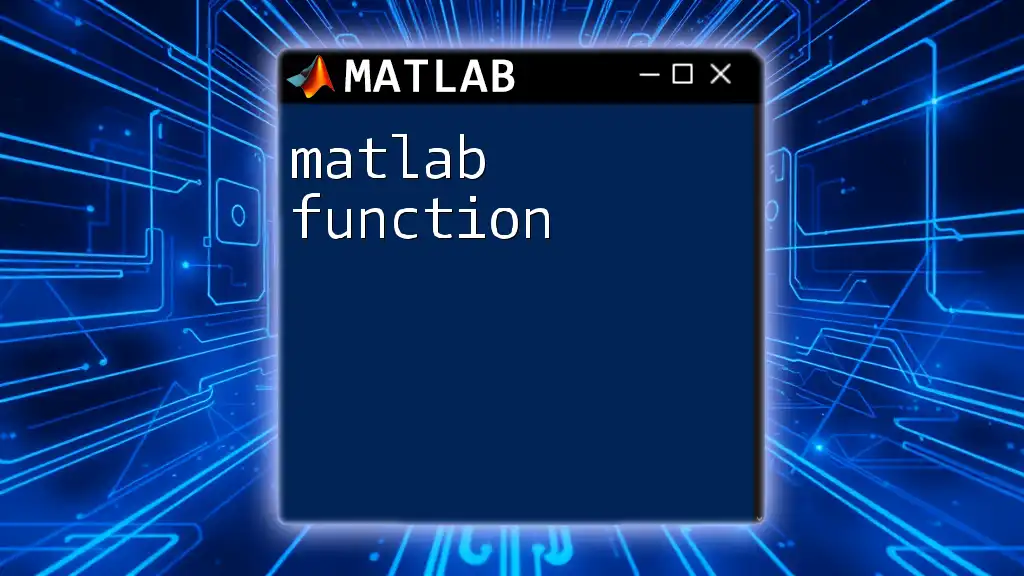
Syntax and Parameters of the fit Function
Understanding the syntax and parameters of the fit function is paramount for effective usage.
Basic Syntax
The basic command structure for using the fit function is:
fit(x, y, fitType, options)
In this structure:
- `x`: This represents your independent variable values.
- `y`: These are the dependent variable values corresponding to `x`.
- `fitType`: This specifies the type of fit you want to perform (e.g., linear, polynomial).
- `options`: This allows you to fine-tune your fitting process.
Detailed Breakdown of Parameters
- `x` and `y` are essential as they form the basis of your analysis.
- `fitType` can vary from predefined options like `'poly1'` for linear fits to more complex functions such as custom equations.
- `options` include configurations like algorithm selection, providing control over how MATLAB performs the fitting.
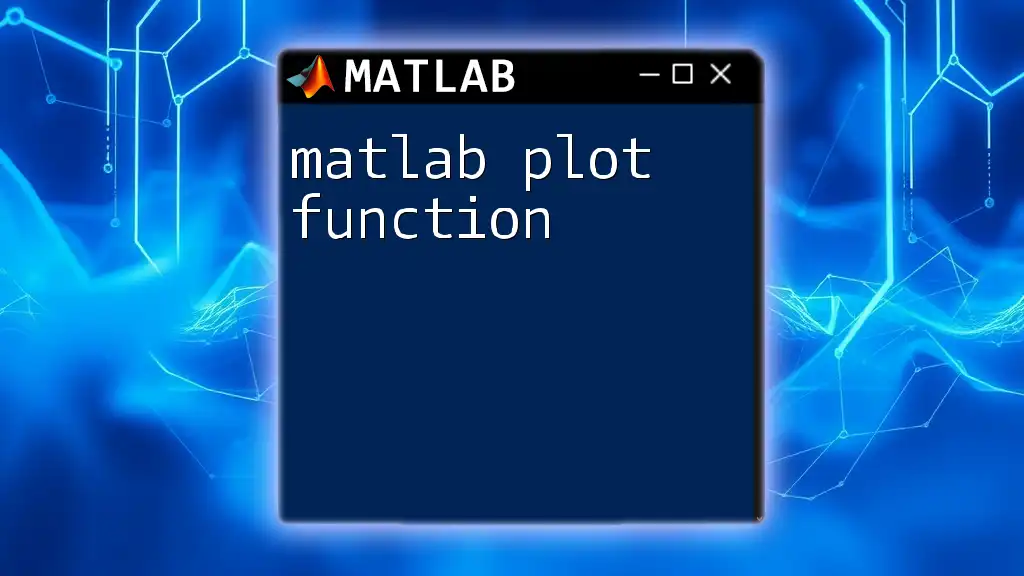
Choosing the Right Fit Type
Choosing the appropriate fit type is crucial for obtaining accurate results. Depending on your dataset, different fitting equations will yield different insights.
Common Fit Types and Their Applications
-
Linear Fit: Easily represented and interpreted. Use the command:
f = fit(x', y', 'poly1'); -
Polynomial Fit: Useful for data exhibiting curvature. For a quadratic fit, use:
f = fit(x', y', 'poly2'); -
Custom Fit: When your data follows a unique trend that standard fits cannot describe, you can define your fitting function:
f = fit(x', y', 'exp1'); % Exponential fit
Examples of Each Fit Type
Using different types of fits can reveal structures in your data. For instance, if your data closely follows a quadratic path, the polynomial fit would yield a more representative equation than a linear fit.
Visualizing Fit Results
Visualization plays a key role in validating the fit results. MATLAB offers versatile plotting features to visualize both your data and the fit.
% Example of plotting a polynomial fit
x = [1 2 3 4 5];
y = [2.1 4.2 5.9 8.3 10.2];
f = fit(x', y', 'poly2');
plot(f, x, y);
title('Polynomial Fit Example');
In the above snippet, we fit a quadratic function to a small dataset and visualize the results. This serves as a direct way to assess how well the fit represents the data.
Interpreting Fit Plots
When interpreting your plots, pay close attention to the residuals—the differences between the observed and predicted values. Distributions of residuals can signal how well the model fits the data and whether adjustments are necessary.
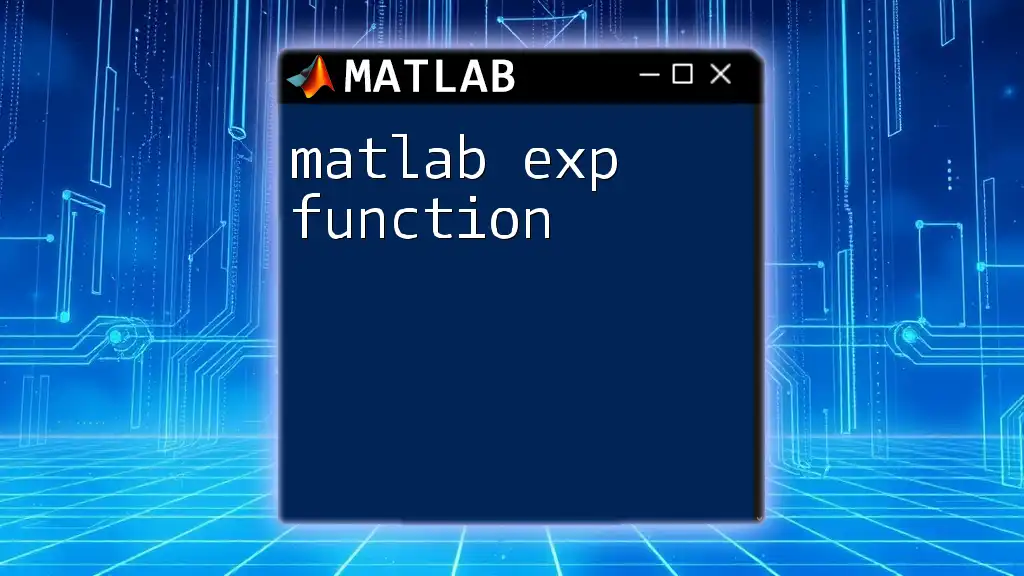
Evaluating Fit Quality
Assessing the quality of your fit is an essential part of the data analysis process.
Goodness-of-Fit Metrics
Several metrics can gauge fit quality:
- R-squared Value: Indicates the proportion of variability in your dependent variable explained by the fit.
- Adjusted R-squared: Adjusts the R-squared value for the number of predictors in the model.
- RMSE (Root Mean Square Error): A measure of the differences between predicted and observed values.
Example of Checking Fit Quality
You can use the `goodnessOfFit` function to evaluate the fit quality:
% Obtaining goodness-of-fit metrics
gof = goodnessOfFit(f, y);
disp(gof);
This command will provide metrics that help assess how well your fit captures the underlying data structure.
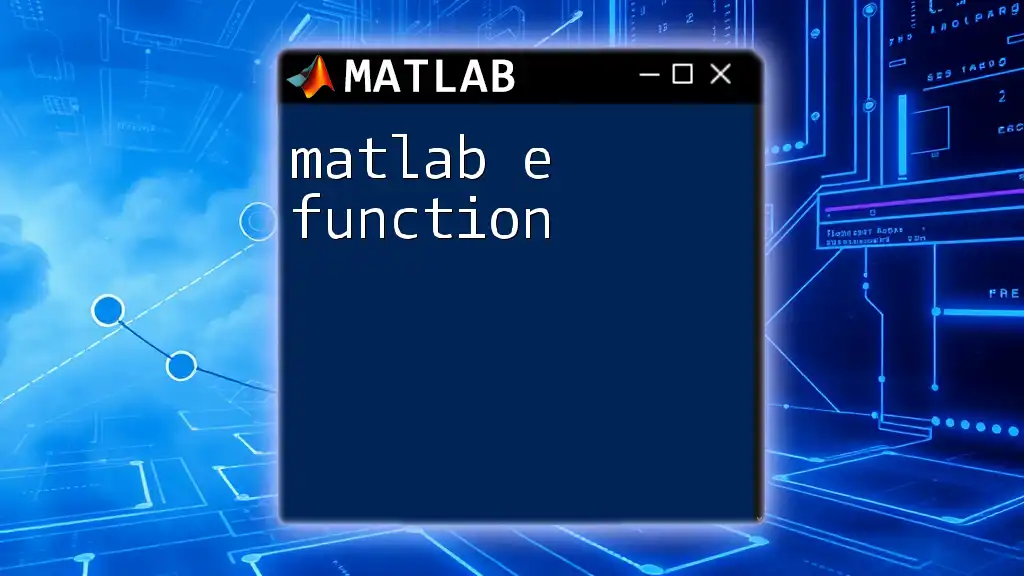
Advanced Fitting Techniques
The fit function can also accommodate more intricate fitting requirements.
Using the fit Function for Non-linear Fits
Non-linear fitting is essential when the relationship between the independent and dependent variables is complex. An example of a custom non-linear equation might look like this:
% Custom non-linear fit
f = fit(x', y', 'a*exp(b*x)', 'StartPoint', [1, 0.1]);
In this case, the fit will aim to model an exponential relationship, beginning with specified starting parameters.
Using Weights in Fitting
In scenarios where some data points are more reliable than others, weighting can enhance your fitting accuracy. You can weight the observations with an additional argument in the fit command:
% Example of weighted fitting
f = fit(x', y', 'poly1', 'Weights', 1./variance);
In this command, variances can be used as weights to give less importance to more uncertain measurements.
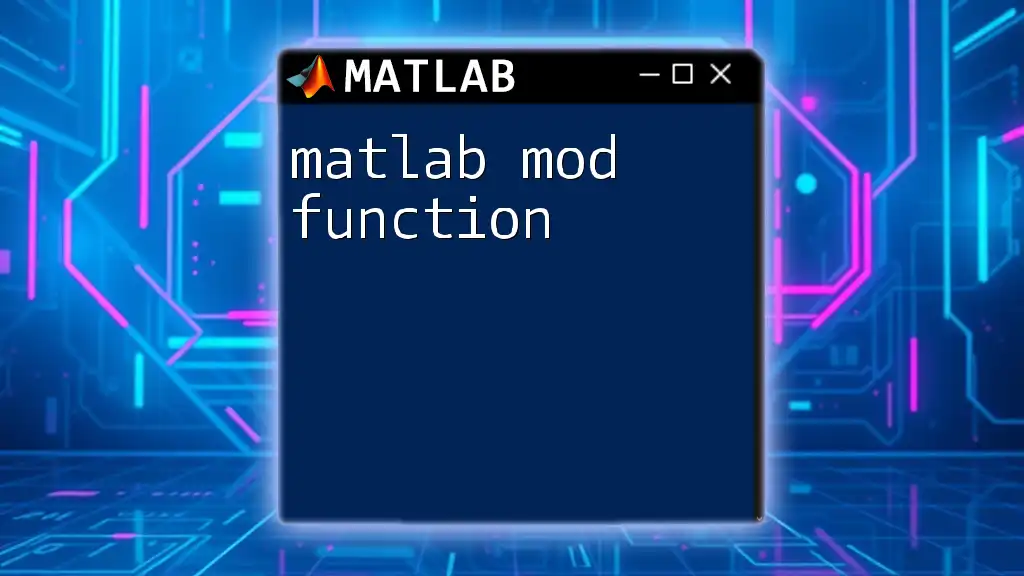
Handling Errors and Troubleshooting
Throughout the fitting process, errors can arise. Knowing how to troubleshoot is critical to ensure smooth progress.
Common Errors in Fitting
Errors often occur when the fit function cannot converge or when input data has incompatible sizes. Understanding these typical pitfalls helps in troubleshooting efficiently.
Debugging Tips
If problems arise, utilize MATLAB's debugging tools. Set breakpoints and inspect variables to trace issues back to their source. Keeping your data organized and maintaining clear variable names will reduce confusion during debugging sessions.
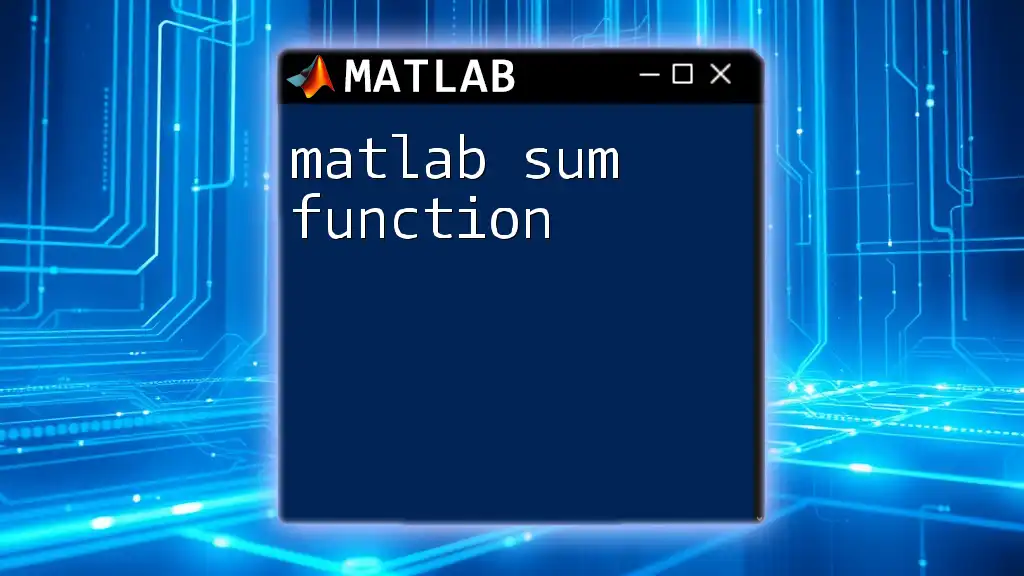
Conclusion
In this guide, we explored the MATLAB fit function comprehensively, emphasizing the significance of proper data setup, choosing the right fit type, visualizing results, evaluating fit quality, and tackling advanced fitting techniques. As you continue to learn and experiment with MATLAB, familiarize yourself with more complex fitting scenarios and leverage the power of the fit function to derive meaningful insights from your data.
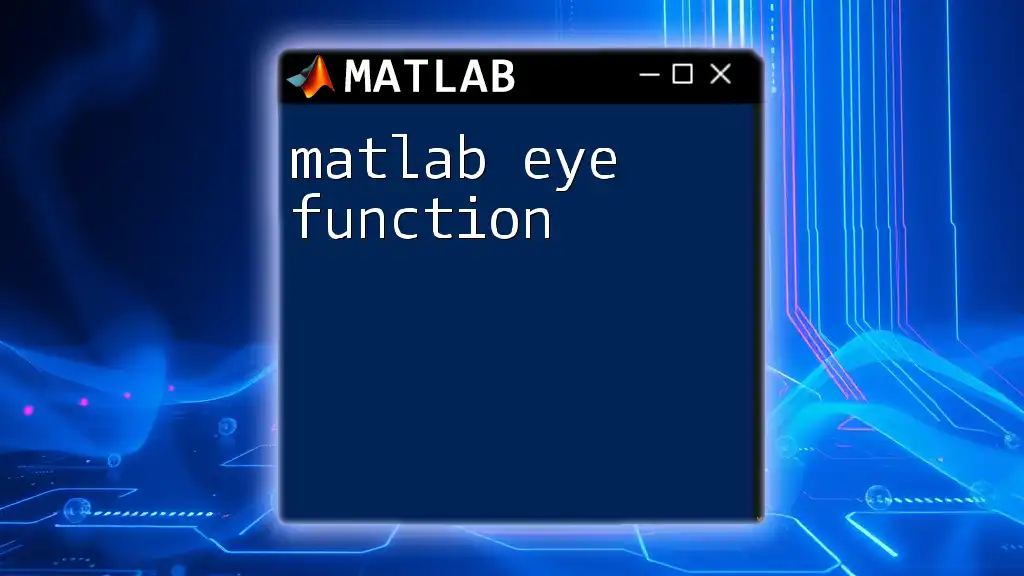
FAQs About the MATLAB fit Function
-
What if my data doesn’t fit?
- Assess the appropriateness of your chosen model or consider transforming the data to improve fit quality.
-
Can I use the fit function with large datasets?
- Yes, the fit function in MATLAB is capable of handling substantial datasets effectively, so ensure your system has adequate resources.
-
How do I export fit results for reporting?
- You can export results using MATLAB’s built-in export options or by utilizing code to save fitting parameters to a file for later use.
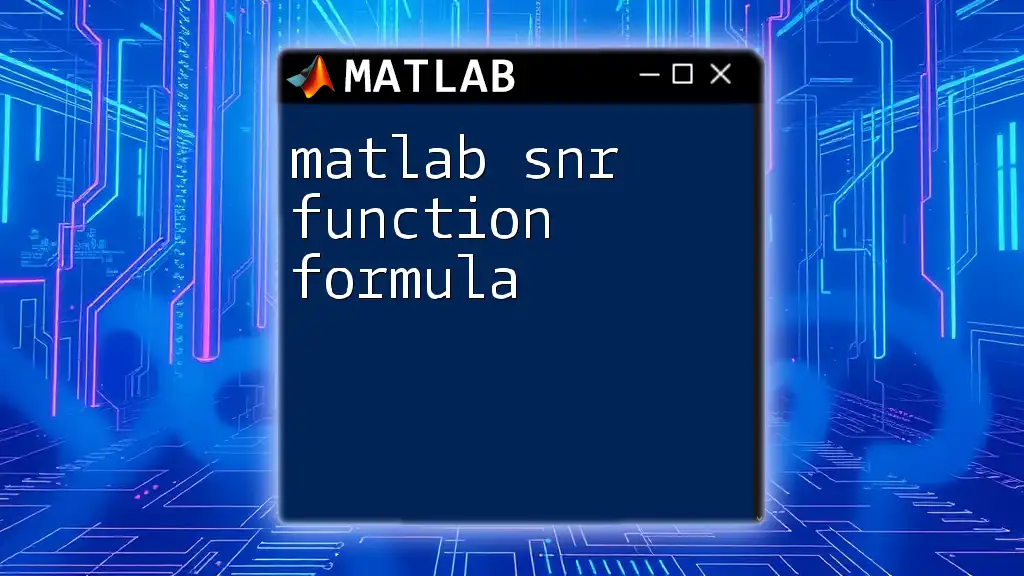
Additional Resources
To further enhance your understanding, refer to MATLAB's official documentation, recommended books on numerical methods, and explore community forums such as MATLAB Central. Engaging with these resources can provide deeper insights and broader contexts for applying the fit function and other MATLAB capabilities.