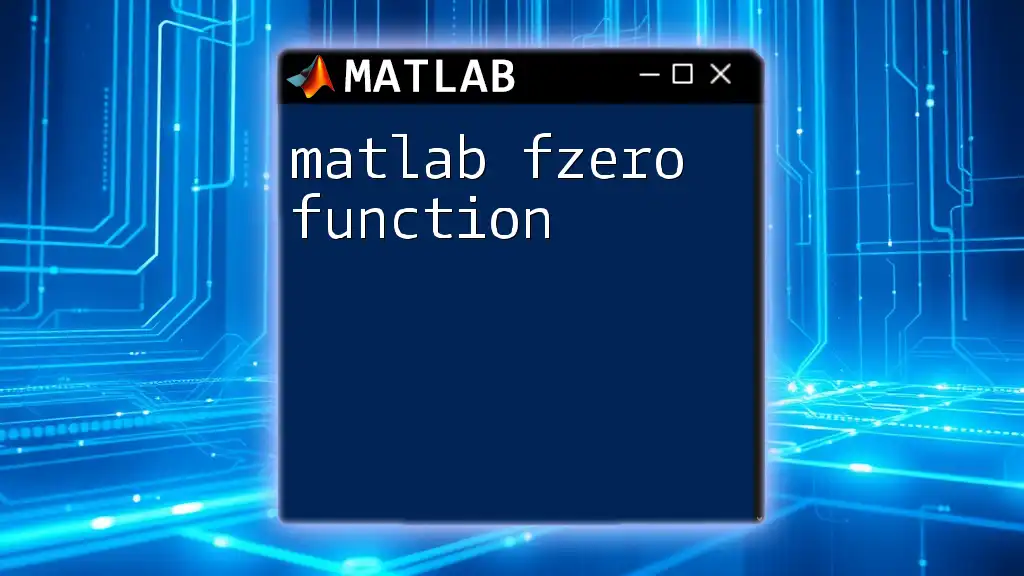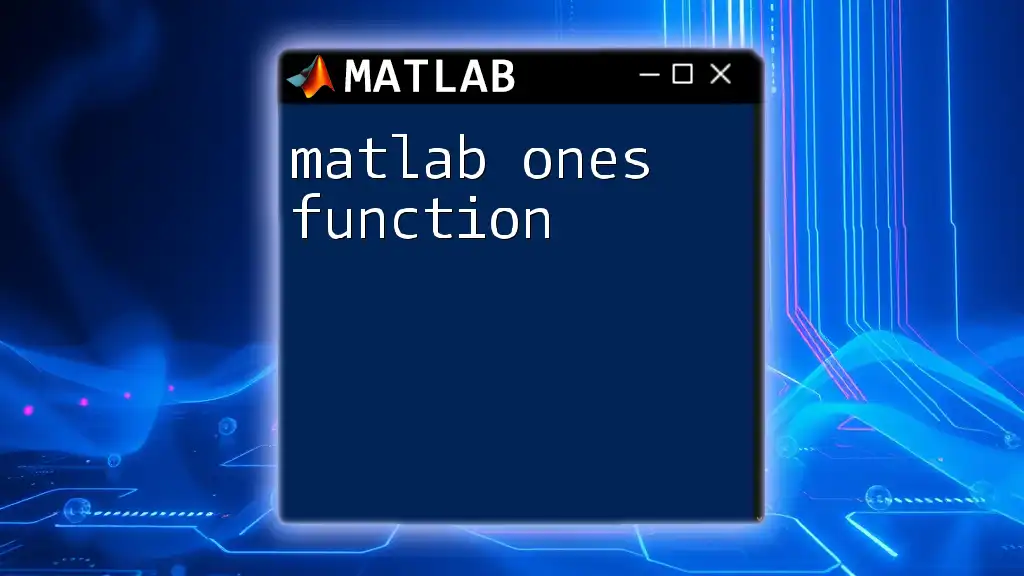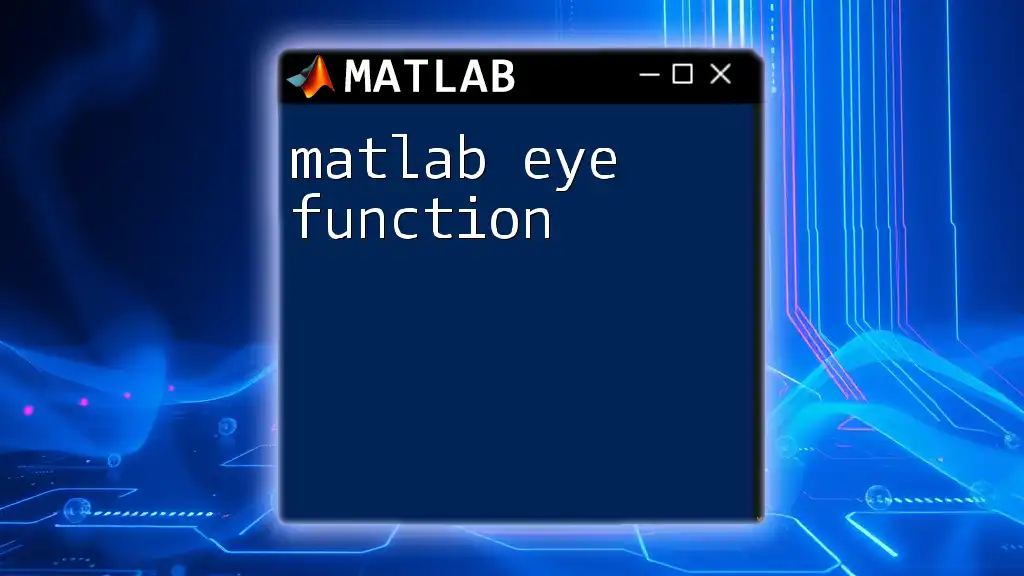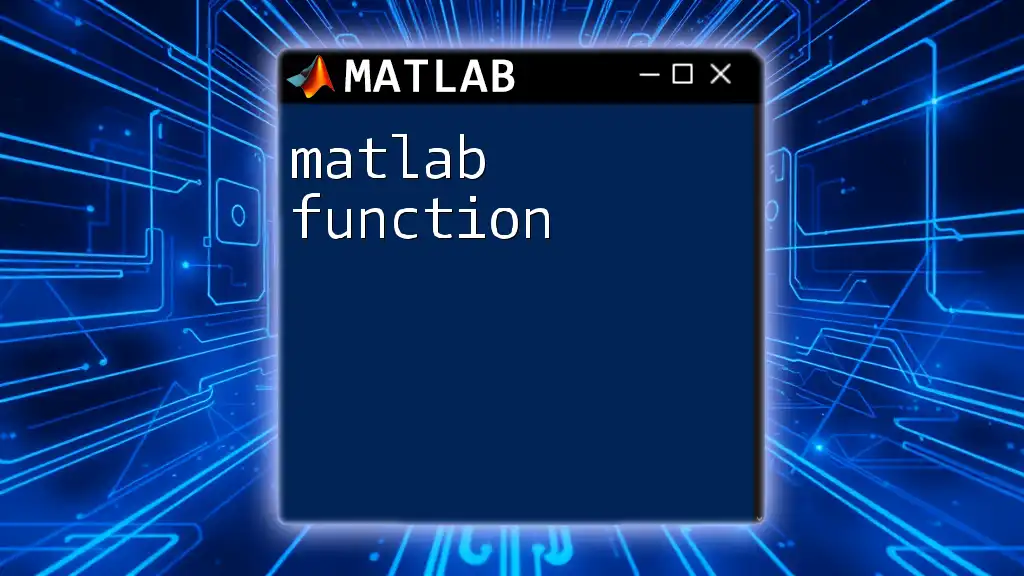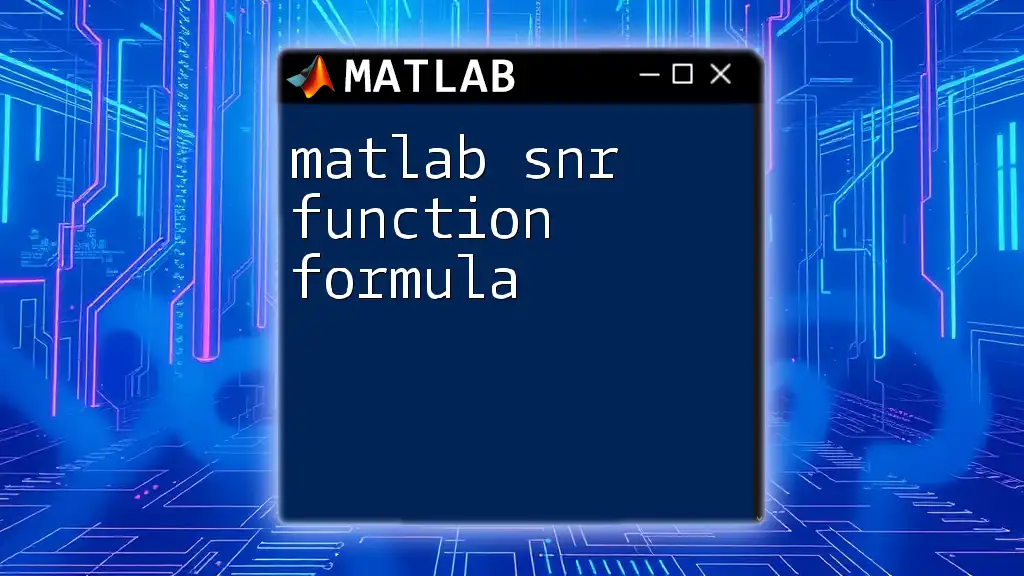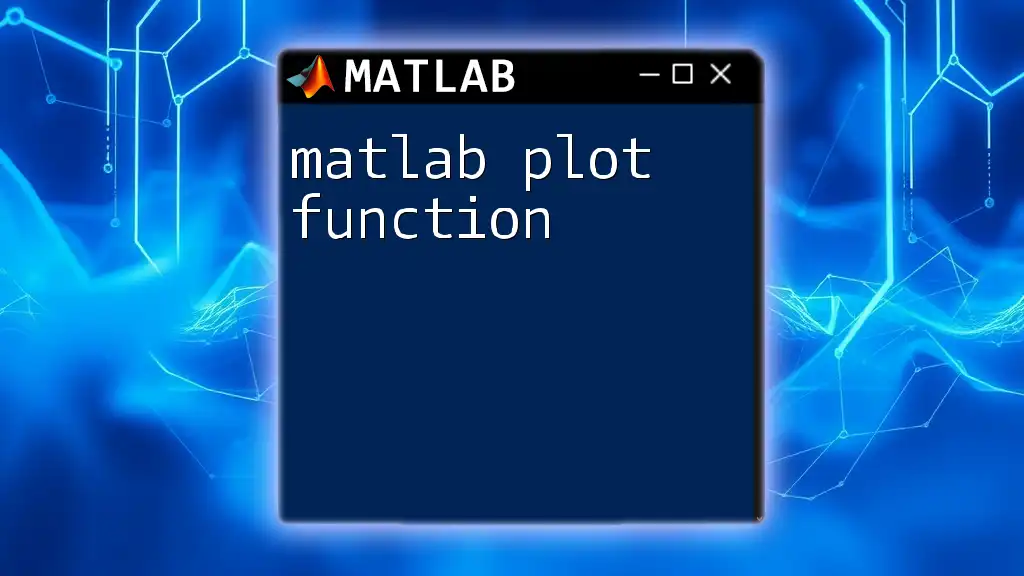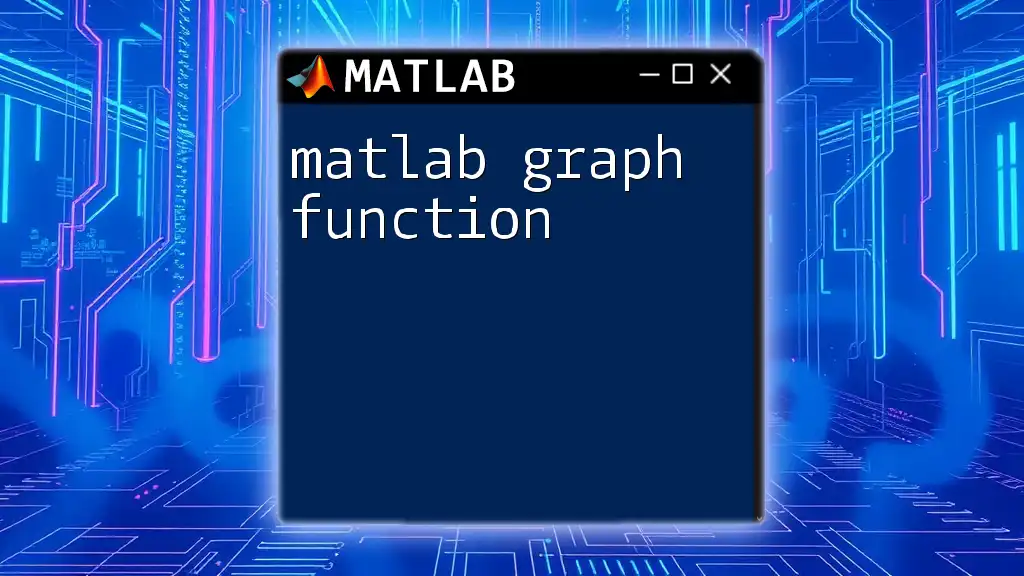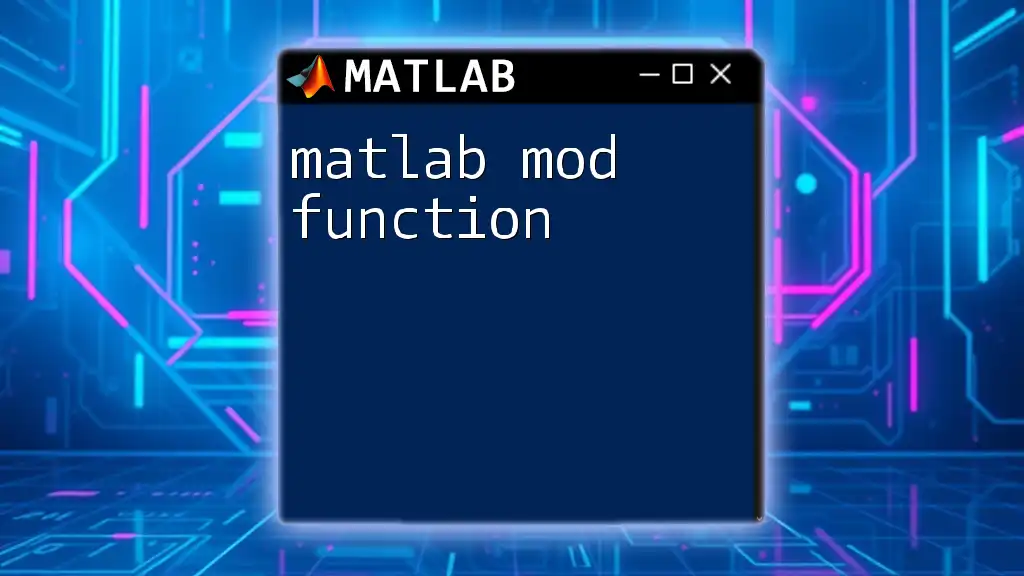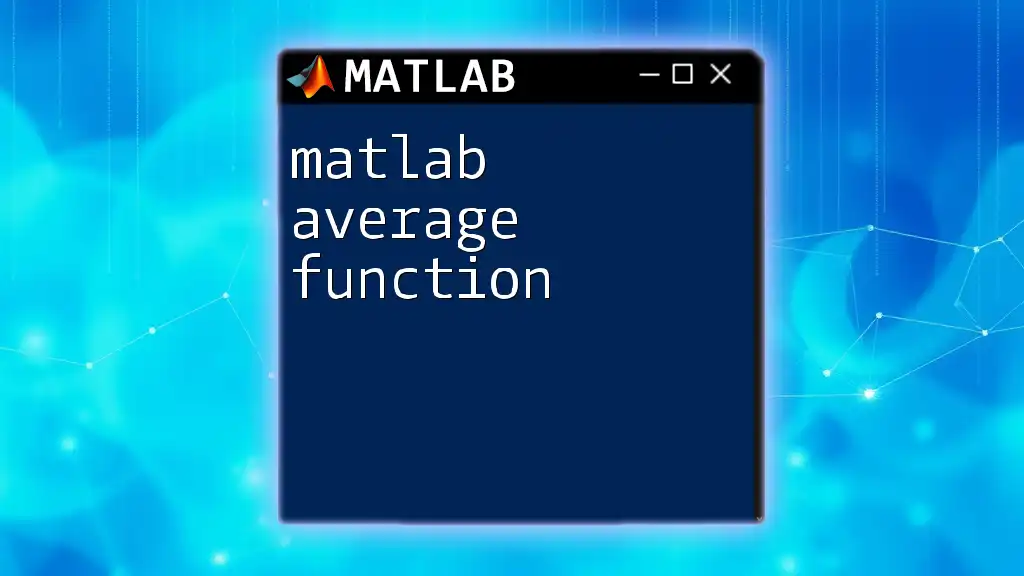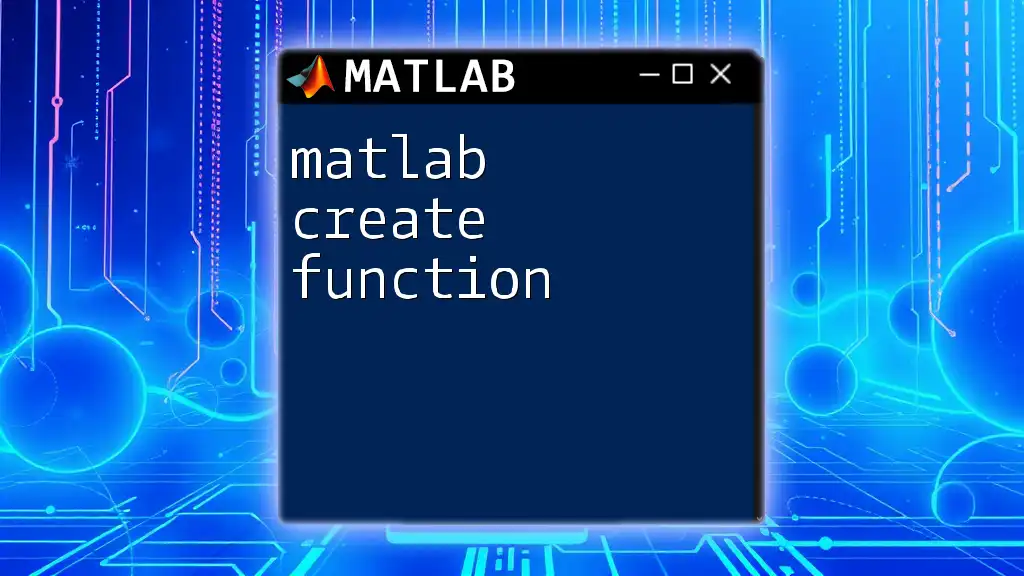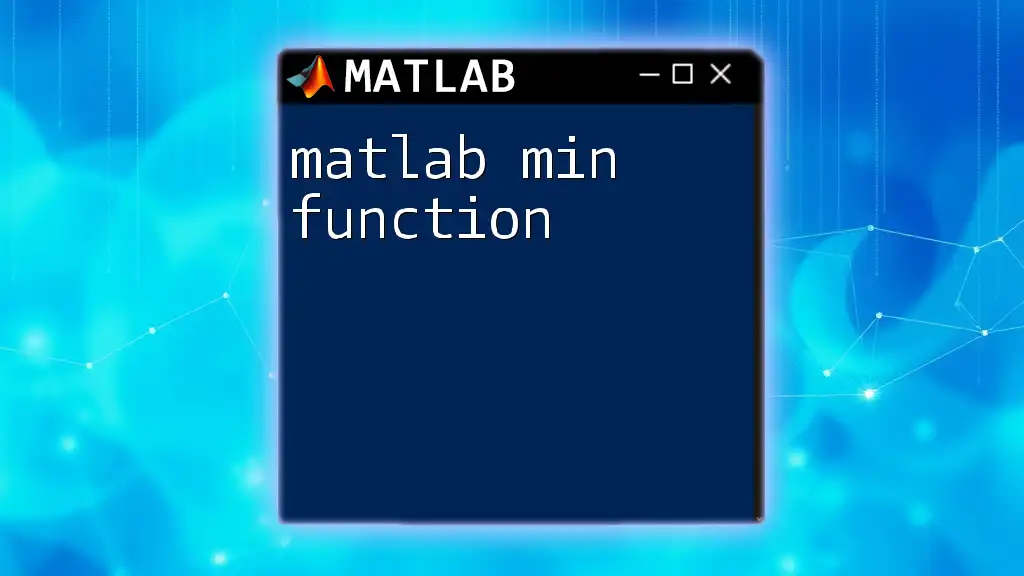The MATLAB `fzero` function is used to find the roots of a nonlinear equation, effectively determining where the function value is zero.
% Example of using fzero to find the root of the function f(x) = x^2 - 4
f = @(x) x.^2 - 4; % Define the function
root = fzero(f, 2); % Find the root near the starting point of 2
disp(root); % Display the root
What is `fzero`?
The MATLAB `fzero` function is a powerful tool designed to find the roots of a function, meaning it helps you identify the values of x where \( f(x) = 0 \). This function is particularly useful in various applications such as engineering, physics, and economics, where understanding the point(s) where a particular quantity becomes zero can provide valuable insights.
Root-finding is a fundamental aspect of applied mathematics because it helps solve equations that model real-world phenomena. While there are several methods for root-finding, such as the bisection method and Newton's method, `fzero` simplifies this process by providing a built-in, user-friendly option tailored for scenarios where finding a root is essential.
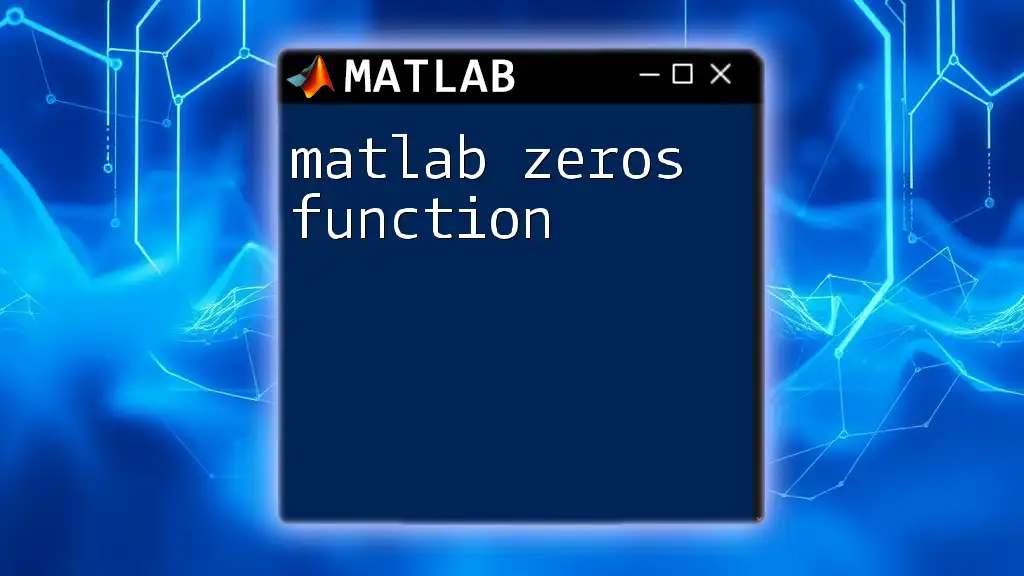
Understanding the Syntax of `fzero`
Basic Syntax
The basic syntax for the MATLAB `fzero function` is straightforward:
root = fzero(fun, x0)
Here, `fun` represents the function for which you want to find the root, while `x0` serves as the initial guess.
Input Arguments
Function Handle
To use `fzero`, you need to create a function handle, which is a MATLAB construct that allows you to refer to a function indirectly. To define a function handle, you can use the `@` symbol followed by your function expression. For example, if we want to find the roots of the function \( f(x) = x^2 - 4 \), our function handle would look like this:
fun = @(x) x.^2 - 4; % Example function f(x) = x^2 - 4
Initial Guess
The initial guess (`x0`) is crucial when using `fzero`, as it represents your best estimate of where a root might be located. The algorithm uses this guess to begin the search for a function's root. Choosing a good initial guess can significantly impact the performance of `fzero` and may determine whether a root is found.
Output Argument
The output from the MATLAB `fzero function` is the estimated root value. When the function successfully executes, it returns the value of `x` that makes \( f(x) = 0 \). It is essential to verify that the returned root satisfies the function within an acceptable tolerance level.
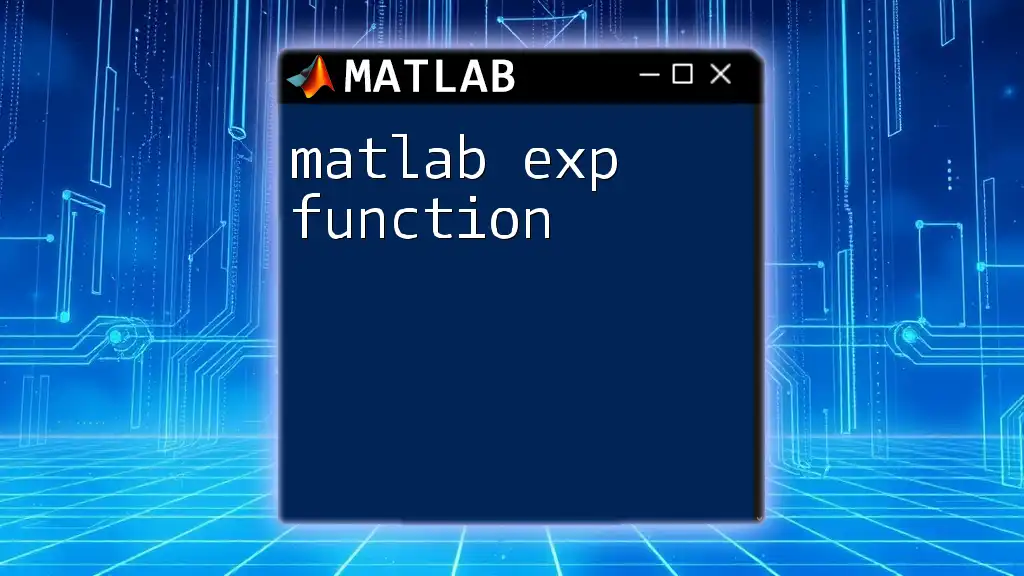
Step-by-Step Guide to Using `fzero`
Example 1: Finding Roots of a Quadratic Equation
Let’s illustrate the use of `fzero` by finding the roots of a simple quadratic function, such as \( f(x) = x^2 - 5 \). Here is how you can implement this:
fun = @(x) x^2 - 5;
root = fzero(fun, 2); % Initial guess of 2
disp(root);
In this example, we create a function handle for \( f(x) = x^2 - 5 \) and then call `fzero` with an initial guess of 2. The output will indicate one of the roots.
Example 2: Root Finding in a Complex Function
Let’s consider a more complex function, where we need to find a root for \( f(x) = \cos(x) - x \). The implementation would look like this:
fun = @(x) cos(x) - x;
root = fzero(fun, 0.5); % Initial guess of 0.5
disp(root);
Again, the function handle is defined appropriately, and `fzero` is called with a guess that’s reasonably close to what we anticipate might be the root. Since this function is transcendental, the approximation given by `fzero` will typically yield the correct root.
Visualizing the Function and the Root
Visualization plays a crucial role in understanding the function and its roots. By plotting the function, you can visually confirm the location of the roots. Consider the following MATLAB code that will plot the function and mark the root found:
x = -2:0.1:2;
y = fun(x);
plot(x, y);
hold on;
plot(root, fun(root), 'ro'); % Mark the root on the graph
title('Graph of the function with its root');
xlabel('x');
ylabel('f(x)');
grid on;
hold off;
In this example, a range of x-values is evaluated to compute \( f(x) \), and the function is plotted along with the root indicated in red. This visualization aids not only in understanding the function's behavior but also in validating that the root identified is indeed correct.
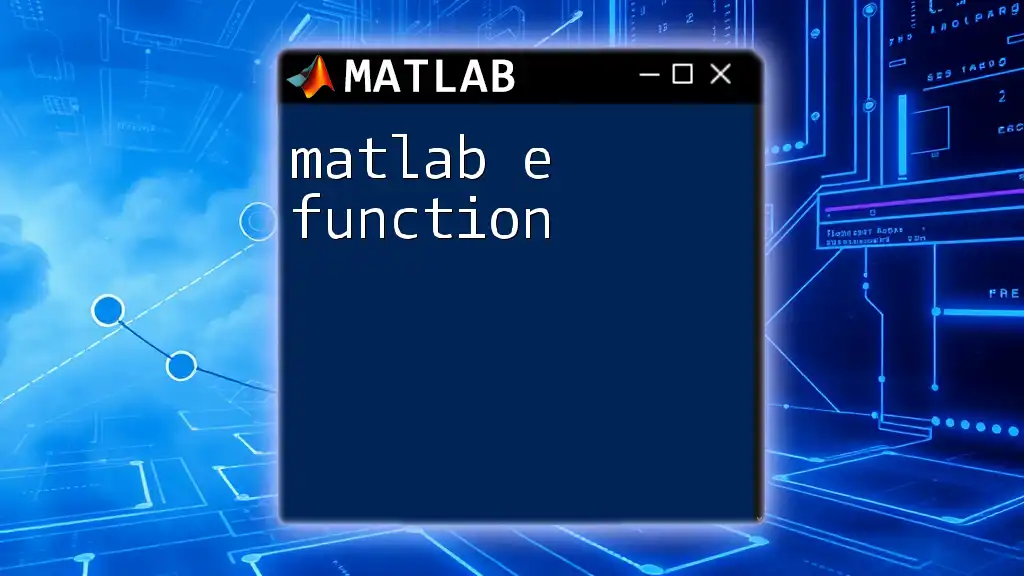
Advanced Features of `fzero`
Options and Tolerances
The `fzero` function comes with additional capabilities, allowing you to refine its performance through the use of options and tolerances. You can control the output by utilizing the `optimset` function to create options.
options = optimset('Display', 'iter');
root = fzero(fun, 2, options);
Setting the `Display` option to `'iter'` allows you to see the optimization process step-by-step in the command window.
Dealing with Multiple Roots
When working with functions that may have multiple roots, it is crucial to employ multiple initial guesses to ensure that all significant roots are found. By systematically varying the initial guess, you can allow `fzero` to explore different areas of the function to identify all roots present.

Common Errors with `fzero` and Troubleshooting
The MATLAB `fzero function` may sometimes encounter issues, such as failing to find a root. Common reasons for this include:
- Poor choice of the initial guess.
- The function failing to change signs in the interval near the initial guess, indicating no root is present.
- Complex roots that cannot be approached using the standard implementation.
Tips for Effective Troubleshooting
To troubleshoot effectively, consider plotting the function to visualize the changes and ascertain the presence of a root. Analyzing the function behavior in the vicinity of your initial guess can often lead to a better choice of starting point, thereby improving the function's success in finding roots.
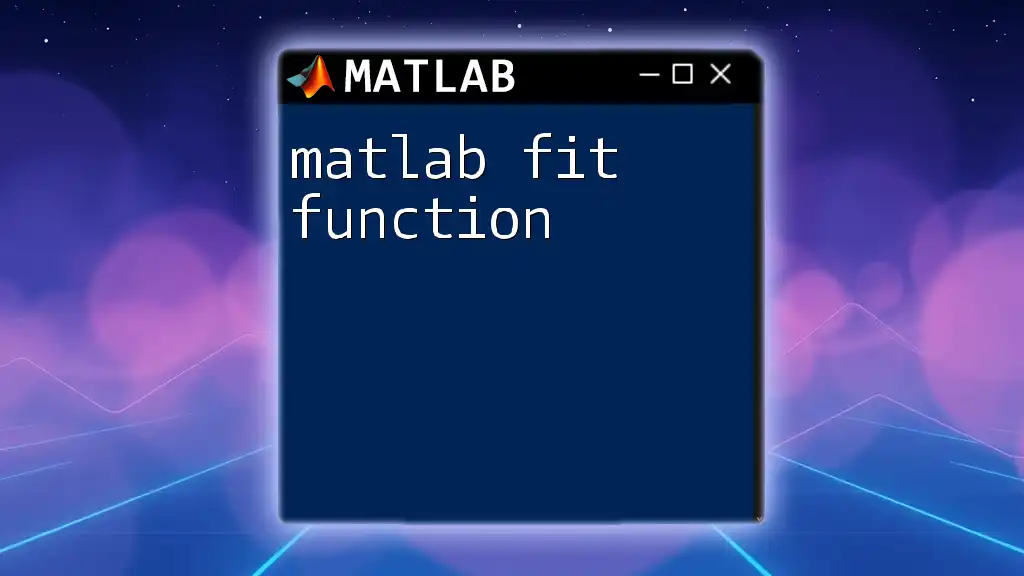
Recap of the `fzero` Function
The MATLAB `fzero function` is a versatile and essential tool for root finding in mathematical computations. Its ease of use and adaptability makes it a valuable asset in many fields of study and work. By leveraging `fzero`, users can efficiently explore and solve equations that model complex phenomena.
Encouragement for Further Exploration
As you grow more comfortable with the `fzero function`, I encourage you to continue expanding your knowledge of MATLAB and its various functionalities. Beyond root finding, explore other optimization techniques and advanced mathematical modeling functions that MATLAB offers to enhance your computational toolkit.
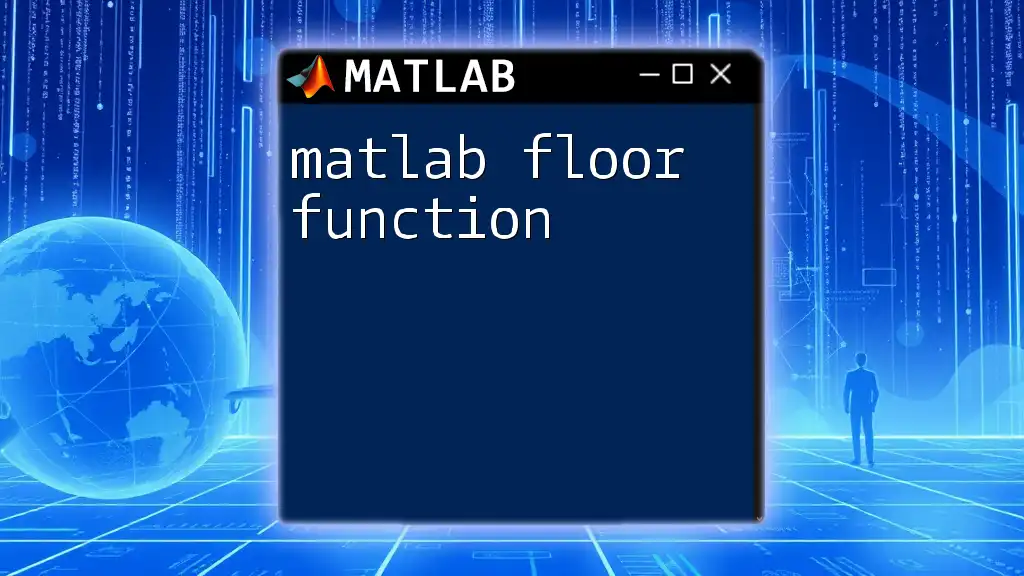
Recommended MATLAB Documentation
To deepen your understanding and enhance your skillset, try to engage with the official MATLAB documentation pages dedicated to `fzero` and related functions. This resource is invaluable for uncovering advanced capabilities and nuances.
Online Forums and Communities
Lastly, don’t hesitate to turn to online forums and communities, such as MATLAB Central, where you can share insights, seek help, and learn from others facing similar challenges in using the MATLAB `fzero function`. These interactions can significantly enrich your learning experience as you navigate the intricacies of MATLAB programming.