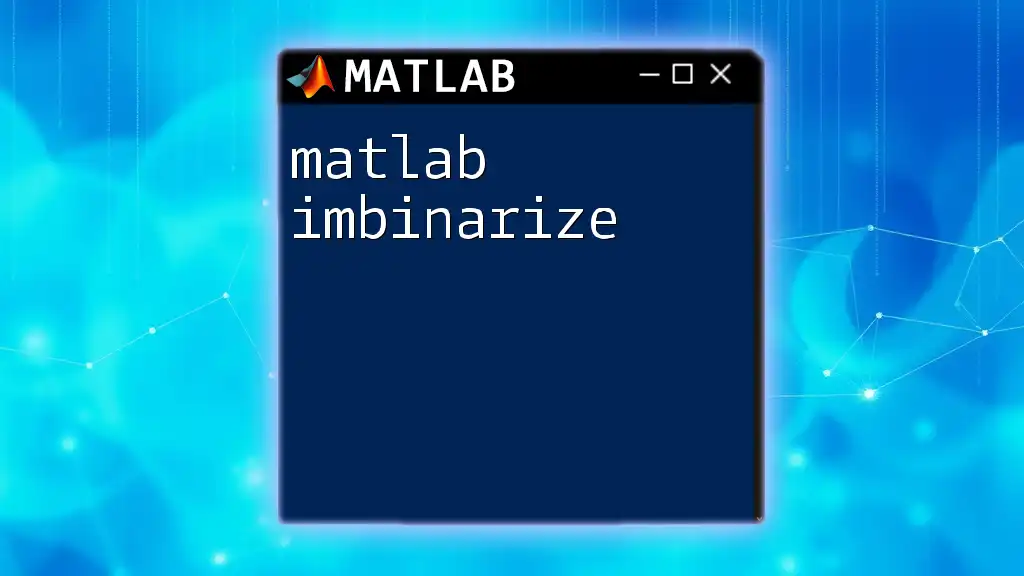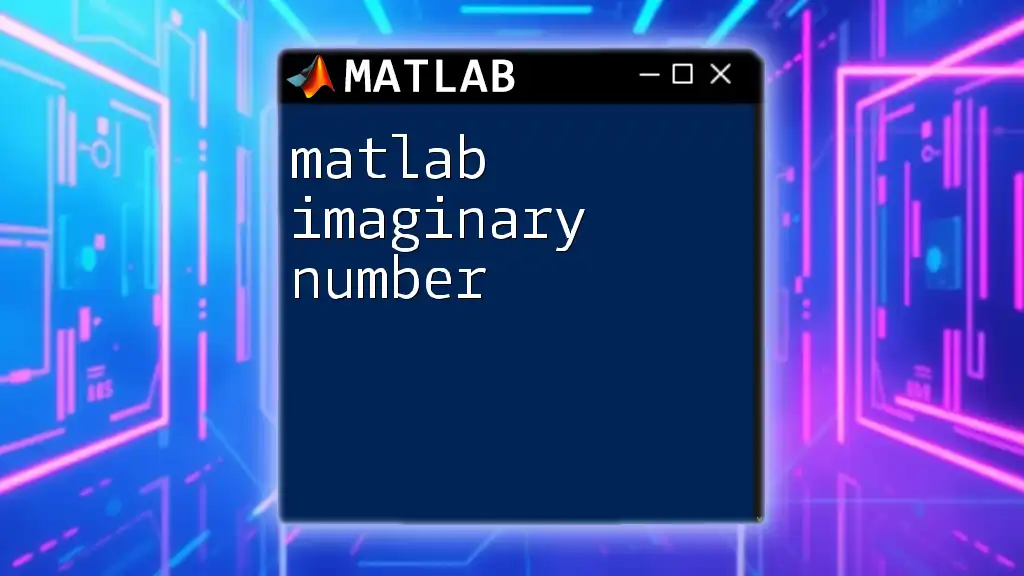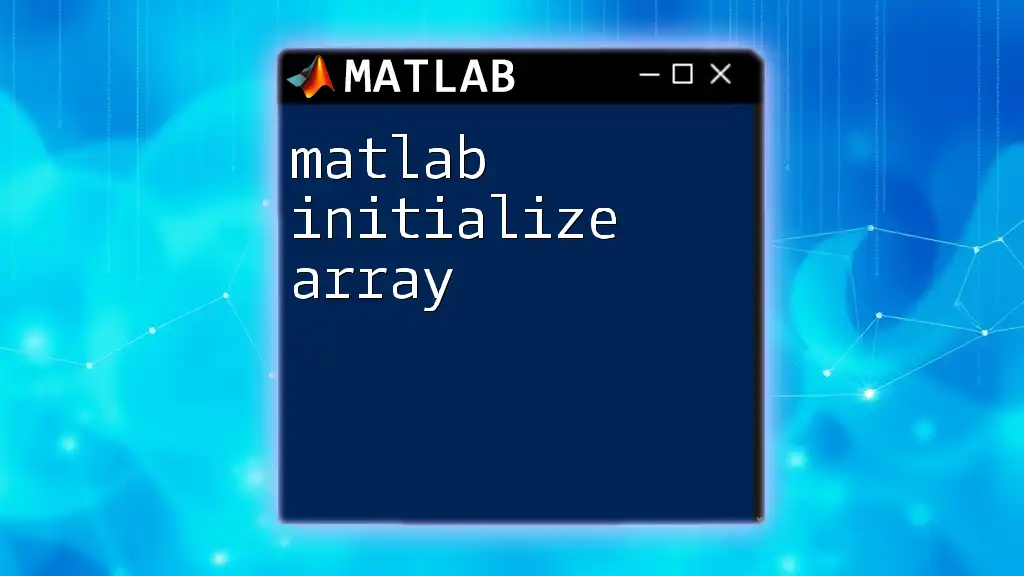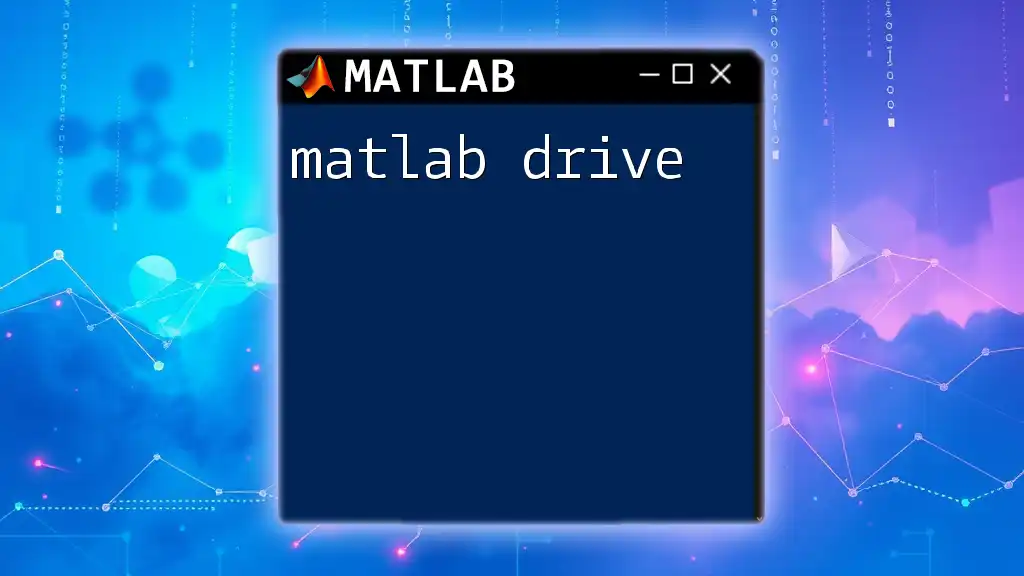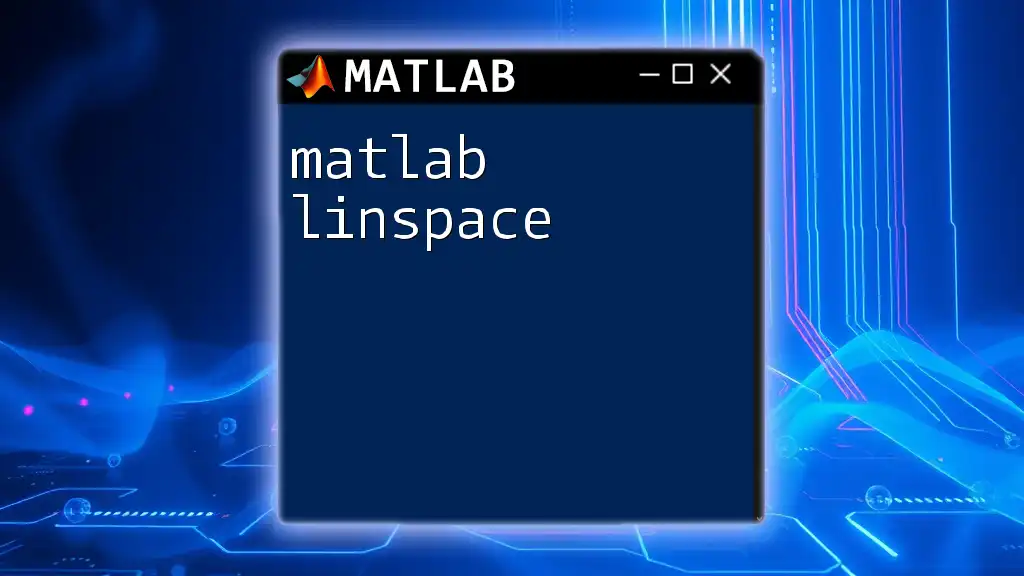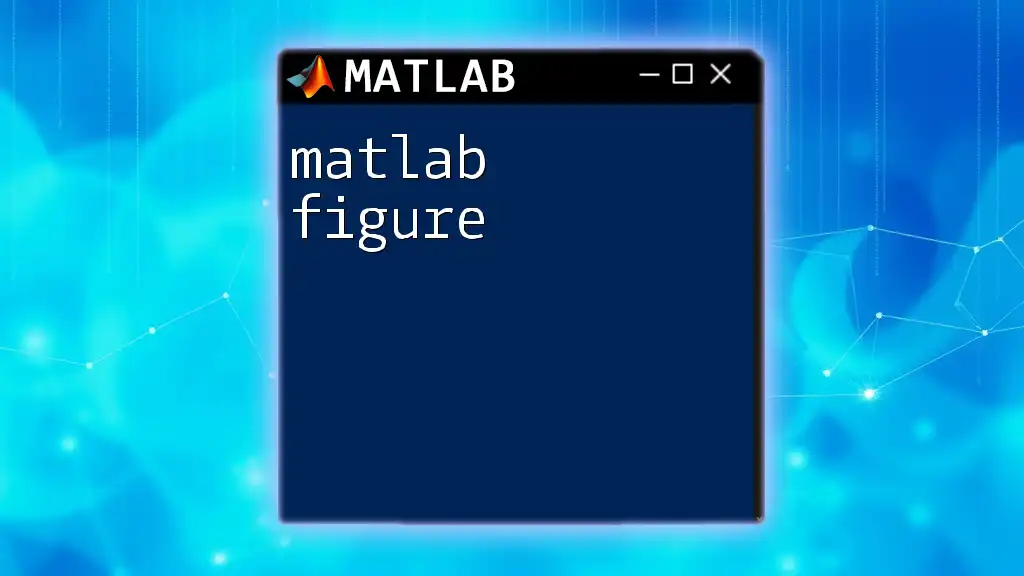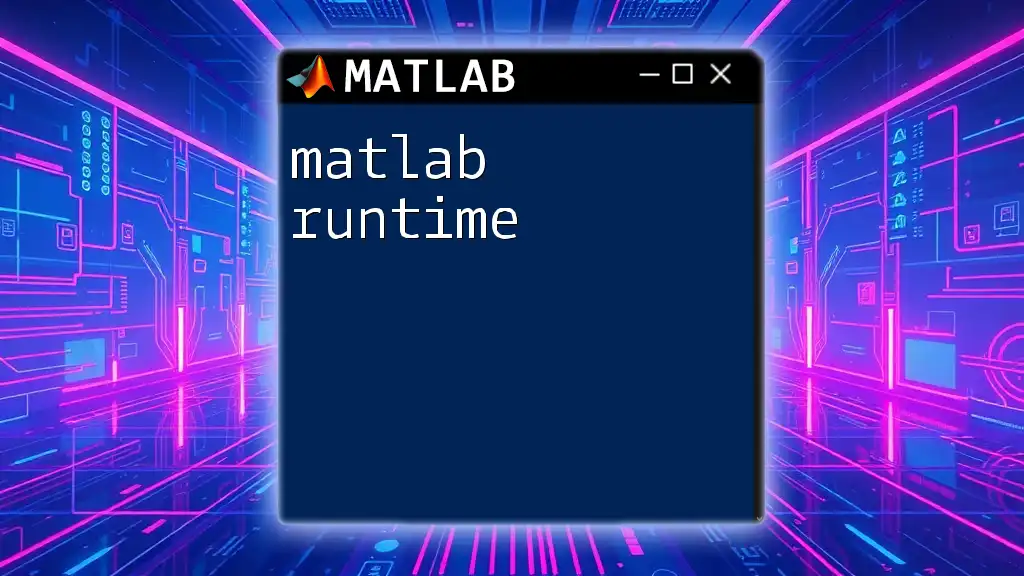The `imbinarize` function in MATLAB is used to convert grayscale images into binary images by thresholding, allowing you to distinguish foreground objects from the background.
binaryImage = imbinarize(grayImage);
What is Image Binarization?
Image binarization is the process of converting an image into a binary image, meaning it consists solely of two colors: black and white. This technique is fundamental in image processing and computer vision, as it simplifies images, making it easier to isolate objects, detect edges, and recognize patterns.
Overview of Binarization Techniques
There are two primary types of binarization techniques: global and local binarization.
- Global Binarization applies a single threshold value to the entire image, determining whether each pixel should be white or black based on that value.
- Local Binarization, on the other hand, adapts the threshold based on local image characteristics, which can be particularly useful in varying illumination conditions.
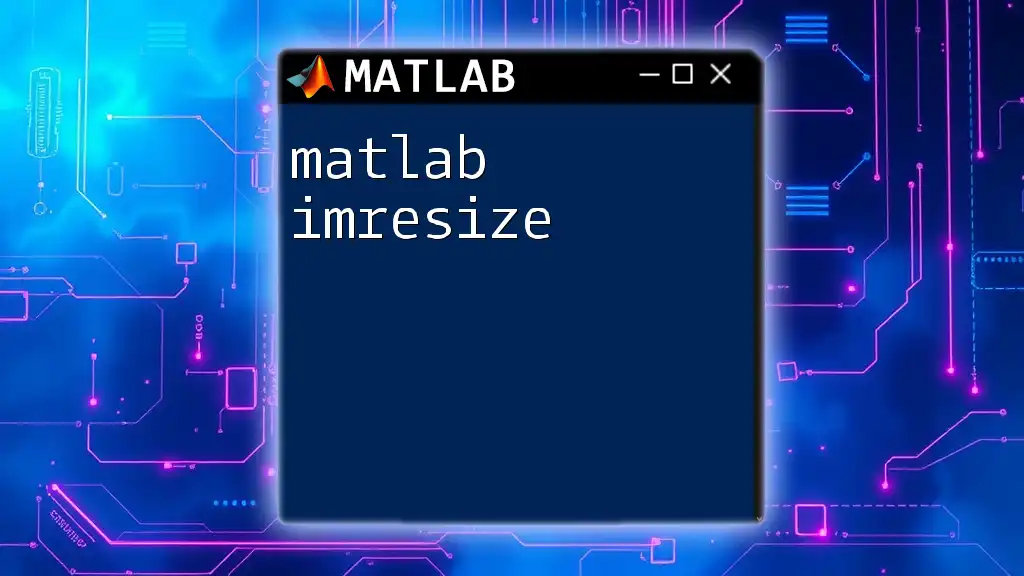
The `imbinarize` Function in MATLAB
What is `imbinarize`?
The `imbinarize` function is a powerful tool in MATLAB that automatically converts an image to a binary format. The basic syntax of the function is:
BW = imbinarize(I)
- `I` is the input image, typically represented as a grayscale image.
- `BW` is the output binary image, where pixel values are either 0 (black) or 1 (white).
Supported Image Types
The `imbinarize` function supports several image types, including:
- Grayscale Images: The most common input type, where each pixel has a single intensity value.
- RGB Images: The function can convert a color image by first converting it to grayscale internally.
- Logical Matrices: You can also use logical matrices as input.
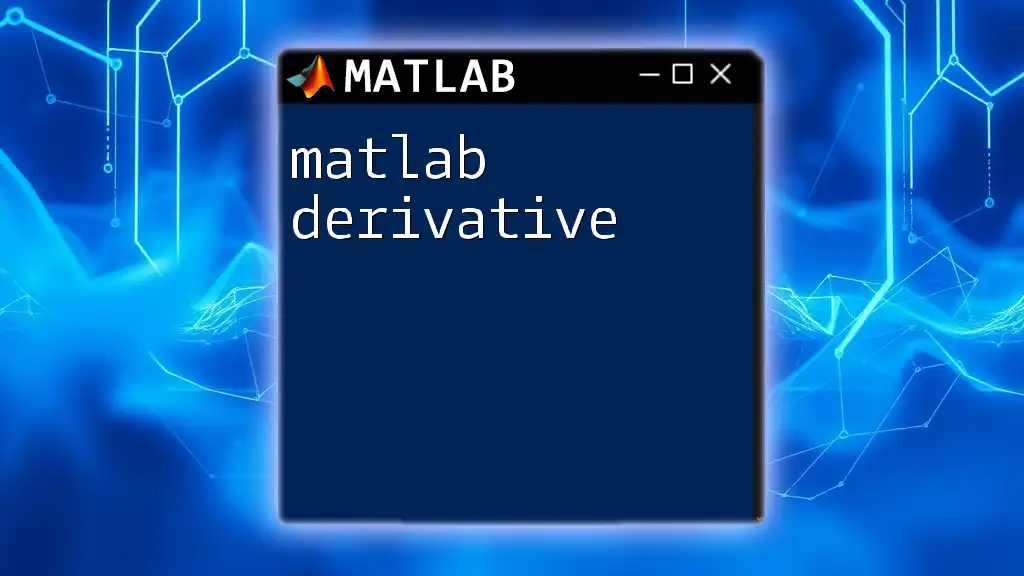
Key Features of `imbinarize`
Automatic Thresholding
One of the standout features of `imbinarize` is its ability to apply automatic thresholding using Otsu’s method. This method calculates an optimal threshold value based on the histogram of the image's pixel intensity values, allowing for effective binarization without the need for user intervention.
Handling Different Image Types
In the case of grayscale images, `imbinarize` operates directly on the pixel values. However, when dealing with RGB images, it will first convert the image to grayscale. This conversion is crucial, as RGB images contain three channels, and only the intensity grayscale representation is suitable for binarization.
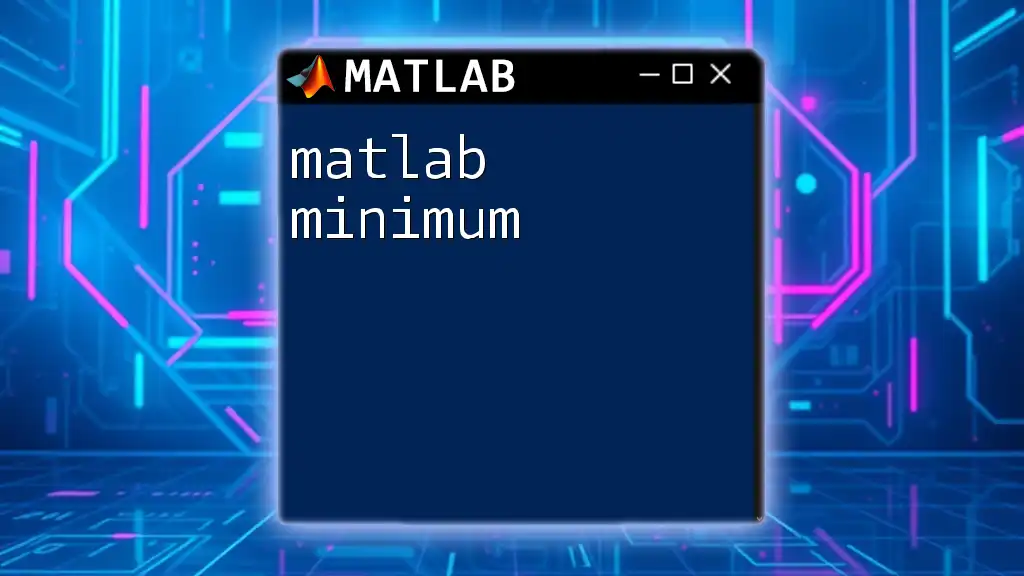
Using `imbinarize` in MATLAB
Basic Usage Example
To use the `imbinarize` function, you can follow this simple example:
I = imread('image.jpg'); % Load an image
BW = imbinarize(I); % Apply binarization
imshow(BW); % Display the binary image
Step-by-Step Breakdown
-
Loading the Image: Use the `imread` function to load an image from your filesystem. It's crucial to ensure that the file is in a supported format, such as JPG, PNG, or TIFF.
-
Binarization Process: The `imbinarize` function analyzes the pixel intensity distribution and applies Otsu's method to find an optimal threshold, converting the image into a binary format.
-
Displaying Results: After the binarization, you can visualize the result using `imshow`. This helps in confirming that the binarization has effectively highlighted the objects of interest in the image.
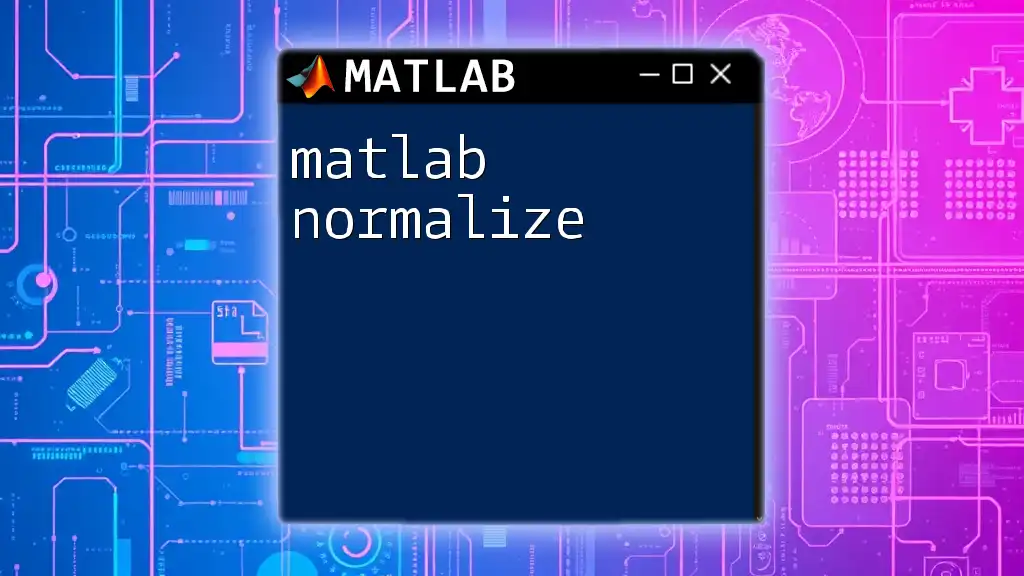
Customizing Binarization with Thresholds
Manual Thresholding
For situations where the automatic binarization doesn’t produce the desired results, you can specify a manual threshold. This is achieved by using a second parameter in the `imbinarize` function, as shown in the following example:
threshold = 0.5; % Custom threshold value
BW_manual = imbinarize(I, threshold);
imshow(BW_manual);
Comparison of Automatic vs. Manual Binarization
Understanding when to apply automatic versus manual thresholding is key. Automatic methods are generally suitable for images with uniform lighting and contrast. In contrast, manual thresholds shine in scenarios where specific nuances or differences in regions of the image must be highlighted.
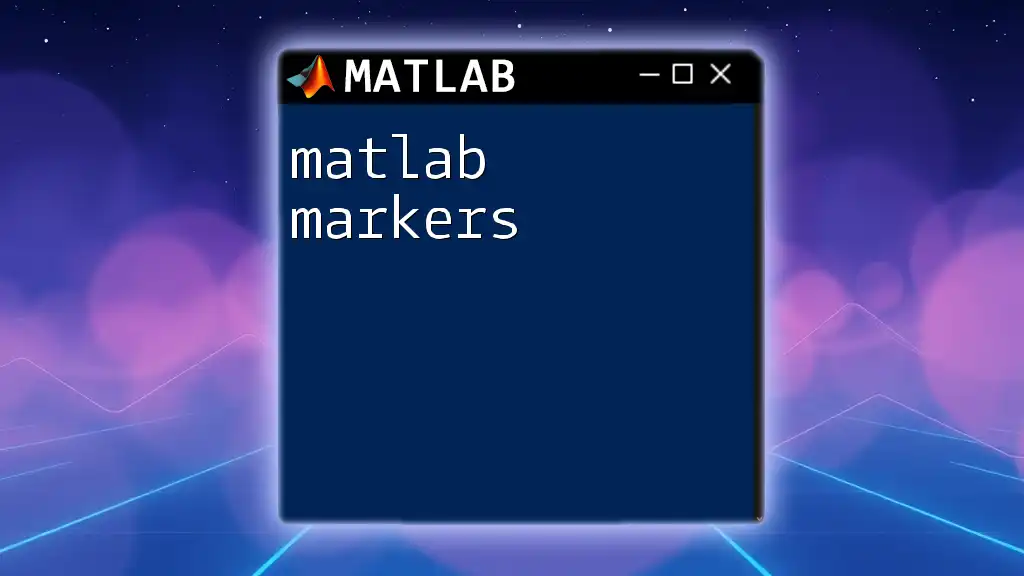
Advanced Applications of `imbinarize`
Image Segmentation
A common use of `imbinarize` is in image segmentation, particularly in separating objects from the background. This is integral for tasks in various fields, including medical imaging, where detailed analysis of subjects is crucial.
To illustrate, consider the following code snippet that demonstrates how to use binarization effectively in segmenting an object in an image:
I = imread('medical_image.jpg');
BW = imbinarize(I);
% Apply morphological operations, like imfill, for better segmentation
BW_filled = imfill(BW, 'holes');
imshow(BW_filled);
Combining with Other Image Processing Techniques
`imbinarize` can also be combined with other processing techniques to enhance image quality before or after binarization. For instance, applying a filter prior to binarizing can reduce noise:
I_filtered = imgaussfilt(I, 2); % Apply Gaussian filter
BW = imbinarize(I_filtered); % Binarize the filtered image
imshow(BW);
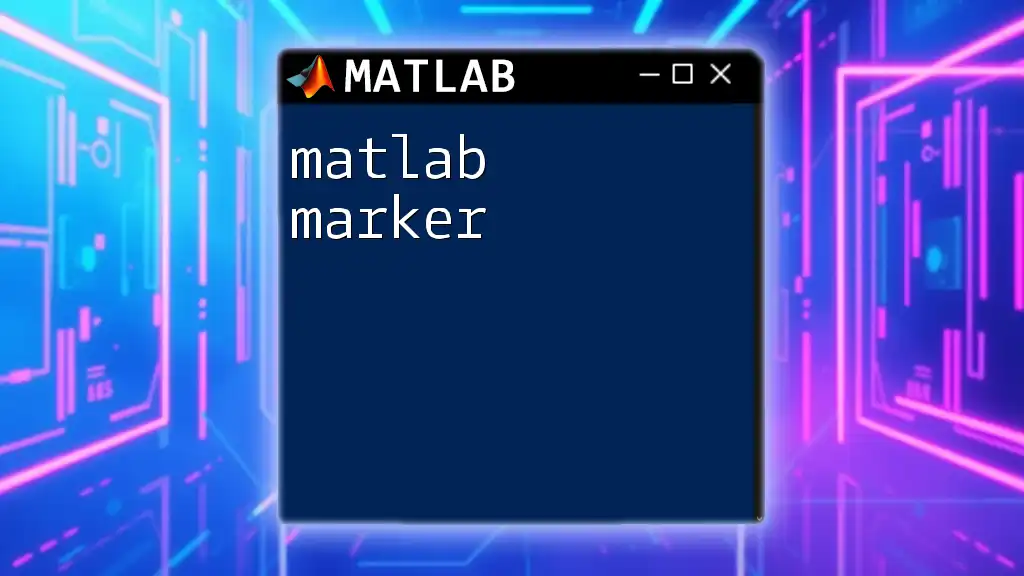
Common Issues and Troubleshooting
Handling Noise in Images
Noisy images can significantly affect binarization results, often leading to inaccurate representations. Applying pre-processing techniques, such as filtering, can minimize noise, ensuring more accurate binarization outcomes.
Troubleshooting Poor Binarization Results
When faced with poor results, consider adjusting the parameters, exploring alternative threshold values, or incorporating pre-processing steps to improve the quality of the input image. Always remember that the effectiveness of binarization can vary with different image types and content.
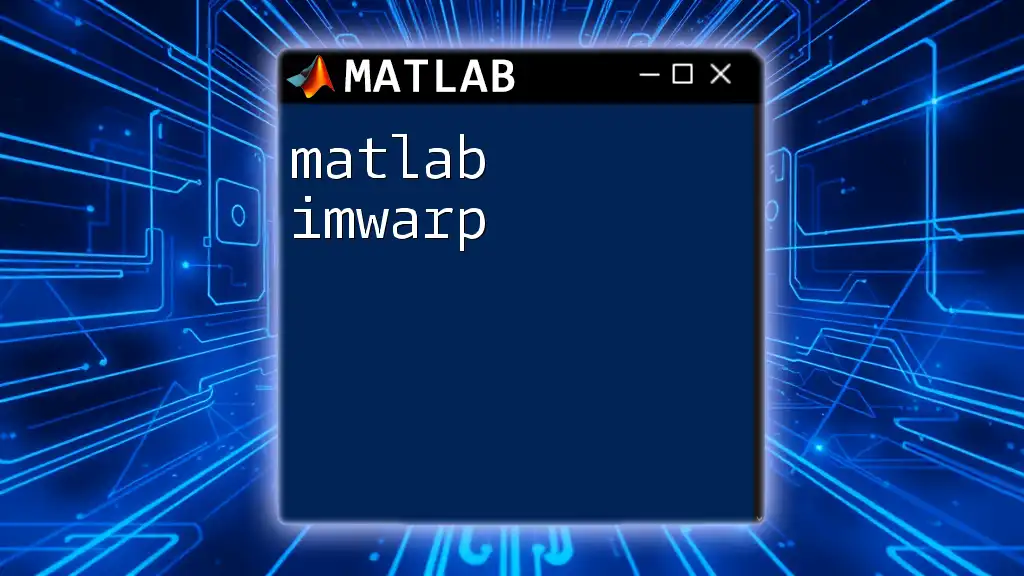
Conclusion
Using the matlab imbinarize function effectively can dramatically enhance your image processing capabilities. Whether you're working on simple object isolation or complex segmentation tasks, understanding how to leverage this function within MATLAB opens up numerous opportunities for analysis and application across a variety of disciplines. With thoughtful application and troubleshooting techniques, you can ensure high-quality results in your projects.
Further Reading and Resources
For a deeper dive into the functionality of `imbinarize` and image processing techniques, consult the MATLAB documentation or explore additional tutorials that delve further into advanced image analysis methods. Happy coding!