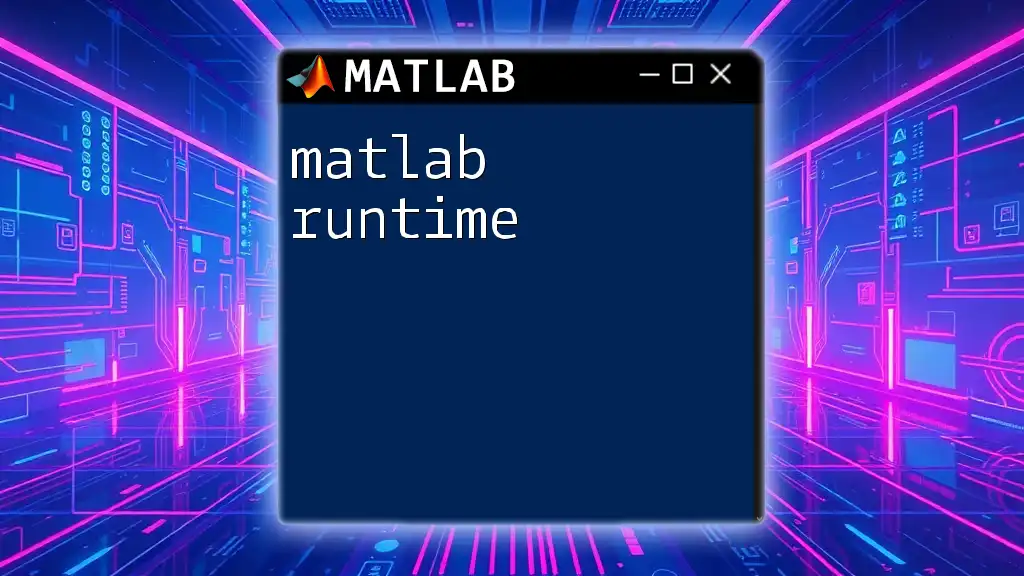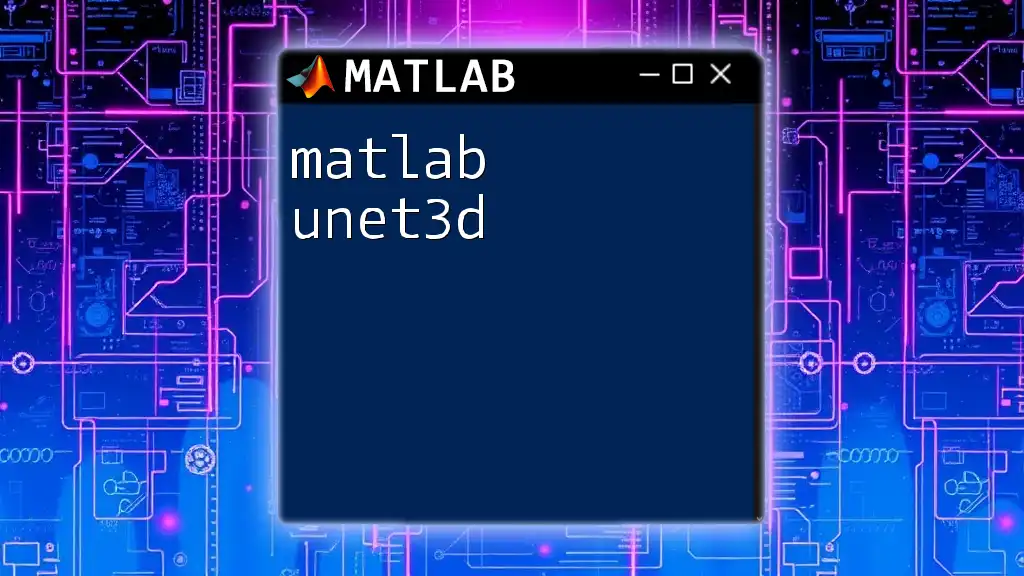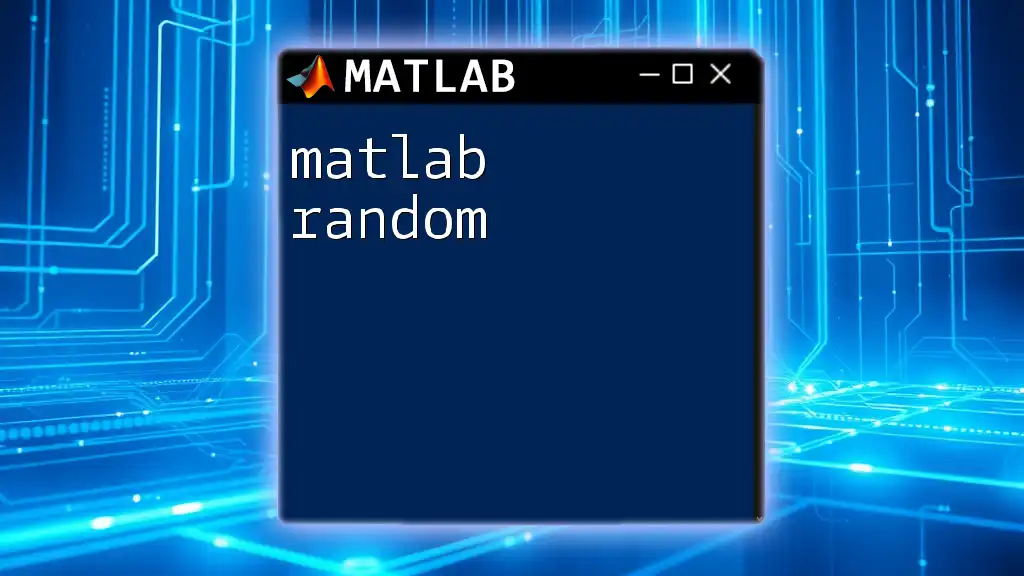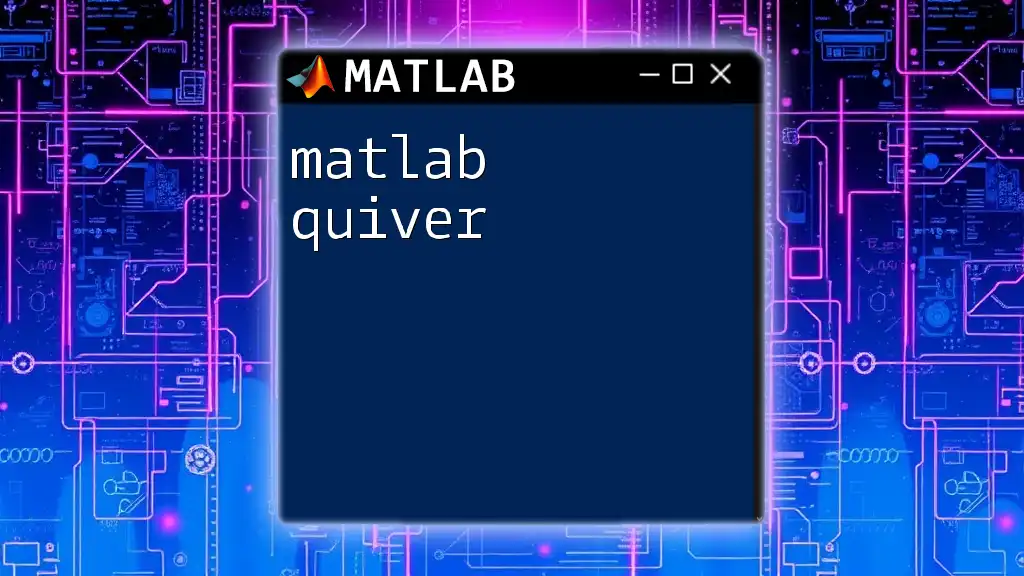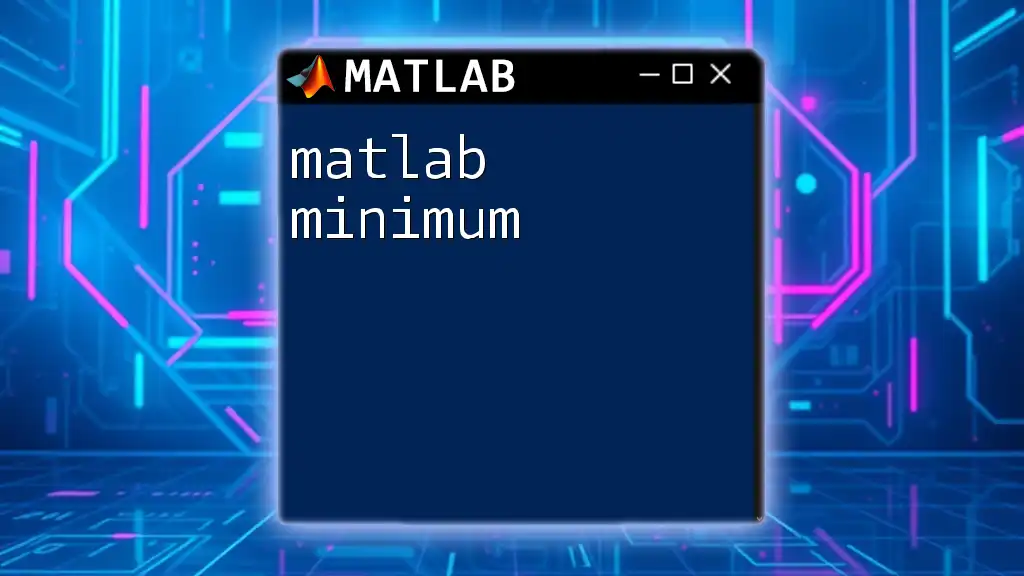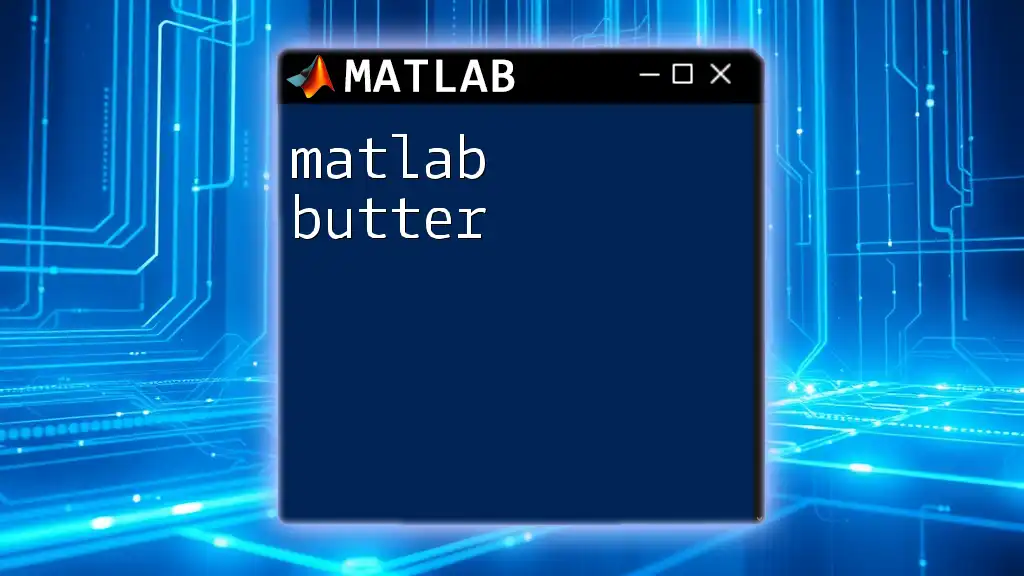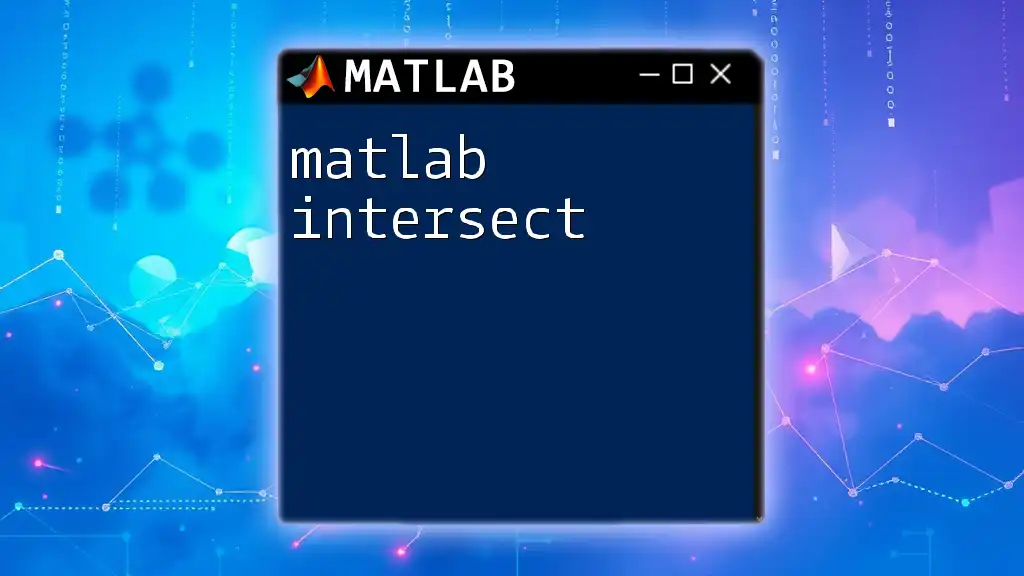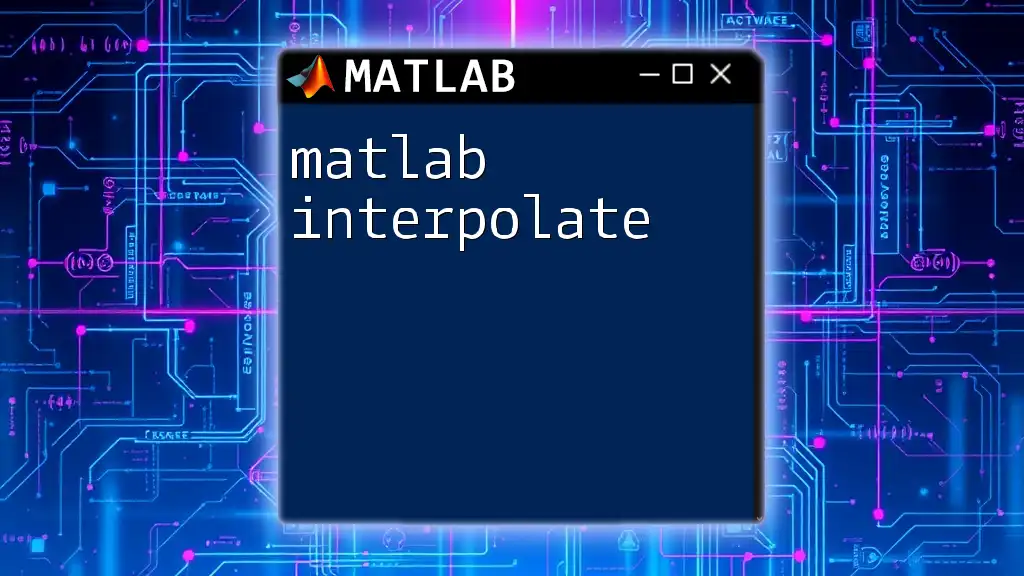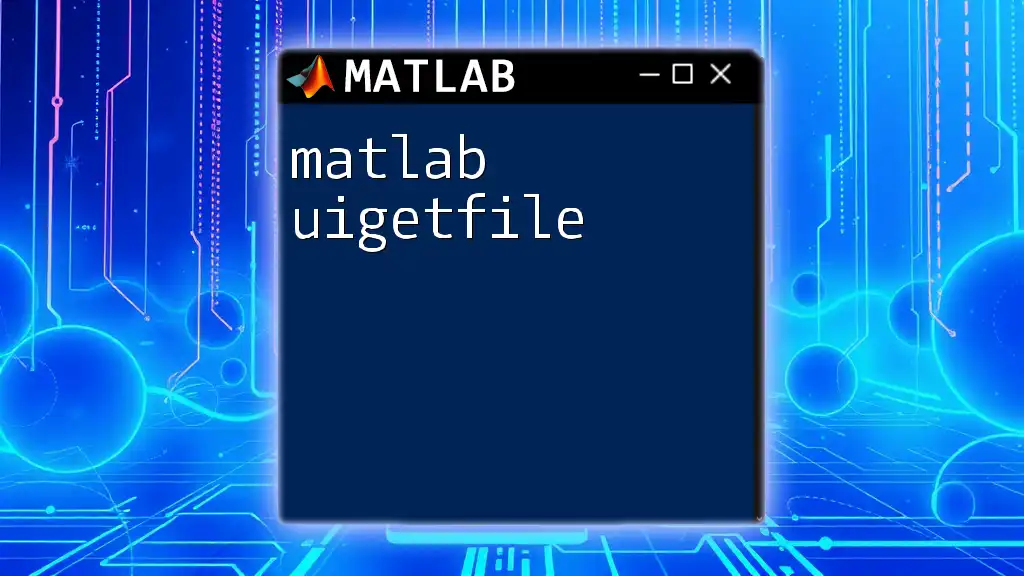MATLAB Runtime is a set of libraries that allows you to execute applications developed with MATLAB without requiring a full MATLAB installation, enabling users to deploy standalone applications efficiently.
Here’s a simple example of how to use a command in MATLAB to perform basic matrix operations:
A = [1, 2; 3, 4]; % Define a 2x2 matrix
B = [5, 6; 7, 8]; % Define another 2x2 matrix
C = A * B; % Perform matrix multiplication
disp(C); % Display the result
Introduction to MATLAB Runtime
What is MATLAB Runtime?
MATLAB Runtime is a standalone set of shared libraries that enables the execution of compiled MATLAB applications without a licensed copy of MATLAB. It’s essential for deploying programs outside of the MATLAB environment, making it easier to distribute software solutions to users who may not have MATLAB installed on their systems.
Why Use MATLAB Runtime?
Using MATLAB Runtime allows developers to leverage the power of MATLAB in applications while preventing users from needing a full installation. This is particularly beneficial in various fields like engineering, finance, and research, where applications can be shared widely without incurring additional MATLAB licensing costs.
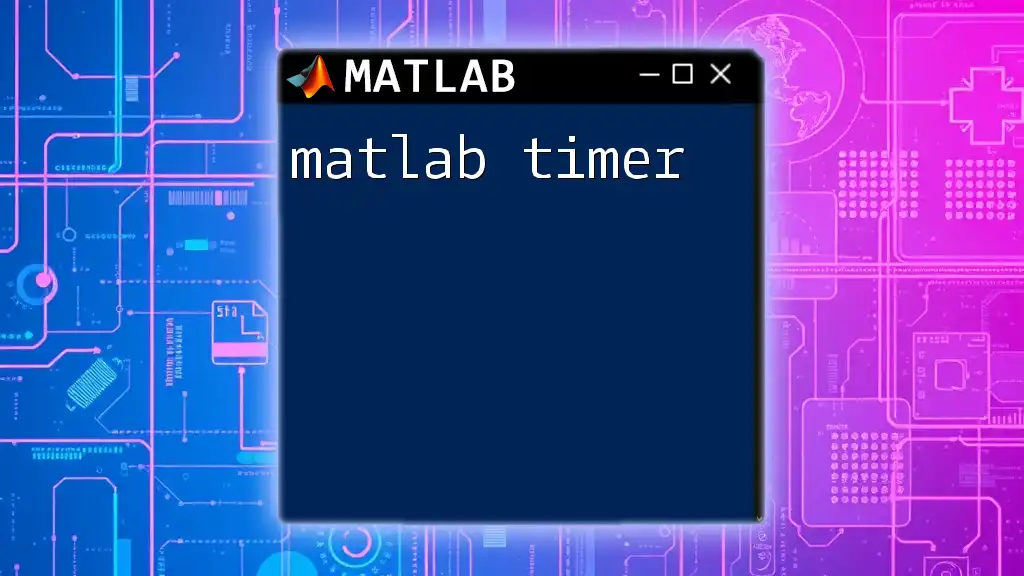
Prerequisites for Using MATLAB Runtime
System Requirements
Before diving into the installation, it's crucial to ensure your system meets the required specifications. This includes adequate memory, a compatible operating system, and the necessary dependencies that support MATLAB Runtime.
Installing MATLAB Runtime
To get started, follow these steps to download and install MATLAB Runtime:
- Navigate to the [MathWorks website](https://www.mathworks.com) and locate the MATLAB Runtime section.
- Select the appropriate version that corresponds with your MATLAB Compiler version.
- Follow the installation instructions provided; this typically involves downloading an installer and running it on your system.
For example, use the following MATLAB command to check if your version aligns with the runtime:
% Example of checking version compatibility
version = ver('MATLAB');
disp(version.Release) % Displays the current MATLAB version
Supported Platforms
MATLAB Runtime is compatible with various operating systems, including Windows, Linux, and macOS. Always ensure compatibility with the specific version of MATLAB you are using to avoid runtime issues.
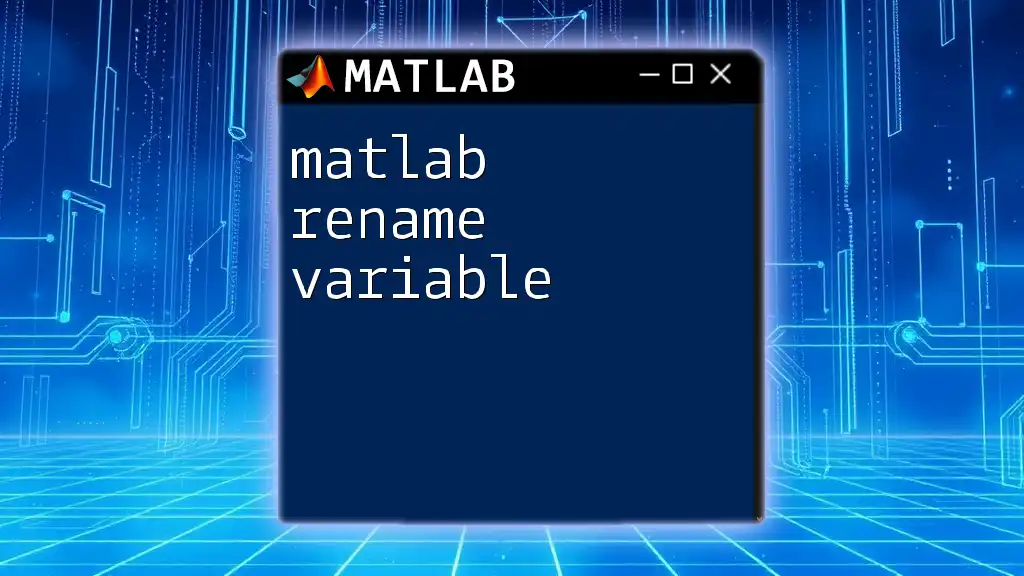
Compiling Applications for MATLAB Runtime
Using MATLAB Compiler
The MATLAB Compiler is the tool that prepares your MATLAB code for deployment. It converts your MATLAB scripts and functions into standalone applications that can be run without MATLAB. This process unveils powerful avenues for application distribution.
Step-by-step Compilation Process
Preparing your code for compilation involves ensuring it is functional on its own and free from errors. For instance, consider a simple MATLAB function that squares a number:
% Simple function to demonstrate compilation
function y = squareNumber(x)
y = x^2;
end
Once your function is ready, you can compile it into an executable. This is done using the MATLAB Compiler and the `mcc` command.
Creating a Standalone Application
To compile the above function into a standalone application, open your command window and execute:
mcc -m squareNumber.m
This command generates an executable file, typically with a `.exe` extension, that can be distributed and executed independently.
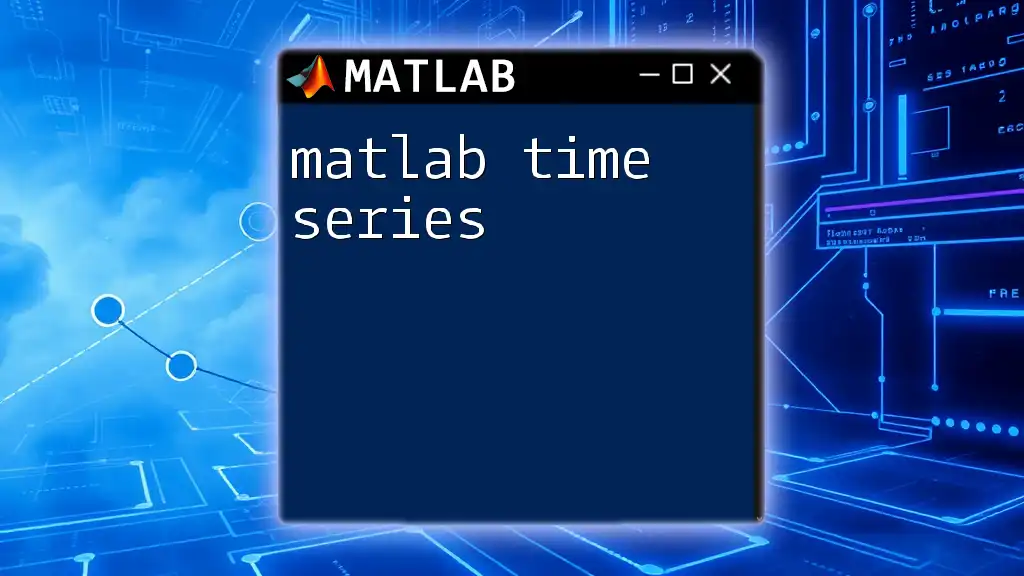
Running Applications with MATLAB Runtime
Deployment of Compiled Applications
After compiling your application, the next step is executing it with MATLAB Runtime. To run a compiled MATLAB application, ensure MATLAB Runtime is installed on the target machine.
Command Line Execution
Executing your application can be done via the command line or by double-clicking the executable. For example, you can call the compiled executable and pass in an argument like so:
myApp.exe input_value
This command will start your application and use `input_value` as the input parameter.
User Interface Considerations
When designing MATLAB applications, it’s important to create an engaging user interface. This can significantly enhance end-user satisfaction and ease of use. Learning about MATLAB App Designer can help you build more sophisticated and pleasing UIs.
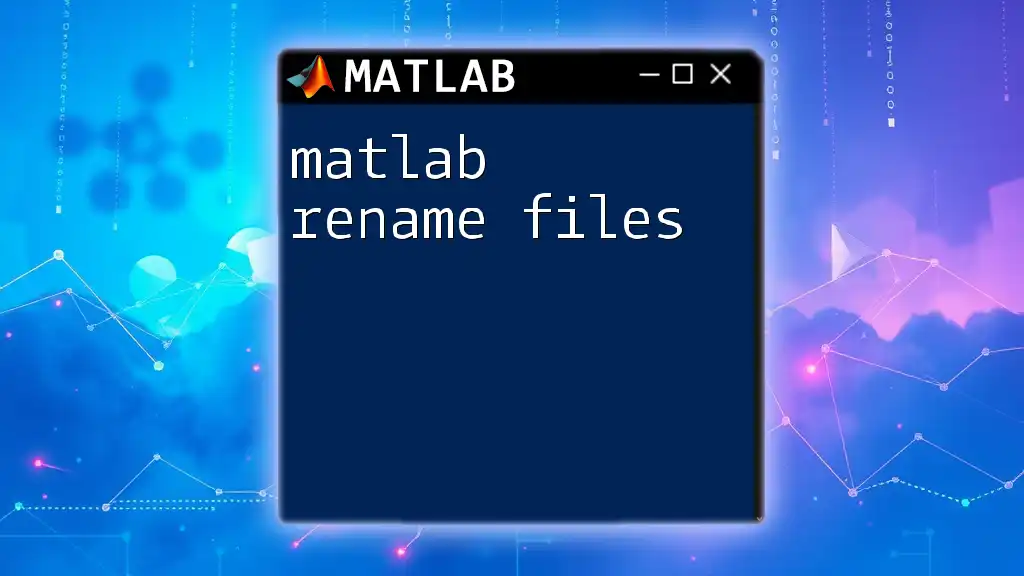
Debugging and Troubleshooting
Common Errors and Solutions
It’s essential to be aware of potential errors that can arise when utilizing MATLAB Runtime. Common issues include missing libraries, version mismatches, and syntax errors in the MATLAB code during runtime. When you encounter errors, refer to the error messages and take corrective actions accordingly.
Debugging Tips
Before deploying, it’s advisable to conduct thorough debugging of your compiled applications. Utilize debugging tools available in MATLAB to troubleshoot and resolve issues. Testing your application in various environments can also help identify potential problems that may not arise in a controlled development setup.

Performance Considerations
Optimizing Compiled Applications
To ensure your application runs efficiently with MATLAB Runtime, consider employing optimization techniques. This could involve profiling your code to identify bottlenecks and improving algorithms or using `vectorization` wherever possible.
Additionally, avoid overly complicated data structures if simpler ones can get the job done without sacrificing performance.
Resource Management
Understanding memory and CPU usage is critical when running MATLAB applications. Monitor these metrics especially when your application is under load, to ensure that it can handle user requests and process data effectively without crashing.
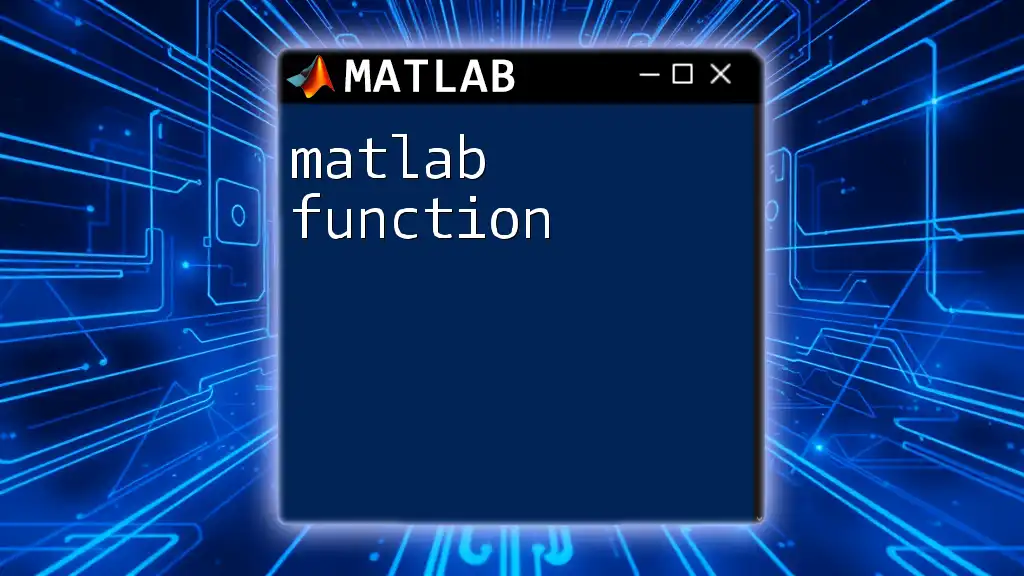
Advanced Topics
Integrating with Other Programming Languages
MATLAB Runtime supports integration with C, C++, and Java, enabling developers to utilize MATLAB capabilities seamlessly within applications written in these languages. You can call MATLAB functions using appropriate API calls, which can enhance the functionality of existing applications.
Using MATLAB Runtime in Web Applications
MATLAB Runtime can also be employed with web technologies. By using MATLAB’s RESTful APIs, you can incorporate MATLAB functionalities in web services, providing powerful analytics and processing capabilities to web-based applications.
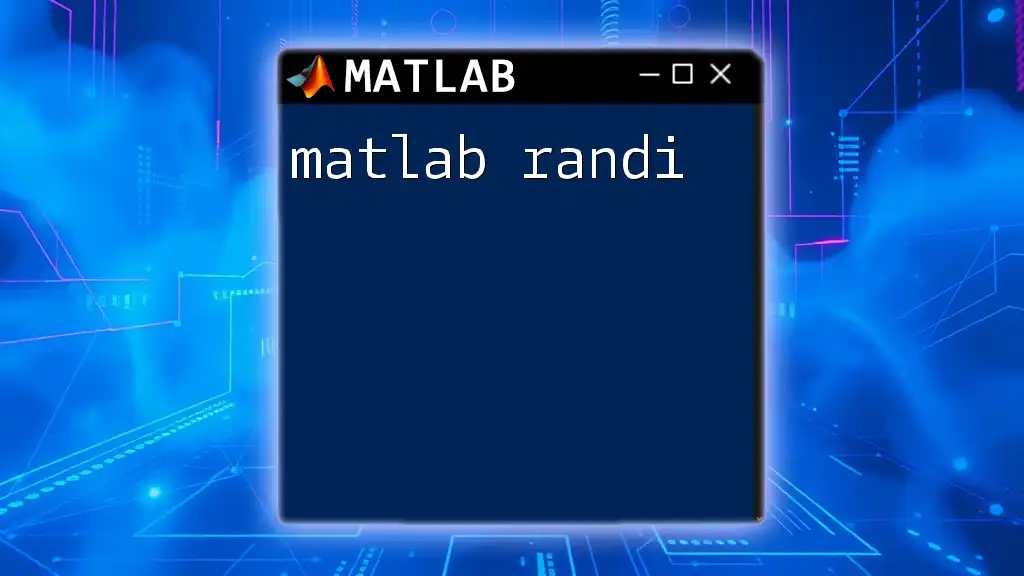
Conclusion
Recap of MATLAB Runtime Benefits
MATLAB Runtime is essential for deploying MATLAB applications standalone, enhancing accessibility while reducing dependency issues. The ability to compile MATLAB code allows developers to share robust software solutions with non-MATLAB users across various industries.
Future of MATLAB Runtime
As technology advances, MATLAB Runtime will likely evolve, incorporating new features and optimizations to better serve developers. Staying updated with the latest releases will ensure you’re leveraging MATLAB Runtime to its fullest potential.

Additional Resources
Links to the Official Documentation
For further inquiries and deeper exploration, consult the official [MathWorks documentation](https://www.mathworks.com/help/compiler/). They provide a wealth of detailed guidance on MATLAB Runtime and compiler features.
Community and Support
Engage with user forums and communities for additional support and collaboration. These platforms can serve as invaluable resources for tackling common challenges and sharing experiences related to MATLAB Runtime.