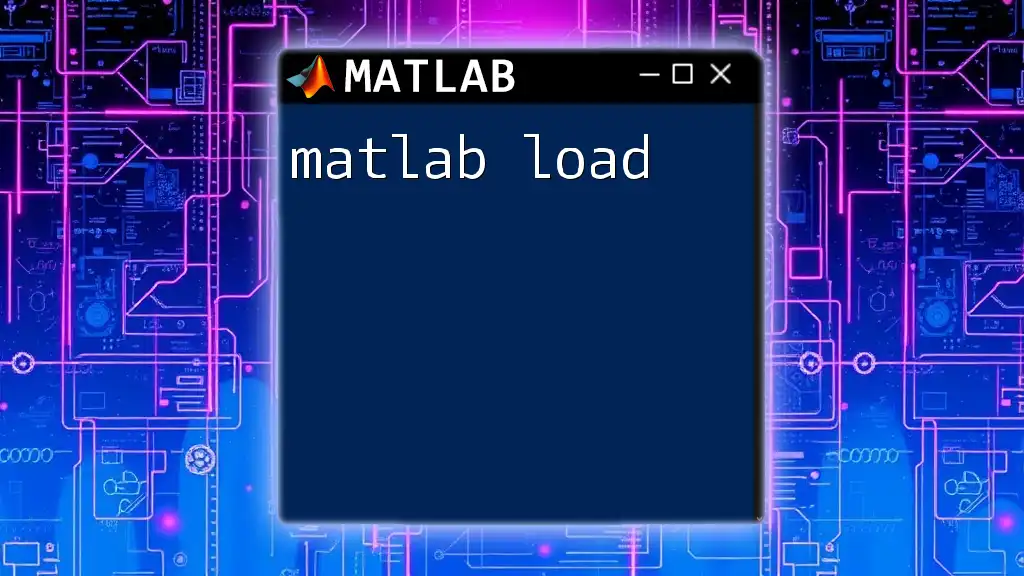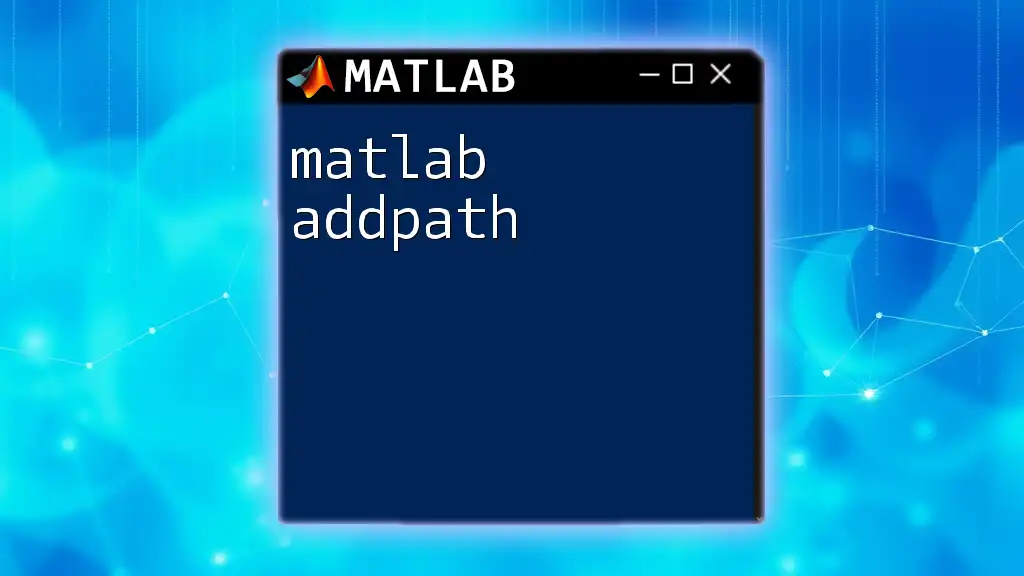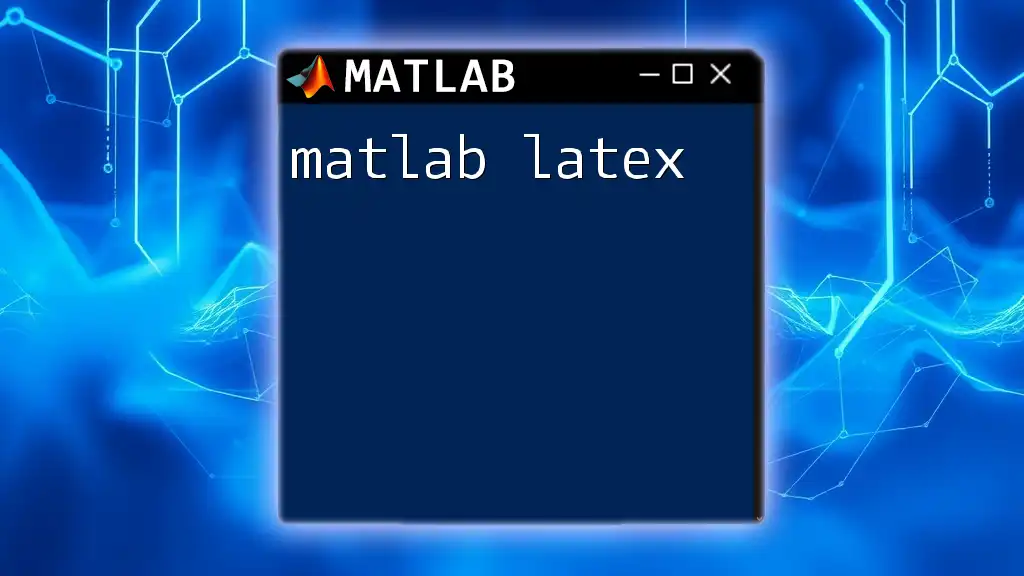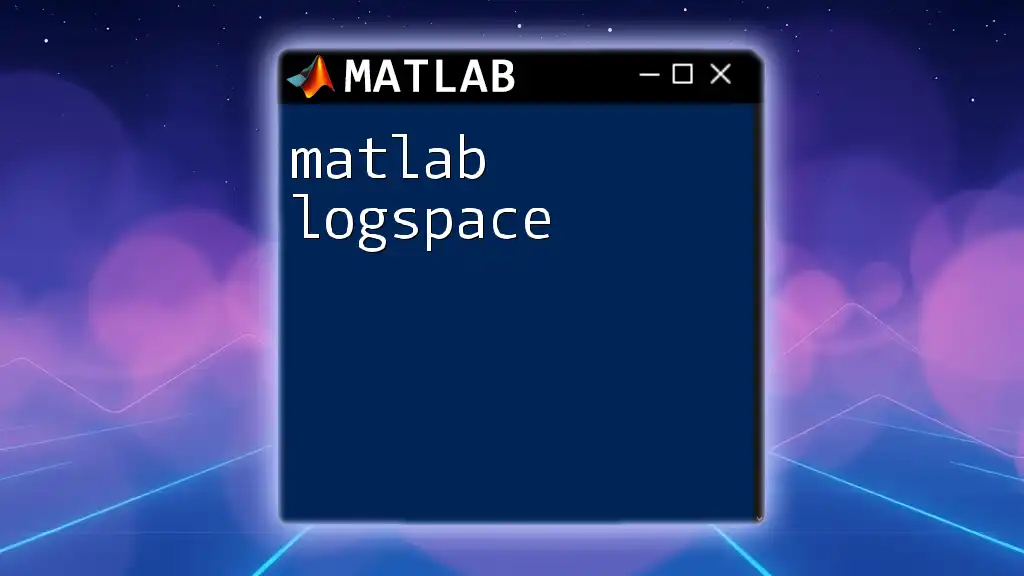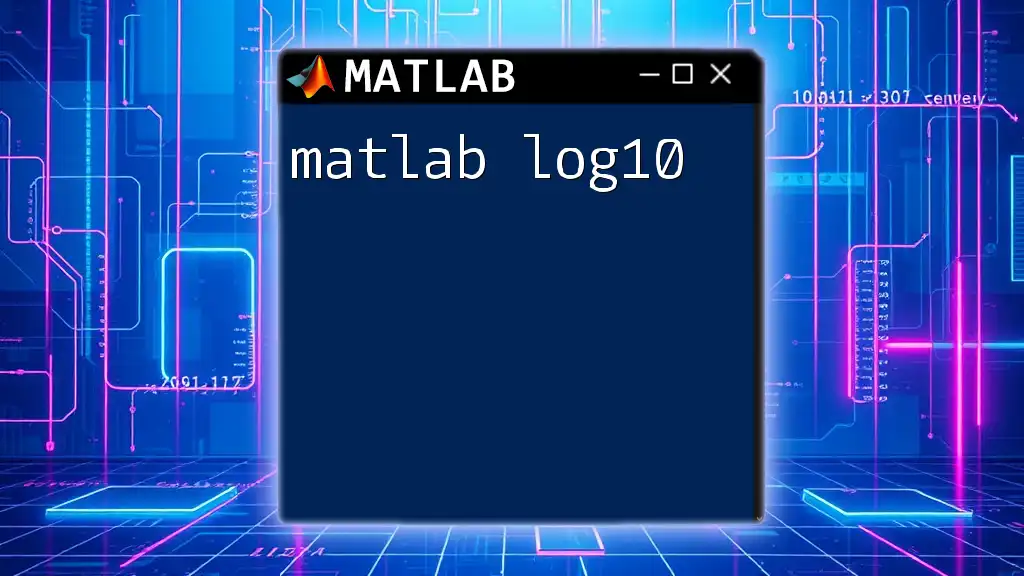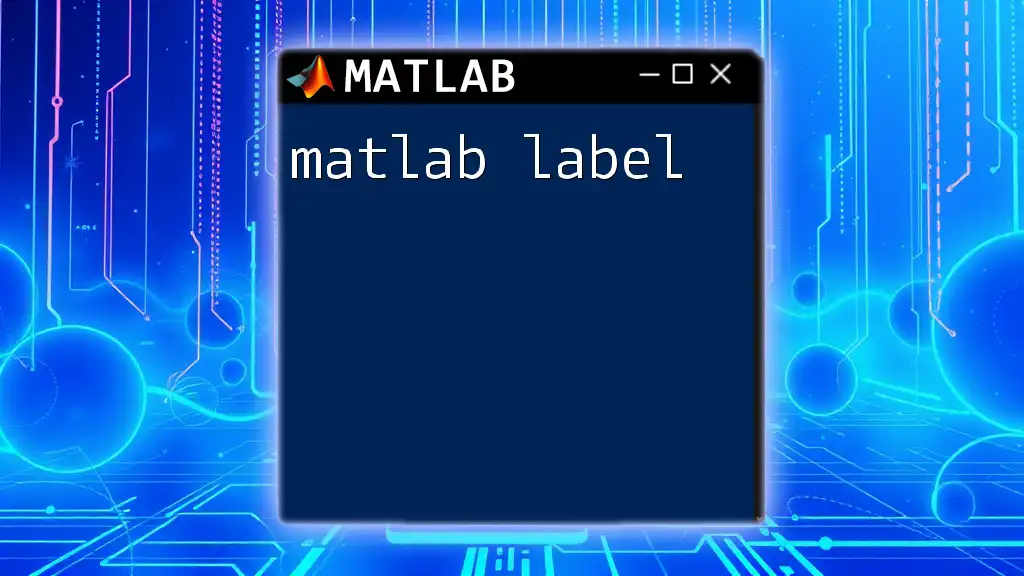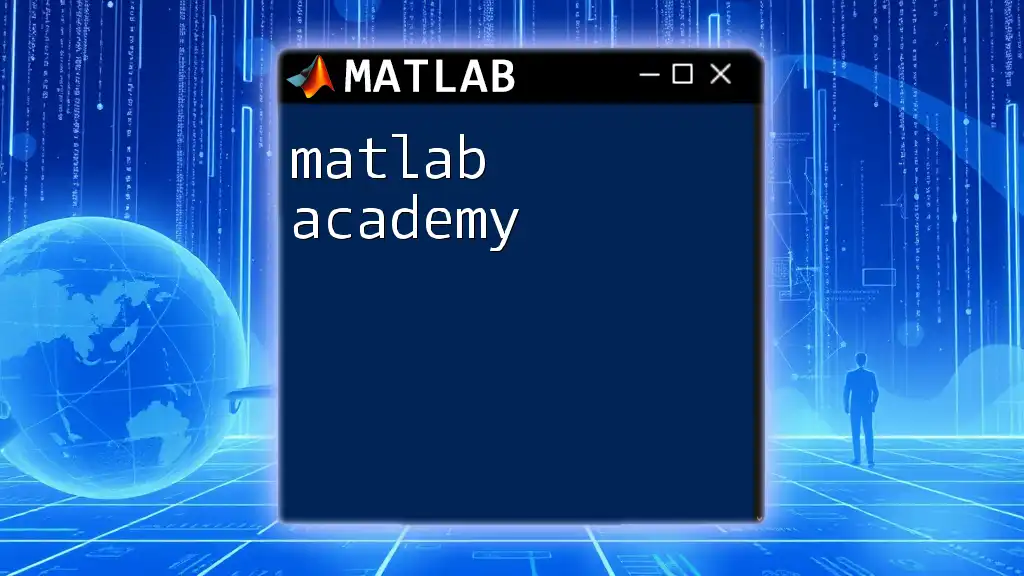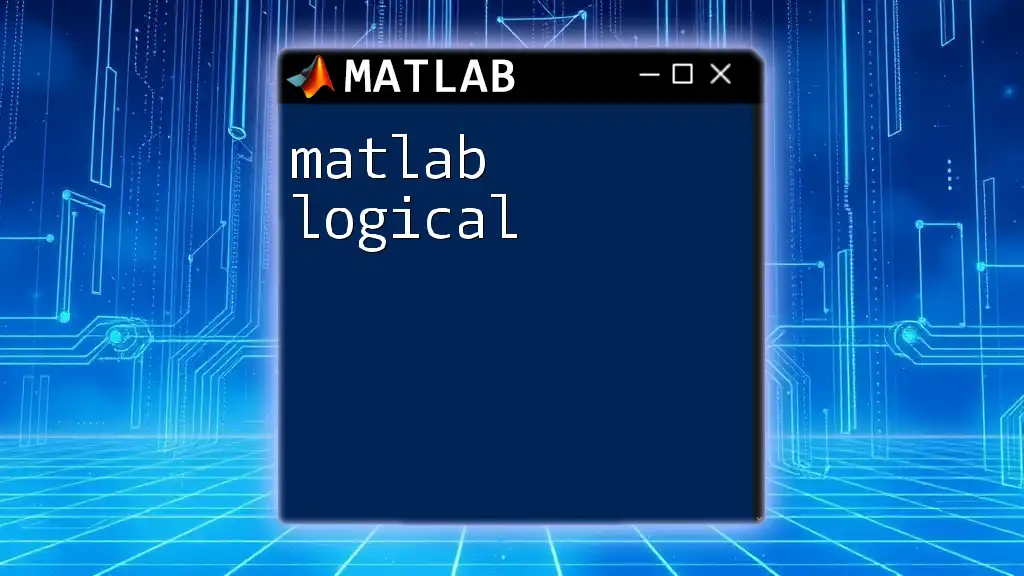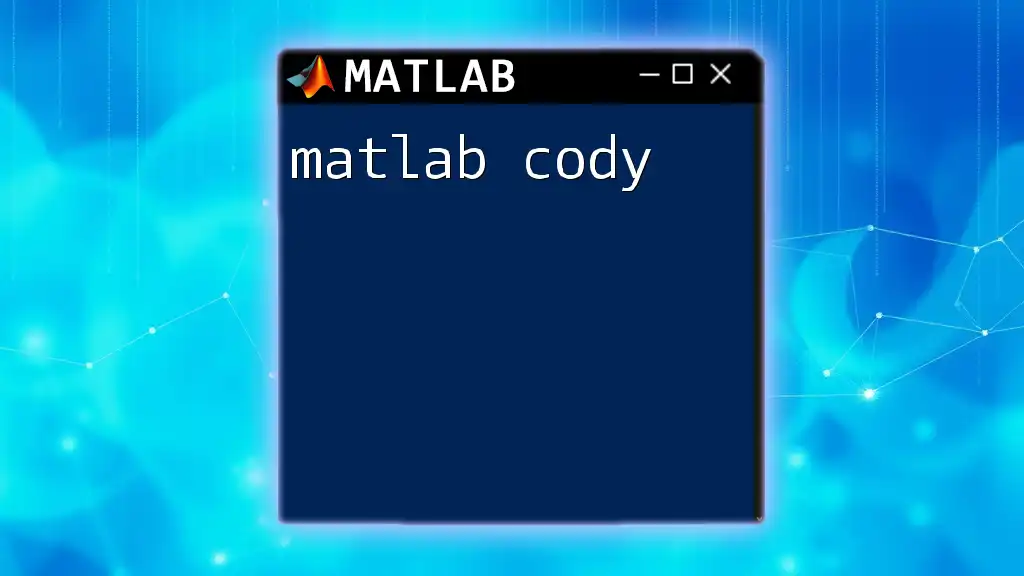The `load` command in MATLAB is used to read variables from a MATLAB data file into the workspace, allowing users to access the saved data efficiently.
load('dataFile.mat');
Understanding the `load` Command
The `load` command in MATLAB serves as a fundamental tool for importing data into your workspace. This command is essential for effectively managing and analyzing data, regardless of the source format.
What does the `load` command do?
The primary function of the `load` command is to load variables from a specified file into the MATLAB workspace. This operation is crucial for ensuring that your data is accessible for calculations, visualizations, and further analyses.
Types of files supported by `load`
The `load` command can handle multiple file formats, making it a flexible choice for importing data:
- MAT-files: These are the native file format for MATLAB and allow for the storage of multiple variables.
- ASCII files: Plain text files that can be used for simpler data structures.
- CSV files: Comma-separated values files that are commonly used for spreadsheet and tabular data.

Basic Syntax of the `load` Command
Understanding the basic syntax is crucial for effective use of the `load` command. The general structure follows this format:
load(filename)
Arguments
The `load` command accepts several arguments, which can manipulate how data is imported:
- `filename`: This is the name of the file you want to load, including the file extension.
- `-ascii`: A flag that specifies you are loading an ASCII file.
- `-mat`: Indicates that the file is in MAT format.

Loading MAT-files
Loading MAT-files is straightforward and can be done with a simple command:
data = load('myData.mat');
After executing this line, the variable `data` becomes a structure containing all the variables saved in `myData.mat`.
Accessing variables from loaded MAT-files
To access specific variables from the loaded structure, you can reference them directly:
variableA = data.variableA;
This way, you can manipulate `variableA` as needed in your analysis.
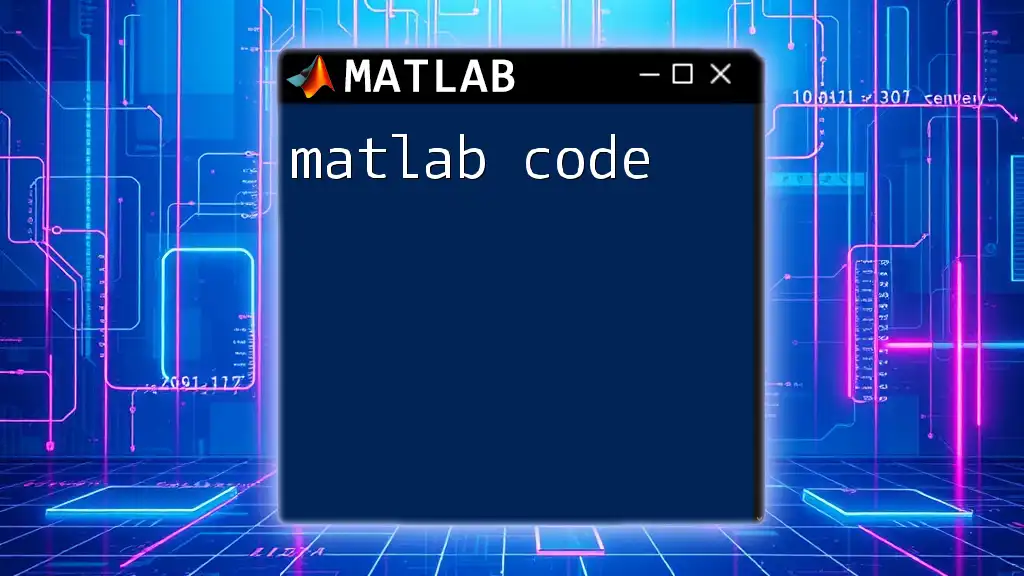
Loading ASCII and Text Data
When working with ASCII data, the command facilitates different options for loading.
Loading ASCII data
To load an ASCII data file, you would use:
asciiData = load('data.txt', '-ascii');
This command fills the variable `asciiData` with numerical data extracted from `data.txt`.
Working with delimiters and formats
If your data file uses particular delimiters, the `load` command can handle this with ease. However, if you are dealing specifically with CSV files, you may also consider using functions like `readtable`, which provide more detailed options for handling various formats and delimiters.
csvData = load('data.csv', '-ascii');
This will read the data in CSV format directly into the variable `csvData`.
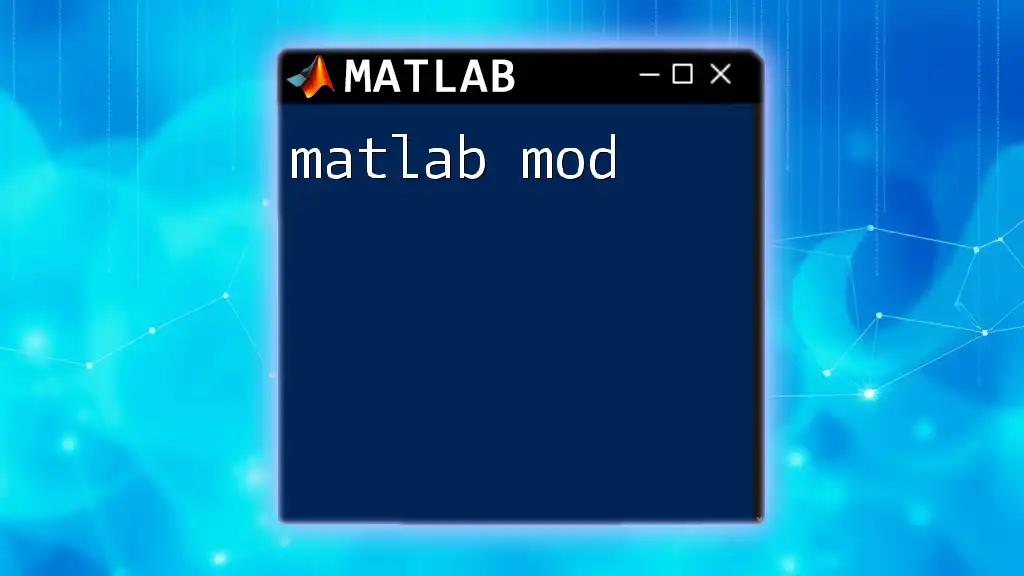
Using the `load` Command with Variables
The `load` command also allows you to specify which variables to import, reducing memory usage when dealing with large datasets.
Loading specific variables
To load only the necessary variables, you can use this syntax:
data = load('myData.mat', 'var1', 'var2');
By doing so, MATLAB will only load `var1` and `var2` from `myData.mat`, which is particularly useful when dealing with extensive data files.
Implications for memory usage
Loading specific variables not only speeds up the loading process but also lowers your memory footprint, which is essential for running complex analyses effectively.

Handling Errors during Loading
Like any programming command, using `load` can result in errors, some of which are common.
Common errors and troubleshooting
- File not found errors: This might occur due to incorrect file names or paths. Always double-check the file name and ensure that the file is in the current working directory.
- Format mismatch errors: If you attempt to load a file that is not formatted correctly or is in an unsupported format, MATLAB will throw an error.
Best practices to avoid loading errors
To avoid running into these issues, it's prudent to validate the file path and format before executing the load command. Always ensure that the file is accessible and correctly formatted.
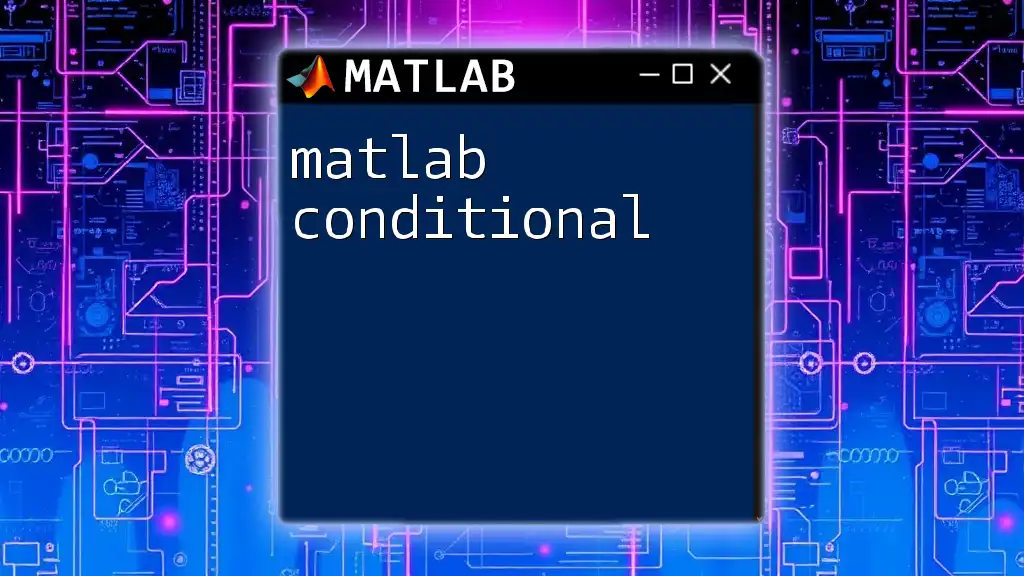
Tips for Efficient Use of the `load` Command
Performance considerations
When dealing with large datasets, consider the following performance tips:
- Use the `load` command selectively for specific variables to save on loading time.
- If multiple files need to be loaded, consider writing a loop to automate the process, reducing manual errors.
Alternatives to `load` for different data types
While the `load` command is powerful, there are other functions available when dealing with various data types. Functions like `readtable`, `importdata`, and others can often provide more nuanced control and options for importing data, especially when your data columns have mixed types.
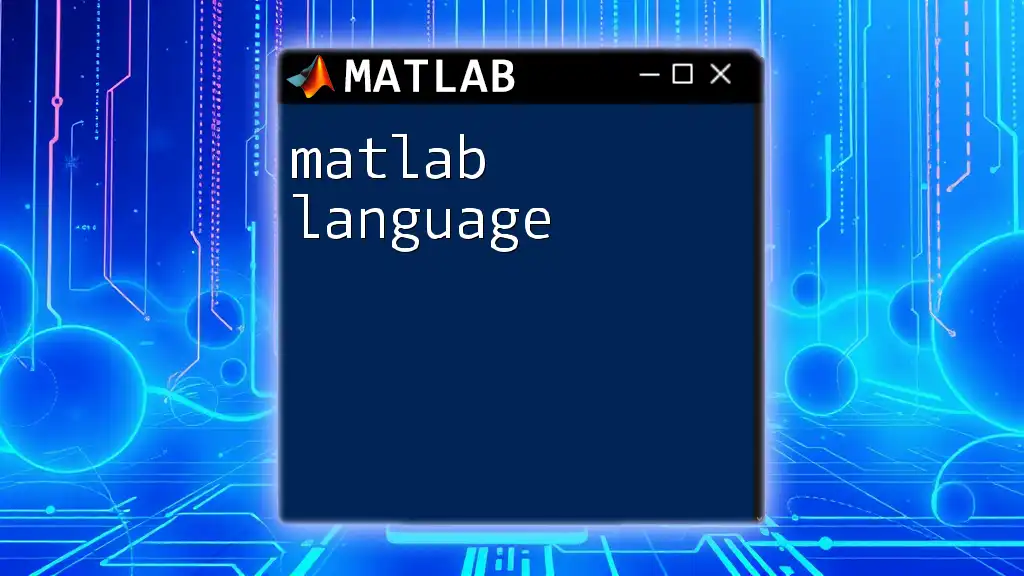
Practical Examples
Example scenario: Loading multiple files
When faced with multiple MAT-files to load, you can streamline this process using a loop:
fileNames = {'file1.mat', 'file2.mat'};
for i = 1:length(fileNames)
data{i} = load(fileNames{i});
end
In this loop, each MAT-file is loaded into a cell array `data`, ensuring all files are accessible for analysis.
Example scenario: Visualizing loaded data
Once you have successfully loaded your data, visualizing it can be beneficial. Here’s a simple way to plot a variable:
plot(data.variableA);
title('Plot of variable A');
This code creates a visual representation of `variableA`, enhancing your insights into the data.
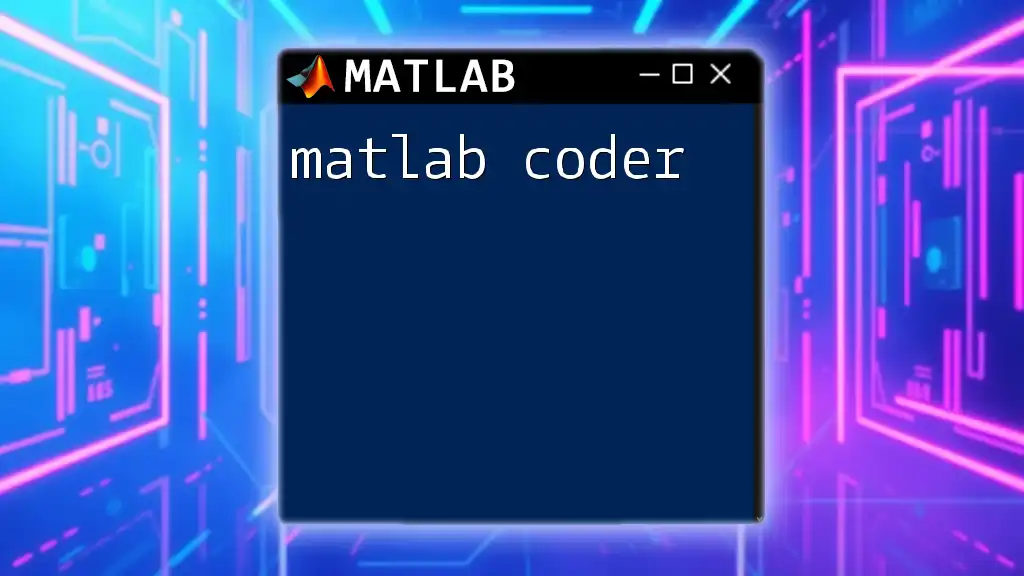
Conclusion
To summarize, the `load` command is an essential tool in MATLAB for bringing data into your workspace efficiently. By mastering its capabilities and understanding its various options, you can significantly improve your data handling and analysis workflow. As you become more familiar with this command, you'll find yourself better equipped to tackle just about any data-related task in MATLAB.
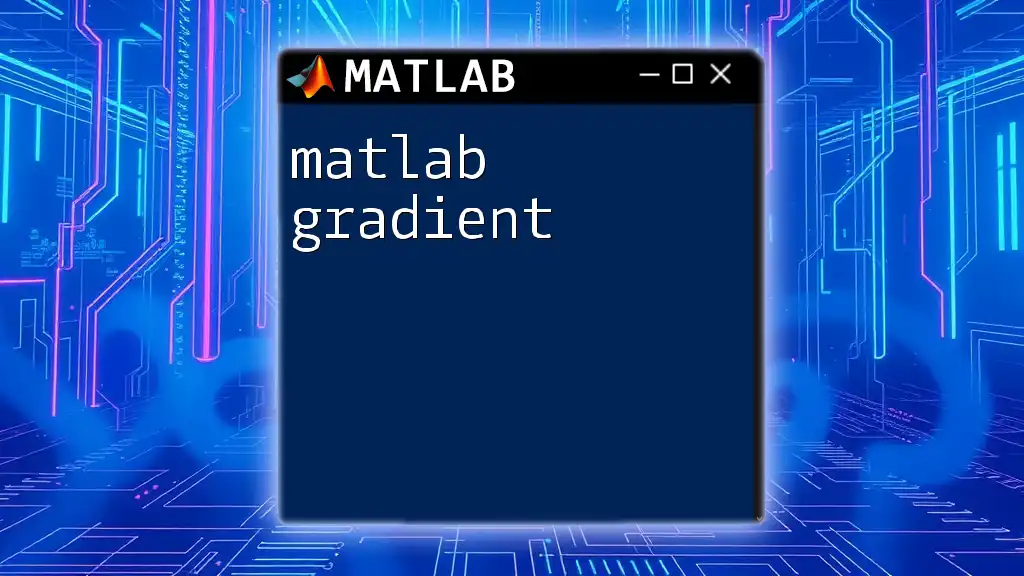
Additional Resources
To deepen your knowledge of the `load` command and MATLAB as a whole, don't hesitate to explore the official documentation, books on MATLAB programming, and various online courses designed for both beginners and experienced users.
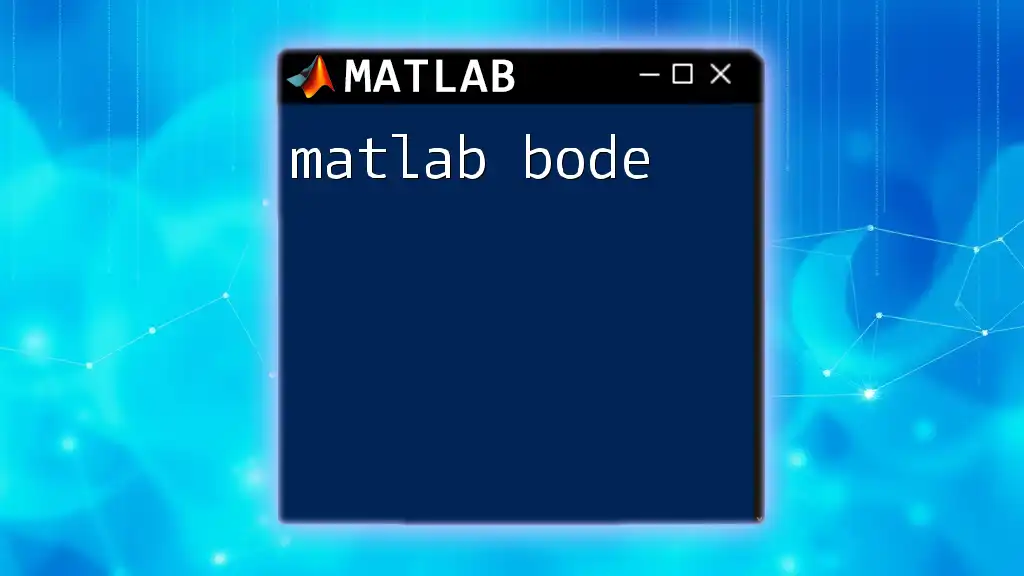
Call to Action
We encourage you to engage with our community! Leave comments below sharing your experiences with the `load` command or any questions you may have. Don’t forget to subscribe for more insightful tutorials that will help you leverage MATLAB to its fullest potential.