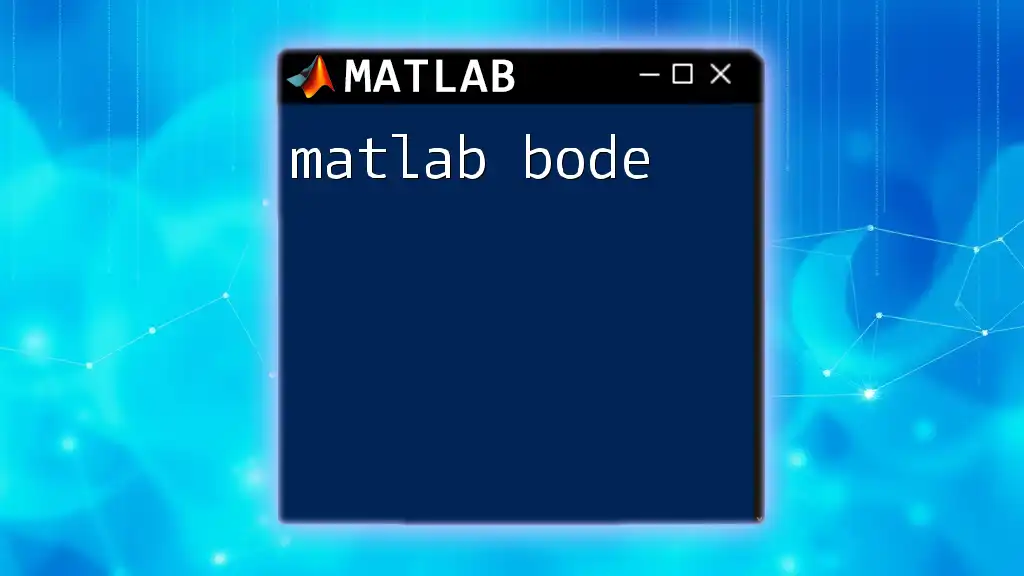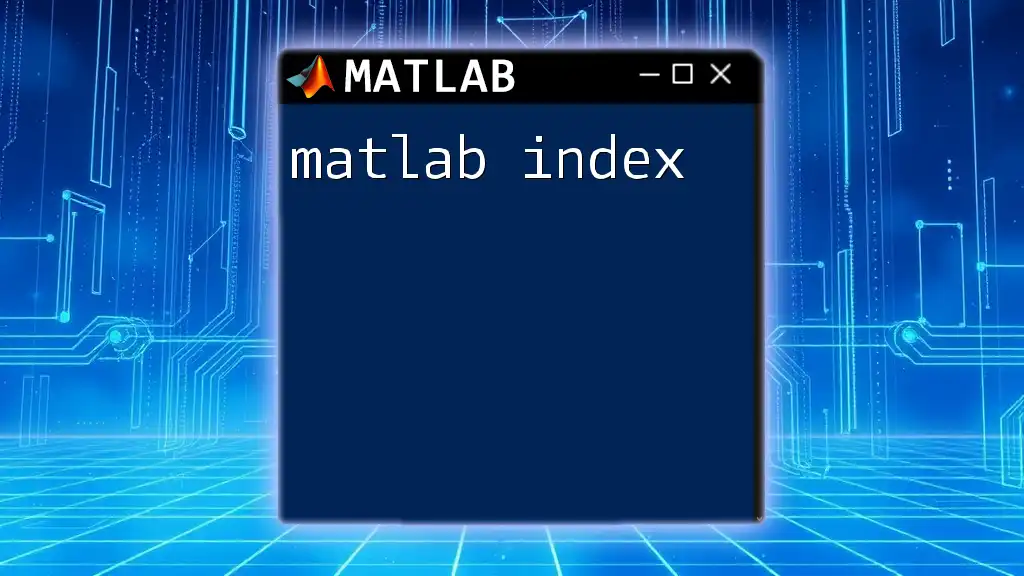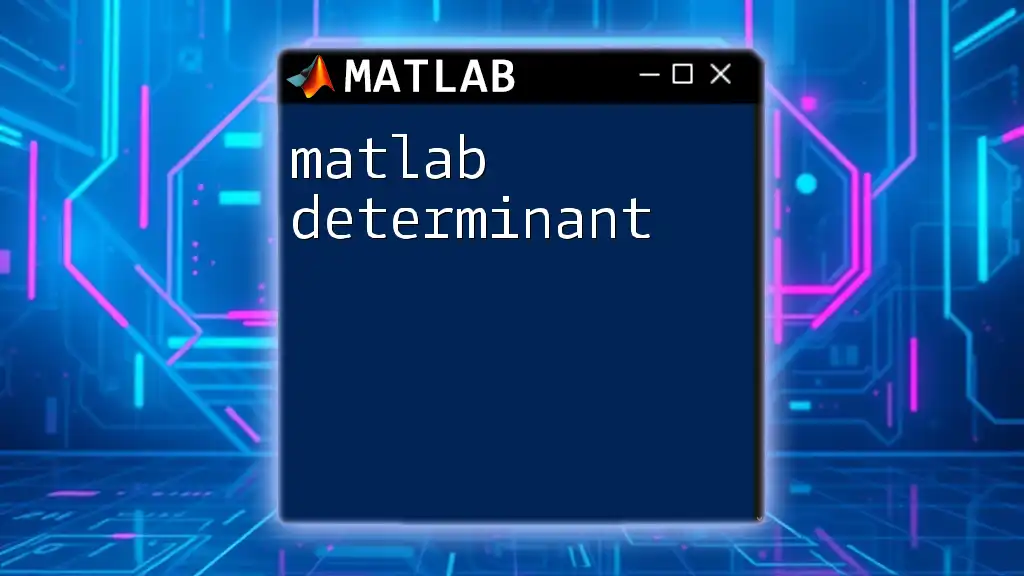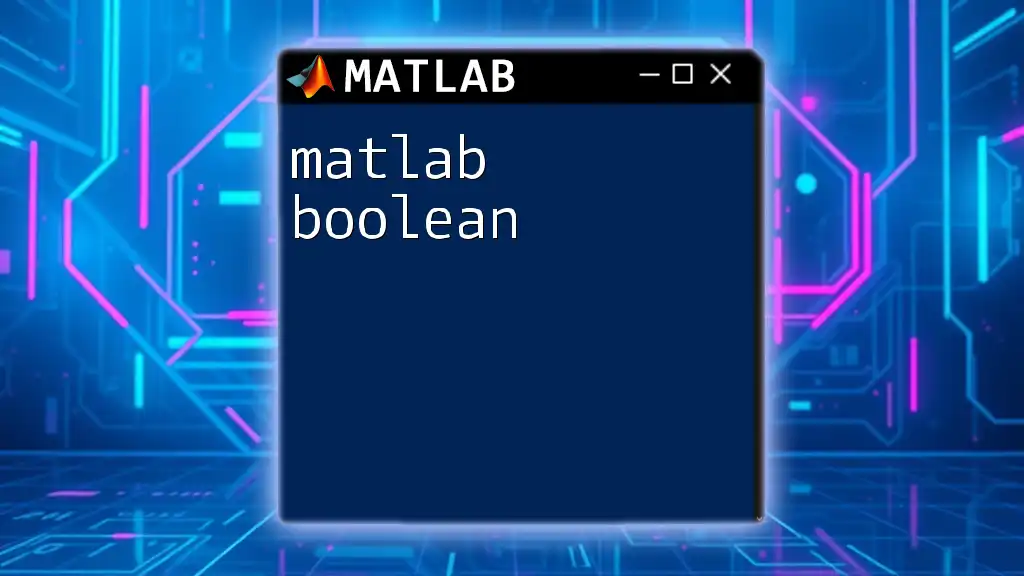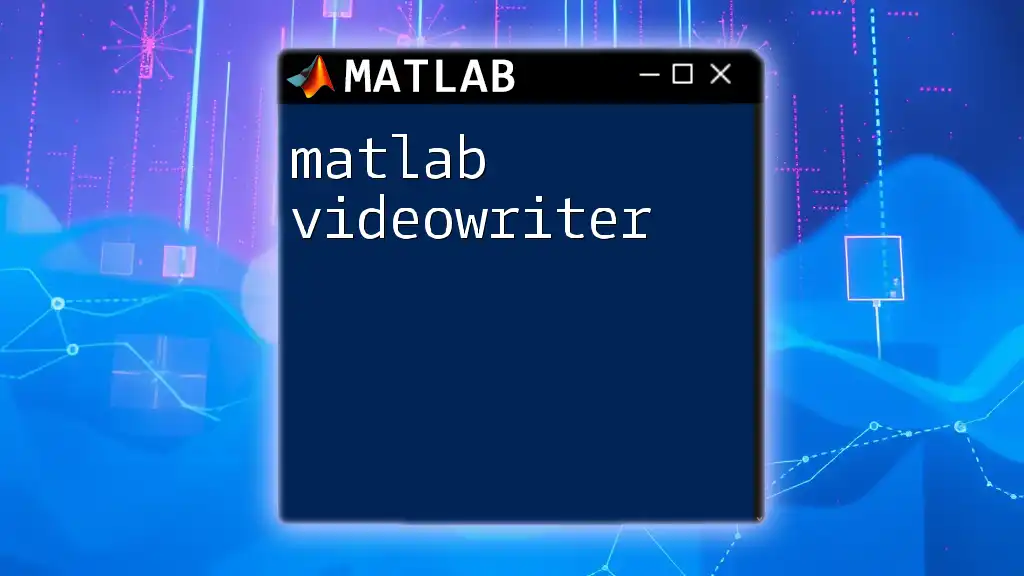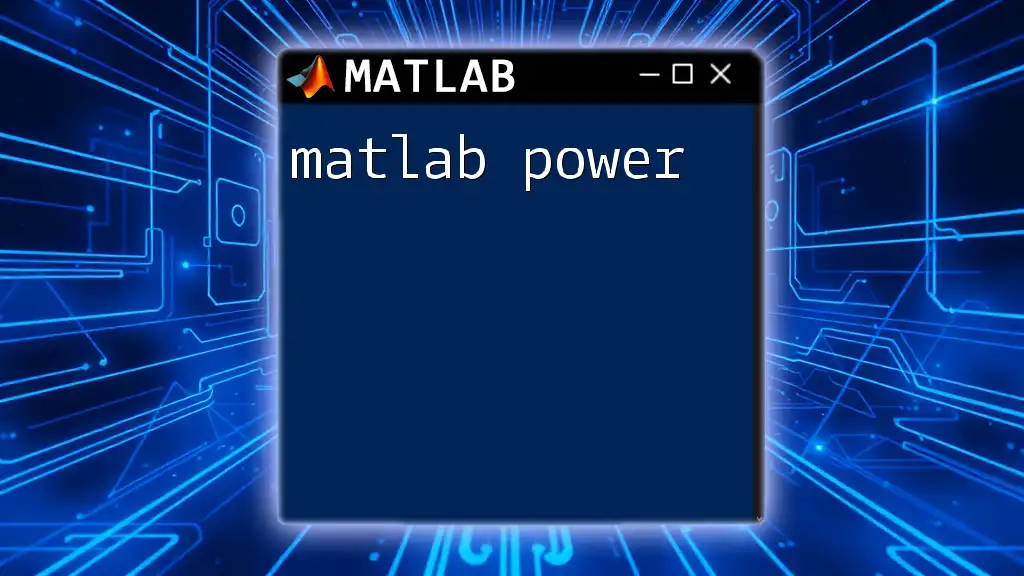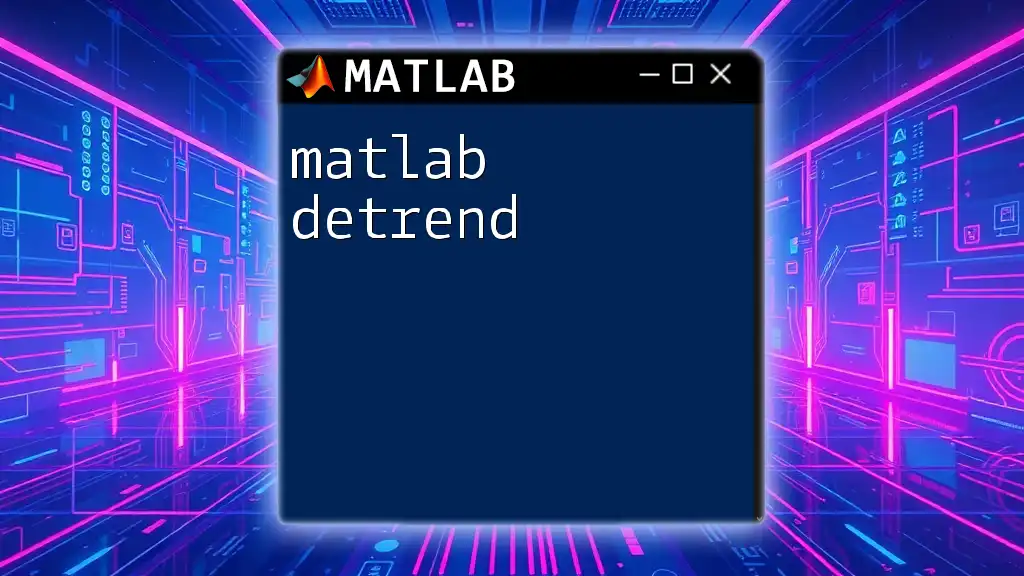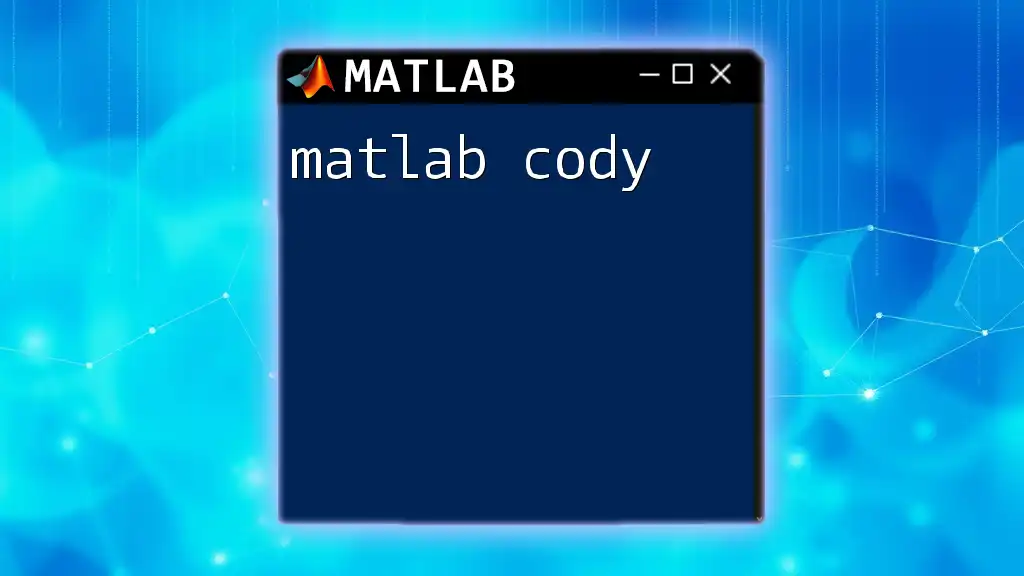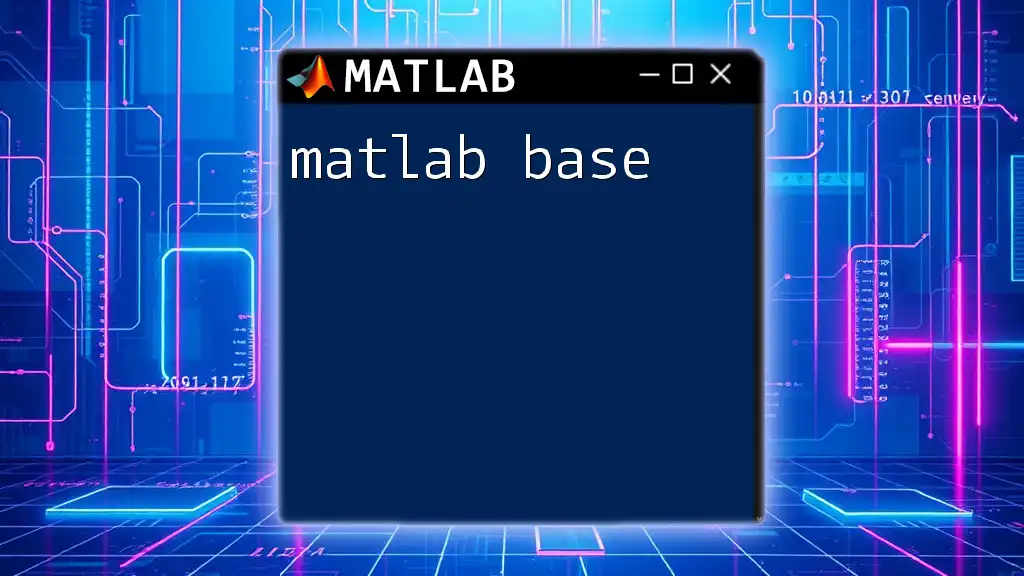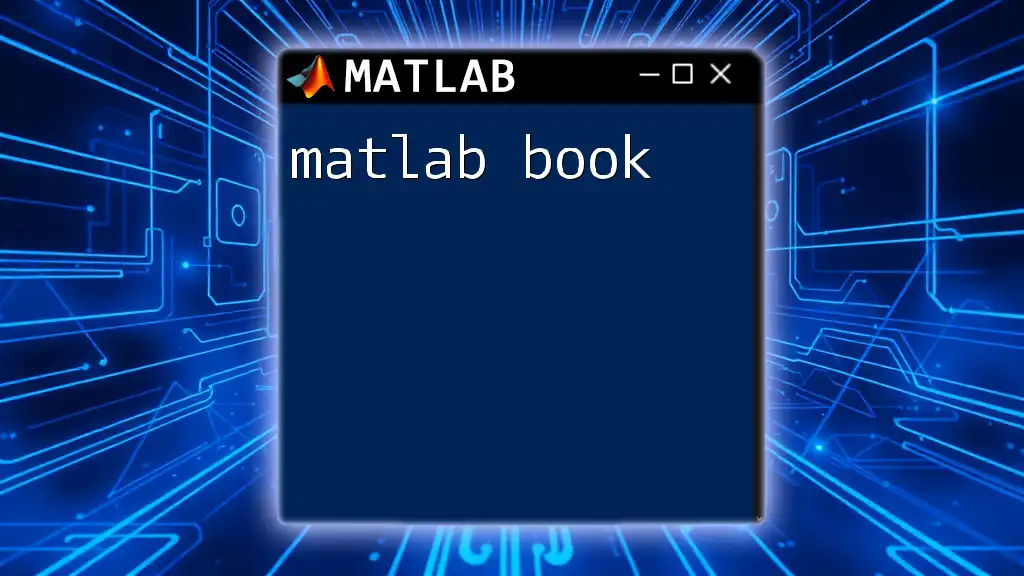The MATLAB Bode plot function allows users to visualize the frequency response of a system by displaying both the magnitude and phase of its transfer function in a clear and concise manner.
sys = tf([1], [1, 10, 20]); % Define a transfer function
bode(sys); % Generate Bode plot
What is a Bode Plot?
A Bode plot is a graphical representation used in control theory to analyze the frequency response of a dynamic system. It consists of two plots: one showing the gain (magnitude) as a function of frequency and the other showing the phase shift as a function of frequency. Both plots help in assessing the stability and performance of control systems.
Using Bode plots, engineers can easily visualize how a system responds to various frequencies of inputs, making it an essential tool for system design and analysis.
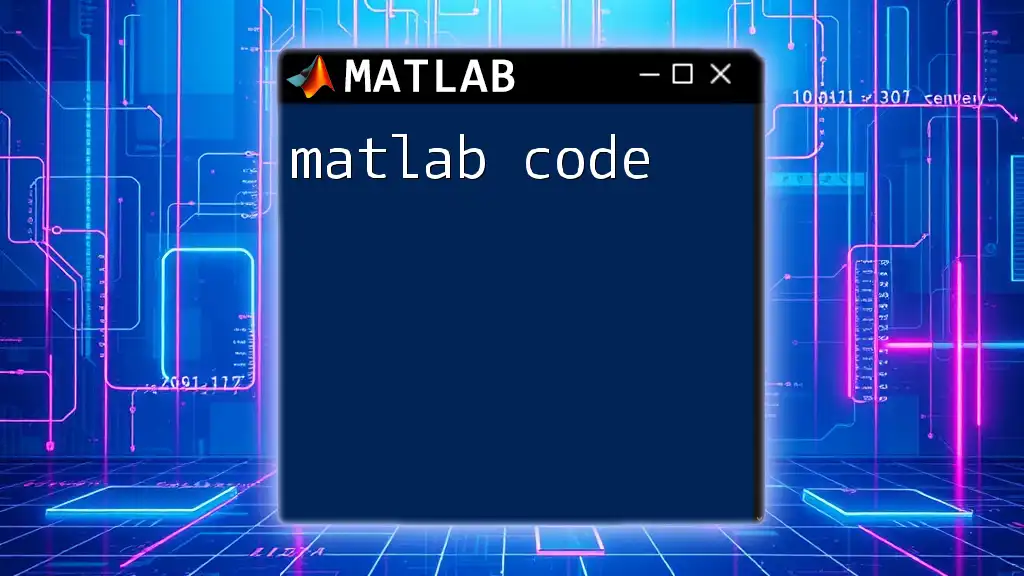
Brief History of Bode Plots
Bode plots are named after the engineer Hendrik Bode, who developed and popularized this method in the 1930s. His work significantly advanced the understanding of feedback systems and their limitations. Bode plots have since become a staple in engineering disciplines, particularly in electrical and mechanical fields, where there is a need for rigorous analysis of system dynamics.
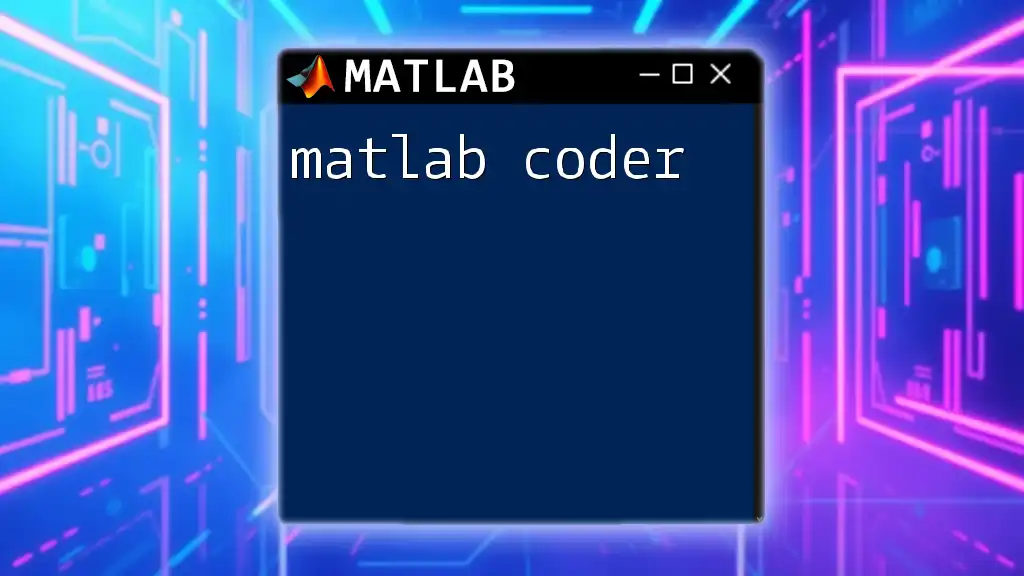
Understanding Frequency Response
Definition of Frequency Response
The frequency response of a system describes how it reacts to different frequencies of input signals. Specifically, it highlights how the amplitude (gain) and phase of the output signal vary as the frequency of the input signal changes. This aspect is critical in assessing system dynamics, offering insights into poles and zeros that characterize the system.
Components of Frequency Response
The frequency response has two crucial components:
-
Gain: Indicates how much the amplitude of the input signal is modified by the system. A high gain at a certain frequency implies the system amplifies signals well at that frequency.
-
Phase: Reflects the shift in output signal concerning the input signal over time. Phase shifts can indicate timing misalignments and help engineers understand delays that may affect system performance.
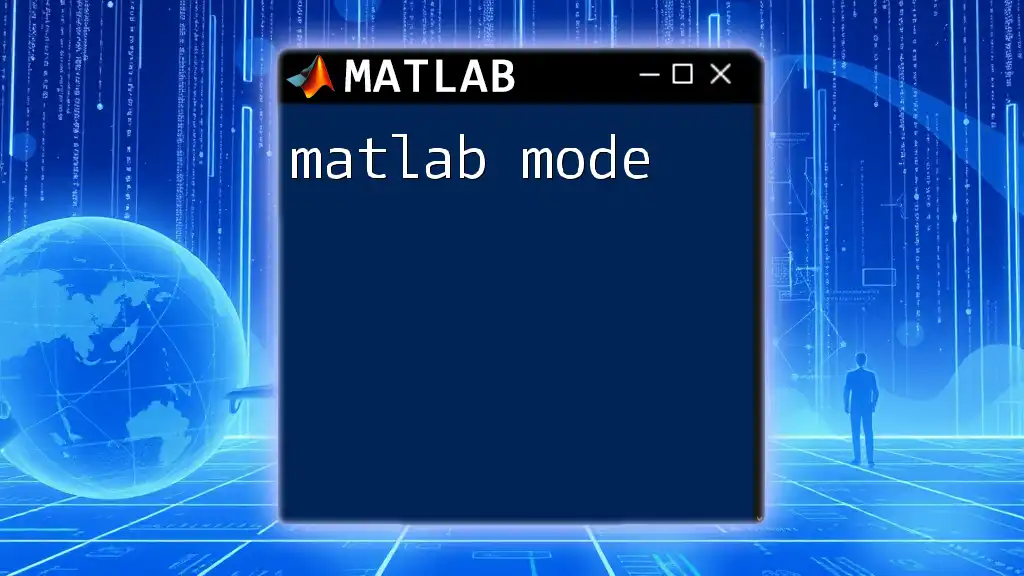
MATLAB as a Tool for Bode Plots
Why Use MATLAB for Bode Plots?
MATLAB stands out as an exceptional tool for creating Bode plots due to its user-friendly interface and robust computational capabilities. It leverages powerful built-in functions that simplify the creation and analysis of Bode plots. With MATLAB, you can perform complex calculations quickly and visualize results rapidly, making it an invaluable resource in an engineer's toolkit.
Essential MATLAB Commands for Bode Plots
Key MATLAB commands for plotting Bode plots include:
- `bode`: This command generates a Bode plot for a defined system.
- `bodeplot`: Similar to the `bode` command, but offers more control over the plot appearance and options.
The usual syntax for these commands includes specifying the system or the transfer function you want to analyze, often with additional parameters such as frequency ranges.
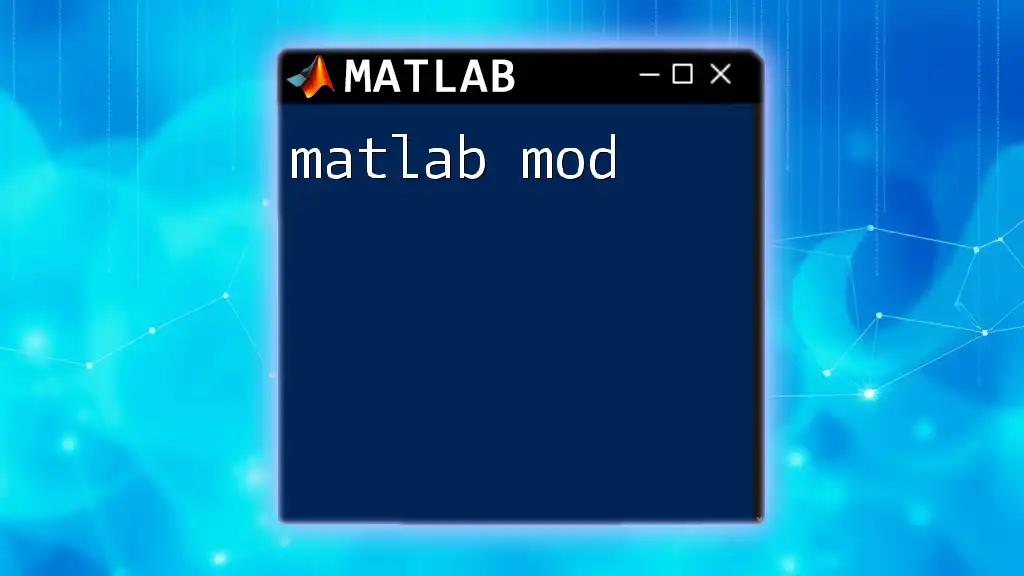
Creating Bode Plots in MATLAB
Step-by-Step Guide to Creating Bode Plots
Defining Your System
To begin, you’ll need to define your dynamic system in MATLAB. Here’s a code snippet demonstrating the creation of a transfer function system:
sys = tf([1], [1, 2, 1]); % Define a transfer function
In this example, `tf` creates a transfer function for a system with a numerator of 1 and a denominator of \(s^2 + 2s + 1\).
Plotting the Bode Plot
Once the system is defined, you can plot the Bode plot using the `bode` command as follows:
bode(sys); % Create the Bode plot
grid on; % Optional: Add grid for better visualization
This command generates a Bode plot displaying both the gain and phase plots for the defined system, making it easy to assess frequency response.
Customizing Bode Plots
Adjusting Frequency Range
To analyze specific frequency ranges, you can adjust the frequency limits in your Bode plot. Consider the following example, which defines a frequency range from 0.01 to 100 radians per second:
bode(sys, {0.01, 100}); % Define frequency range from 0.01 to 100 rad/s
This gives a more focused view on how the system behaves within the specified frequency range, which is essential for applications requiring specific frequency responses.
Modifying Plot Appearance
MATLAB allows you to customize the appearance of your Bode plots significantly. You can modify line styles, colors, and more to enhance clarity or meet presentation requirements.
For example, to change the line color in your Bode plot, you can access plot properties, thus ensuring that the visualization meets your design criteria.

Analyzing Bode Plots
Interpreting the Gain and Phase Curves
After generating your Bode plots, it is crucial to interpret the gain and phase curves accurately. Peaks and valleys in the gain curve can indicate resonance frequencies—points where the system's response is particularly strong. Similarly, points in the phase curve can reveal critical information about stability and delay.
Stability and Performance Analysis
Connection between Bode Plots and Stability
Bode plots are instrumental in assessing system stability. A key concept here is the Nyquist stability criterion. To ensure stability, the gain margin (the amount of gain increase before instability occurs) and phase margin (the amount of phase shift before instability) are examined.
A system is considered stable if:
- The gain margin is positive (the system can tolerate some gain increase).
- The phase margin is positive (the system can tolerate some phase delays).
Example of Stability Analysis
In MATLAB, you can determine gain and phase margins through a single command. Here’s an example code snippet to analyze stability:
[Gm, Pm, Wcg, Wcp] = margin(sys);
disp(['Gain Margin: ', num2str(Gm)]) % Display gain margin
This command computes and displays the gain margin, phase margin, and crossover frequencies, enabling engineers to assess how close the system is to instability.
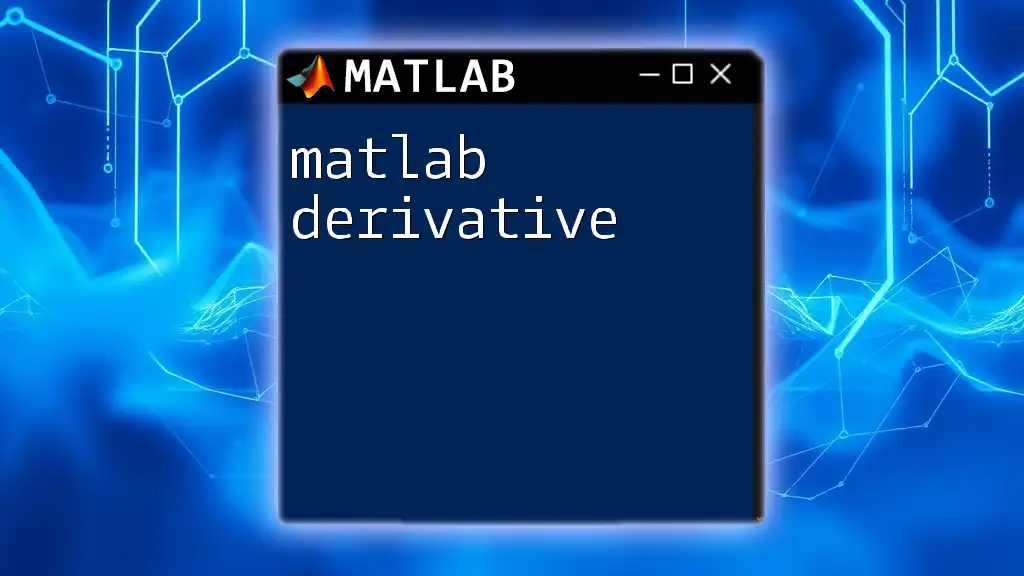
Advanced Techniques with Bode Plots
Utilizing Bode Plots for PID Tuning
Bode plots are not just for analysis; they are also vital in PID controller design. Engineers can leverage the phase and gain properties to adjust PID parameters effectively. By visualizing the system's response, one can iteratively tune the PID coefficients to achieve optimal performance.
Using Bode Plot with Multiple Systems
Often, engineers need to compare the frequency responses of multiple systems. MATLAB facilitates this with ease. You can overlay multiple Bode plots on the same figure to analyze differences and similarities. Here’s how you can do it:
sys1 = tf([1], [1, 1]); % Define the first transfer function
sys2 = tf([2], [1, 2]); % Define the second transfer function
bode(sys1, sys2); % Plot both systems on the same graph
This enhances comparison, allowing for easier identification of which system performs better across different frequencies.
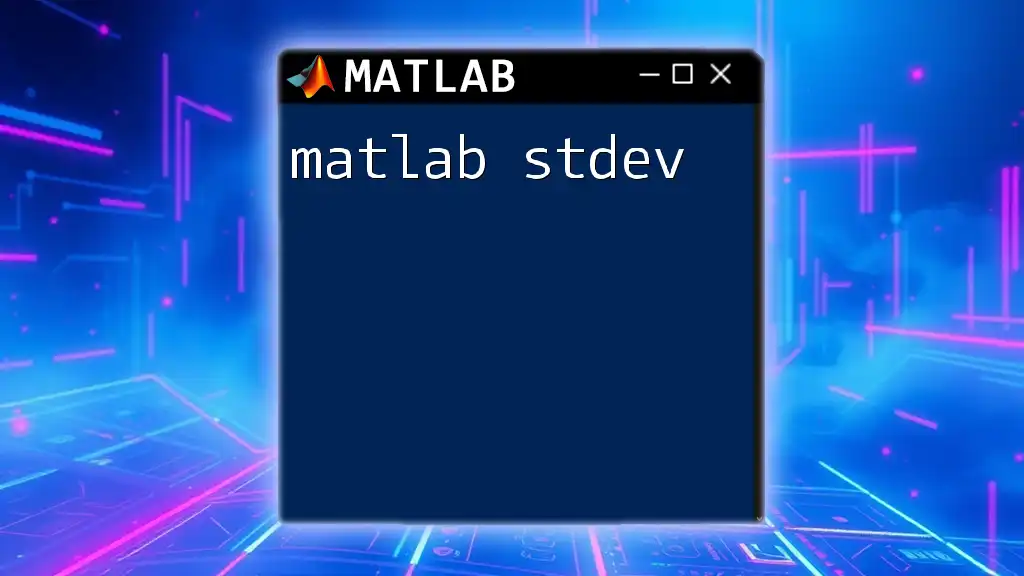
Conclusion
In summary, the Bode plot is an essential tool for engineers working with control systems, allowing for a clear visual representation of a system's frequency response. With MATLAB, generating these plots becomes intuitive, letting you customize and analyze the responses effectively. Whether for initial analysis or for refining controller parameters, mastery of Bode plots in MATLAB will greatly enhance your ability to design and analyze robust control systems.
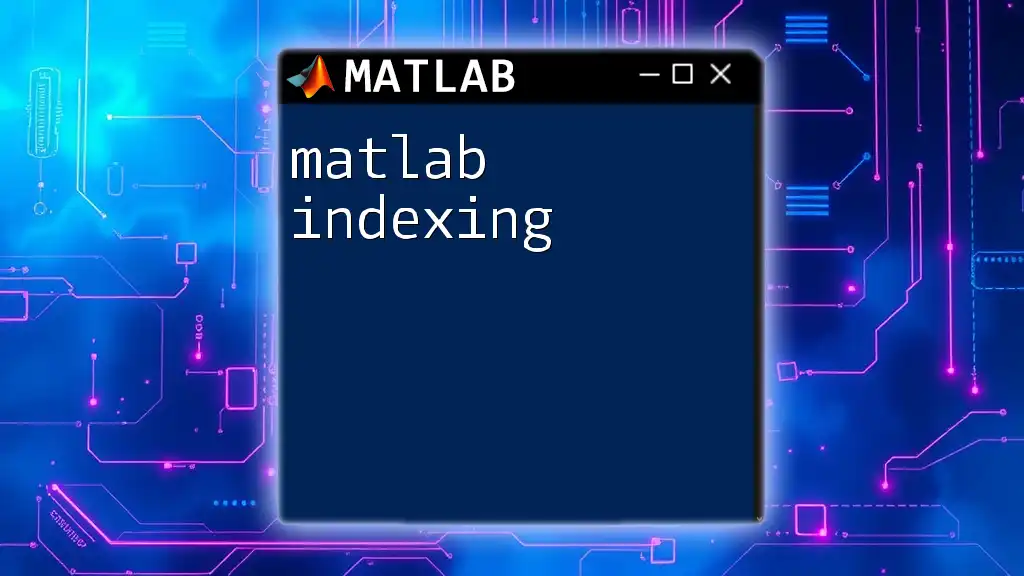
Further Reading and Resources
For those interested in delving deeper into Bode plots and MATLAB, consider exploring these resources:
- Control Systems Engineering textbooks
- Online courses and tutorials specific to MATLAB and control theory
- MATLAB documentation and user guides for more examples and advanced features

FAQs about Bode Plots in MATLAB
Common Questions
-
What is the difference between `bode` and `bodeplot`?
The `bode` function generates straightforward Bode plots, while `bodeplot` offers extensive options for customizing plot appearances and settings, making it a better choice for publication-quality figures.
Troubleshooting Tips
- If your Bode plot does not appear, verify that your system has been defined correctly, and the command syntax adheres to MATLAB's guidelines. Be mindful of the frequency range you've set; if it does not encompass your system's operational bandwidth, the plot may be empty.
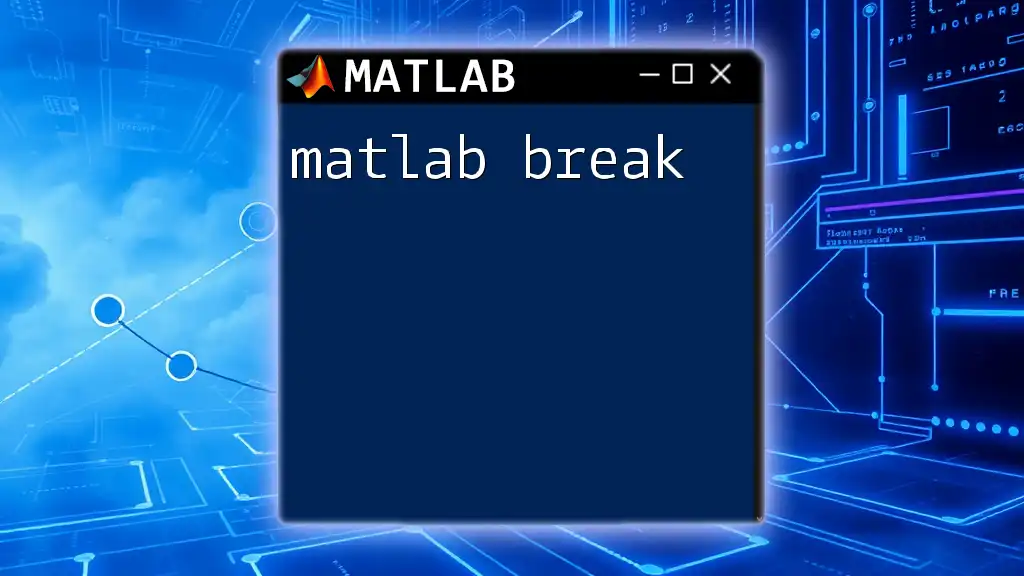
Call to Action
Join our MATLAB learning community to enhance your skills further! Engage in hands-on practice with Bode plots and explore various MATLAB functionalities to elevate your engineering expertise.