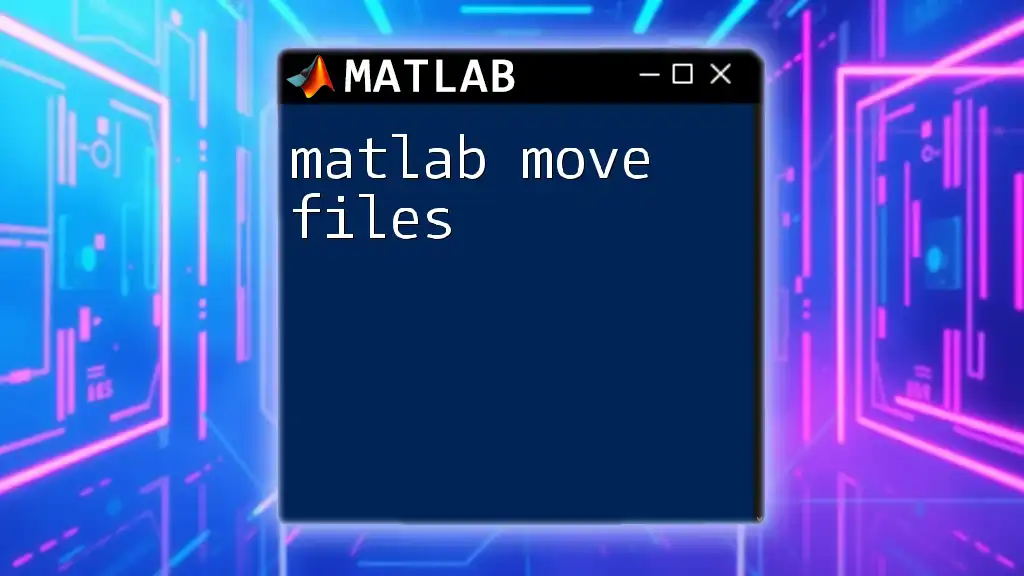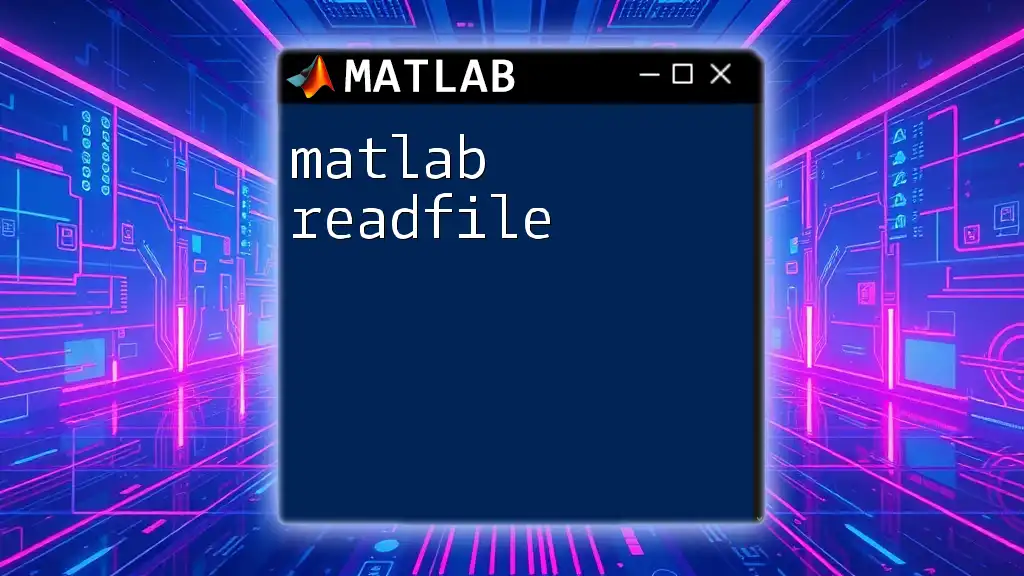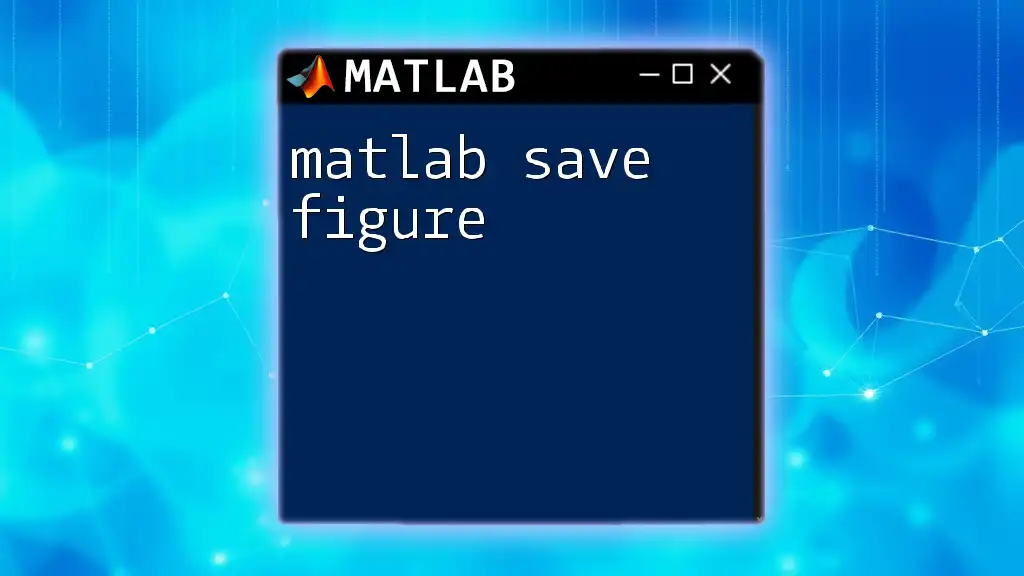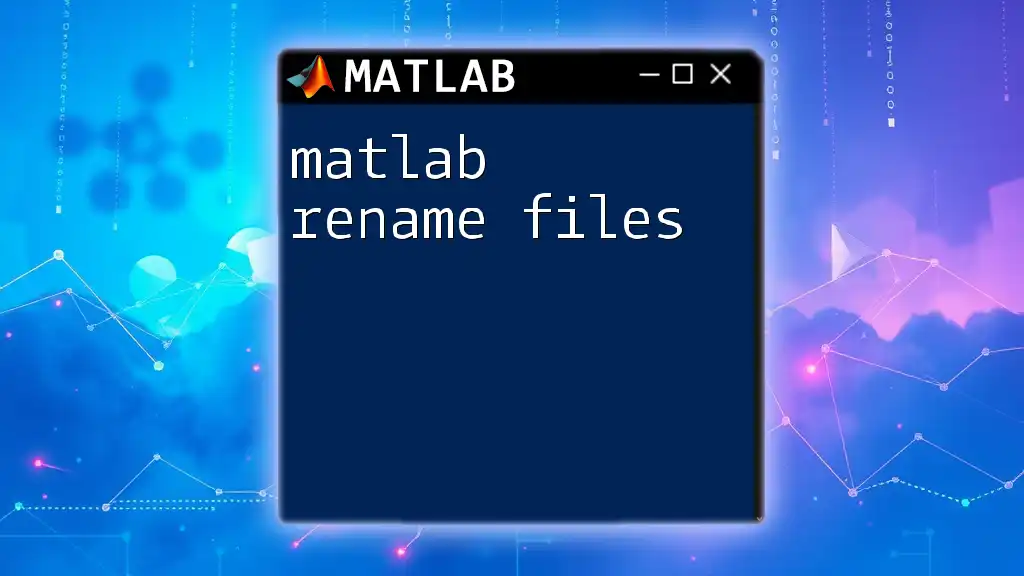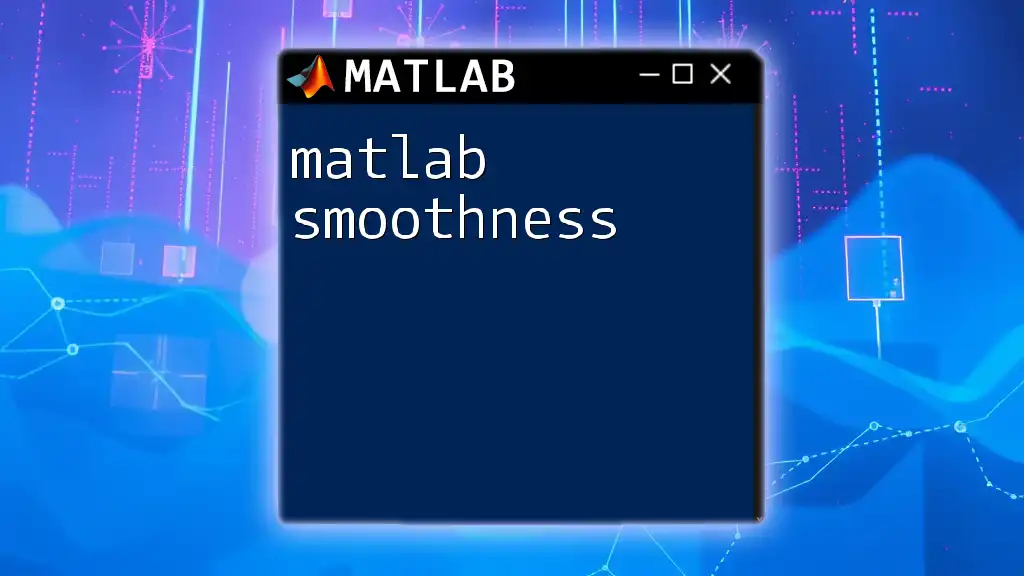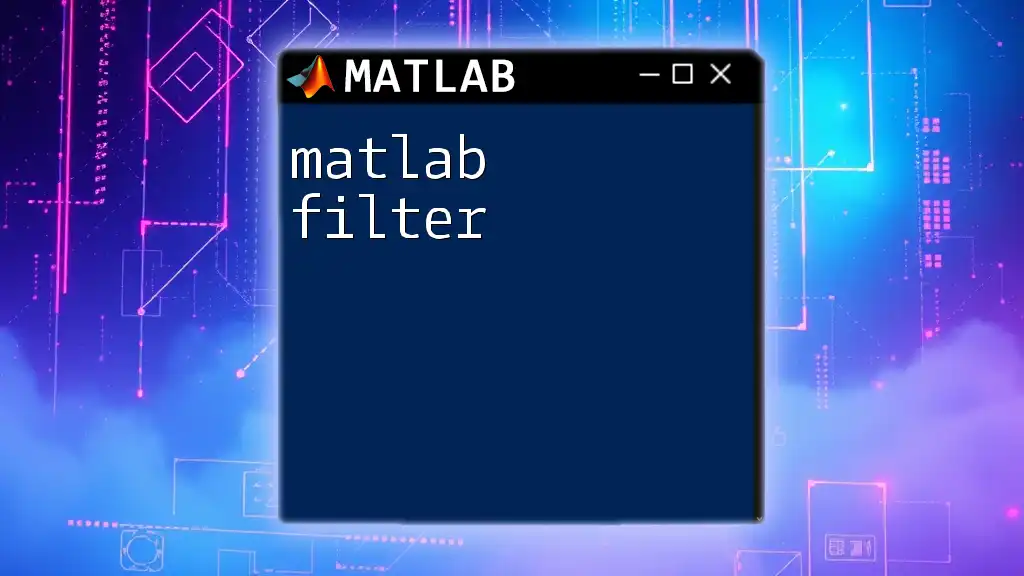To move files in MATLAB, you can use the `movefile` function, which allows you to specify the source and destination paths for the file you want to relocate.
movefile('sourceFile.txt', 'destinationFolder/sourceFile.txt');
Understanding File Management in MATLAB
Importance of File Management
Effective file management is crucial not just for organization but also for streamlining your data analysis processes in MATLAB. When you're working on large projects involving multiple data files, scripts, and outputs, maintaining an orderly file structure can significantly enhance your productivity and reduce the risk of errors. A well-organized folder structure allows for quick access to files, making it easier to collaborate with others and ensuring that you can easily locate or backtrack through your work.
Basic Concepts
Before diving into how to use MATLAB to move files, it's essential to grasp some basic concepts regarding file paths and directories.
- File Paths: A file path is a string that defines the location of a file or folder in a file system. In MATLAB, both absolute and relative paths can be used.
- Current Folder and Path Environment: The Current Folder in MATLAB refers to the directory where MATLAB looks for files. It’s crucial to manage this environment so that your commands can locate the files you want to move.
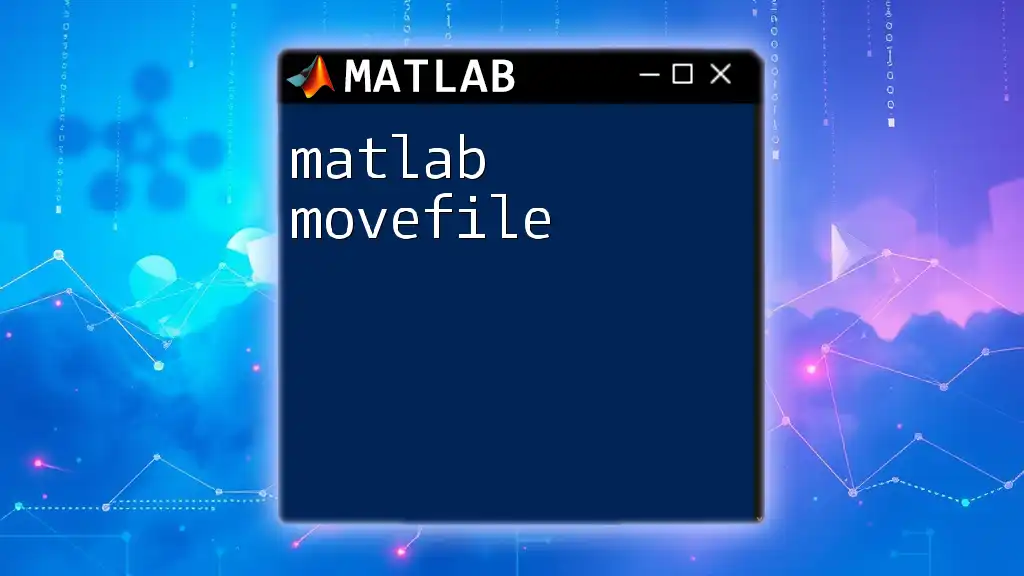
Moving Files with MATLAB Commands
Using the `movefile` Command
MATLAB provides a simple function called `movefile` that allows you to move files from one location to another within your file system.
Syntax of the `movefile` function
The basic syntax of the `movefile` command is:
movefile(source, destination)
- Source File: This is the file you want to move, represented either by a complete path or just the file name if it is in the Current Folder.
- Destination Directory: This is the folder to which you want to move the file. If it doesn't exist, MATLAB will throw an error.
Important Flags and Options
Overwrite Existing Files
One useful feature of the `movefile` command is its ability to overwrite existing files. By adding the `'f'` flag, you can force the operation to overwrite a file in the destination if it already exists.
Code example demonstrating overwriting:
movefile('source.txt', 'destination.txt', 'f');
In this example, if `destination.txt` exists, it will be replaced by `source.txt` without any prompt.
Moving Multiple Files
You can also use wildcards to specify multiple files or folders in your `movefile` command. This option is particularly helpful for batch processing files sharing similar properties.
Code example for moving all `.txt` files:
movefile('*.txt', 'destination_folder/');
In this example, all text files in the Current Folder will be moved to `destination_folder`.
Error Handling
When moving files, it's essential to anticipate and handle potential errors gracefully. MATLAB offers a robust mechanism for this using the `try-catch` structure.
To demonstrate this, consider the following example:
try
movefile('source.txt', 'destination_folder/');
catch ME
fprintf('Error: %s\n', ME.message);
end
In this snippet, if the move operation fails (perhaps due to `source.txt` not existing), MATLAB captures the error and prints a user-friendly message, avoiding a program crash.
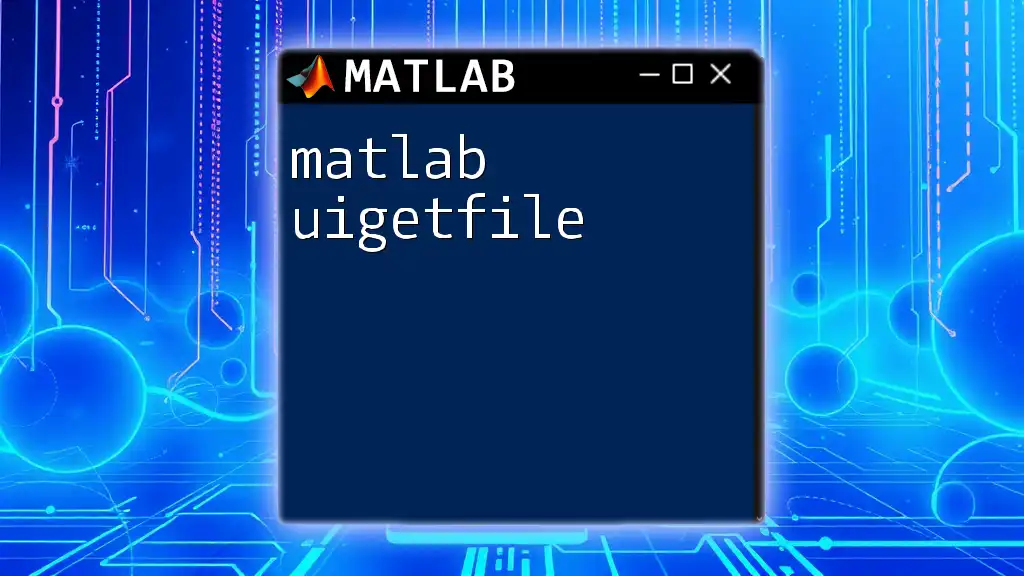
Practical Examples
Example 1: Moving a Single File
Let’s walk through a simple example of moving a single file.
- Define Source and Destination: Suppose you want to move `data.csv` from the Current Folder to an `archive` folder.
Complete code example:
source = 'data.csv';
destination = 'archive/data.csv';
movefile(source, destination);
This code snippet successfully relocates `data.csv` from its original location to the `archive` directory.
Example 2: Organizing Multiple Files
Imagine you have multiple project-related files scattered throughout different folders. You can automate the process of moving these files into a single folder.
Complete code example:
projectFiles = {'report.docx', 'analysis.mat', 'figures/*'};
destination = 'final_version/';
for i = 1:length(projectFiles)
movefile(projectFiles{i}, destination);
end
In this example, all specified files, alongside any figures in the `figures` folder, are moved to a new directory called `final_version`.
Example 3: Handling Errors
When attempting to move a non-existent file, you want to ensure that your code doesn't crash. Instead, gracefully catching the error will improve the user experience.
Complete code example with error handling:
try
movefile('non_existent_file.txt', 'destination_folder/');
catch ME
disp('Failed to move file:');
disp(ME.message);
end
This code attempts to move `non_existent_file.txt`. If it fails, it will display an informative error message rather than crashing.
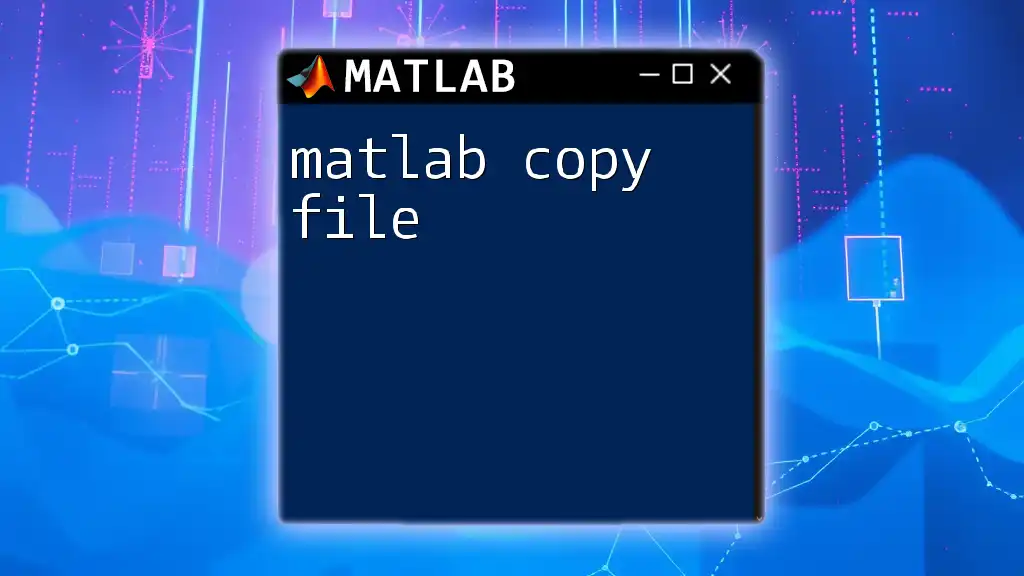
Tips for Efficient File Management
Organizing Directories
A well-organized directory structure is key to maintaining an efficient workflow. Here are some tips:
- Best Practices for Naming: Use descriptive folder and file names that indicate their function or contents. Avoid spaces; instead, use underscores or CamelCase.
- Date and Versioning: Incorporating dates (YYYYMMDD format) and version numbers into file names will allow you to keep track of different project iterations easily.
Regular Backup Practices
Always back up your files regularly, especially before moving them, to avoid accidental loss. Explore various file management tools and version control systems (like Git) that can help in managing files efficiently.
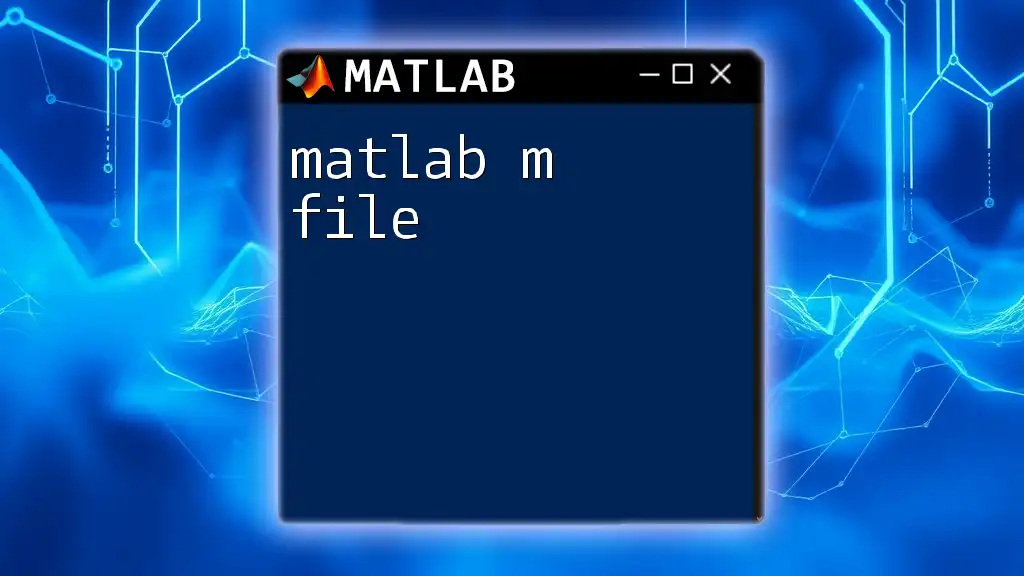
Additional Resources
For further learning, refer to the official MATLAB documentation on file handling and explore online communities like MATLAB Central. You will also find numerous books and online courses that delve into more advanced MATLAB functionalities.
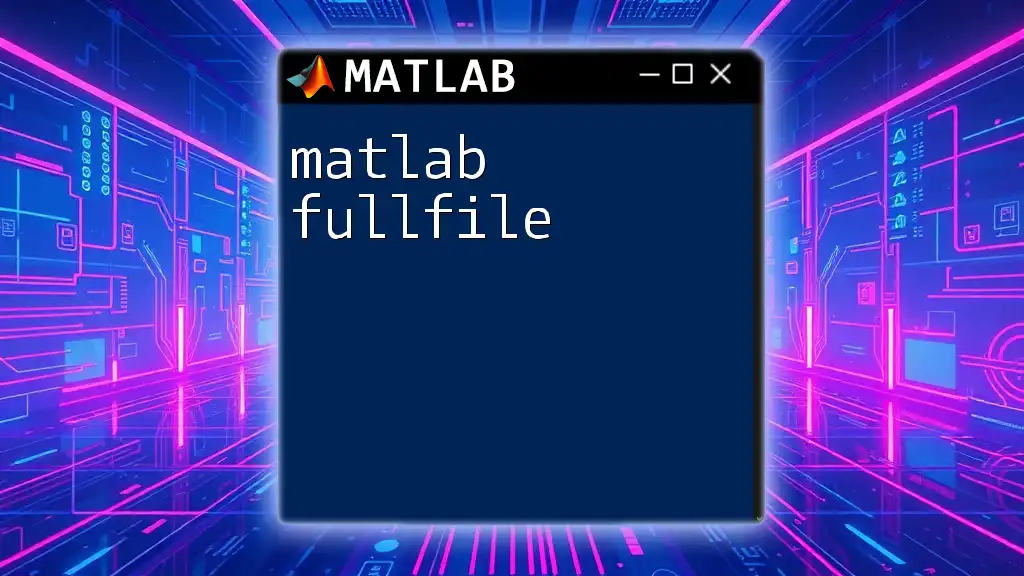
Conclusion
Moving files effectively in MATLAB can significantly optimize your file management and data organization. Utilizing the `movefile` command, understanding error handling, and implementing best practices can lead to a smoother workflow and greater productivity. As you continue to learn and adapt these methods, consider subscribing for more concise and impactful MATLAB tips, specifically tailored to enhance your experience with this powerful computational tool.

FAQs
What happens if the destination does not exist? If the destination folder does not exist, MATLAB will throw an error indicating that the required directory cannot be found. It is essential to ensure the destination folder is created before moving files.
Can I move files across different drives? Yes, you can move files between different drives using full paths. Just ensure that you specify the correct path for both the source and destination.
What are the performance implications of moving large files? Moving large files may take more time depending on the speed of your disk and system performance. It’s generally a good practice to manage large files carefully and ensure they are backed up before moving.