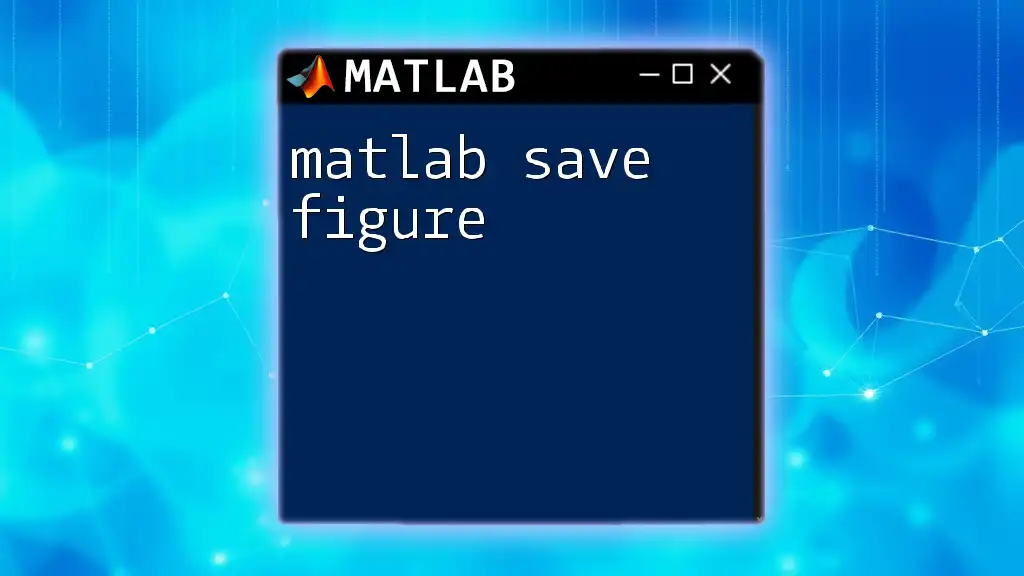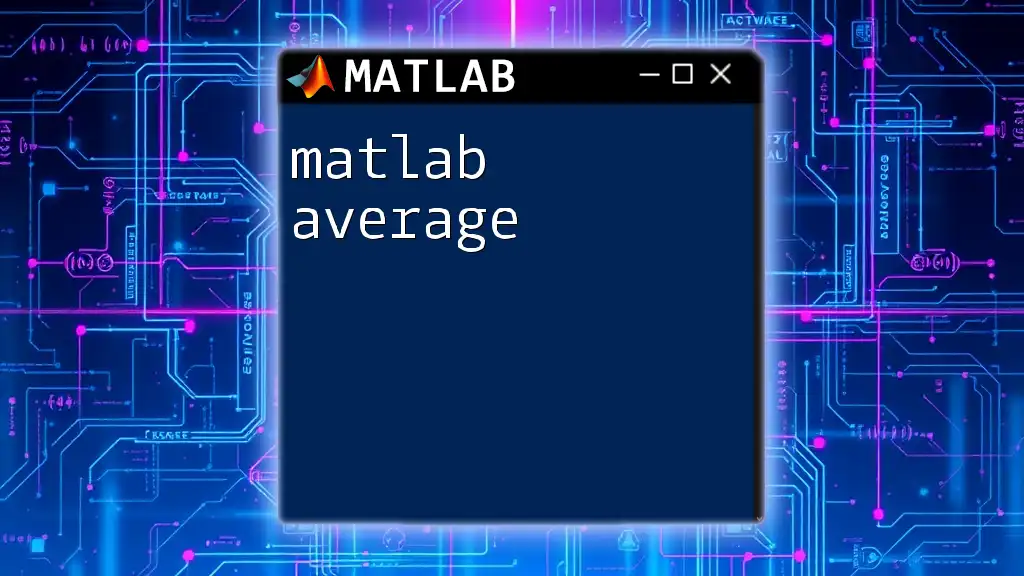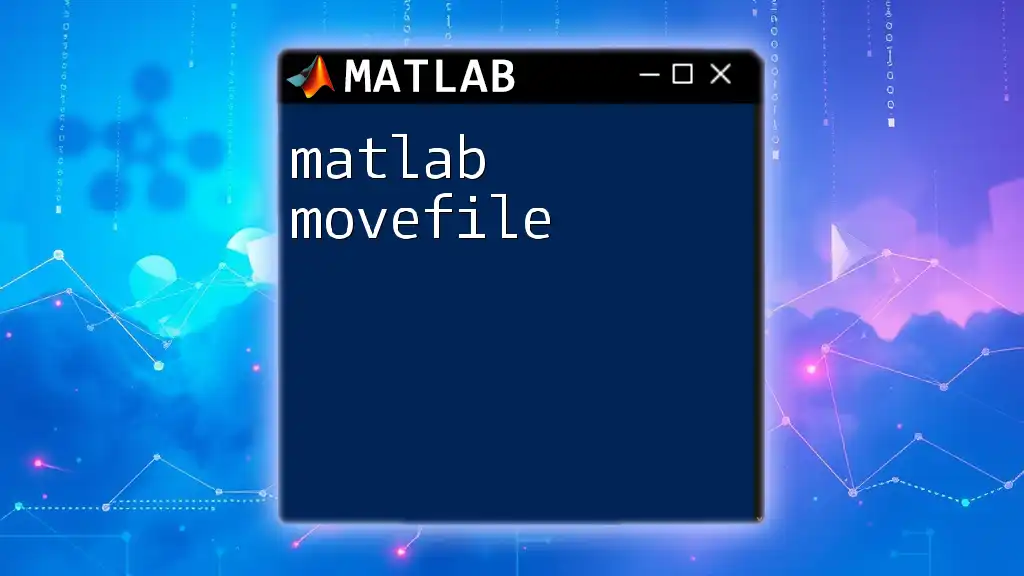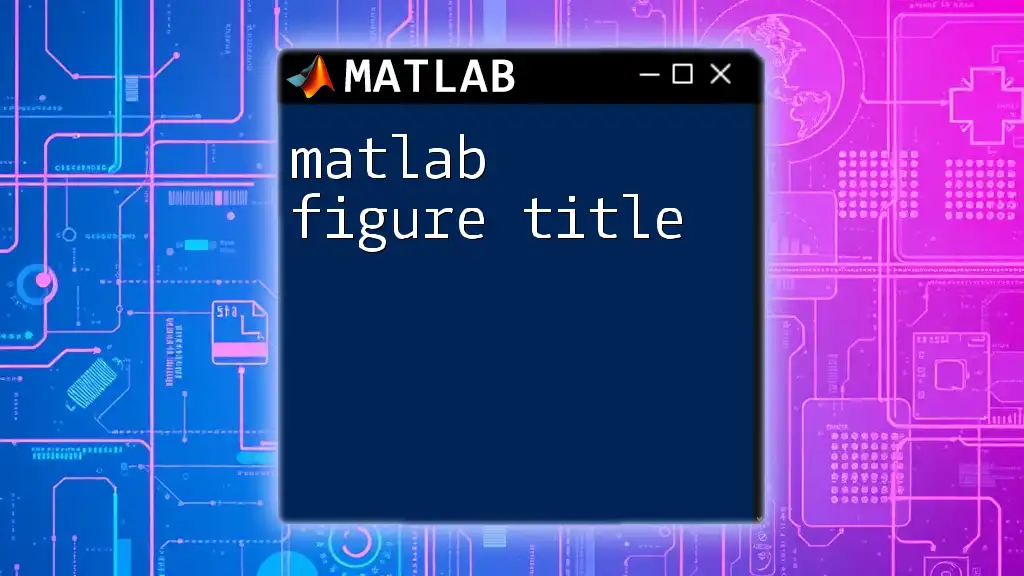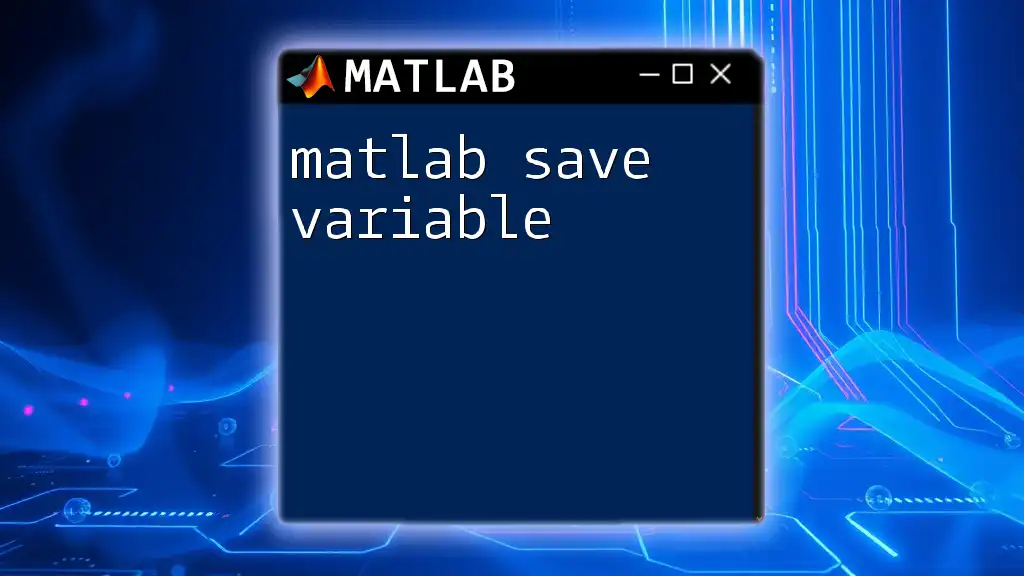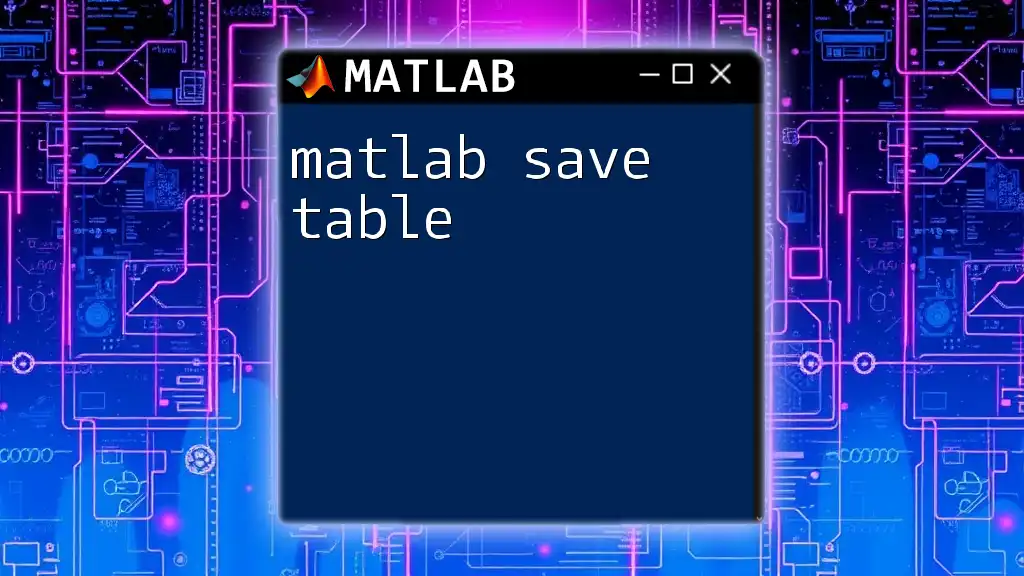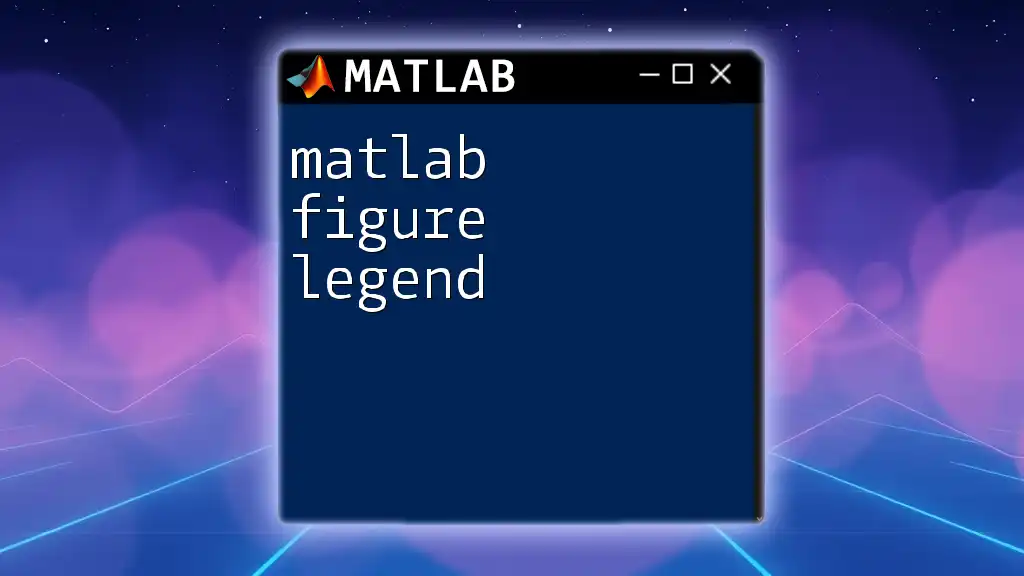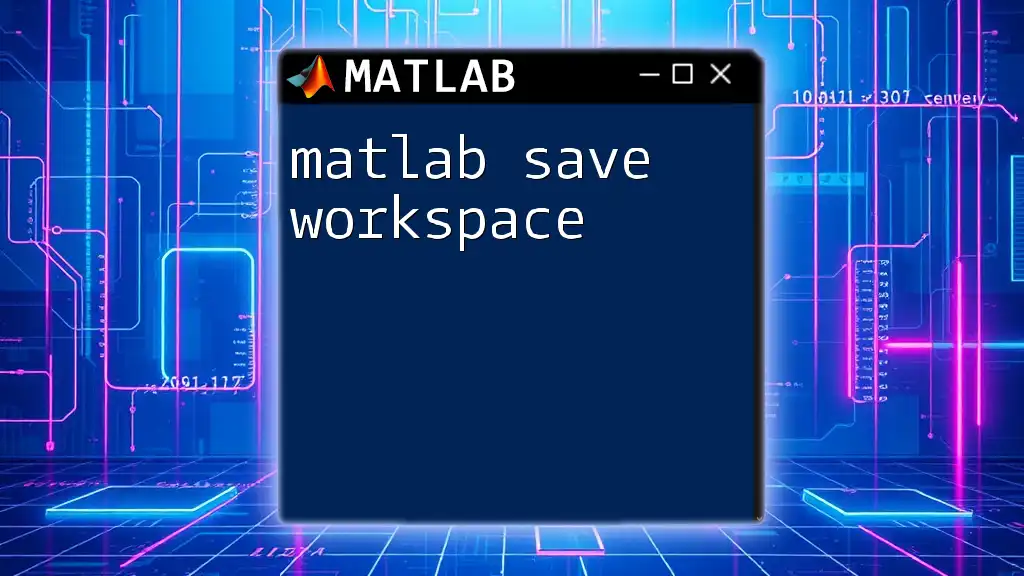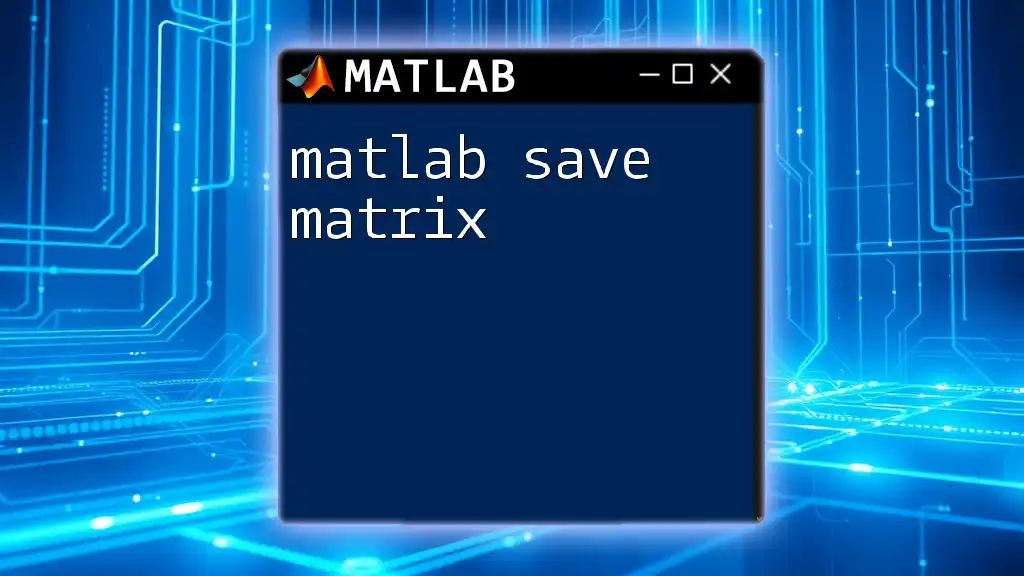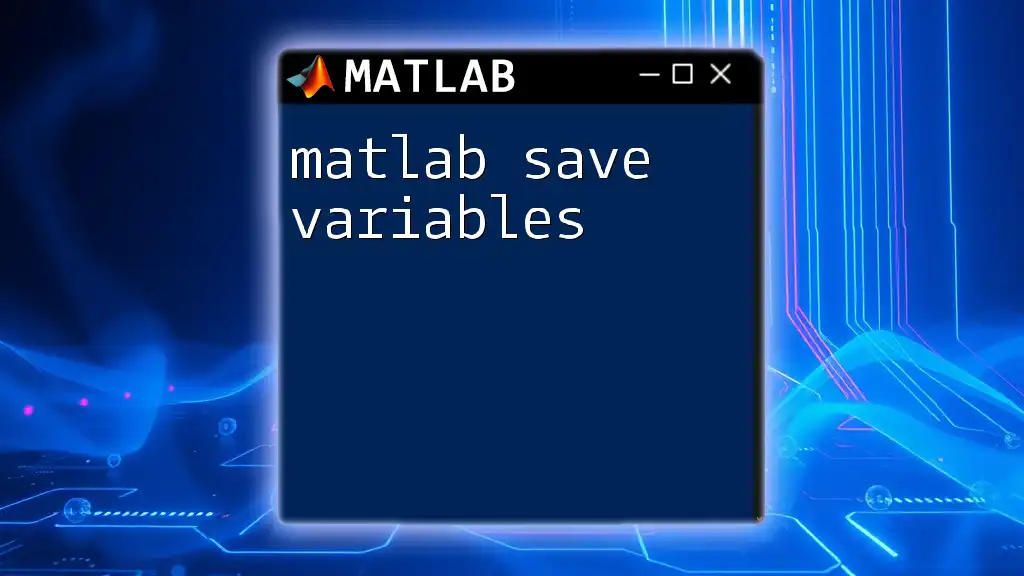In MATLAB, you can save a figure to your desired format (JPEG, PNG, etc.) using the `saveas` function, which allows you to specify the figure handle and the filename.
saveas(gcf, 'myFigure.png');
Understanding MATLAB Figures
Creating Figures in MATLAB
Creating figures in MATLAB is a straightforward process and is one of the foundational skills for anyone looking to visualize data. You can initiate a new figure window by using the `figure` command. Here’s a basic example:
figure;
plot(x, y);
title('Sample Plot');
In this example, `x` and `y` are the data arrays you wish to plot. The `title` function adds a title to the plot, making it clear what the visualization represents.
Types of Figures in MATLAB
MATLAB supports various types of visualizations, ranging from simple 2D plots to complex 3D surfaces and graphical user interfaces (GUIs). Each type of figure serves different purposes, and understanding these can help you choose the right visualization for your data.
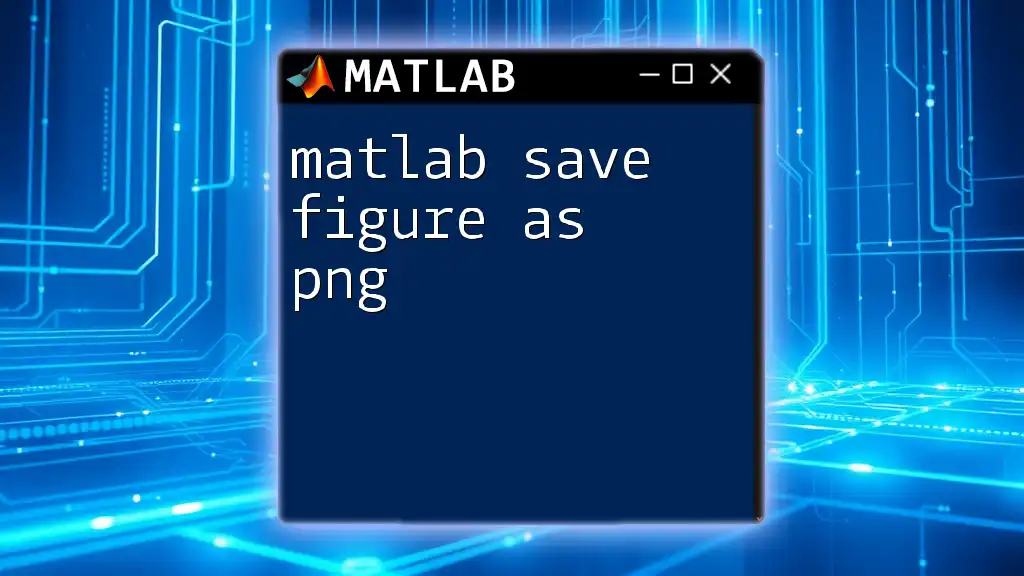
The `saveas` Command
Overview of the `saveas` Function
The `saveas` function is essential for anyone wanting to preserve their visualizations beyond the MATLAB environment. The syntax for `saveas` is simple but powerful:
saveas(fig, filename, format)
- `fig` refers to the figure handle, which is a reference to the specific figure you want to save.
- `filename` is the desired name for the saved file, including the path if applicable.
- `format` defines the file type you wish to save the figure as, such as `.png`, `.jpg`, or `.pdf`.
Basic Usage of `saveas`
To save a figure, you can use the `saveas` command as follows:
fig = figure;
plot(x, y);
saveas(fig, 'myPlot.png');
This code creates a new figure with your plot and saves it as a PNG file named myPlot.png in your current directory. It's a quick and efficient way to save your visual representations.
Supported Formats for Saving Figures
MATLAB allows saving figures in several formats, each serving different needs:
- PNG: A portable network graphic, ideal for web purposes due to its lossless compression.
- JPEG: A commonly used compressed format, suitable for photographs where detail may be less critical.
- EPS: Encapsulated PostScript, perfect for professional publication and vector graphics.
- PDF: Portable Document Format, suitable for high-quality prints and sharing.
Understanding when to use each format can enhance the presentation quality of your work.
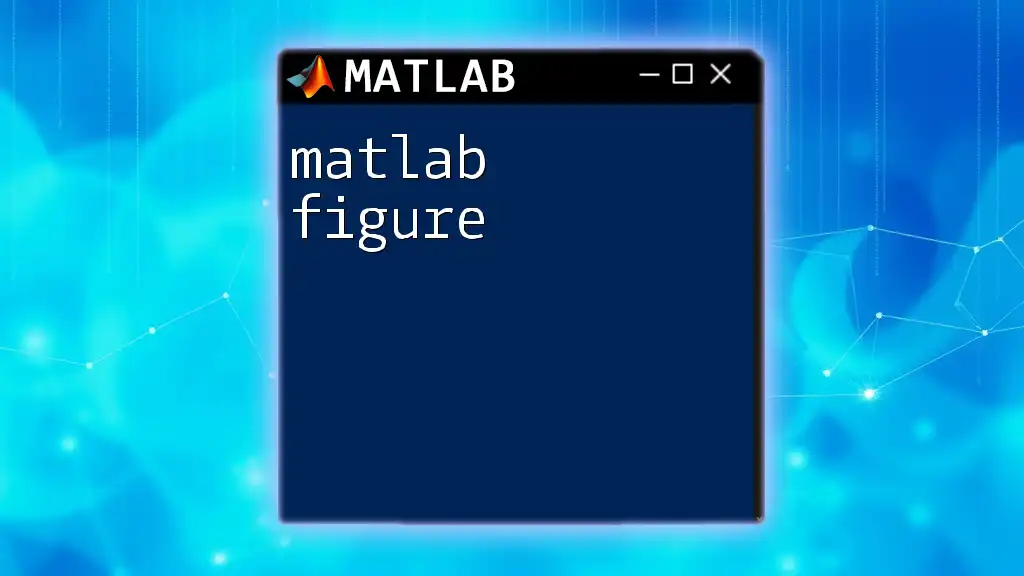
The `print` Command
Understanding the `print` Function
While the `saveas` function is simple and effective, the `print` function offers even more flexibility. It produces a vectorized output and gives you additional options for output control. The general syntax is:
print(fig, filename, options)
Similar to `saveas`, here `fig` is the figure handle, `filename` is the resulting file name, and `options` allow you to customize how the figure is printed.
Basic Usage of `print`
Here’s how you can use the `print` function:
fig = figure;
plot(x, y);
print(fig, 'myPlot.pdf', '-dpdf');
This command saves the figure as a PDF file named myPlot.pdf. The option `-dpdf` indicates the desired output format. The `print` function's versatility makes it suitable for high-quality graphics.
Customization and Options in `print`
The `print` function allows for various customization options, including:
- Quality: You can specify the resolution using the `-r` option (e.g., `-r300` for 300 DPI).
- Bounding Box: Control the area around your figure by adjusting `-tight` to remove extra whitespace.
- Different File Formats: Just like `saveas`, you can specify other formats such as JPEG by using `-djpeg`.
Understanding and utilizing these options can greatly enhance the quality and presentation of your saved figures.
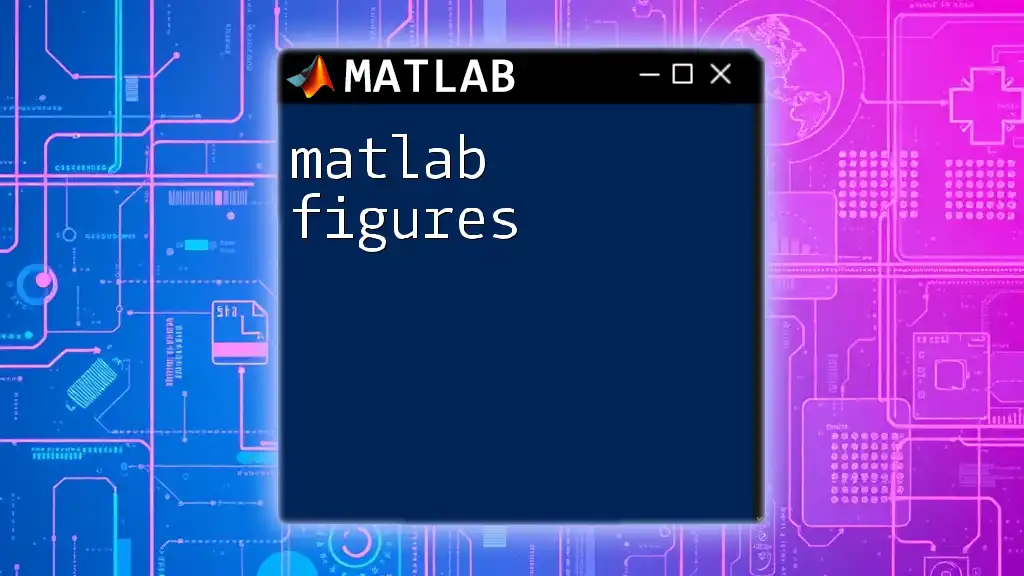
Advanced Figure Saving Techniques
Saving Multiple Figures
In certain scenarios, you might want to save multiple figures in a loop. This can save time and maintain consistency across your projects. Here’s a quick example:
for i = 1:5
fig = figure;
plot(rand(1, 10));
saveas(fig, ['figure' num2str(i) '.png']);
close(fig); % Closing the figure after saving
end
This loop creates and saves five different figures, closing each one after saving to prevent unnecessary memory usage.
Dynamic Filename Generation
Creating dynamic filenames can help manage multiple outputs effectively. You can generate filenames using timestamps or identifiers, allowing easy organization. This practice is especially beneficial when running simulations or batch processes.
Batch Saving Multiple Figures
If there are several figures in your workspace, you can batch save them without having to manually specify each one. By iterating over the `gcf` command, you can save all open figures systematically.
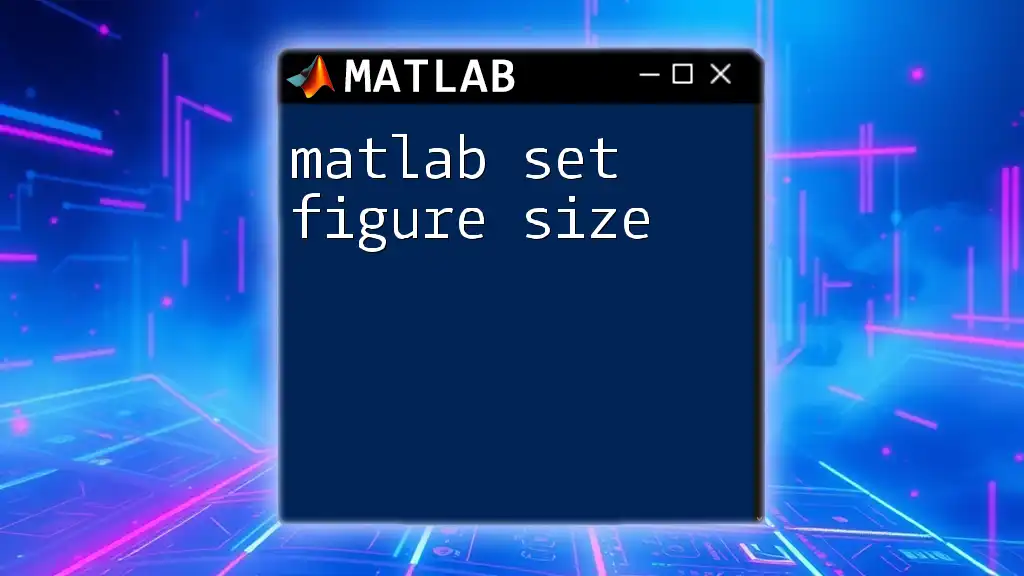
Saving Figures with Customizations
Including Figure Properties
When saving figures, including specific properties can create a more tailored output. You can alter dimensions, background colors, and more:
fig = figure('Color', 'w', 'Units', 'Inches', 'Position', [1 1 6 4]);
plot(x, y);
saveas(fig, 'customizedPlot.png');
In this example, you create a figure with a white background and specified dimensions before saving it.
Using `hgexport` for Advanced Graphics
For those seeking high-quality exports, MATLAB's `hgexport` function provides extensive options for saving figures. The command facilitates customizable outputs while maintaining graphic integrity.
hgexport(gcf, 'myHighQualityFigure.png', hgexport('factor'), 'Format', 'png');
This command allows you to export your figures with various customizations, enhancing their presentation quality.
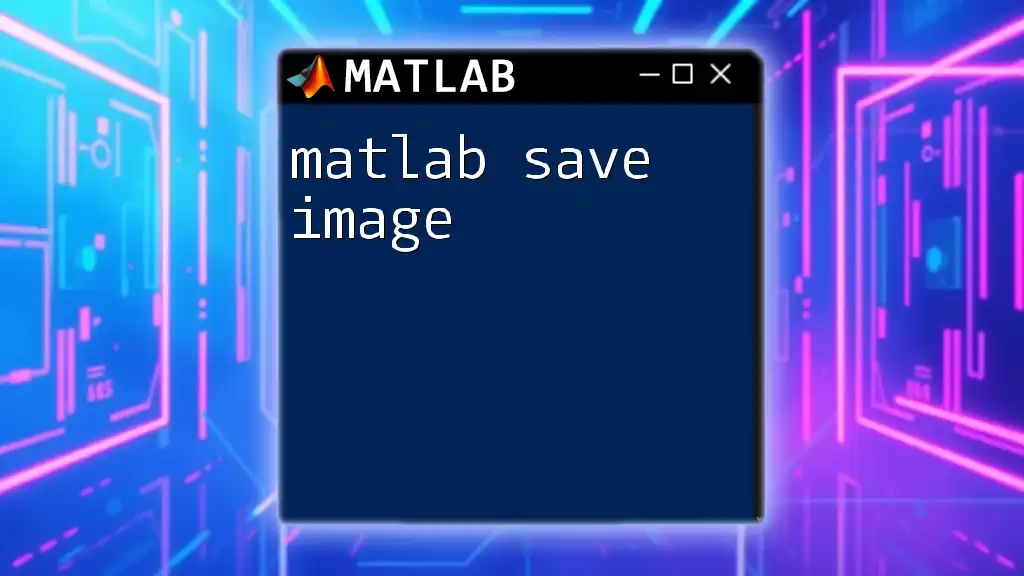
Conclusion
In conclusion, knowing how to matlab save figure is an essential skill for anyone working with data visualization in MATLAB. From using `saveas` for straightforward tasks to utilizing `print` and `hgexport` for advanced requirements, mastering these commands will significantly improve your workflow. Furthermore, experimenting with saving options and file formats can ensure that your visualizations meet specific standards, whether for publication or personal records.
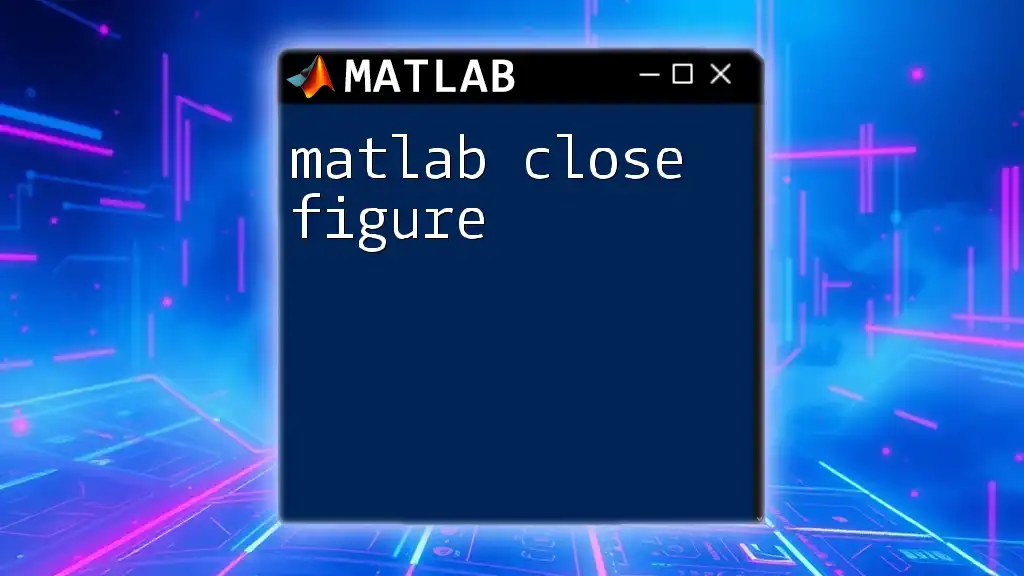
Additional Resources
For further learning, you may want to explore the official MATLAB documentation which provides in-depth guidance on figure handling and saving options. Exploring tutorials and recommended books can also enhance your understanding of MATLAB features and capabilities.
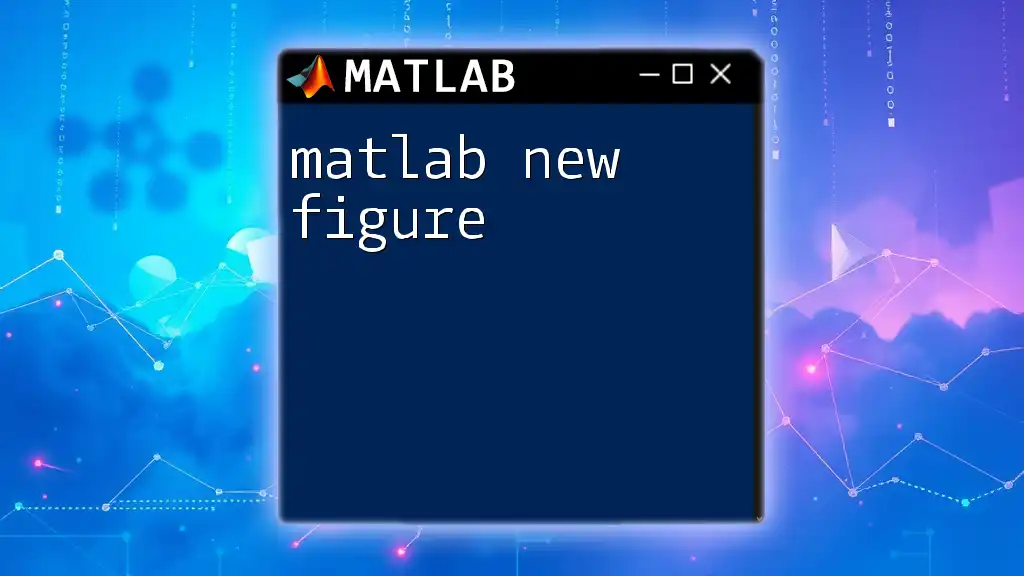
FAQs
While diving into the functionality of saving figures in MATLAB, it’s common to encounter several questions. Addressing common queries can help users troubleshoot and use the commands more effectively, ensuring a smooth experience in their MATLAB journey.