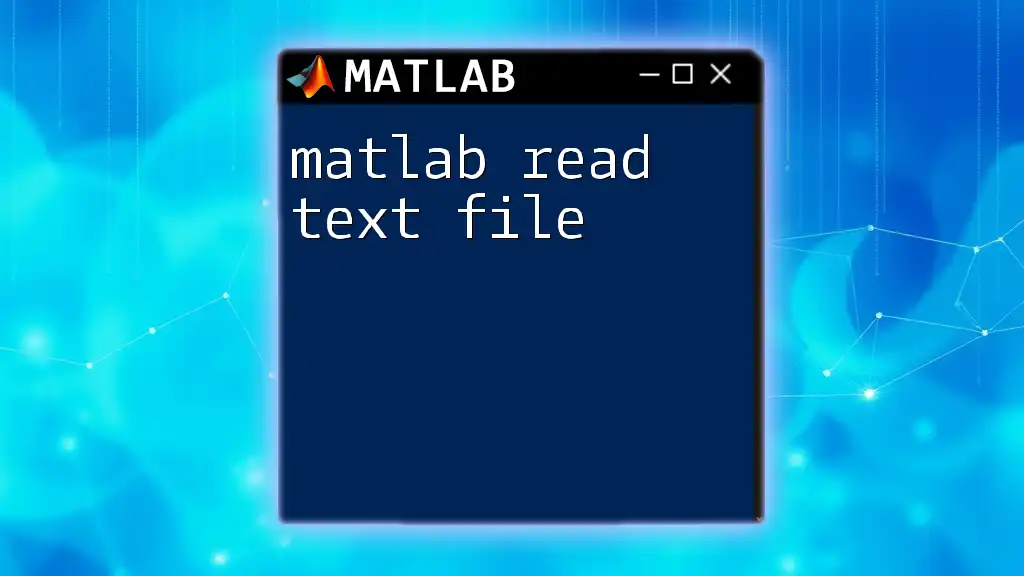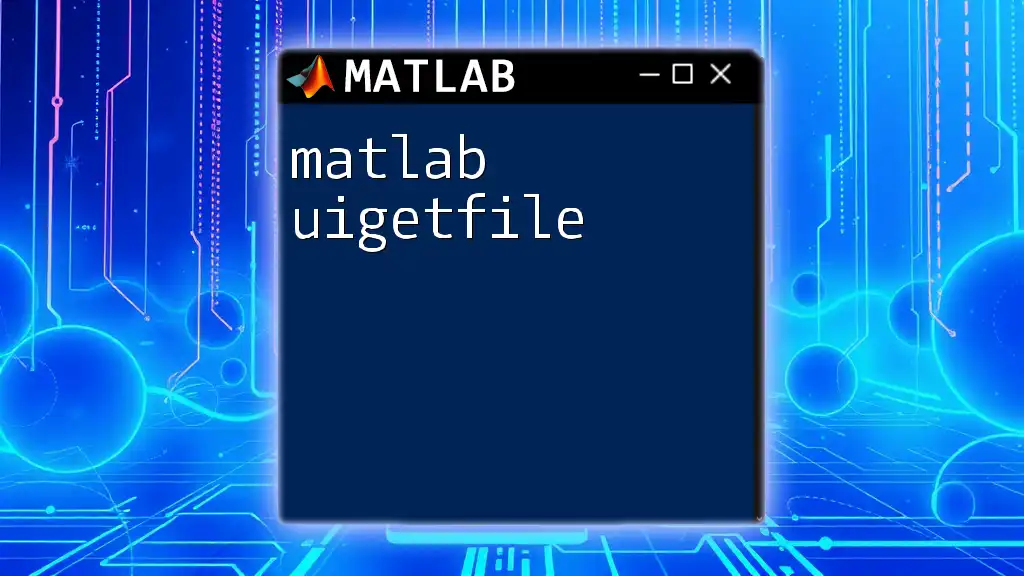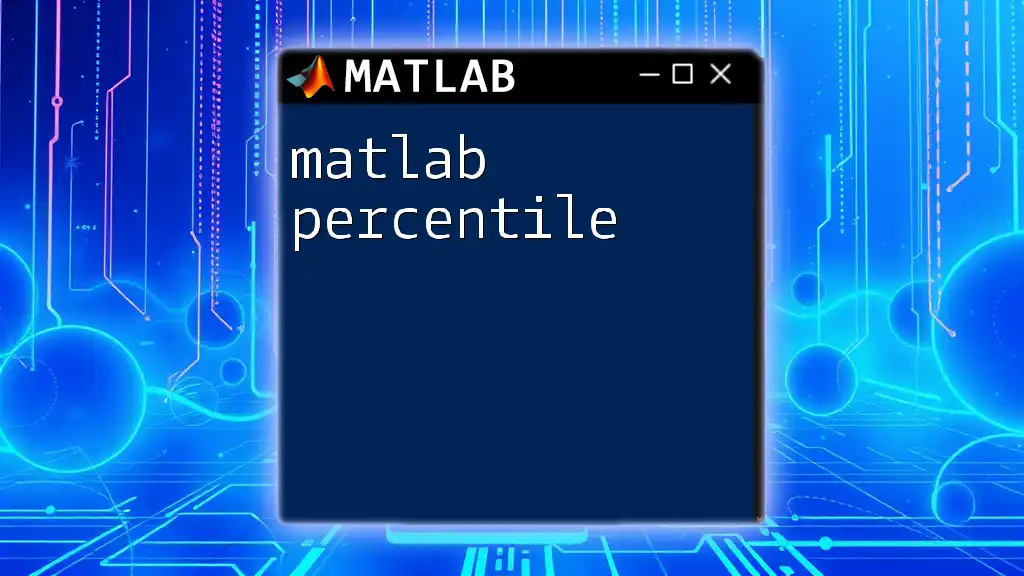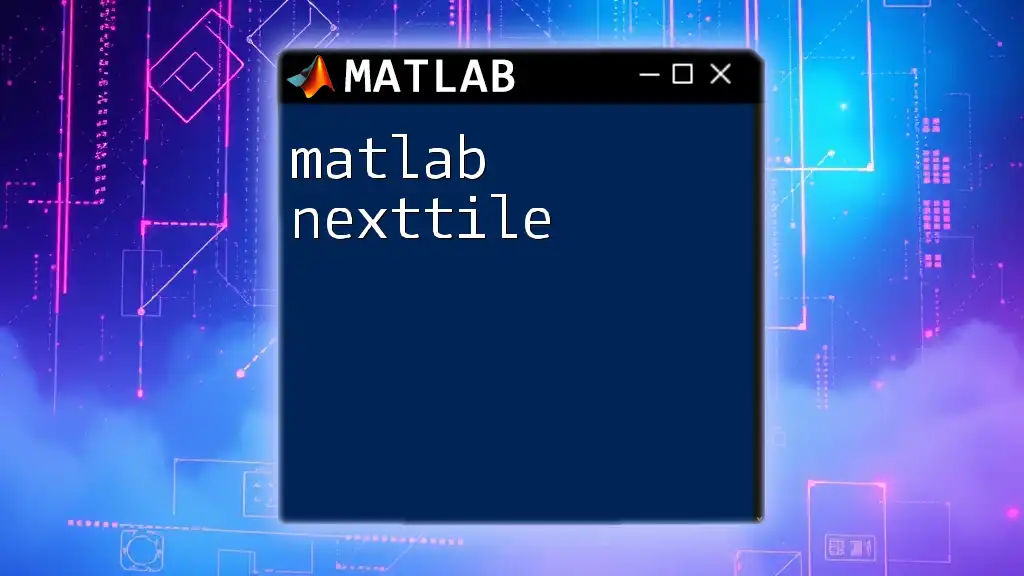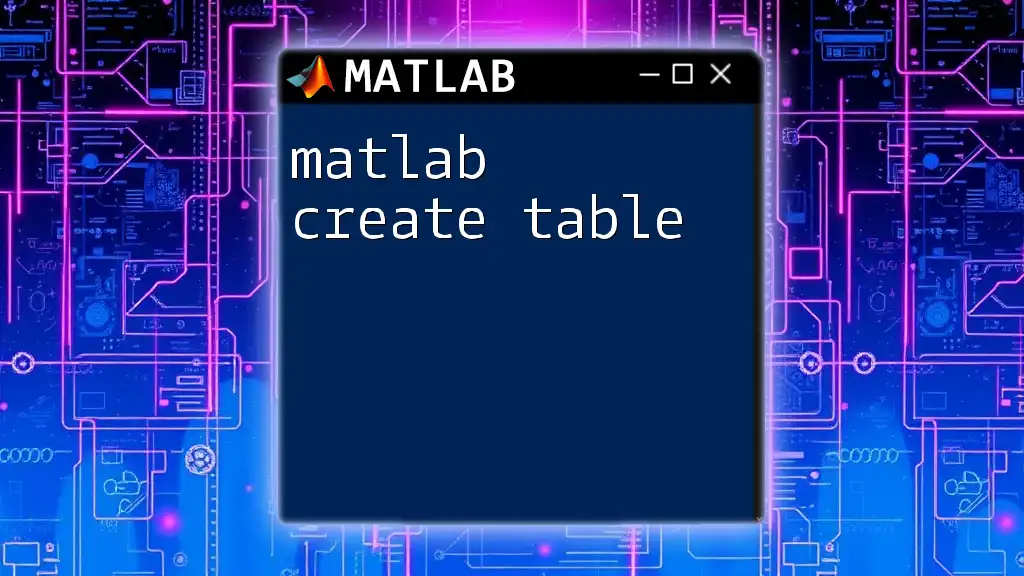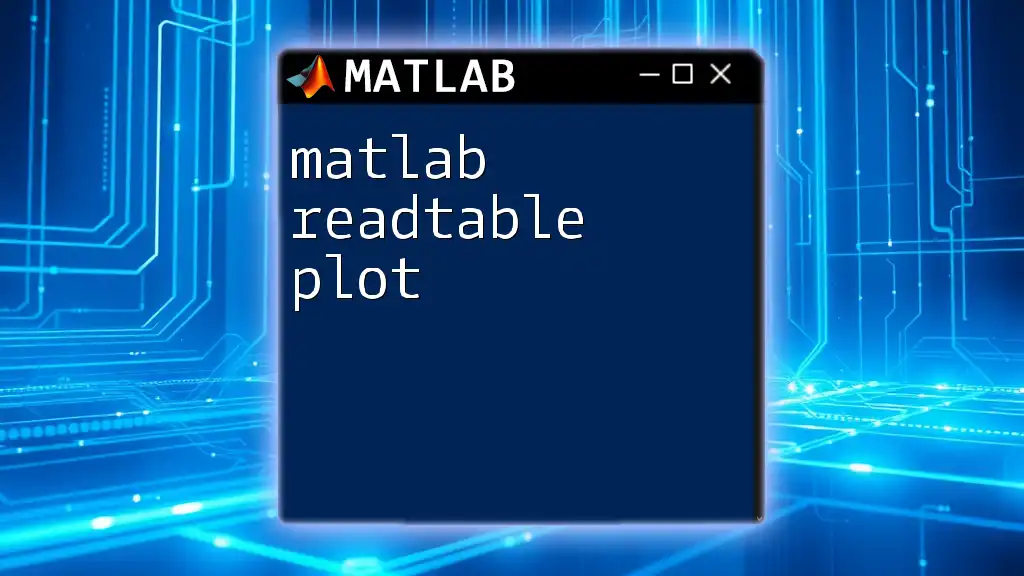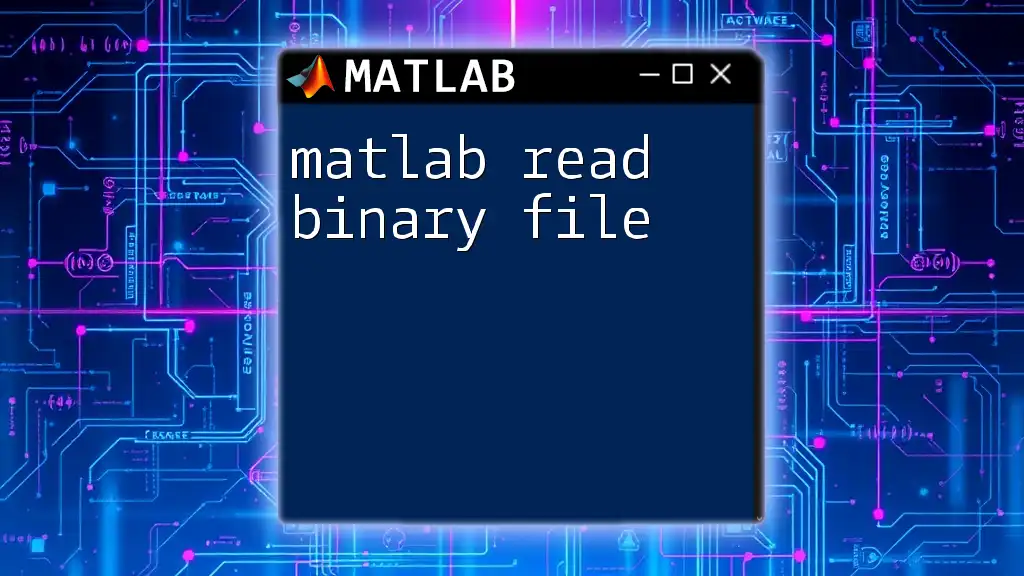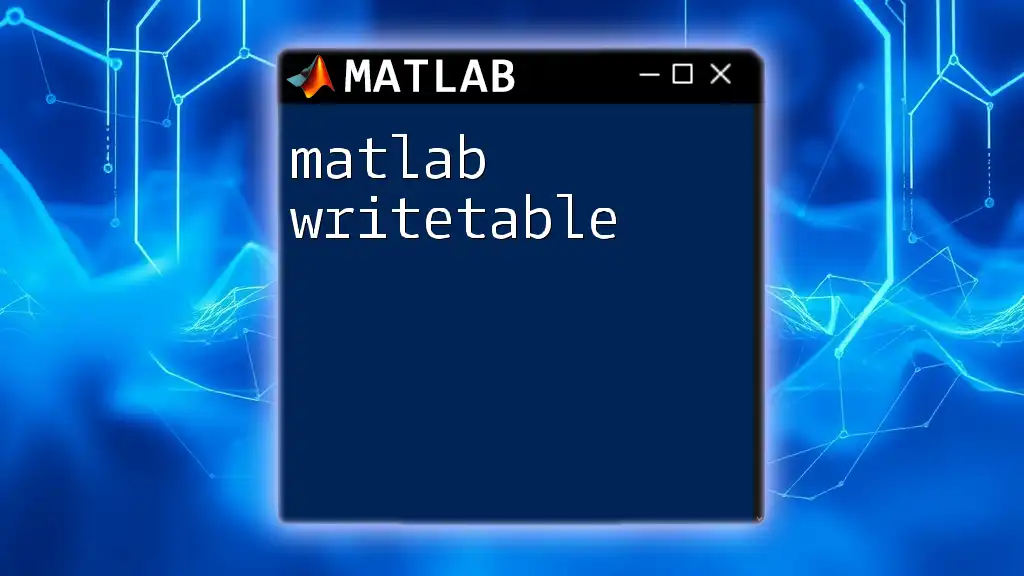To read a text file in MATLAB, you can use the `readtable` function, which imports the data into a table for easy manipulation and analysis. Here's a code snippet demonstrating how to read a text file named "data.txt":
data = readtable('data.txt');
Understanding Text File Formats
What is a Text File?
A text file is a file that contains plain text and is often used for storing data in a format that is easily readable by both humans and machines. Unlike binary files, text files do not contain complex formatting instructions, making them widely applicable in various fields, including programming, data analysis, and documentation.
Types of Text Files
Text files come in different formats, which can influence how you read data in MATLAB:
- Delimited files (such as CSV or TSV): These files use a specific character (like commas or tabs) to separate data entries.
- Fixed-width files: In these files, each field has a predetermined width, making the structure consistent across all rows.
- Plain text files: These files do not follow a specific format and can contain any text characters. Their versatility makes them a common choice for simple data recordings.
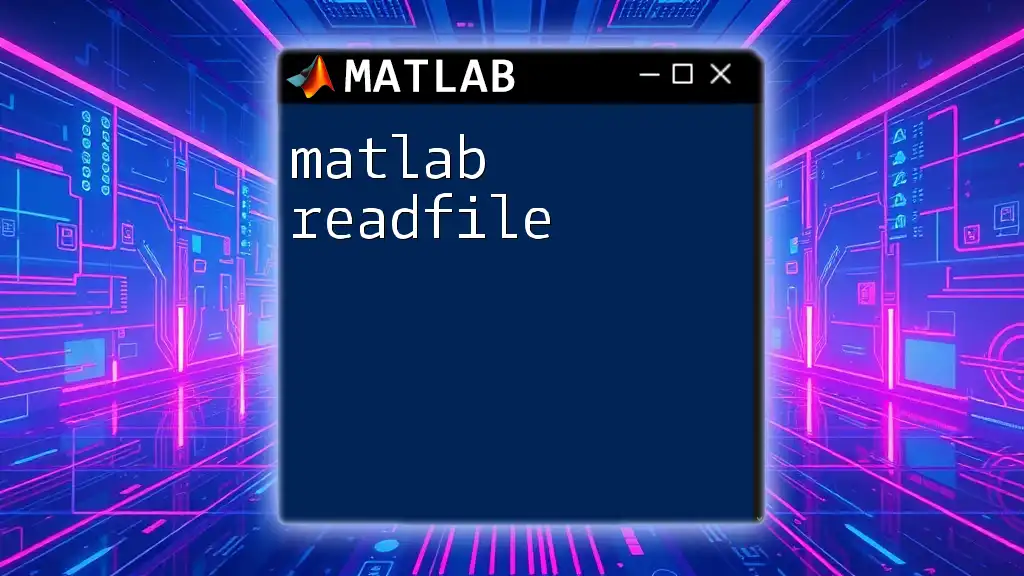
Getting Started with MATLAB
Introduction to MATLAB
MATLAB (Matrix Laboratory) is a high-level programming language and interactive environment that specializes in numerical computing. It provides a robust suite of tools for data analysis, visualization, and algorithm development. Learning to read text files effectively is crucial for leveraging MATLAB’s capabilities, especially when working with real-world datasets.
Setting Up Your MATLAB Environment
To start working with MATLAB:
- Install MATLAB: Ensure you have the latest version of MATLAB installed on your computer.
- Familiarize Yourself with the Interface: Understand the command window, where you can input commands directly, and the editor, which allows you to write and save scripts.
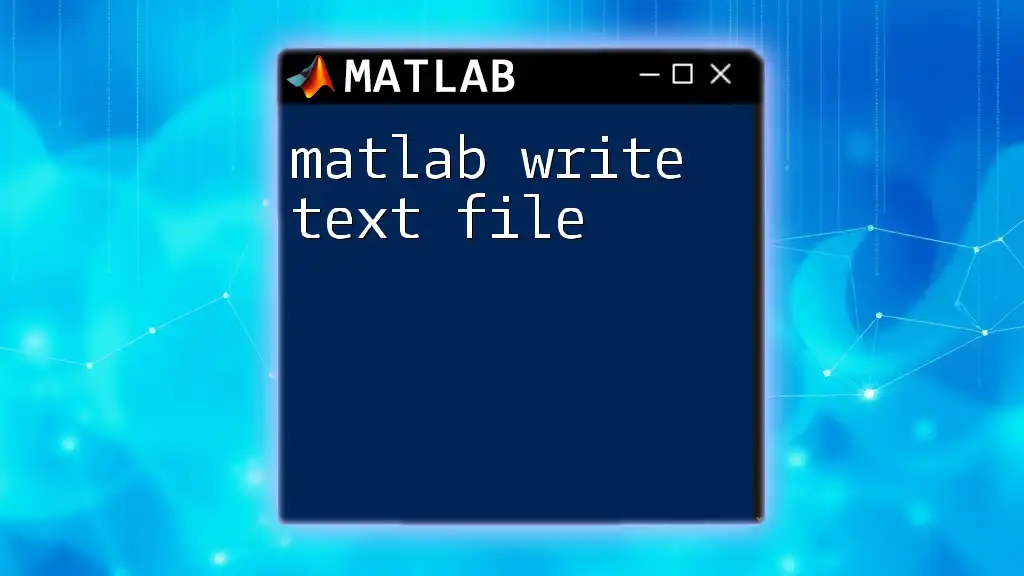
Reading Text Files in MATLAB
The `readtable` Function
`readtable` is a versatile function that reads data from a text file and stores it in a table. This function automatically detects the formatting of the data, making it an easy solution for importing data.
Syntax:
T = readtable(filename)
Example:
T = readtable('data.csv');
In this example, `data.csv` is read into the table variable `T`, where each column of the file becomes a variable in the table. You can easily manipulate and access the columns using variable names.
Using the `textscan` Function
`textscan` offers more flexibility than `readtable`, as it allows for more specific control over data formatting. It reads data from a file into a cell array, which can be beneficial when handling complex data.
Syntax:
fid = fopen('data.txt');
C = textscan(fid, '%f %f %s');
fclose(fid);
Code Snippet Example:
fid = fopen('data.txt');
C = textscan(fid, '%s %f %f', 'Delimiter', ',');
fclose(fid);
In this example, `data.txt` is being read with a comma as the delimiter, where the first column is read as a string and the second and third columns as floating-point numbers. This offers better control over how each column is interpreted.
The `load` Function for Simplicity
The `load` function is great for quick imports of numeric data from text files structured in a specific way (numeric-only). However, it is less flexible than `readtable` or `textscan`.
Syntax:
data = load('data.txt');
Example:
data = load('data.txt');
In this instance, `data.txt` is directly loaded into an array named `data`. Remember that `load` assumes a certain structure in the file and may not be appropriate for mixed data types.
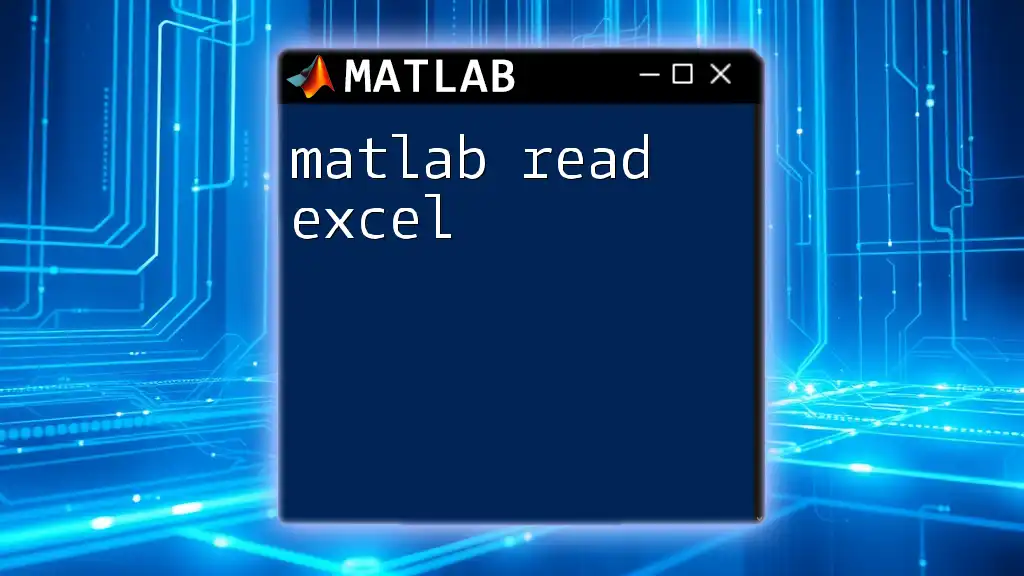
Advanced Techniques for File Reading
Using Custom Delimiters
To read files with custom delimiters, both `readtable` and `textscan` provide options to specify the delimiter. This can improve compatibility with various file formats.
Example:
opts = delimitedTextImportOptions("NumVariables", 4);
opts.Delimiter = " ";
T = readtable("data.txt", opts);
This example configures `readtable` to expect space-delimited data, showcasing the versatility of MATLAB in handling non-standard separators.
Reading Parts of a File
If you need to read only specific parts of a file, `textscan` allows you to specify header lines to skip or read only certain columns.
Example:
fid = fopen('data.txt');
C = textscan(fid, '%s %f', 'HeaderLines', 1);
fclose(fid);
Here, the first line of the text file, often containing headers, is skipped, focusing only on the relevant data. This technique can significantly improve performance and decrease memory usage, especially for large datasets.
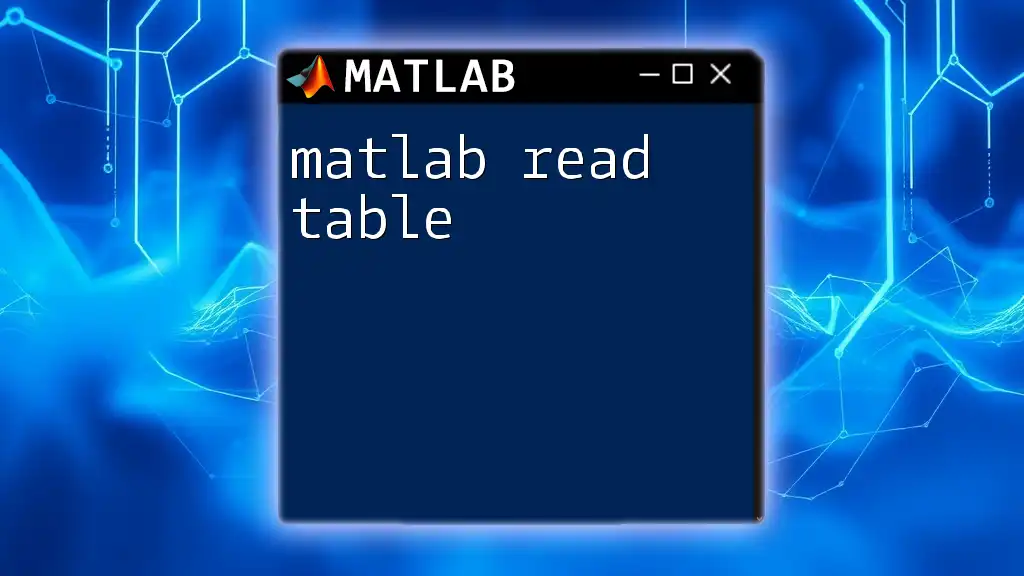
Error Handling and Troubleshooting
Common Errors when Reading Files
When using file reading commands in MATLAB, you may encounter common errors such as:
- File not found: Ensure the filepath is correct and the file is accessible.
- Incorrect format: If the data structure in the file doesn't match expectations, you may see errors or empty variables.
Best Practices for Reading Files in MATLAB
To ensure a smooth file reading experience, consider the following best practices:
- Structure your files: Use consistent delimiters and formats.
- Data validation: After reading files, validate the data to check for anomalies or incorrect data types.
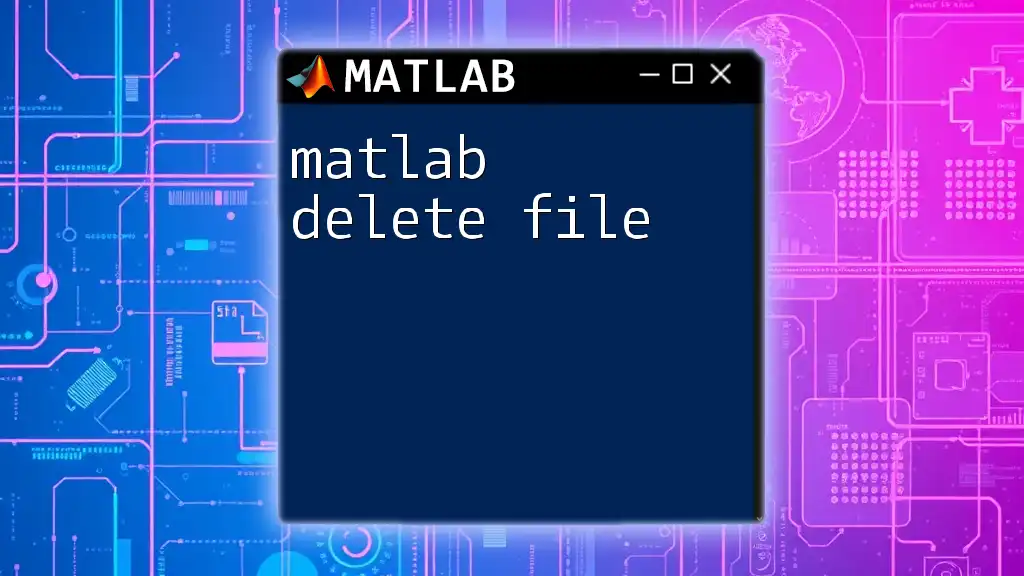
Real-World Applications
Analyzing CSV Data
CSV (Comma-Separated Values) files are one of the most common text file formats. You can easily read and analyze such data using MATLAB.
Example Project:
T = readtable('sales_data.csv');
summary(T);
This snippet reads a CSV file and generates a summary of the data, providing insights into the dataset without extensive processing.
Working with Large Data Sets
For handling large text files efficiently, consider techniques such as:
- Using `textscan` with chunked reading to limit memory usage.
- Processing data in segments rather than loading entire datasets into memory at once.
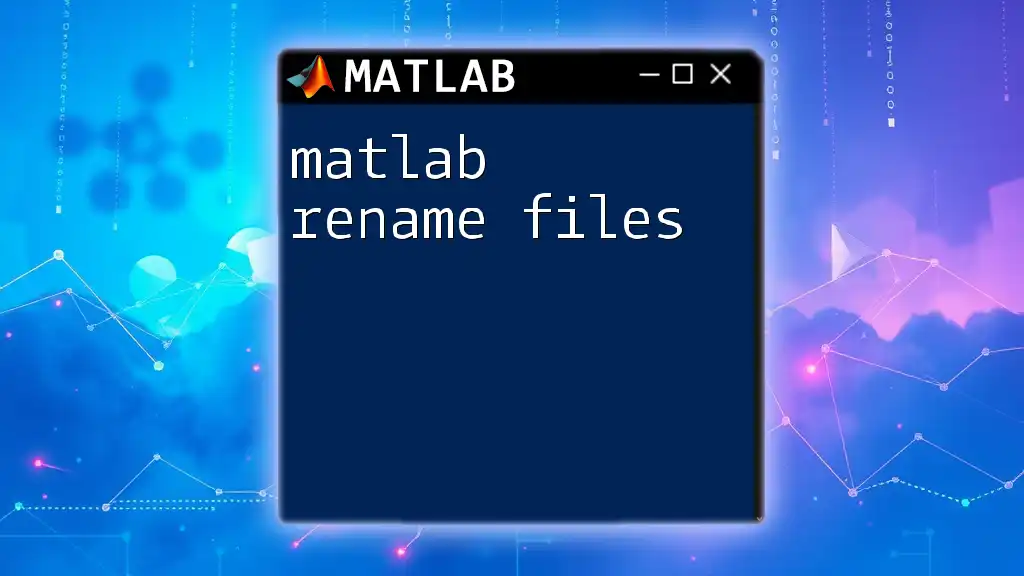
Conclusion
Recap of Key Takeaways
Throughout this guide, we explored various functions for reading text files in MATLAB, such as `readtable`, `textscan`, and `load`. Understanding the format of your data and choosing the appropriate function is critical for effective file handling.
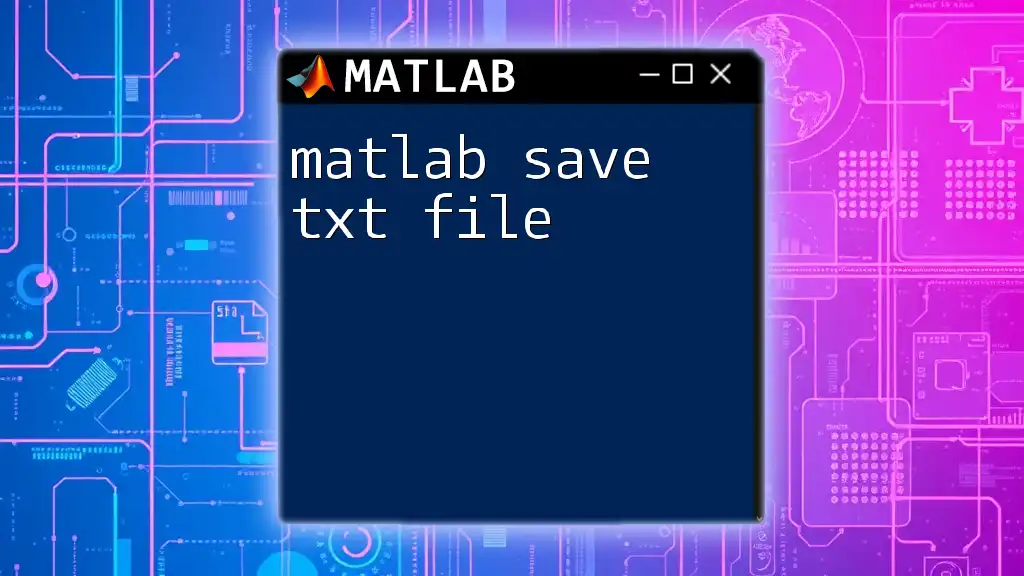
Additional Resources
Further Learning and Tutorials
To deepen your understanding, consider exploring official MATLAB documentation and online courses focused on data analysis and file handling in MATLAB.
Community Engagement
We invite you to share your experiences and challenges with reading text files in MATLAB. Engaging with the community can provide additional insights and solutions that enhance your skills.

Final Thoughts
Regular practice and experimentation with different file types and reading techniques will bolster your proficiency in MATLAB, making you a more effective programmer and analyst.