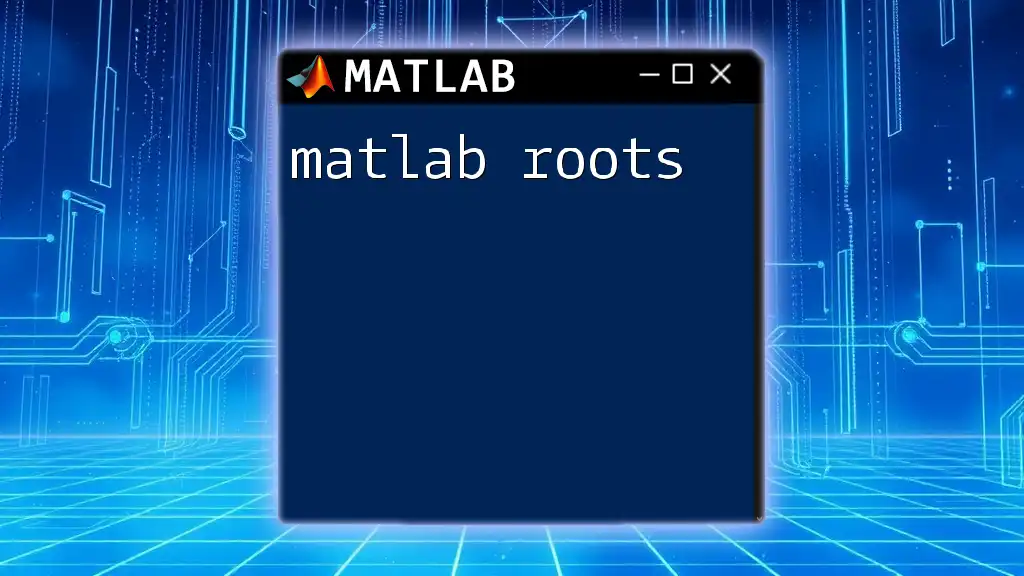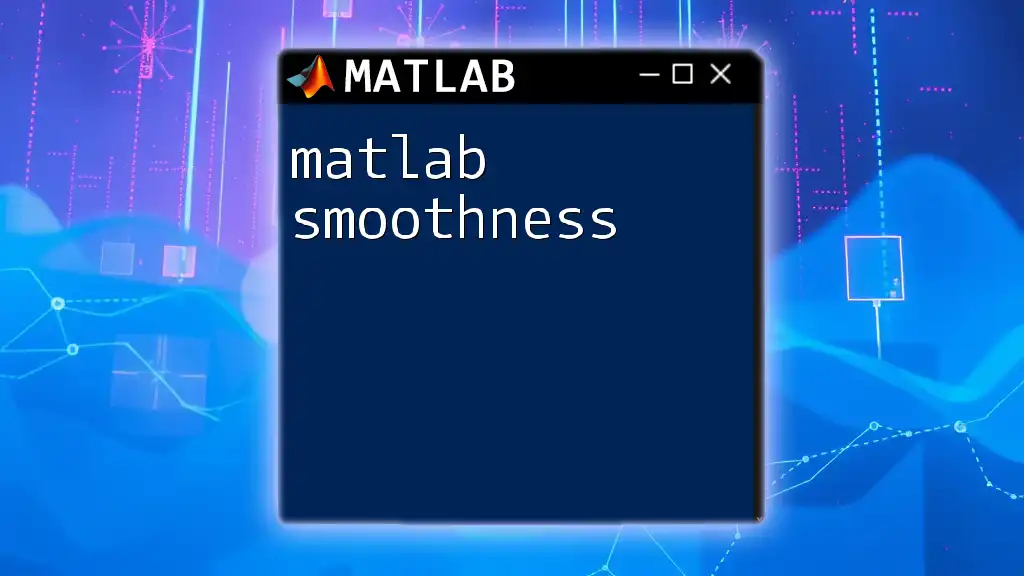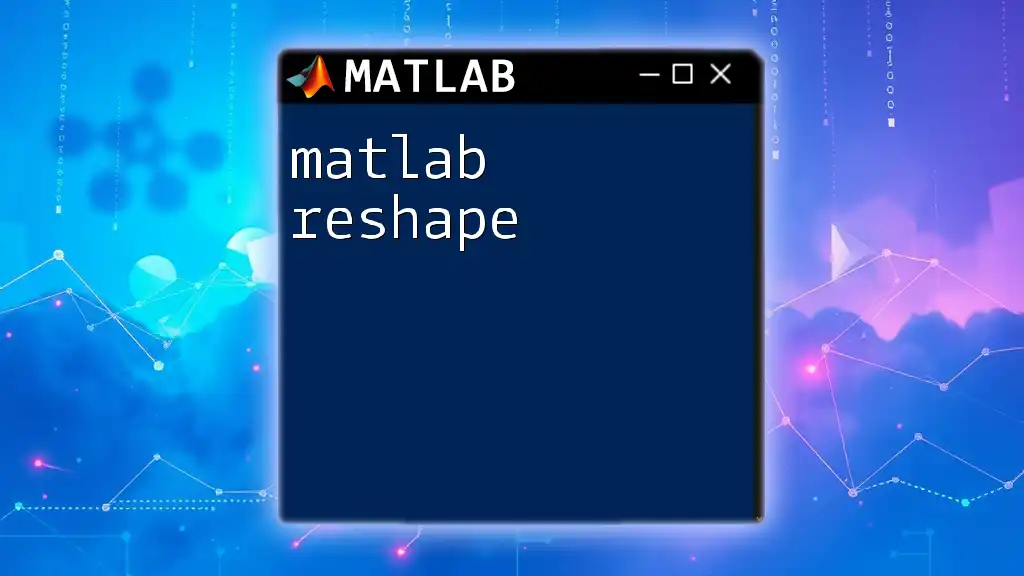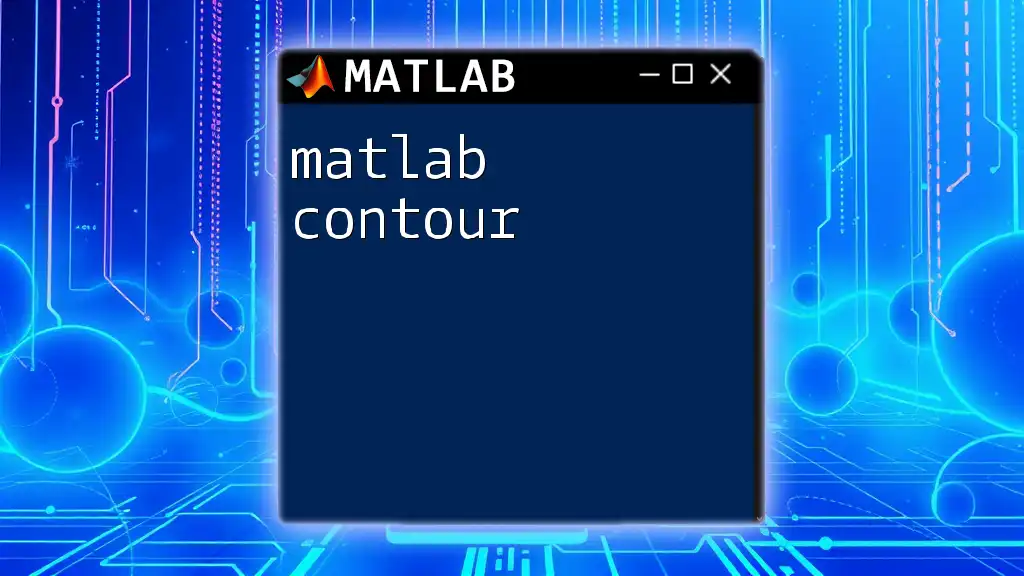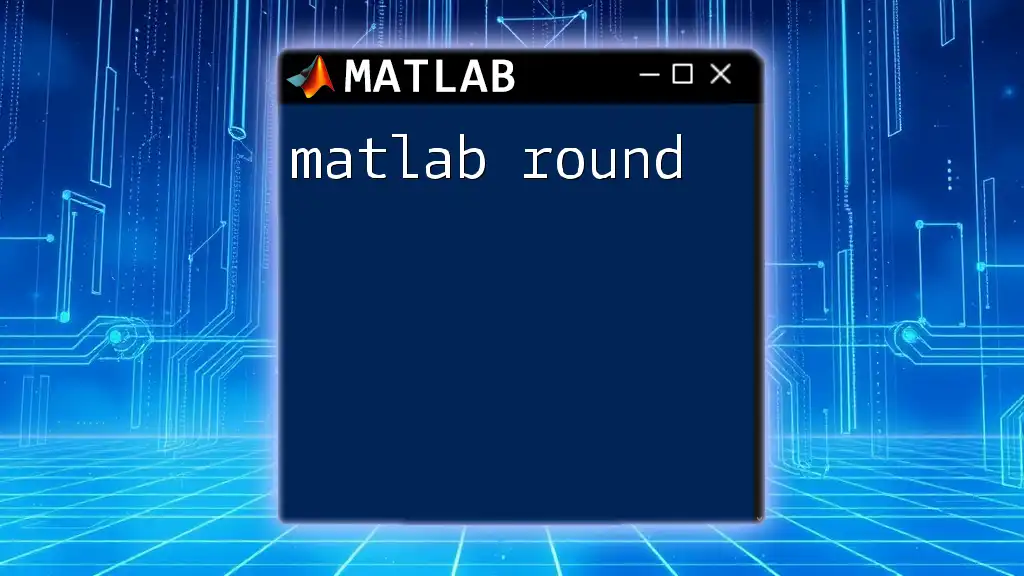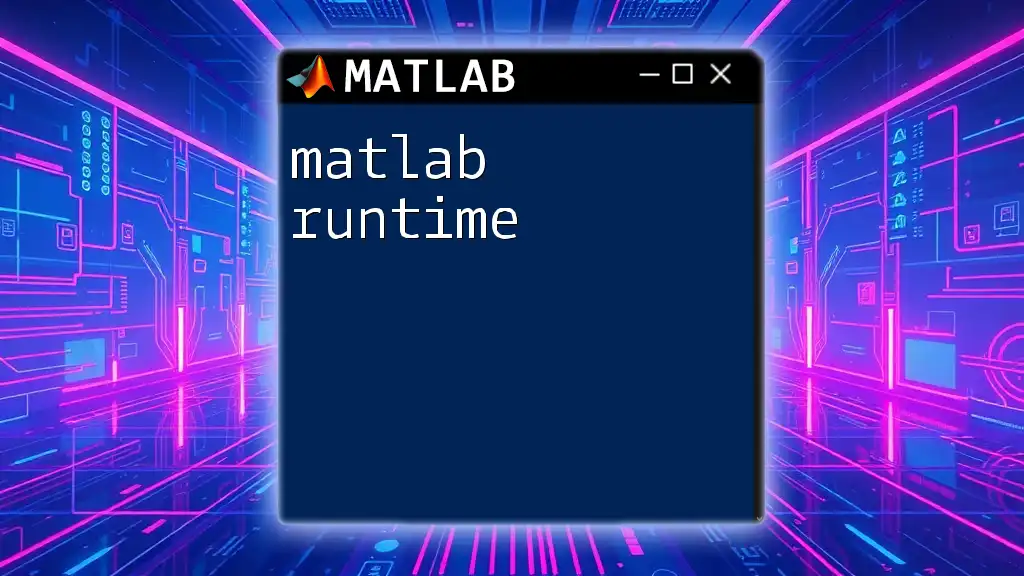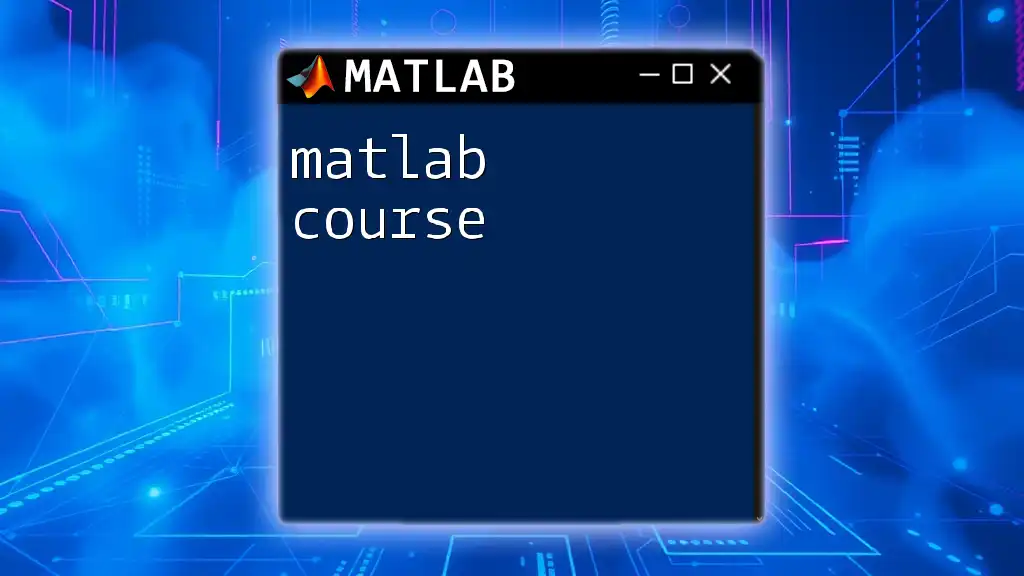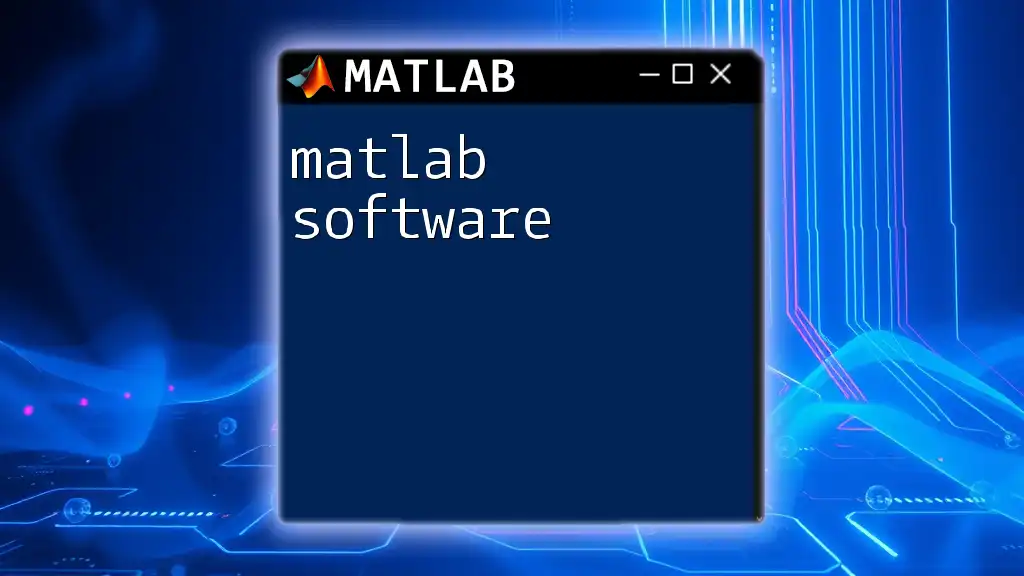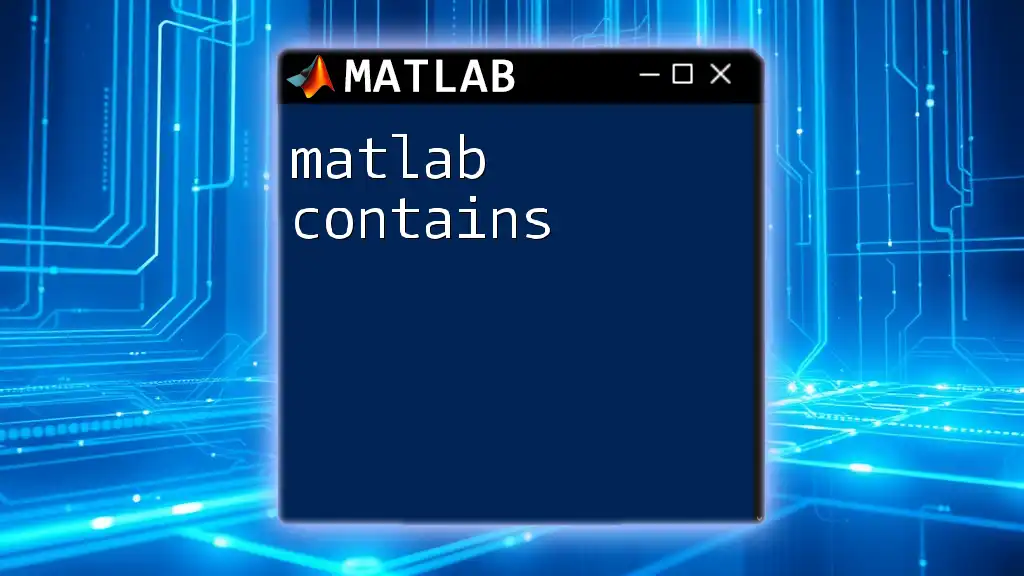The `roots` function in MATLAB computes the roots of a polynomial with given coefficients, returning them in a vector format.
% Define the coefficients of the polynomial, e.g., x^3 - 6x^2 + 11x - 6
coefficients = [1 -6 11 -6];
% Calculate the roots
r = roots(coefficients);
Understanding MATLAB Roots Function
Overview of the `roots` Function
The `roots` function in MATLAB is a powerful tool designed to find the roots of polynomials represented by their coefficients. This function simplifies the process of identifying the points at which a polynomial equals zero, a fundamental operation in many mathematical and engineering contexts.
Syntax of the `roots` Function
To use the `roots` function, you can utilize the following syntax:
r = roots(p)
In this syntax, `p` is a vector containing the coefficients of the polynomial, starting from the highest degree down to the constant term. The output, `r`, will be a vector of the roots found by the function.
Basic Usage of the `roots` Function
Suppose you want to find the roots of a simple polynomial, such as \(x^2 - 3x + 2\). You would represent this polynomial as a coefficient vector and apply the `roots` function as follows:
p = [1, -3, 2]; % Represents x^2 - 3x + 2
r = roots(p);
disp(r);
In this example, running the code will yield the results `[2; 1]`, indicating that the roots of the polynomial are \(x = 2\) and \(x = 1\).
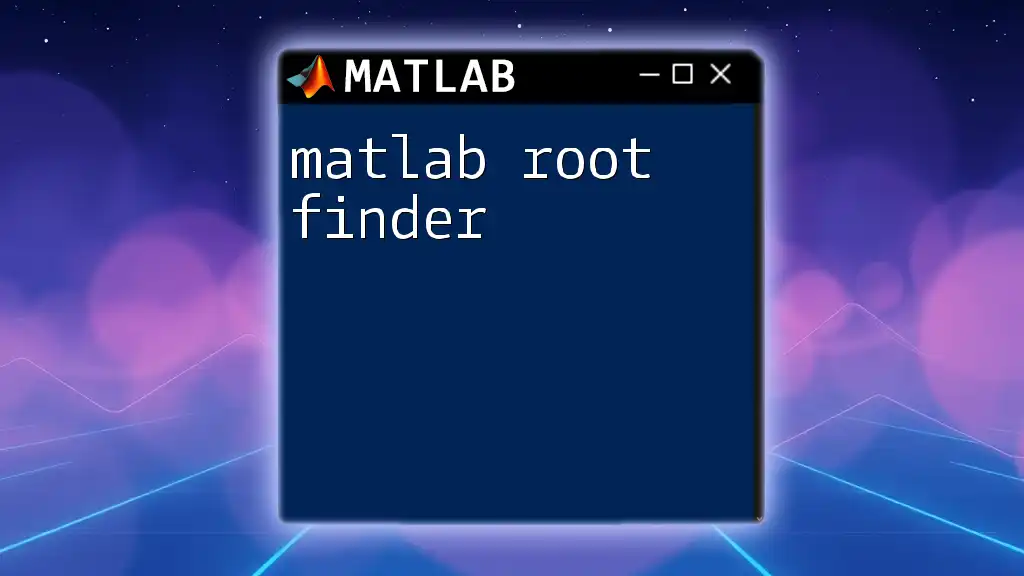
Understanding Polynomial Representation
Polynomial Coefficient Vector
To use the `roots` function effectively, it’s essential to correctly construct the coefficient vector. The vector must represent the polynomial’s coefficients ordered by descending degree.
For instance, for the polynomial \(2x^3 - 6x^2 + 2x - 1\), you would write:
p = [2, -6, 2, -1];
This representation is crucial for accurate calculations and understanding the output from the `roots` function.
Degree and Roots Relationship
The degree of a polynomial is defined as the highest power in its expression. The number of roots (including complex roots and repeated roots) is directly related to the degree. For example, a polynomial of degree \(n\) will have exactly \(n\) roots in the complex number domain, accounting for multiplicity.
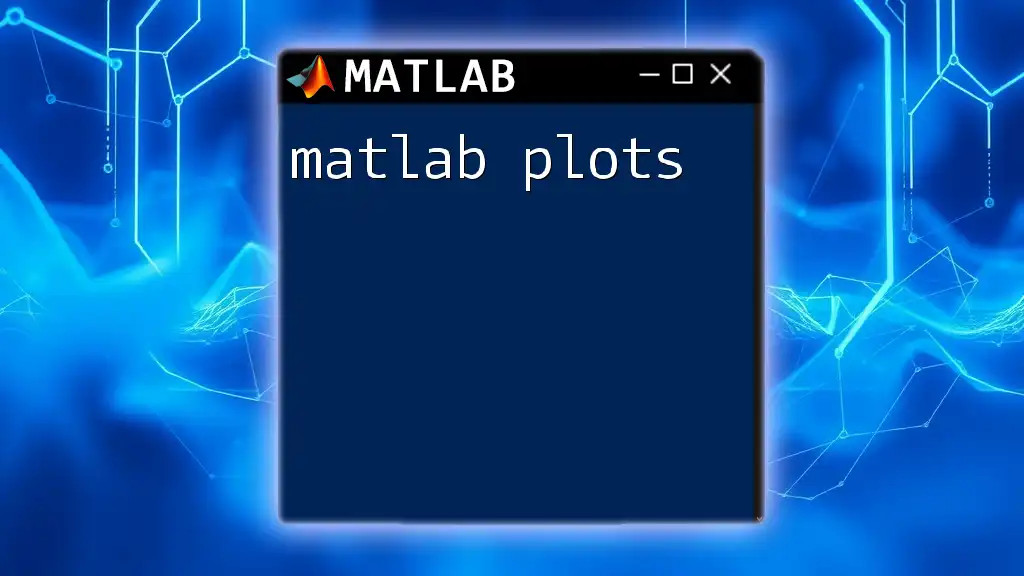
Advanced Applications of `roots`
Handling Complex Roots
Polynomials can have complex roots, particularly when the discriminant is less than zero. Understanding how to interpret these roots is crucial for many applications.
Take, for example, the polynomial \(x^2 + 1\). To find its roots, you can use:
p = [1, 0, 1]; % Represents x^2 + 1
r = roots(p);
disp(r);
The output will give you the complex roots \(i\) and \(-i\), indicating that the polynomial does not intersect the x-axis, which is significant in many fields, including control theory and signal processing.
Multiple Roots and Their Implications
Multiple roots, or repeated roots, occur when a polynomial has roots with a multiplicity greater than one. These roots can significantly affect the shape of the graph.
For example, consider the polynomial \((x-1)^2\), represented as follows:
p = [1, -2, 1]; % Represents (x-1)^2
r = roots(p);
disp(r);
This will output a root of \(1\) with multiplicity \(2\). Graphically, this results in the polynomial touching the x-axis at \(x = 1\) without crossing it. Understanding multiple roots is key to analyzing stability in control systems.
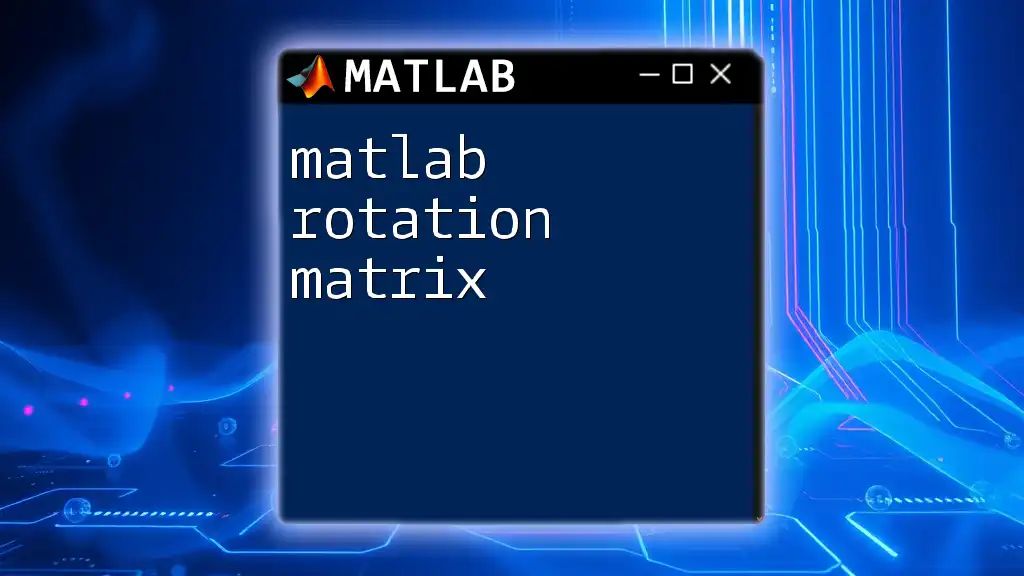
Visualizing Roots with MATLAB
Graphing Polynomials
Visualization can greatly enhance the understanding of how roots function within polynomials. MATLAB provides a straightforward way to graph polynomials along with their roots.
For instance, you can graph the polynomial \(x^2 - 3x + 2\) along with its roots:
p = [1, -3, 2];
f = @(x) polyval(p, x);
fplot(f, [-1, 4]); hold on;
r = roots(p);
plot(r, zeros(size(r)), 'ro'); % Marking roots on the graph
title('Polynomial and its Roots');
xlabel('x');
ylabel('f(x)');
grid on;
hold off;
This code generates a graph where the polynomial curve is plotted over a specified range, and the roots are highlighted as red dots on the x-axis. This visual representation aids in comprehending the location and nature of the roots.
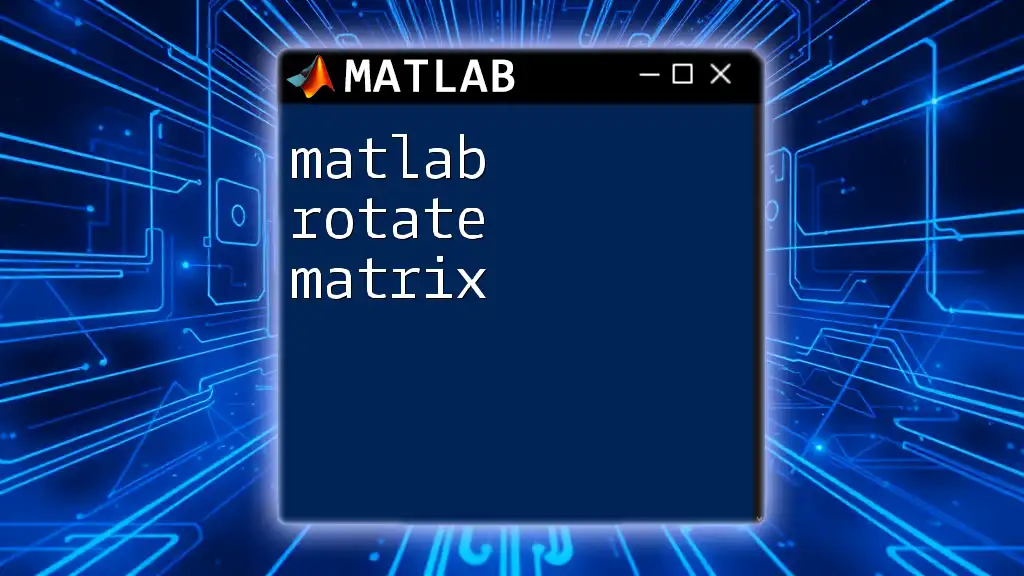
Practical Applications of Roots in Real-World Problems
Engineering Applications
In engineering, finding roots is critical for system stability analysis. For example, when designing control systems, engineers need to determine the system's poles (which correspond to the roots of the characteristic equation) to ensure the system behaves as intended.
Roots can also be pivotal in analyzing the response of materials under stress, where the solutions to polynomial equations can predict failure points and necessary reinforcements.
Scientific Research Applications
In scientific research, roots also play a significant role. For example, in chemistry, reaction kinetics may involve rate equations that are polynomial in nature. Accurately identifying the roots is essential for understanding the dynamics of a reaction or the behavior of a system over time.
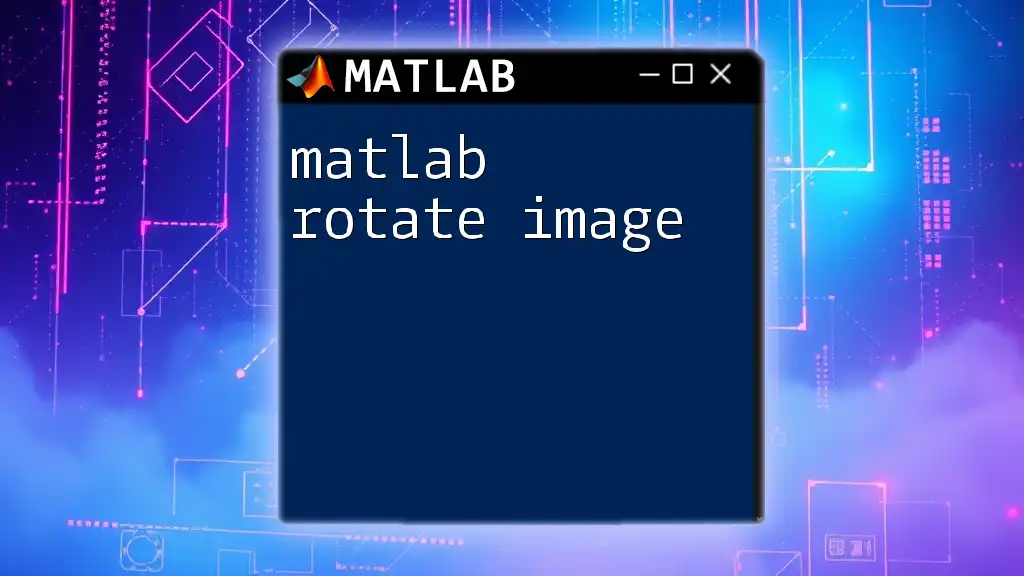
Conclusion
By mastering the concept of MATLAB roots, you equip yourself with a foundational tool for solving a variety of mathematical and engineering problems. The ability to find and interpret roots enhances not only your comprehension of polynomial behavior but also your problem-solving capabilities in real-world applications.
Regular practice and exploration of complex and multiple roots, along with visual representation, will solidify these concepts and expand your proficiency in using MATLAB for engineering and scientific endeavors.
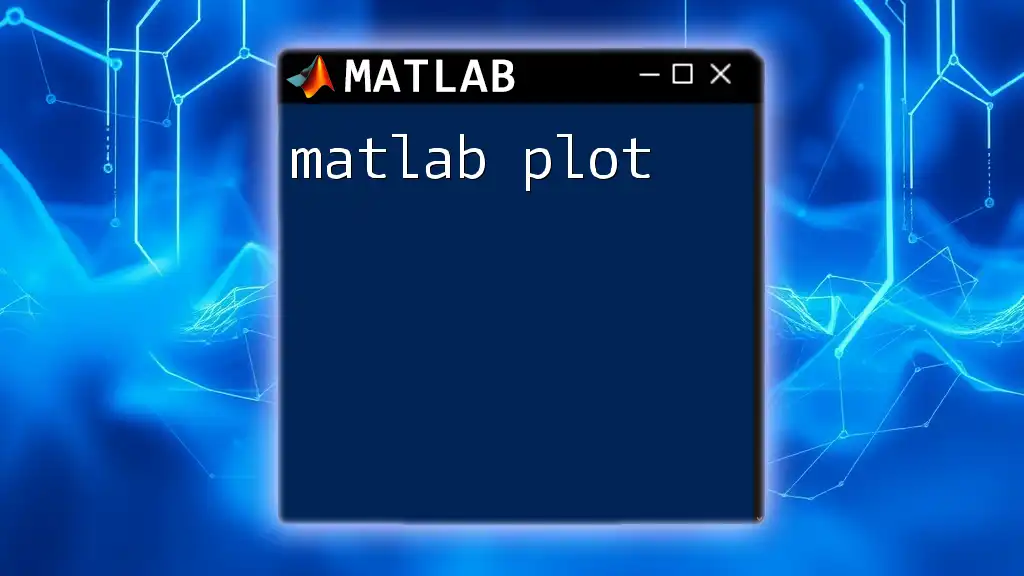
Additional Resources
To further enhance your learning experience, consider exploring MATLAB documentation, online tutorials, and community forums like MATLAB Central. These resources can provide additional insights, examples, and help you connect with other MATLAB users for collaborative problem-solving and learning opportunities.