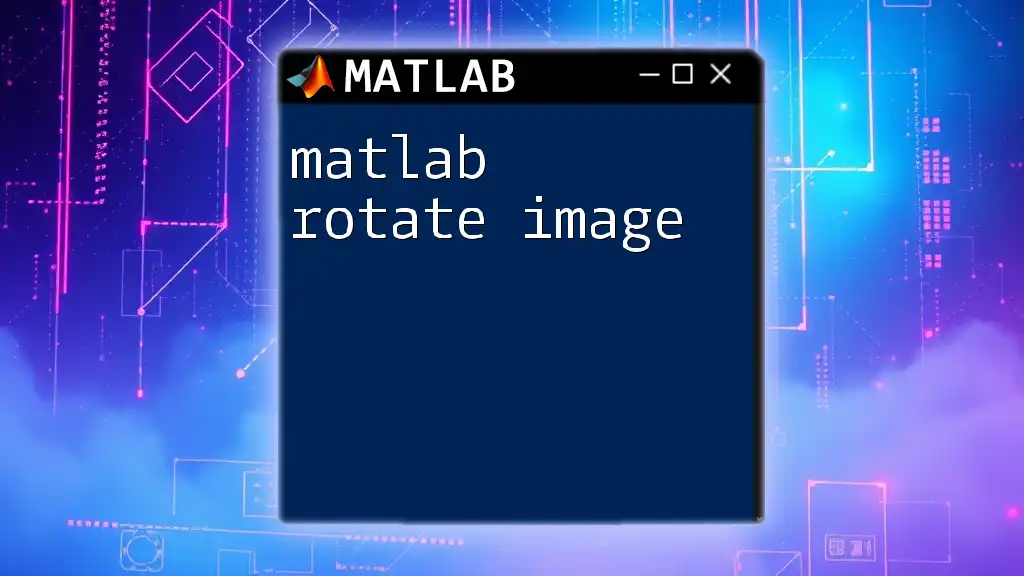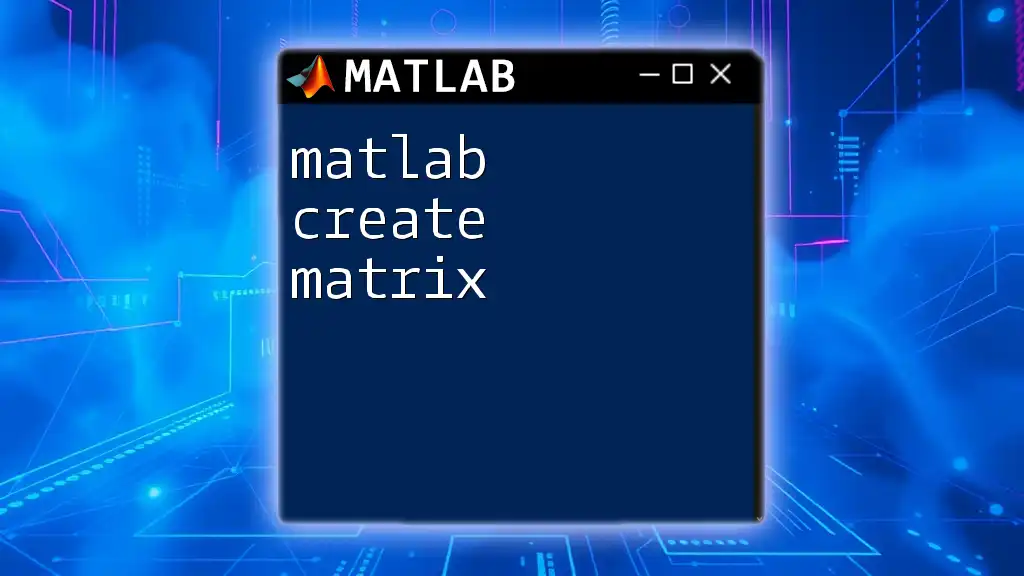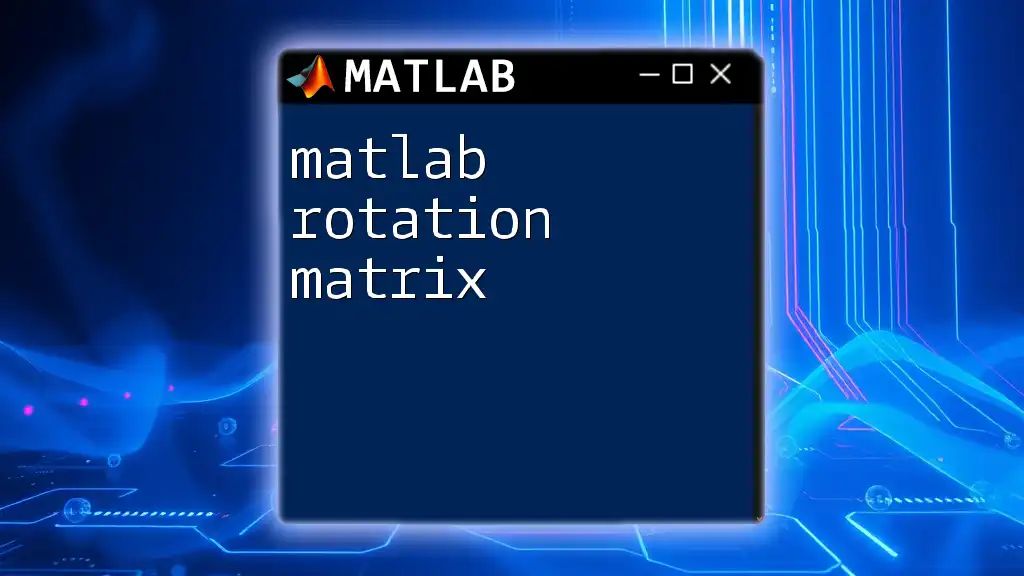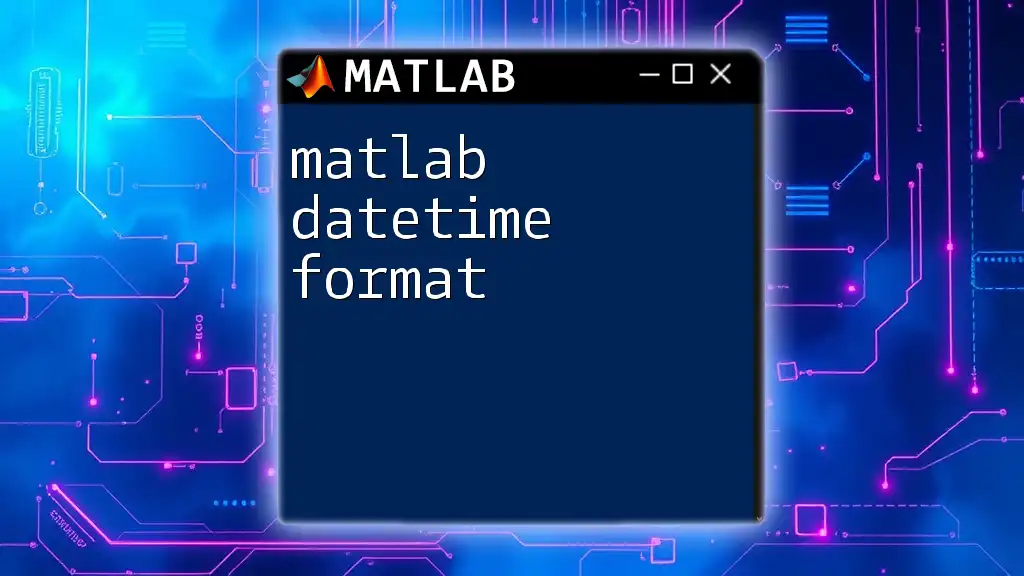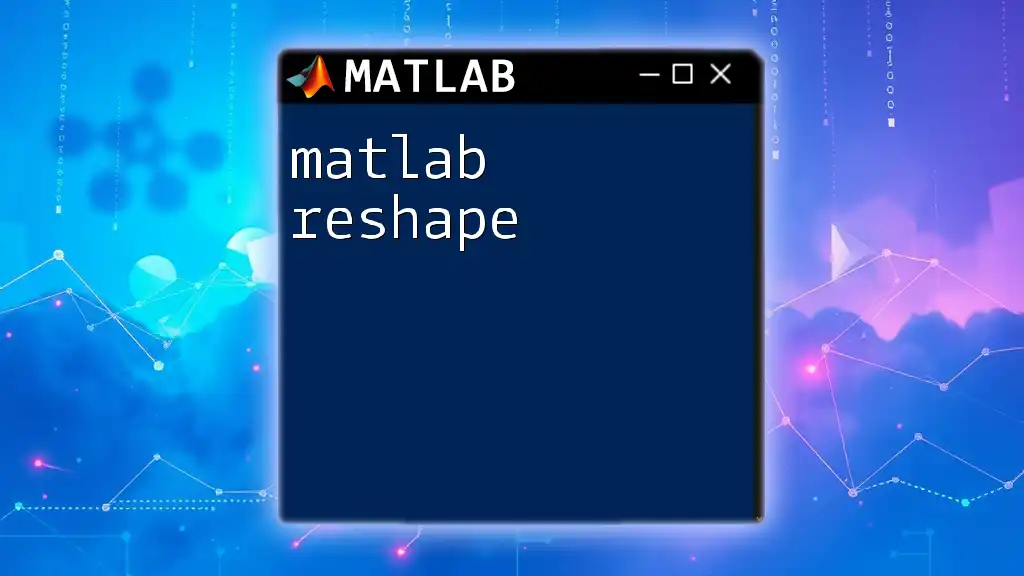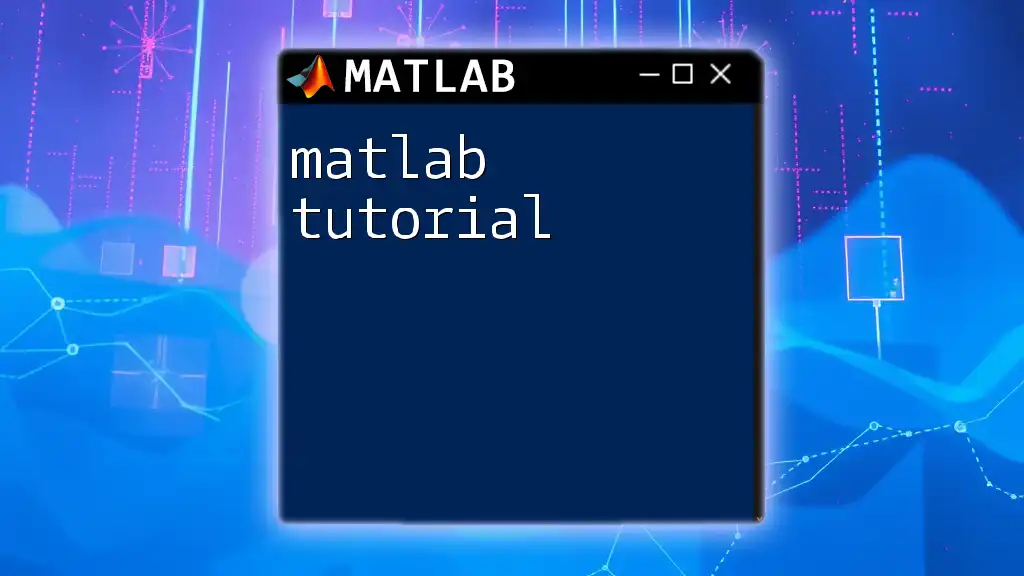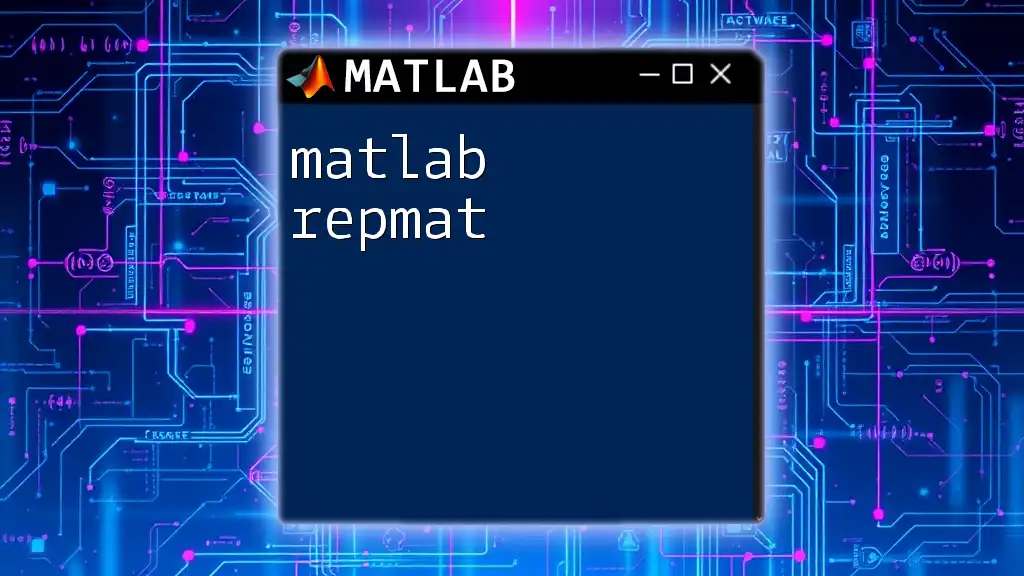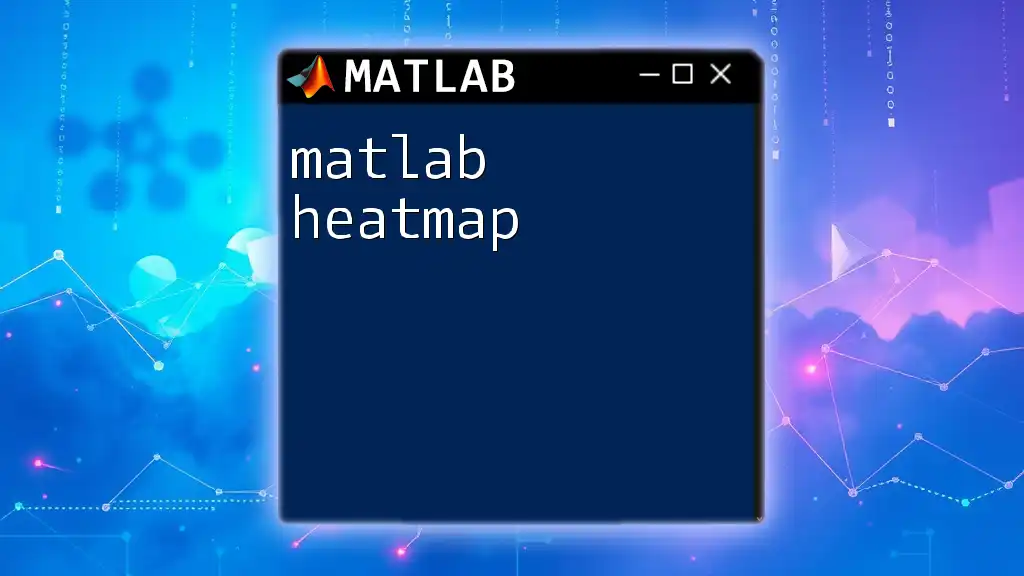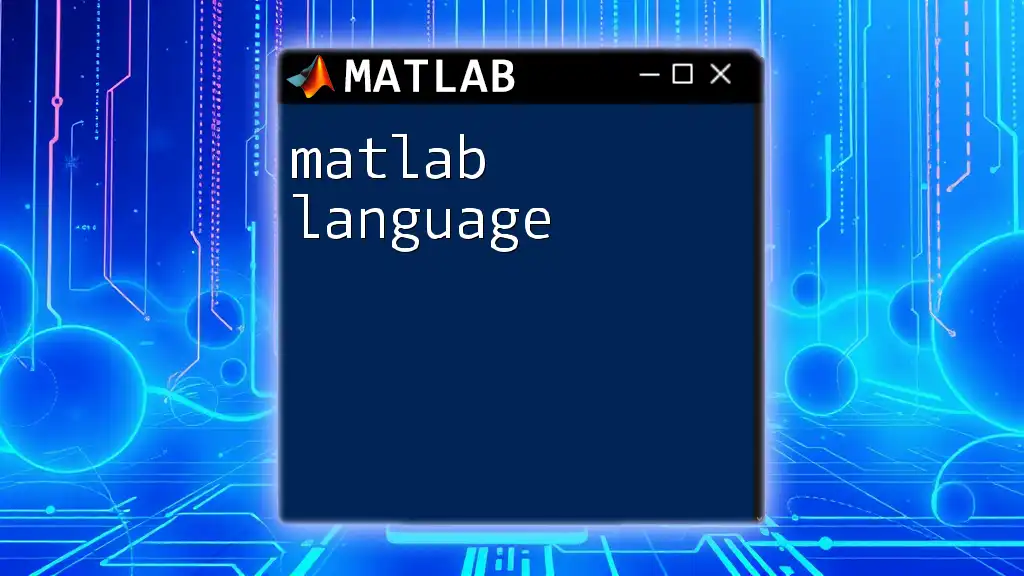To rotate an image in MATLAB, you can use the `imrotate` function, which allows you to specify the angle of rotation in degrees.
rotatedImage = imrotate(originalImage, 45); % Rotates the image by 45 degrees
Understanding Image Rotation
What is Image Rotation?
Image rotation is a fundamental operation in image processing that involves adjusting the orientation of an image. Rotating an image can serve various purposes, such as correcting the alignment of photographs, creating artistic effects, or preparing images for analysis in computer vision applications. Understanding how to manipulate images through rotation enhances your capabilities in image processing.
Basics of MATLAB Image Processing
MATLAB's Image Processing Toolbox provides a robust set of tools for manipulating images. An image can be represented as a matrix, where each pixel value corresponds to an element in that matrix. This representation allows for efficient processing, including rotation.
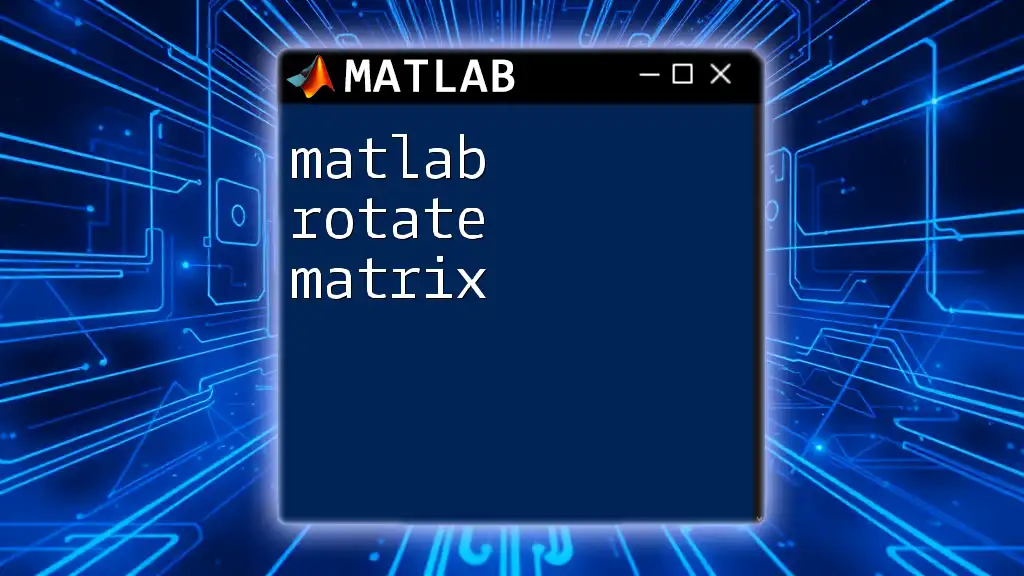
Loading an Image in MATLAB
Steps to Load an Image
To begin working with an image in MATLAB, you first need to load it into the workspace. This can be done using the `imread` function.
Example: Loading an Image
Here’s how to load an image:
img = imread('image.jpg');
imshow(img);
In this snippet, `imread` reads the image file and stores it in the variable `img`. The `imshow` function then displays the image in a figure window, allowing you to visualize it before applying any transformations.
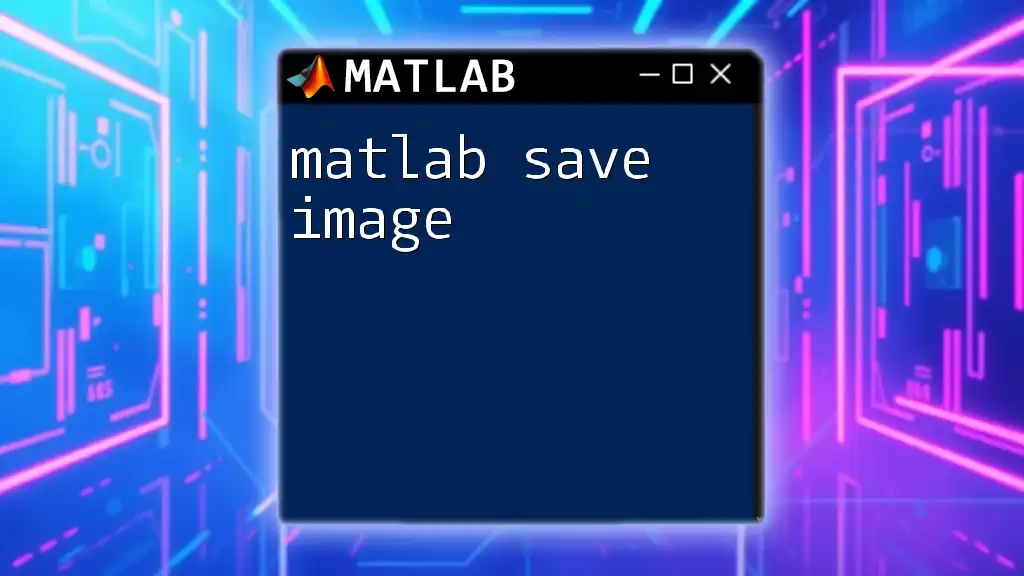
Basics of Rotating an Image
Understanding Rotation Angles
Typically, rotation angles are specified in degrees. It’s important to distinguish between counter-clockwise and clockwise rotations for accurate transformations.
Basic Rotation Command
The core function for rotating an image in MATLAB is `imrotate`. This function allows you to specify the angle of rotation, making it straightforward to adjust the image orientation.
Example: Rotating an Image
Here’s a basic example of how to rotate an image:
rotated_img = imrotate(img, 45); % Rotates the image 45 degrees counter-clockwise
imshow(rotated_img);
This command rotates the loaded image `img` by 45 degrees. You will see the image is now displayed with a new orientation, showcasing the desired change.

Advanced Image Rotation Techniques
Specifying Image Background Colors
When rotating images, you may encounter empty space where the pixels have been rotated out of the original bounds. To address this, you can specify a background color with the `background` parameter in the `imrotate` function.
For instance, using the command:
rotated_img = imrotate(img, 45, 'bilinear', 'crop'); % Crops the rotated image
imshow(rotated_img);
This example applies bilinear interpolation during rotation, which can provide smoother transitions between pixel values. The `'crop'` option ensures that the output image remains the same size as the original.
Rotating Images with Custom Angles
MATLAB allows you to rotate images at any angle, not just standard increments. This flexibility is useful for specialized applications, such as aligning images based on specific criteria.
For example:
rotated_img = imrotate(img, 23.5); % Rotates the image 23.5 degrees
imshow(rotated_img);
This command demonstrates how to rotate an image by an unconventional angle, broadening the possibilities for image manipulation in your projects.
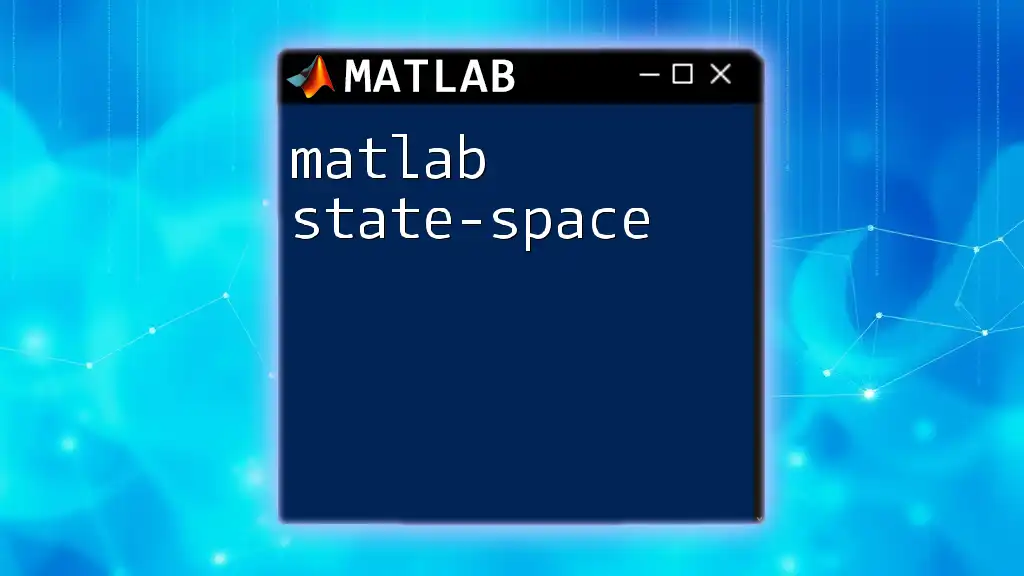
Exploring Different Interpolation Methods
Overview of Interpolation in Image Processing
Interpolation is crucial during the rotation process because it determines how pixel values are calculated for the new positions in the rotated image. Different interpolation methods can yield varying levels of image quality.
Code Examples Demonstrating Interpolation
Here are examples using three different interpolation methods to highlight their effects on the rotated image:
% Nearest neighbor interpolation
rotated_img_nn = imrotate(img, 45, 'nearest', 'crop');
imshow(rotated_img_nn);
% Bilinear interpolation
rotated_img_bl = imrotate(img, 45, 'bilinear', 'crop');
imshow(rotated_img_bl);
% Bicubic interpolation
rotated_img_bi = imrotate(img, 45, 'bicubic', 'crop');
imshow(rotated_img_bi);
- Nearest neighbor interpolation is the simplest method, often resulting in a blocky appearance but is computationally efficient.
- Bilinear interpolation provides a smoother appearance by considering the closest pixels and performing a weighted average.
- Bicubic interpolation, the most sophisticated of the three, results in higher quality images but requires more processing power. Understanding these differences helps you choose the right method for your applications.
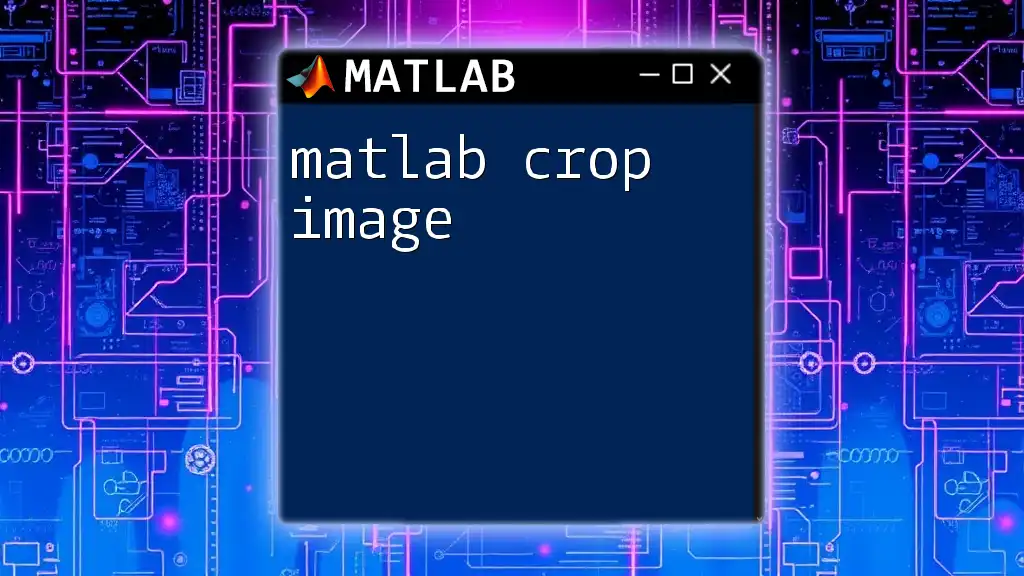
Practical Tips and Best Practices
Best Practices for Rotating Images
When rotating images, consider the following best practices to maintain quality:
- Always inspect the rotated image for artifacts such as blurriness or distortion.
- Avoid excessive rotations if the image quality is paramount; frequent rotating may degrade clarity.
Common Pitfalls to Avoid
There are various pitfalls beginners can encounter:
- Not preserving the aspect ratio of the image can lead to unexpected distortions.
- Failing to specify the rotation center may yield unsatisfactory results; by default, MATLAB rotates around the image's center. You can adjust this as needed.
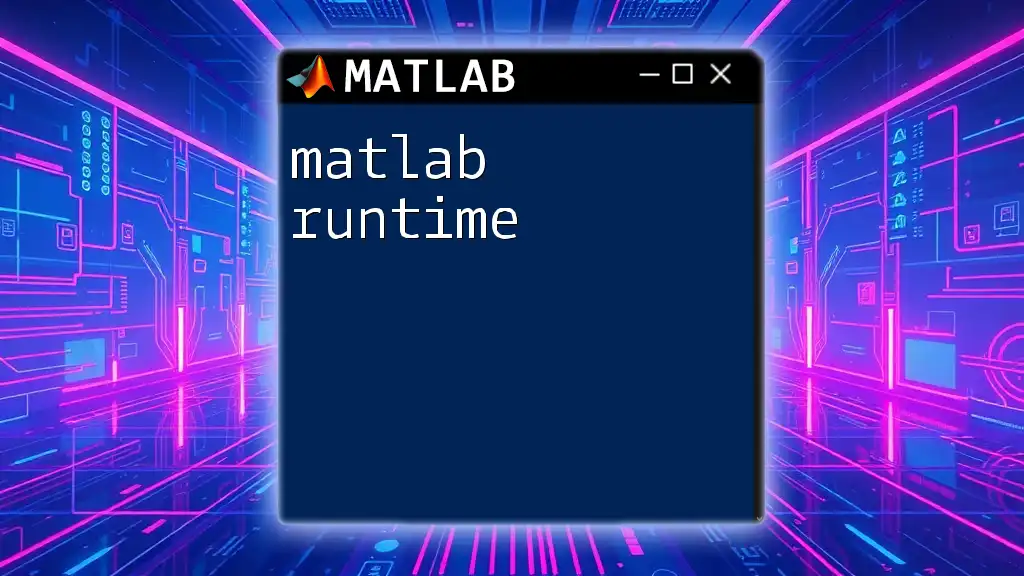
Conclusion
In this guide, we explored how to effectively use the `imrotate` function in MATLAB to manipulate image orientation. From understanding basic rotation concepts to implementing advanced techniques and interpolation methods, you now possess a comprehensive toolkit to handle image rotation in your projects.
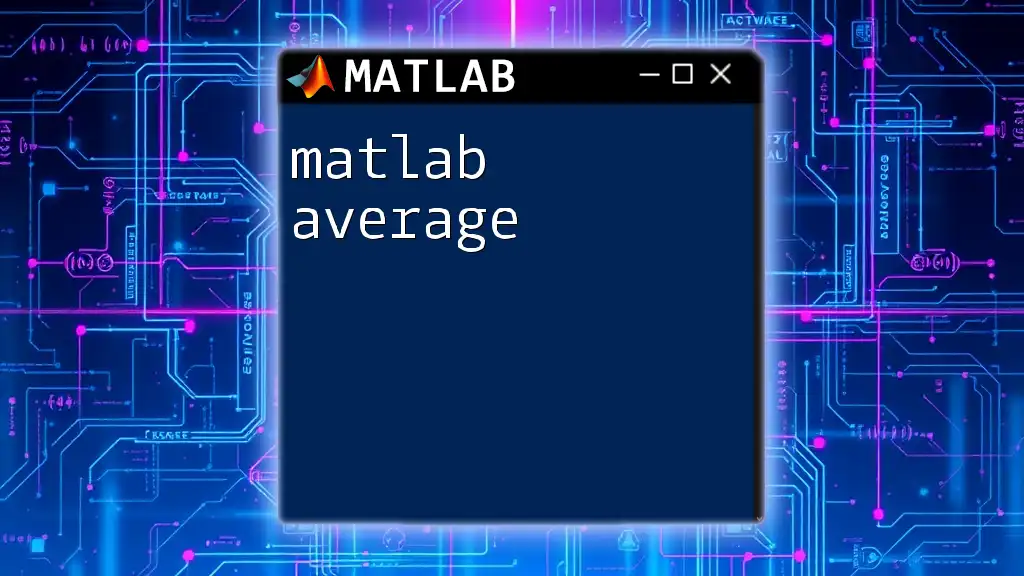
Additional Resources
For those looking to deepen their knowledge, consider exploring further readings on image processing principles in MATLAB. The official documentation and tutorials are excellent resources for additional practice and exploration.
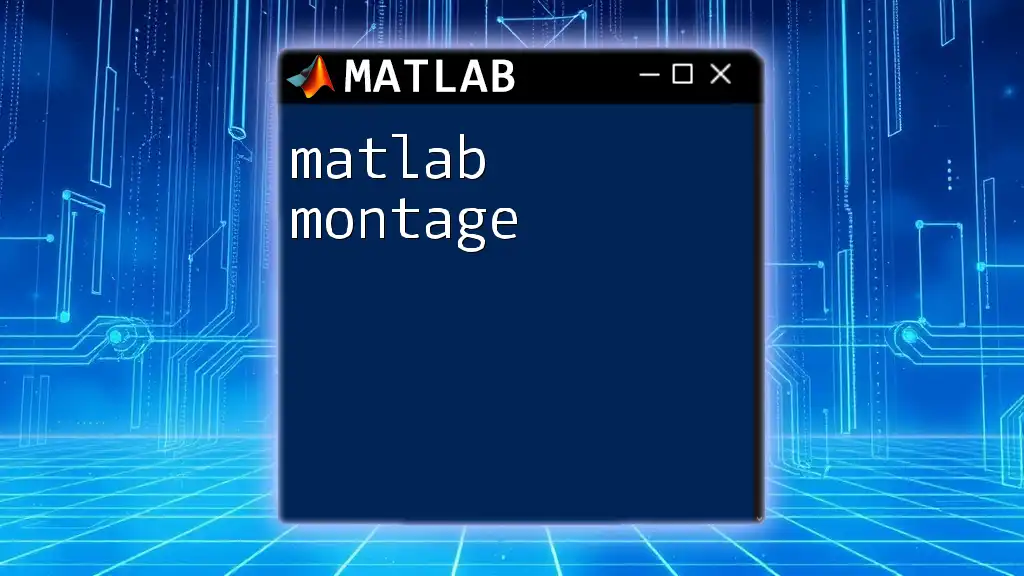
Call to Action
Join our community to continue your journey in mastering MATLAB! Share your experiences with rotating images or learn from others by subscribing for more insightful tutorials and tips.