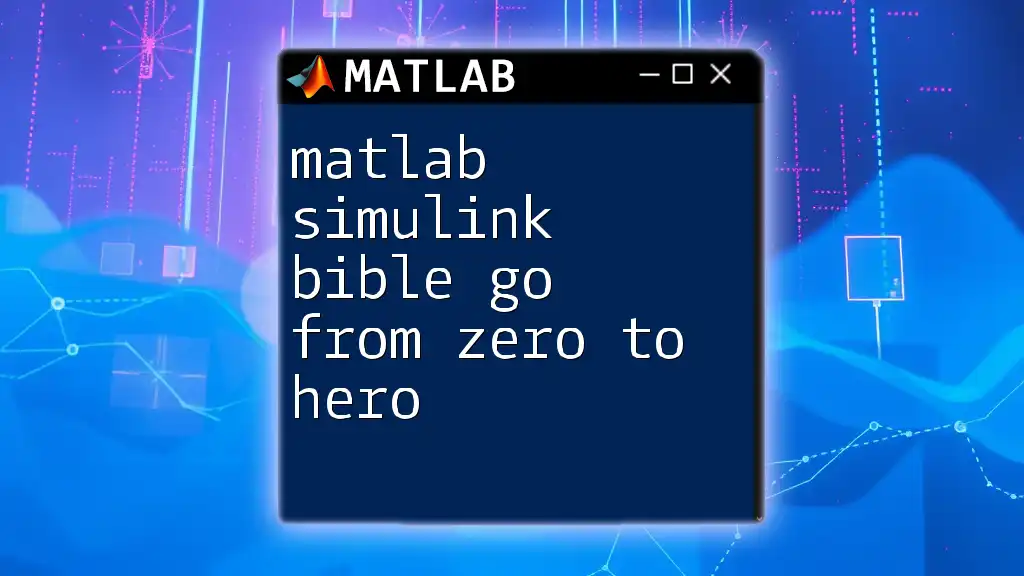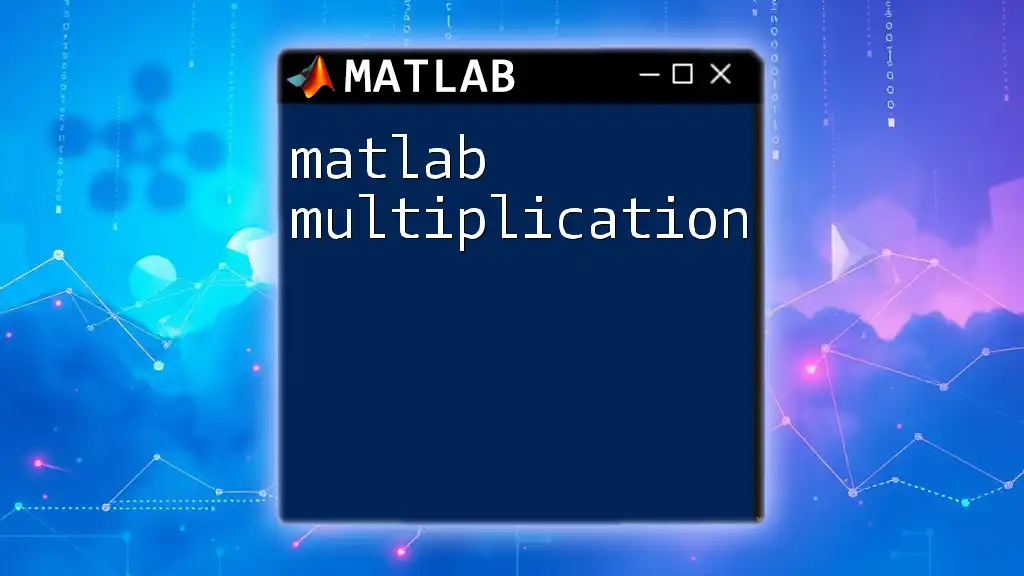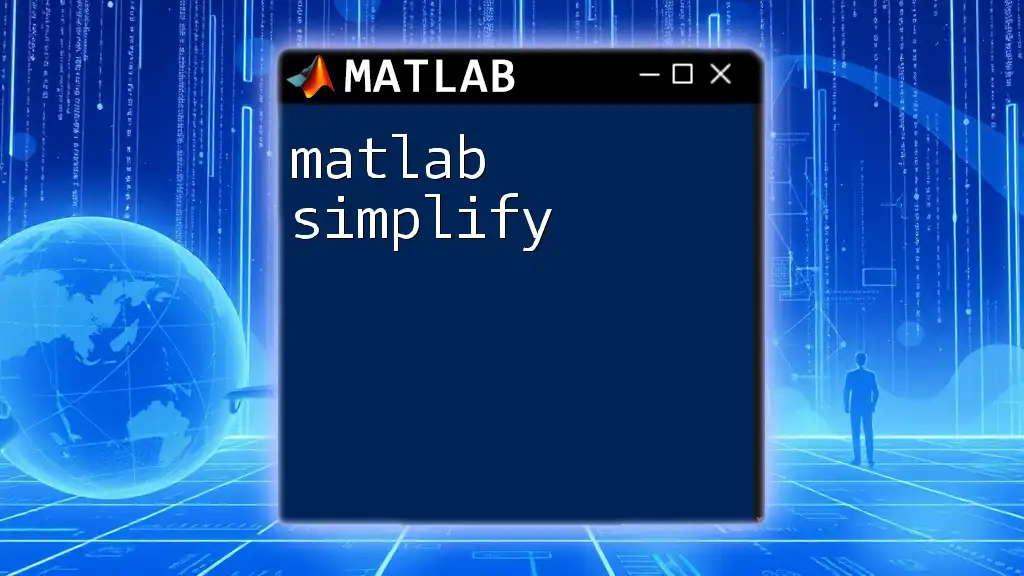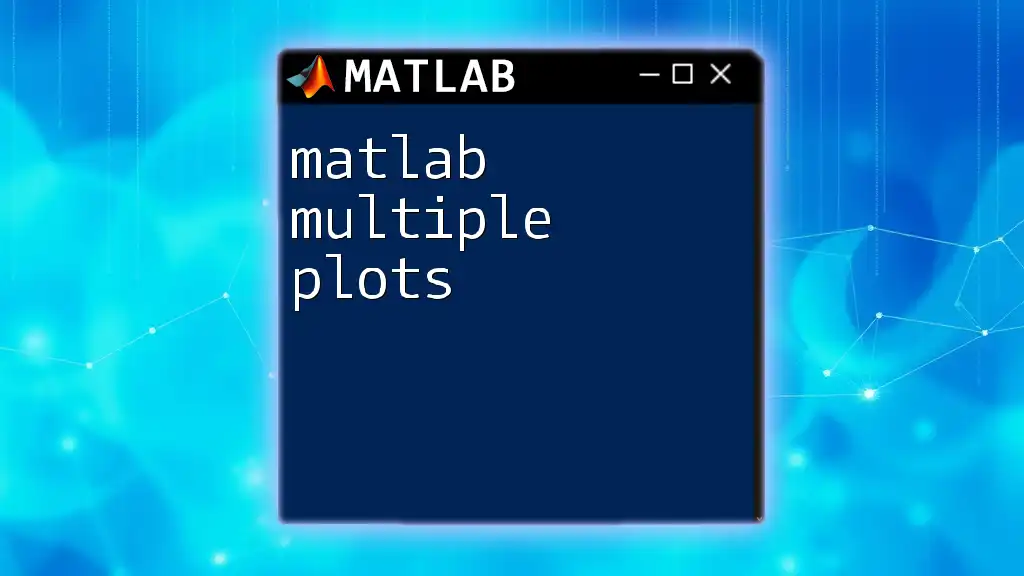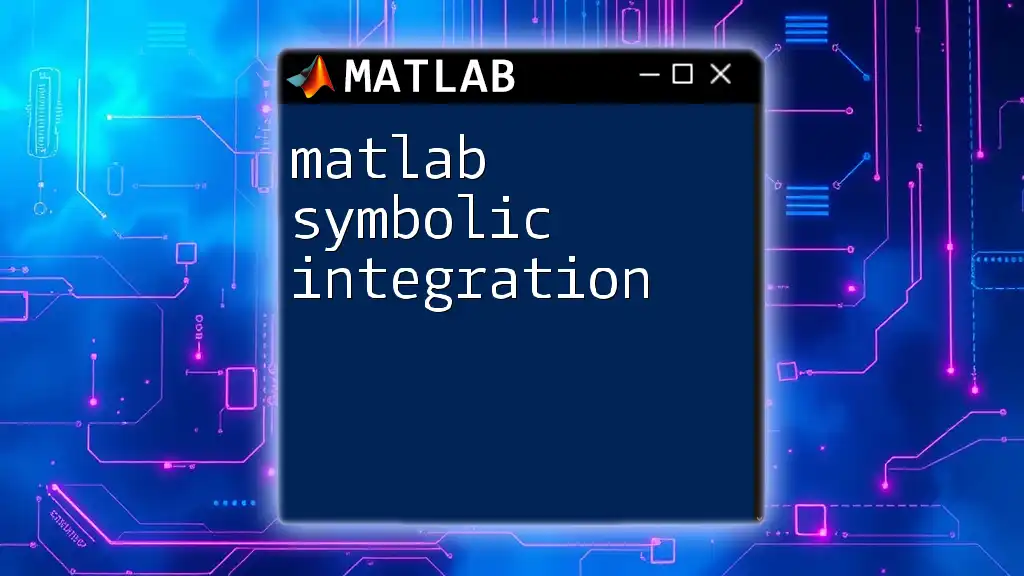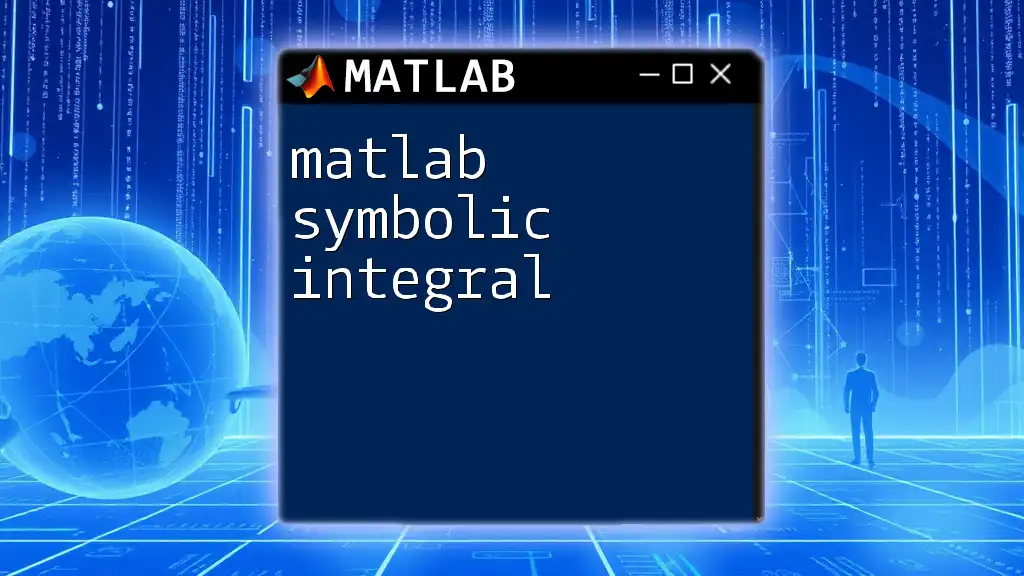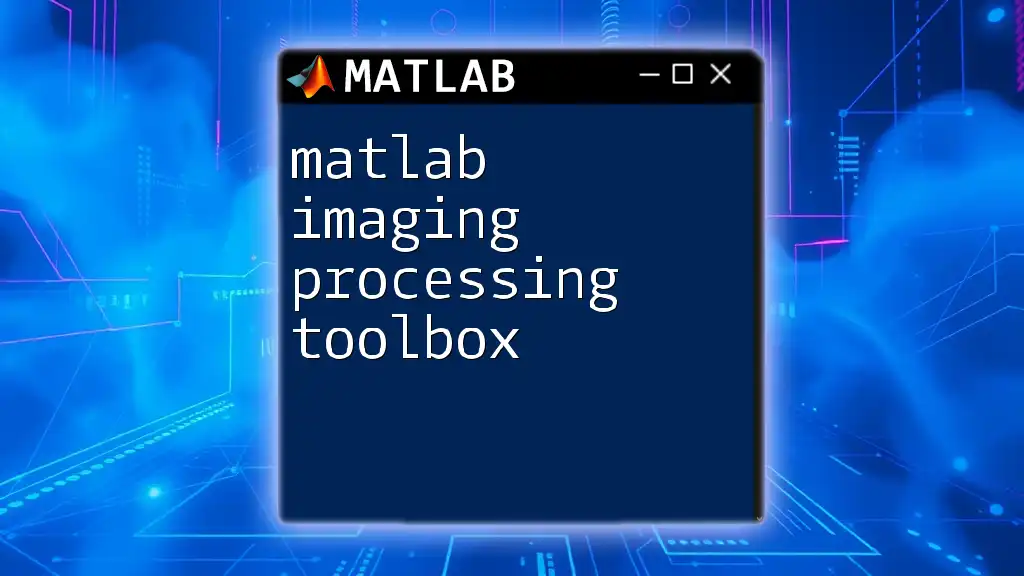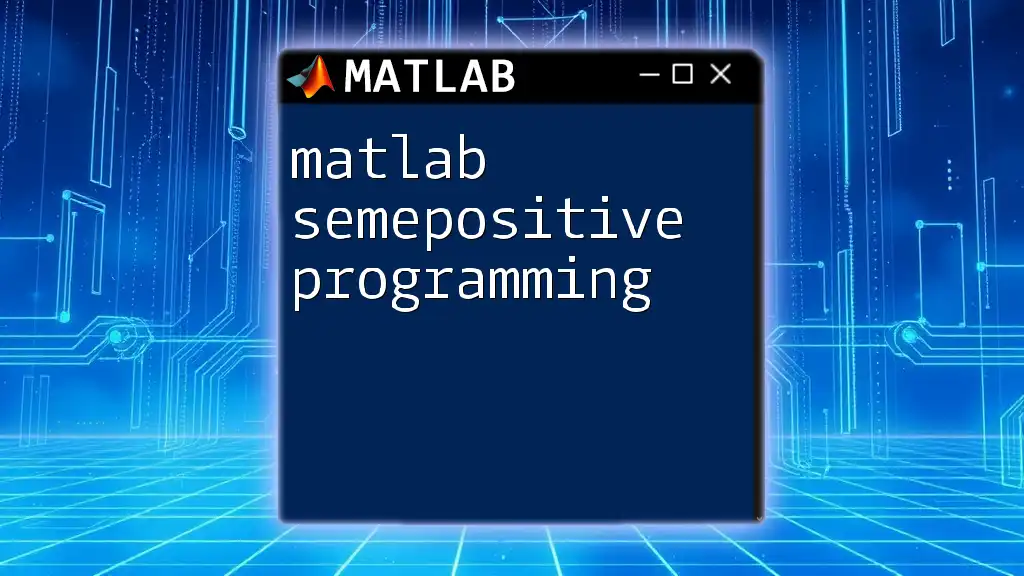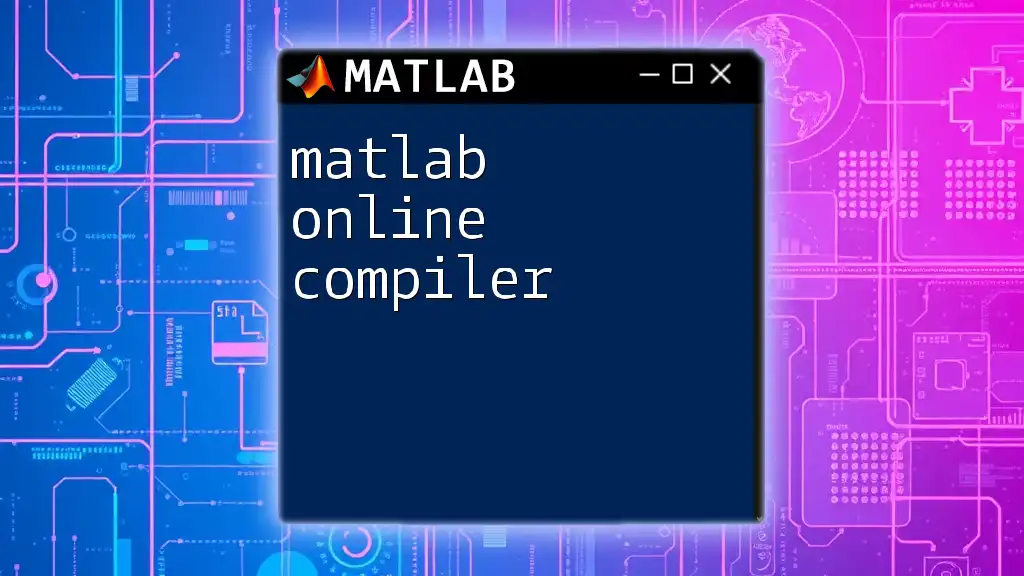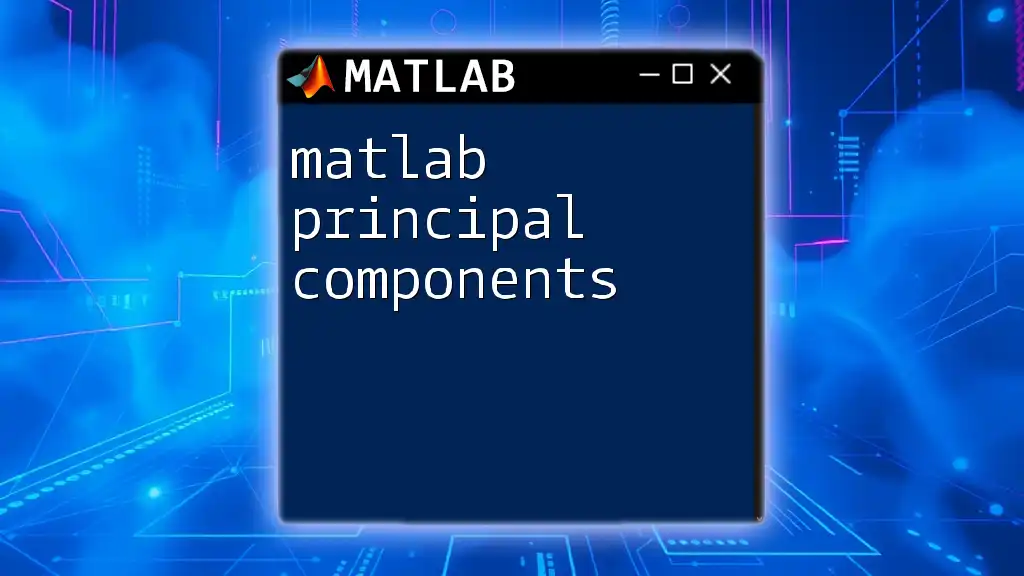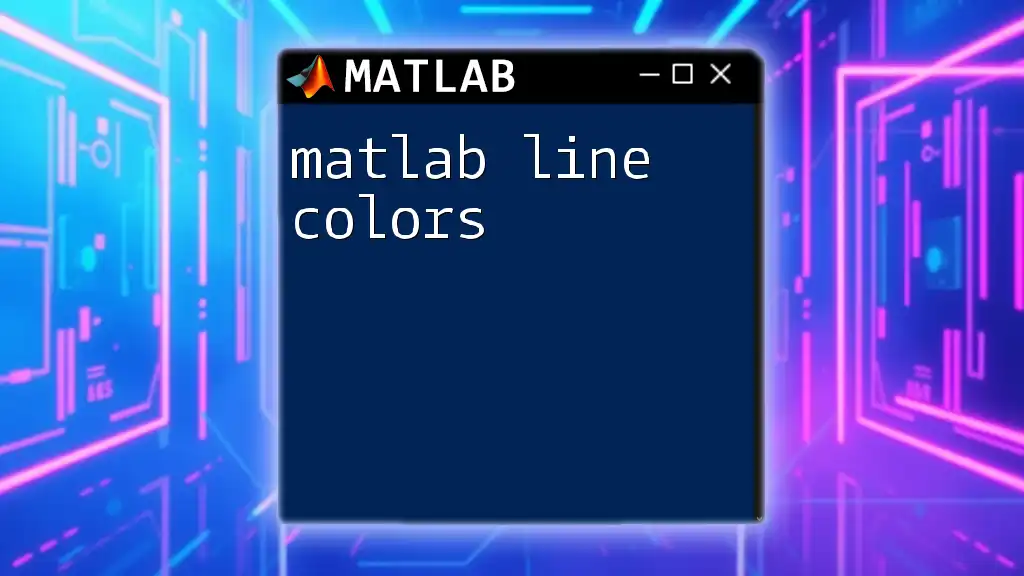"Unlock the full potential of MATLAB Simulink with our comprehensive guide that transforms beginners into adept users by mastering essential commands in an efficient manner."
Here’s a simple code snippet to get you started with a basic Simulink model creation:
% Create a new Simulink model
modelName = 'mySimulinkModel';
open_system(new_system(modelName));
% Add a Sine Wave block
add_block('built-in/Sine Wave', [modelName, '/Sine Wave']);
% Add a Scope block
add_block('built-in/Scope', [modelName, '/Scope']);
% Connect the Sine Wave block to the Scope block
add_line(modelName, 'Sine Wave/1', 'Scope/1');
% Open the model
open_system(modelName);
Getting Started with Matlab
Understanding the Matlab Environment
When you first open Matlab, you are greeted by a sophisticated environment that consists of several key components: the Workspace, Command Window, and Editor.
-
Workspace: This is where all your variables and data live. You can see the current variables and their values after executing commands.
-
Command Window: This is the heart of Matlab where you execute commands. It’s like a digital command center.
-
Editor: This window allows you to write and edit scripts. Scripts are a series of commands saved in a file that can be run together. For a beginner, learning to navigate these components is essential.
Basic Matlab Commands
Starting with basic commands lays the groundwork for all your future work in Matlab. Commands such as `clc`, `clear`, and `close all` are crucial in managing your workspace and ensuring a clean execution environment.
For instance:
clc; % Clears the command window
clear; % Clears all variables
close all; % Closes all figures
These commands can help you start fresh every time you run your code, avoiding potential clutter and confusion from previous calculations or visual outputs.

Simulink Overview
Introduction to Simulink
Simulink is a powerful graphical environment for modeling, simulating, and analyzing dynamic systems. It complements Matlab by providing a visual interface where you can create model block diagrams, making it easier to visualize complex systems.
Key Features of Simulink
Among the features that make Simulink invaluable is its ability to:
-
Create Block Diagrams: Simulink allows users to represent systems as block diagrams, which can make complex interactions easier to understand.
-
Run Simulations: You can build models, run simulations, and analyze results all in one place, using a unified interface.
-
Integrate with Matlab: Use Matlab scripts to add custom functionality, further enhancing the modeling process.
Installing Simulink
Installation is the first step towards leveraging the power of Simulink. If you have a licensed version of Matlab, Simulink typically comes packaged with it. The process involves:
- Launching Matlab.
- Navigating to the Add-Ons menu.
- Selecting "Get Add-Ons" to search for Simulink.
- Following the prompts to install.
Ensure your system meets the necessary requirements to run Simulink effectively.
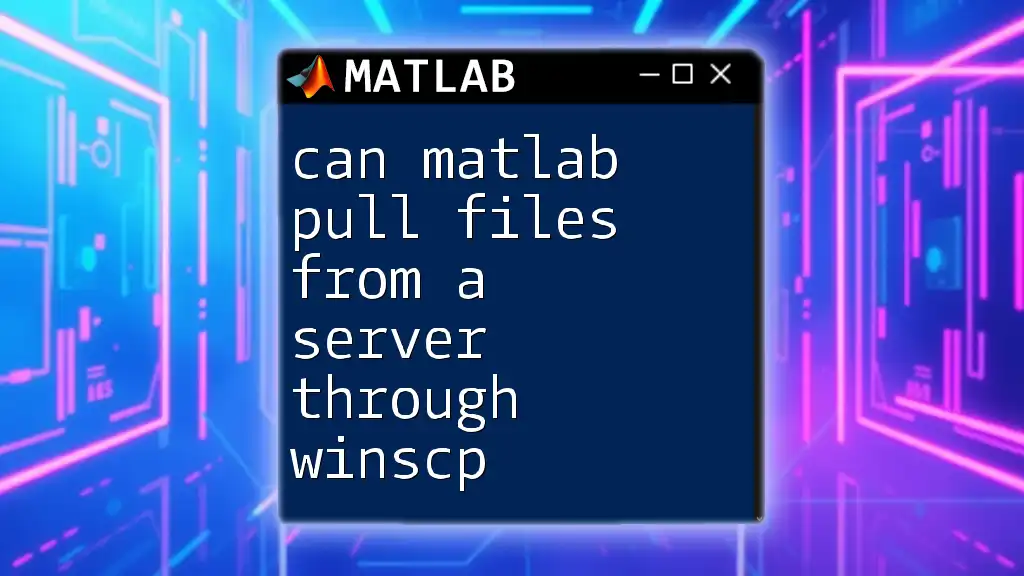
Building Your First Simulink Model
Creating a New Model
Creating a model in Simulink is as easy as a few clicks. Start by launching Simulink from the Matlab interface. Open a blank model either by selecting "New" > "Model" from the menu or by using the shortcut.
Example Model Creation
To showcase how to create a simple continuous-time system, follow these steps:
- Create a new model.
- Add a block by dragging it from the Simulink Library Browser.
- Connect the blocks to create a desired function which could be a basic transfer function or even a feedback system.
For example, you can open a system programmatically:
model = 'myModel';
open_system(model);
Adding Blocks
Simulink offers various types of blocks including sources, sinks, and transformation blocks like gain and integrators.
To add a block:
- Open the Simulink Library Browser.
- Drag the desired block into your model workspace.
Connecting blocks is straightforward: Click on the port of one block and drag it to the port of another.
Configuring Block Parameters
After adding a block, it’s essential to configure its parameters to fit your model’s needs.
For example, if you have a gain block that multiplies an input signal, you can modify its gain value as follows:
set_param('myModel/Gain', 'Gain', '10');
This command sets the gain parameter of the Gain block to `10`.
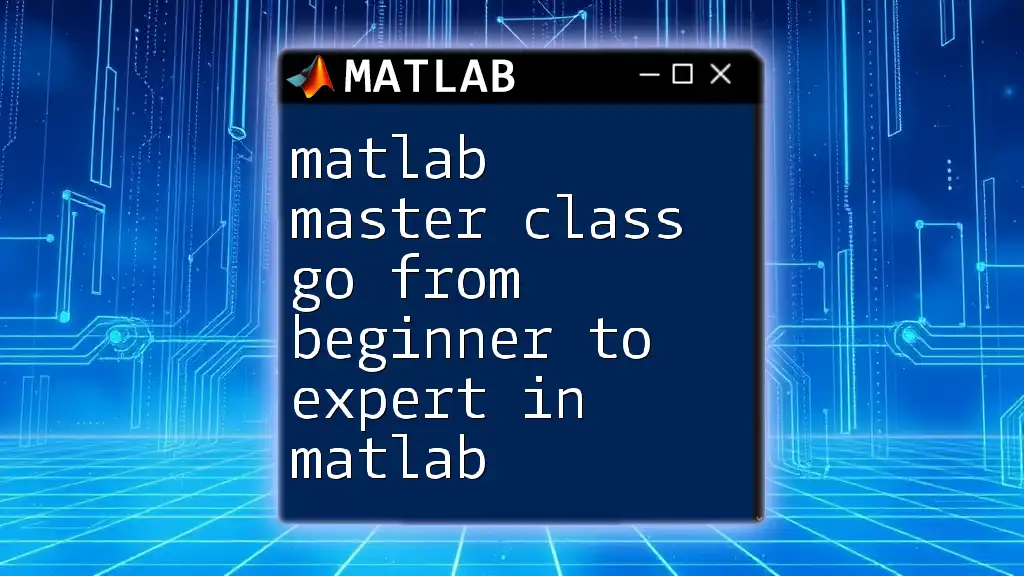
Running Simulink Simulations
Running Your First Simulation
Once your model is ready, preparation for simulation begins. Ensure that you have set the necessary input parameters and configured all blocks correctly.
You can execute the simulation by typing:
sim('myModel');
Analyzing Simulation Results
Understanding the output of your simulation is crucial. Use display blocks, such as Scope blocks, to visualize results or To Workspace blocks to log output data in the Matlab workspace for analysis later.
For example:
simout = sim('myModel', 'ReturnWorkspaceOutputs', 'on');
This command runs your simulation and returns specific outputs directly, allowing for further analysis.

Advanced Simulink Features
Model Configuration Parameters
Diving deeper into model configurations will enhance your simulation precision. You should familiarize yourself with essential settings such as:
- Sample Time: Indicates how often your model’s data is sampled.
- Solver Options: Pyrolize between discrete, continuous-time, or hybrid simulations.
- Stop Time: Determines when to halt the simulation.
Working with Simulink Blocks
To build a specialized workflow and highly customized models, learning to create custom blocks in Simulink is beneficial.
Using the MATLAB Function Block enables you to embed Matlab code directly in your Simulink model. Here’s a basic example of defining a function within this block:
function y = fcn(u)
y = u^2; % Simple function to square the input
end
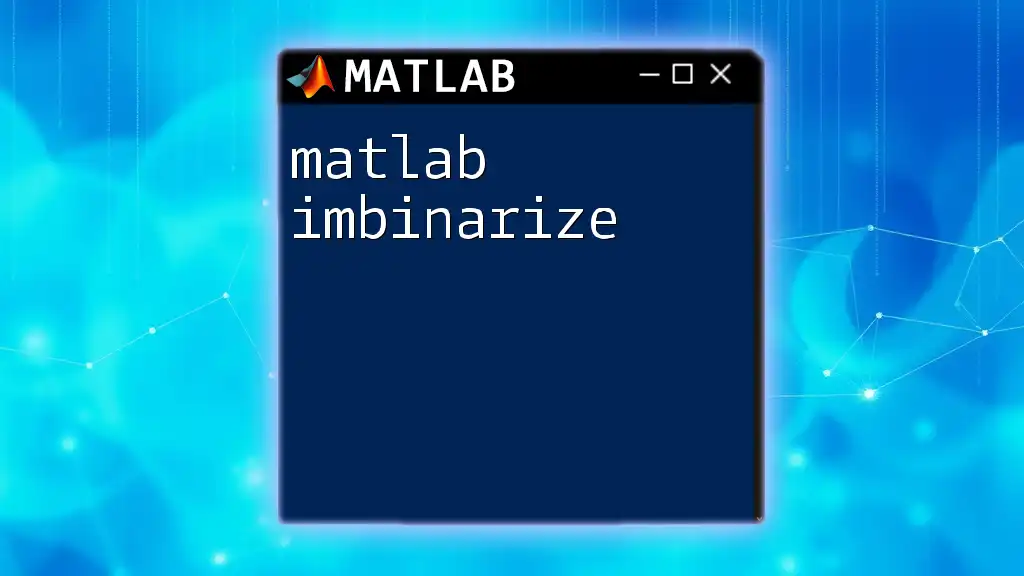
Best Practices in Using Matlab and Simulink
Tips for Efficient Coding
Efficiency in Matlab and Simulink is critical. Code readability should be your priority. Experts recommend using consistent naming conventions and structuring your scripts or model in segments.
- Comments: Frequent commenting will ensure anyone reading your code (including future you) understands the purpose of each component.
- Modular Code: Break down large projects into smaller functions which can be maintained more effectively.
Troubleshooting Common Issues
As you work with Matlab and Simulink, you will inevitably encounter some issues. Debugging is an essential skill. Common errors include dimension mismatches and incorrect block configurations.
For debugging:
- Check outputs in the Block Parameters window.
- Use breakpoints in the Editor to pause code execution at specific points to inspect variable values.
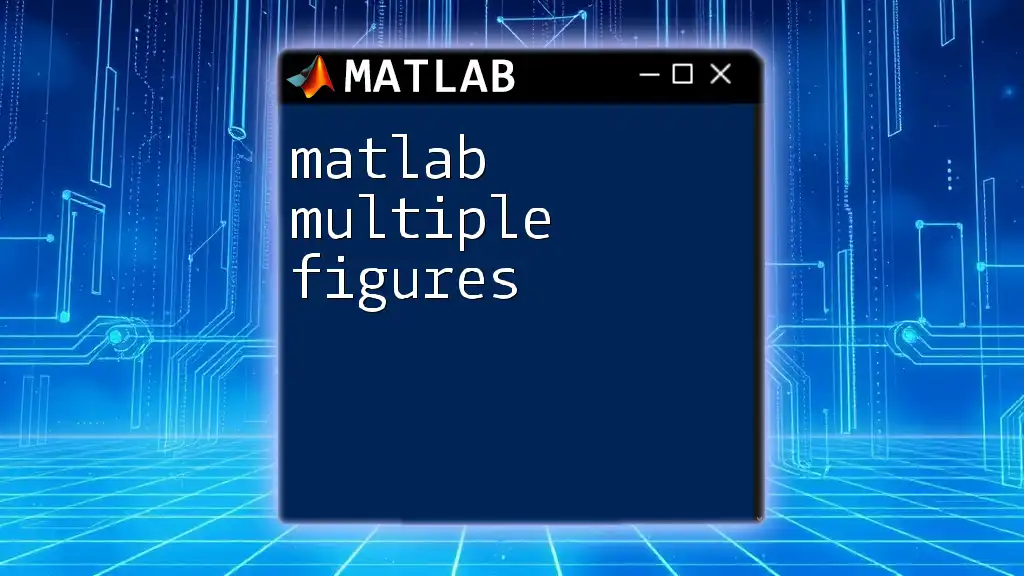
Conclusion
In this guide, we have journeyed through the foundational concepts of Matlab and Simulink and have provided you with the tools to transition from a novice to a more advanced user. The key to mastering these tools lies in consistent practice and exploration of features beyond the surface.
Researching further, engaging in community forums, or taking online courses can enrich your knowledge and improve your skills, helping you to become a true hero in Matlab and Simulink.