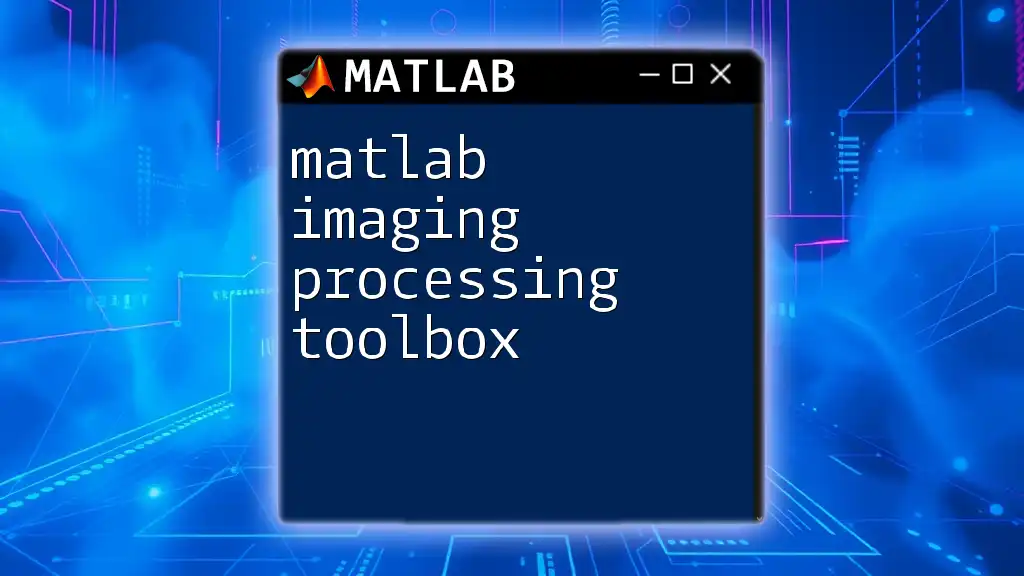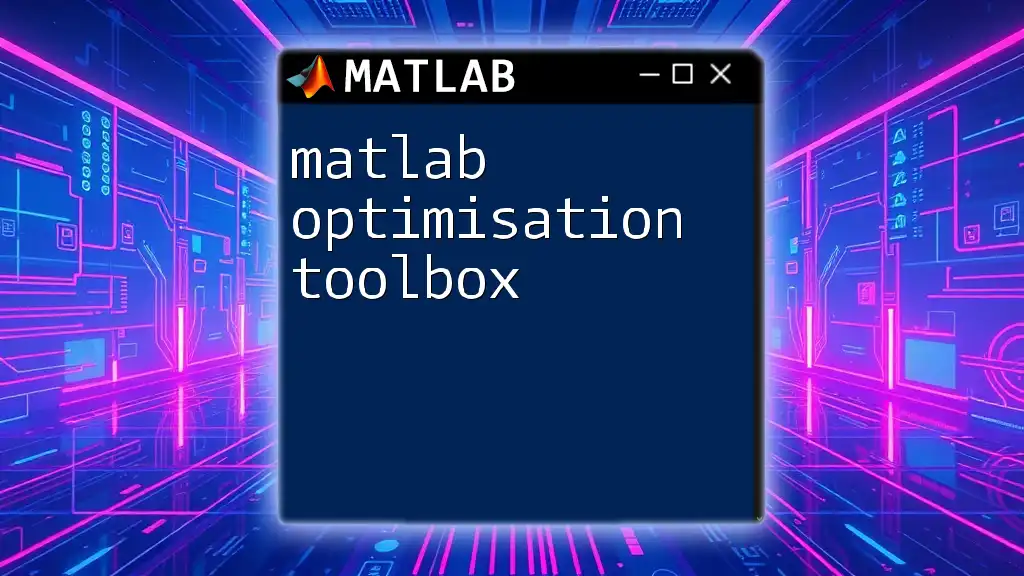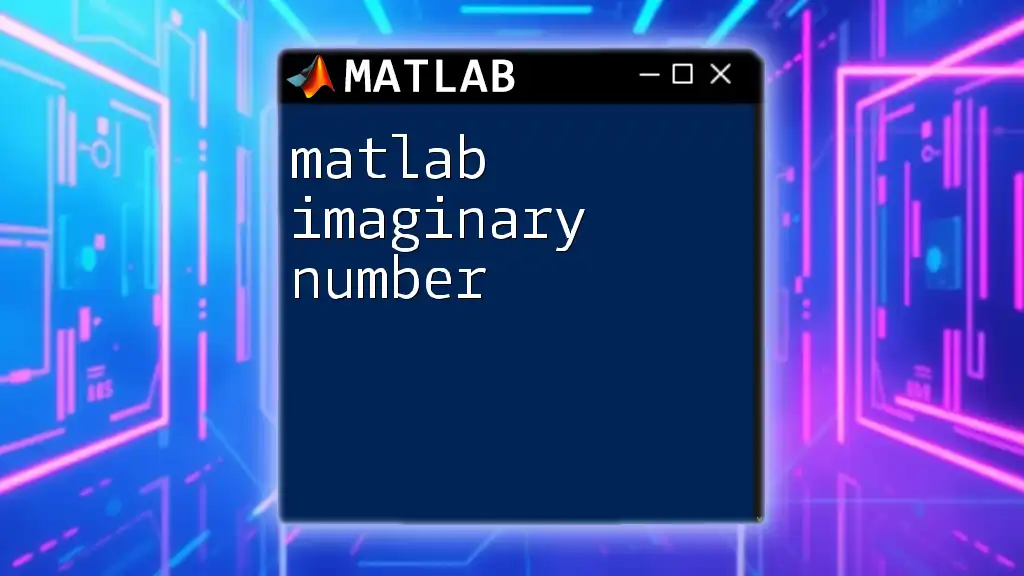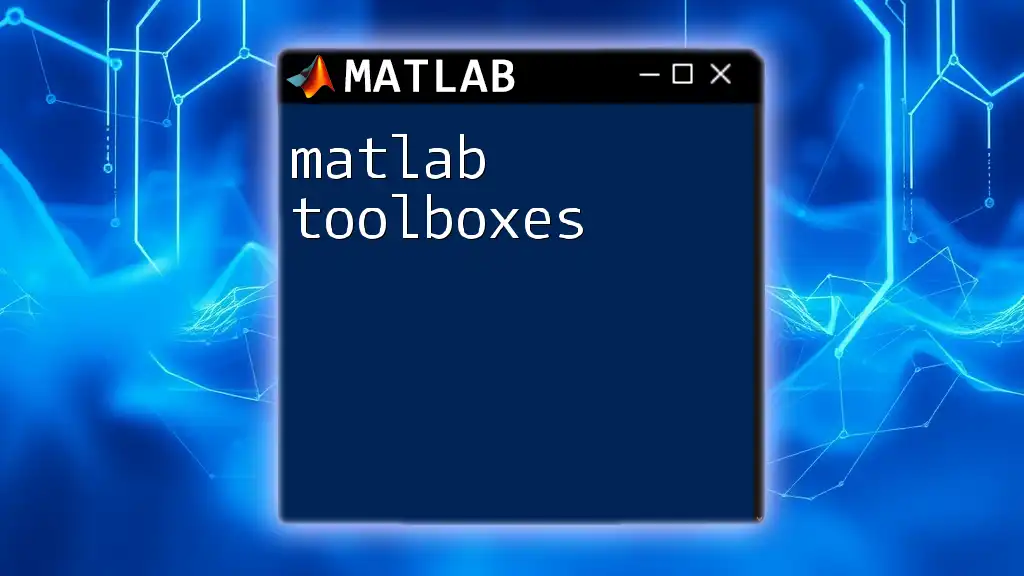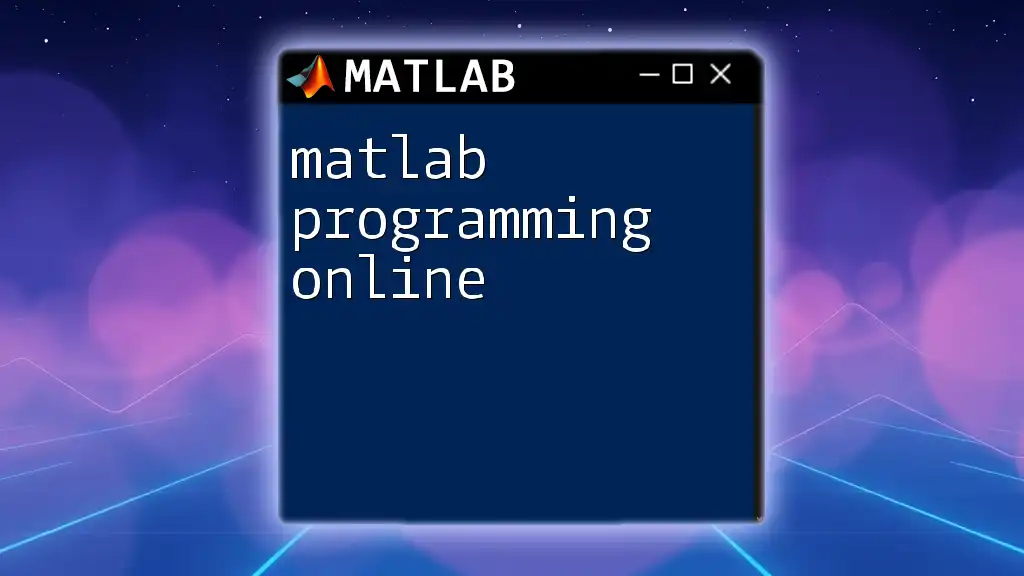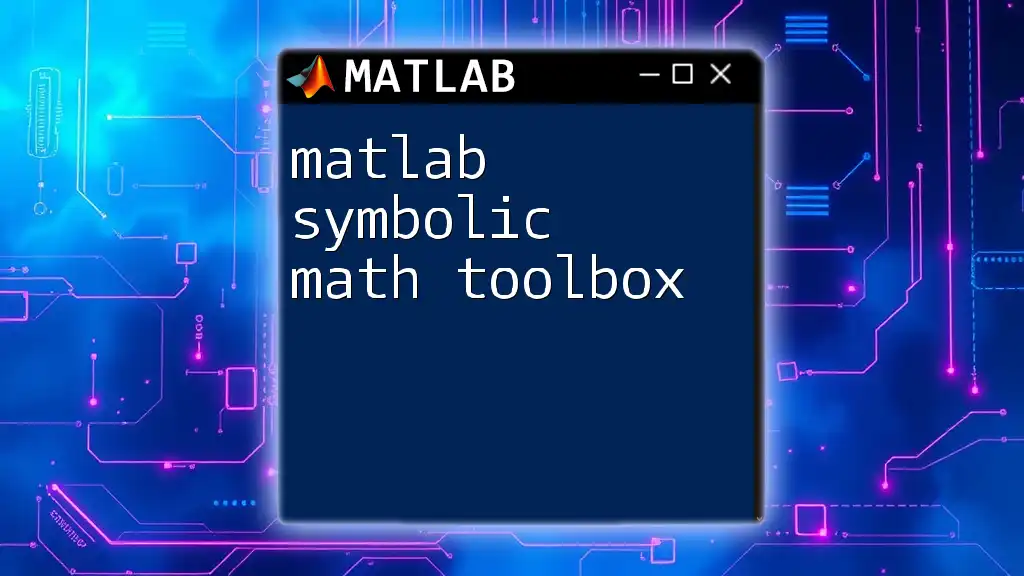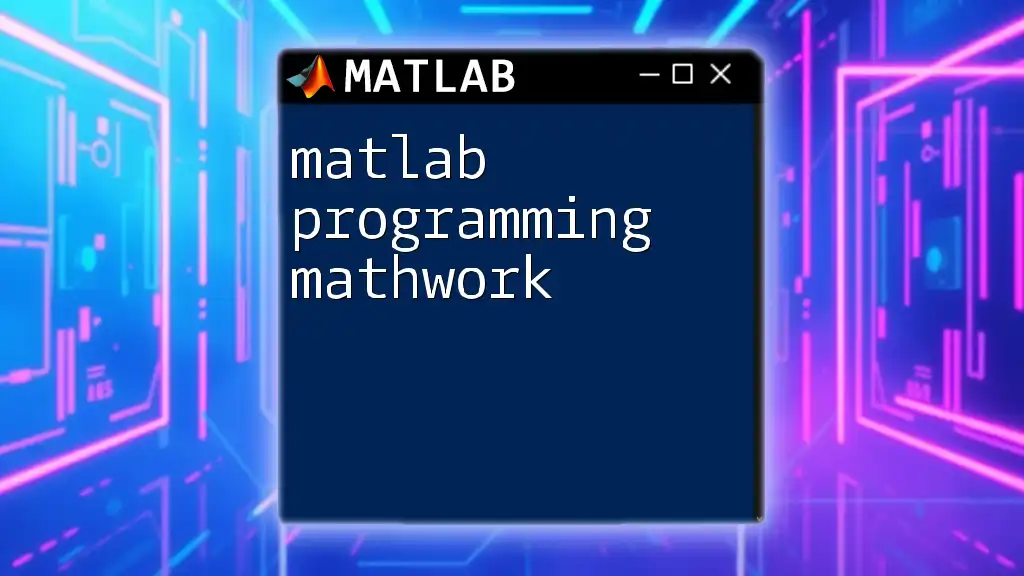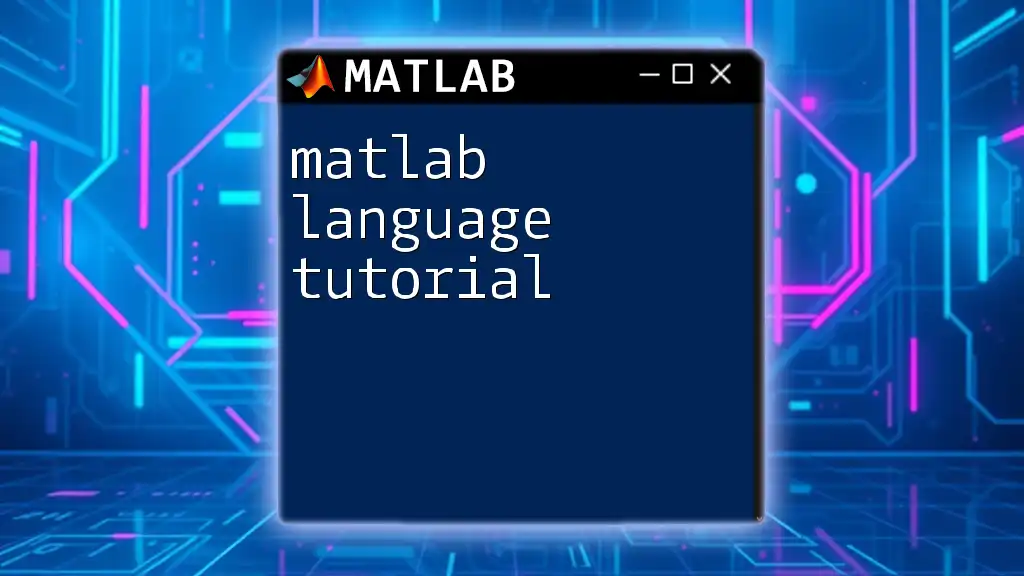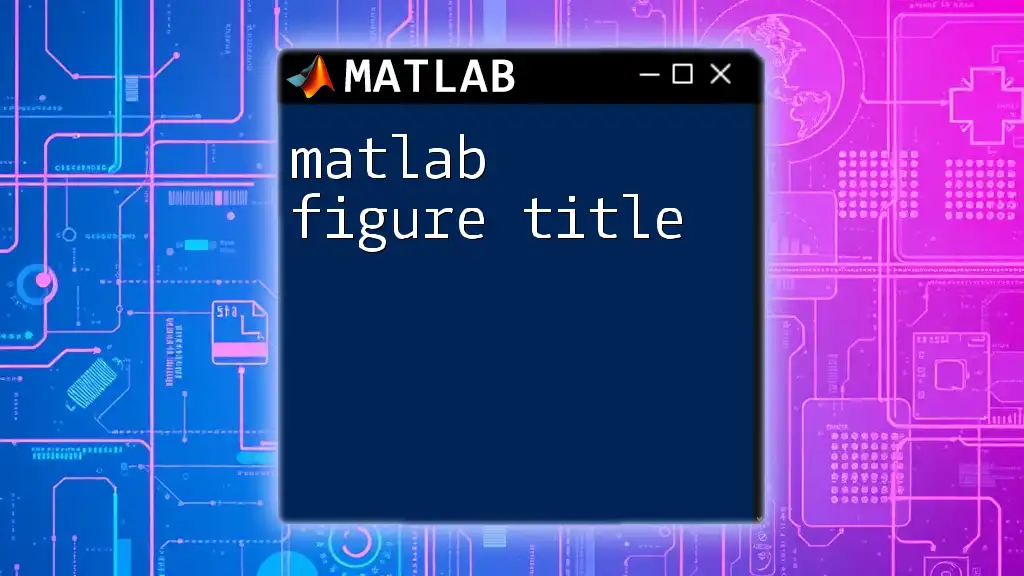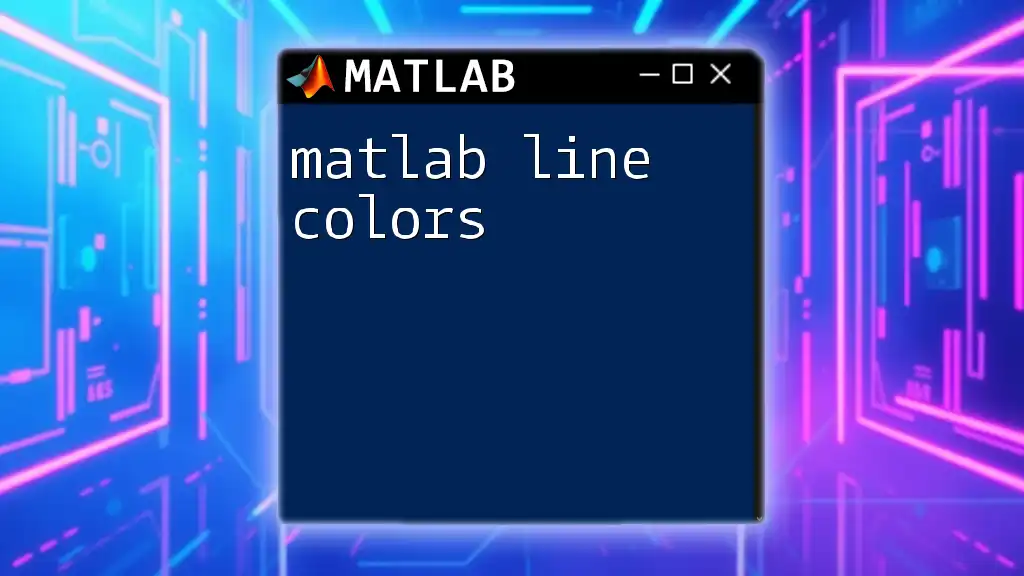The MATLAB Imaging Processing Toolbox provides a comprehensive suite of functions and tools for performing image processing tasks, enabling users to enhance and analyze images effectively.
Here's a simple example of using the toolbox to read an image, convert it to grayscale, and display both the original and grayscale images:
% Read an image
img = imread('image.jpg');
% Convert to grayscale
grayImg = rgb2gray(img);
% Display original and grayscale images
figure;
subplot(1, 2, 1), imshow(img), title('Original Image');
subplot(1, 2, 2), imshow(grayImg), title('Grayscale Image');
Getting Started with the Imaging Processing Toolbox
Installing the Toolbox
To begin using the MATLAB Imaging Processing Toolbox, you first need to ensure that it is correctly installed on your system. Here’s how to install it:
-
System Requirements: Before installation, check that your system meets the necessary requirements, including a compatible version of MATLAB and sufficient disk space.
-
Step-by-Step Installation Guide: You can install the toolbox through the MATLAB Add-Ons manager:
- Open MATLAB.
- Navigate to the Home tab and click on "Add-Ons".
- Search for “Image Processing Toolbox” and select it.
- Follow the prompts until the installation completes.
-
Verifying the Installation: After installation, confirm it by typing the following command in the MATLAB Command Window:
verThis will list all installed toolboxes. Look for Image Processing Toolbox in the output.
Overview of Key Functions
The toolbox includes a wide variety of functions that are crucial for image processing tasks. Key functions include:
- `imread`: This function allows you to read an image file into MATLAB.
- `imshow`: This function displays an image in a figure window, making it easy to visualize your data.
- `imwrite`: Use this function to save processed images back to the hard drive.
Understanding these functions will form the foundation of your exploration into more complex image processing operations.
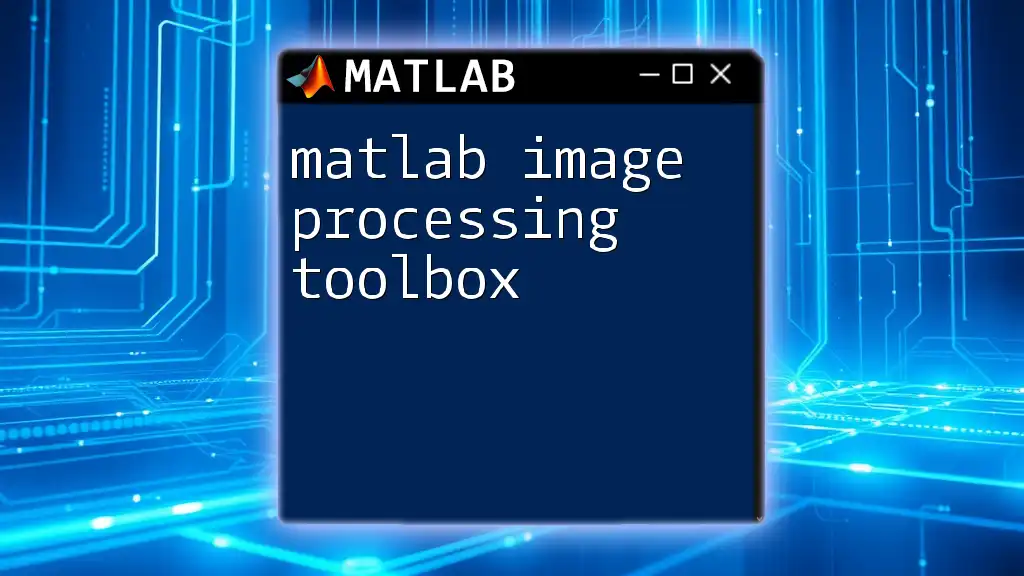
Basic Image Processing Techniques
Reading and Displaying Images
Reading images into MATLAB is a straightforward process. The `imread` function is essential for this task. For example, you can load and display an image with the following commands:
img = imread('image.jpg');
imshow(img);
It's important to note that `imread` supports various image formats, including JPEG, PNG, and TIFF, which provides flexibility in working with different types of image files.
Image Display Options
Once you have loaded an image, you can customize its display using the `imshow` command. Here are a few noteworthy properties of `imshow`:
- Display Range: You can control the displayed range of image intensities, which helps in highlighting specific features in your image.
- Colormap: If you are dealing with grayscale images, customizing the colormap using the `colormap` function can enhance visualization.
For example, displaying a grayscale image with a specific colormap can be done as follows:
grayImg = rgb2gray(img);
imshow(grayImg);
colormap(gray);
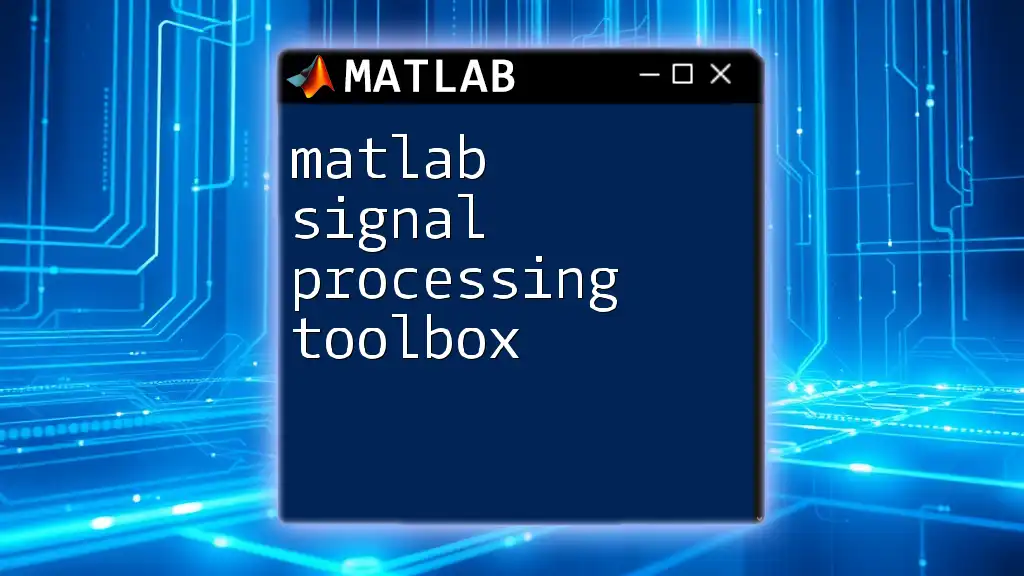
Image Enhancement Techniques
Contrast Adjustment
Contrast adjustments are critical in enhancing the visibility of features in an image. The `imadjust` function allows you to perform contrast stretching effectively:
enhancedImg = imadjust(img);
imshow(enhancedImg);
Through this function, you can modify the intensity range of the image, thereby improving overall contrast and visibility of details.
Filtering Techniques
Filtering plays a vital role in smoothing images and reducing noise. You can apply different types of filters in MATLAB to achieve this. For instance, using a Gaussian filter can drastically reduce blurriness:
filteredImg = imgaussfilt(img, 2);
imshow(filteredImg);
The second argument defines the standard deviation of the Gaussian kernel used in filtering, providing control over the extent of the blurring effect.
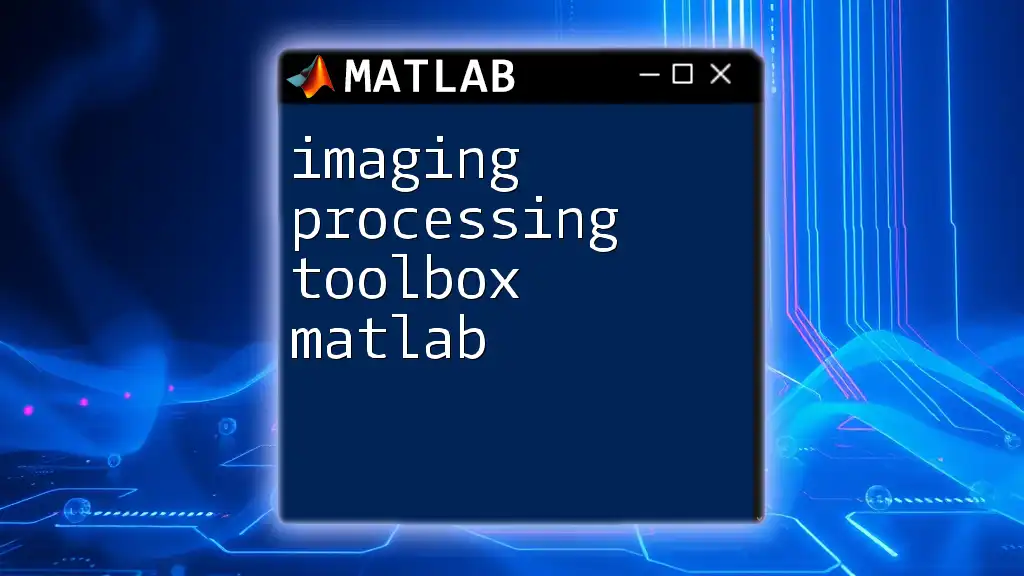
Image Analysis and Measurement
Object Detection
Object detection through image segmentation can be efficiently achieved using the `imbinarize` function. This function converts a grayscale image into a binary image, making it easier to analyze specific features:
BW = imbinarize(rgb2gray(img));
imshow(BW);
By converting to binary, you can focus on relevant parts of the image, which is especially useful in applications like automated inspections.
Measuring Image Properties
Once you have segmented your image into binary, you can quantify and analyze the detected objects using the `regionprops` function. This function calculates various properties such as area and centroid:
stats = regionprops(BW, 'Area', 'Centroid');
Using this function, you can gather important metrics that are essential for further analysis or decision-making processes.
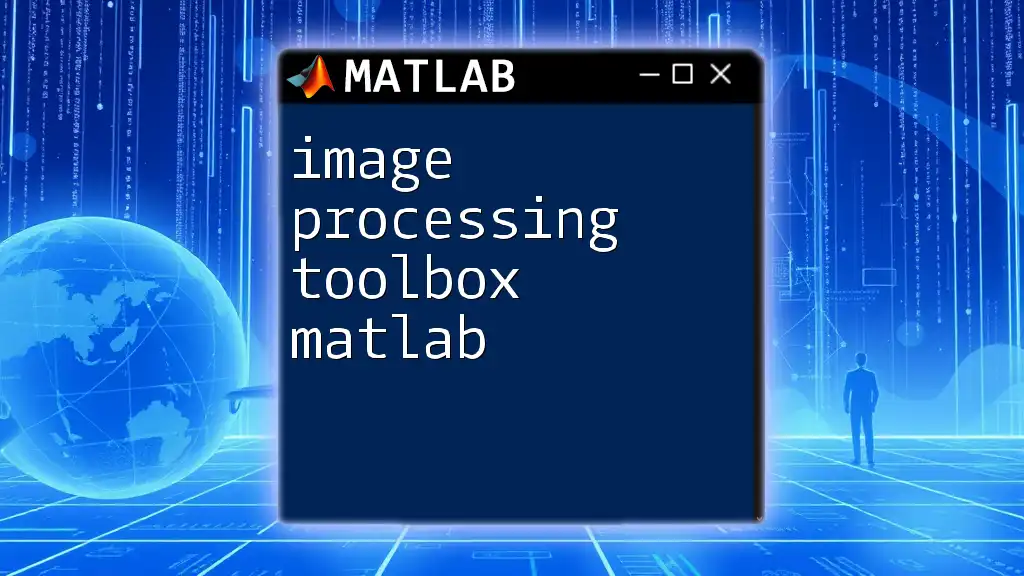
Advanced Image Processing Techniques
Image Transformation and Geometric Operations
Transforming images is critical for applications that require perspective changes. The `imrotate` function, for example, allows you to rotate images at a specified angle:
rotatedImg = imrotate(img, 45);
imshow(rotatedImg);
Such geometric transformations are essential in image alignment tasks and simulations in various fields, from robotics to surveillance.
Image Restoration Techniques
In many practical cases, you might need to restore images affected by noise. The `wiener2` function serves as a powerful tool that implements Wiener filtering for noise reduction:
restoredImg = wiener2(noisyImg, [5 5]);
imshow(restoredImg);
This function applies an adaptive filter based on local image statistics, effectively preserving important shapes while removing unwanted noise.
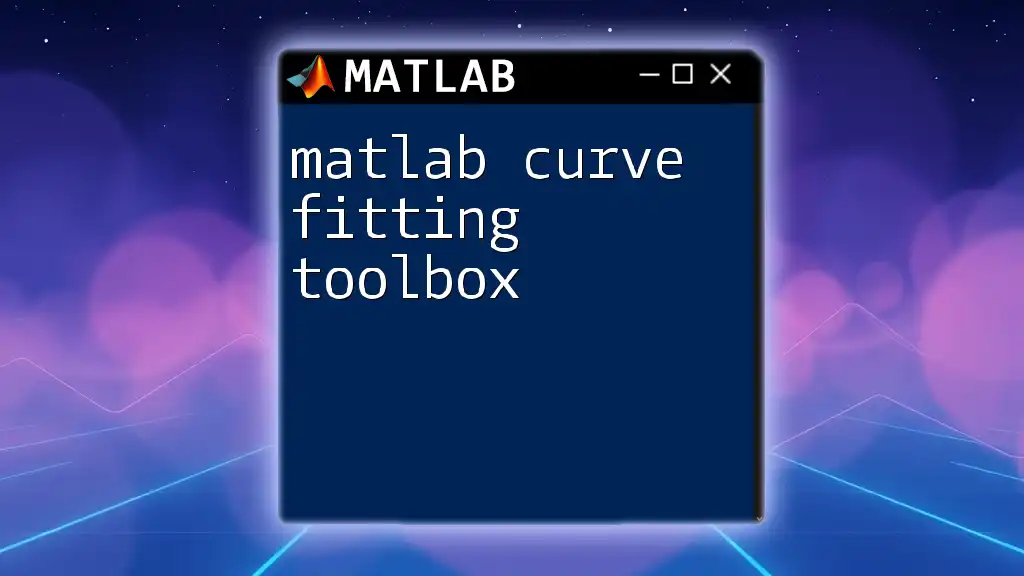
Applications of the Imaging Processing Toolbox
Medical Imaging
In the field of medical imaging, the MATLAB Imaging Processing Toolbox plays a pivotal role in analyzing complex data from modalities such as MRI and CT scans. Functions like `imresize` and `imrotate` enable healthcare professionals to process images efficiently, assisting in diagnostics and treatment planning.
Remote Sensing
Remote sensing applications also leverage the power of the Imaging Processing Toolbox. The ability to analyze satellite images for changes over time is critical in environmental monitoring. Functions like `imcrop` allow for precise selection and analysis of regions of interest.

Tips and Best Practices
Common Errors and Troubleshooting
While working with the MATLAB Imaging Processing Toolbox, you may encounter common errors such as format incompatibility or incorrect function usage. To troubleshoot effectively, always check MATLAB’s documentation for detailed information on functions and their parameters.
Optimizing Performance
Performance optimization is essential, especially when working with large datasets. Some best practices include preallocating arrays before using them, vectorizing operations, and utilizing built-in functions instead of writing loops.
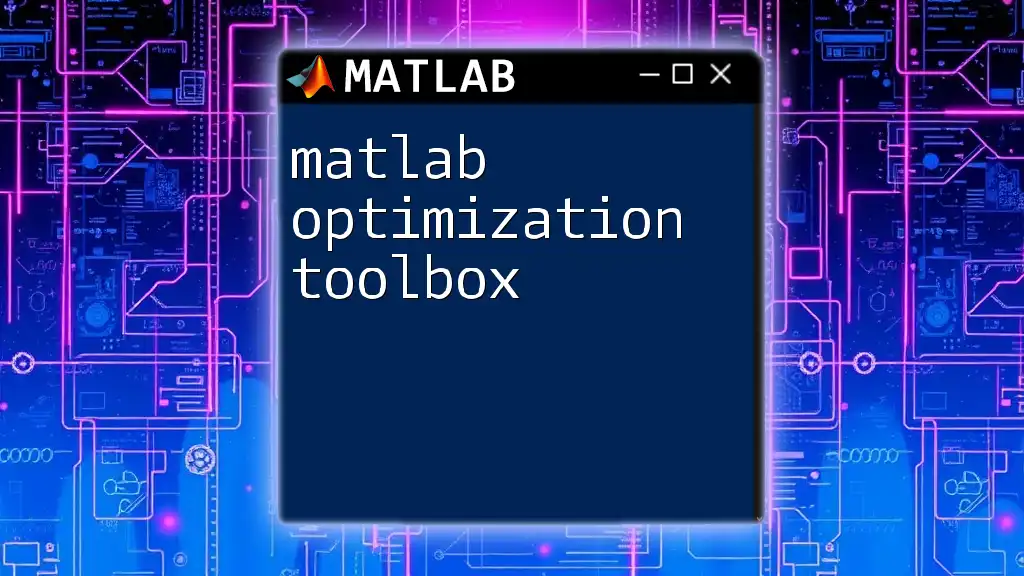
Conclusion
Mastering the MATLAB Imaging Processing Toolbox is key to unlocking the potential of image analysis and manipulation across various disciplines. Understanding the functions and techniques discussed in this guide empowers you to embark on your journey into image processing with confidence. Remember to practice with real-world images and examples, as hands-on experience will solidify your skills and enhance your understanding. For further learning, consider diving into official MATLAB documentation and community resources tailored to image processing enthusiasts.