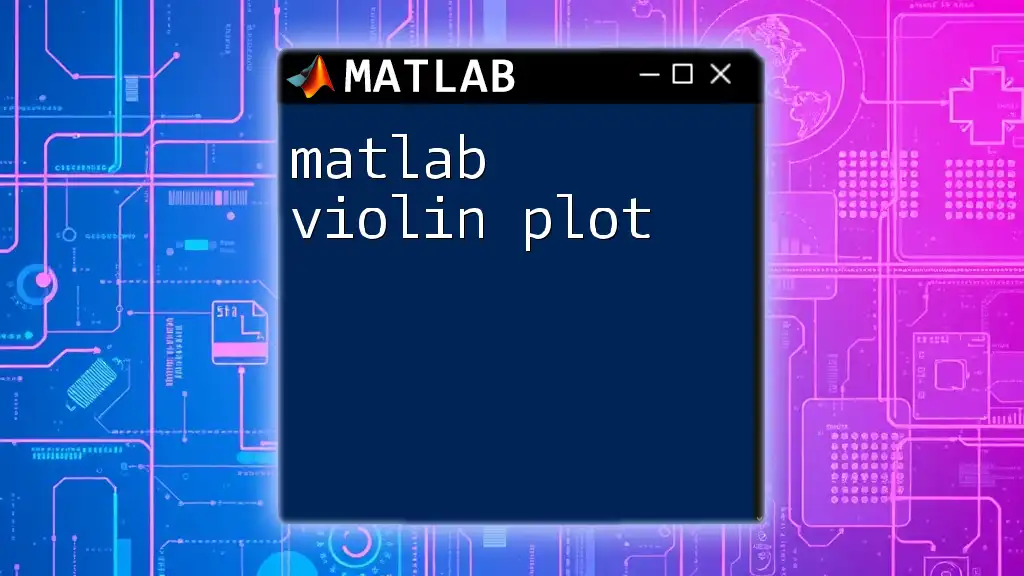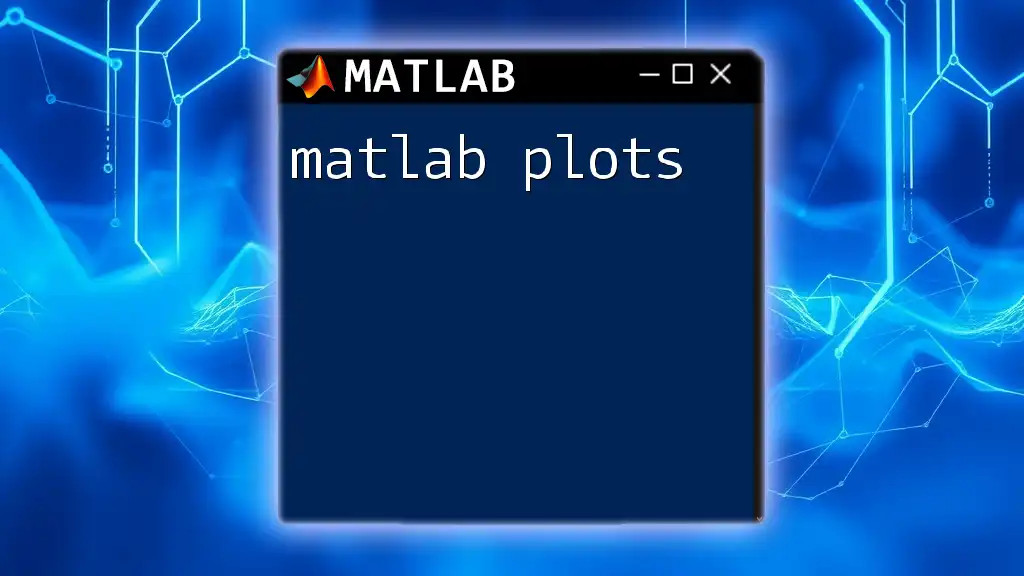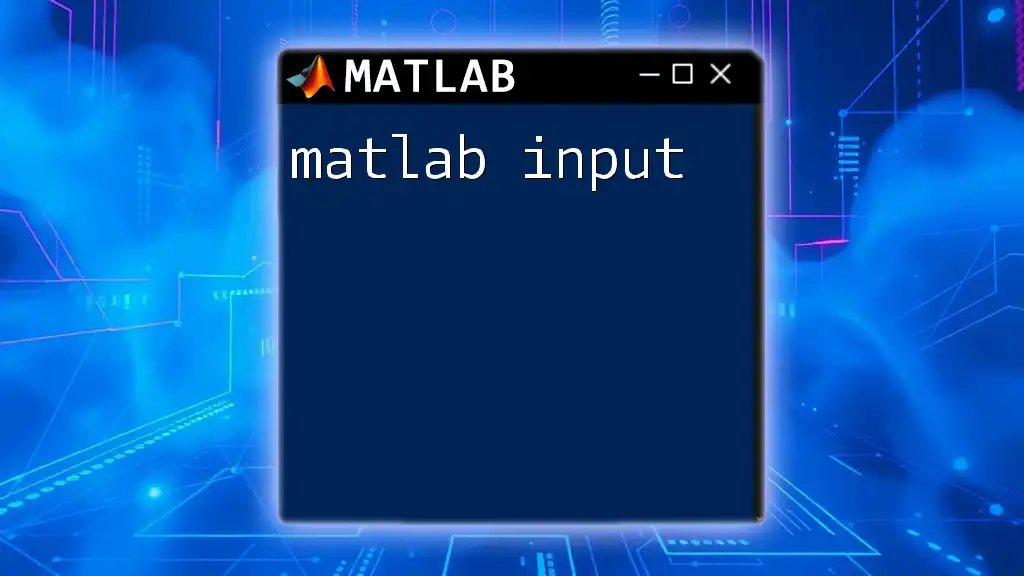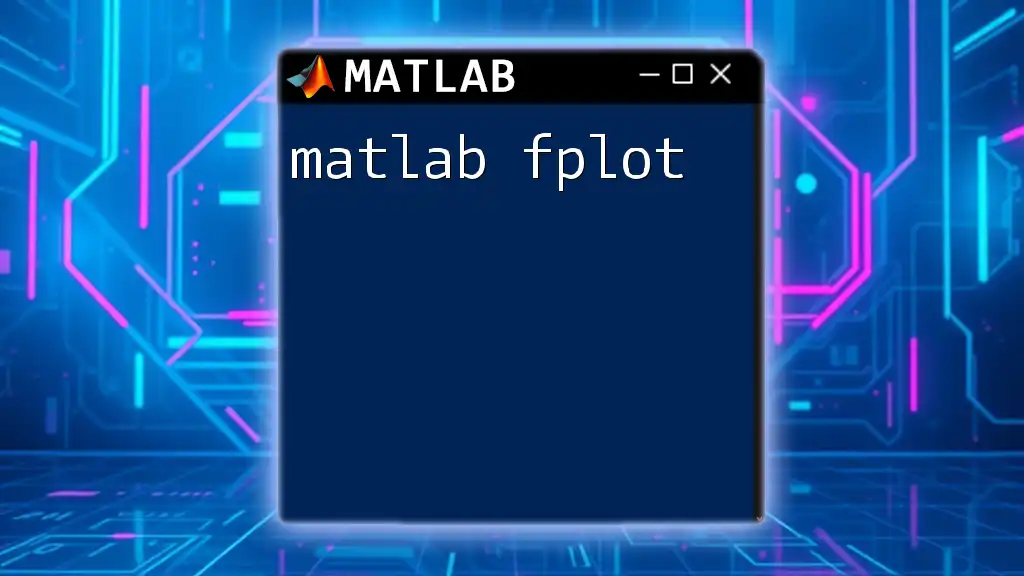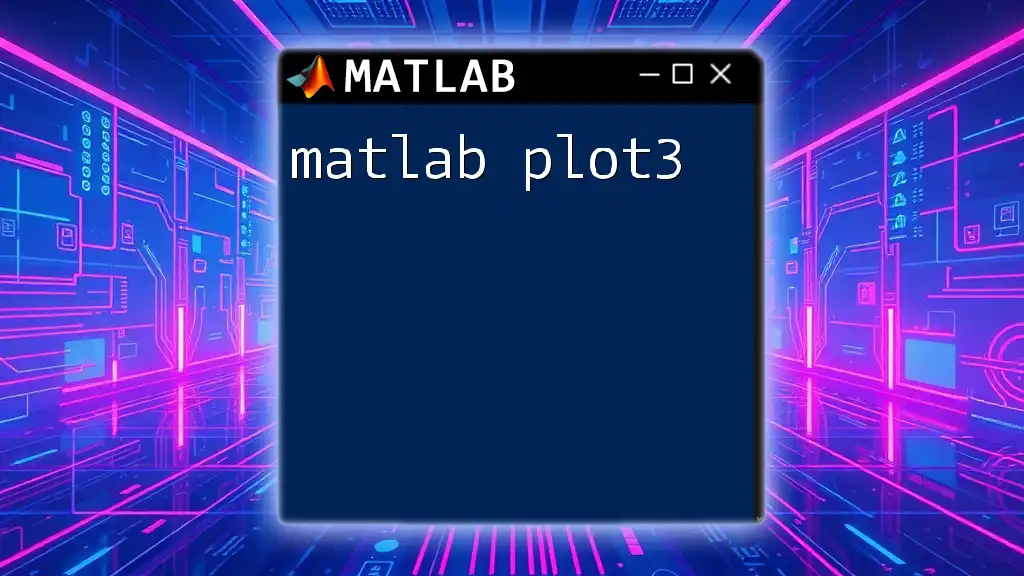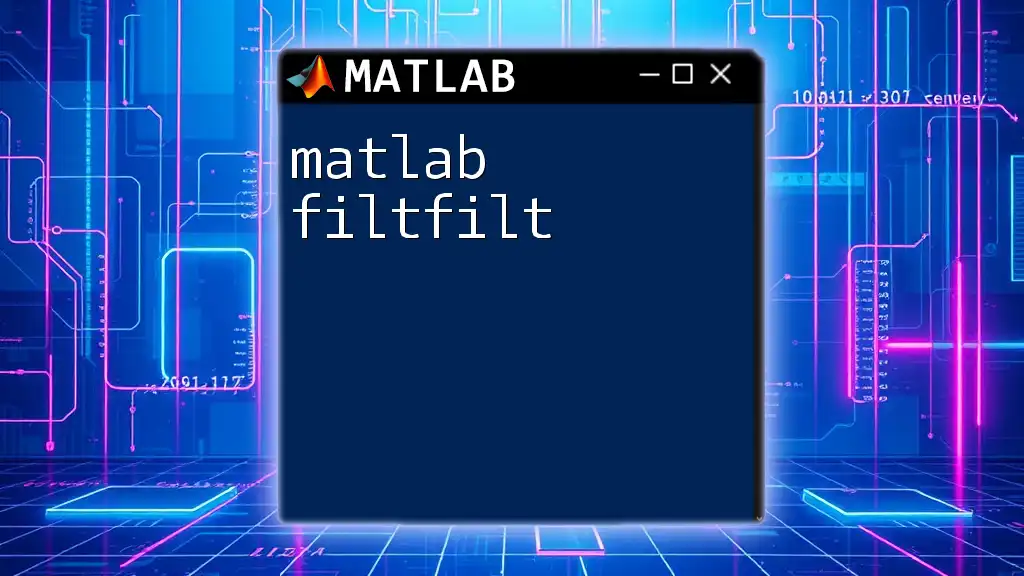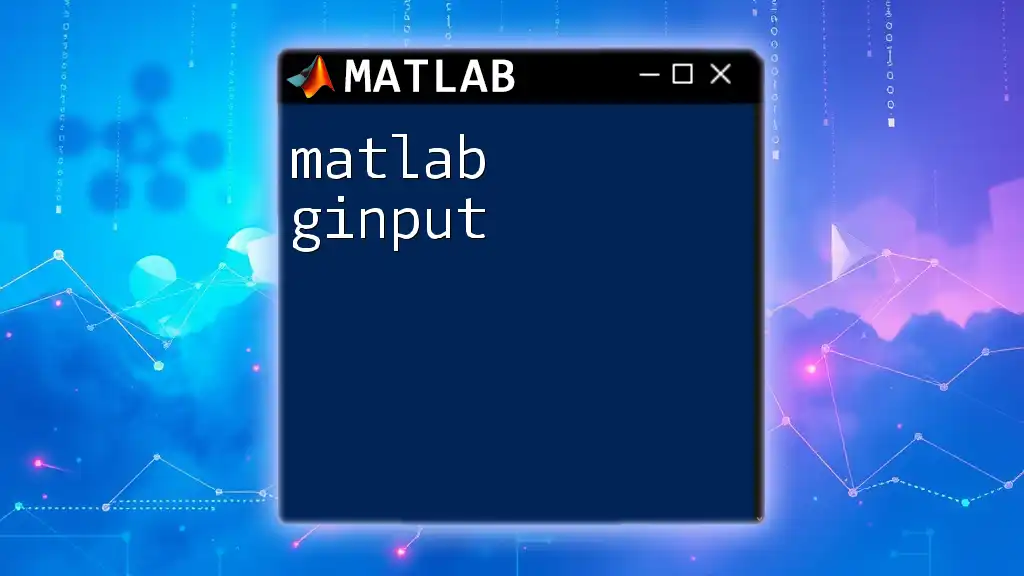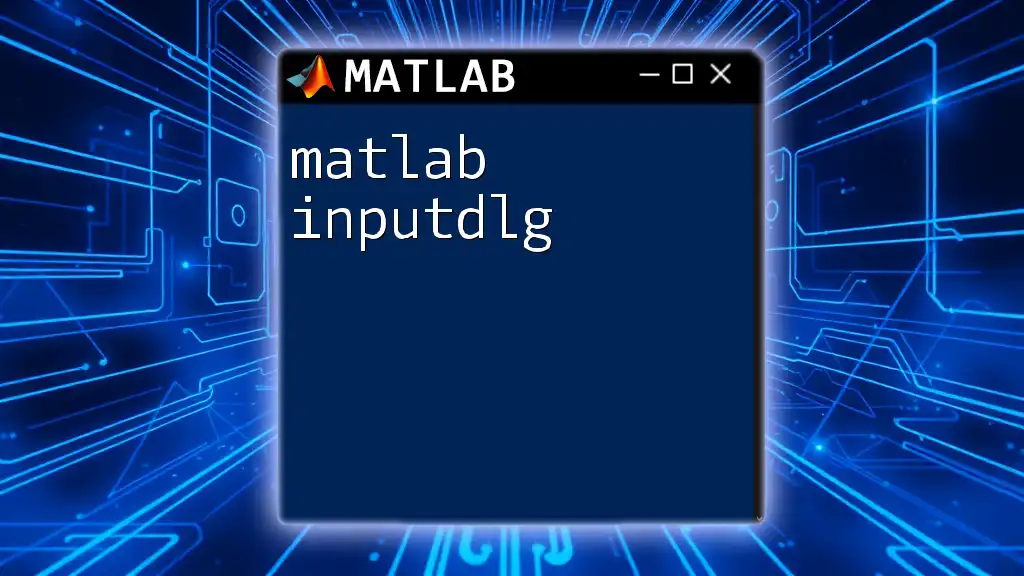A MATLAB violin plot is a visualization tool that displays the distribution of data across different categories, combining box plots and density plots to provide a clearer picture of the data's distribution.
Here’s a simple example of how to create a violin plot in MATLAB:
data = rand(100, 3); % Generate random data
violinplot(data, 'GroupNames', {'Group 1', 'Group 2', 'Group 3'}); % Create violin plot
What is a Violin Plot?
A violin plot is a sophisticated data visualization that combines the features of a box plot and a kernel density plot. While box plots summarize data through their quartiles, violin plots provide a deeper understanding by depicting the distribution of the data. The width of the “violin” at different values represents the density of the data at that value, allowing for a more intuitive grasp of its distribution.
The significance of violin plots cannot be overstated—they provide insight into the data's underlying distribution, making them invaluable tools in various fields, including biological sciences, social sciences, and finance.
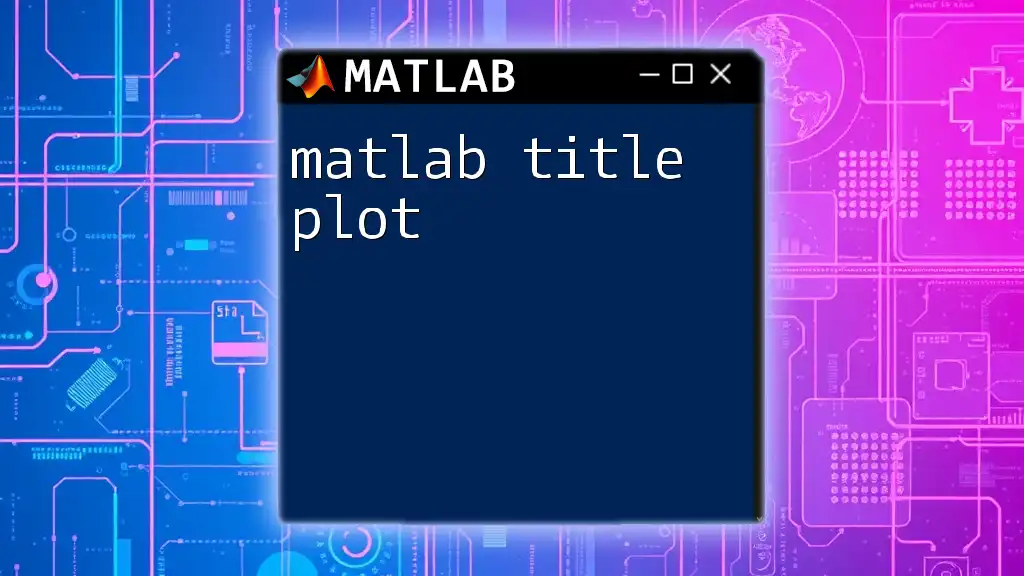
Understanding MATLAB and Its Capabilities
Overview of MATLAB
MATLAB (Matrix Laboratory) is a high-performance language for technical computing. It provides an interactive environment for data visualization, making it particularly suitable for creating complex plots like violin plots. Key features include:
- Extensive libraries for mathematical computations
- User-friendly interface and built-in plotting functions
- Powerful scripting capabilities that allow for easy customization
Why Use MATLAB for Violin Plots?
Using MATLAB for creating violin plots offers several advantages over other tools. Its robust feature set allows for high customization and interactivity, giving analysts control over every aspect of their visualizations. This flexibility enables users to incorporate violin plots into broader data analysis workflows seamlessly.
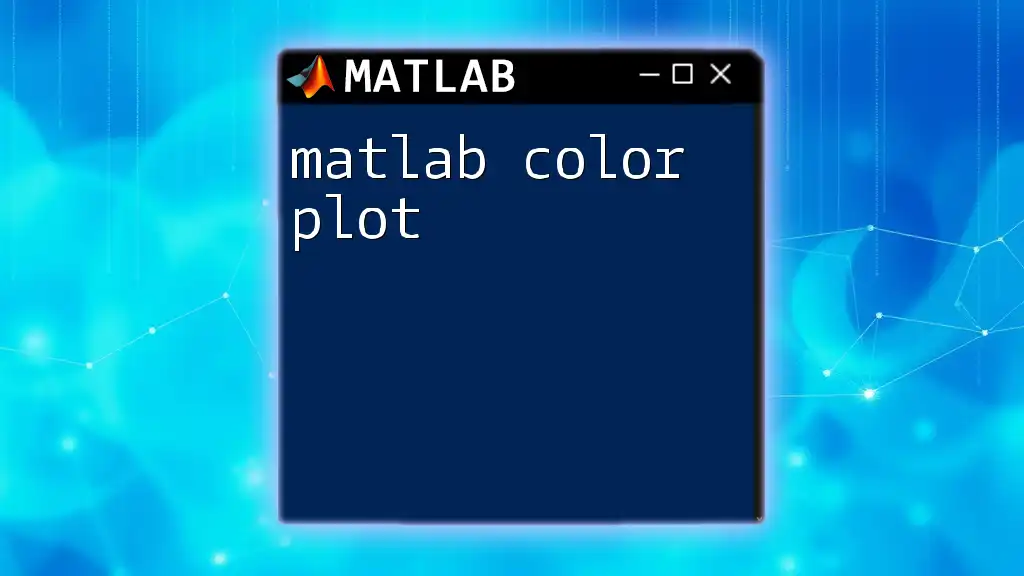
Setting Up MATLAB for Violin Plots
Installation and Setup
To create violin plots in MATLAB, ensure that you have MATLAB installed on your system. The installation process is straightforward: download from the official MathWorks website and follow the prompts.
For violin plots, it's helpful to have the Statistics and Machine Learning Toolbox installed, as it includes relevant functions for handling statistical data.
Accessing Required Functions
MATLAB has built-in functions to create various types of plots. However, while it does not directly support violin plots out of the box, you can obtain third-party implementations like ViolinPlot.m, which can be found on GitHub or MATLAB File Exchange. This function is simple to use and can be integrated into your workflow with ease.
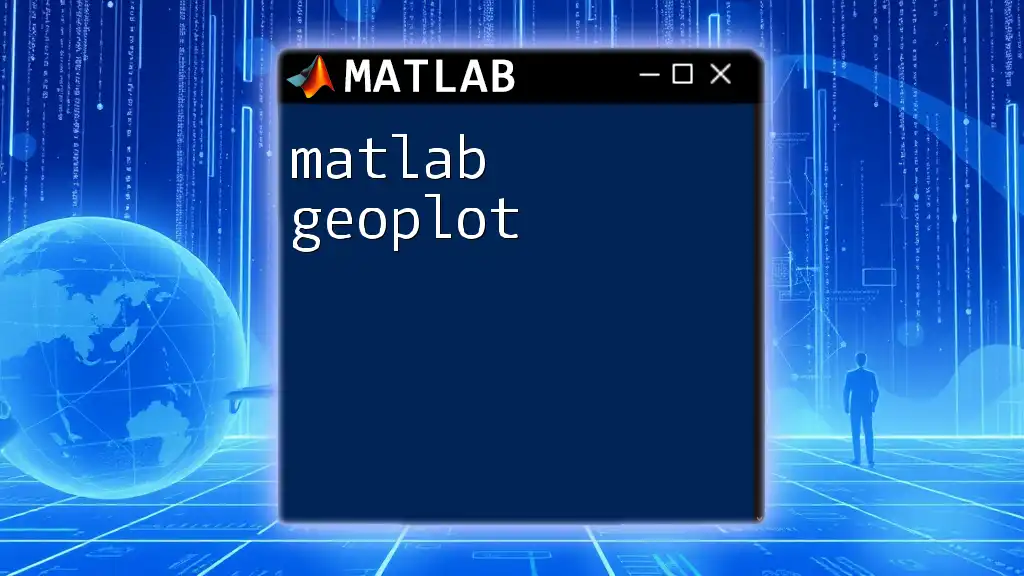
Creating Basic Violin Plots in MATLAB
Importing Data
Before creating a violin plot, you need to prepare your data. MATLAB can handle various data formats, so you can load data from CSV files, Excel sheets, or simply generate sample data. For instance:
data = randn(100, 3); % Generate random data
Basic Syntax for Violin Plot
Once your data is ready, creating a violin plot is as simple as calling the `violinplot()` function from the imported library:
violinplot(data); % Create a basic violin plot
Understanding the Output
After executing the above command, MATLAB generates a violin plot where each "violin" represents a group of data. The shape of each violin indicates the distribution across its values. Wider sections suggest higher data density, while thinner sections indicate fewer occurrences. This visual representation enables immediate interpretation of the data's distribution characteristics.

Customizing Violin Plots
Adjusting Plot Aesthetics
MATLAB offers flexibility in customizing your plots. You can change colors, adjust transparency, and modify box outlines to better fit your presentation style. For example:
violinplot(data, 'ShowData', true, 'FaceColor', [0.5, 0.7, 0.8]);
This command adjusts the aesthetics of the plot, making it visually appealing and tailored for your audience.
Adding Titles, Labels, and Legends
Including titles and axis labels in your plot enhances its interpretability. Use the following commands:
title('Violin Plot of Random Data');
xlabel('Groups');
ylabel('Values');
This addition provides context, making it easier for viewers to understand what the plot represents.
Combining with Other Plots
You can also overlay violin plots with other types of visualizations to enrich your data storytelling experience. For example, to combine a violin plot with a scatter plot, use the `hold on` command:
hold on; % Hold on to the current plot
scatter(...); % Add scatter plot details here
hold off; % Release the plot
This technique serves to juxtapose different datasets clearly, facilitating comparisons.
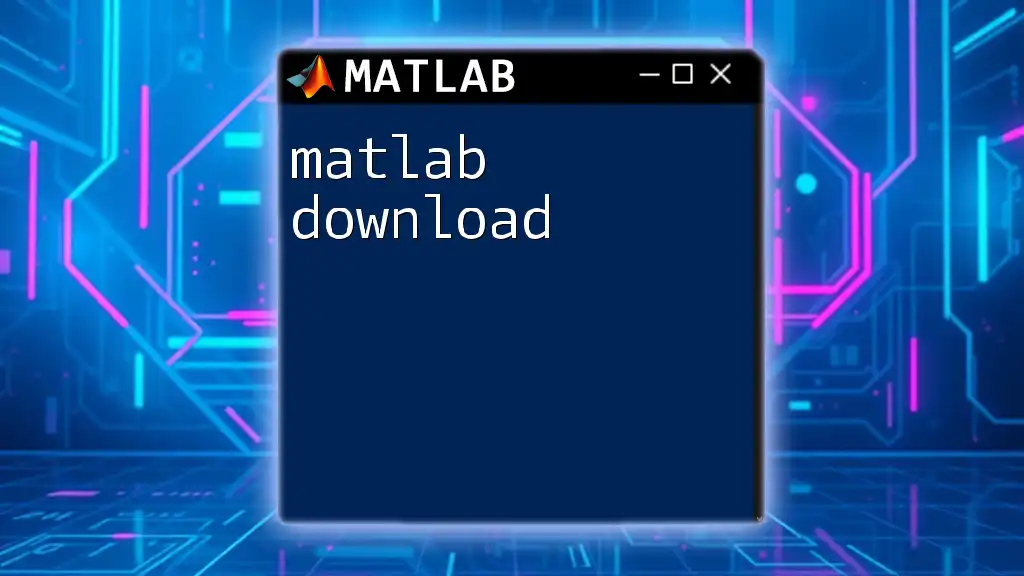
Advanced Features of Violin Plots
Kernel Density Estimation (KDE)
Kernel Density Estimation (KDE) is central to producing violin plots. This technique helps smooth the data. MATLAB allows you to adjust settings for KDE, which can enhance the clarity of your visualization. Customizing the bandwidth parameter is crucial, as it dictates the level of smoothing applied, influencing comprehension and appearance.
Multiple Group Comparisons
Violin plots shine when comparing several groups simultaneously. Here's how you can create violin plots for three distinct data groups:
data1 = randn(100, 1);
data2 = randn(100, 1) + 1; % Offset to create noticeable separation
data3 = randn(100, 1) + 2; % Further offset
violinplot([data1, data2, data3]);
This command generates a side-by-side comparison of all three datasets, facilitating a straightforward visual assessment of differences in distributions.
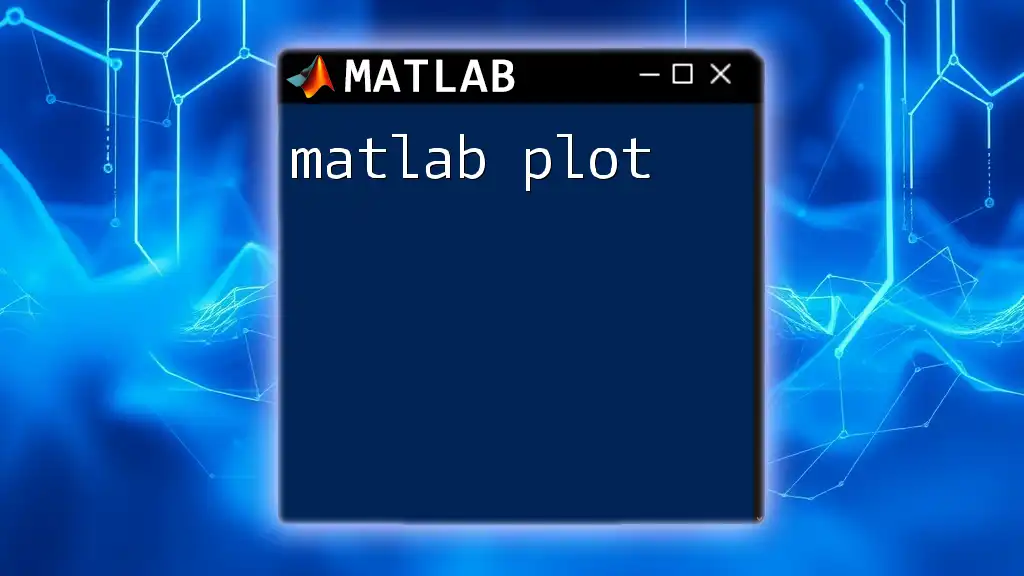
Troubleshooting Common Issues
Common Errors and How to Fix Them
As with any coding endeavor, you might encounter errors when creating violin plots. Common issues often arise from incorrect data formatting or syntax errors. Always double-check your data structure and ensure it matches what the `violinplot()` function expects.
Performance Considerations
When dealing with extremely large datasets, rendering may slow down. To mitigate performance issues, consider subsampling your data or filtering it before plotting. This approach maintains visualization quality while enhancing performance.

Applications of Violin Plots
Real-World Use Cases
Violin plots are utilized across various fields. In the medical field, for example, researchers might use them to examine variations in biological measurements across different patient groups. In finance, analysts might deploy violin plots to visualize income distributions among diverse demographics.
Case Study
To illustrate violin plots' power, consider a study analyzing drug efficacy across different populations. Researchers plotted effectiveness scores, revealing valuable insights into variability among groups, hence guiding future research directions. Such analyses underscore the potential of violin plots in uncovering hidden patterns and informing decision-making.
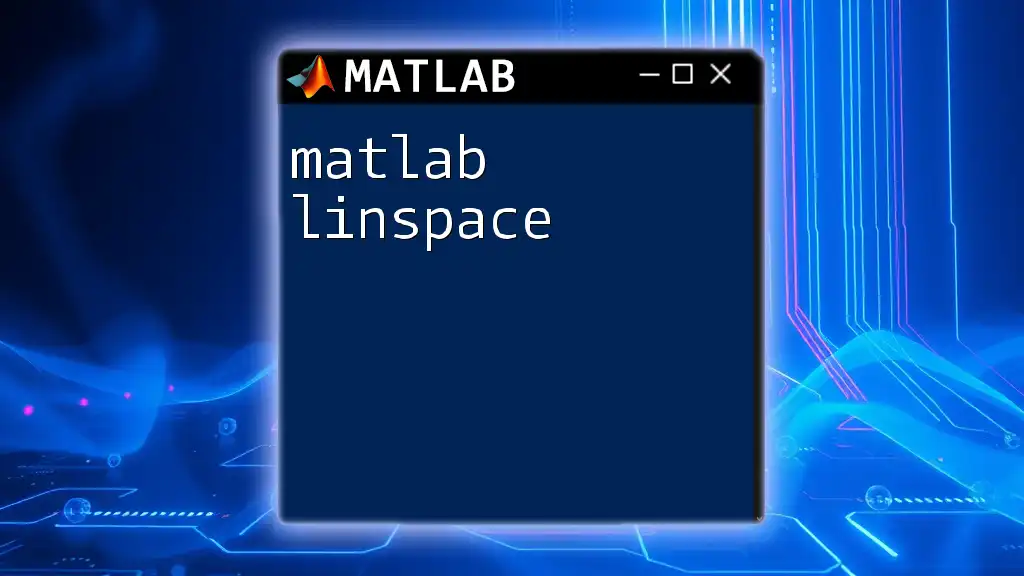
Conclusion
In summary, MATLAB violin plots provide a robust way to visualize data distributions, offering more information than traditional box plots. Their ability to depict the underlying structure of the data makes them not just a visual tool but a means of deriving actionable insights. With the right setup and techniques, users can harness the full power of violin plots to enrich their data analysis workflows.

Additional Resources
To further your knowledge and skills in creating visual representations of data, consult the official MATLAB documentation and tap into online communities for support and discussions. Exploring additional literature on data visualization principles can deepen your understanding and enhance your proficiency in MATLAB programming.