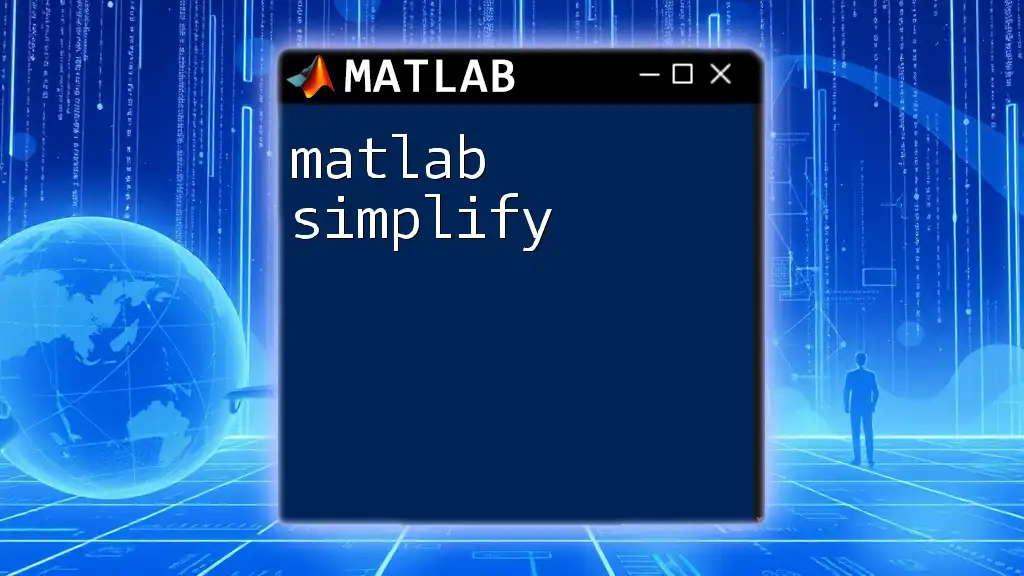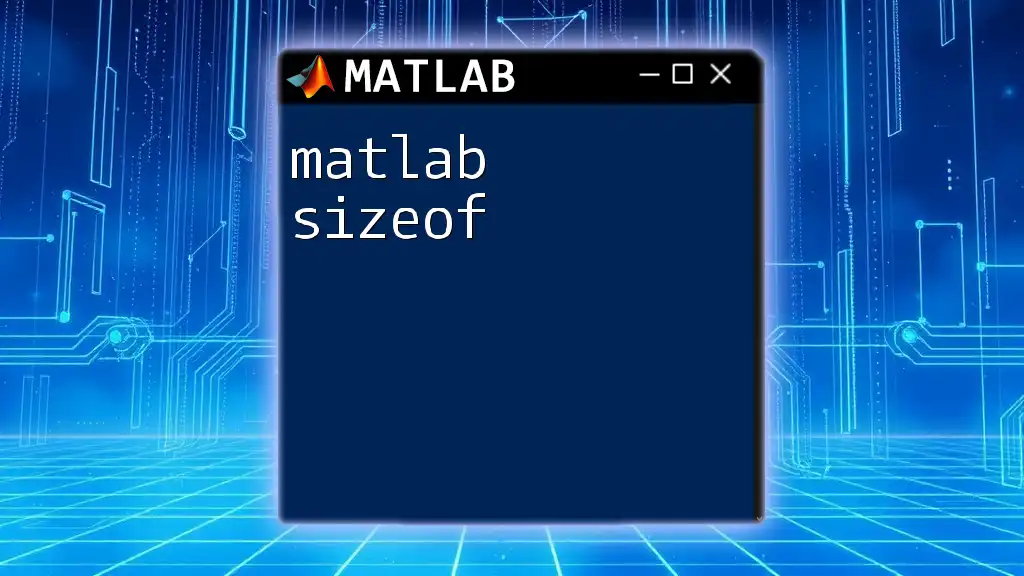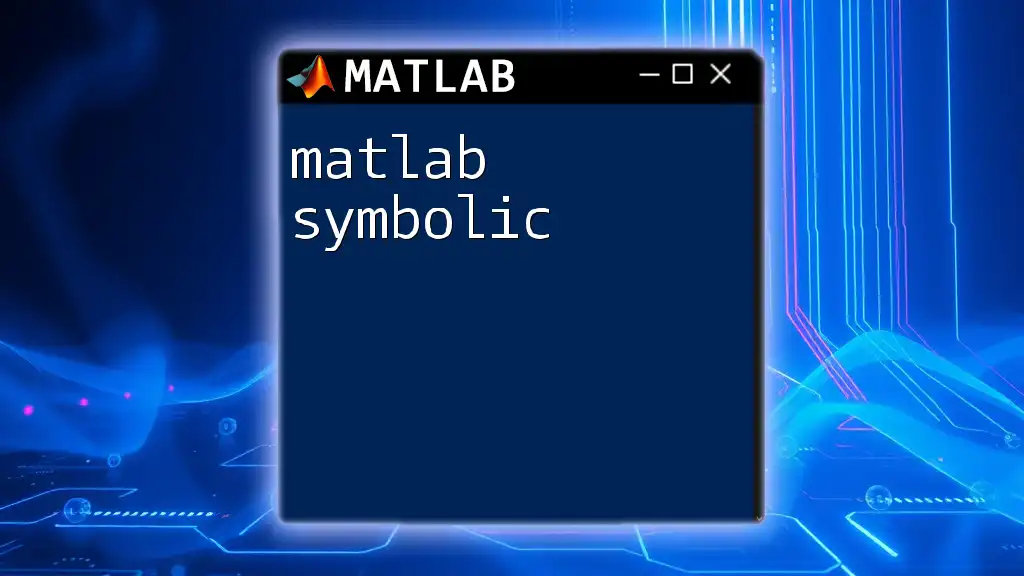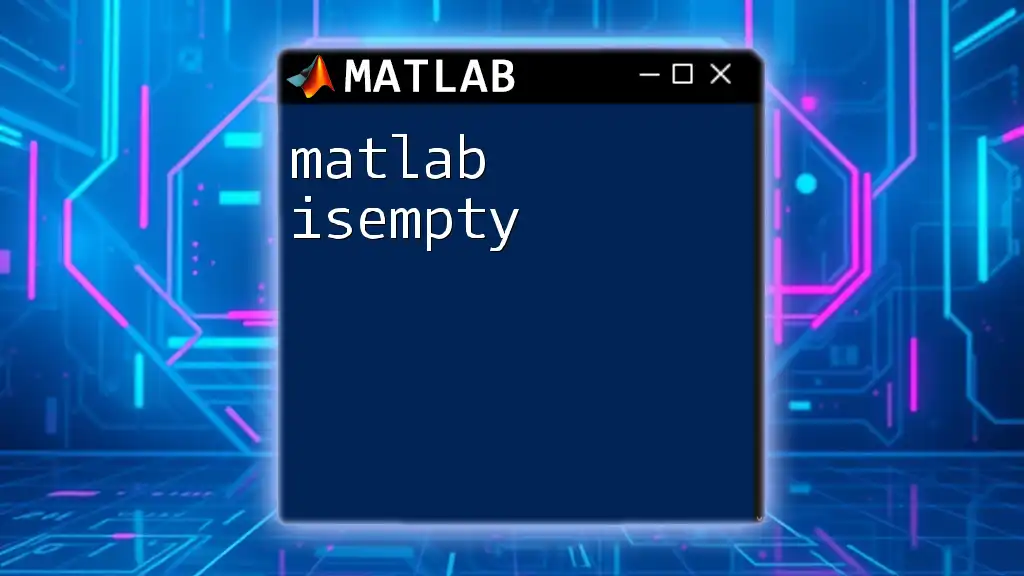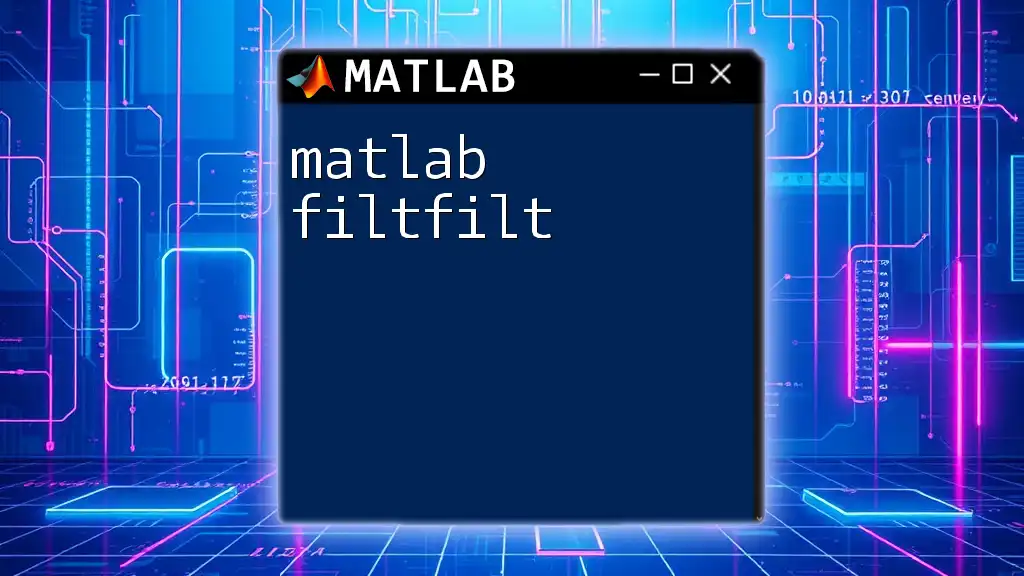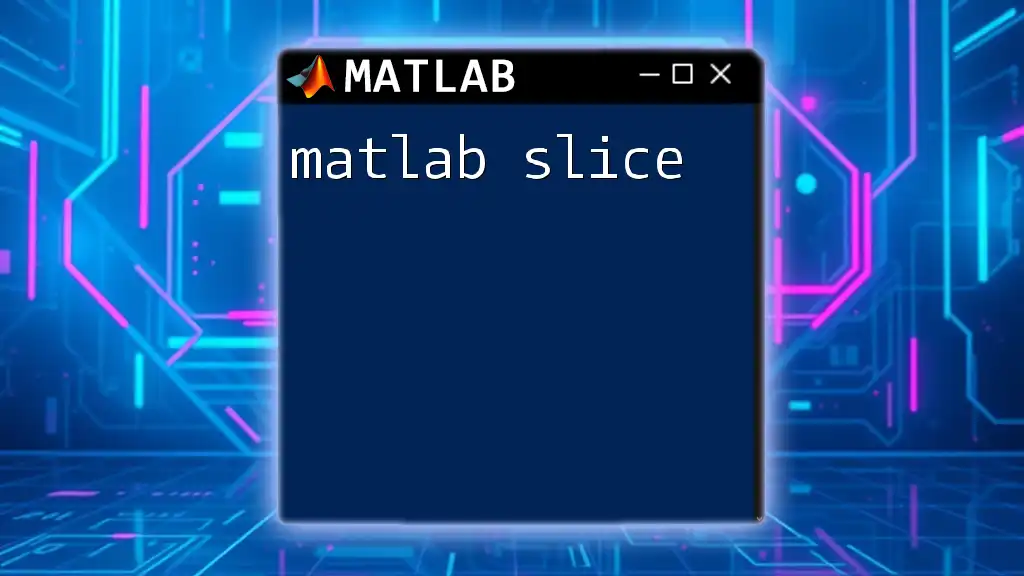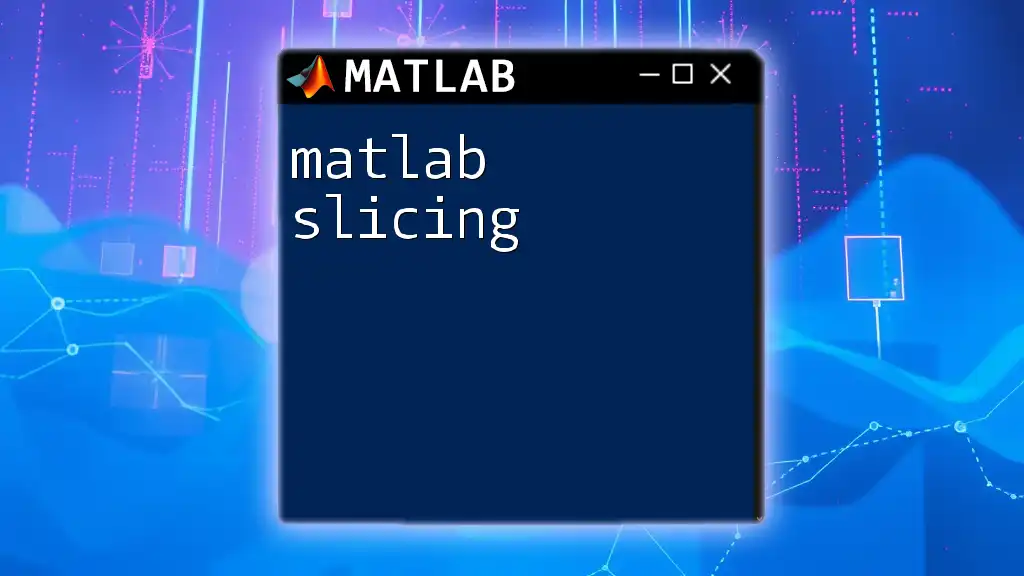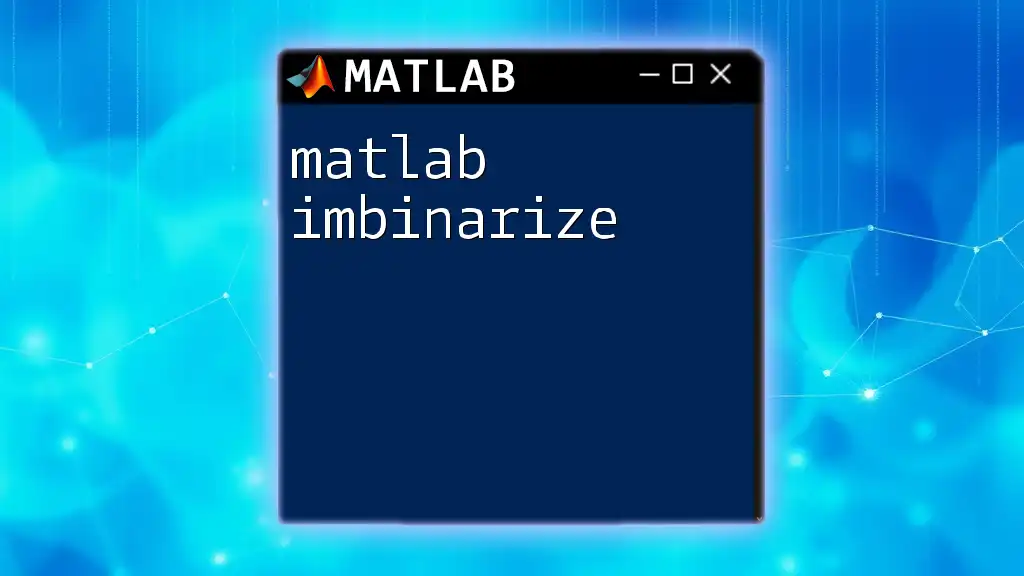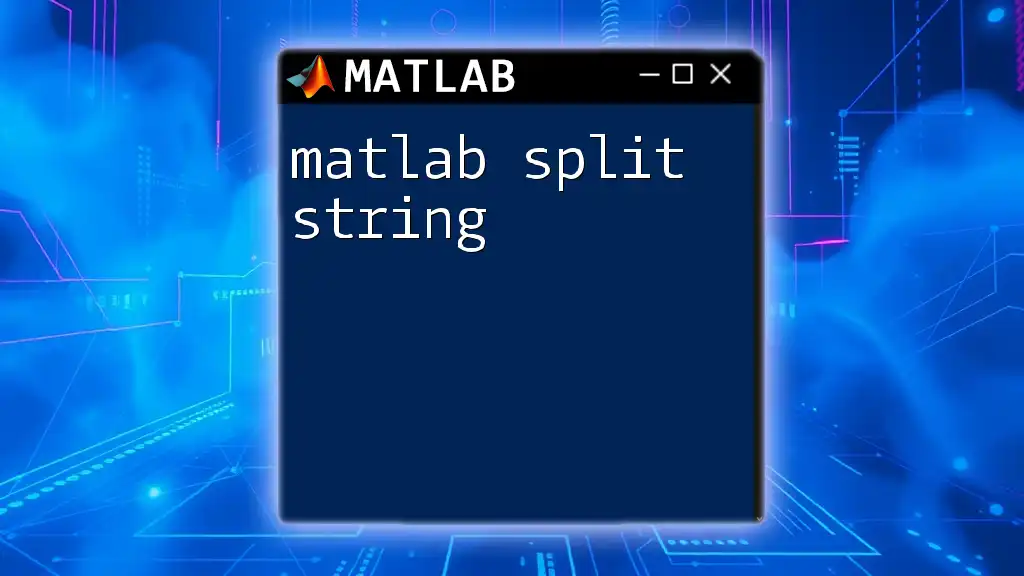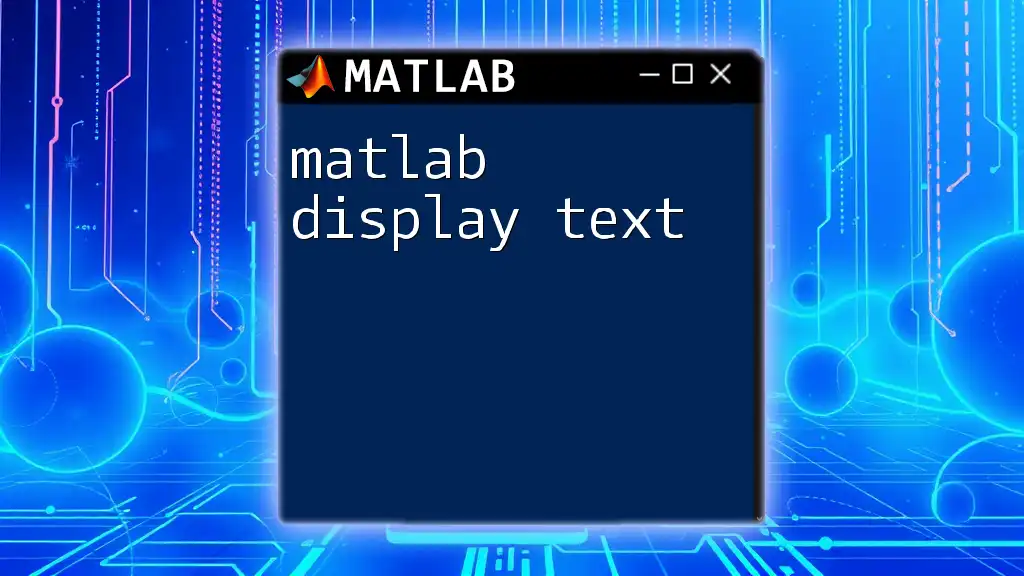The `simplify` command in MATLAB is used to reduce mathematical expressions to their simplest form, making them easier to read and work with.
Here’s a code snippet demonstrating its use:
syms x;
expr = (x^2 - 1)/(x - 1);
simplifiedExpr = simplify(expr);
disp(simplifiedExpr);
Understanding Symbolic Mathematics in MATLAB
In MATLAB, symbolic mathematics allows for manipulation and analysis of mathematical expressions in a precise manner. While numeric computations yield approximate results, symbolic computations can derive exact values and solutions. This distinction is essential in fields such as engineering, physics, and applied mathematics, where exactness can influence designs and results significantly.
To effectively use symbolic mathematics in MATLAB, it’s crucial to understand how to define symbolic variables. Use the `syms` command, which allows users to create and manipulate variables symbolically:
syms x y
In addition to the `simplify` function, other important MATLAB commands include `expand` and `factor`. Each has unique applications, such as breaking down expressions or finding lower-level expressions from a polynomial.

The `simplify` Function: An In-Depth Look
The `simplify` function is designed to reduce complex mathematical expressions to simpler forms without altering their values. The basic syntax for its implementation is:
simplified_expr = simplify(expr)
By invoking this function, users can streamline complex expressions and make them more manageable.
The `simplify` function also comes with key parameters that enhance its functionality. Some notable options include:
- `Steps`: Specifies the number of simplification steps to be taken, allowing users to control the aggressiveness of the simplification.
- `IgnoreAnalyticConstraints`: This option determines whether to ignore certain constraints during simplification, which may yield quicker results but at the potential cost of accuracy.
Understanding how `simplify` operates internally involves a selection of algorithms that efficiently identify and apply mathematical identities to streamline expressions. This is important to ensure users attain the simplest form relevant to their calculations.
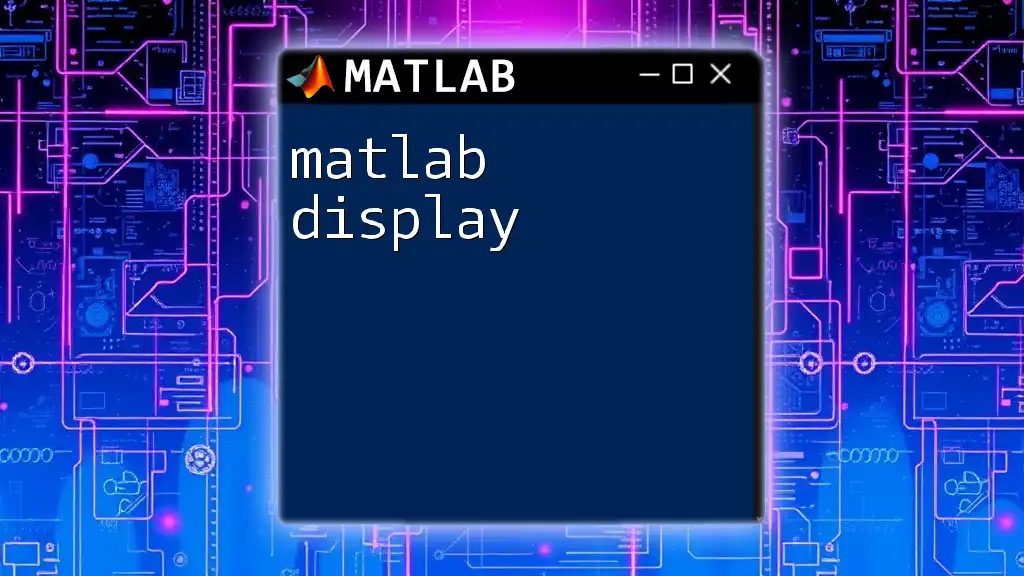
Practical Examples of Using `simplify`
Basic Usage
A straightforward example of using the `simplify` function involves simplifying a simple algebraic expression. Consider the expression \((x^2 + 2x + 1)/(x + 1)\):
syms x
expr = (x^2 + 2*x + 1)/(x + 1);
simplified_expr = simplify(expr);
disp(simplified_expr)
When executed, MATLAB reduces it to \(x + 1\), demonstrating the command’s ability to streamline expressions.
Advanced Usage
The `simplify` function also excels in simplifying trigonometric expressions. For example, using the identity \( \sin^2(\theta) + \cos^2(\theta) = 1 \):
syms theta
expr = sin(theta)^2 + cos(theta)^2;
simplified_expr = simplify(expr);
disp(simplified_expr)
As expected, MATLAB will output \(1\), illustrating how `simplify` utilizes known identities to condense an expression.
Handling Complex Expressions
When dealing with higher-degree polynomials, `simplify` can prove invaluable. Consider the polynomial \(x^4 + 4x^3y + 6x^2y^2 + 4xy^3 + y^4\):
syms x y
expr = x^4 + 4*x^3*y + 6*x^2*y^2 + 4*x*y^3 + y^4;
simplified_expr = simplify(expr);
disp(simplified_expr)
Upon execution, MATLAB simplifies the expression to \((x + y)^4\), demonstrating the command's efficiency with more complex algebraic functions.

Comparing `simplify` with Other Functions
The Role of `expand`
While `simplify` focuses on reducing expressions, the `expand` function performs the opposite task. It expands expressions to their fullest extent. For example, if you wanted to expand \((x + 1)^2\):
expr = (x + 1)^2;
expanded_expr = expand(expr);
disp(expanded_expr)
This outputs \(x^2 + 2x + 1\). Recognizing when to use `simplify` versus `expand` can greatly affect your results and efficiency.
The Role of `factor`
Similarly, the `factor` function breaks down expressions into their irreducible components. For instance, factoring \(x^2 - 1\) yields \((x - 1)(x + 1)\):
expr = x^2 - 1;
factored_expr = factor(expr);
disp(factored_expr)
Understanding these distinctions is critical for manipulating equations effectively, guiding users in selecting the appropriate method for their goals.
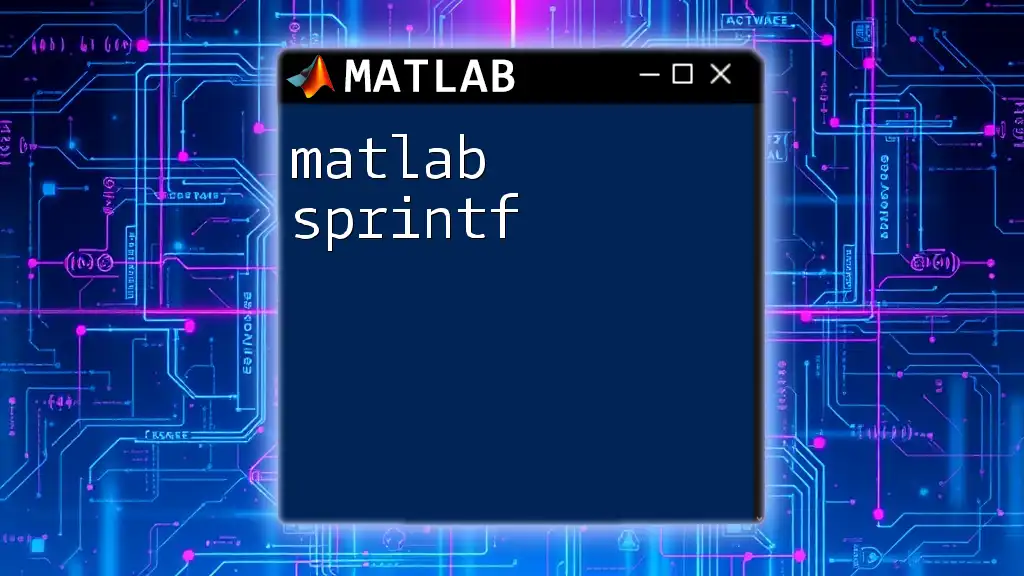
Tips for Effective Simplification
To maximize the benefits of the `simplify` function, keep these best practices in mind:
- Choose expressions wisely: Not all expressions benefit from simplification. Understanding the structure will guide decisions on whether simplification adds value.
- Utilize parameters: Experiment with parameters such as `Steps` to see how they influence results. Adjusting these can lead to faster execution times or more refined outputs.
Common Pitfalls to Avoid
When using `simplify`, it’s easy to fall into traps that can lead to unexpected results. Misapplying the function on expressions that are already simple can produce minimal or no changes. Additionally, ignoring key mathematical constraints might lead to inaccuracies. Thus, users should maintain vigilance regarding the conditions in which they apply simplifications.

Conclusion
The `simplify` function in MATLAB plays a critical role in reducing complexity in mathematical computations. Understanding how to effectively employ this command can empower users to solve a variety of problems in symbolic mathematics. Encouragement to explore other symbolic math functions further can lead to enhanced proficiency and broader applications.
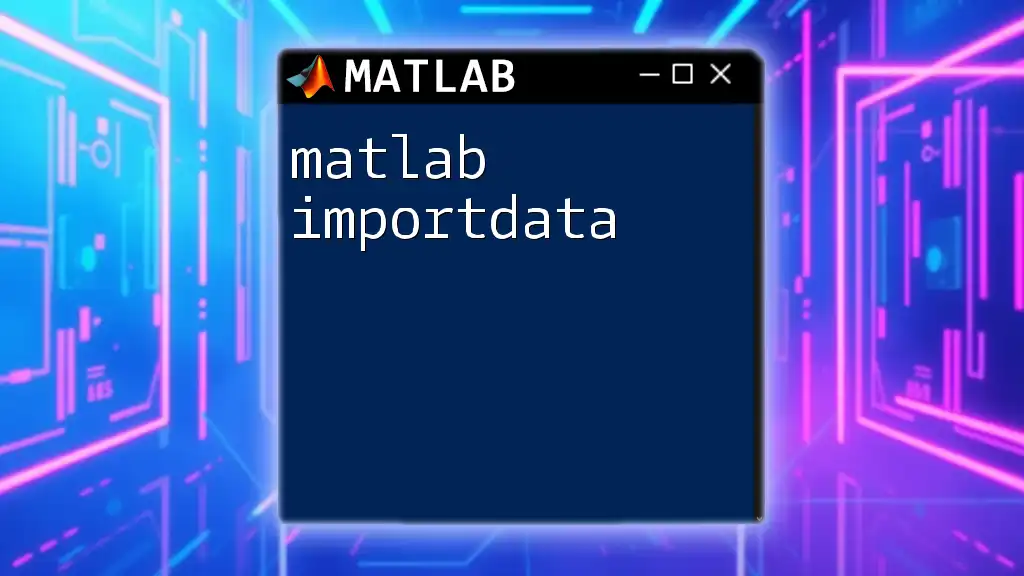
Additional Resources
For those interested in deepening their understanding of MATLAB and symbolic mathematics, consider exploring MATLAB's official documentation, engaging with online tutorials, and participating in community forums. These resources offer valuable support as you advance your knowledge and skills in using `matlab simplify` and related functions.