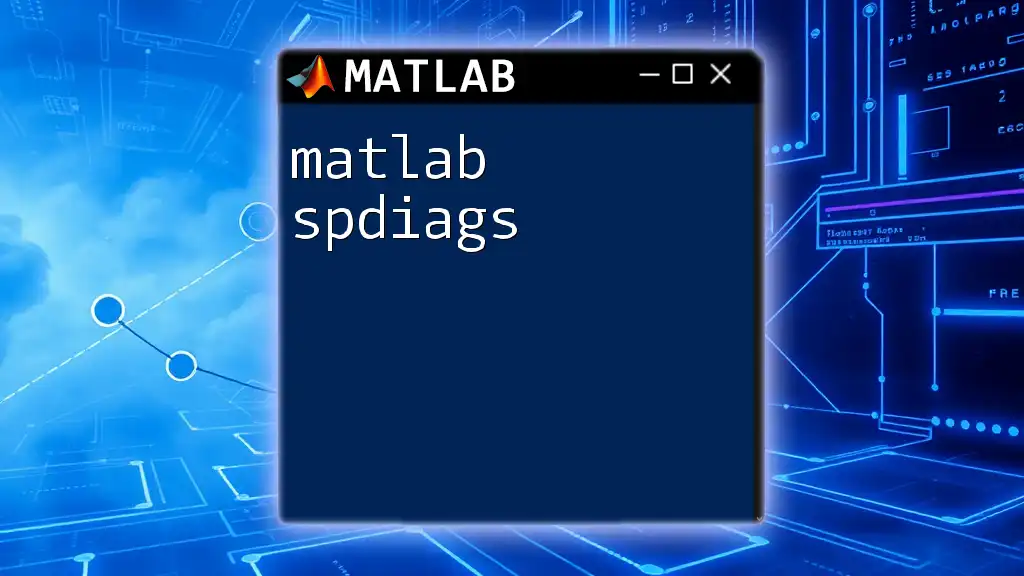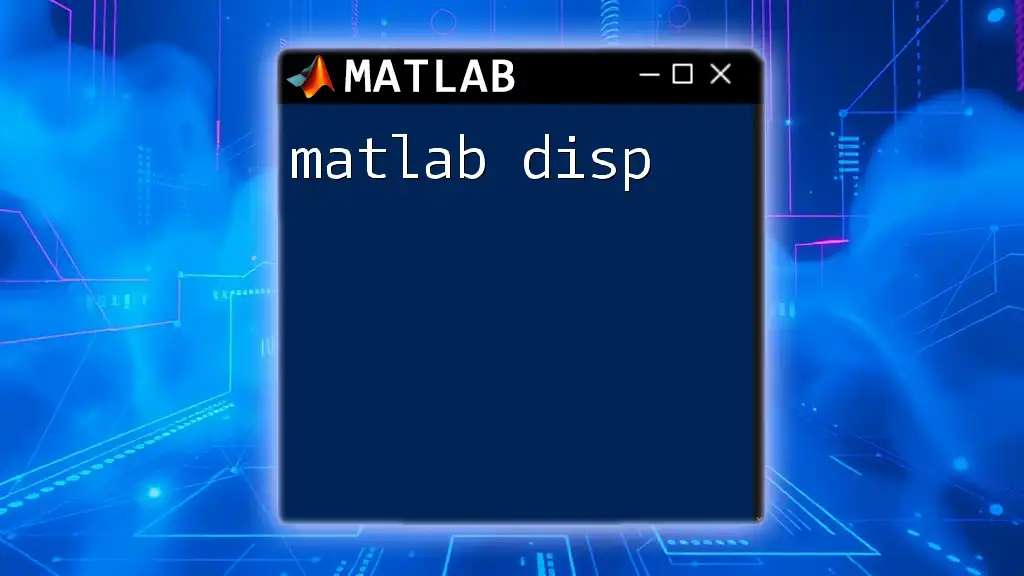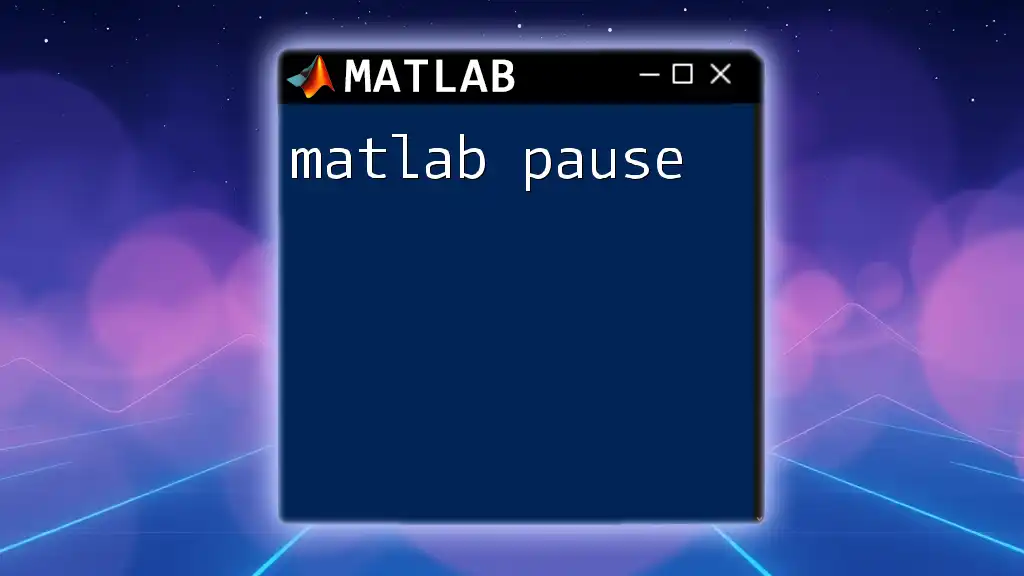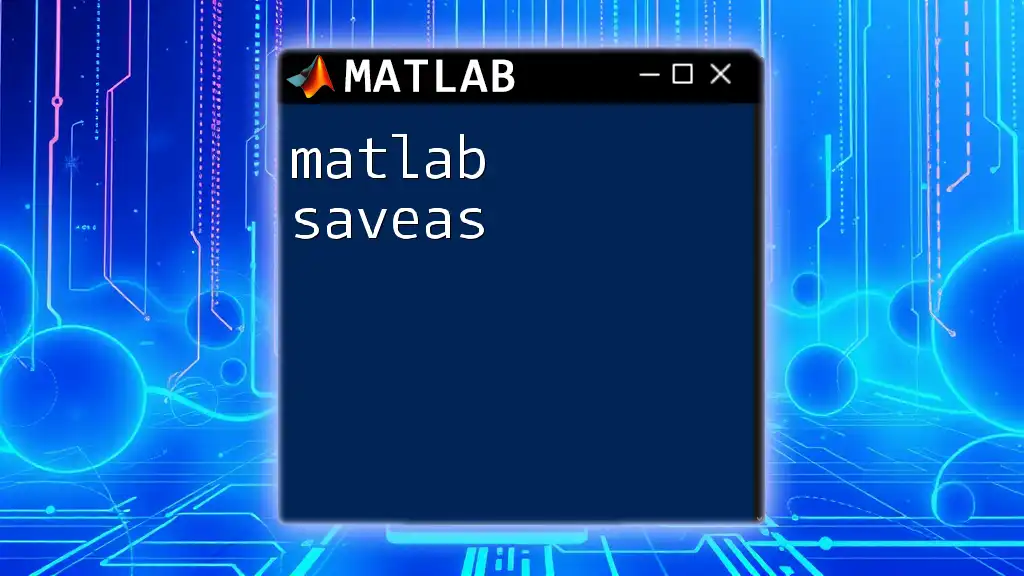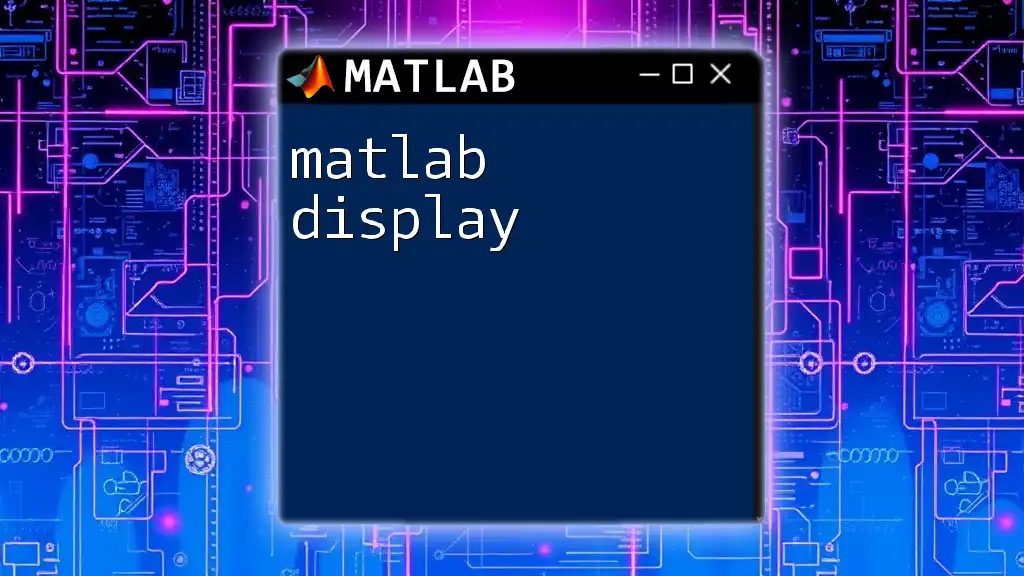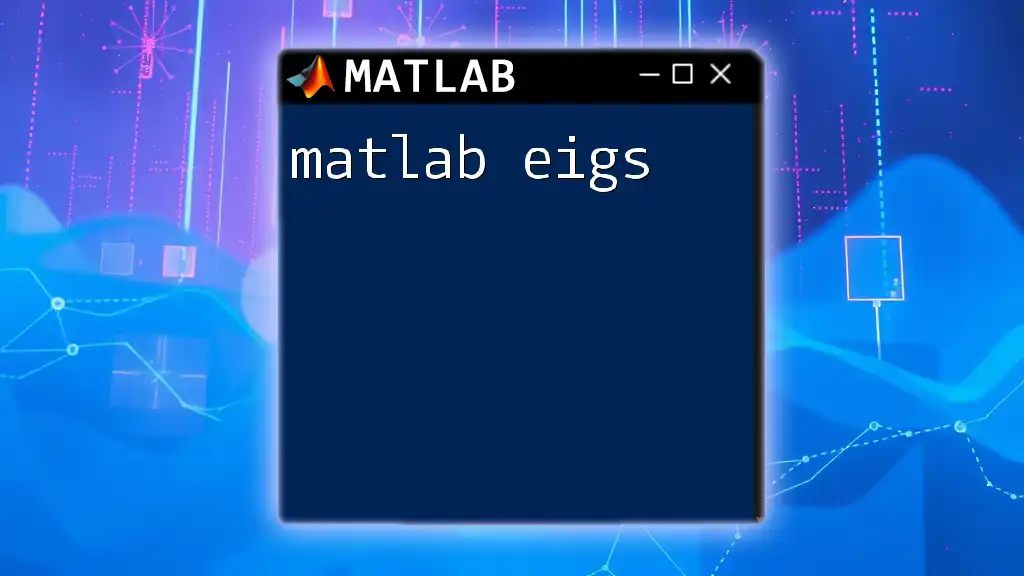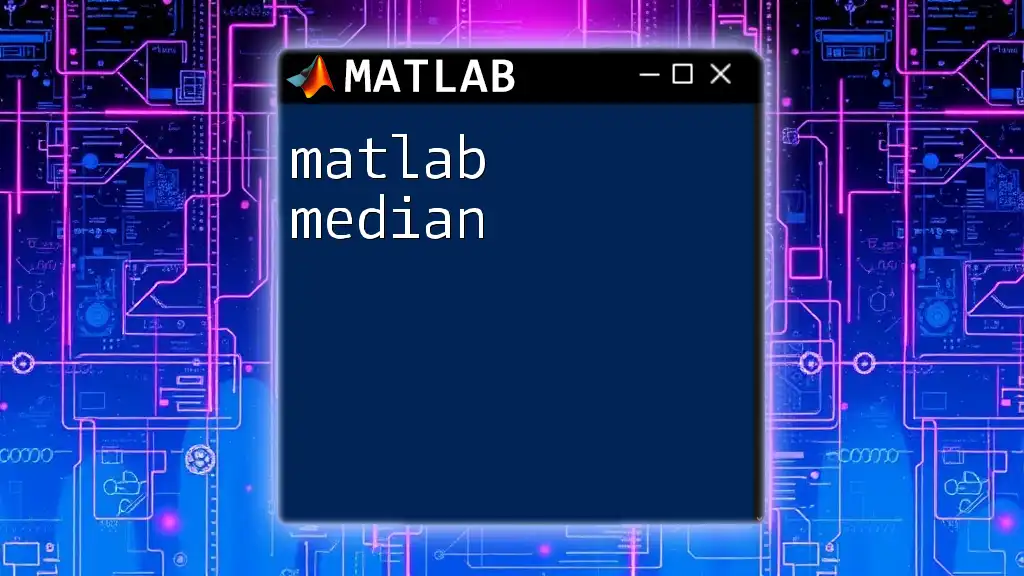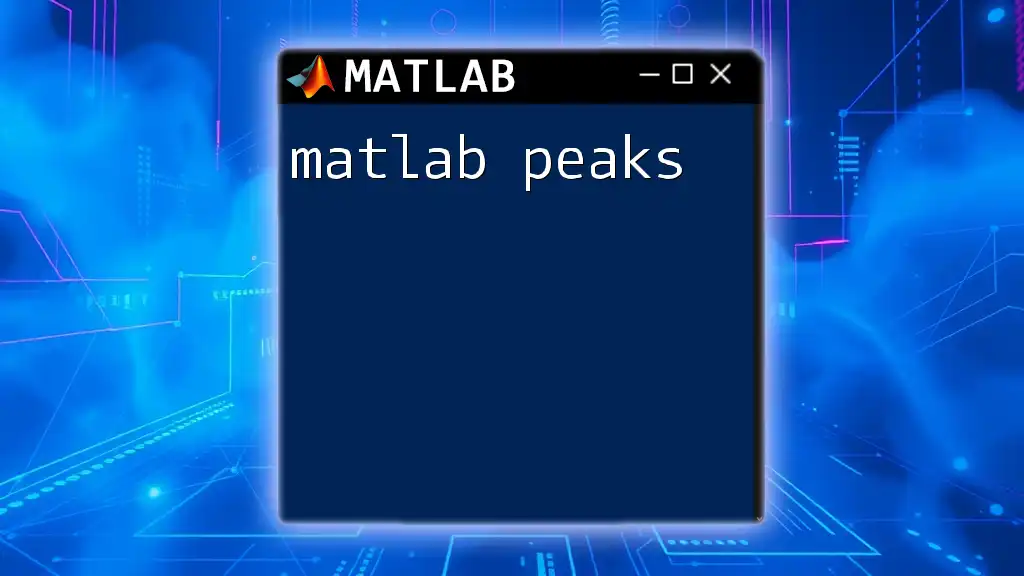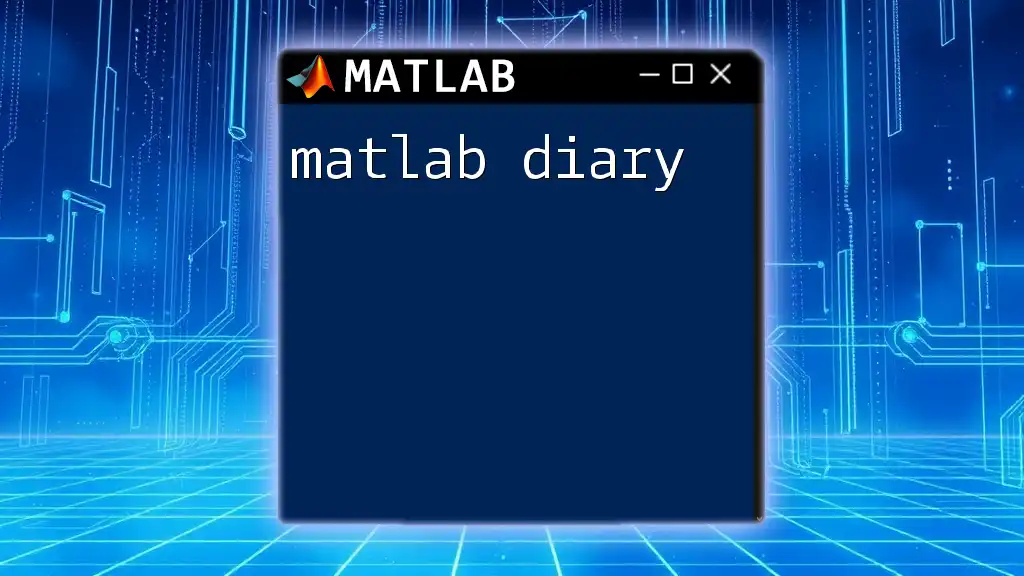The `spdiags` function in MATLAB creates or extracts sparse matrices from the specified diagonals, enabling efficient representation and manipulation of large datasets.
Here’s an example of how to use `spdiags` in MATLAB:
% Create a sparse matrix with 3 diagonals
D = [1; 2; 3]; % main diagonal
E = [4; 5]; % upper diagonal
F = [6; 7]; % lower diagonal
A = spdiags([F E D], [-1 0 1], 3, 3);
full(A) % Display the full matrix representation
Understanding Sparse Matrices
In the world of numerical computing, sparse matrices play a crucial role in efficiently managing memory and improving computational performance. A sparse matrix is characterized by the predominance of zero elements, which means that only a small fraction of its entries contain non-zero values. This sparsity leads to several advantages in applications and mathematical modeling.
When dealing with large datasets or complex simulations, the amount of memory consumed by traditional dense matrices can become prohibitive. Sparse matrices allow for optimized storage because they only store non-zero elements and their positions, drastically reducing the size in memory. Moreover, operations performed on sparse matrices can be significantly faster, particularly when the mathematical structure exploits this sparsity.

What is `spdiags`?
The `spdiags` function in MATLAB is specifically designed for handling sparse matrices. It creates a sparse matrix from the specified diagonals efficiently. This function is particularly useful when you need to define diagonal matrices directly without filling zeros across unused entries.
The primary applications of `spdiags` lie in scientific computing and engineering, where modeling often involves structured data that is best represented in diagonal form. With `spdiags`, users can create matrices with one or more diagonals specified, streamlining the process of forming matrices like band matrices, which frequently occur in numerical simulations and finite element analyses.
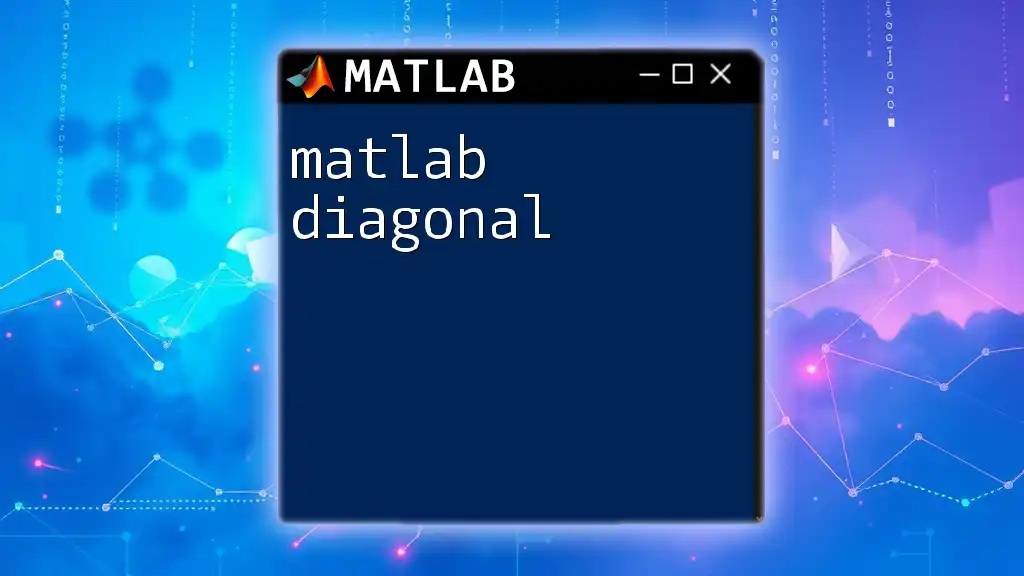
Syntax of `spdiags`
The syntax of `spdiags` is straightforward, enabling users to define their matrices easily. The general structure of the command is as follows:
S = spdiags(D, diags, m, n)
Here’s a breakdown of each component:
- D: A matrix containing the values for the diagonals.
- diags: A vector specifying which diagonals to create, relative to the main diagonal. For example, `0` refers to the main diagonal, `-1` is the first diagonal below it, and `1` is the first above it.
- m, n: The dimensions of the output sparse matrix, where `m` is the number of rows and `n` the number of columns.
With this function, users can customize the creation of sparse diagonal matrices according to their needs.
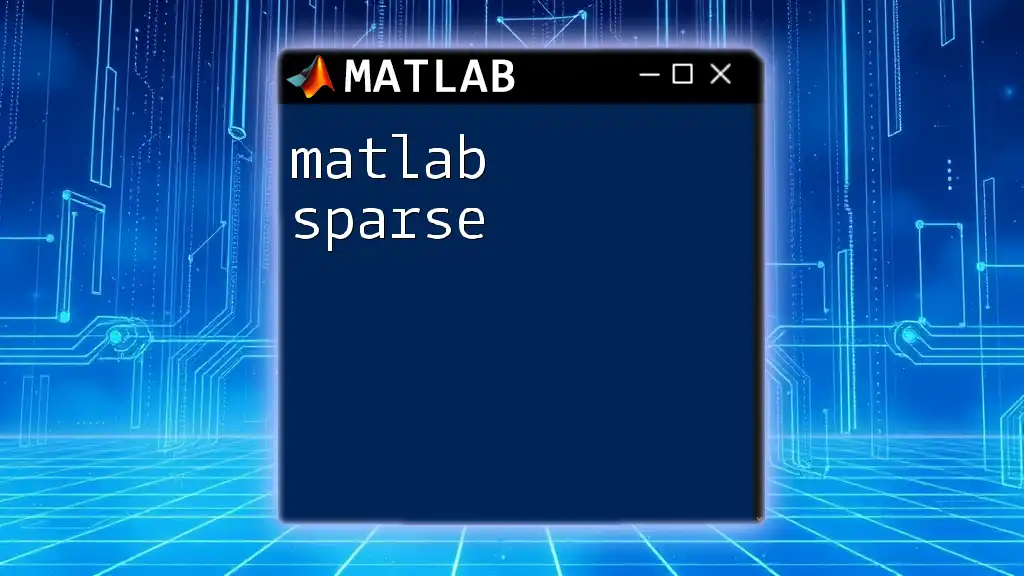
Creating Sparse Matrices with `spdiags`
Basic Example
Let’s explore a basic example to understand how `spdiags` works. Suppose we want to create a simple diagonal matrix with specified values:
D = [1; 2; 3]; % Values for the main diagonal
diags = 0; % Main diagonal
A = spdiags(D, diags, 3, 3);
disp(A);
In this example, we are defining a 3x3 sparse matrix `A` where the main diagonal contains the values `1`, `2`, and `3`. The output would be:
(1,1) 1
(2,2) 2
(3,3) 3
This clearly shows how `spdiags` populates the specified diagonal positions in a sparse manner.
Working with Multiple Diagonals
`spdiags` is particularly powerful when dealing with multiple diagonals. Consider the following example where we create a matrix with both the main and one below-diagonal:
D = [1, 2; 3, 4; 5, 6]; % Values for the diagonals
diags = [-1, 0]; % Below and main diagonal
A = spdiags(D, diags, 3, 3);
disp(A);
This constructs a sparse matrix where:
- The main diagonal has values `2` and `4`.
- The diagonal just below contains `1`, `3`, and `5`.
The resulting matrix can be visualized as:
(1,2) 1
(2,1) 3
(2,2) 4
(3,2) 5
Here, the structure reflects how the specified diagonals are populated effectively.
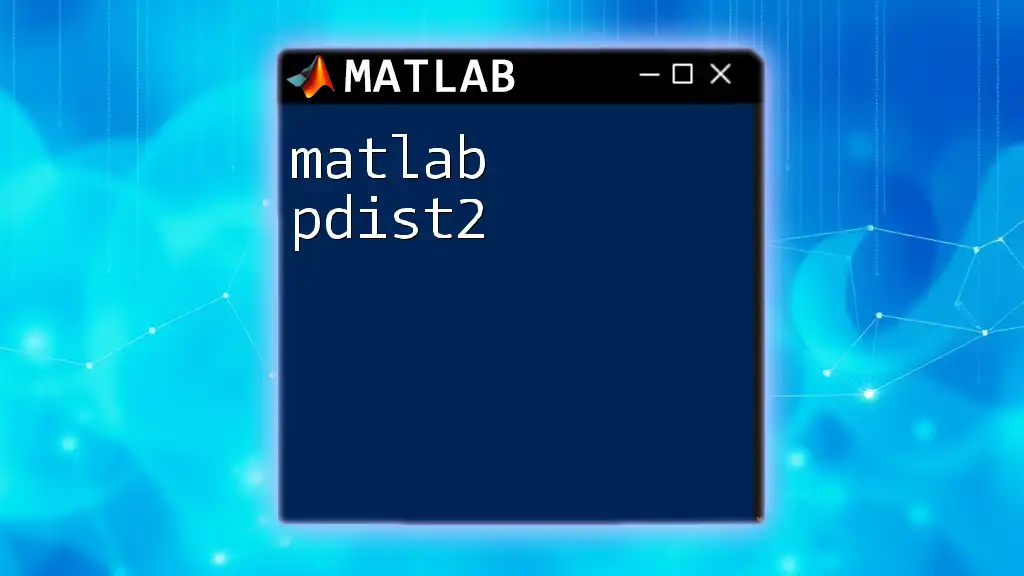
Accessing and Modifying Elements
Accessing Diagonal Elements
After creating a sparse matrix, you can easily extract diagonal elements using `spdiags`. For instance, to access the values along the main diagonal of a matrix `A`, you would employ:
d = spdiags(A, 0);
disp(d);
This command retrieves and displays the main diagonal, allowing you to verify its values and use them in further operations.
Modifying Diagonal Elements
To modify the diagonal elements, you can reassign new values using `spdiags`. Here’s how to update the main diagonal:
D_new = [10; 20; 30]; % New values for the main diagonal
A = spdiags(D_new, 0, 3, 3);
disp(A);
This updates `A` with new values on its main diagonal, demonstrating how `spdiags` can blur the line between creation and modification.
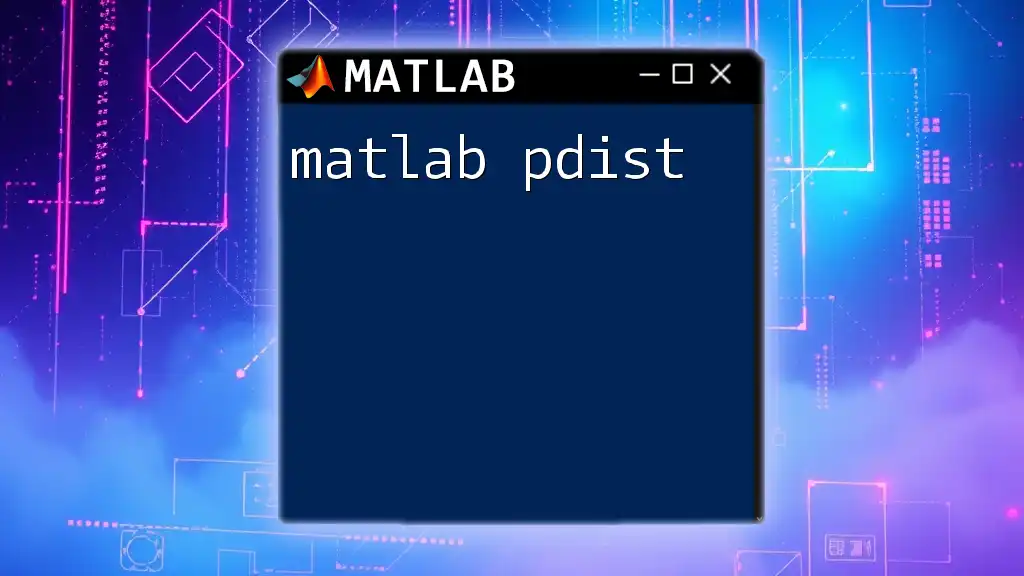
Advantages of Using `spdiags`
Memory Efficiency
When working with large datasets, the memory savings offered by `spdiags` cannot be overstated. Sparse matrices consume significantly less memory by only storing the non-zero elements along with their respective indices. This becomes crucial in applications such as large-scale simulations, where dense matrices would lead to excessive resource consumption.
Improved Performance
Alongside memory efficiency, `spdiags` enables faster computations. Operations on sparse matrices require significantly fewer resources compared to their dense counterparts. When mathematical operations involve a sparse representation, MATLAB can leverage optimized algorithms that capitalize on this sparsity for quicker computation, which is invaluable in numerical analyses.
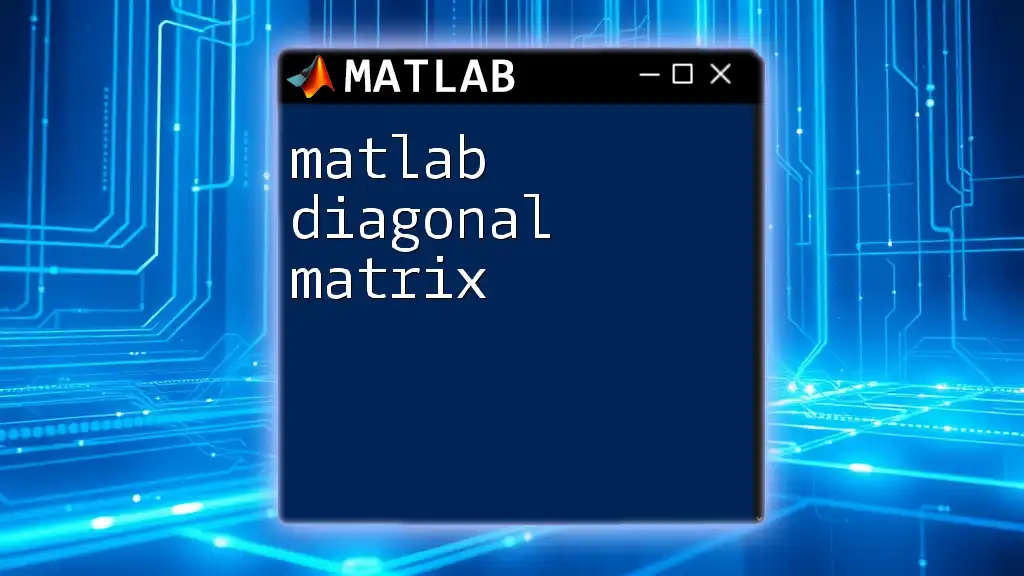
Common Use Cases of `spdiags`
Applications in Engineering
In engineering disciplines such as structural analysis or fluid dynamics, `spdiags` is used to create banded matrices that arise naturally from discretizing partial differential equations. Engineers often rely on the properties of sparse matrices to predict system behavior without overwhelming computational costs.
Applications in Data Science
In the realm of data science, `spdiags` helps in implementing algorithms that require efficient representations of large datasets. Sparse representations are common in recommendation systems or text processing applications, where the input data is high-dimensional, but each observation is non-zero for only a few features.

Best Practices for Using `spdiags`
To harness the true potential of `spdiags`, consider the following best practices:
- Always ensure that the dimensions specified in your call to `spdiags` accurately reflect the structure you intend to create.
- Leverage `spdiags`’s ability to work with multiple diagonals for creating complex matrix structures efficiently.
- Regularly review the sparsity of your matrices to understand the computational savings and use cases.
Avoid common pitfalls such as mismatching dimensions or incorrect diagonal indices, which can lead to errors or unintended results.
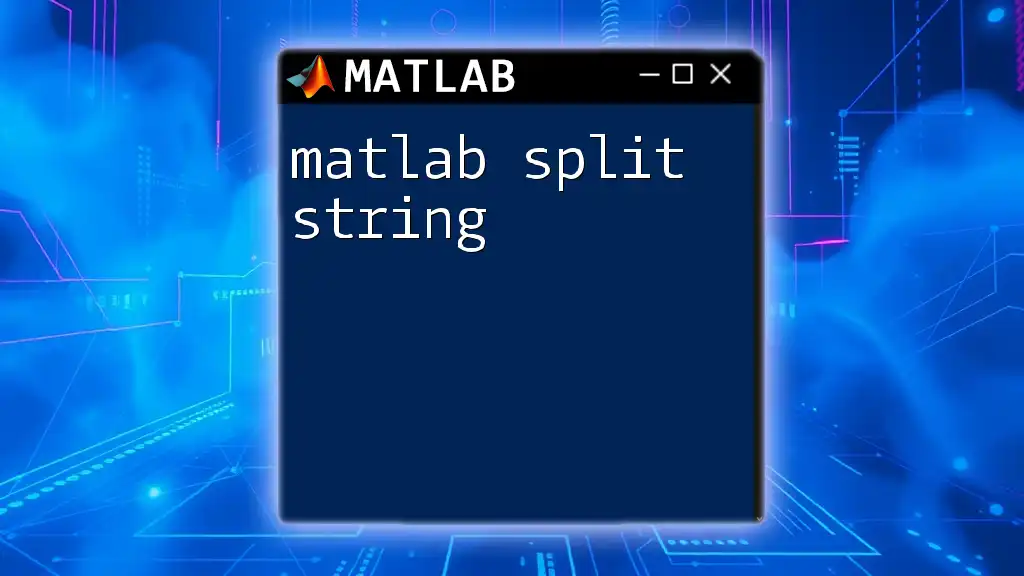
Conclusion
In summary, mastering the MATLAB `spdiags` function opens up a world of possibilities for efficiently handling sparse matrices. As you engage with numerical tasks, understanding `spdiags` can significantly improve your coding practices and computational efficiency. Therefore, practice using `spdiags` to gain fluency in matrix manipulations, and leverage the advantages of sparse representations in your projects.
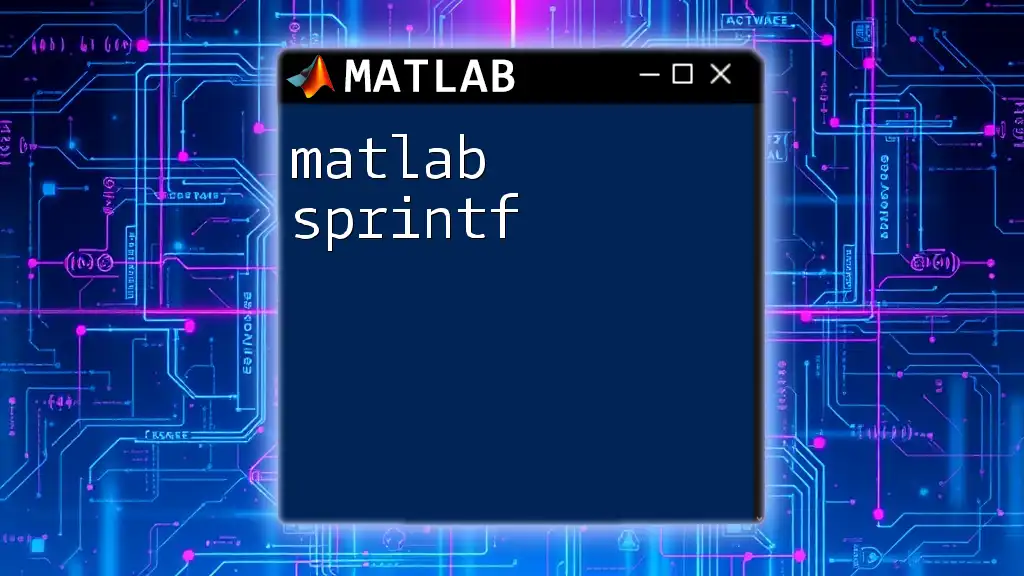
Further Reading and Resources
For those eager to delve deeper into the workings of `spdiags`, the official MATLAB documentation offers comprehensive guidelines and examples. Additional resources include various MATLAB-focused books and online tutorials, which can further enhance your understanding and application of sparse matrices.