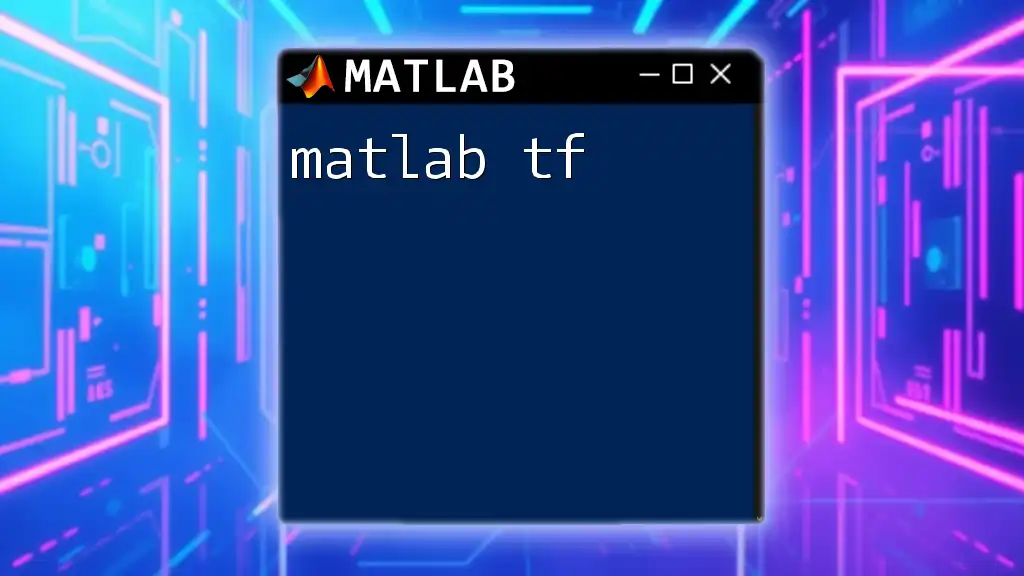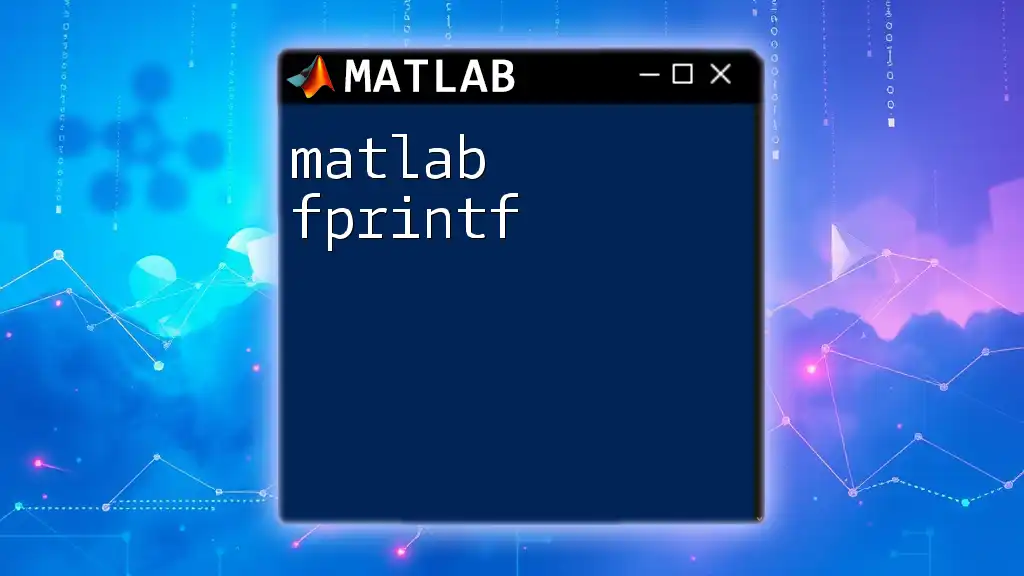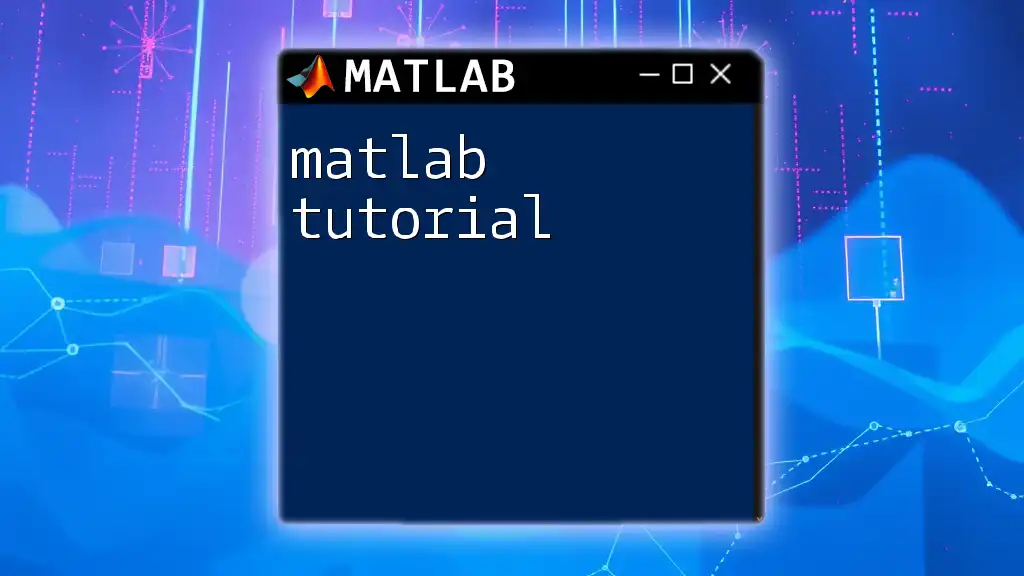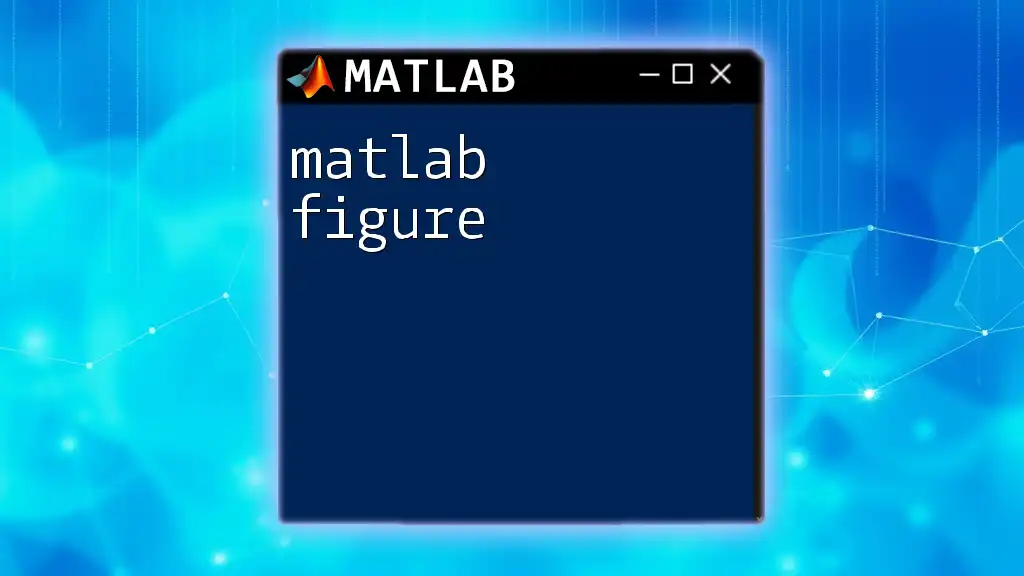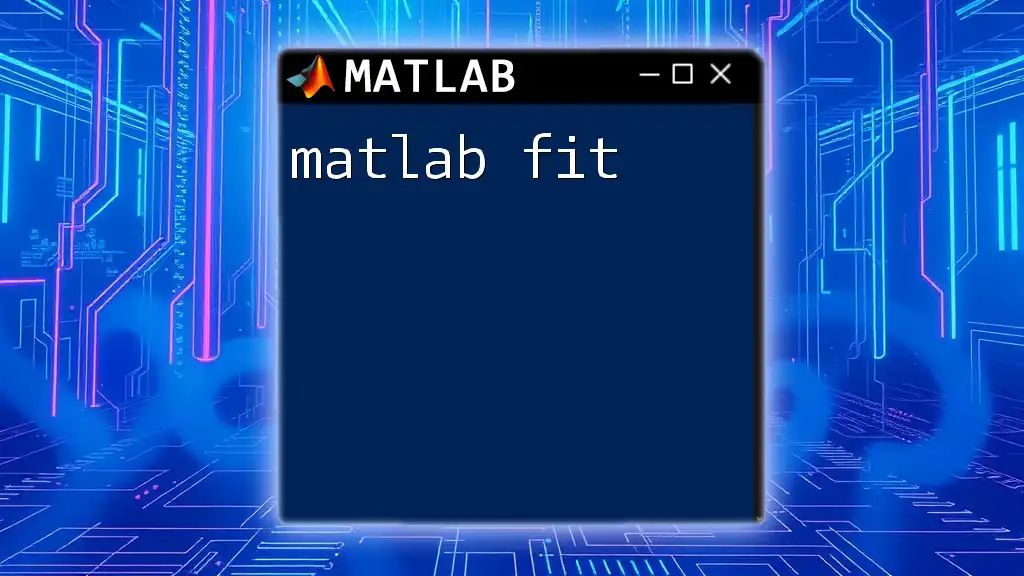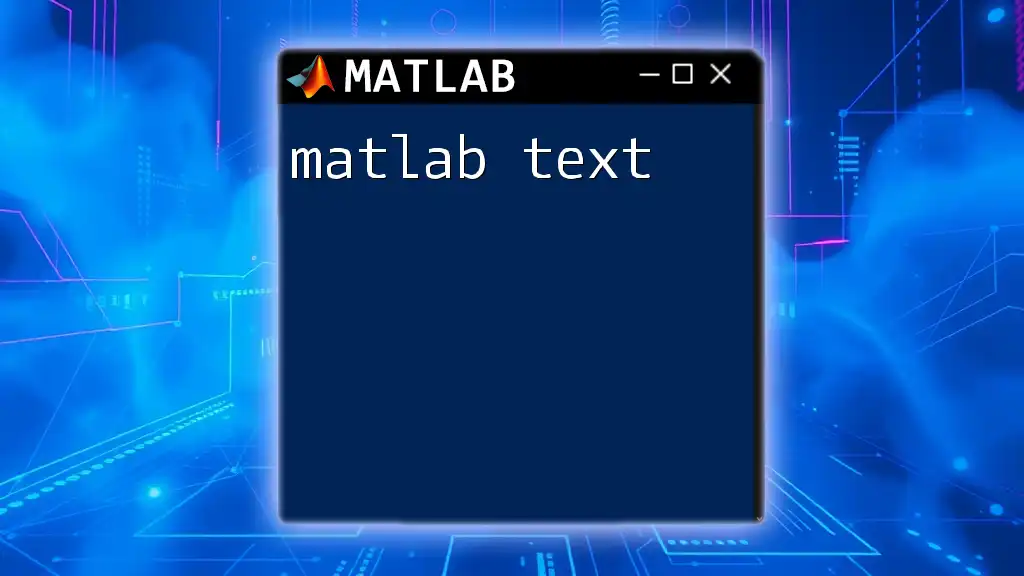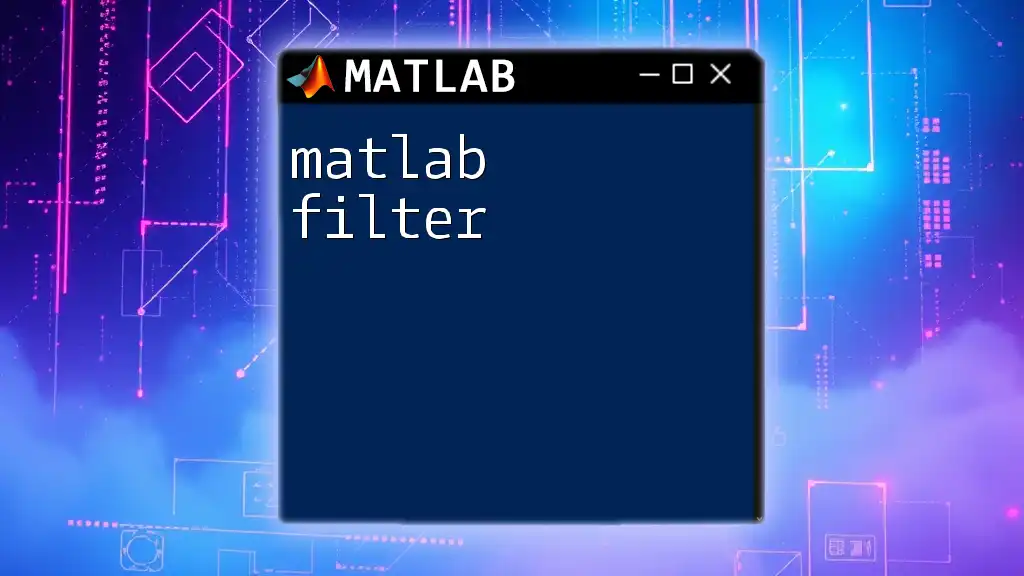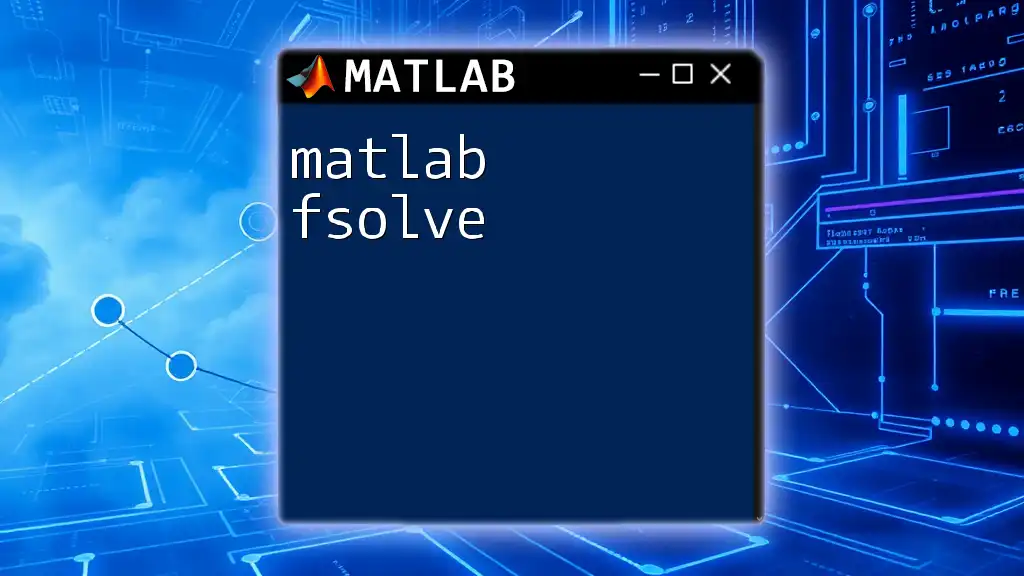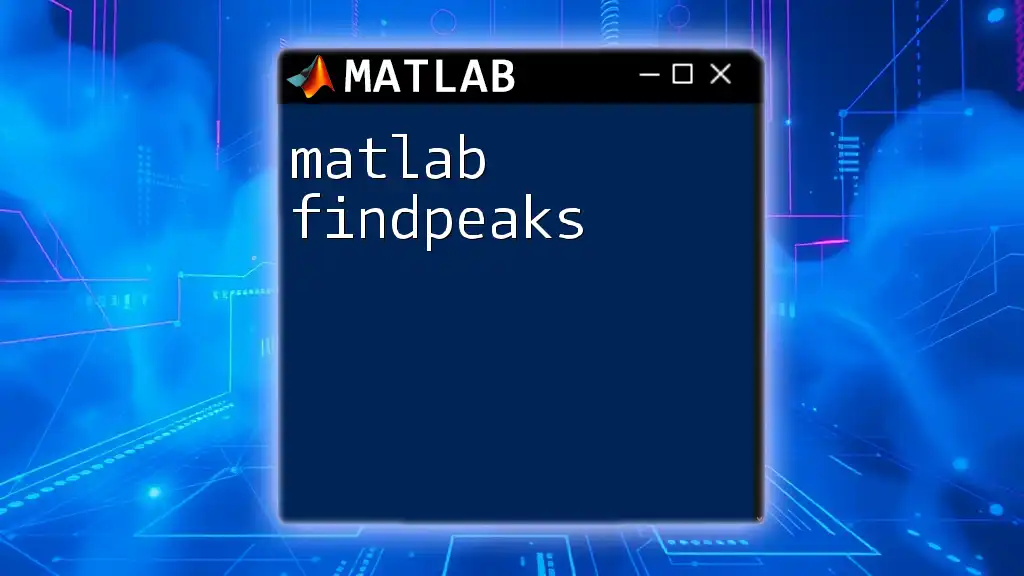The MATLAB command `tf` is used to create transfer functions for control systems, allowing users to model linear time-invariant systems easily.
% Example of creating a transfer function in MATLAB
num = [1]; % Numerator coefficients
den = [1, 2, 1]; % Denominator coefficients
sys = tf(num, den); % Create transfer function H(s) = 1 / (s^2 + 2s + 1)
What is tf in MATLAB?
The `tf` function in MATLAB stands for Transfer Function. It is a critical concept in control theory and engineering used to represent linear time-invariant (LTI) systems. A transfer function is the ratio of the Laplace transform of the output to the input of a system, given all initial conditions are zero.
Why is this important? Transfer functions simplify the analysis of complex systems, providing insights into system behavior and stability, which are vital in fields like robotics, automation, and aerospace.
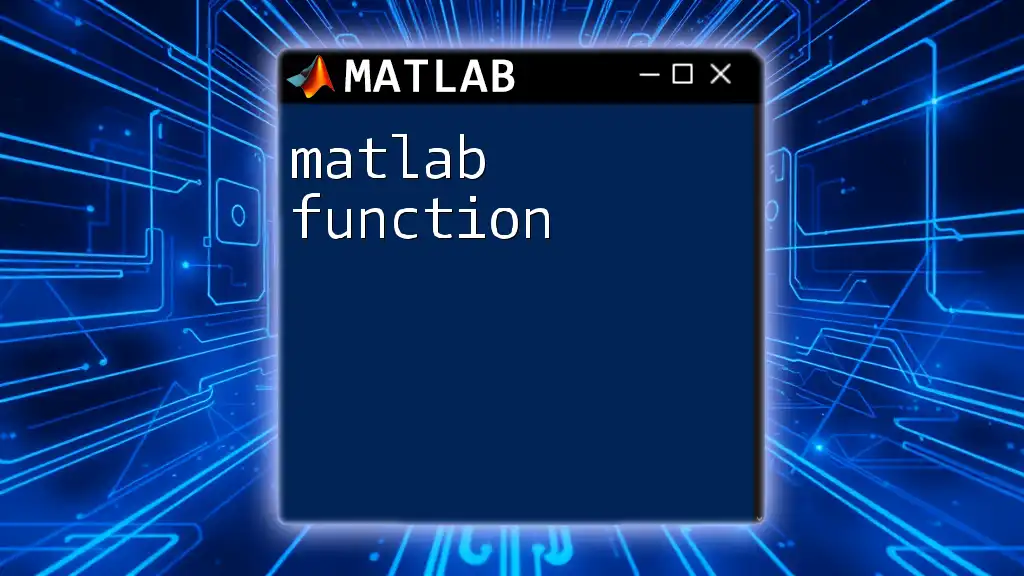
Getting Started with MATLAB tf
Installing MATLAB
To utilize the `tf` function, you’ll first need to install MATLAB along with the Control System Toolbox, which includes functions for design, analysis, and tuning of control systems. Ensure that your system meets MATLAB’s installation requirements.
Creating a Transfer Function using tf
The syntax for creating a transfer function in MATLAB is straightforward:
tf(num, den)
Here, `num` represents the numerator coefficients, and `den` represents the denominator coefficients of the transfer function.
For example, if you have a system with a transfer function represented as \( \frac{1}{s^2 + 3s + 2} \), you can define this in MATLAB as follows:
num = [1]; % Numerator coefficients for 1
den = [1, 3, 2]; % Denominator coefficients for s^2 + 3s + 2
sys = tf(num, den); % Creating the transfer function
Understanding the Object
The `tf` function returns an object representing the transfer function. This object carries properties and methods that allow you to analyze and manipulate the system.
To get insights into your transfer function, you can query properties such as poles and zeros. For example:
poles = pole(sys); % Getting the poles of the transfer function
zeros = zero(sys); % Getting the zeros of the transfer function
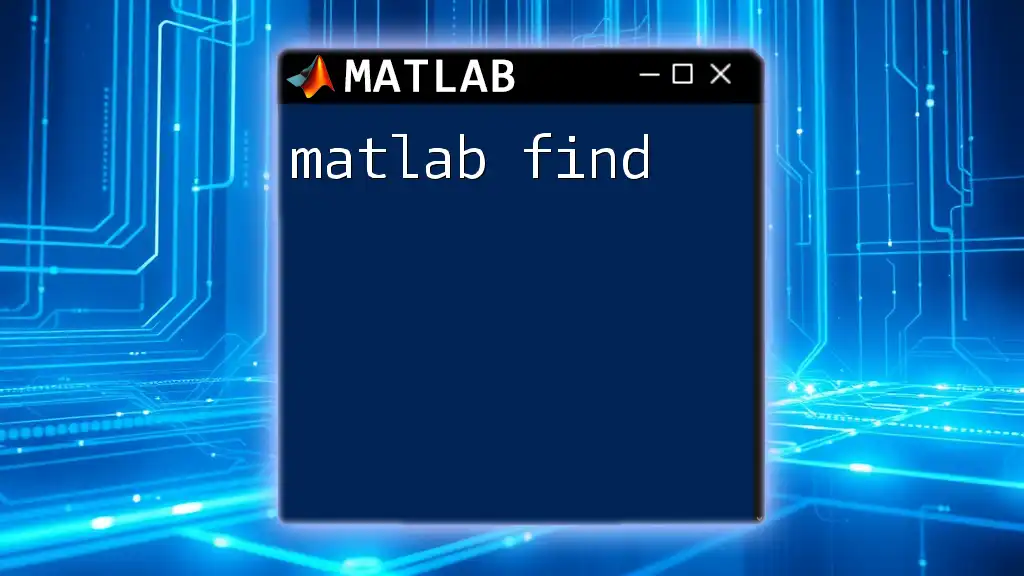
Manipulating Transfer Functions
Arithmetic Operations on Transfer Functions
MATLAB allows you to perform arithmetic operations on transfer functions seamlessly. You can add, subtract, multiply, and divide `tf` objects, enabling complex system analyses.
For instance, suppose you have two transfer functions \( G_1(s) \) and \( G_2(s) \):
sys1 = tf([1], [1, 2]); % First transfer function G1(s) = 1/(s+2)
sys2 = tf([2], [1, 4]); % Second transfer function G2(s) = 2/(s+4)
sys_sum = sys1 + sys2; % Adding the two transfer functions
Feedback and Cascade Connections
In control systems, feedback loops are fundamental. With MATLAB, you can easily construct feedback systems using the `feedback` function. For example:
feedback_sys = feedback(sys1, sys2); % Creating a feedback loop
This function automatically formulates the overall transfer function based on the feedback principles, allowing you to analyze the stability of your system.

Analysis of Transfer Functions
Step Response
The step response of a system shows how the system reacts to a step input. It is invaluable for understanding system performance in terms of speed, stability, and oscillations. To calculate and visualize the step response of your transfer function:
step(sys); % Plotting the step response
title('Step Response of the System');
This command will generate a plot, allowing you to see how the system stabilizes over time.
Frequency Response
The frequency response provides insights into how the system reacts to different frequencies of input signals. The Bode plot is a popular way to visualize this. To create a Bode plot in MATLAB, use:
bode(sys); % Creating a Bode plot
title('Bode Plot of the System');
The plot will help visualize the gain and phase shift across frequencies, allowing for quick assessments of system stability.
Pole-Zero Mapping
Pole-zero plots give crucial insight into system stability and behavior. You can plot the pole-zero map in MATLAB as follows:
pzmap(sys); % Plotting the pole-zero map
title('Pole-Zero Map');
This visualization will display the location of poles and zeros in the complex plane, which is essential for stability analysis.
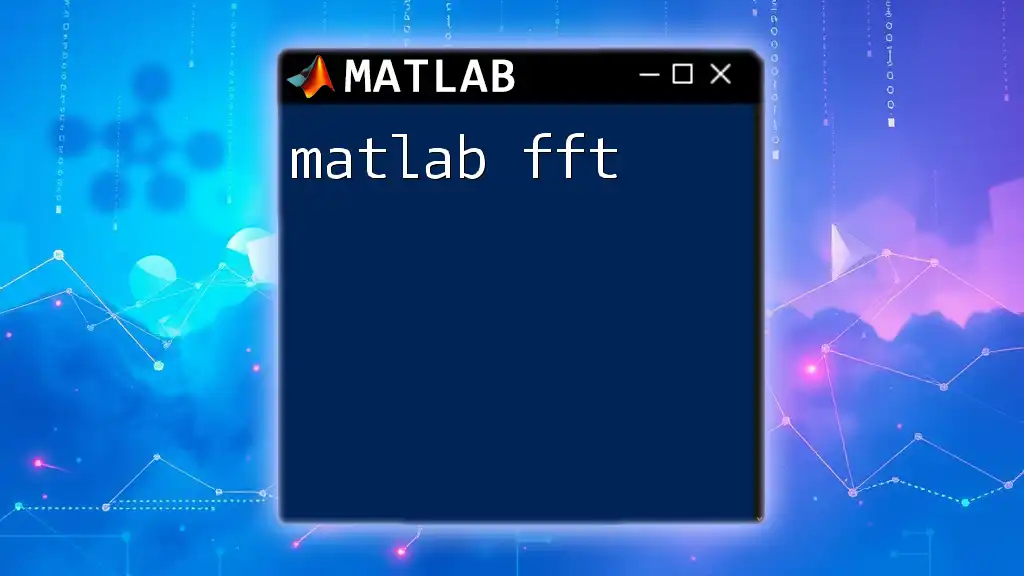
Advanced Operations with tf
Converting Between State-Space and Transfer Functions
Understanding different representations of a system is key to mastering control theory. The state-space representation is another common way to express dynamic systems. MATLAB allows you to convert between state-space and transfer function representations efficiently. Here’s how you can do it:
A = [0 1; -1 -1]; % State-space system matrices
B = [0; 1];
C = [1 0];
D = [0];
sys_ss = ss(A, B, C, D); % State-space representation
sys_tf = tf(sys_ss); % Converting to transfer function
Discretizing Continuous-Time Transfer Functions
Many applications require the discretization of continuous-time systems, especially in digital control systems. You can achieve this using the `c2d` function:
Ts = 0.1; % Define the sampling time
sys_d = c2d(sys, Ts); % Discretizing the continuous-time transfer function
This command converts the continuous system into a discrete system that's suitable for digital controllers.
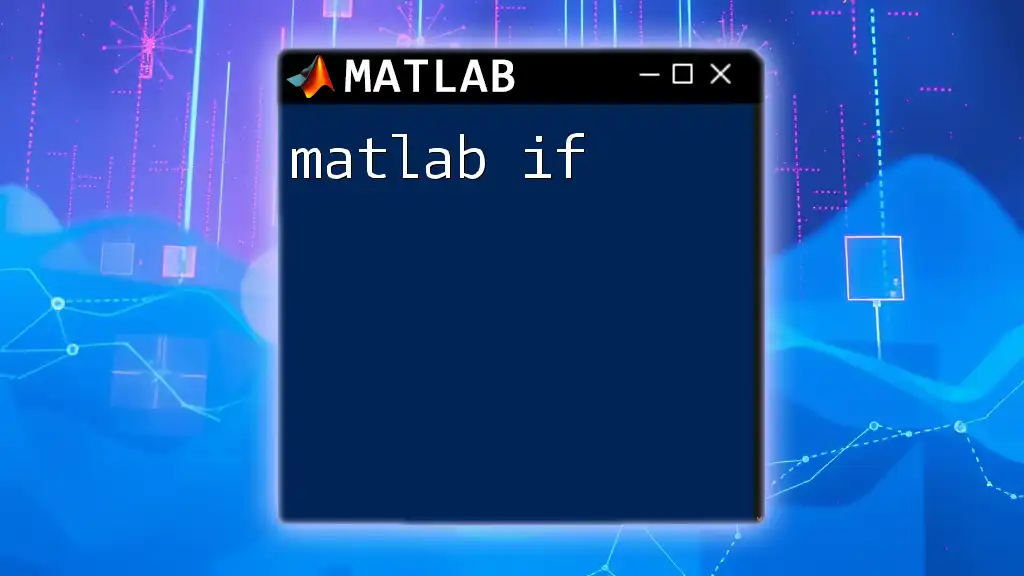
Troubleshooting Common Issues with tf
Common Errors and Their Solutions
When working with the `tf` function, you may encounter common errors, such as dimension mismatches when defining numerator and denominator coefficients. Always ensure that the dimensions align correctly for stable system definitions.
Another frequent issue is using invalid coefficients, which can lead to complex roots that don't accurately represent physical systems. If you face such problems, verify your equations and confirm that they adhere to the expected format.
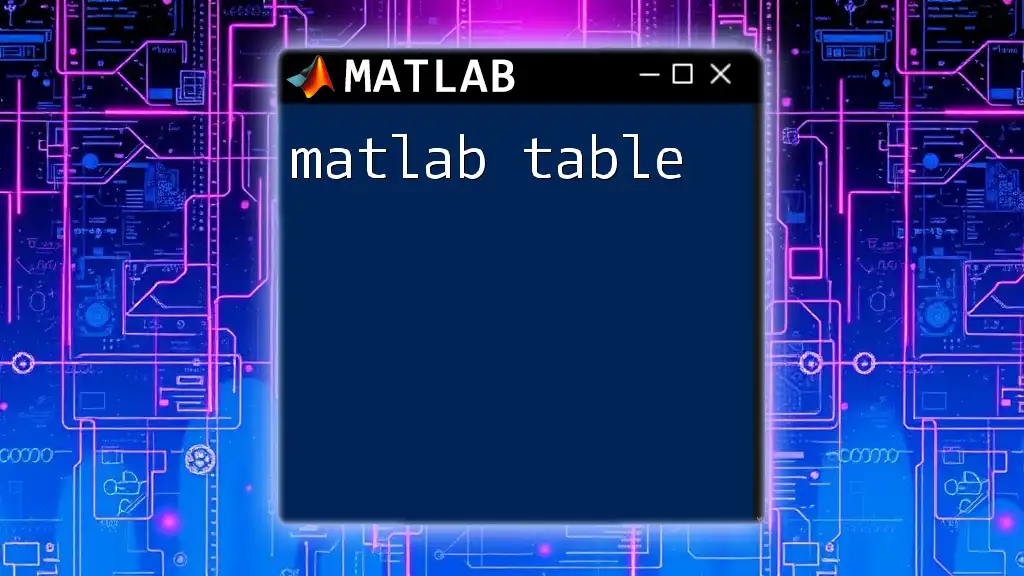
Conclusion
In conclusion, MATLAB’s `tf` function is a powerful tool for representing and analyzing linear time-invariant systems. Whether you are simulating, analyzing, or designing systems, understanding how to leverage `tf` effectively can significantly streamline your workflow and enhance your insights.
Experimenting with different operations, analyzing system responses, and mastering conversions between representations enriches your understanding of control theory.
Call to Action
If you’re interested in mastering MATLAB further, consider joining our classes or workshops. For a deeper dive into `tf` and related functions, check our additional tutorials and resources available online!