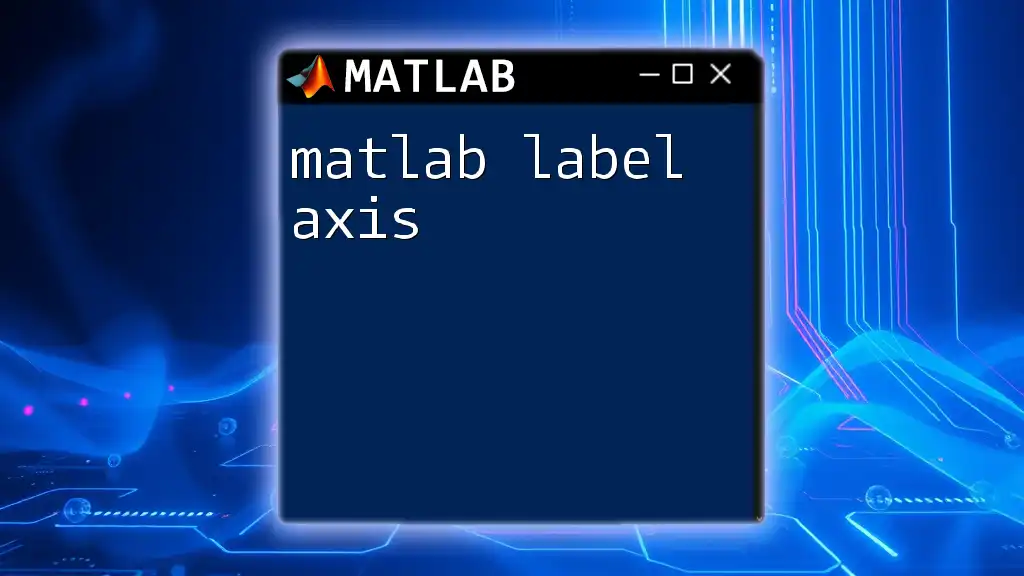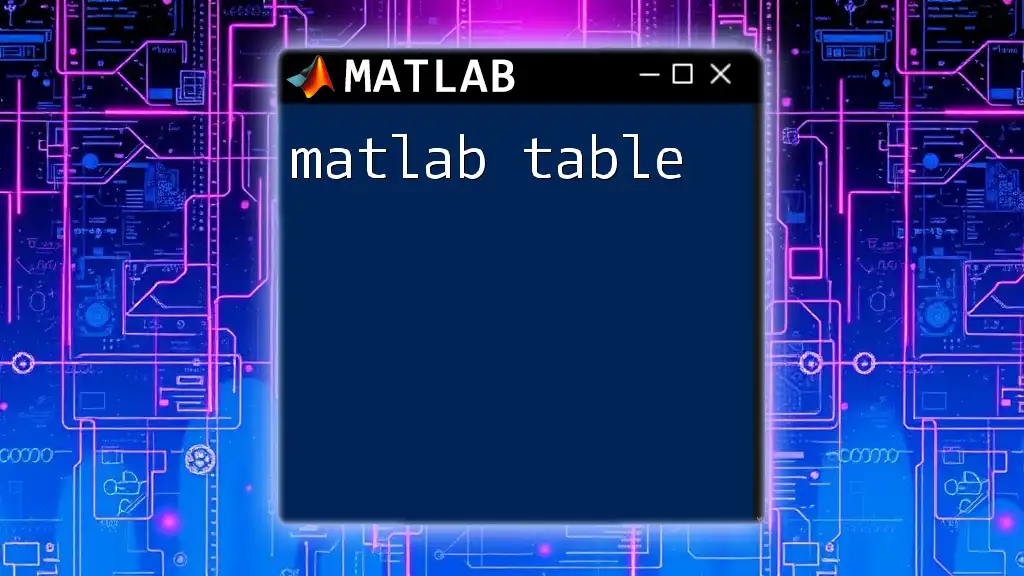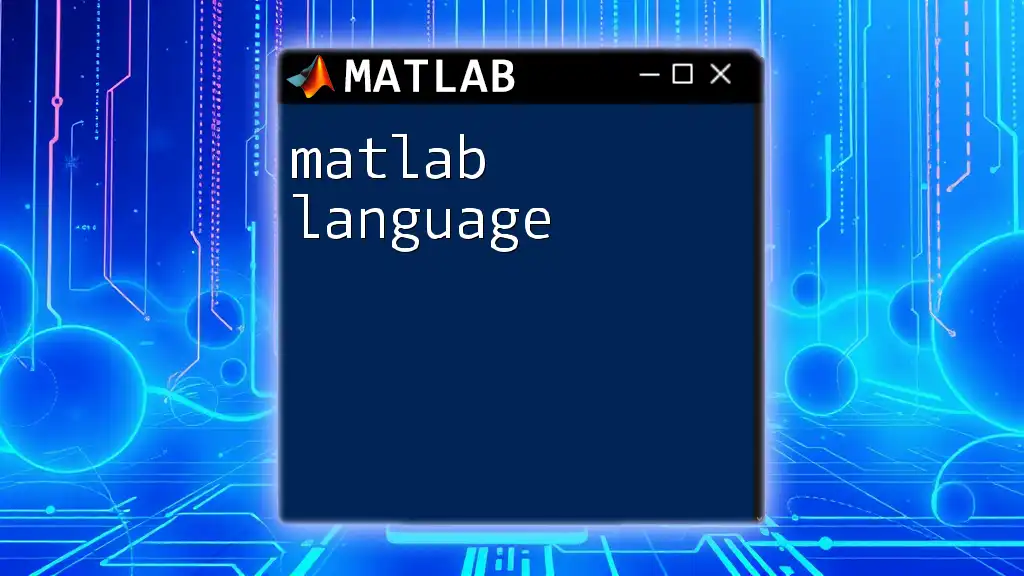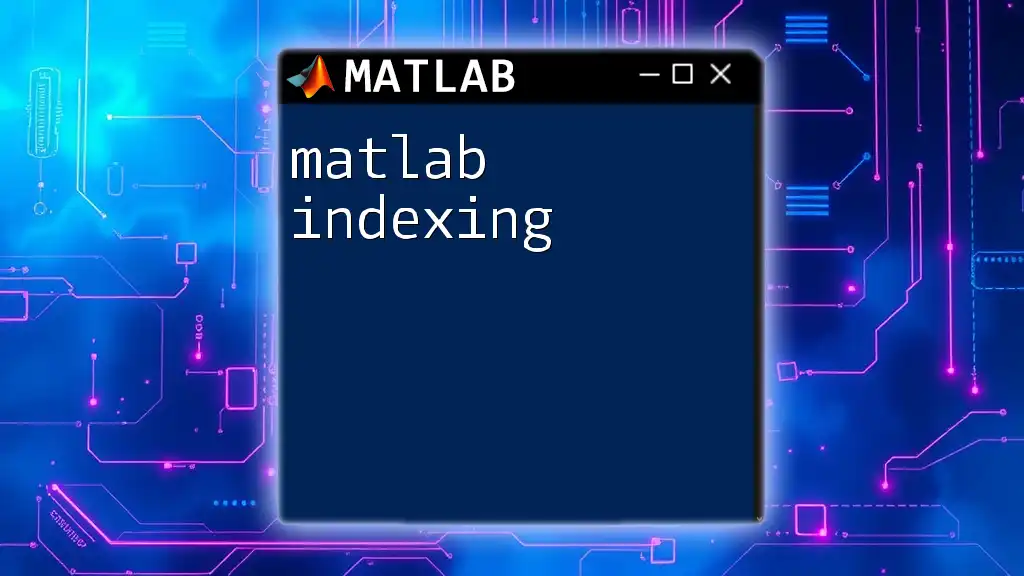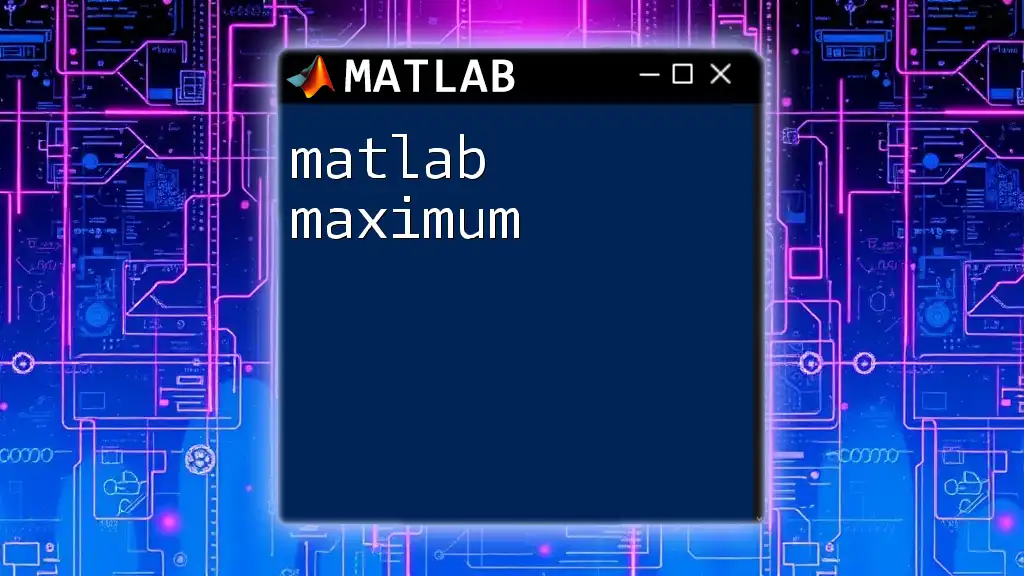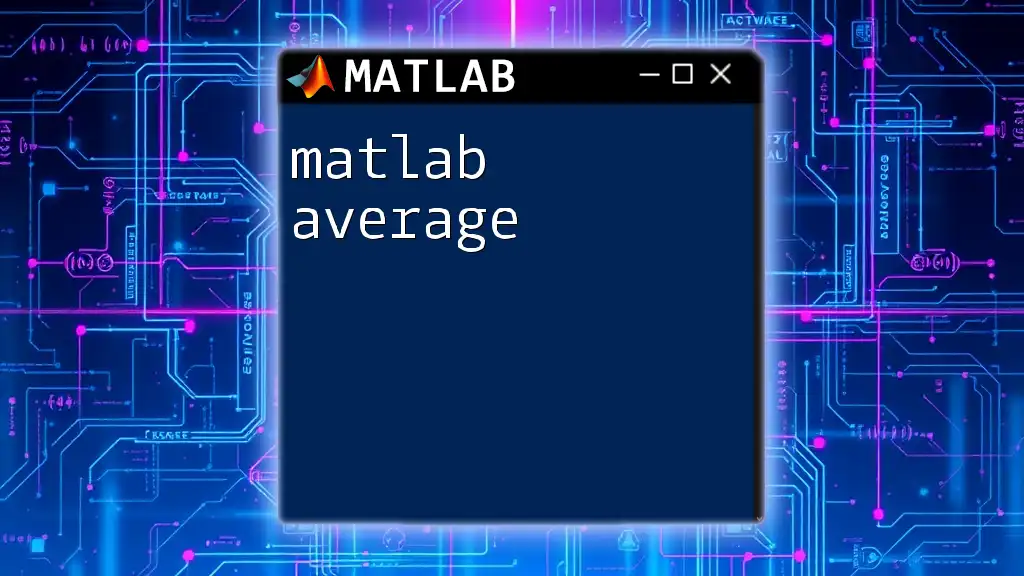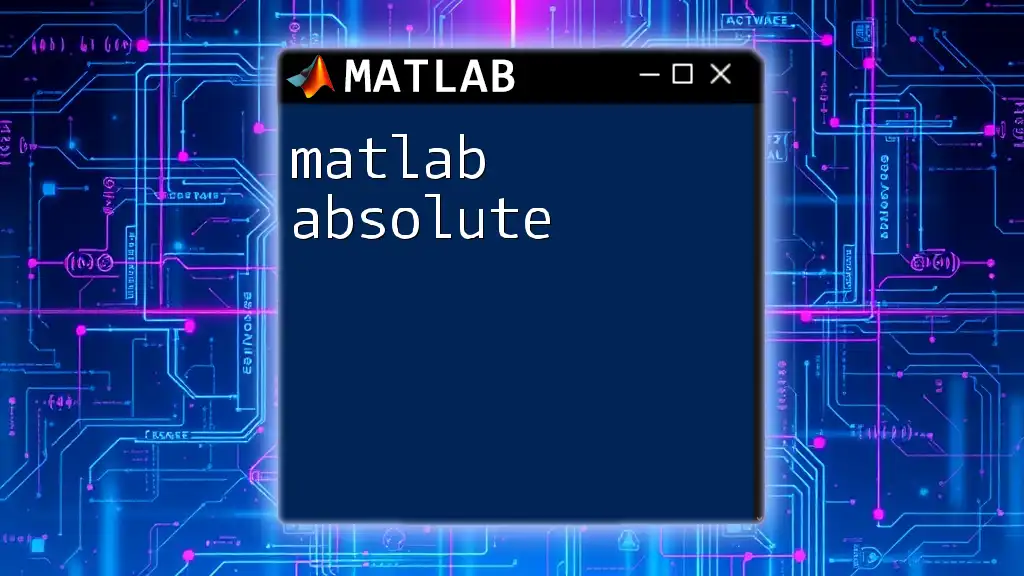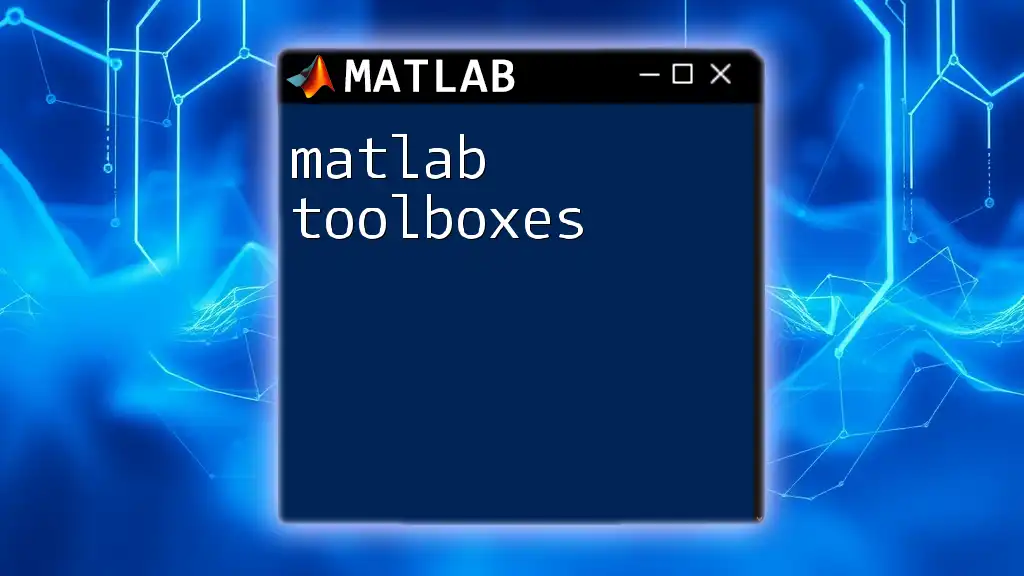To label the axes in a MATLAB plot, you can use the `xlabel` and `ylabel` functions to set the labels for the x-axis and y-axis, respectively.
Here’s a simple example:
x = 0:0.1:10; % Create an array of x values
y = sin(x); % Compute the sine of each x value
plot(x, y); % Plot y versus x
xlabel('Time (s)'); % Label for the x-axis
ylabel('Amplitude'); % Label for the y-axis
title('Sine Wave'); % Title of the plot
Understanding Axes in MATLAB
In MATLAB, axes are fundamental components used for visualizing data. They serve as the framework for plotting and provide a scale against which data points are measured. Understanding how to manipulate axes is crucial for effective data representation.
When it comes to plotting in MATLAB, there are various types of plots available, including line plots, scatter plots, bar plots, and more. Each plot type utilizes axes differently, but all benefit from clear labeling.
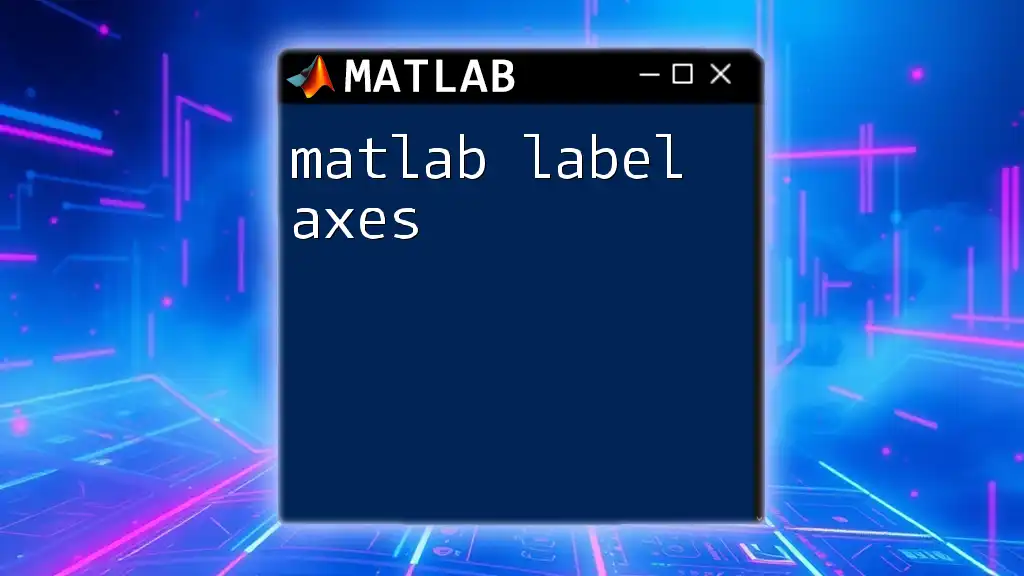
Basic Syntax for Labeling Axes
One of the first steps in creating a plot is adding labels to the axes. MATLAB provides two primary functions for this purpose: `xlabel` and `ylabel`.
The syntax for labeling axes is straightforward. To add a label to the x-axis, use:
xlabel('Label for X-axis')
For the y-axis:
ylabel('Label for Y-axis')
Example: Basic Usage
Here’s a simple example to demonstrate the use of axis labeling:
x = 0:0.1:10; % Generate an array of values from 0 to 10
y = sin(x); % Compute the sine of the values in array x
plot(x, y); % Create a plot of sine values
xlabel('Time (seconds)'); % Label x-axis
ylabel('Amplitude'); % Label y-axis
In this example, we generate a sine wave and label both the x-axis as "Time (seconds)" and the y-axis as "Amplitude". This provides essential context to anyone viewing the plot, making it immediately clear what the data represents.
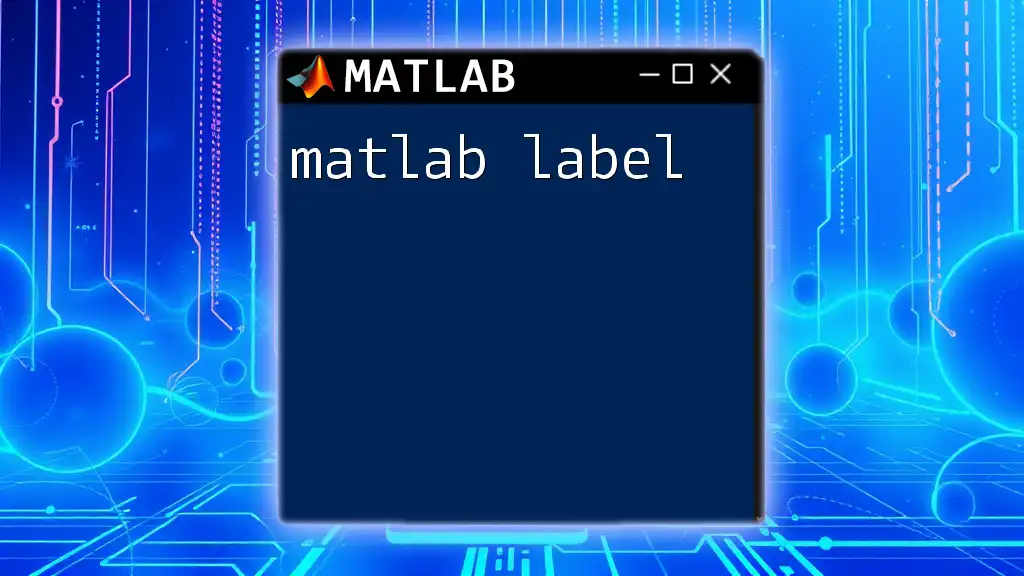
Customizing Axis Labels
MATLAB allows for extensive customization of axis labels, enhancing both aesthetics and readability.
Font Properties
You can adjust the font size, weight, and angle of your labels, which is especially useful for presentations or publications. Here's how to customize the font properties:
xlabel('Time (seconds)', 'FontSize', 14, 'FontWeight', 'bold');
In this example, the x-axis label’s font size is set to 14, and the weight is bold, emphasizing it further.
Coloring Labels
Changing the color of axis labels can make them stand out, which is particularly useful when dealing with colorful plots. You can change label colors like this:
ylabel('Amplitude', 'Color', 'red');
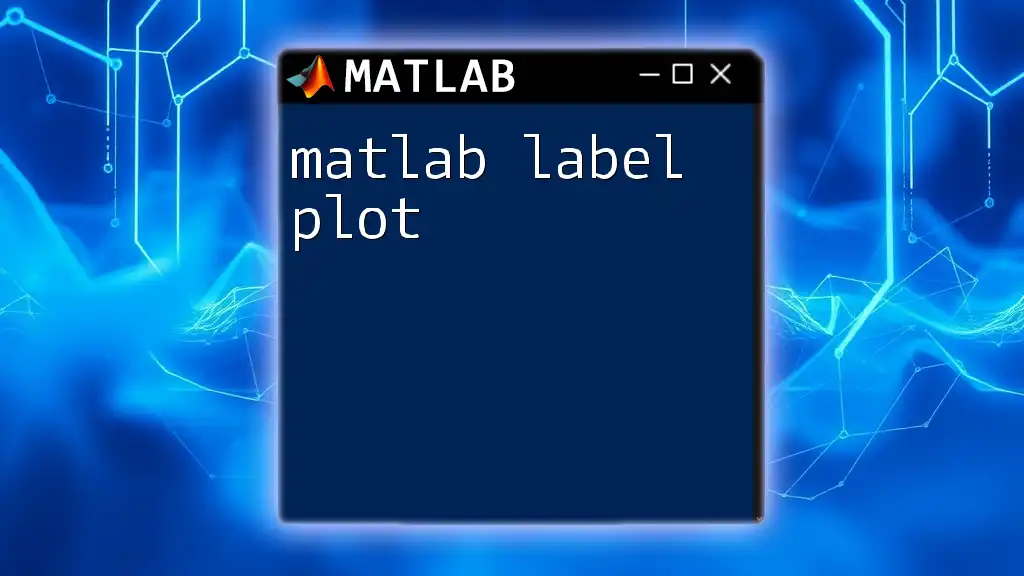
Adding Title and Grid
Using title() Function
A title provides a summary of what the plot represents and captures the viewer's attention. The `title` function can be utilized as follows:
title('Sine Wave Plot');
Adding Grid to Improve Readability
Including a grid can significantly enhance the clarity of your plots. MATLAB makes it easy to enable the grid feature:
grid on;
This command adds a grid to the background of the plot, helping the viewer interpret values more accurately.
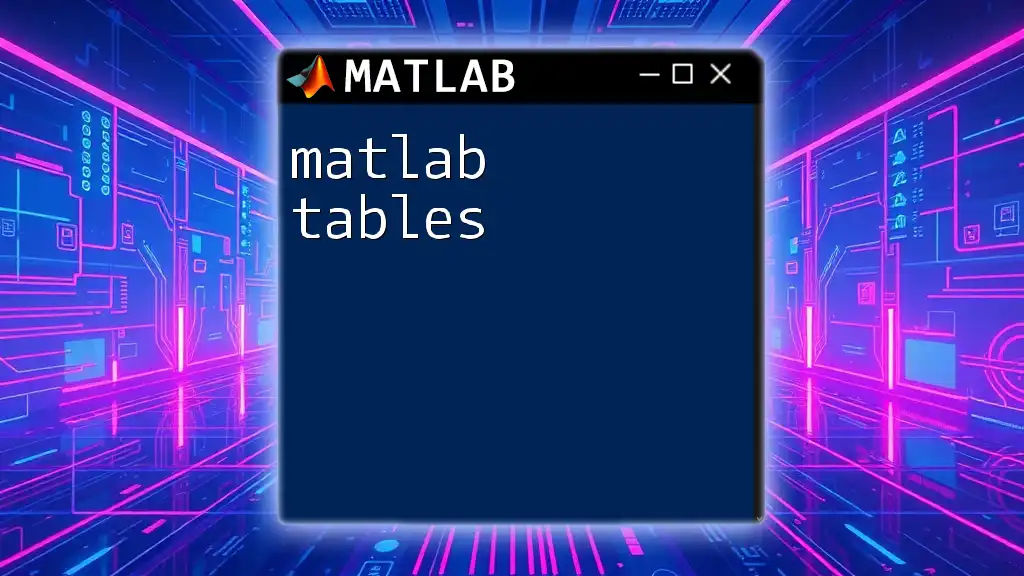
Setting Limits and Ticks
Axis Limits Using xlim and ylim
Setting the limits for your axes can help focus the viewer's attention on a particular data range. The `xlim` and `ylim` functions are used to define these limits:
xlim([0 10]); % Limit the x-axis to values between 0 and 10
ylim([-1 1]); % Limit the y-axis to values between -1 and 1
Customizing Ticks
You can also customize the tick marks on your axes using the `xticks` and `yticks` functions. This is particularly useful for ensuring ticks align with your data points:
xticks(0:1:10); % Set x-axis ticks from 0 to 10, at intervals of 1
yticks(-1:0.5:1); % Set y-axis ticks from -1 to 1, at intervals of 0.5
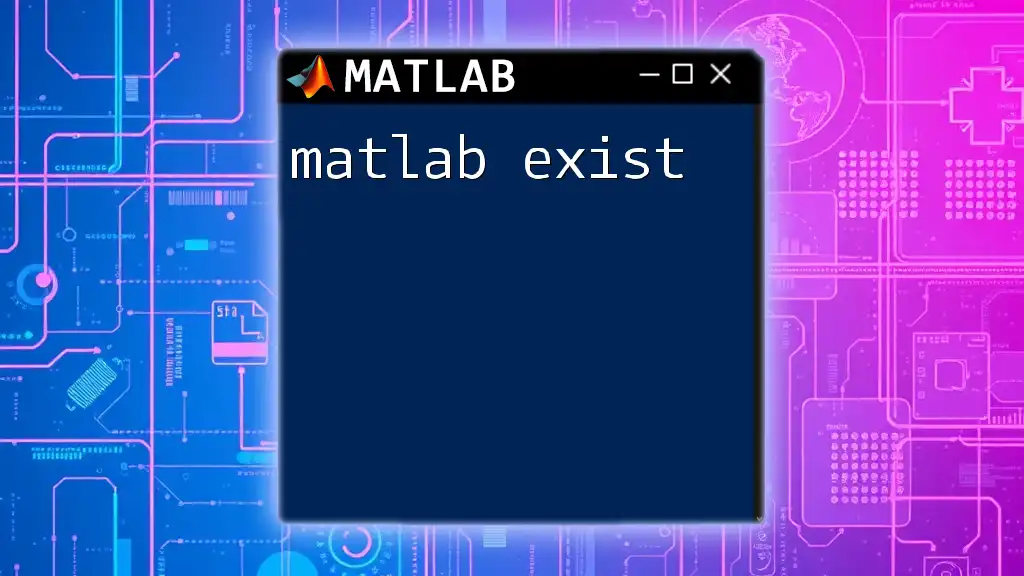
Multi-Axis Plots
Creating Secondary Axes
In cases where you need to display different datasets on the same plot, you can create secondary axes. This is done using the `yyaxis` command. Secondary axes allow you to compare two sets of data that have different ranges or units. Here’s how you do it:
yyaxis right; % Activate the right side axis
plot(y, cos(x)); % Plot cosine values on the secondary axis
ylabel('Cosine Values'); % Label for the right y-axis
This feature is powerful, especially in overlays where clarity is key.
Customizing Secondary Axis Labels
Always ensure that secondary axes are given appropriate labels. Just as with primary axes, you can customize their appearance through font properties and colors.
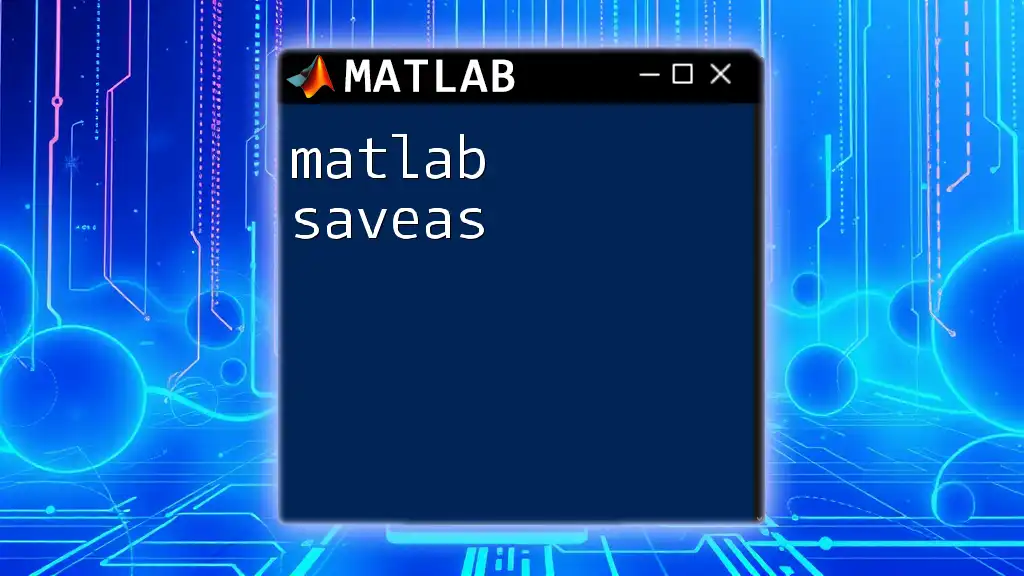
Example Project: Creating a Comprehensive Plot
Bringing everything together, here is a project example that demonstrates a complete process from data generation to a polished display:
- Generate Data: Create an array for x-values covering a defined range.
- Plot Data: Utilize MATLAB’s plotting functions to visualize the data.
- Customize Axis Labels: Use `xlabel` and `ylabel` with customization options.
- Set Titles and Limits: Implement the title and limits for both axes.
- Add Grid and Ticks: Improve readability by including grid lines and customizing tick marks.
Here is how it looks in code:
x = 0:0.1:10; % Generate data
y1 = sin(x); % Sine values
y2 = cos(x); % Cosine values
figure; % Open a new figure
plot(x, y1, 'b', x, y2, 'r--'); % Plot sine in blue and cosine in red dashed line
xlabel('Time (seconds)', 'FontSize', 12);
ylabel('Value', 'FontSize', 12);
title('Sine and Cosine Functions', 'FontSize', 14);
xlim([0 10]);
ylim([-1.5 1.5]);
grid on; % Add grid for clarity
legend('Sine', 'Cosine'); % Include a legend
This concise code creates a clear and informative visual representation of the sine and cosine functions.
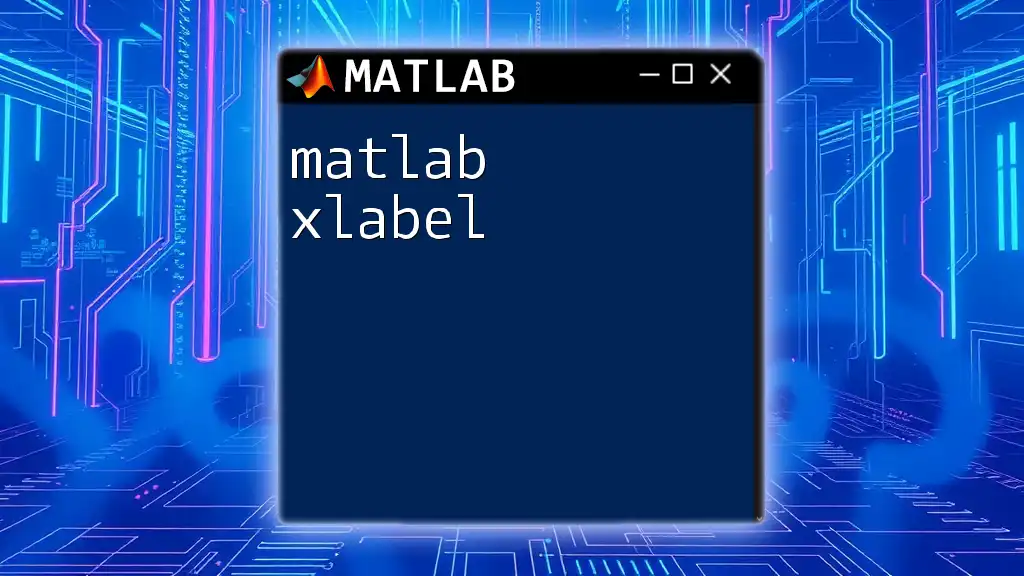
Best Practices for Labeling Axes
When labeling axes, keeping it concise is crucial. Labels should be descriptive yet not overly verbose. Use standard units wherever applicable, ensuring your audience understands the metrics applied. Additionally, maintain a uniform appearance across multiple plots to create a cohesive presentation.
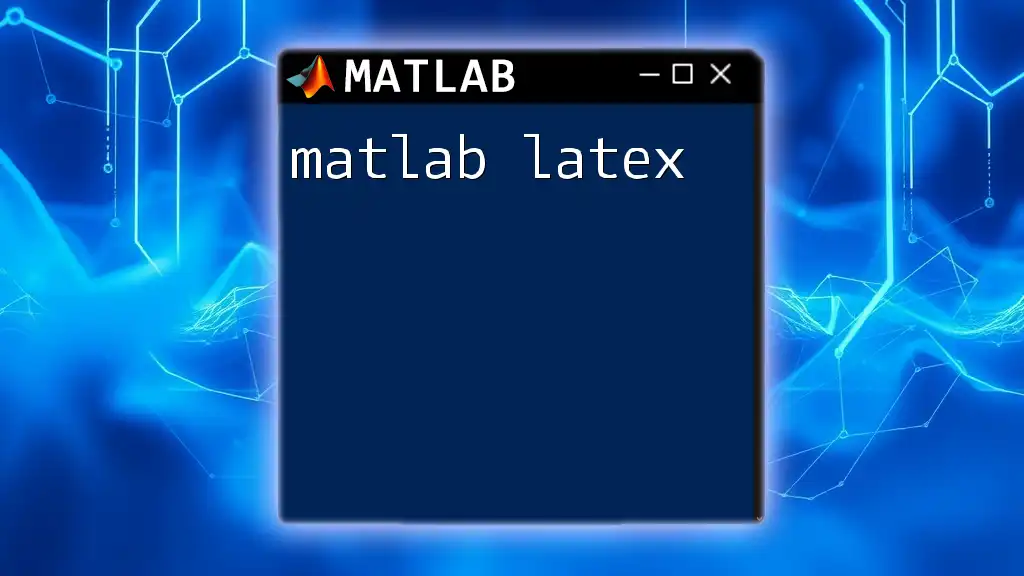
Troubleshooting Common Issues
Labels Overlapping with Data: If your labels are overlapping with the plotted data, consider adjusting their positions or using `set()` to manage properties like 'Position' for better clarity.
Axis Labels Not Showing: If your labels are not appearing, first check if you've executed the commands in the correct order. Ensuring the plotting commands follow the labeling commands can often resolve this issue.
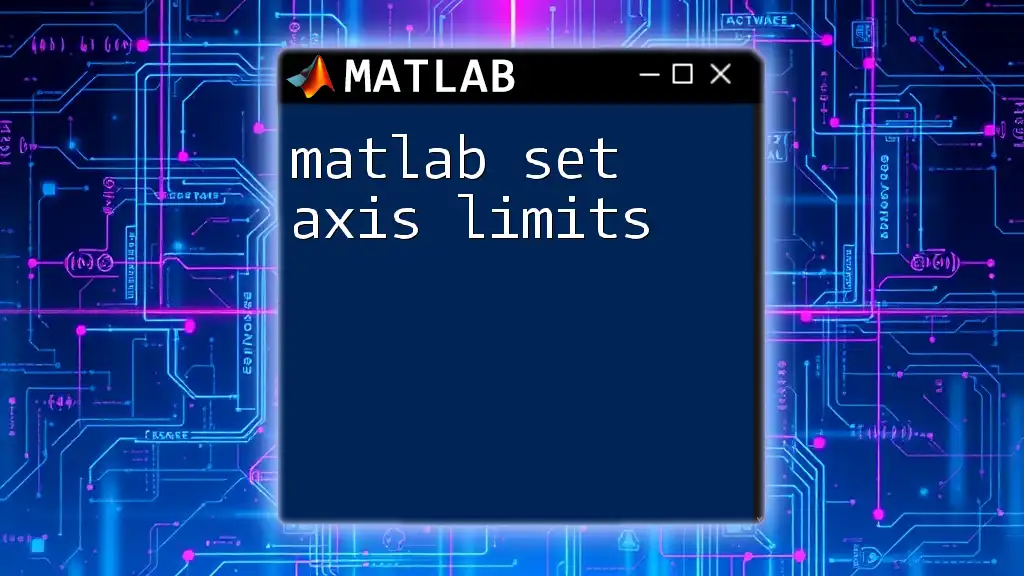
Conclusion
In summary, effective use of MATLAB label axis commands greatly enhances data visualization. Clear, concise labels provide essential context and improve the readability of your plots. By mastering these functions, you can create visually appealing graphs that succinctly convey information, making your data both accessible and meaningful.