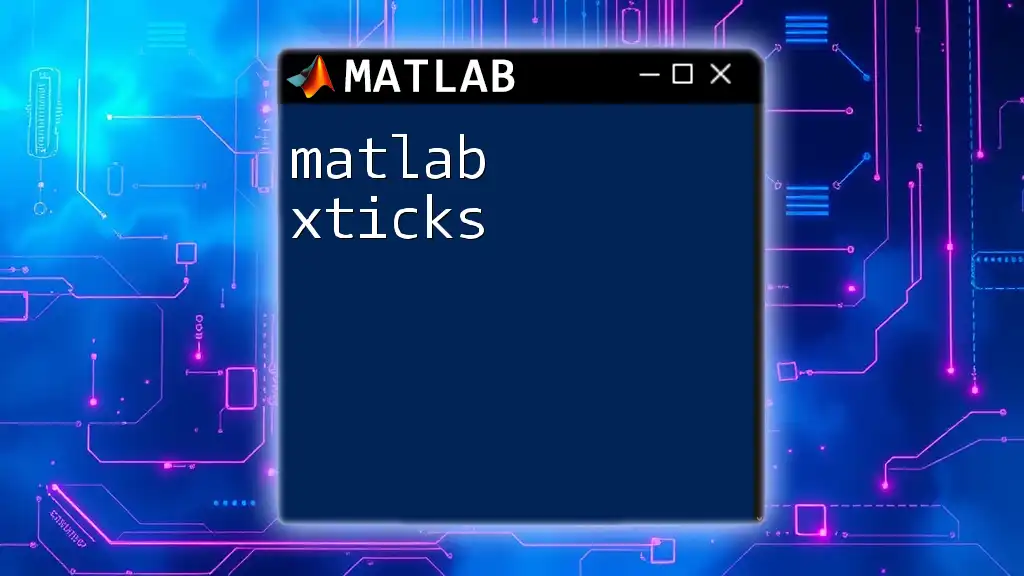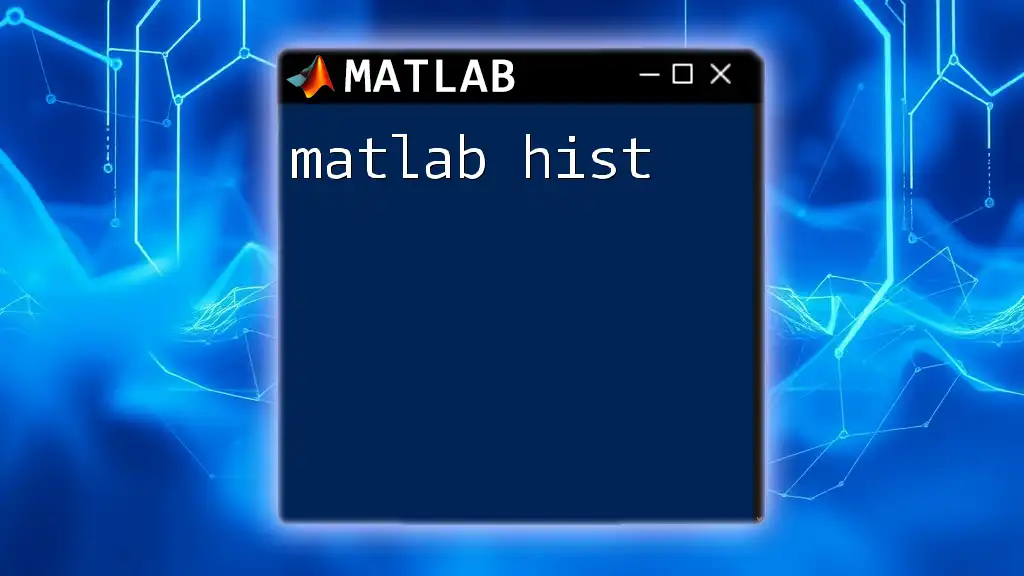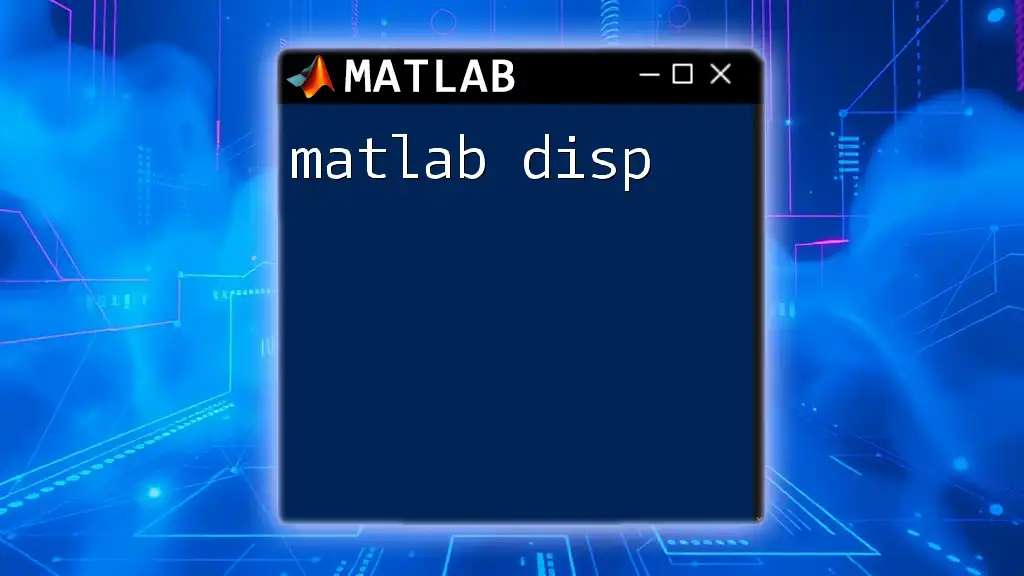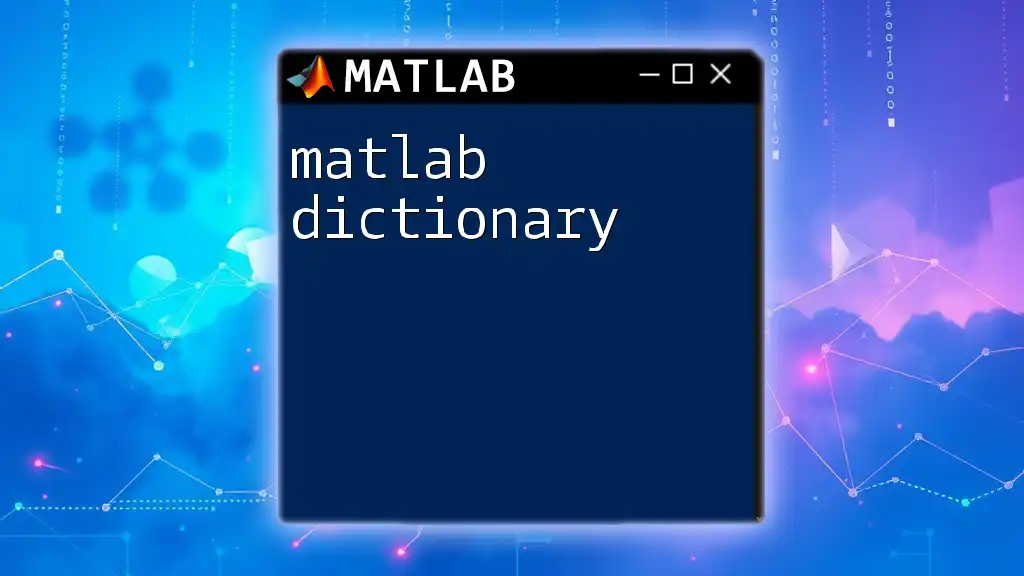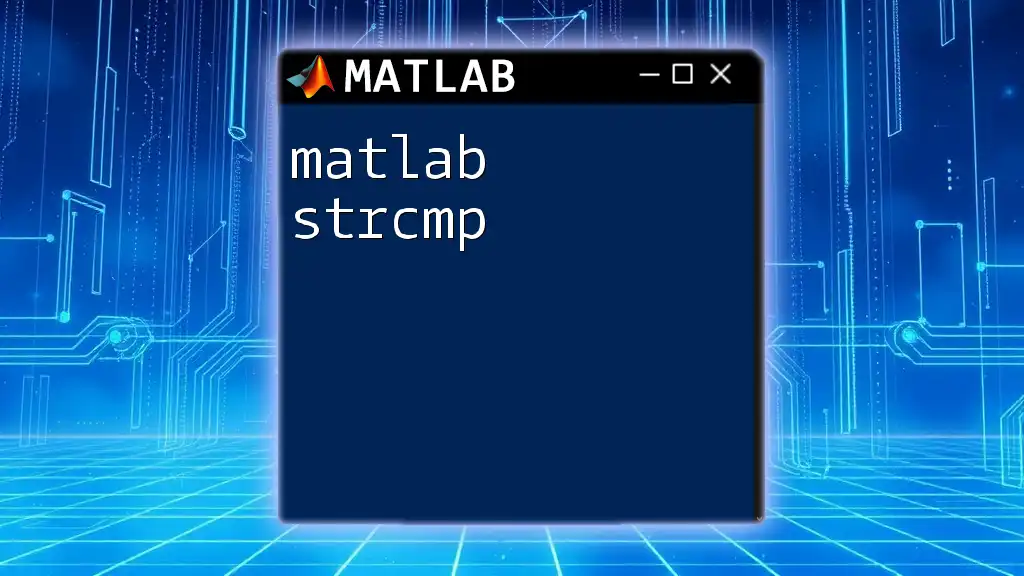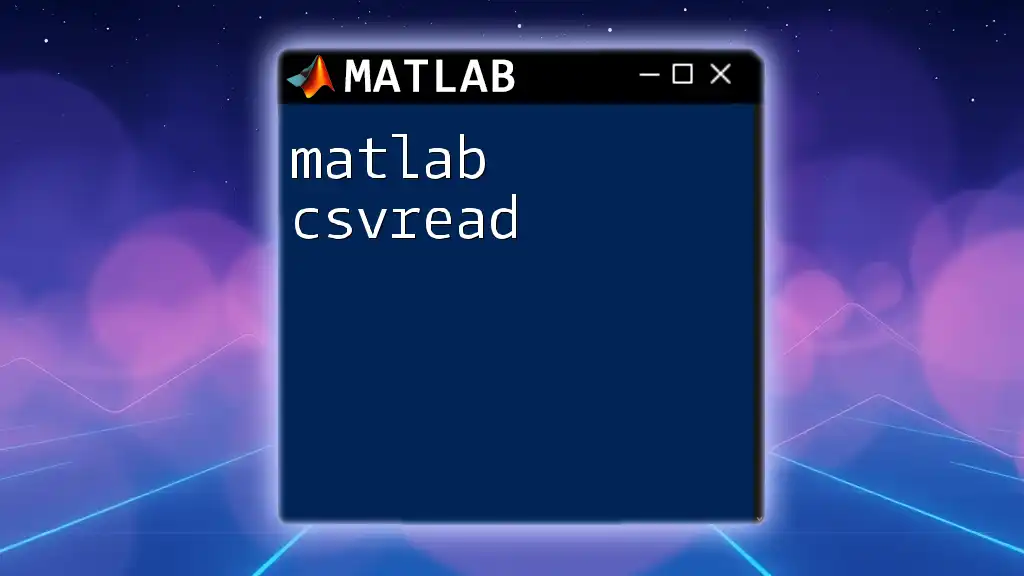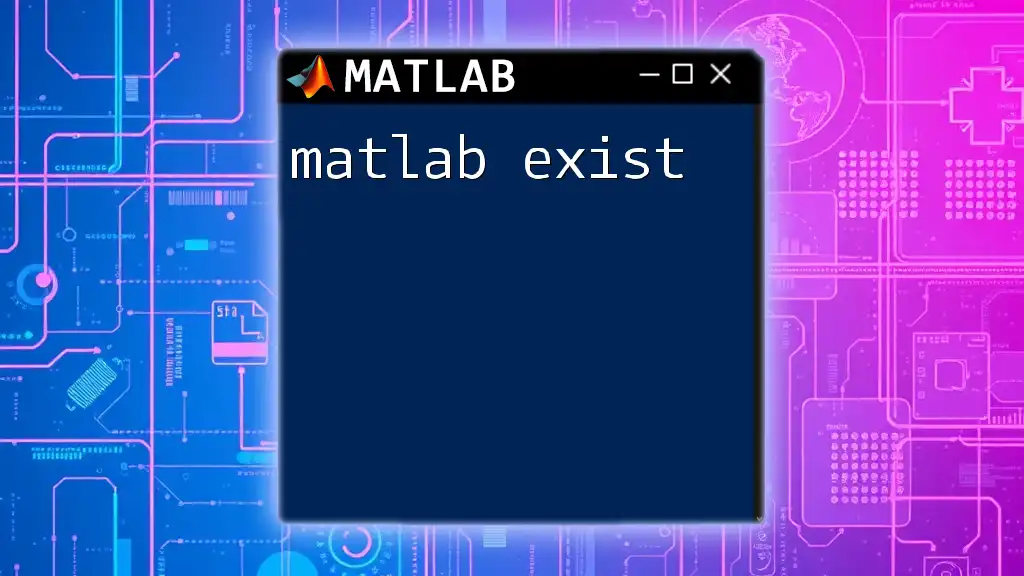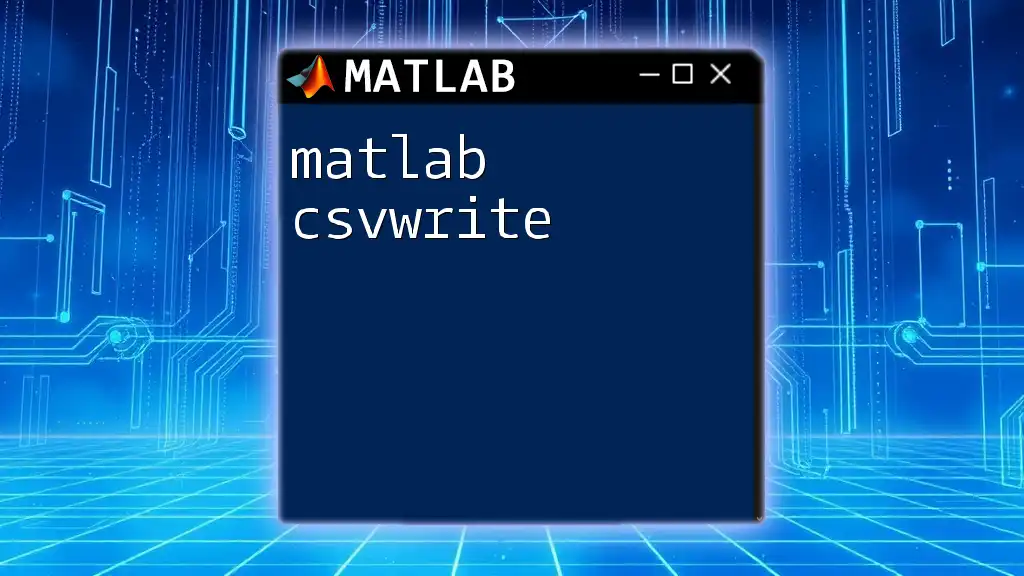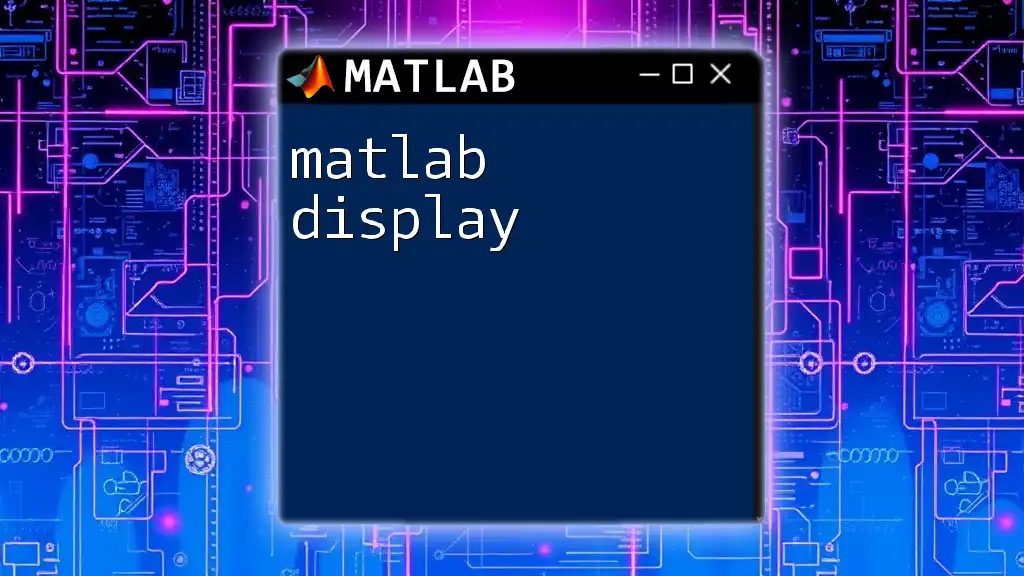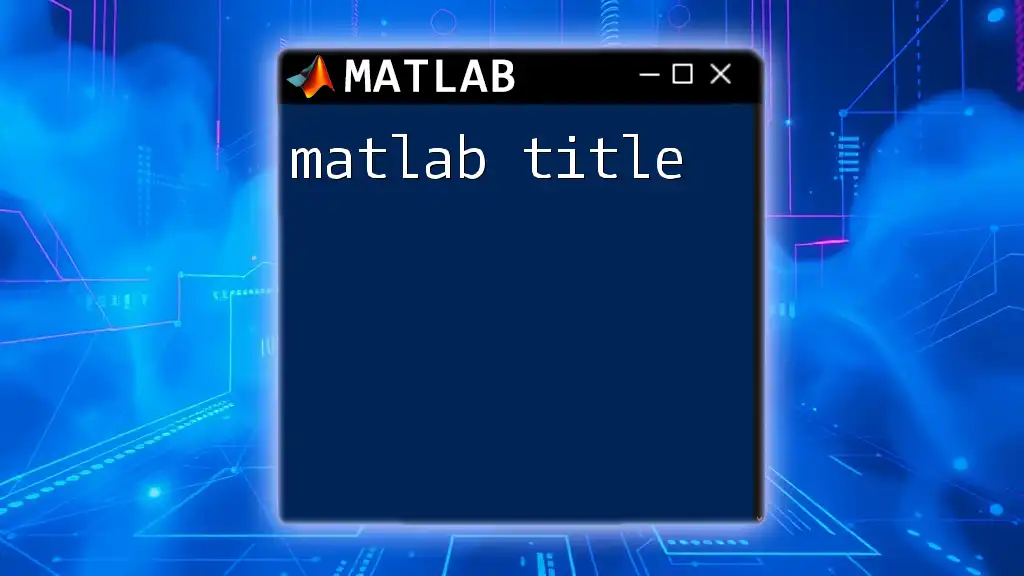In MATLAB, the `xticks` function is used to specify or modify the locations of the tick marks along the x-axis in a plot.
Here's a code snippet demonstrating its use:
% Sample MATLAB code to set custom x-tick locations
x = 0:0.1:10;
y = sin(x);
plot(x, y);
xticks(0:2:10); % Set x-ticks at intervals of 2
Understanding xticks in MATLAB
What are xticks?
The xticks function in MATLAB plays a crucial role in managing the x-axis ticks of a plot. It allows you to specify the locations of ticks on the x-axis, which directly impacts how the data is presented. Properly set x-ticks enhance the readability of plots, making it easier for audiences to interpret the information being visualized.
Why Use xticks?
Utilizing xticks effectively can improve your visualizations in several ways:
- It enhances the readability of plots by avoiding clutter and confusion.
- It allows you to highlight specific data points that are vital for your analysis.
- It gives you control over the appearance of the axes, making your plots more professional and visually appealing.
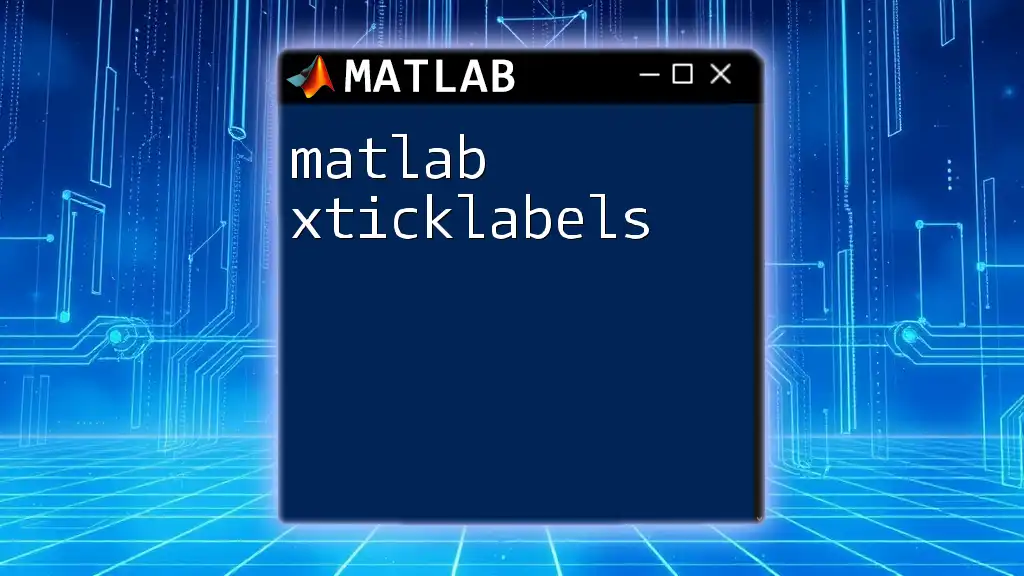
Basic Syntax of xticks
Using the xticks Function
The basic syntax for the xticks function is quite straightforward. You can set the x-ticks to specific values using:
xticks([0 1 2 3 4 5]);
In this example, the x-axis will be marked at the intervals specified in the array. This command is particularly useful when you want to emphasize certain positions on the x-axis.
Getting Current xticks
To retrieve the current tick locations of the x-axis without setting new values, simply call xticks with no arguments:
currentTicks = xticks;
This command fetches the existing x-tick values, allowing you to examine or manipulate them as needed.

Customizing xticks
Setting Custom Tick Values
Customizing x-tick positions can dramatically improve the understanding of your data. For example, by setting ticks based on unique data points or ranges, you provide context.
Consider the following sine wave plot:
x = 0:0.1:10;
y = sin(x);
plot(x, y);
xticks([0, pi, 2*pi, 3*pi]);
In this example, x-ticks are set at key intervals of the sine function (0, π, 2π, and 3π), enabling viewers to quickly understand the oscillations of the graph.
Adding Tick Labels
After setting custom ticks, you can use xticklabels to provide informative labels. This step is crucial for adding context to your x-axis ticks:
xticklabels({'Zero', 'Pi', 'Two Pi', 'Three Pi'});
This command alters the x-tick labels to more meaningful terms, enhancing interpretability and explaining the significance of each tick directly to your audience.
Formatting Tick Labels
MATLAB allows for further embellishment by customizing text formatting for the tick labels, including adjustments to font size, color, and rotation. Here's an example:
xticklabels({'0', 'π', '2π', '3π'});
ax = gca;
ax.XColor = 'red'; % Changes the color of the x-axis ticks to red
Through such formatting, you can make your plots visually striking while conveying the data effectively.

Advanced xticks Customizations
Specifying Minor Ticks
In addition to major ticks, MATLAB provides the option to specify minor ticks, which can offer additional detail within a particular area of the x-axis. To display minor ticks:
ax = gca;
ax.XMinorTick = 'on';
This command activates minor ticks, which can be strategically placed for more nuanced visual representation.
Dynamic xtick Generation
For cases where your x-axis range fluctuates, dynamically generating ticks that adapt to the data can be highly beneficial. For instance, you can produce evenly distributed ticks within the range of your data like this:
xticks(linspace(min(x), max(x), 5));
This command creates five evenly spaced ticks between the minimum and maximum values of `x`, ensuring a clean and informative representation.

Example Applications
Case Study: Data Visualization in Engineering
To demonstrate the practical applications of xticks, consider using it for an engineering data visualization. Here’s how you can set the x-axis ticks to match the time in a temperature plot:
load tempdata; % Example dataset
plot(tempdata(:,1), tempdata(:,2));
xticks(tempdata(:,1)); % Set x-ticks to the actual time data
xticklabels(datestr(tempdata(:,1))); % Format x-ticks as dates
This setup greatly enhances the interpretability of the plotted data by aligning the ticks with the actual time values, creating a logical and coherent representation.
Case Study: Financial Analysis
In financial data visualizations, applying xticks effectively can aid in time-series analysis. Here’s a practical example:
plot(dates, prices);
xticks(dates(1:30:end)); % Show every 30th date
xticklabels(datestr(dates(1:30:end)));
This command configures the x-ticks to display dates at intervals, giving the audience a clearer timeline, which is essential in the context of financial trends.
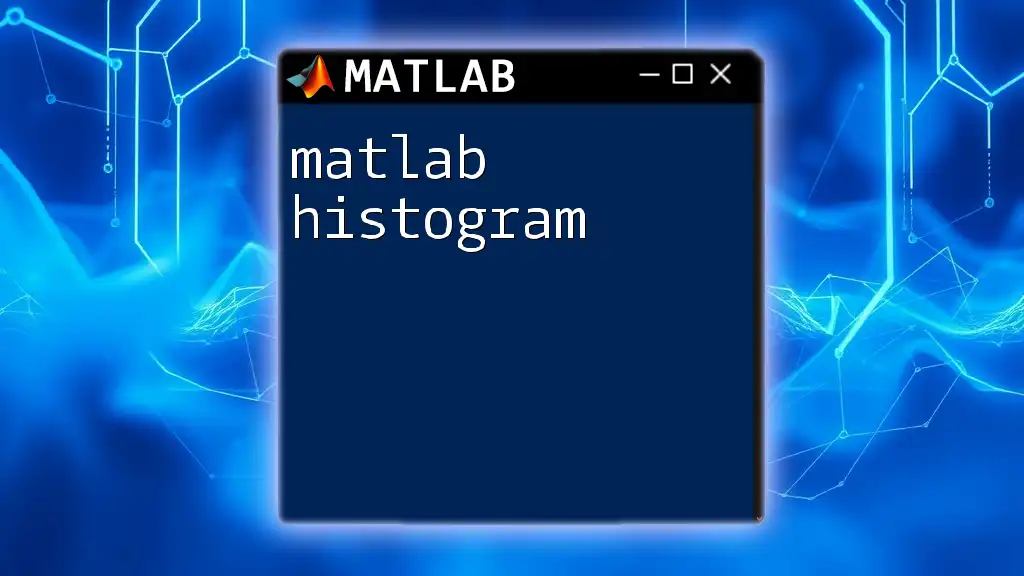
Troubleshooting Common xticks Issues
Common Errors and Solutions
An often faced challenge with xticks is the misalignment of ticks with data points. Such issues can arise when there are too many or too few ticks presented. A simple solution is to ensure even distribution:
xticks(linspace(min(x), max(x), 10)); % Adjusts to ensure optimal tick distribution
This command ensures a balanced view of the data, enhancing clarity.
Tips for Better Visualization
When deciding on tick intervals, consider factors such as the range of your data and the audience's familiarity with the content. Testing your plots with different levels of detail can help you find the best configuration for optimal clarity.
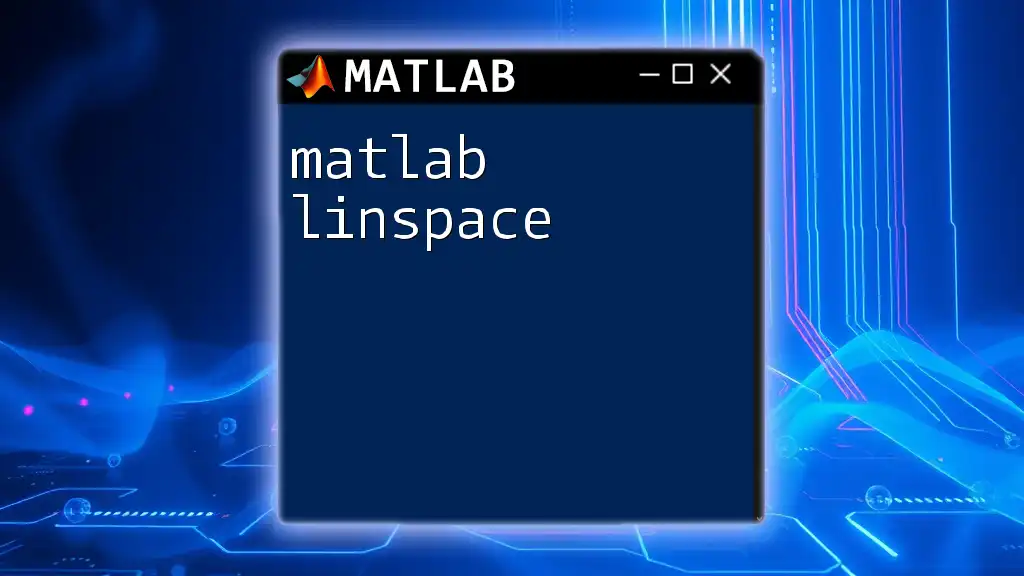
Summary
Key Takeaways
In conclusion, the xticks function is an invaluable tool in MATLAB that allows for detailed control over the x-axis of your plots. By customizing ticks and labels, you can significantly enhance the clarity and professionalism of your visualizations.
Further Resources
For continued learning, refer to the MATLAB documentation on axes properties and explore recommended readings that can elevate your MATLAB plotting skills even further.
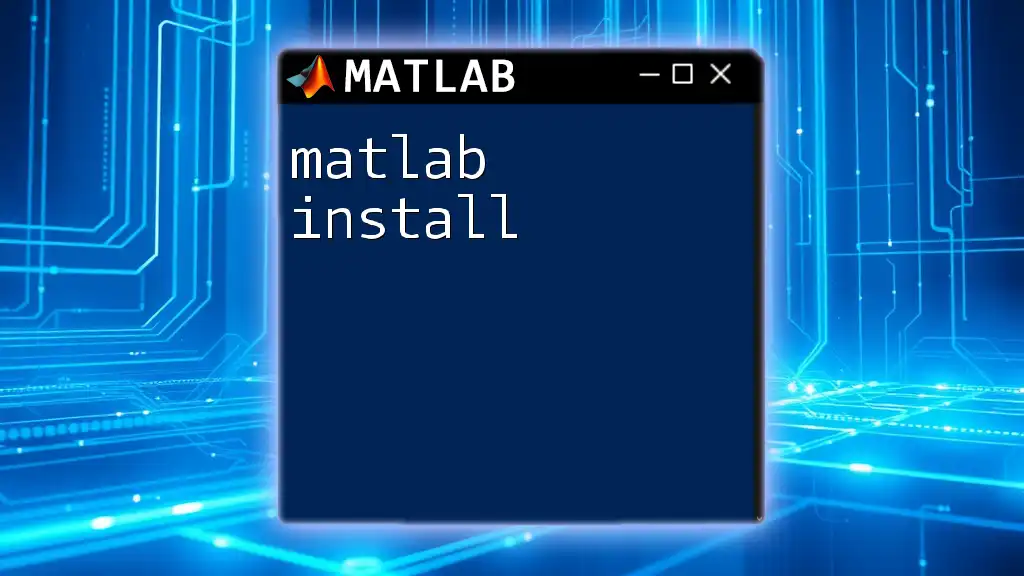
Conclusion
Now is the time to put your knowledge of matlab xticks into practice! Experiment with different tick arrangements in your plots and see the transformative impact they have on data communication. If you're eager for a deeper, hands-on learning experience, join our course for expert guidance and extensive resources!