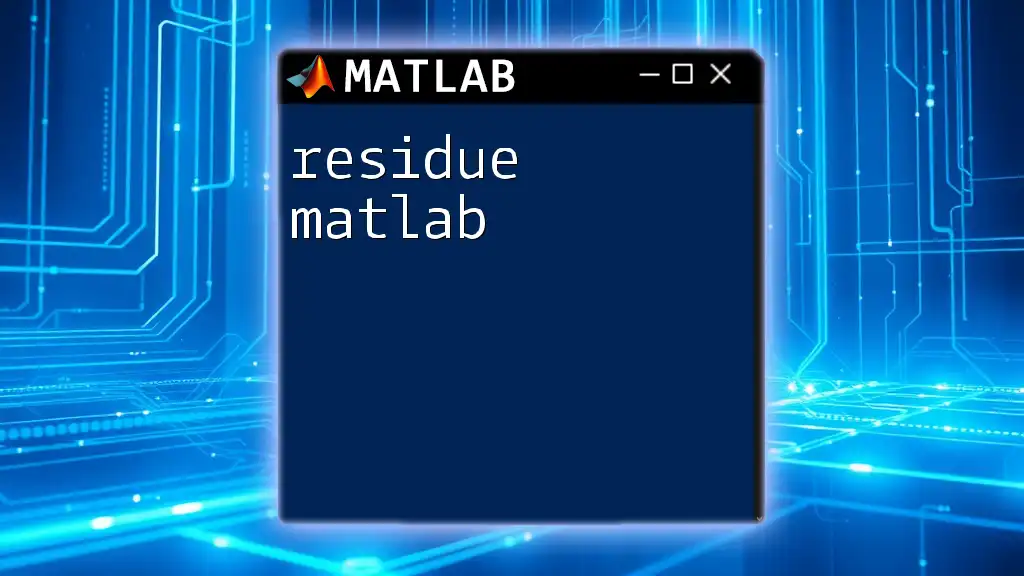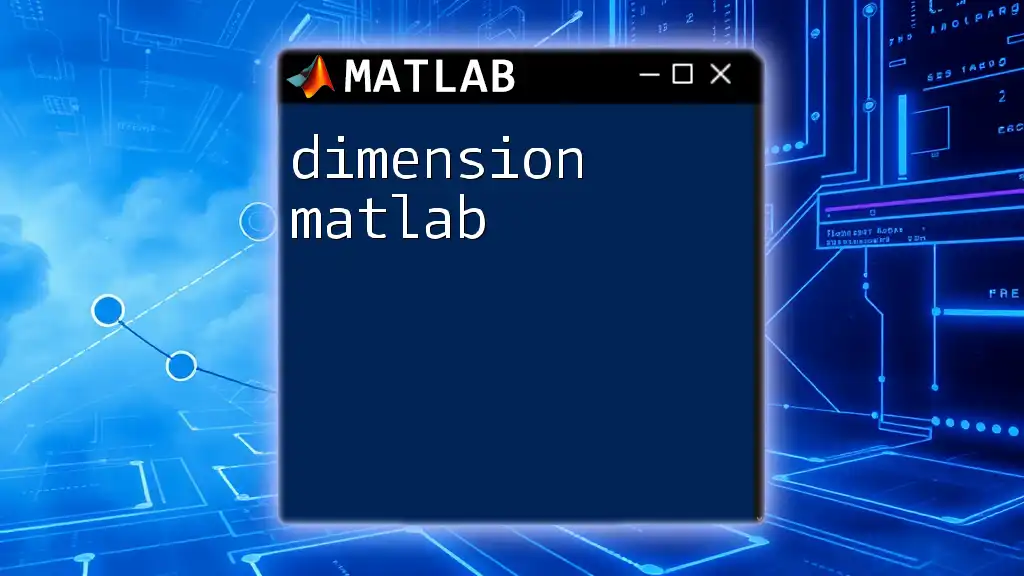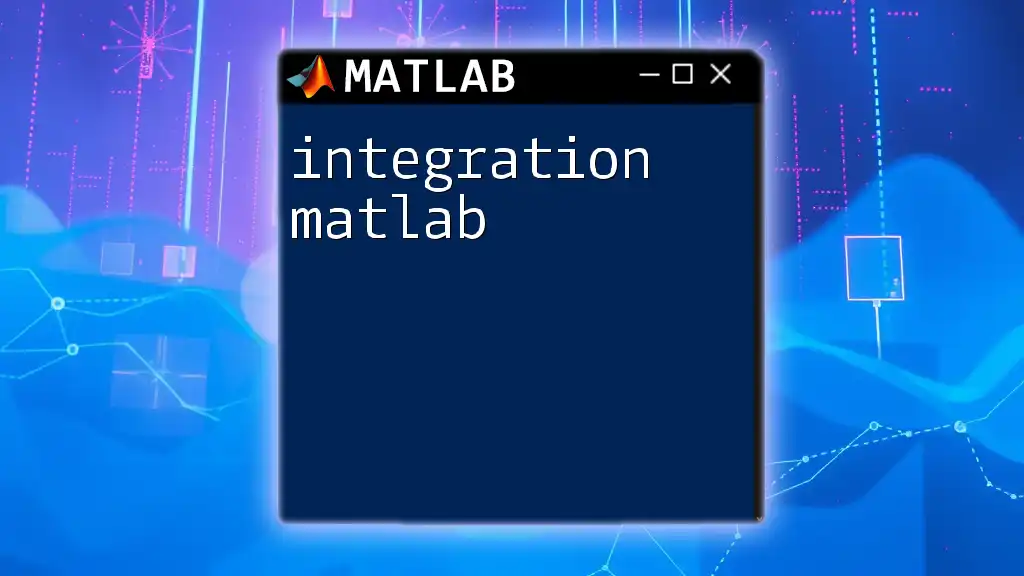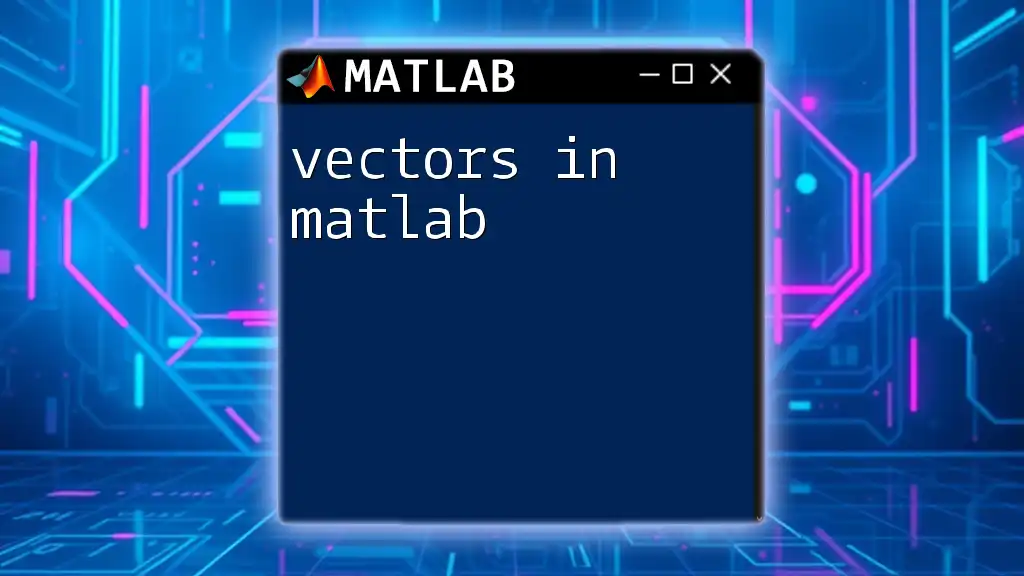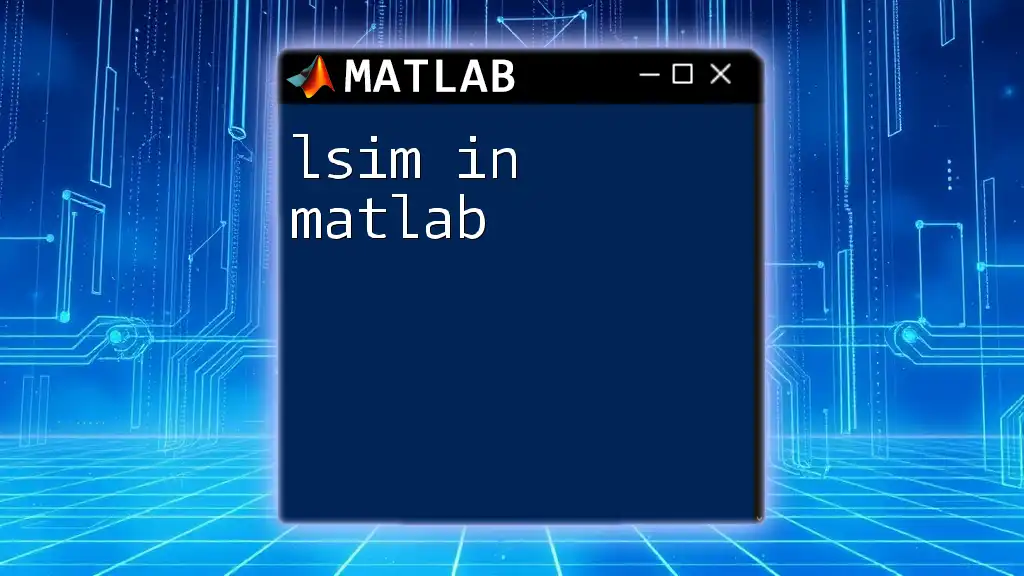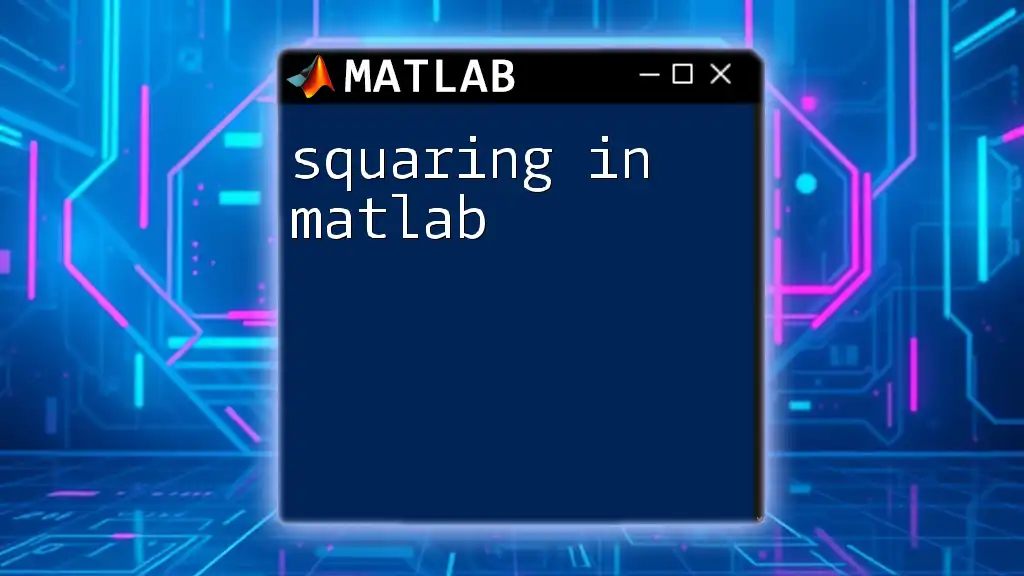The `meshgrid` function in MATLAB creates two-dimensional grid coordinates from two one-dimensional arrays, which is useful for evaluating functions of two variables over a grid. Here's a code snippet demonstrating its usage:
[x, y] = meshgrid(-5:1:5, -5:1:5);
Understanding Mesh Grid in MATLAB
What is Mesh Grid?
The term mesh grid refers to a tool used in MATLAB to generate two-dimensional grids from two one-dimensional arrays, allowing for the creation of a matrix of coordinates. This is particularly significant in mathematical modeling and visualization, where working with multi-dimensional space is essential. Applications of mesh grids include data visualization in surface plotting, contour plotting, and simulations involving two-variable functions.
The Basics of Mesh Grid
In mathematics, a grid can be thought of as a set of points that defines a coordinate system. In computational scenarios, mesh grids are crucial for evaluating functions at various combinations of input values. In MATLAB, the mesh grid is an effective means of transforming one-dimensional vectors into two-dimensional matrices that represent a full mesh of coordinate points.
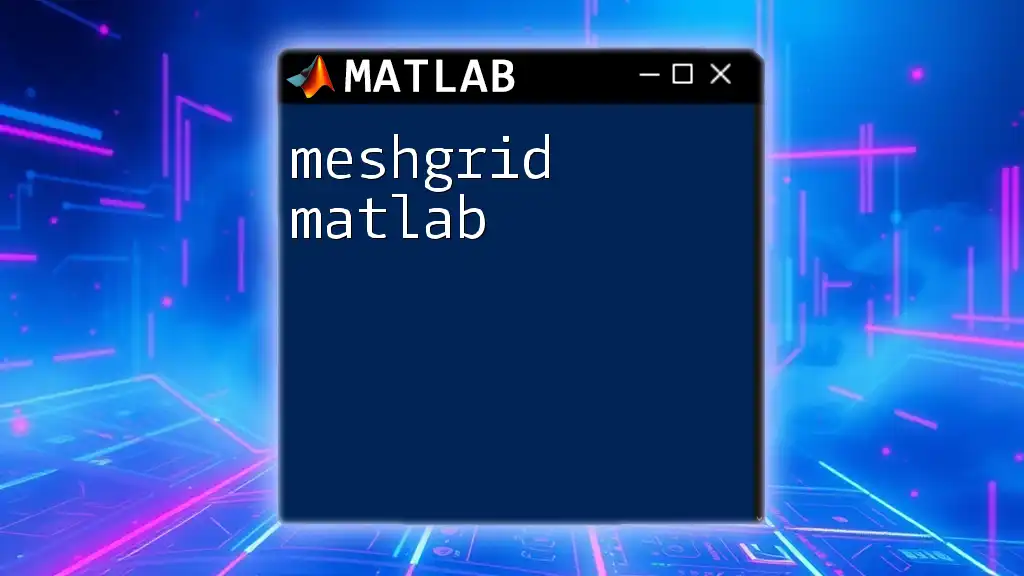
Creating Mesh Grids in MATLAB
The `meshgrid` Function
To create a mesh grid in MATLAB, we use the built-in function `meshgrid`. The basic syntax is as follows:
[X, Y] = meshgrid(x, y)
Here, `x` and `y` are one-dimensional arrays or vectors, while `X` and `Y` are the resulting matrices that contain the Cartesian coordinates corresponding to each combination of `x` and `y`.
Example: Creating a Simple Mesh Grid
To illustrate the process clearly, let’s consider the following example:
x = -5:0.5:5;
y = -5:0.5:5;
[X, Y] = meshgrid(x, y);
In this example, `x` and `y` represent the ranges from -5 to 5 in increments of 0.5. The matrices `X` and `Y` will hold the x-coordinates and y-coordinates, respectively. After executing the code, `X` will contain multiple rows of the vector `x`, while `Y` will have multiple columns of the vector `y`. This setup allows for the representation of a grid in 2D space.
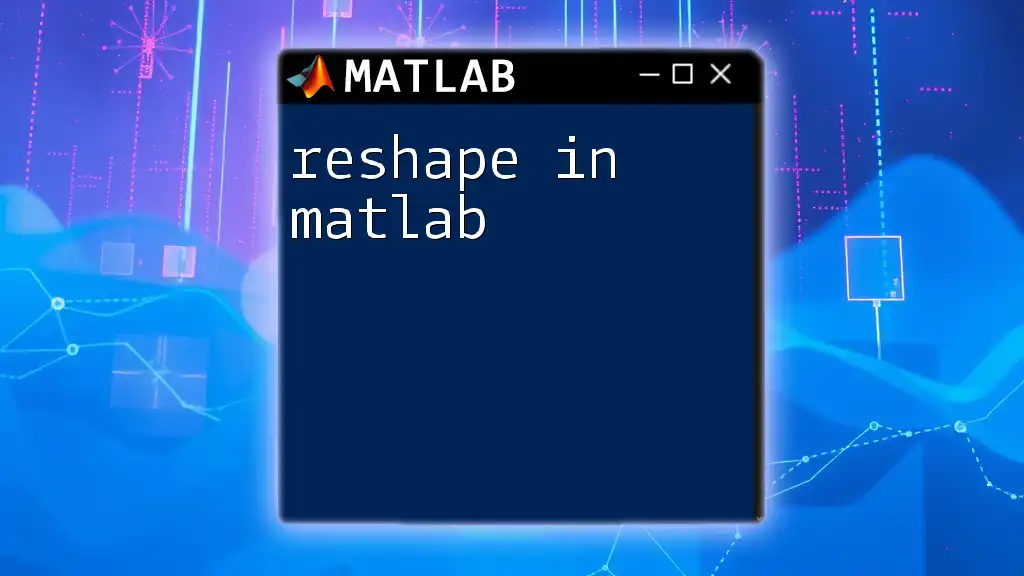
Visualizing Mesh Grids
Using Mesh Plots
Once you have your mesh grid, you can visualize it using the mesh plot function. The mesh plot displays a 3D surface defined by the matrices of coordinate points.
Z = sin(sqrt(X.^2 + Y.^2));
mesh(X, Y, Z);
In this code snippet, `Z` is calculated as a function of `X` and `Y`, generating a surface based on the sine function. The `mesh` function will then visualize this 3D mesh, providing insight into how `Z` varies with the coordinates defined by the mesh grid.
Using Surface Plots
A surface plot provides another way to visualize mesh grids, offering a smoothed representation compared to the mesh plot. The syntax is similar:
surf(X, Y, Z);
In this case, `surf` renders a continuous surface, allowing for better observation of trends and patterns in the data due to the absence of grid lines. Potential enhancements such as color mapping and lighting can further enrich the visual output.
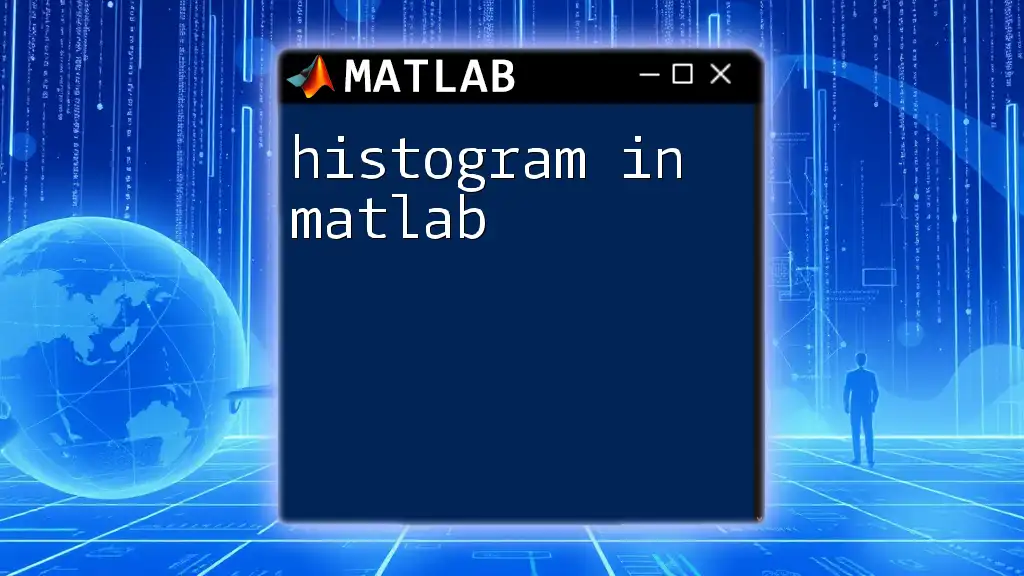
Advanced Applications of Mesh Grid
Parametric Equations and Mesh Grid
Mesh grids can also be valuable when dealing with parametric equations. Consider the example that uses polar coordinates:
theta = linspace(0, 2*pi, 100);
r = linspace(0, 5, 100);
[R, Theta] = meshgrid(r, theta);
[X, Y] = pol2cart(Theta, R);
In this code, `theta` is used to define an angular variable, and `r` is a radial distance. The `meshgrid` function generates matrices of these values, and the `pol2cart` function converts them into Cartesian coordinates. This transformation is fundamental for plotting circular or spherical surfaces.
Implementing Custom Functions
Another powerful aspect of mesh grids is their ability to work with user-defined functions. For example:
myFunction = @(x, y) exp(-0.1*(x.^2 + y.^2));
Z = myFunction(X, Y);
surf(X, Y, Z);
In this case, we create an anonymous function that represents a Gaussian distribution, apply it to our mesh grid matrices `X` and `Y`, and produce a surface plot. This flexibility allows for a diverse array of visualizations based on custom mathematical models.
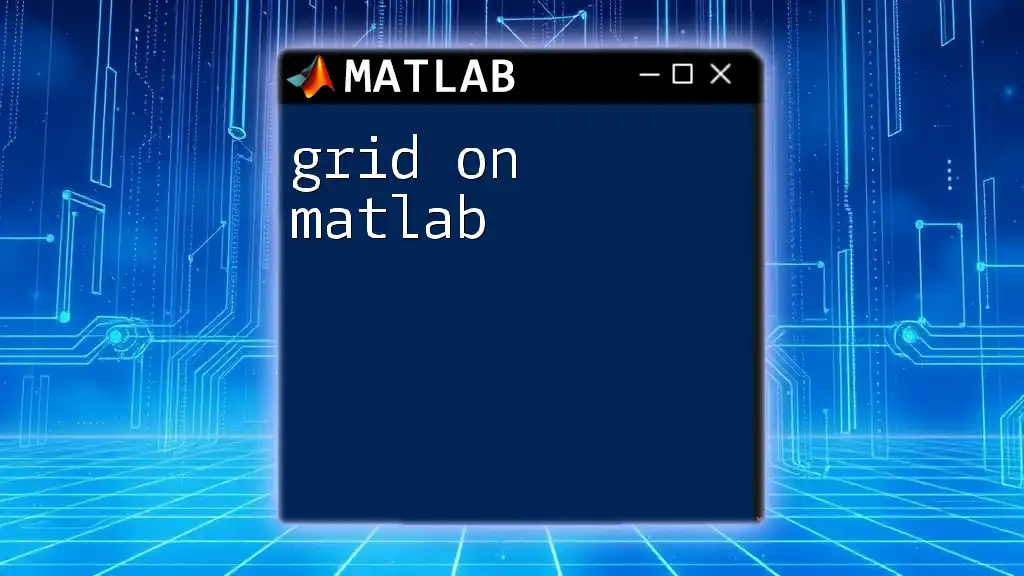
Optimizing Performance with Mesh Grids
Memory Considerations
While mesh grids are powerful, they can also be resource-intensive, particularly when the resolution is high. Creating very large grids can lead to memory issues. It’s imperative to find an appropriate balance in the number of points; too many can saturate memory usage.
Using Alternative Functions
MATLAB provides other functions that complement `meshgrid`, such as `ndgrid` and `griddata`, which are optimized for working with multi-dimensional data. The function `ndgrid` generates N-dimensional grids:
[X, Y] = ndgrid(x, y);
This is particularly useful when working in higher dimensions, as it allows for the creation of grids beyond two-dimensional scenarios. Understanding when to utilize `meshgrid` versus `ndgrid` contributes to effective MATLAB programming.
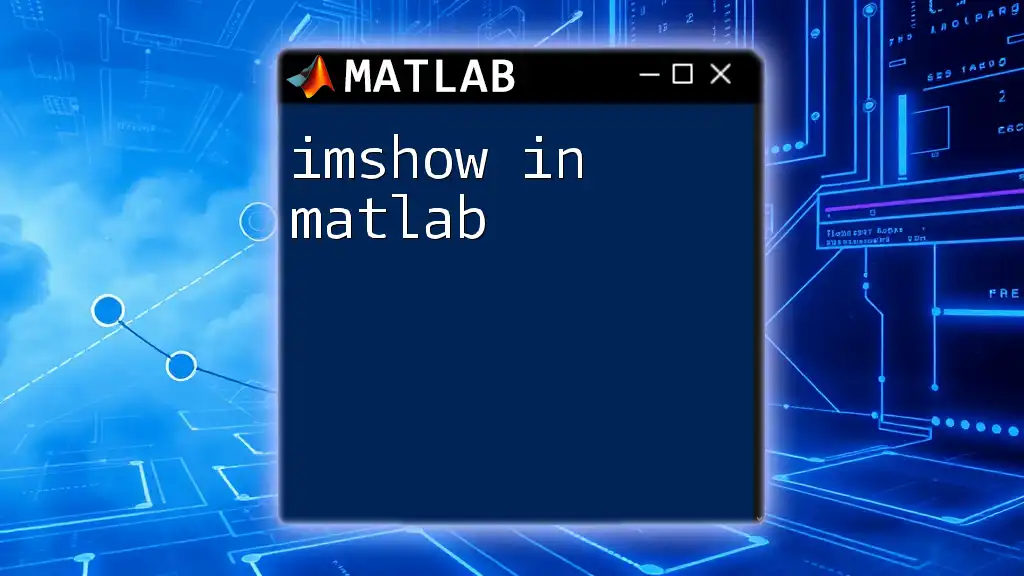
Common Pitfalls and Troubleshooting
Common Errors with Mesh Grid
When working with mesh grids, errors often arise, particularly concerning size mismatches. It's critical to ensure that input vectors `x` and `y` are correctly defined.
Debugging Mesh Grid Problems
To troubleshoot common issues, start by verifying the dimensions of the grids created. You can use the `size()` function to confirm that `X`, `Y`, and `Z` align correctly. A step-by-step approach to examining mesh grid integrity can prevent errors from propagating through your analyses.
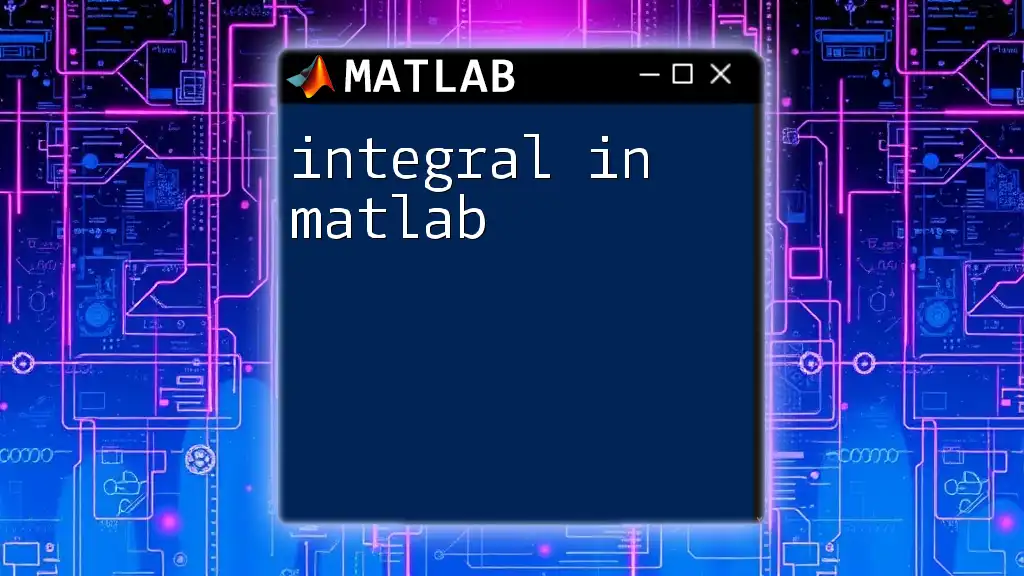
Conclusion
Recap of Key Takeaways
In summary, the mesh grid in MATLAB serves as a fundamental tool for visualizing multi-dimensional data and evaluating functions of several variables. Understanding its creation, application, and optimization is crucial for effective data analysis and graphical representation.
Encouragement to Explore Further
As you continue your journey in MATLAB, consider exploring additional functionalities related to grid usage such as `surf`, `contour`, and `plot3`. Each of these further enhances the capability of visualizing data in diverse scenarios.
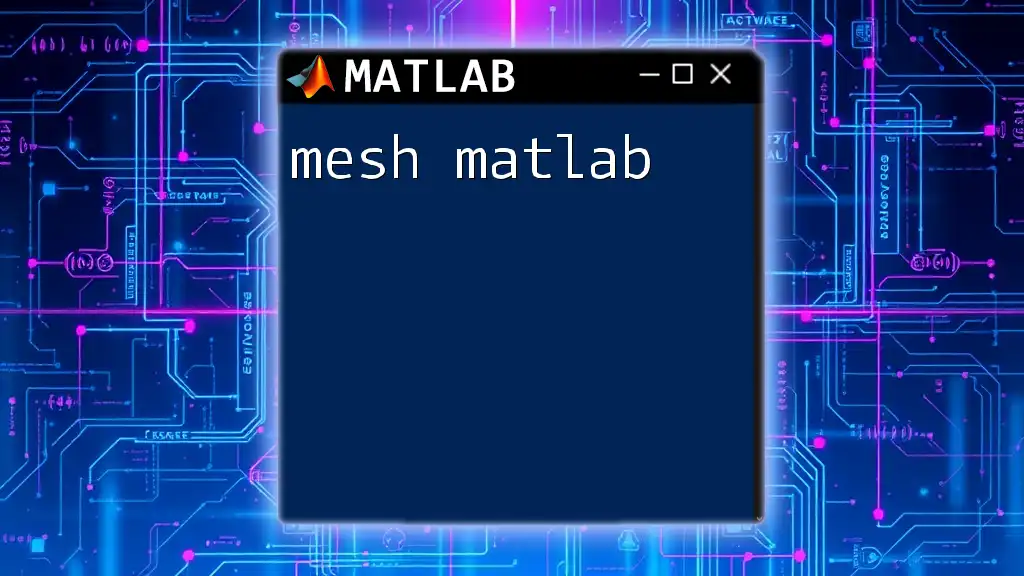
Additional Resources
Links to MATLAB Documentation
For further exploration, refer to the official MATLAB documentation on:
- `meshgrid` for deeper insights into its parameters and functions
- `mesh` for detailed instructions on generating mesh plots
- `surf` for advanced surface plotting techniques
This comprehensive guide provides foundational knowledge on mesh grids in MATLAB, empowering you to harness their full potential in your projects and applications.