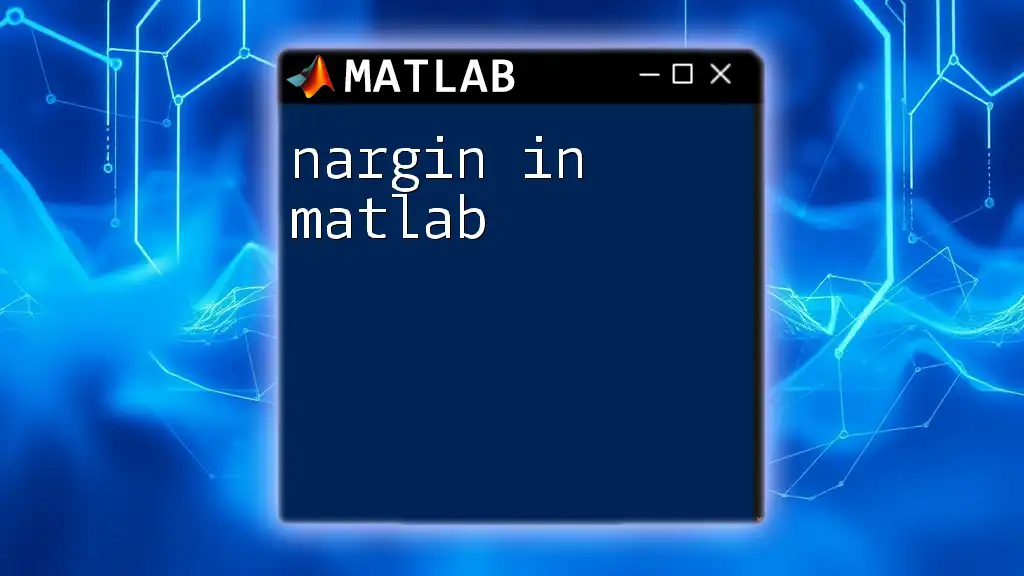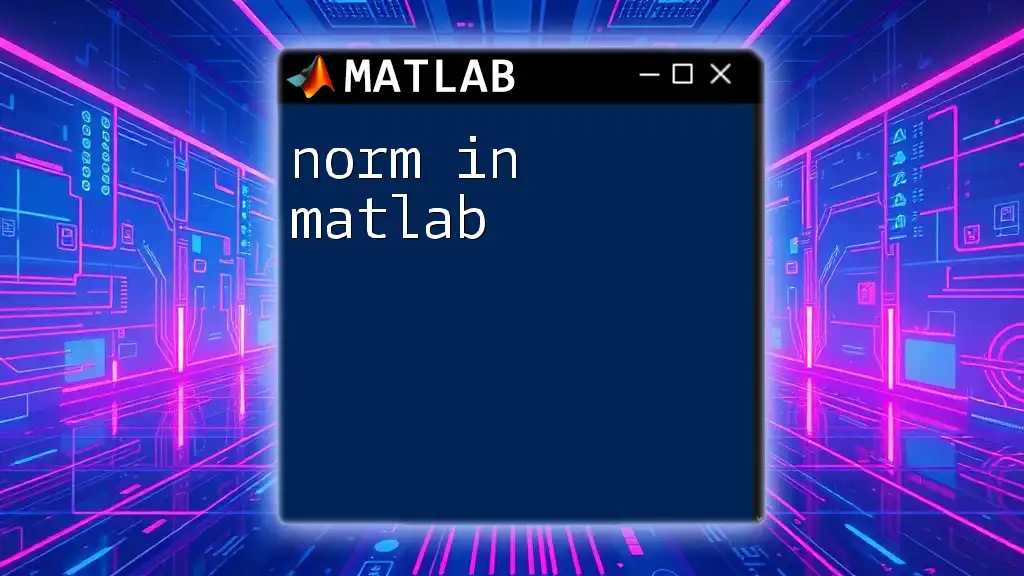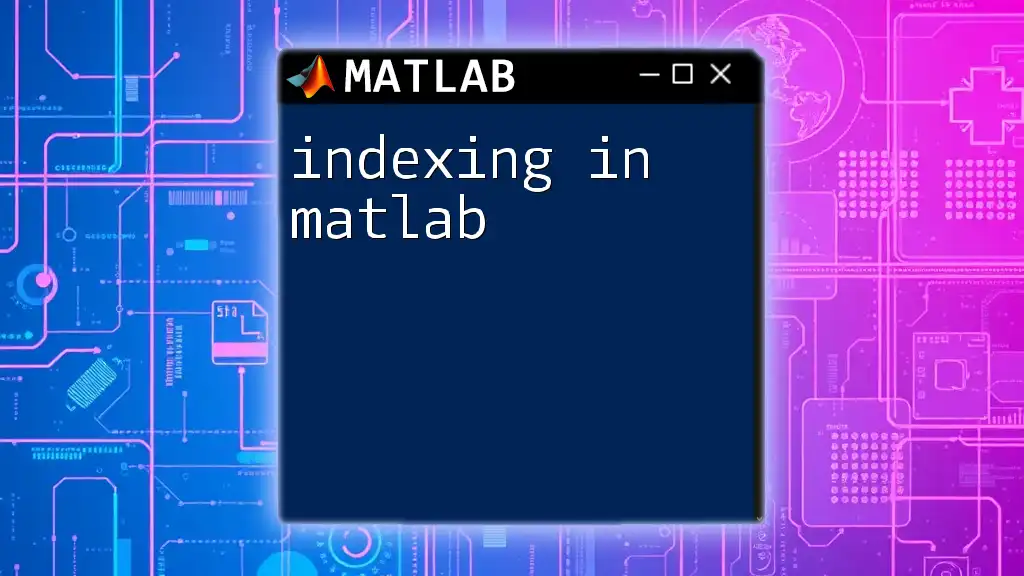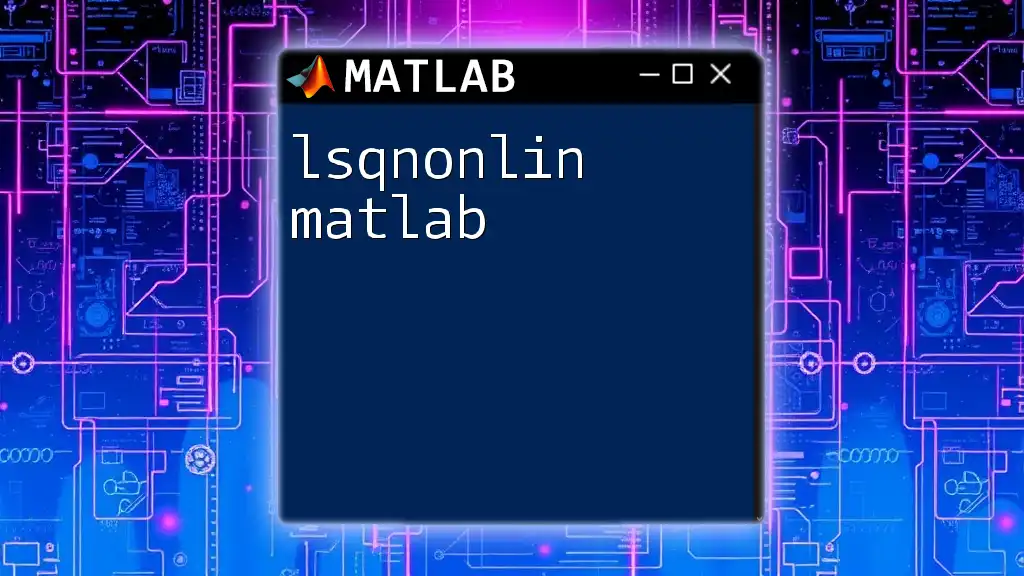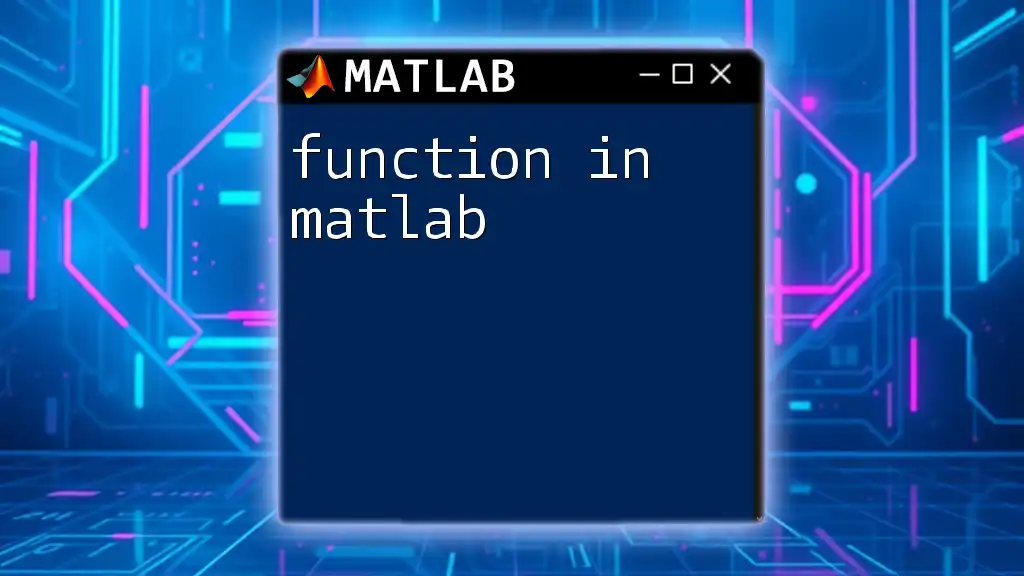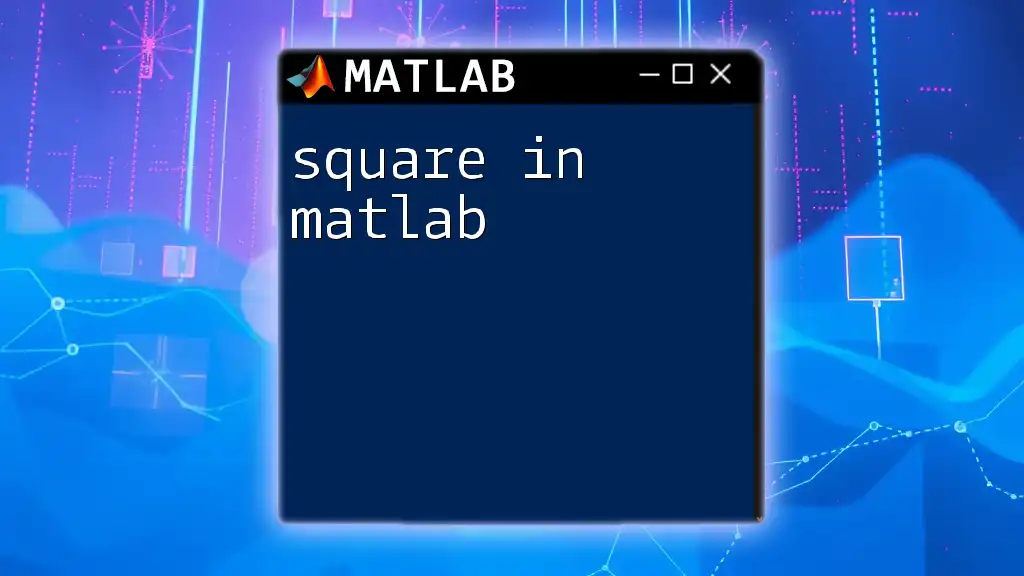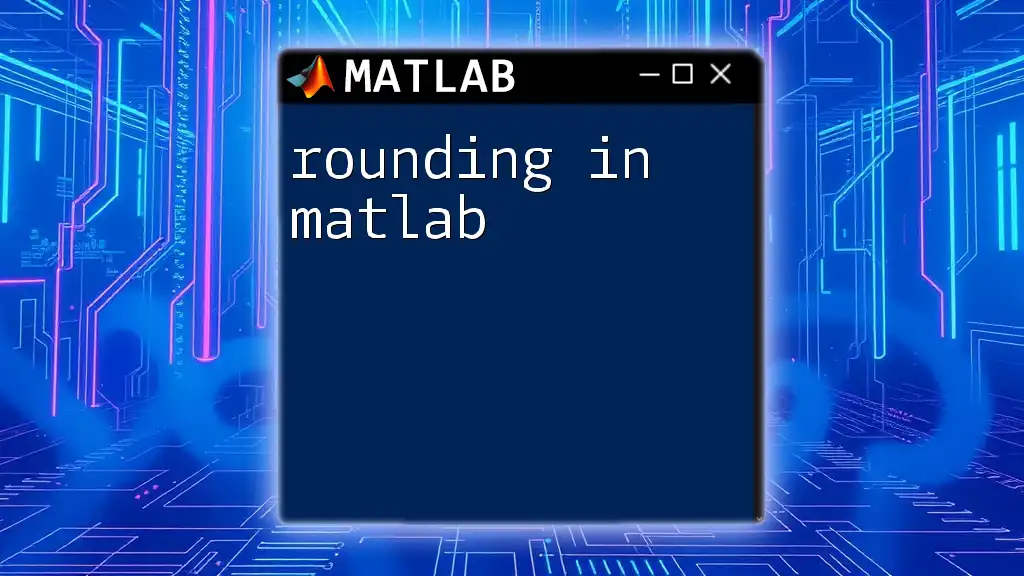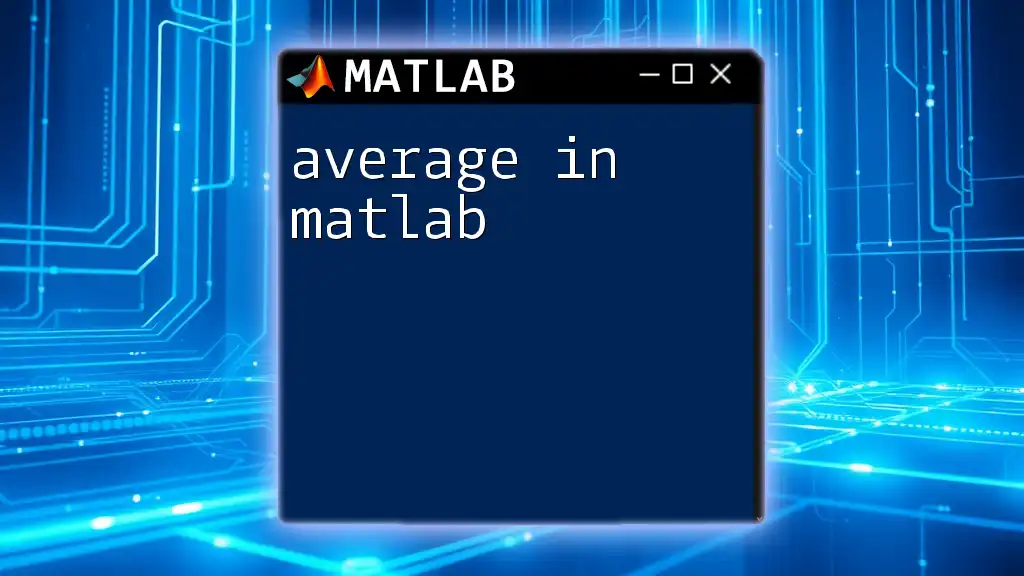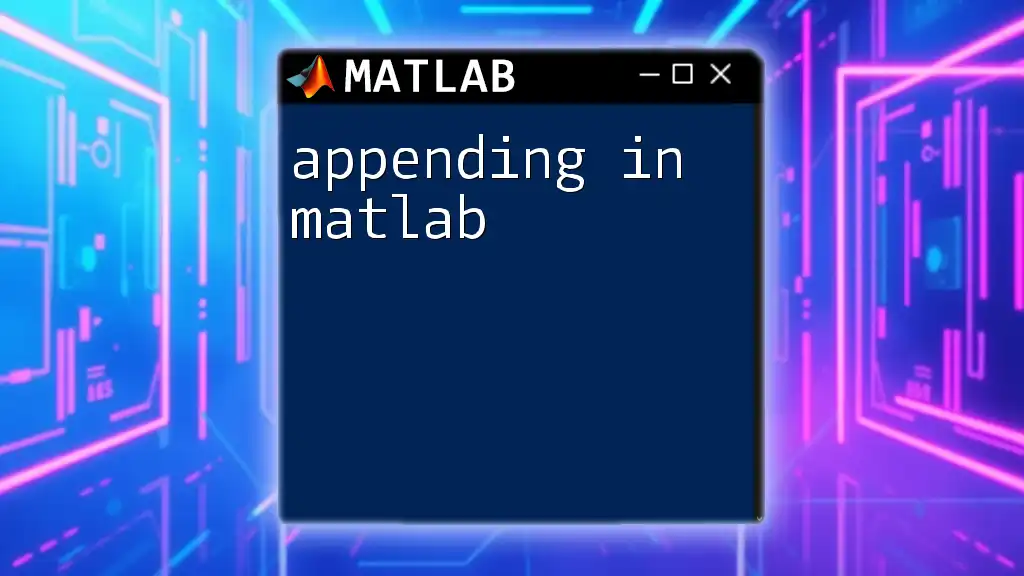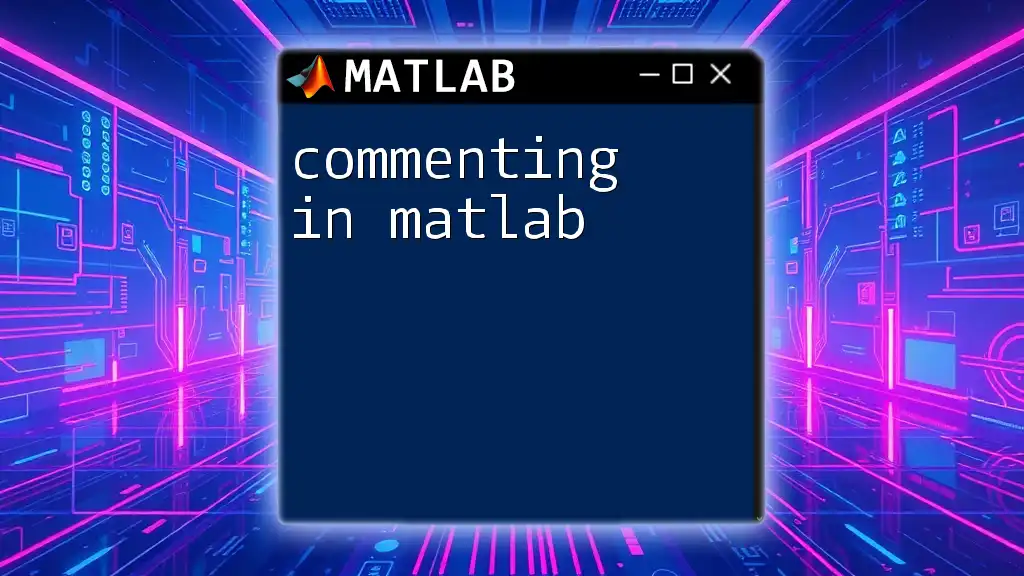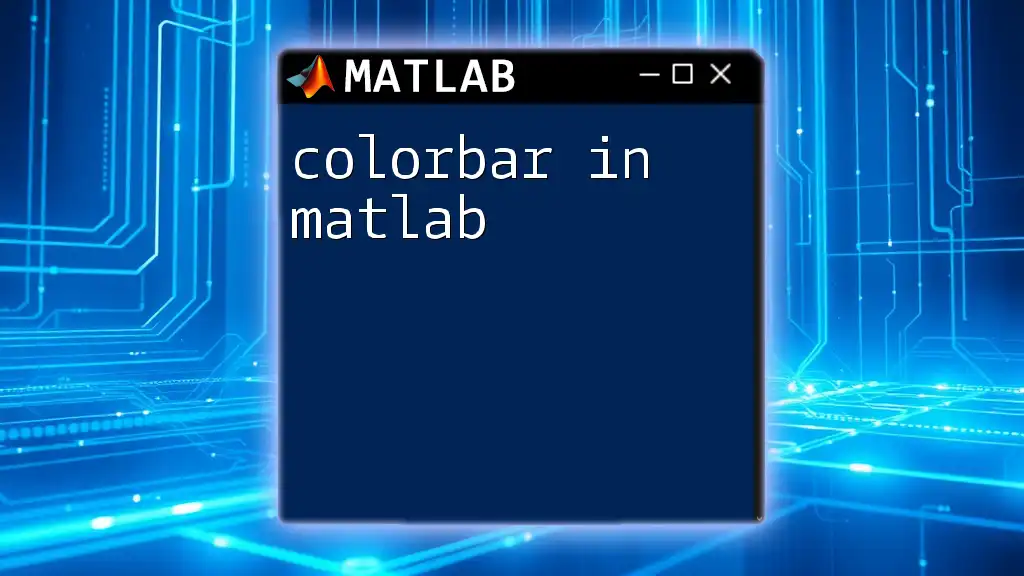The `nargin` function in MATLAB returns the number of input arguments passed to a function, allowing for flexible handling of varying argument counts.
Here's a code snippet that demonstrates its use:
function myFunction(varargin)
numArgs = nargin;
disp(['Number of input arguments: ' num2str(numArgs)]);
end
What is `nargin`?
`nargin` is a built-in MATLAB function that returns the number of input arguments provided to a function. It plays a crucial role in the design of flexible functions, allowing developers to create functions that can adapt to varying numbers of inputs. This function is particularly useful in scenarios where optional parameters are involved.
Why is `nargin` useful?
Utilizing `nargin` allows programmers to implement flexibility in their functions. By checking how many inputs were provided, functions can respond differently based on the number of arguments, thus enhancing their robustness and user-friendliness.
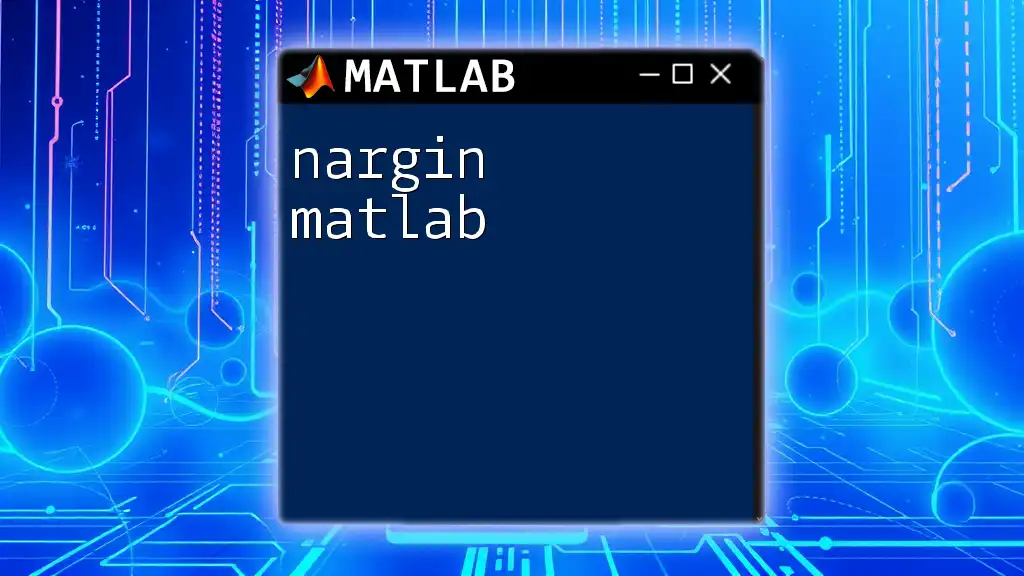
Understanding Function Inputs in MATLAB
Different Types of Function Inputs
In MATLAB, function inputs can be of various types. Understanding how these are categorized helps clarify the role of `nargin`:
- Input Arguments: These are explicitly defined when the function is created. For example, a function defined as `function myFunc(a, b)` expects two inputs.
- Variable-Length Input Arguments: MATLAB allows you to define functions that can take any number of inputs, which can be achieved using the `varargin` keyword.
How MATLAB Handles Input Arguments
MATLAB automatically manages the passing of arguments to functions. When developing functions, it’s vital to allow for variable-length args. This capability lets function creators define behaviors based on the number of inputs, making for more versatile functions.
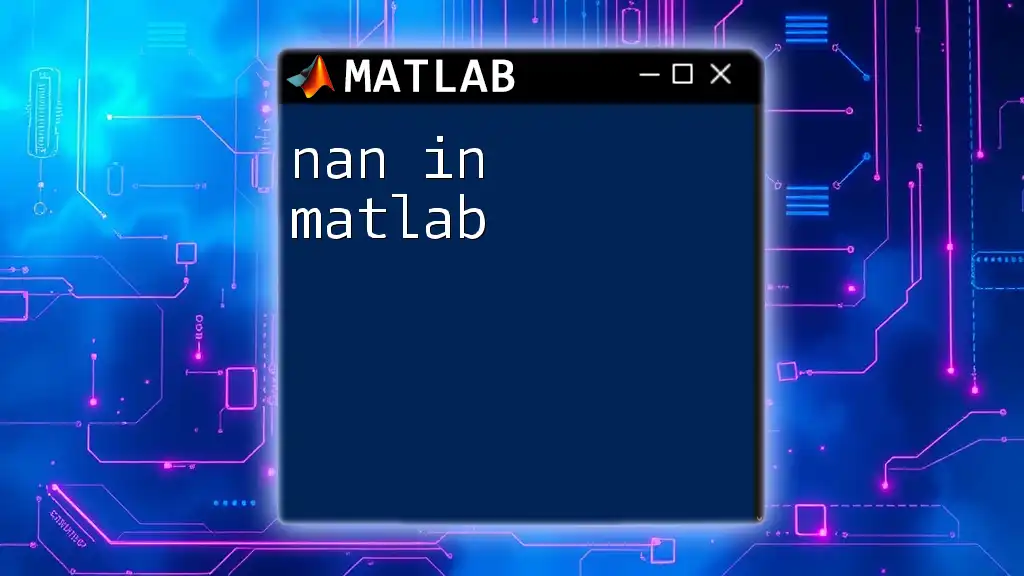
What is `nargin`?
Definition and Syntax
`nargin` is simple to use. The basic syntax is merely invoking `nargin` within a function, and it will return the count of input arguments:
function output = myFunction(a, b, c)
numInputs = nargin;
% Here, numInputs will always return the count of provided arguments
end
Return Value
The return value of `nargin` varies based on how many arguments are supplied when the function is called:
- If `myFunction(1, 2)` is executed, `nargin` will return `2`.
- If called as `myFunction(1)`, it will return `1`.
This capability allows the function to adapt its behavior dynamically based on input.
Practical Examples of `nargin`
Example 1: Simple Function with Varying Inputs
Consider the following function that utilizes `nargin` to behave differently based on the number of inputs received:
function output = myFunction(a, b, c)
numInputs = nargin;
switch numInputs
case 1
output = a^2; % If only one input, return its square
case 2
output = a + b; % If two inputs, return their sum
case 3
output = a * b * c; % If three inputs, return their product
otherwise
output = 'Invalid number of inputs';
end
end
In this example, the behavior of the function changes based on the number of inputs provided.
Example 2: Using `nargin` for Default Values
You can use `nargin` to set default values for optional inputs. Here’s an example:
function result = calculateArea(length, width)
if nargin < 2
width = 5; % Default width if not provided
end
result = length * width;
end
In this code snippet, if only `length` is passed when calling `calculateArea`, the `width` defaults to `5`, ensuring the function runs smoothly without requiring every parameter.
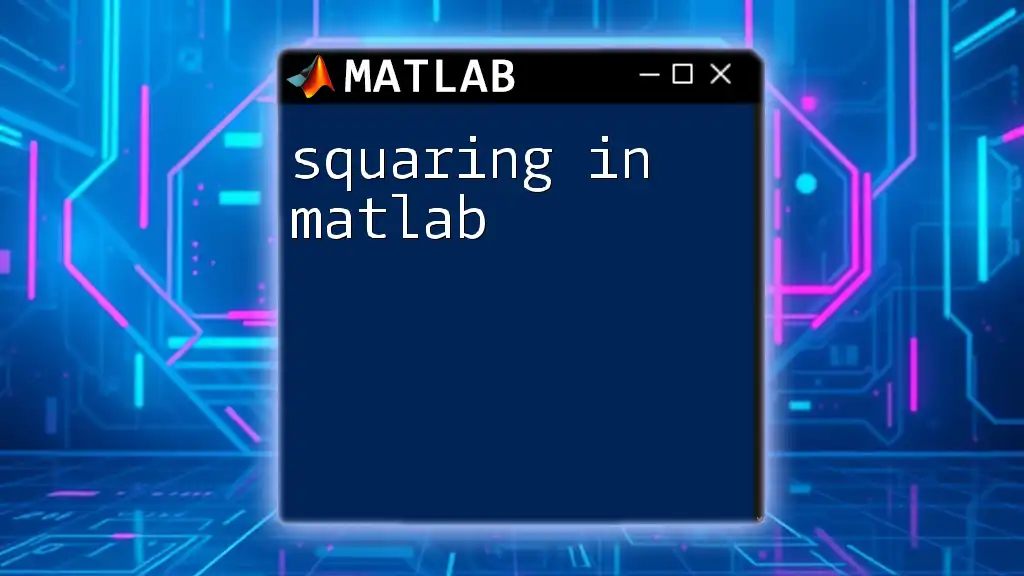
Use Cases for `nargin`
Validating the Number of Inputs
Using `nargin` is critical for validating the number of inputs in a function. For instance, if essential parameters are missing, throwing an error can prevent unintended behavior:
function output = processData(data, method)
if nargin < 2
error('Not enough input arguments. Both data and method are required.');
end
% Process data based on method
end
This approach ensures users understand that both parameters are necessary for successful execution of the function.
Building Flexible Functions
The capability of `nargin` simplifies the process of creating flexible functions that can accept a variety of input lengths. For instance, consider a function designed to sum an arbitrary number of values:
function result = sumValues(varargin)
result = sum([varargin{:}]);
end
In this function, `varargin` allows for any number of inputs, and `nargin` helps to sum all provided values seamlessly.

Common Mistakes and Pitfalls
Misunderstanding the Behavior of `nargin`
A common mistake when working with `nargin` is not accounting for default values or missing parameters correctly. It’s essential to ensure your function logic is structured to handle all possible inputs gracefully.
Confusion with Similar Functions
Understanding the differences between `nargin`, `nargout`, and `varargin` is crucial for avoiding errors:
- `nargout`: This returns the number of output arguments a function can provide. This is crucial when functions return multiple outputs.
- `varargin`: This is used to accept a variable number of input arguments. It is commonly used in conjunction with `nargin`.
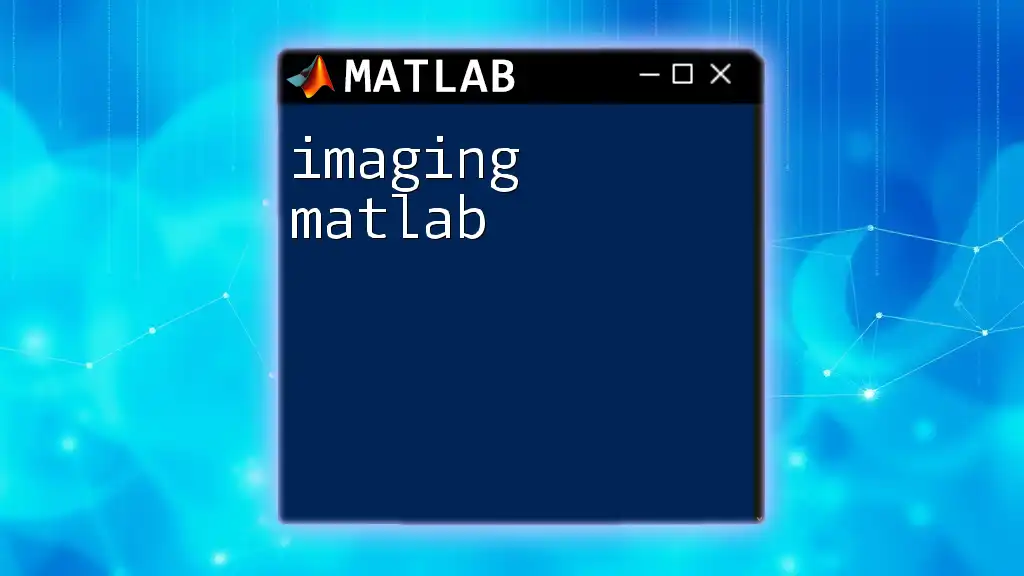
Conclusion
In summary, mastering `nargin in matlab` is vital for anyone looking to create flexible and user-friendly functions. This essential function allows for dynamic response capabilities within your function, enhancing adaptability and robustness. By experimenting with `nargin` and its related constructs, you can create functions that not only meet but exceed user expectations regarding functionality and usability.
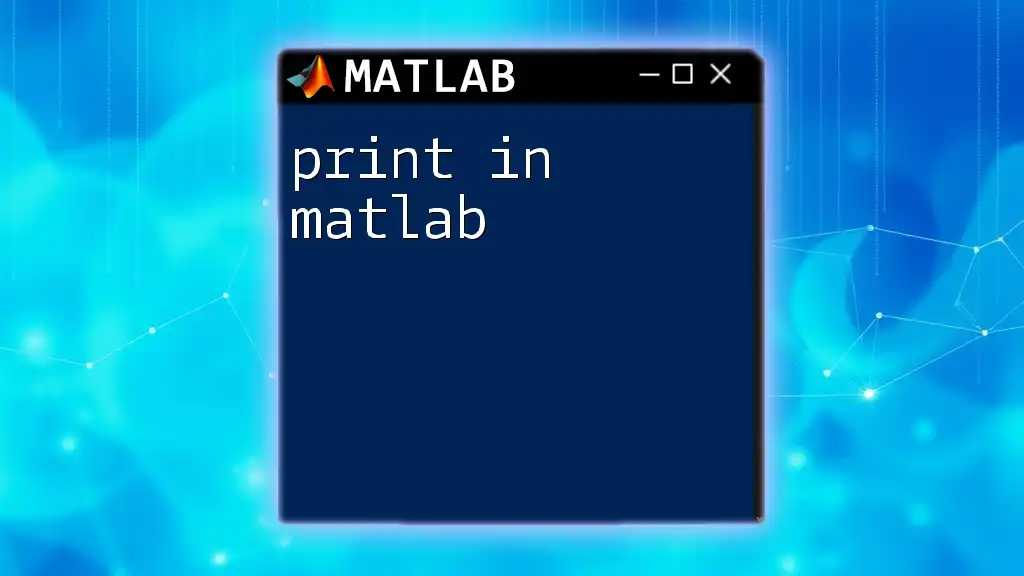
Additional Resources
For those looking to deepen their understanding, refer to the official MATLAB documentation for detailed explanations and examples on `nargin`. Additionally, you may find value in exploring online forums and communities dedicated to MATLAB, where you can engage with other users, ask questions, and share insights.
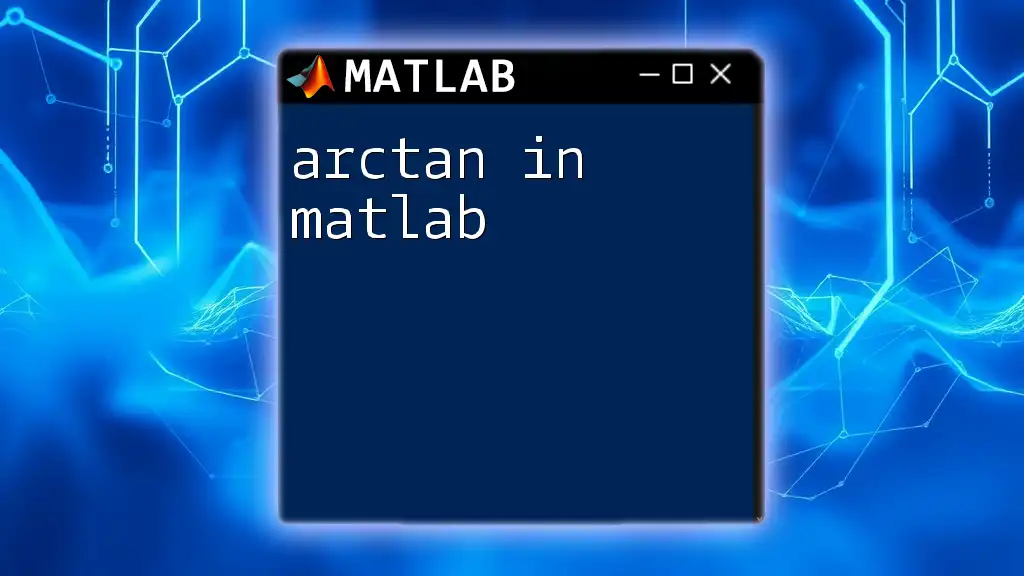
Call to Action
We encourage you to experiment with `nargin` in your own functions. Remember to share your experiences or questions in the comments! Dive deeper into MATLAB and unlock the full potential of your coding skills.