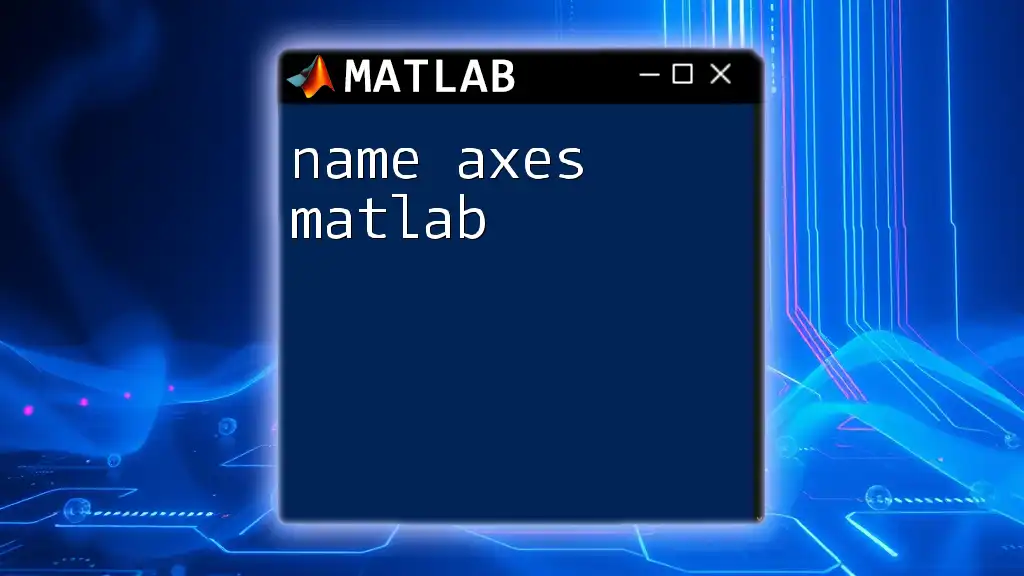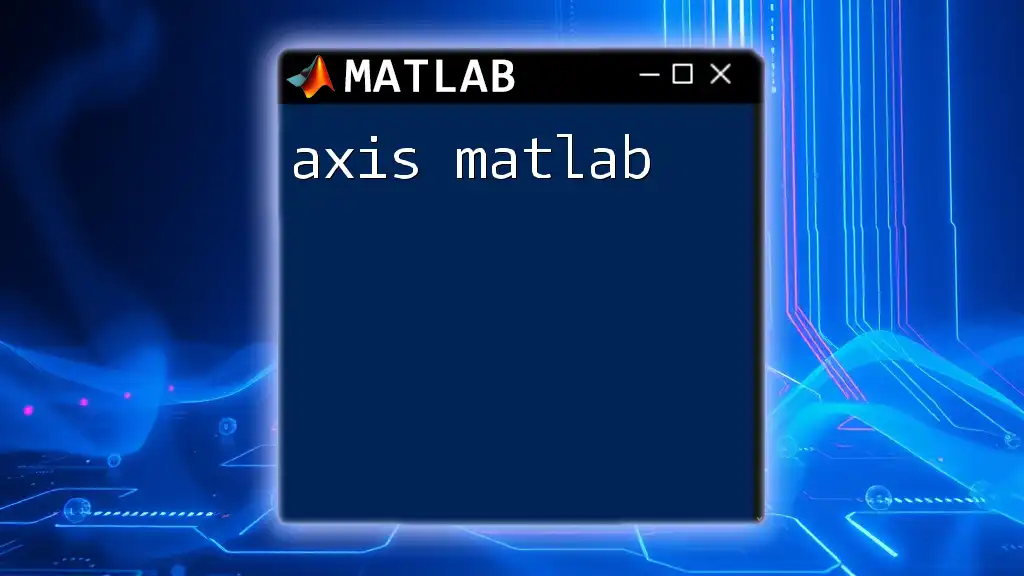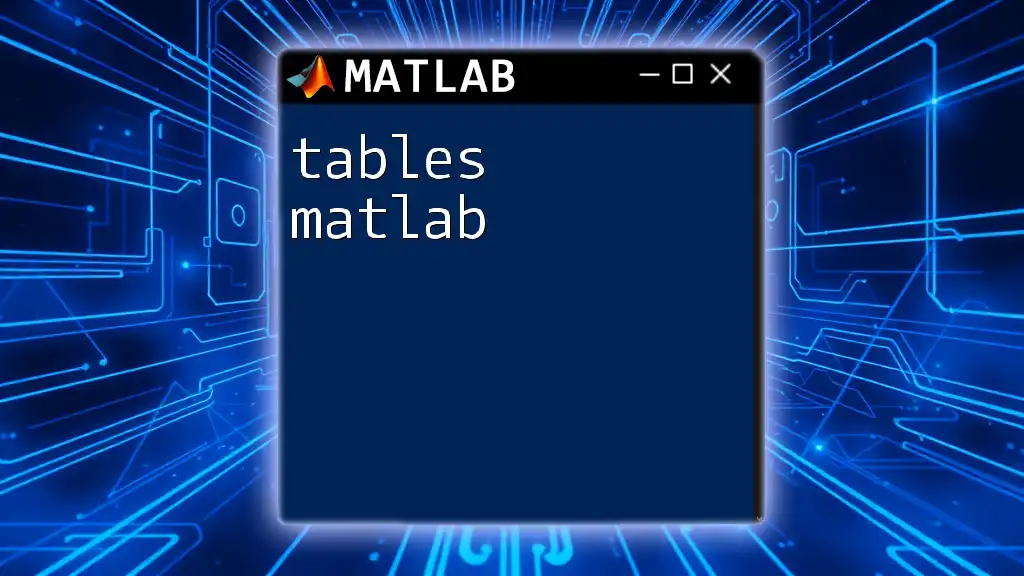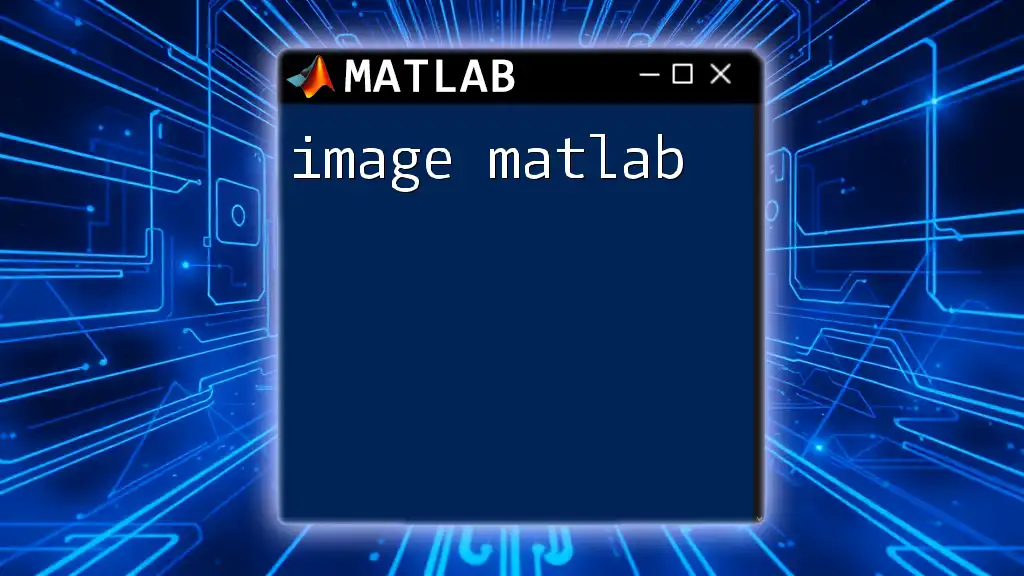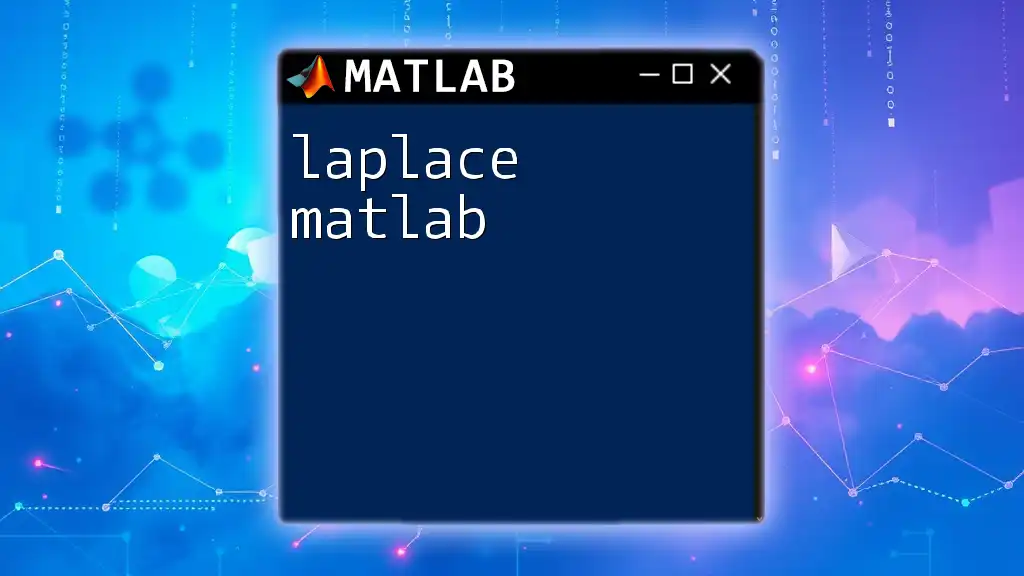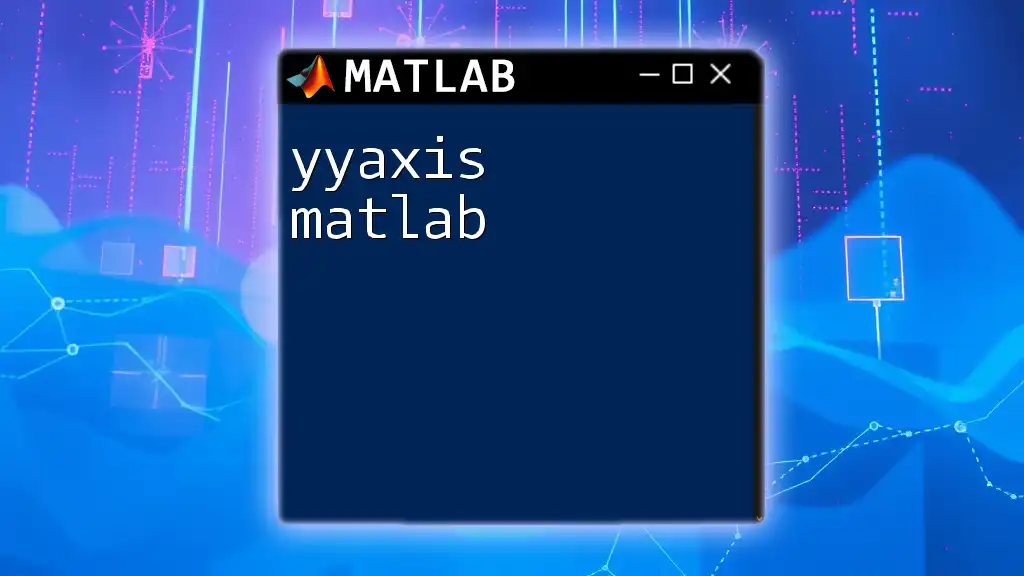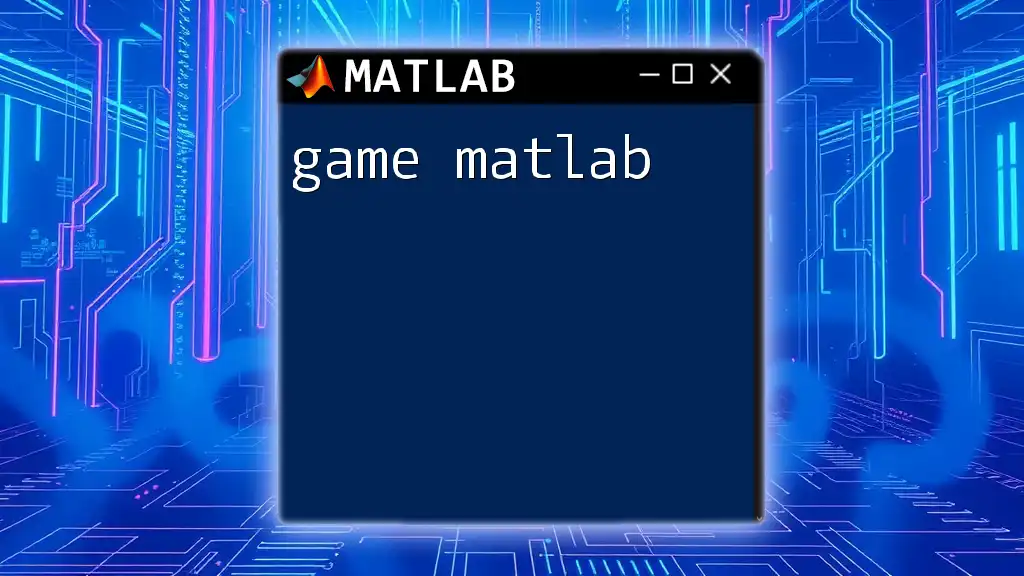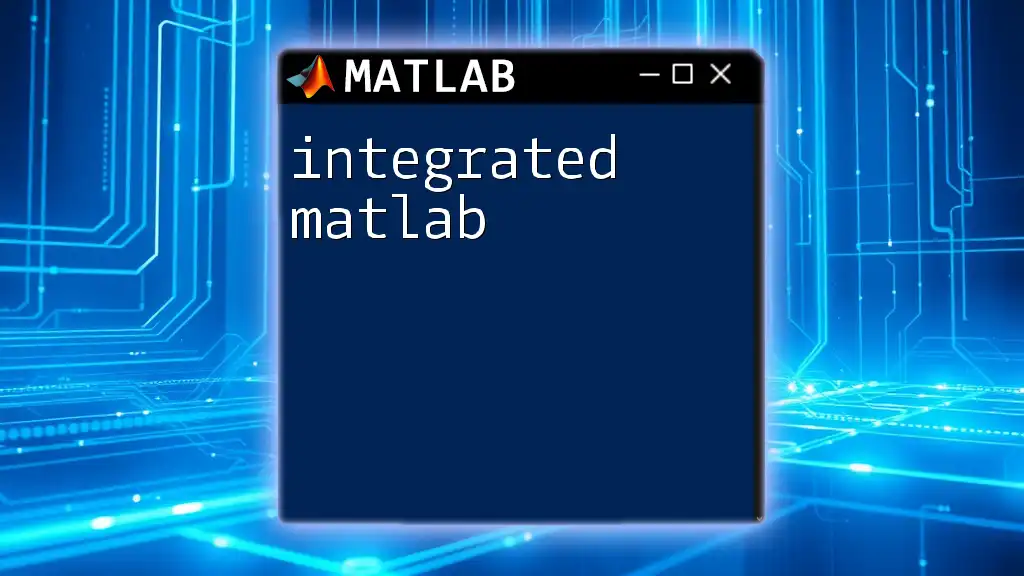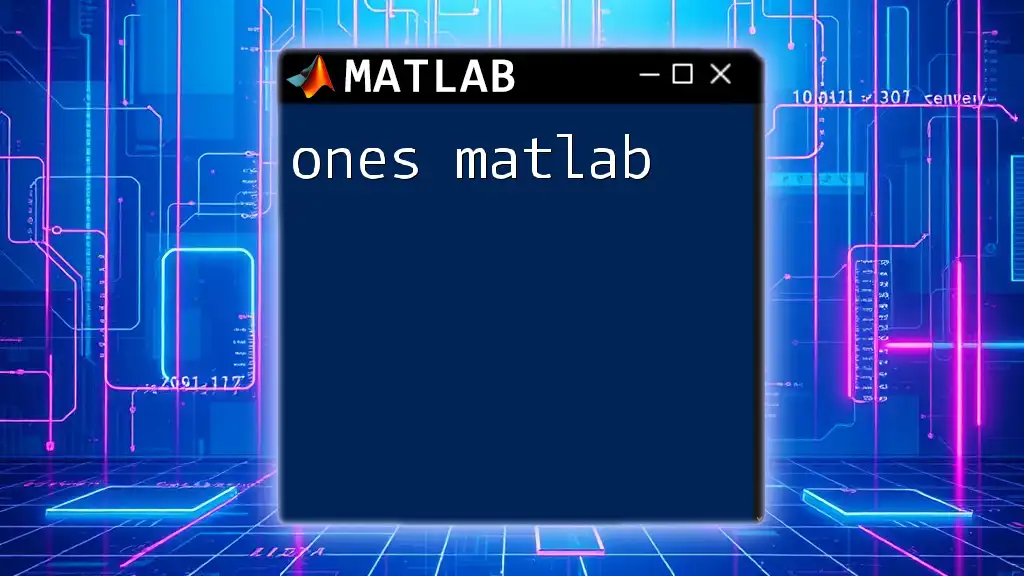In MATLAB, you can name the axes of a plot using the `xlabel` and `ylabel` functions to specify labels for the x-axis and y-axis, respectively.
Here's a code snippet demonstrating how to name the axes:
x = 0:0.1:10; % Define x values
y = sin(x); % Compute y values
plot(x, y); % Create a plot
xlabel('X-axis (0 to 10)'); % Label for x-axis
ylabel('Y-axis (Sine values)'); % Label for y-axis
title('Sine Function'); % Title of the plot
Understanding Axes in MATLAB
What Are Axes?
In MATLAB, axes are the foundational elements of any plot that provide the coordinate system for data visualization. They serve as reference lines upon which the data points, curves, or bars are displayed. Axes handle the scaling and positioning of the data and are critical for interpreting visual representations of information, whether it be graphs, charts, or plots.
Why Naming Axes Matters
Naming axes is crucial for clarity and understanding. By appropriately labeling the x-axis and y-axis, you help viewers grasp what the data represents. This is especially important when presenting results to peers, stakeholders, or the public. Properly named axes enhance the readability and professionalism of your visuals, making them more intuitive.
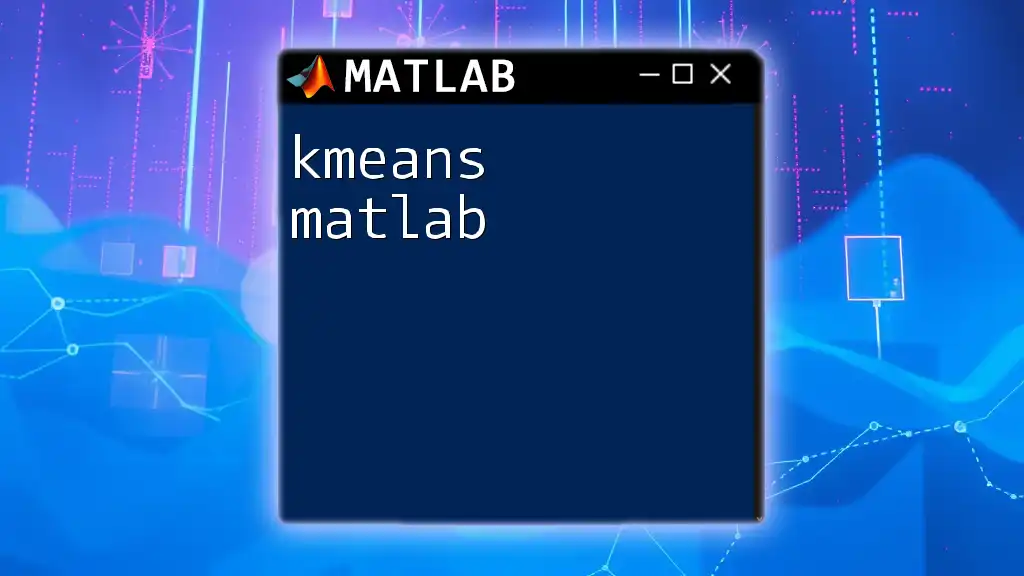
Basic Commands for Naming Axes
Using `xlabel` and `ylabel`
The primary functions for naming axes in MATLAB are `xlabel` for the x-axis and `ylabel` for the y-axis. These commands allow you to assign meaningful labels that communicate the essence of the data effectively.
Example:
x = 0:0.1:10;
y = sin(x);
plot(x, y);
xlabel('Time (seconds)');
ylabel('Amplitude');
title('Sine Wave');
In this example, we plot the sine function, clearly labeling both axes to denote what the plotted data represents.
Customizing the Axis Titles
Changing Font Size and Style
Customization is key in MATLAB, and you can do this easily through various properties. By adjusting attributes like FontSize and FontWeight, you can make your labels stand out.
Example:
xlabel('Time (seconds)', 'FontSize', 14, 'FontWeight', 'bold');
ylabel('Amplitude', 'FontSize', 14, 'FontWeight', 'bold');
In this code snippet, we increase the font size and make the text bold for greater visibility.
Adding Units to Axis Labels
Including units in axis labels is critical for ensuring that viewers understand the metrics being presented. This adds clarity to your data representation and helps prevent misinterpretations.
Example:
xlabel('Displacement (m)');
ylabel('Force (N)');
In this example, we specify that displacement is measured in meters and force in Newtons, providing vital context for the visualized data.

Advanced Techniques for Naming Axes
Setting Axis Limits
In addition to labeling axes, you can control the visible range of the data with the `xlim` and `ylim` functions. Setting appropriate limits ensures your graph focuses on the most relevant data points.
Example:
xlim([0 10]);
ylim([-1 1]);
This code restricts the x-axis to the range from 0 to 10 and the y-axis to -1 to 1, allowing for a focused view of the sine wave.
Adding Title and Legend
Using `title`
A well-chosen title provides an overarching context for what your plot represents. It sets the stage for understanding the specifics included in the axes.
Example:
title('Plot of Force vs. Displacement');
The addition of a clear title can significantly improve the comprehension of your graphic.
Using `legend`
When visualizing multiple datasets in a single plot, using the `legend` command allows you to differentiate between them easily. This command assigns labels to each data series, helping viewers understand what is displayed.
Example:
hold on;
plot(x, y, 'r');
plot(x, cos(x), 'b');
legend('sin(x)', 'cos(x)');
In this snippet, both the sine and cosine functions are plotted, and a legend is included to identify them, enhancing the clarity of your graph.
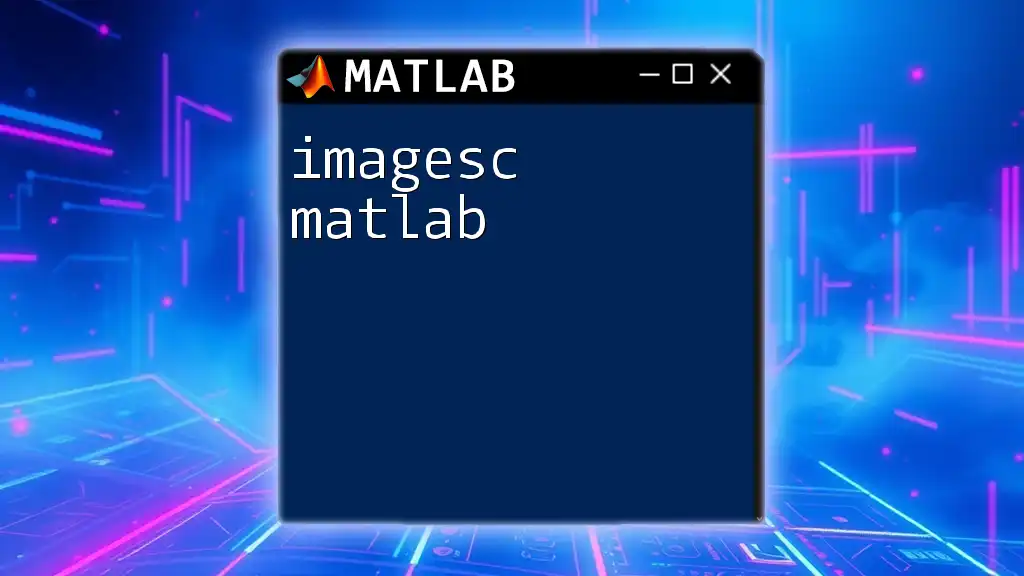
Best Practices for Naming Axes
Consistency in Labeling
Maintaining a consistent style across all your plots can make your visual content appear more polished and professional. Choose a format that suits your audience and stick to it. This includes using similar font sizes, styles, and terminologies across different graphs.
Avoiding Ambiguity
To ensure your plots are informative, avoid using vague or overly complex labels. Your axis titles should instantly communicate the data’s meaning and context. Strive for simplicity and precision in your language.
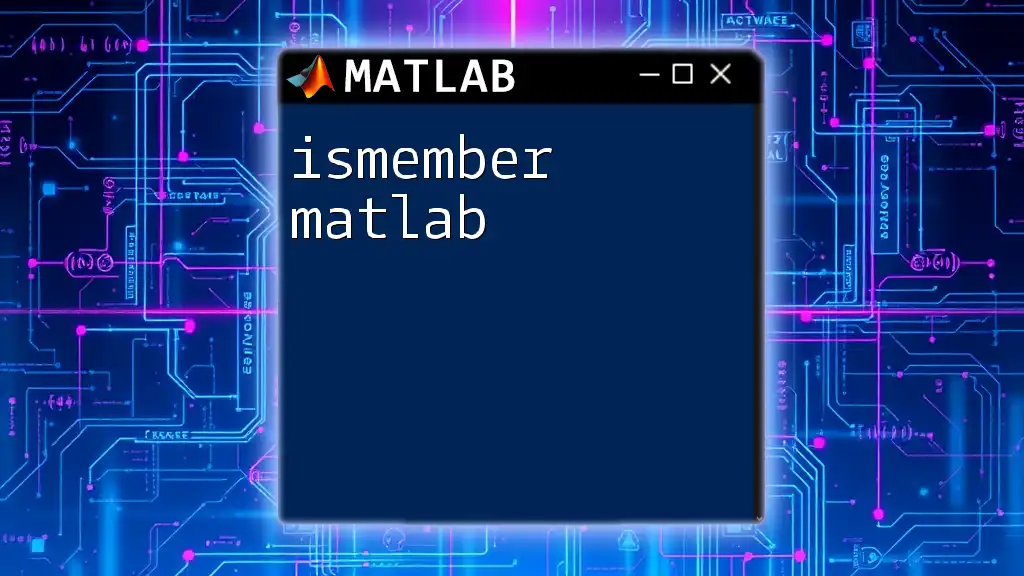
Common Mistakes When Naming Axes
Overly Complex Labels
One common pitfall is overcomplicating axis labels with technical jargon. While it’s important to be precise, overly complex labels can confuse viewers. Instead, aim for clear and straightforward terminology.
Forgetting to Include Units
Failing to include units on axes can lead to significant misunderstandings regarding the data's scale and significance. Always ensure that measurements are accompanied by appropriate units.
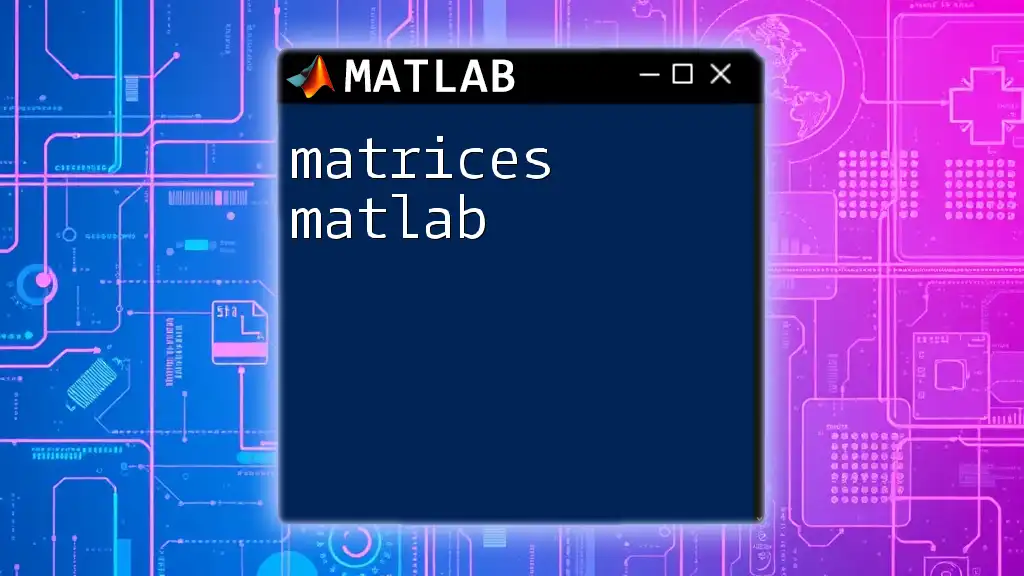
Conclusion
Naming axes properly in MATLAB is an essential skill for anyone involved in data visualization. By applying the techniques outlined in this guide, including the use of `xlabel`, `ylabel`, and customizing properties, you can make your plots more informative and engaging. Remember that clear and meaningful labels contribute to the overall quality of your data presentation. Start implementing these practices in your MATLAB projects today to enhance your data visualizations and convey your research effectively.
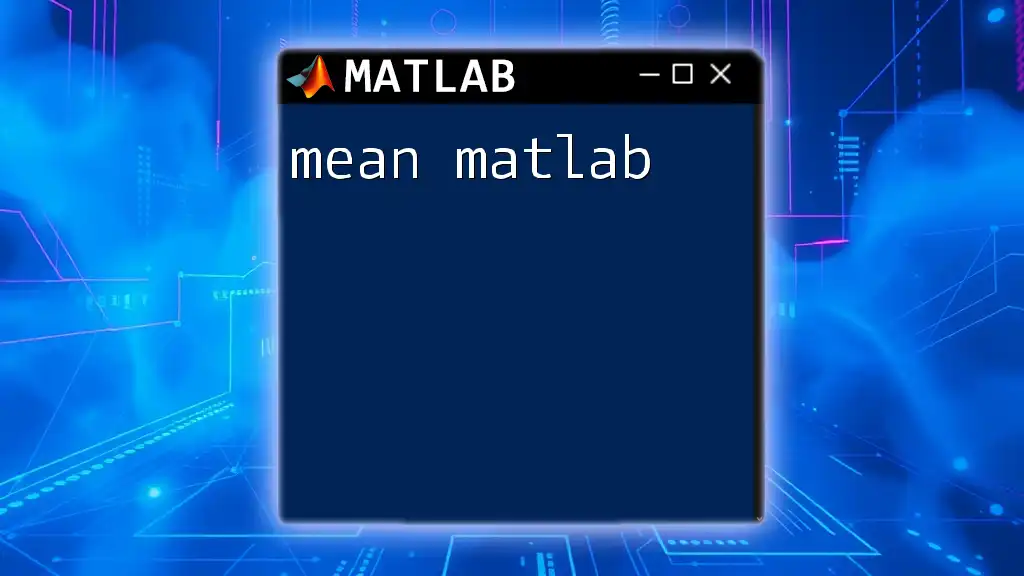
Additional Resources
For further reading, consider reviewing the official MATLAB documentation on axis properties and explore tutorials that provide more in-depth insights into effective MATLAB usage. These resources can expand your knowledge and enhance your skills in data visualization.