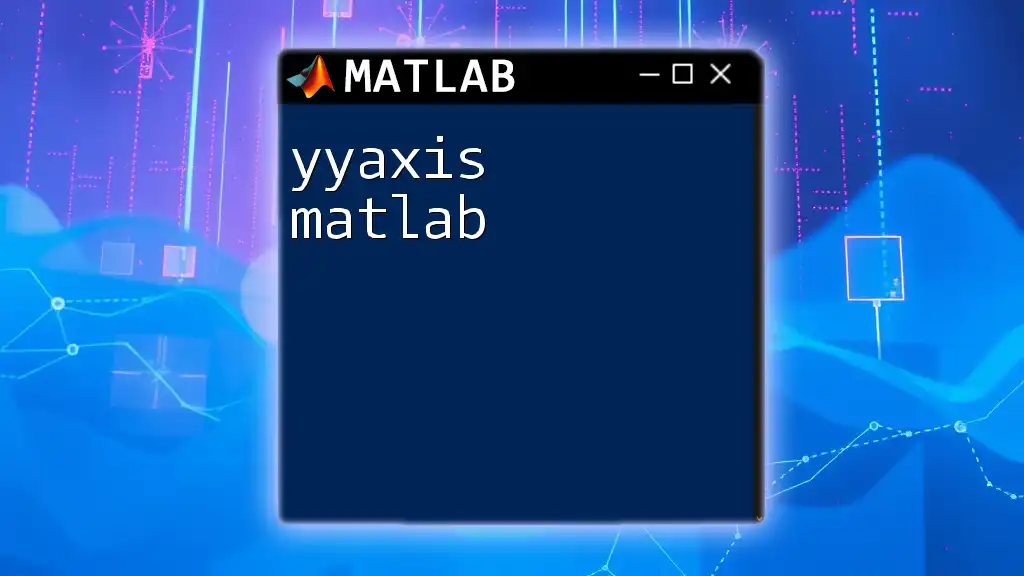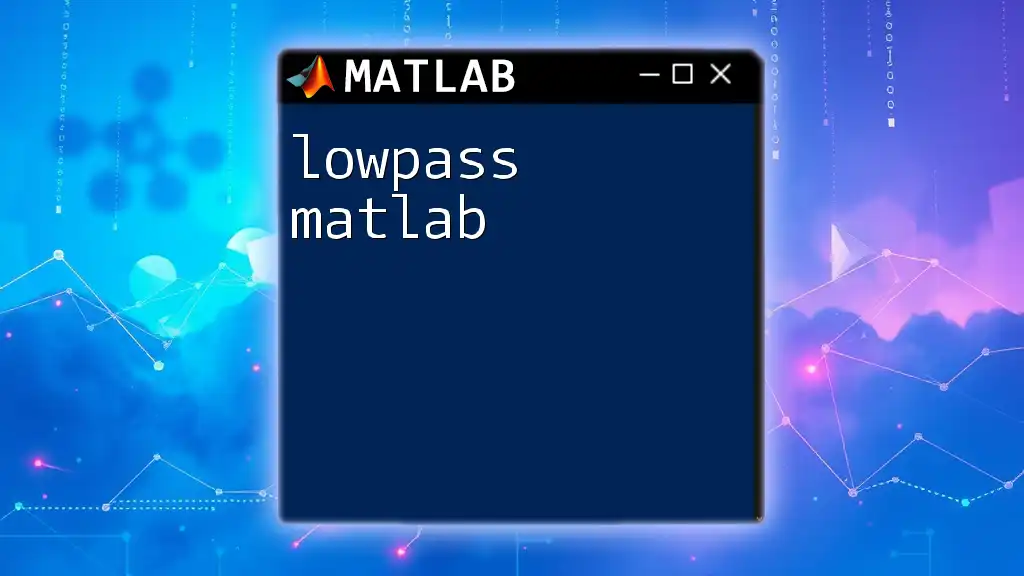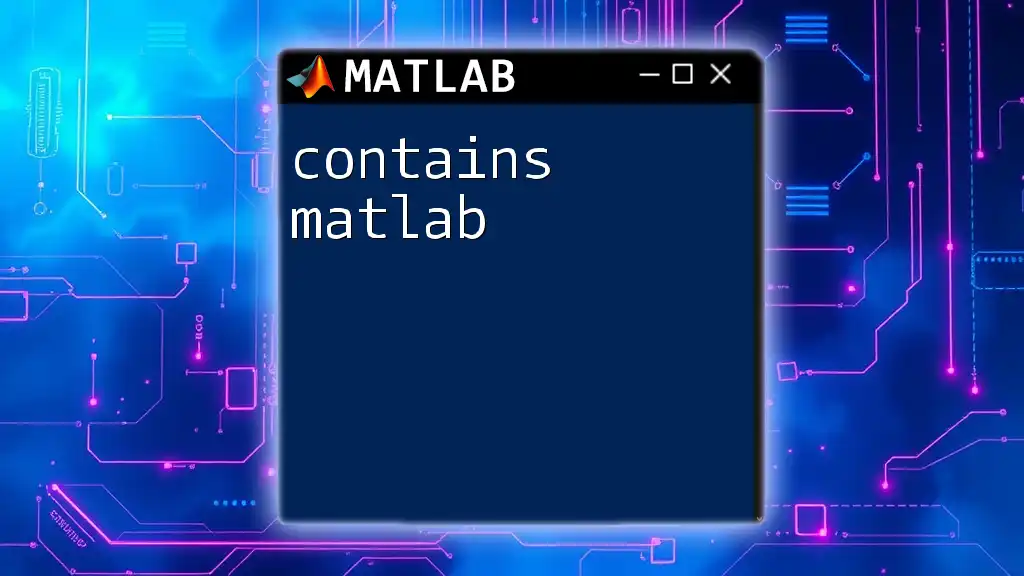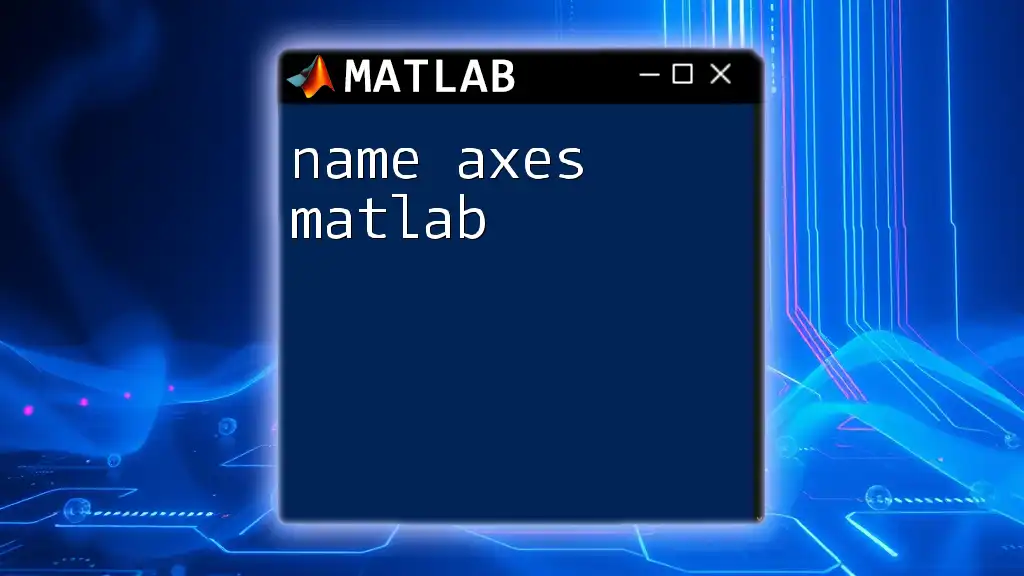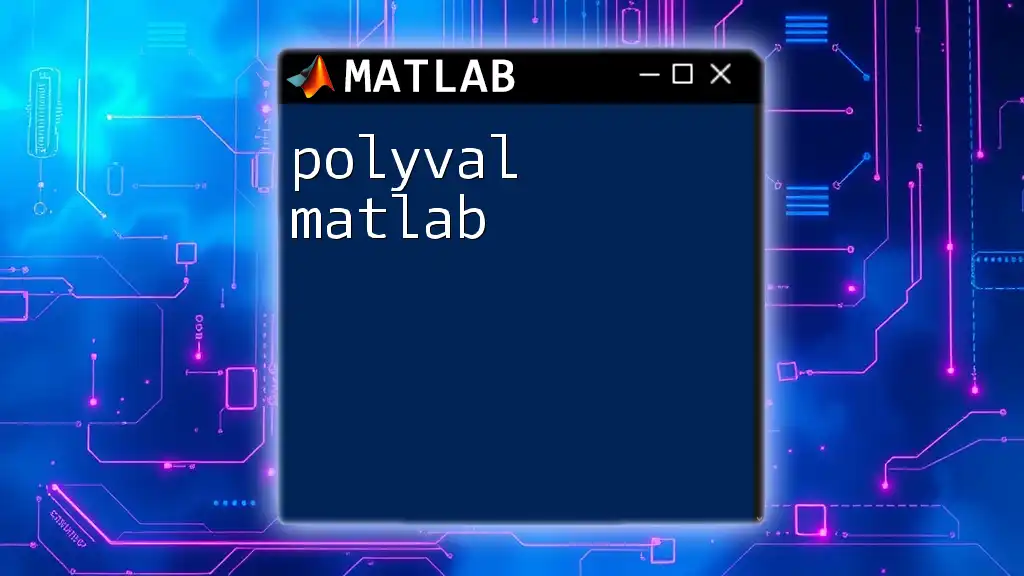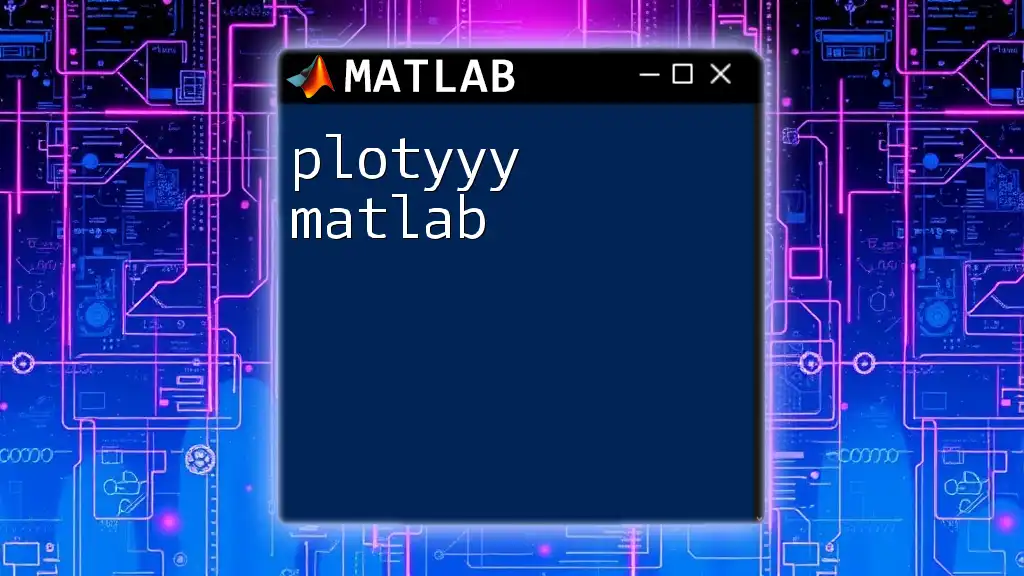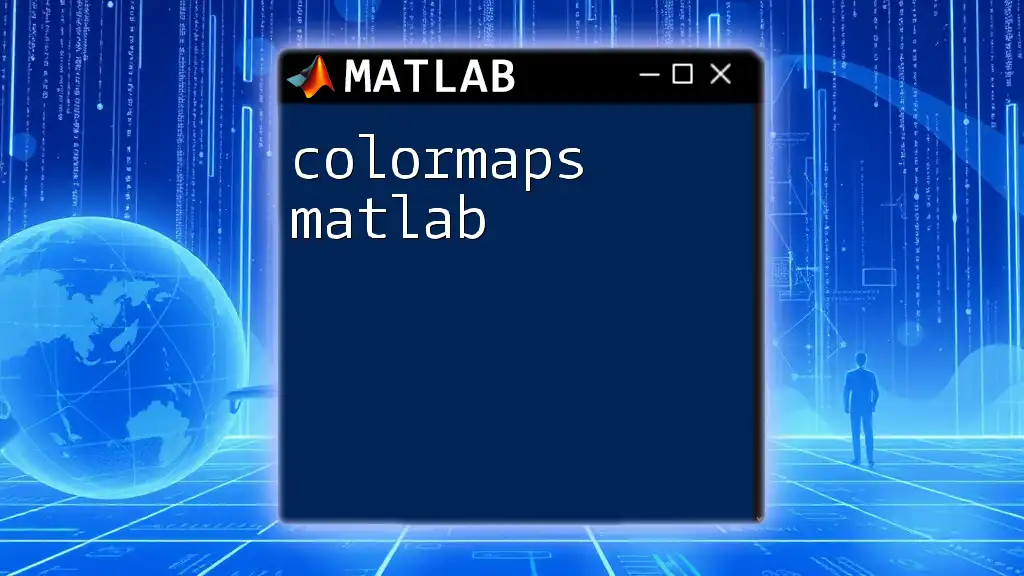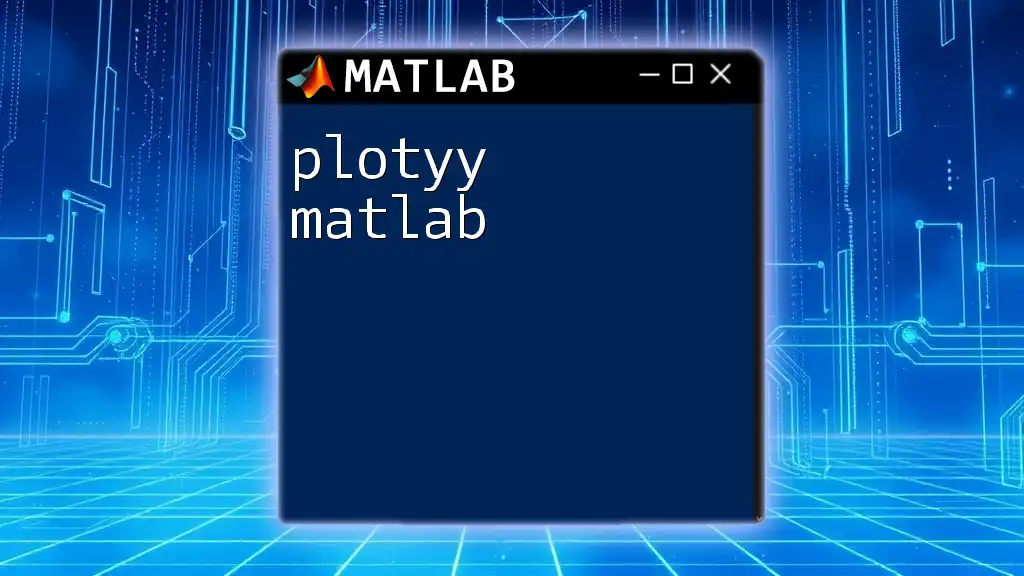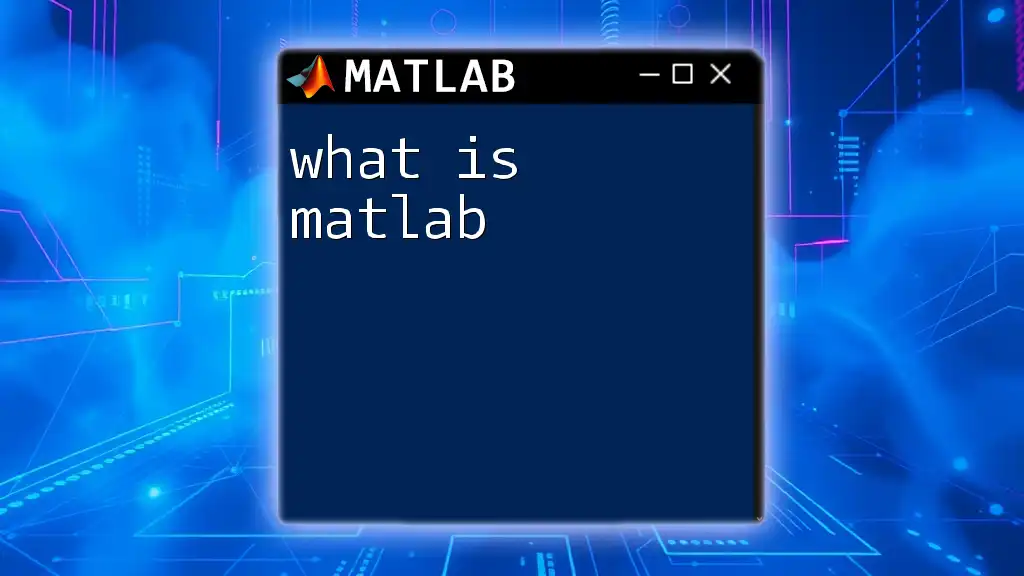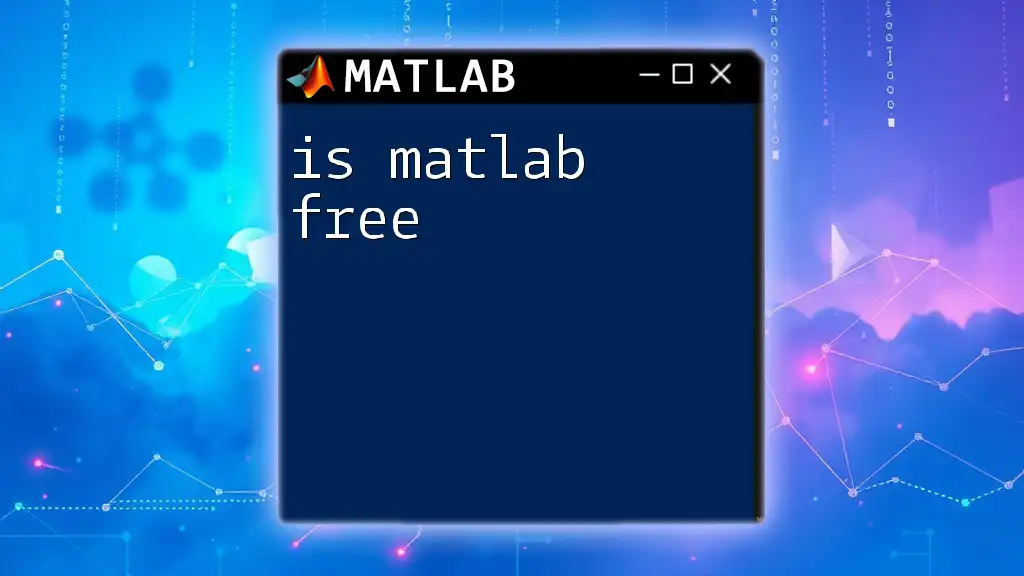The `yyaxis` command in MATLAB allows users to create plots with two y-axes, enabling the display of different data sets on the same graph, each with its own scale.
% Example of using yyaxis in MATLAB
x = 1:10;
y1 = sin(x);
y2 = cos(x)*10;
yyaxis left
plot(x, y1, '-b', 'DisplayName', 'Sin(x)');
ylabel('Sin(x)');
yyaxis right
plot(x, y2, '-r', 'DisplayName', 'Cos(x) * 10');
ylabel('Cos(x) * 10');
legend show
title('Dual Y-Axis Example');
xlabel('X-axis');
grid on;
Understanding the Basics of yyaxis
What is yyaxis? The `yyaxis` function in MATLAB provides users the ability to create plots with two y-axes on the same figure. This is particularly useful when dealing with datasets that have different value ranges or when it's necessary to visualize two related datasets together. By allowing the display of two y-axes, `yyaxis` enhances the clarity of visual representation, making it easier to compare variables effectively.
When to Use yyaxis
Employ `yyaxis` during situations where:
- You have two datasets that possess different scales and need to be compared on the same plot.
- You want to highlight relationships between two different metrics that are both important but exist on different scales.
For example, in finance, a plot illustrating stock prices (which may be in the hundreds) alongside trading volume (which could number in the millions) would benefit greatly from `yyaxis`. Similarly, in engineering, you might want to compare temperature fluctuations against pressure changes during an experiment.
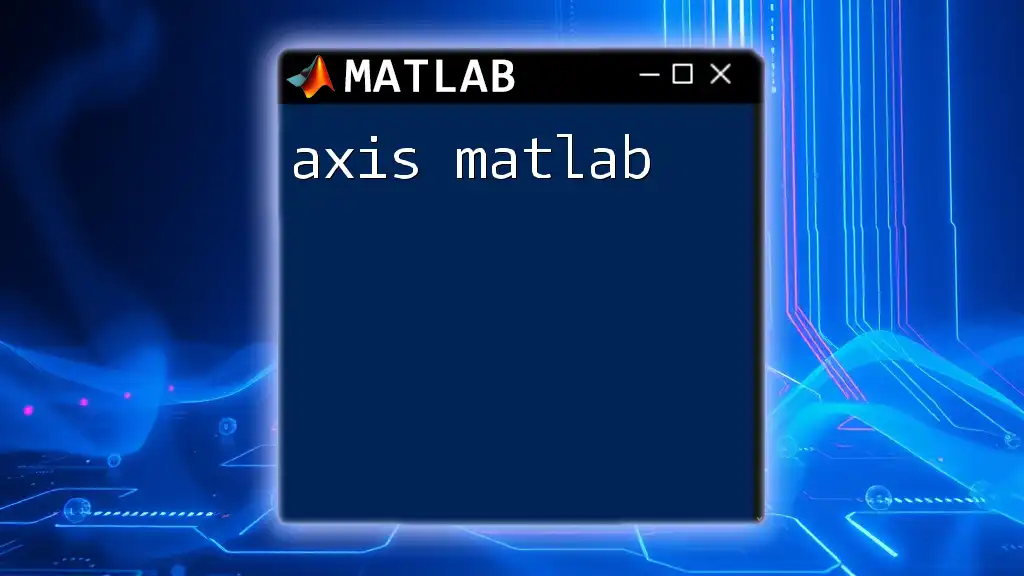
Getting Started with yyaxis
Creating Your First yyaxis Plot
To begin with `yyaxis`, you'll need to generate a standard plot and then define which data belongs to the left y-axis and which data belongs to the right. The basic syntax is straightforward, allowing for a clean implementation.
A simple example to create a dual-axis plot is shown below:
x = 0:0.1:10; % Define the x values
y1 = sin(x); % Left y-axis data
y2 = exp(x / 10); % Right y-axis data
yyaxis left
plot(x, y1, 'b-')
ylabel('Sine Values') % Label for the left axis
yyaxis right
plot(x, y2, 'r--')
ylabel('Exponential Values') % Label for the right axis
legend('Sine', 'Exponential') % Create a legend
title('Dual Axis Plot Example') % Title for the plot
grid on % Add grid for better visibility
This code snippet establishes a sine curve on the left y-axis and an exponential function on the right, providing a clear visual connection between the two datasets.
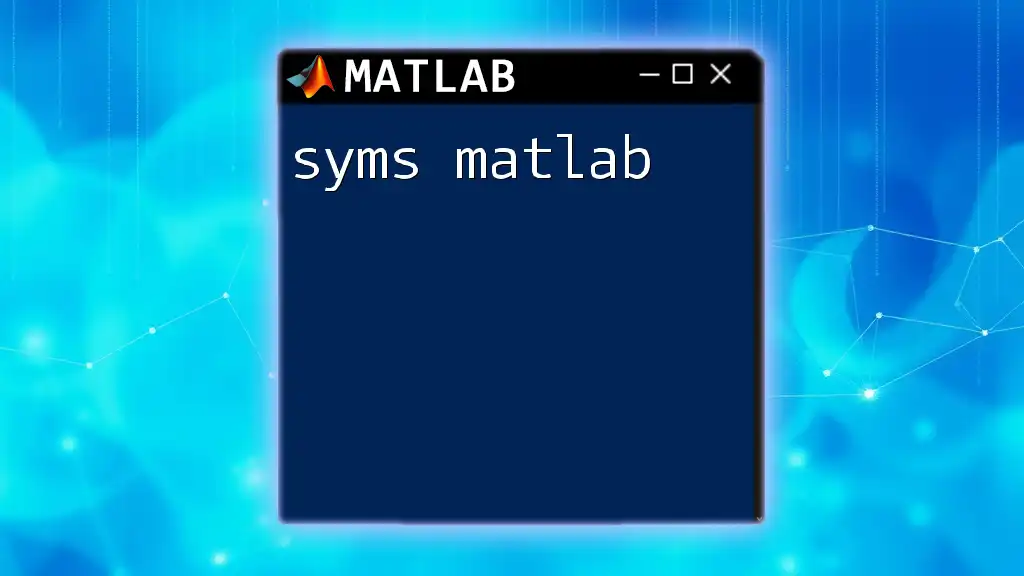
Customizing Your yyaxis Plots
Axis Properties
One of the powerful features of `yyaxis` is the ability to customize the properties of both the left and right axes independently. This capability enhances the visualization's clarity and appeal.
You can easily modify properties such as the axis color, limits, and tick marks. For instance, to format the y-tick numbers, you might use the following code:
yyaxis left
ytickformat('%.2f') % Format for the left y-axis ticks
yyaxis right
set(gca, 'YColor', 'r') % Change the right axis color to red
These customizations help to distinguish between the datasets more effectively, ensuring that viewers clearly understand which graph corresponds to which axis.
Legends and Labels
Proper labeling is crucial for effective data visualization. Ensure that both axes are labeled adequately, which makes interpreting the plot much easier for the audience. Here's how you might extend the previous example by adding clearly marked legends:
legend('Left Axis Data', 'Right Axis Data') % Define legend entries
title('Customized Dual Y-Axis Plot') % Provide a descriptive title
A well-structured title and clear legends can prevent misunderstandings about the data being presented.

Advanced Techniques with yyaxis
Handling Complex Data Sets
When working with multiple datasets, `yyaxis` enables you to overlay various data types seamlessly. However, managing conflicting scales is essential to ensure the plot conveys accurate information. For instance, consider a scenario where the datasets are vastly different in scale; choosing appropriate scaling for both y-axes is critical here.
Use the `YLim` property to fix the scales:
yyaxis left
ylim([-1 1]) % Set limits for left y-axis
yyaxis right
ylim([0 10]) % Set limits for right y-axis
Interactive Features
MATLAB supports interactive features within plots, further enhancing user engagement. Using the `plotyy` function provides an alternative approach to create dual y-axis plots instantly:
plotyy(x, y1, x, y2, 'plot')
This command simplifies the plot creation process, making it even more efficient to generate the desired visualizations.
Exporting yyaxis Figures
After creating your plots, you may want to save them for future reference or presentation purposes. Exporting your dual-axis figures is uncomplicated, as demonstrated below:
saveas(gcf, 'dualyaxis_plot.png') % Save the current figure as a PNG file
This command ensures your plots are readily available for reports or presentations.
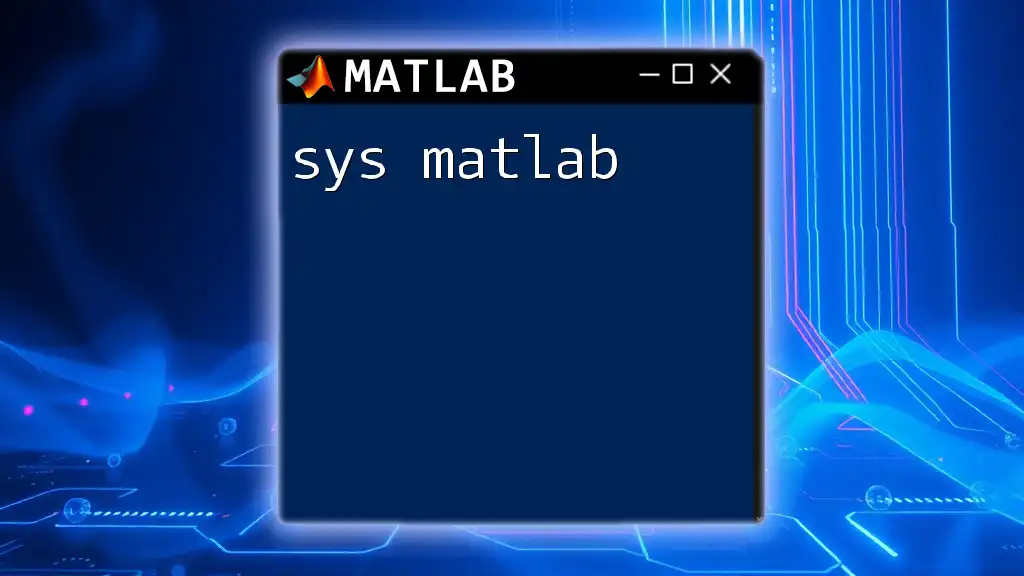
Common Mistakes and Troubleshooting
Avoiding Common Pitfalls
While utilizing `yyaxis`, there are several common errors to watch for, such as mistakenly using default axes instead of explicitly specifying `yyaxis left` or `yyaxis right`. This can lead to confusion in data representation, resulting in inaccurate displays. Understanding these traps helps in maintaining clarity across your plots.
For example, forgetting to set axis properties separately for each y-axis can result in misleading interpretations of the data. Always review and set each axis distinctly.
Debugging Tips
When you encounter issues within your dual-axis plots, consider checking for:
- Proper ordering of `yyaxis` commands.
- Correct data mappings to each axis.
- Any overrides of properties between axis assignments.
By maintaining clarity in each step, you'll mitigate potential conflicts in visual outputs.
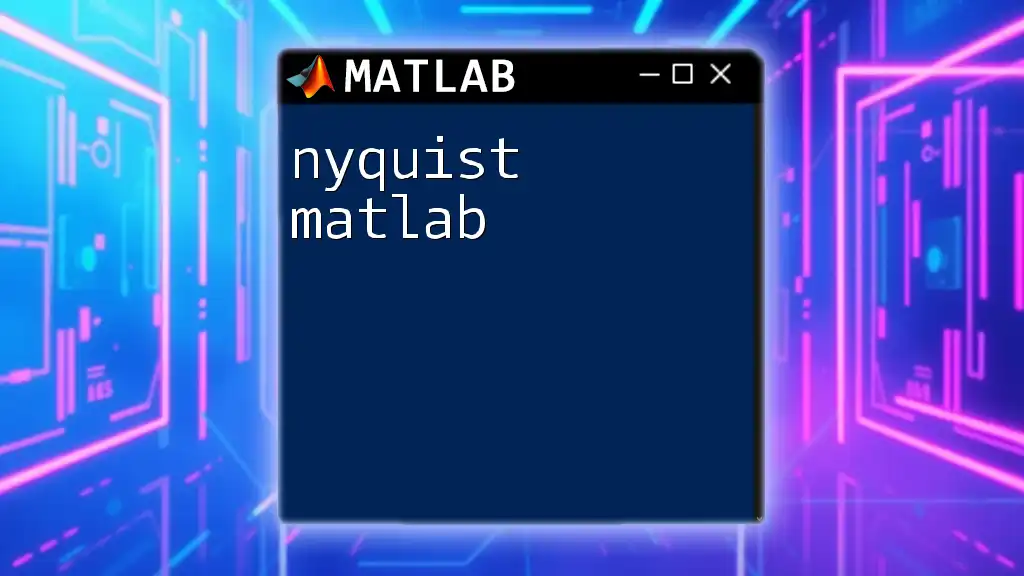
Conclusion
In summary, the `yyaxis` function in MATLAB empowers users to create informative plots with dual y-axes, enabling effective data visualization. Through customizations, error management, and understanding when to employ this powerful tool, users can significantly enhance their data presentations.
Readers are encouraged to experiment with `yyaxis` in their projects. As you explore further, you will uncover the wealth of possibilities that `yyaxis` offers in visualizing data effectively.
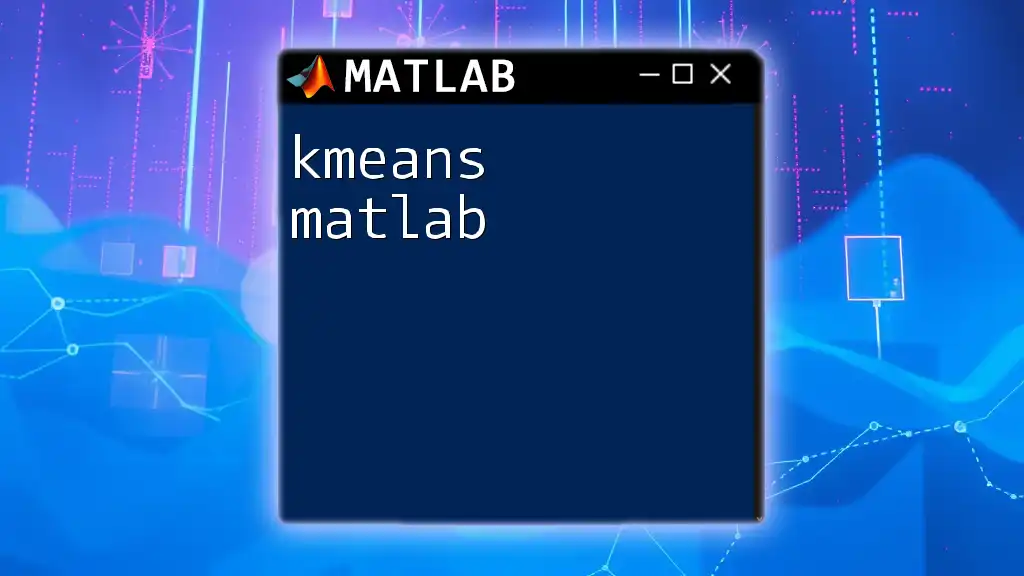
Additional Resources
For those seeking more information:
- Visit the [official MATLAB documentation for yyaxis](https://www.mathworks.com/help/matlab/ref/yyaxis.html) for detailed explanations and further examples.
- Explore recommended tutorials and videos to visualize the applications of `yyaxis` in varying contexts.