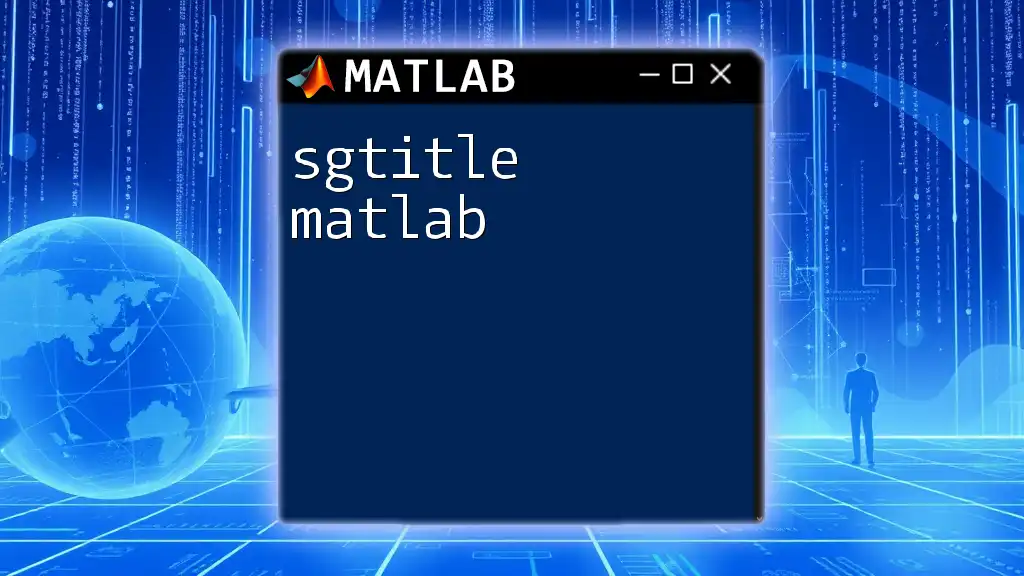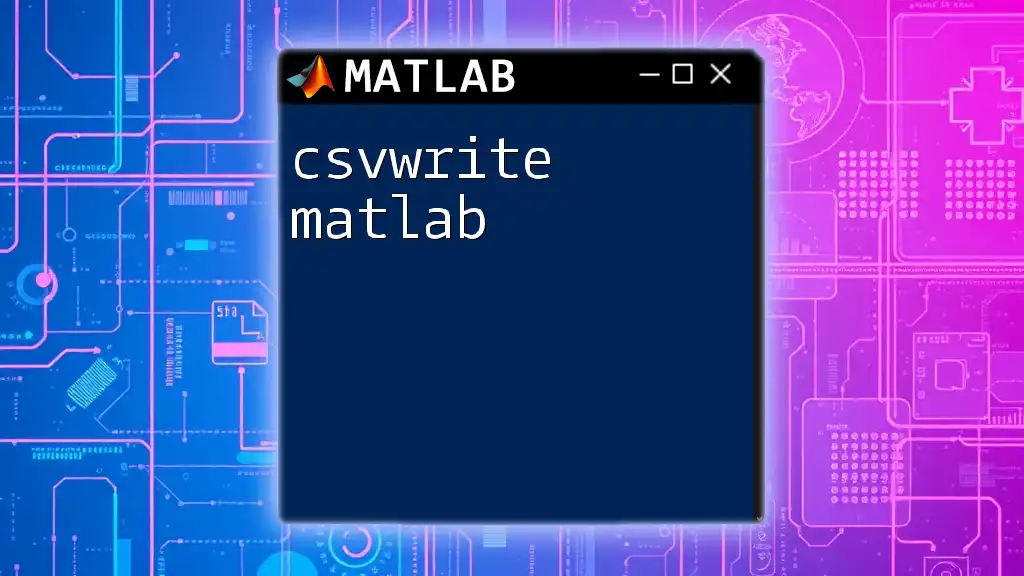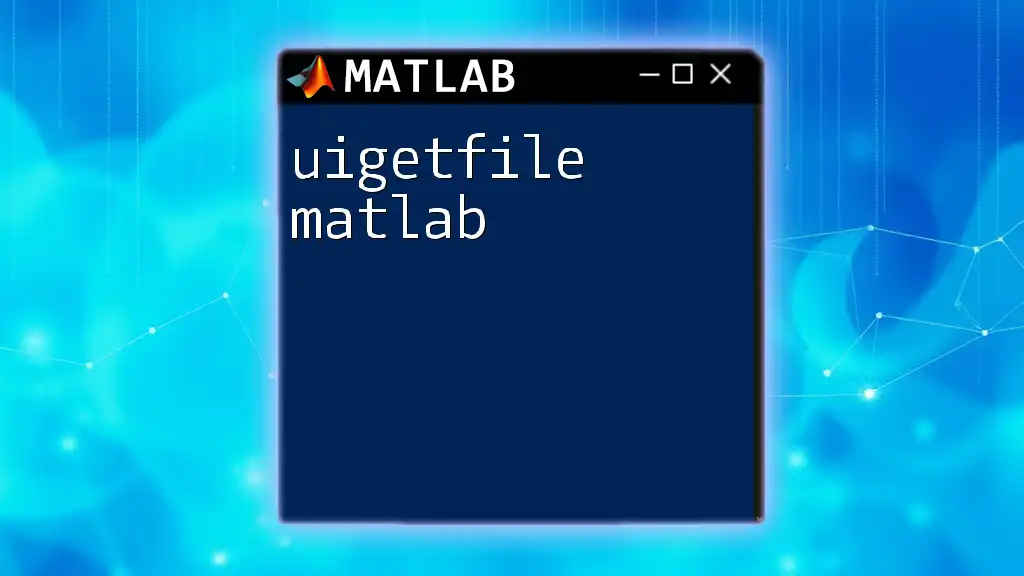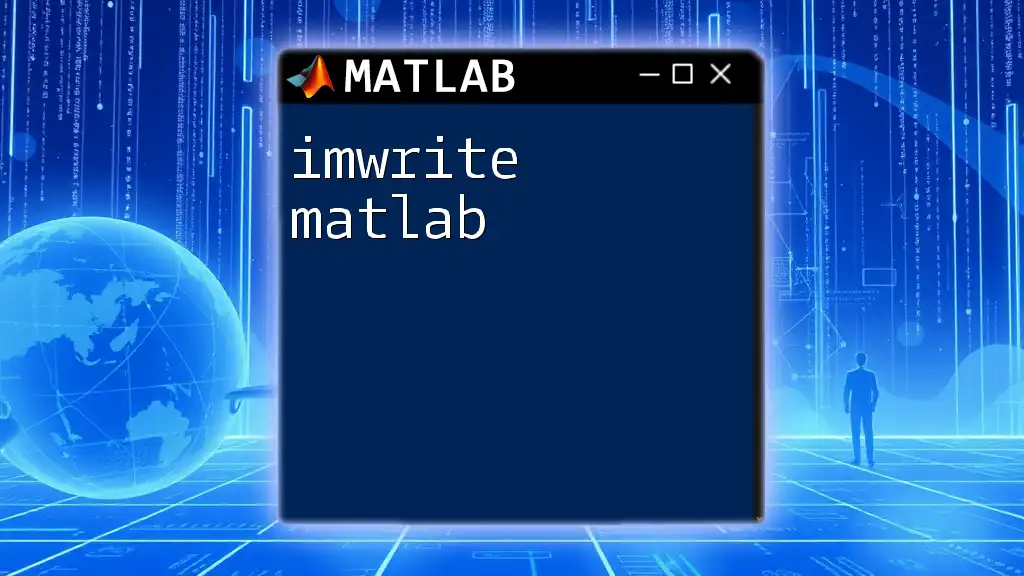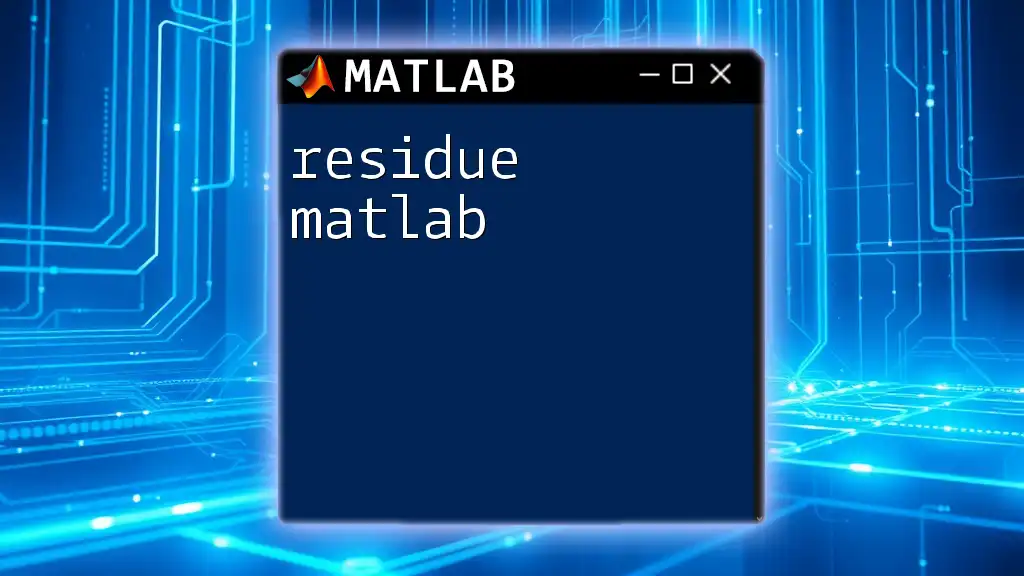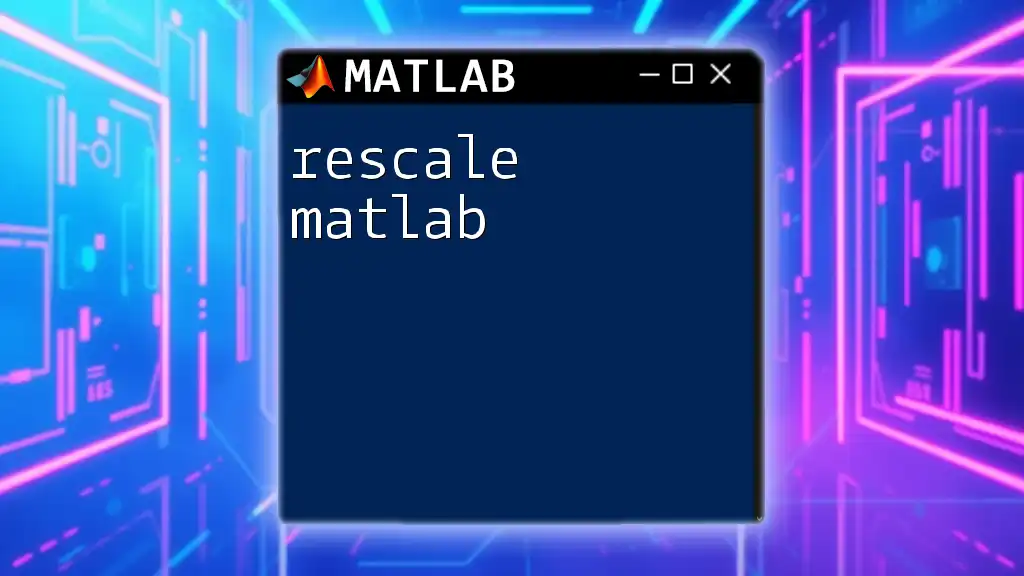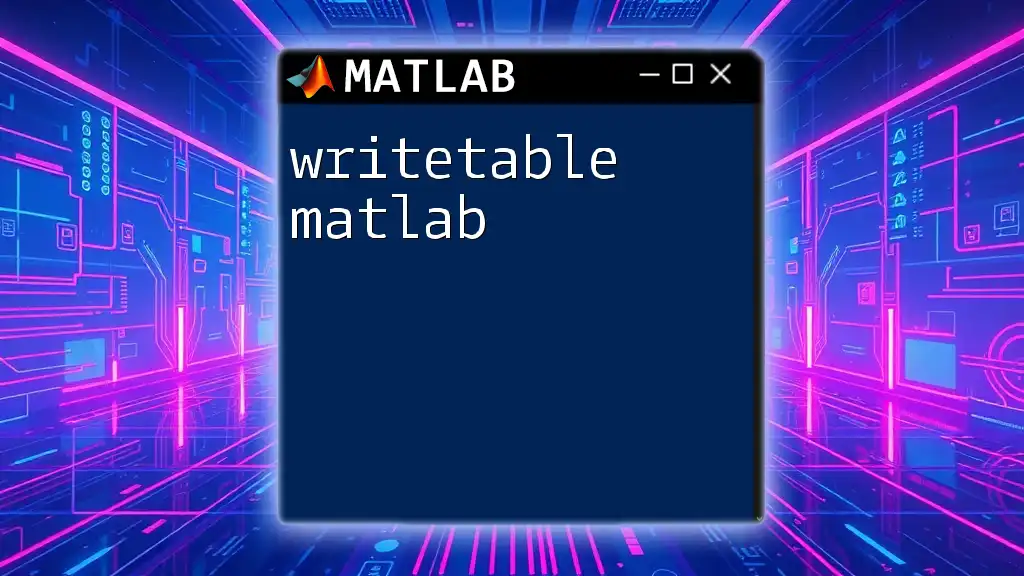The `sgtitle` function in MATLAB is used to create a shared title for a group of subplots, effectively adding context to the visualizations represented within them.
Here’s a code snippet illustrating how to use `sgtitle`:
subplot(2,2,1);
plot(rand(10,1));
title('Random Data 1');
subplot(2,2,2);
plot(rand(10,1));
title('Random Data 2');
subplot(2,2,3);
plot(rand(10,1));
title('Random Data 3');
subplot(2,2,4);
plot(rand(10,1));
title('Random Data 4');
sgtitle('Cluster of Random Data Plots');
What is `sgtitle`?
The `sgtitle` function in MATLAB is a powerful addition to your data visualization toolkit. It enables you to add a single overarching title to a group of subplots in a figure, effectively improving the clarity and organization of your data representation.
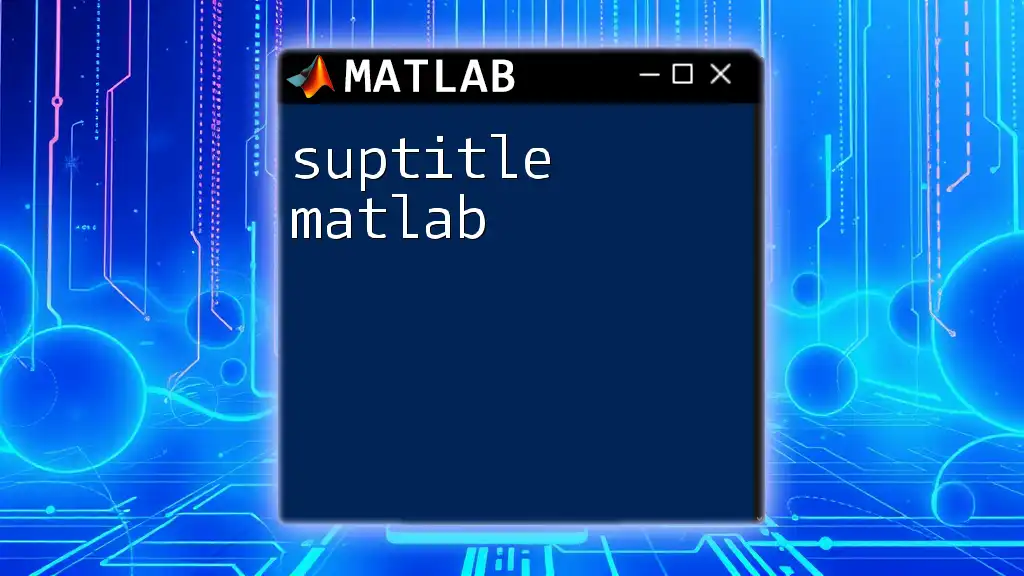
Why Use `sgtitle`?
Using `sgtitle matlab` can enhance the comprehensibility of your visual outputs. Unlike traditional titles that apply to individual subplots, `sgtitle` consolidates your title for all subplots into one cohesive header. This feature becomes especially useful when dealing with multiple subplots, allowing viewers to understand the context of the displayed data at a glance.
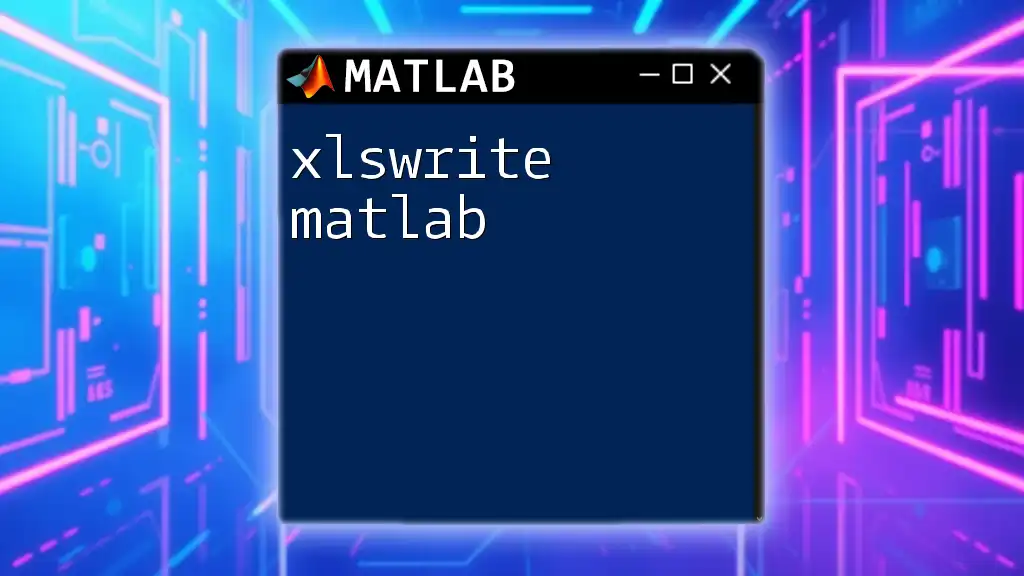
Understanding Subplots in MATLAB
What are Subplots?
Subplots are sections within a single figure window where multiple plots can be displayed. They allow you to present different datasets or varying views of the same dataset effectively. The organization brought about by using subplots ensures that intricate relationships between data can be analyzed and depicted without overwhelming viewers with a cluttered interface.
Basic Commands for Creating Subplots
To create subplots in MATLAB, you will typically use the `subplot` function. The basic syntax is:
subplot(m, n, p)
Here, `m` represents the number of rows, `n` the number of columns, and `p` the position of the subplot.
For example, if you want to create a 2x2 grid of plots, you can use:
subplot(2, 2, 1);
plot(data1);
subplot(2, 2, 2);
plot(data2);
subplot(2, 2, 3);
plot(data3);
subplot(2, 2, 4);
plot(data4);
Now that you've set up your subplots, you need to label them efficiently, which leads us to the introduction of `sgtitle`.
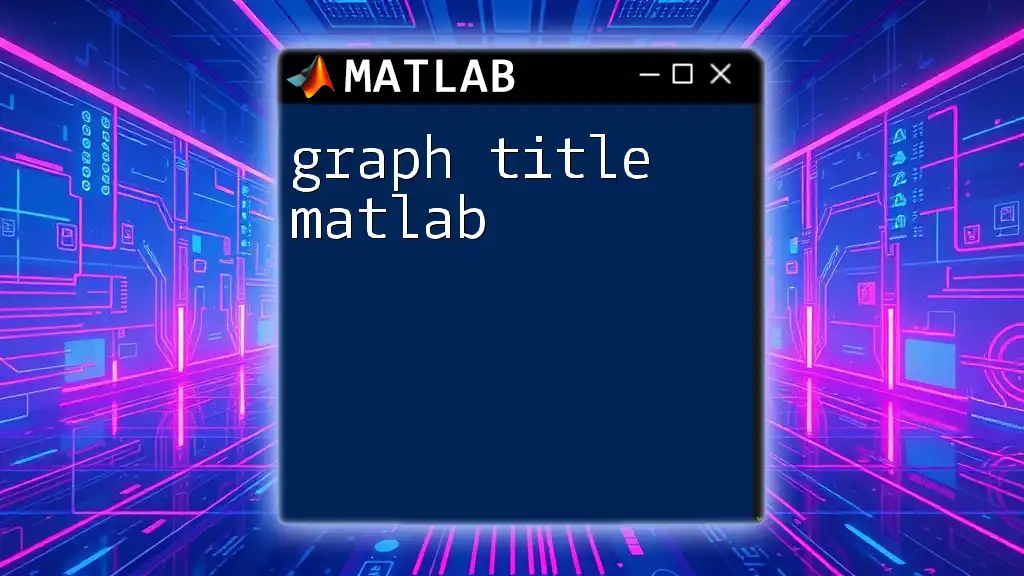
Introduction to `sgtitle`
Syntax and Functionality
The syntax for using `sgtitle` is straightforward:
sgtitle('Title Text')
This command allows you to create a uniform title for your entire set of subplots, reinforcing the narrative of your visual data representation.
Key Features
`sgtitle` comes with several customizable features. You can adjust the font size, color, and style of the title. This flexibility enhances the visual appeal of your plots and can be tailored to suit the context of your data.
Importantly, `sgtitle` works seamlessly with both 2D and 3D plots, ensuring that your overarching title is applied across various types of visualizations.
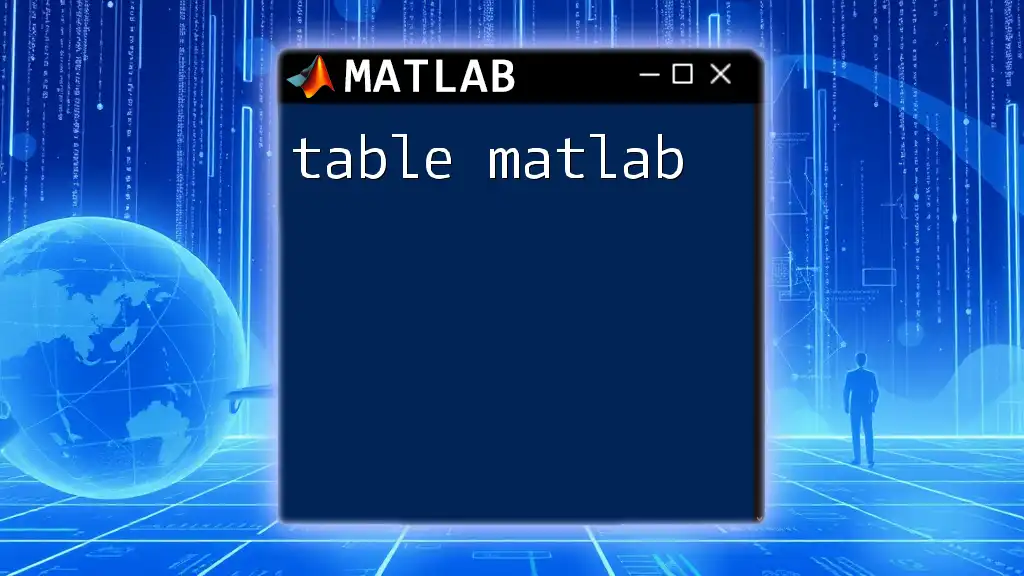
Customizing the `sgtitle`
Font Properties
The ability to modify font properties in `sgtitle` is one of its standout features. You can easily customize the font size, weight, and color, allowing for enhanced readability and emphasis. For instance:
sgtitle('My Overall Title', 'FontSize', 16, 'FontWeight', 'bold', 'Color', 'blue');
This code sets the title to a bold blue font size of 16, making it prominent against the rest of the figure.
Positioning the Title
Your subplot title can also be positioned for optimal aesthetic appeal. By default, `sgtitle` places the title above the entire subplot area, but you can adjust its position like this:
sgtitle('Center Aligned Title', 'Position', [0.5, 1.05]);
In this example, the title is centered above the plots, giving the layout a cleaner look.

Combining `sgtitle` with Other Plotting Functions
Using with Multiple Plot Types
`sgtitle` is not limited to a single type of plot; you can incorporate it across various plotting functions. For example:
subplot(2, 1, 1);
plot(x, y);
title('Line Plot');
subplot(2, 1, 2);
scatter(x, y);
title('Scatter Plot');
sgtitle('Comparison of Line and Scatter Plots');
This code snippet demonstrates how to effectively use `sgtitle` to provide a comprehensive title that contextualizes two different plot types.
Real-world Example
To illustrate the utility of `sgtitle`, consider a scenario where you're analyzing different aspects of a dataset. Here’s a complete code example showcasing multiple subplots related to data representation:
figure;
subplot(2, 2, 1);
histogram(data);
title('Data Distribution');
subplot(2, 2, 2);
bar(data);
title('Data Bar Chart');
subplot(2, 2, 3);
pie(data);
title('Data Pie Chart');
sgtitle('Data Representation Overview');
In this setup, `sgtitle` encapsulates the main theme of the visual representation succinctly.

Common Issues and Troubleshooting
Common Errors with `sgtitle`
When working with `sgtitle matlab`, users may encounter common errors, such as the title not displaying correctly if it is placed before the subplots are created. Always ensure you call `sgtitle` after defining all your subplots.
Compatibility Issues
Furthermore, it’s important to note that `sgtitle` is available primarily in MATLAB R2018b and later versions. Make sure to check your version if you encounter compatibility issues.
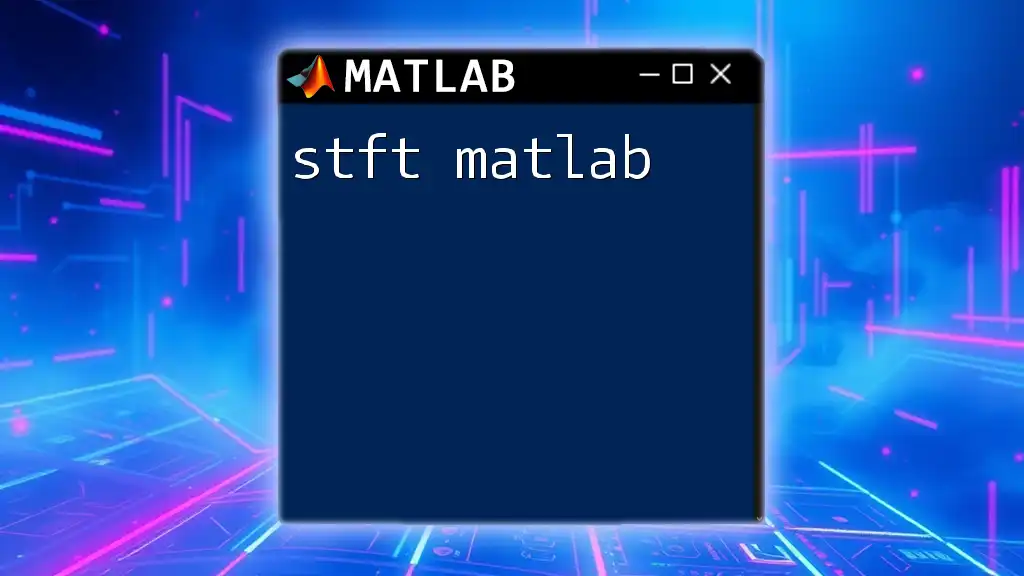
Conclusion
In summary, `sgtitle matlab` opens up a range of possibilities for creating aesthetically pleasing and coherent visual data presentations. By utilizing `sgtitle`, you significantly enhance your figures, making them more informative and visually attractive.
Now that you've been introduced to the intricacies of `sgtitle`, practice integrating it into your own MATLAB projects to reap the benefits of organized and clear data visualization.