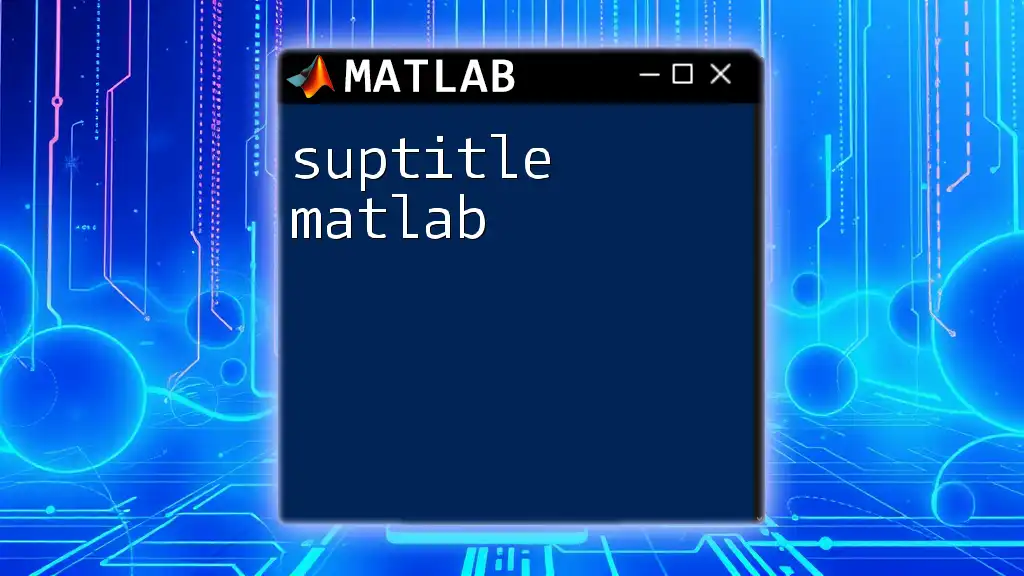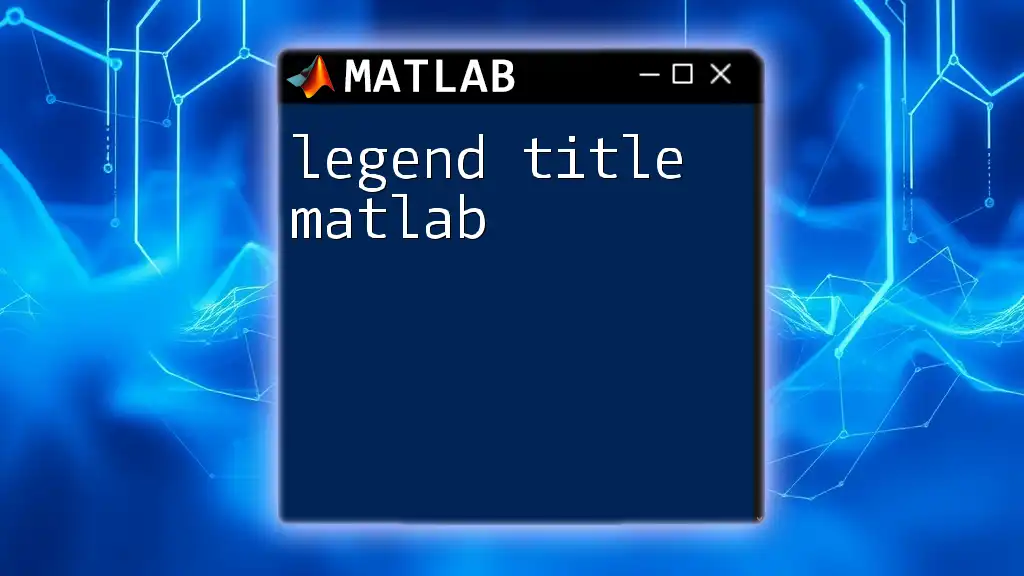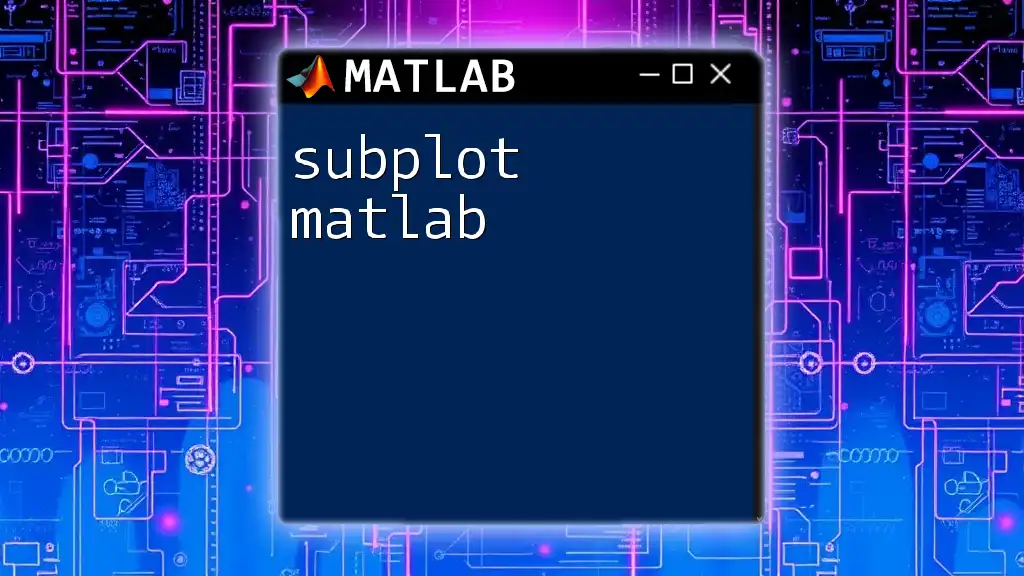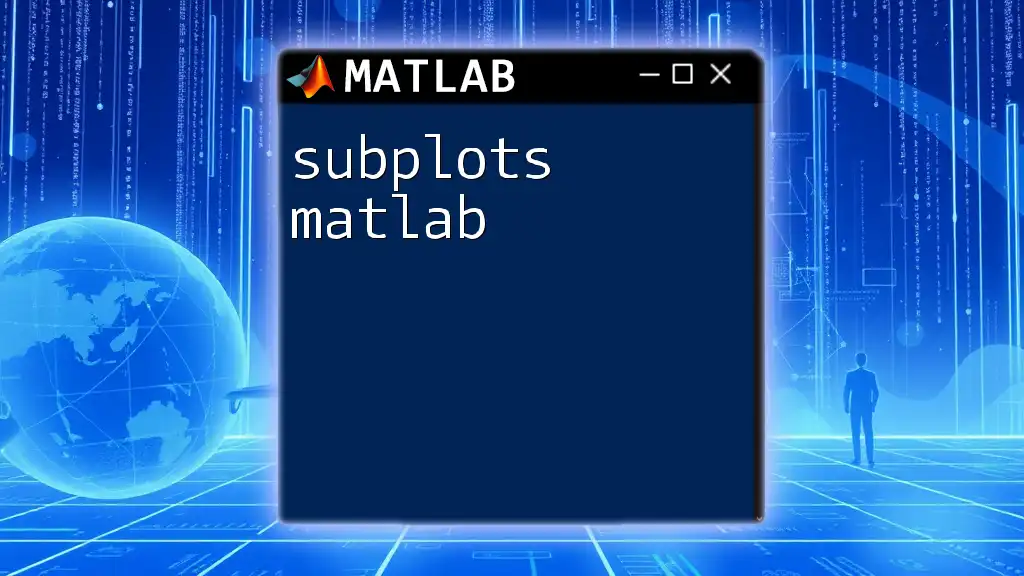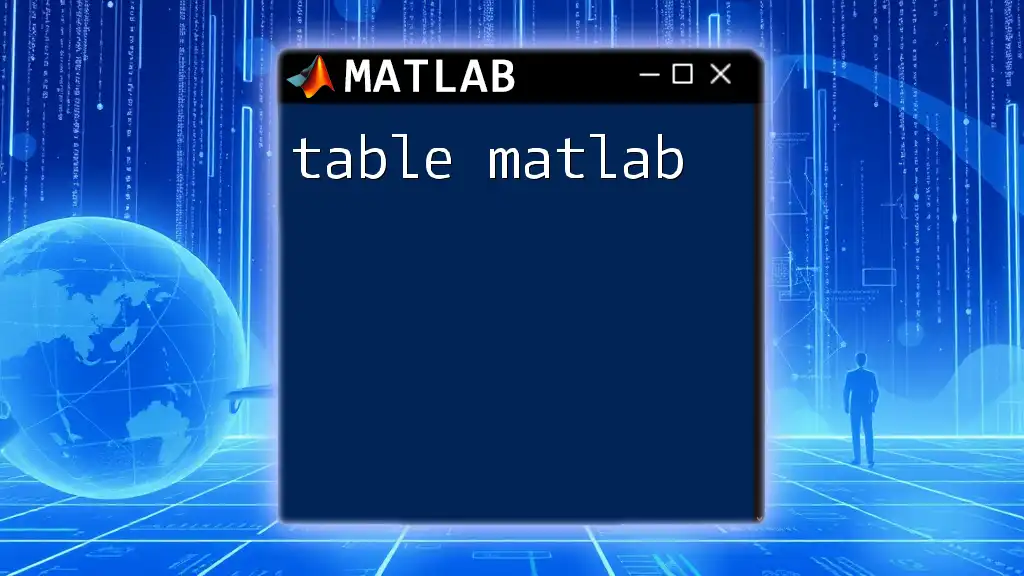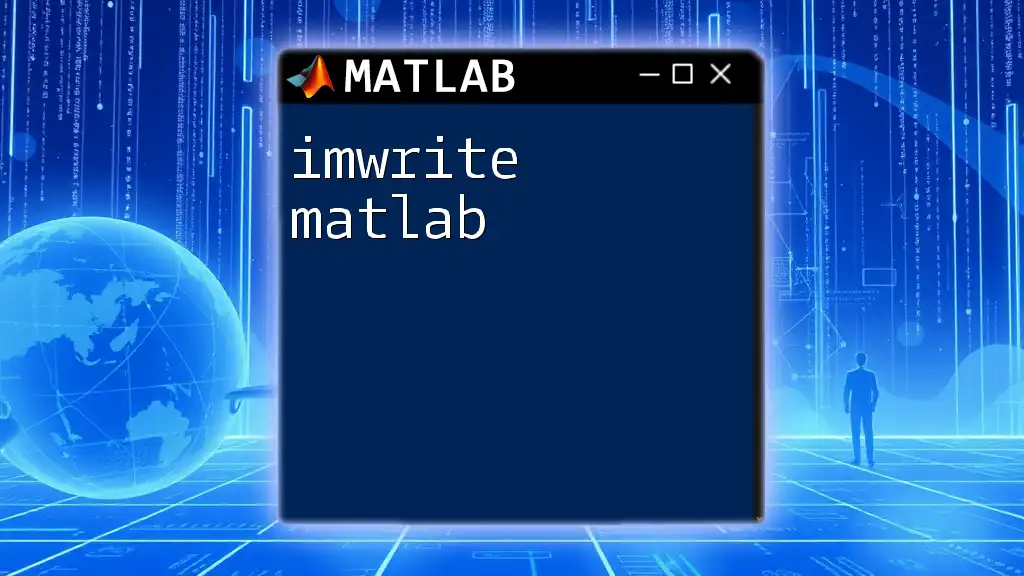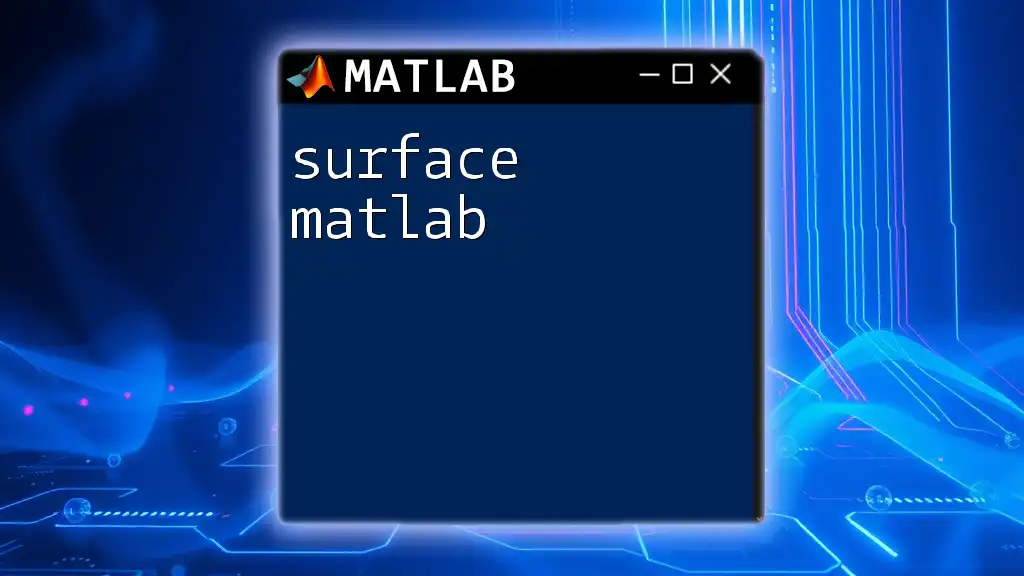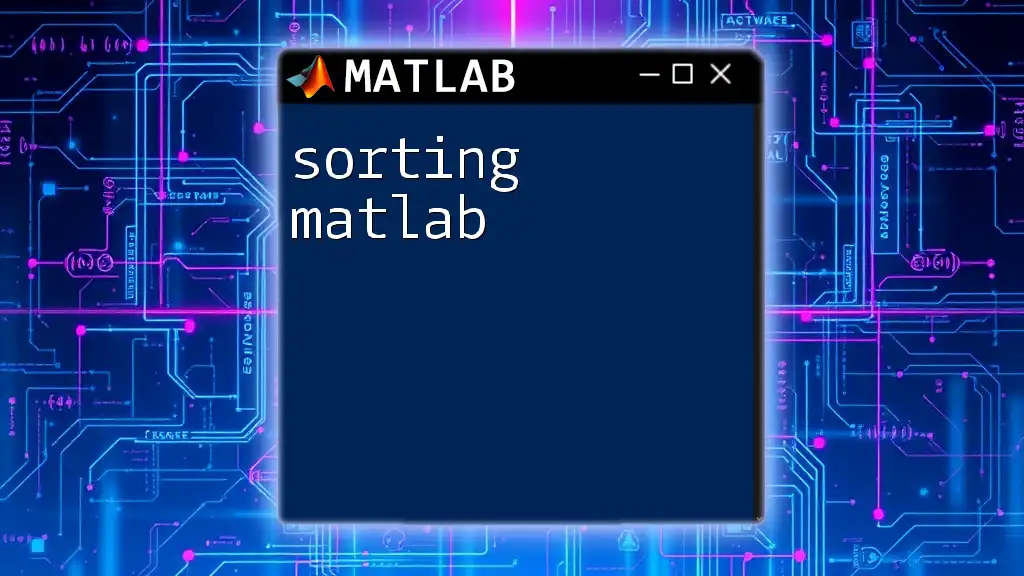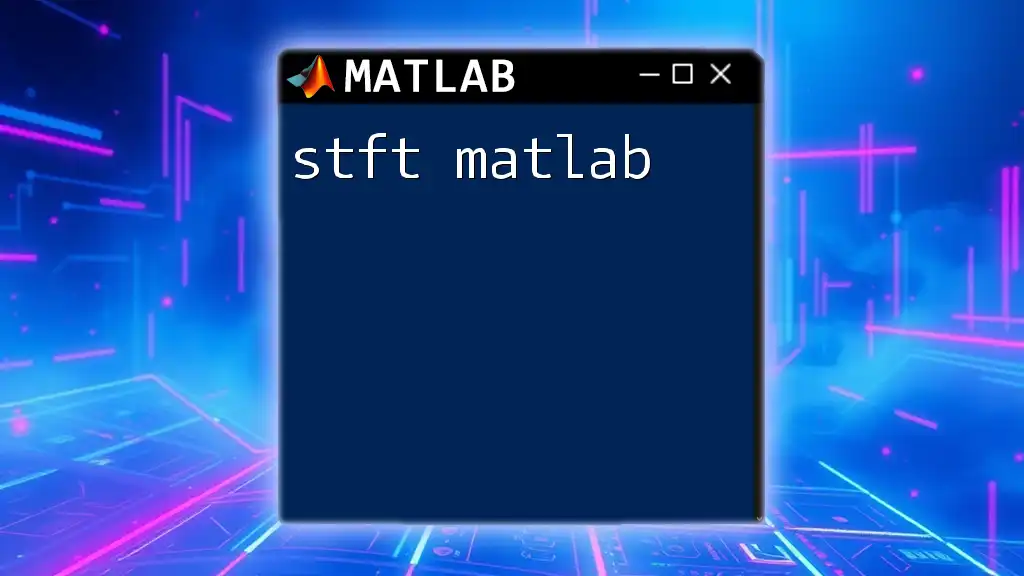The `suptitle` function in MATLAB is used to add a centered title above a group of subplots, helping to provide a clear context for the visualizations within a figure.
Here's a code snippet to illustrate its usage:
% Create a figure with multiple subplots
figure;
subplot(2, 2, 1); plot(rand(10,1)); title('Plot 1');
subplot(2, 2, 2); plot(rand(10,1)); title('Plot 2');
subplot(2, 2, 3); plot(rand(10,1)); title('Plot 3');
subplot(2, 2, 4); plot(rand(10,1)); title('Plot 4');
% Add a super title for the entire figure
suptitle('My Super Title for All Subplots');
What is `suptitle`?
`suptitle` is a MATLAB function designed to add a main title to a figure that encompasses multiple subplots. It facilitates the visualization of related data in a clear and coherent manner. By utilizing `suptitle`, you ensure that your audience can easily grasp the overall theme of the plots being displayed. This is particularly beneficial when working with complex data or multiple simultaneous plots, as it helps to draw attention to the overarching message or comparison that the visualizations are aimed to convey.
Benefits of using `suptitle` for multi-plot figures
- Clarity: A singular, overarching title aids in understanding the relationship between the different plots.
- Cohesion: It visually ties together disparate plots into a unified message.
- Professionalism: A well-titled figure contributes to the overall presentation quality, creating a more polished output.
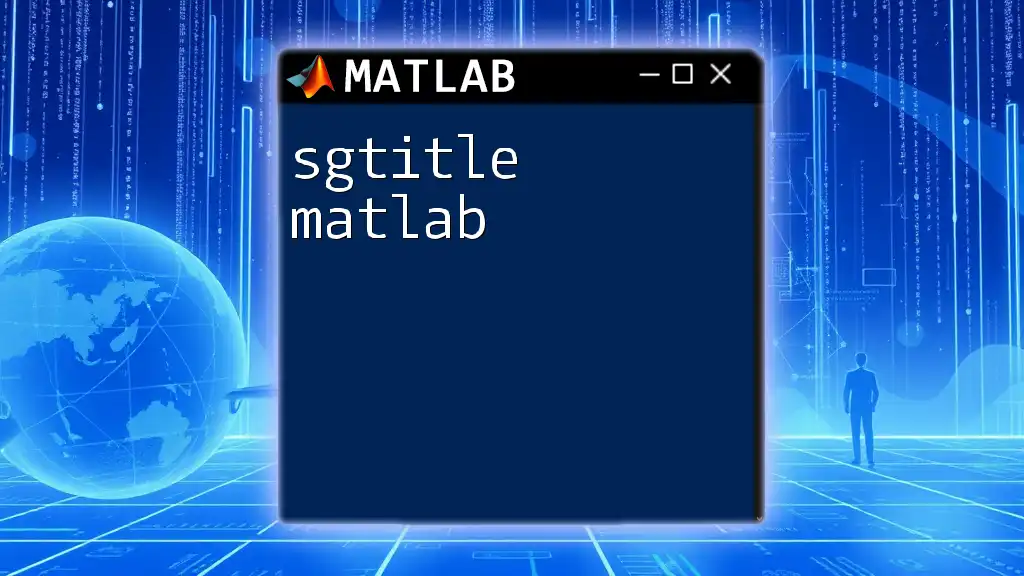
How to Use `suptitle`
Basic Syntax
To utilize the `suptitle` function, the syntax is straightforward:
suptitle('Main Title for Subplots');
This simple function call will add a title at the top of the current figure window.
Examples of Basic Usage
To illustrate how `suptitle` can improve the clarity and cohesiveness of multiple plots, consider the following example. Here, we create two subplots to compare random data across the same figure.
figure;
subplot(2,1,1);
plot(rand(5));
title('Random Data 1');
subplot(2,1,2);
plot(rand(5));
title('Random Data 2');
suptitle('Random Data Comparisons');
In this example, a main title “Random Data Comparisons” is aptly placed over the two subplots, providing a clear connection between them. The expected result is a well-organized figure that is easy to interpret.
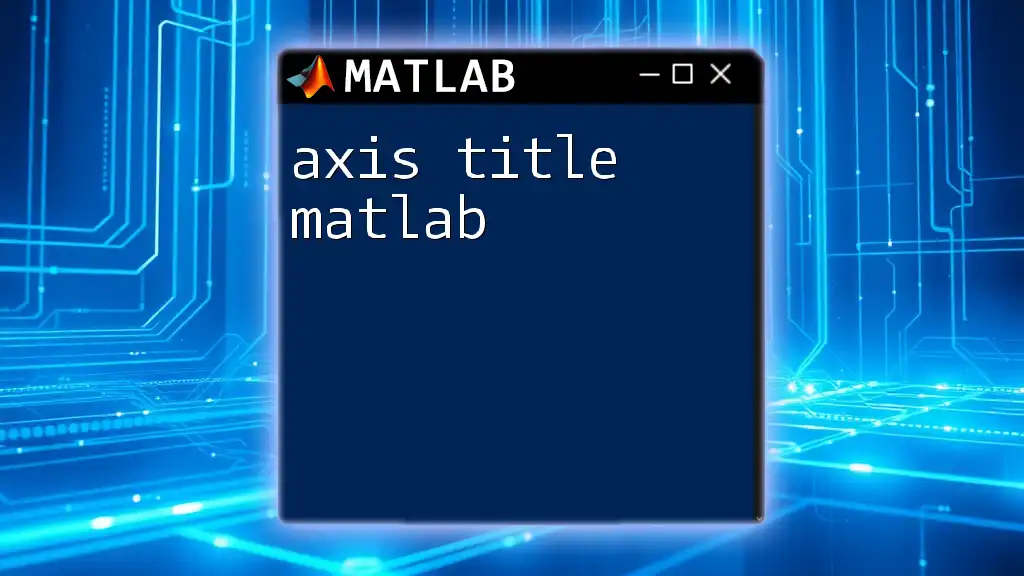
Advanced Usage of `suptitle`
Customizing `suptitle`
MATLAB allows you to customize the appearance of the `suptitle` to enhance its visibility and stylistic appeal. This can be done by adjusting properties such as font size, font weight, and color.
Here’s how you can customize the `suptitle`:
h = suptitle('Customized Title');
set(h, 'FontSize', 14, 'FontWeight', 'bold', 'Color', 'red');
In this code snippet, the main title is not only set, but its appearance is customized to be bold, red, and of a larger font size, improving its readability against the background of the subplots.
Using `suptitle` with Multiple Figure Contexts
When working with multiple figures, `suptitle` helps to create a consistent and coherent structure. For instance, if you are comparing two mathematical functions like sine and cosine, you can include a `suptitle` to summarize the figure's theme:
figure;
subplot(1,2,1);
plot(sin(0:0.1:2*pi));
title('Sine Function');
subplot(1,2,2);
plot(cos(0:0.1:2*pi));
title('Cosine Function');
suptitle('Sine and Cosine Functions');
This organization ensures that viewers immediately understand that the presented plots illustrate the comparison of these two fundamental mathematical functions.

Common Issues and Solutions
Overlapping Titles
One common issue users face with `suptitle` is overlapping titles with plots or axes. This can occur due to the title's placement, particularly when figures are resized or if the plot regions are too close together.
Solutions:
-
Adjust the Figure Size: Increasing the figure dimensions can provide more room for the title and plots.
set(gcf, 'Position', [100, 100, 600, 400]); -
Modify the Axes Position: Sometimes, repositioning the axes can avoid overlap.
Missing `suptitle` Function
Occasionally, users might encounter an error indicating that the `suptitle` function is not available. This is usually the case for older versions of MATLAB or installations that lack this specific utility.
If `suptitle` is missing, you can create a simple custom function to replicate its functionality. Here’s a basic implementation:
function h = suptitle(txt)
h = annotation('textbox', [0.5, 0.95, 0, 0], 'String', txt, ...
'HorizontalAlignment', 'center', 'VerticalAlignment', 'top', ...
'FontSize', 12, 'EdgeColor', 'none');
end
This function defines a textbox annotation that behaves similarly to `suptitle`, allowing you to place custom titles above your plots.
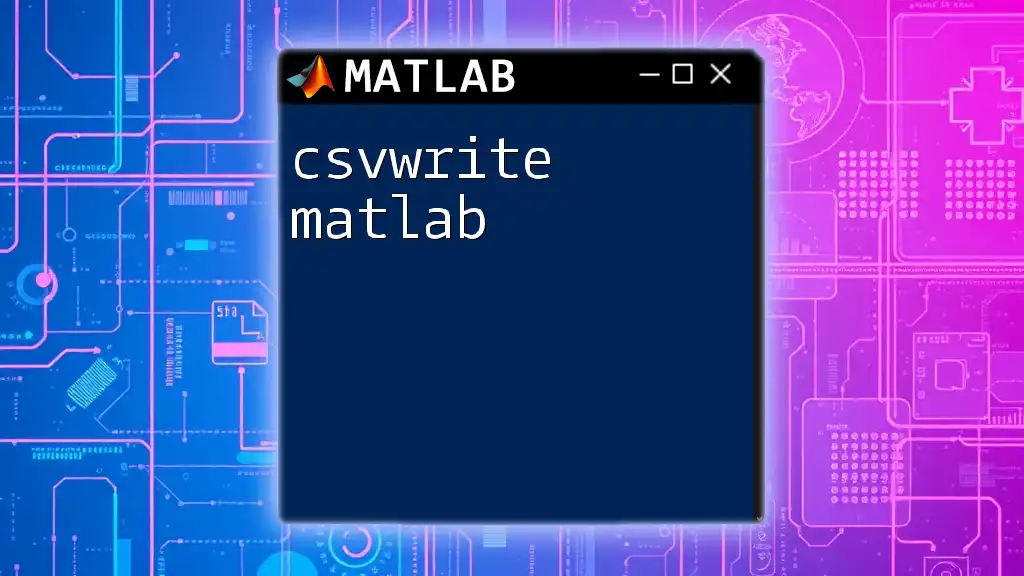
Best Practices for Using `suptitle`
To maximize the effectiveness of your visualizations using `suptitle`, consider the following best practices:
-
When to Use: Use `suptitle` whenever you create multiple subplots that relate to a single overall subject. This could include comparative studies, experimental results, or different conditions of a similar experiment.
-
Formatting and Positioning: Ensure that the title is visually distinct, using contrasting colors and a clear font size. This enhances readability, especially in presentations or publications.
-
Accessibility: Consider the audience's needs. A well-placed and thoughtfully styled title should improve understanding and provide context without overwhelming the plots.
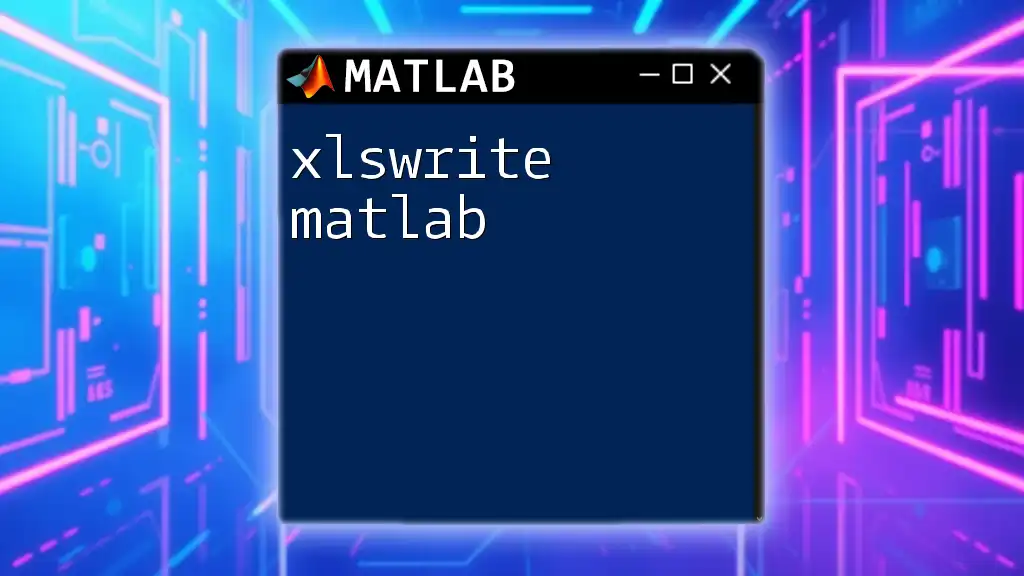
Conclusion
In summary, the `suptitle` function is a powerful tool in MATLAB that improves the coherence and clarity of multi-plot figures. By effectively summarizing the content of related subplots, it communicates the main idea concisely. Experimenting with various customizations can further enhance the visual quality of your plots, leading to more engaging presentations and clearer data interpretations.
Incorporate `suptitle` into your plot management arsenal to elevate your MATLAB visualizations.
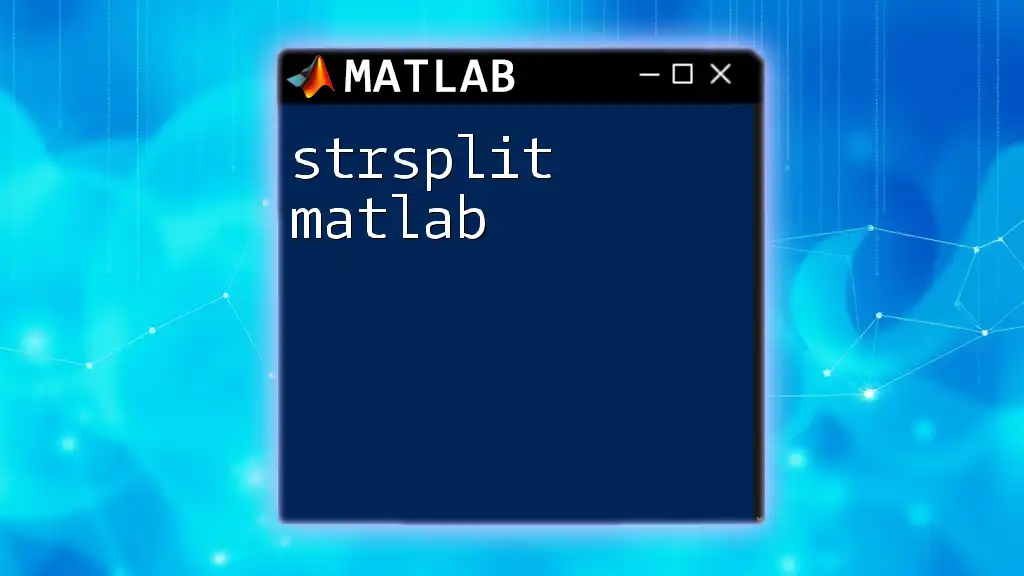
Additional Resources
For further exploration of plotting and visualization techniques in MATLAB, consider checking the official MATLAB documentation. Investing in recommended textbooks or online courses can bolster your MATLAB skills, providing deeper insight into figure management. Engaging in community forums may also offer invaluable tips and shared experiences from other MATLAB enthusiasts.
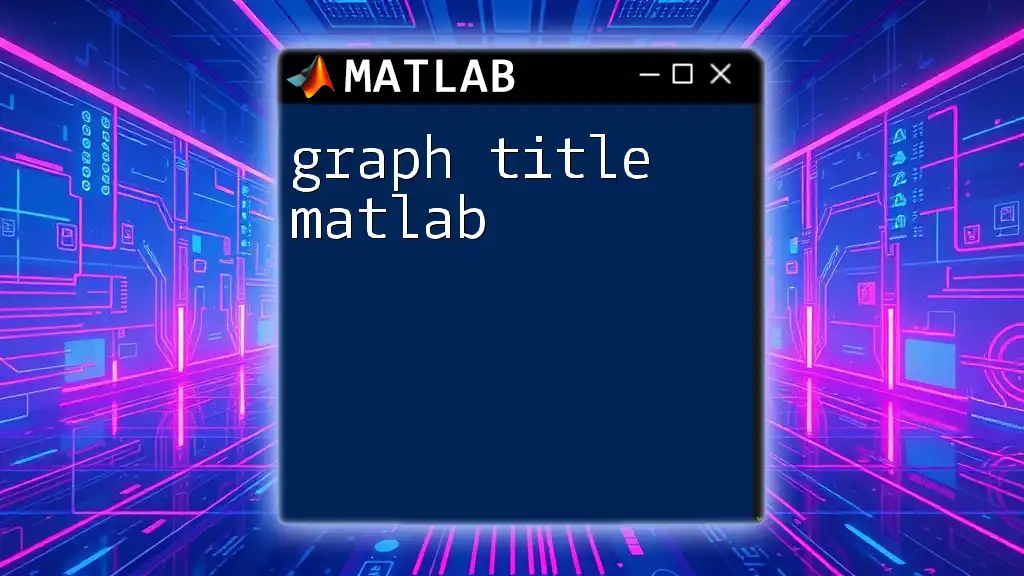
FAQs
Q: What if `suptitle` leads to formatting issues in my figure?
A: Adjust the figure size or consider modifying axes positions to enhance layout clarity.
Q: Are there alternatives to `suptitle`?
A: If `suptitle` is unavailable, you can create your custom function or use annotations to achieve similar results.
Utilizing the `suptitle` in MATLAB can significantly improve your plotting capabilities, aiding in the effective presentation of complex data insights.