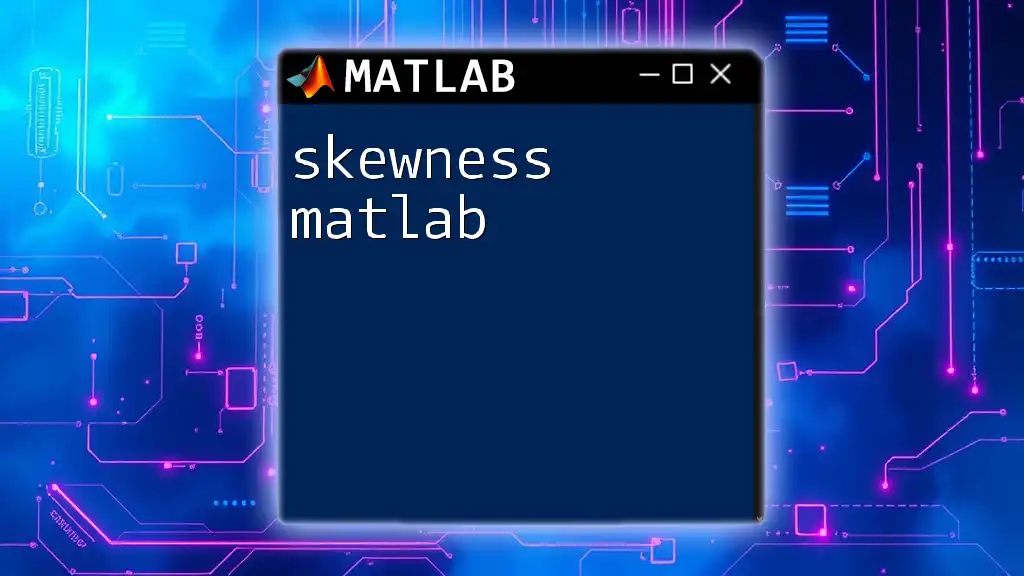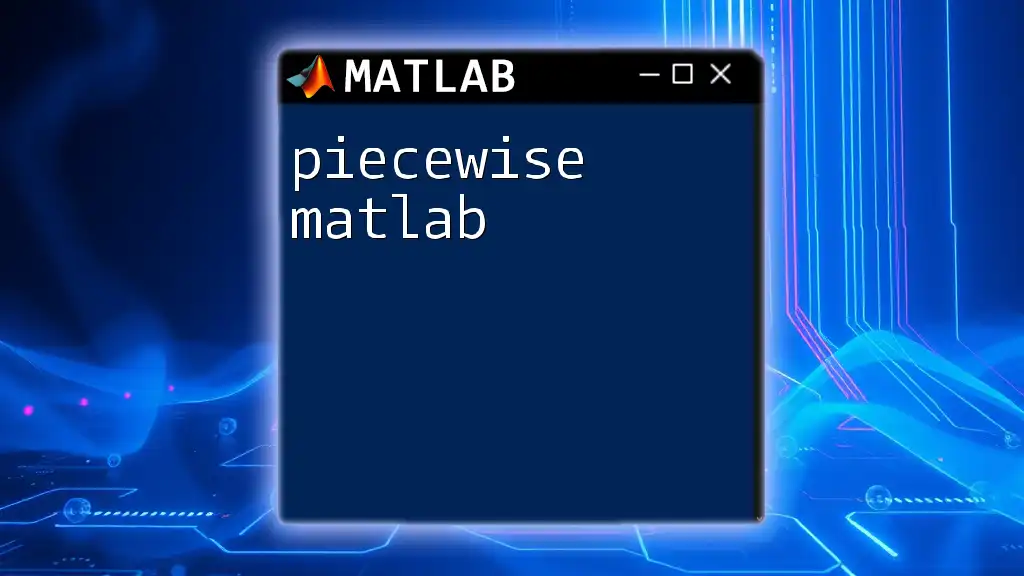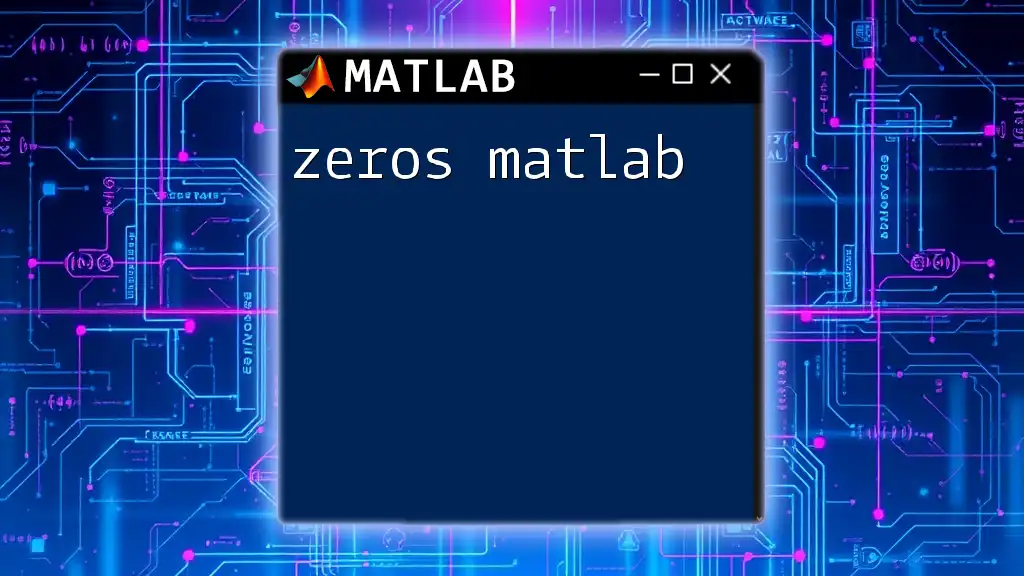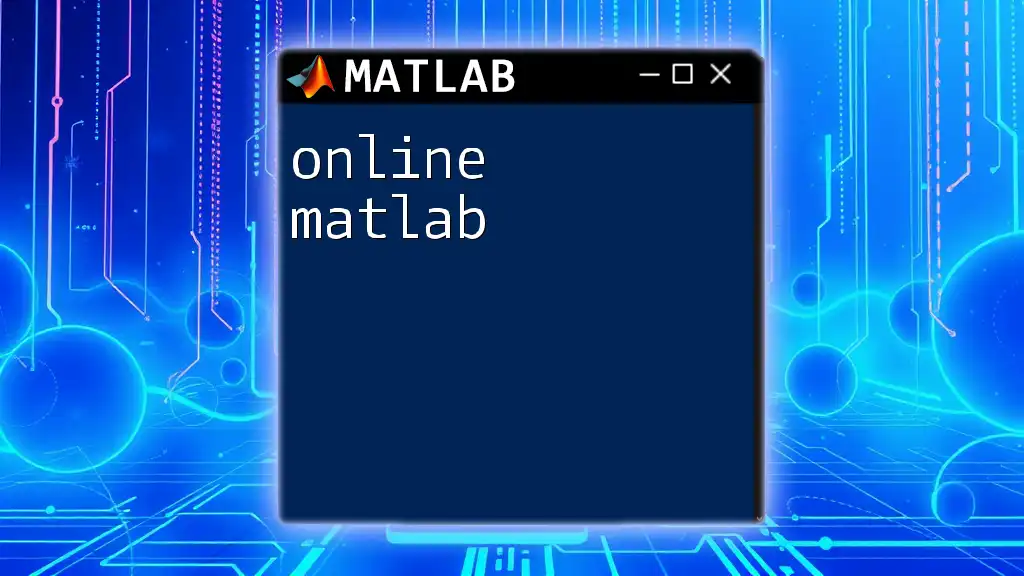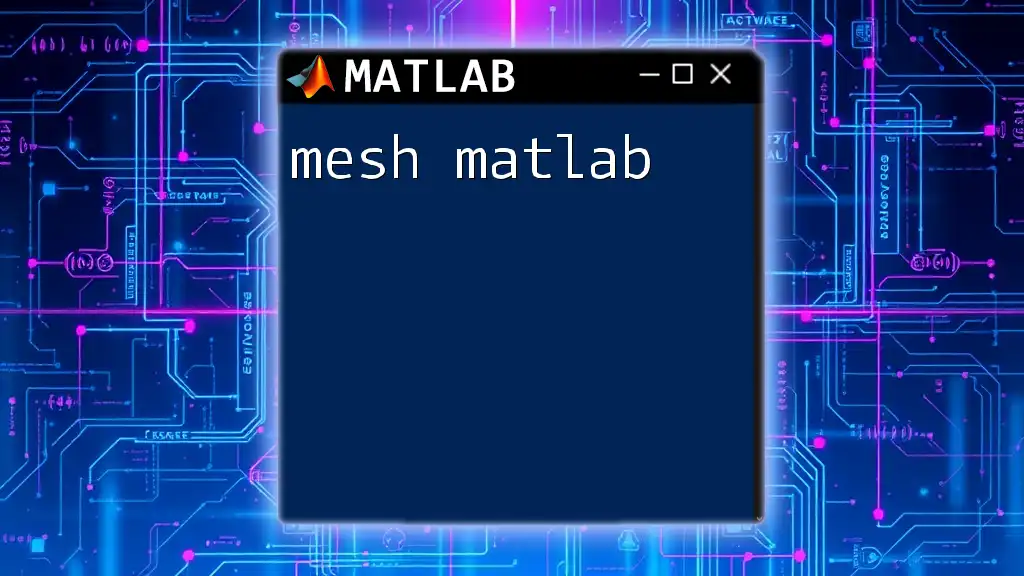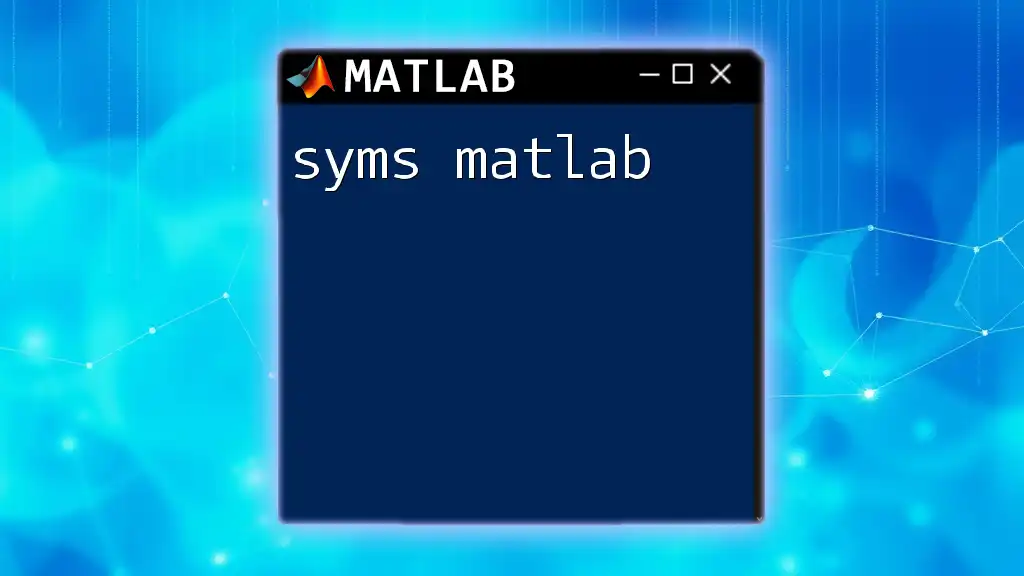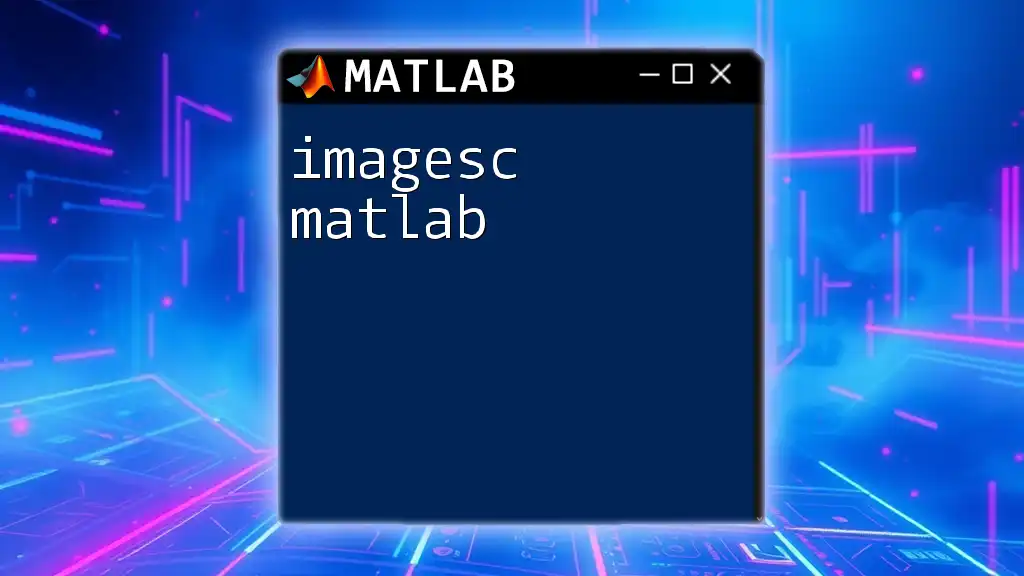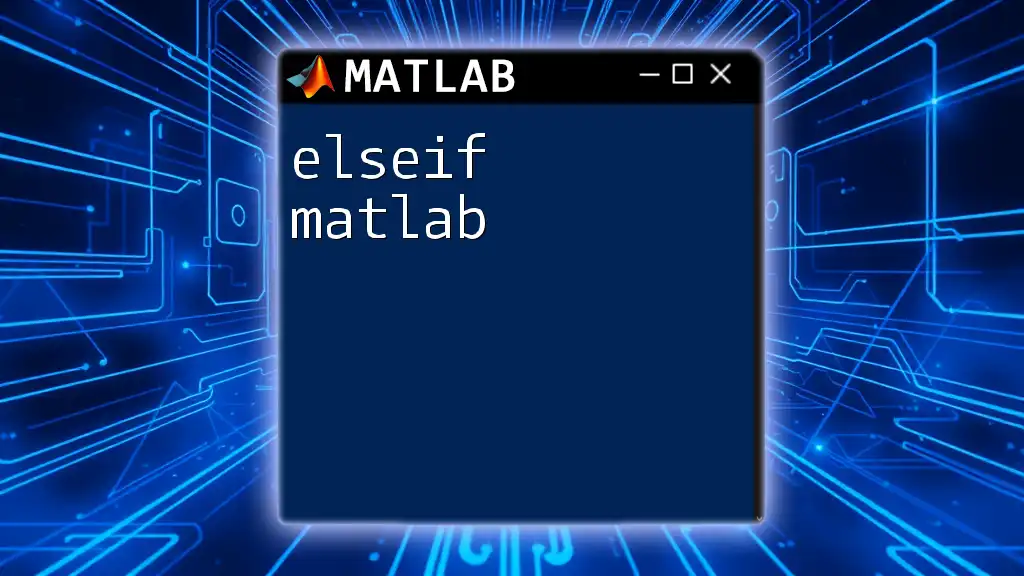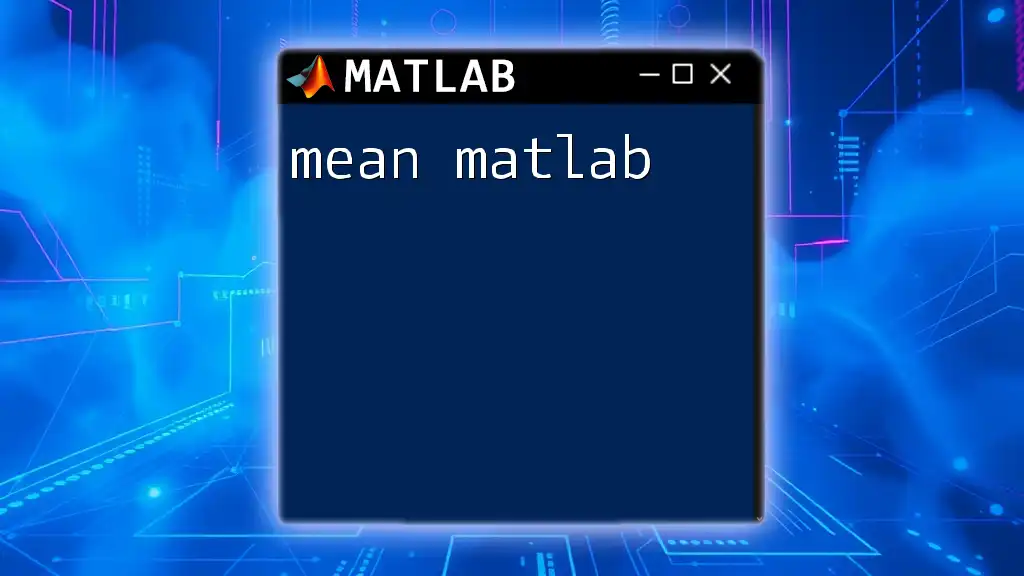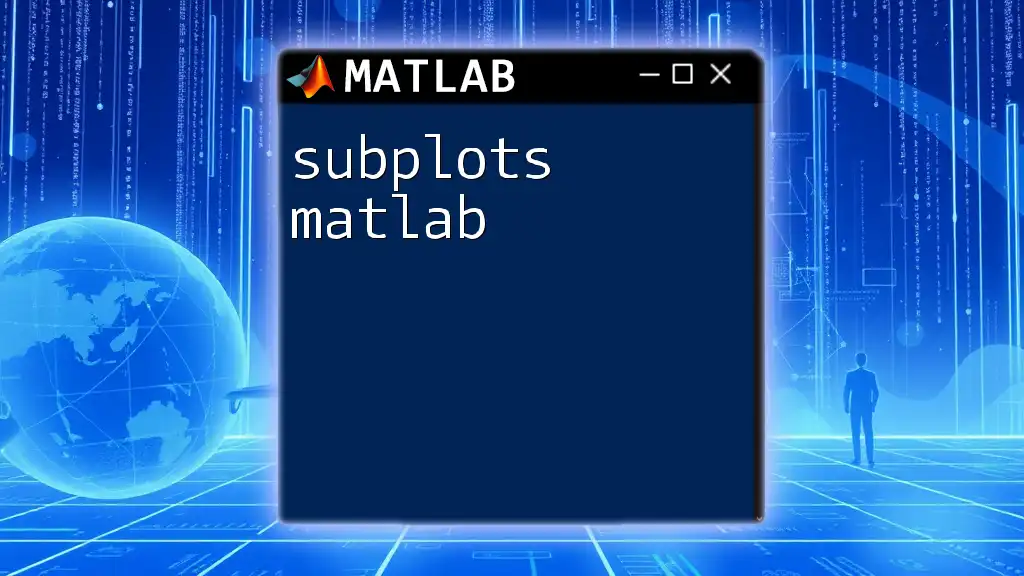Skewness in MATLAB is a measure of the asymmetry of the probability distribution of a real-valued random variable, and you can calculate it using the `skewness` function as shown in the following code snippet:
data = [1, 2, 3, 4, 5, 5, 6, 8]; % Example data
skewValue = skewness(data); % Calculate skewness
disp(skewValue); % Display the skewness value
Understanding Skewness
What is Skewness?
Skewness is a statistical term used to describe the asymmetry of a probability distribution. In simpler terms, it reveals the extent to which data deviates from a normal distribution, which is perfectly symmetrical. Skewness is categorized into three types:
-
Positive Skewness: The right tail of the distribution is longer or fatter than the left tail. This indicates that a majority of data points are concentrated on the left side, with a few larger values (outliers) trailing off to the right.
-
Negative Skewness: The left tail is longer than the right tail. This suggests that most values are located on the right, while the left side contains a smaller number of lower values.
-
Zero Skewness: This scenario reflects a symmetric distribution, where the data is evenly distributed around the mean, indicating no skewness.
Why is Skewness Important?
Understanding skewness is crucial when interpreting data. Skewness can significantly affect the results of statistical analyses, as many statistical tests assume that data is normally distributed. In various fields, skewness helps in shaping our perceptions of data sets and informs decision-making. For example, in finance, skewness plays a vital role in portfolio management, helping investors understand the risks associated with their investments. In medical research, a skewed distribution of results can indicate underlying health trends or conditions.
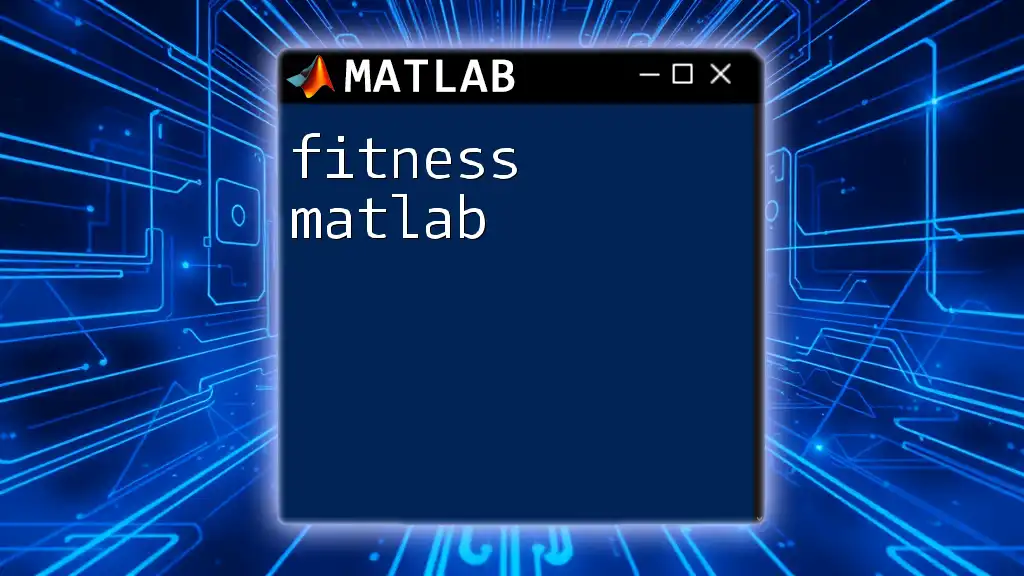
Getting Started with MATLAB
Setting Up MATLAB
Before diving into calculating skewness in MATLAB, you need to have MATLAB installed on your machine. After installation, familiarize yourself with the MATLAB interface, which consists of several components such as the Command Window, Workspace, and Editor. Understanding these elements will help you navigate through the software comfortably.
Importing Data into MATLAB
To analyze skewness, you'll first want to import your data into MATLAB. This can be done using various methods, such as loading CSV files. Here is a simple code snippet for importing data:
data = readtable('datafile.csv');
Make sure to replace `'datafile.csv'` with the name of your actual file. This command will read the data from your specified file into a table format, allowing for easy manipulation.
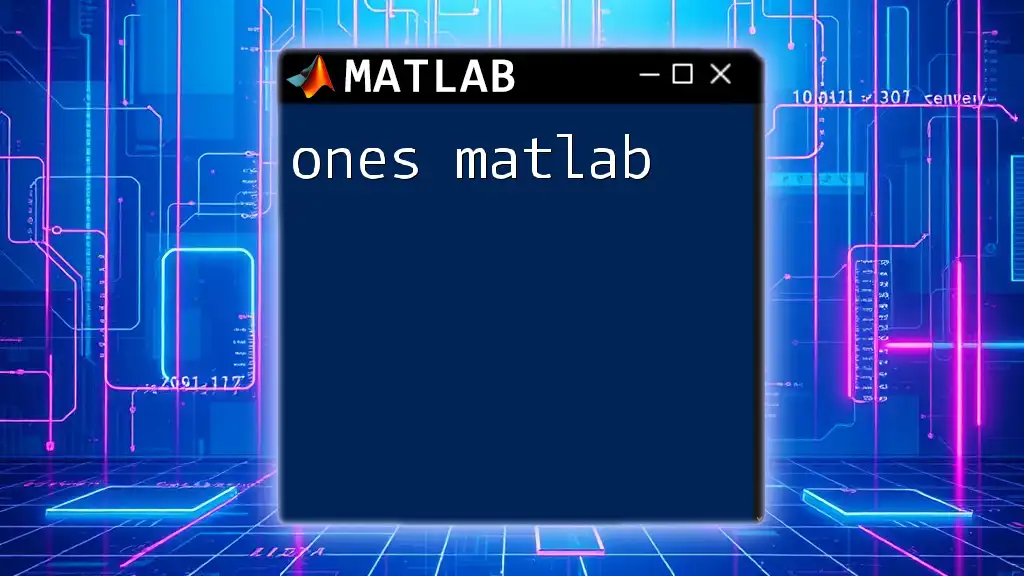
Calculating Skewness in MATLAB
Built-In Functions for Skewness
Using `skewness` Function
MATLAB provides a built-in function called `skewness` that makes calculating skewness straightforward. Here is the general syntax:
S = skewness(data);
This code will return the skewness value of your dataset stored in `data`.
Example: Consider we have a simple array of data points. You can calculate skewness with the following example:
% Example data
data = [1, 2, 3, 4, 5, 6, 7, 8, 9, 10];
% Calculate skewness
skew_value = skewness(data);
fprintf('Skewness: %f\n', skew_value);
Running this code will display the skewness value, helping you understand the distribution of your data.
Custom Skewness Calculation
Manual Calculation of Skewness
For those interested in understanding the mechanics behind the skewness calculation, you can compute it manually using its formula. Skewness is calculated as follows:
$$ \text{Skewness} = \frac{N}{(N-1)(N-2)} \sum \left(\frac{X_i - \overline{X}}{s}\right)^3 $$
In this formula:
- \(N\) is the number of observations
- \(X_i\) represents each data point
- \( \overline{X} \) is the mean of the data
- \(s\) is the standard deviation of the data
You can implement this calculation in MATLAB with the following code:
mean_val = mean(data);
std_val = std(data);
skew_val = (sum((data - mean_val).^3) / length(data)) / (std_val^3);
This code snippet performs the manual calculation to obtain the skewness, demonstrating a deeper understanding of the concept.

Visualizing Skewness
Using Histograms
Visualizing data distributions is crucial for comprehending skewness intuitively. A histogram provides a graphical representation of the frequency of data points across different ranges. You can create a histogram with the following code:
histogram(data);
title('Histogram of Data');
xlabel('Data Values');
ylabel('Frequency');
By examining the histogram, you can easily identify whether the distribution of your data is skewed positively, negatively, or is symmetric.
Box Plots
Box plots offer another powerful way to visualize skewness in datasets. They can provide insights into the distribution, highlighting the median, quartiles, and potential outliers. You can generate a box plot in MATLAB using:
boxplot(data);
title('Box Plot of Data');
Box plots are particularly useful when comparing skewness across different datasets, revealing variations in the distribution more clearly.
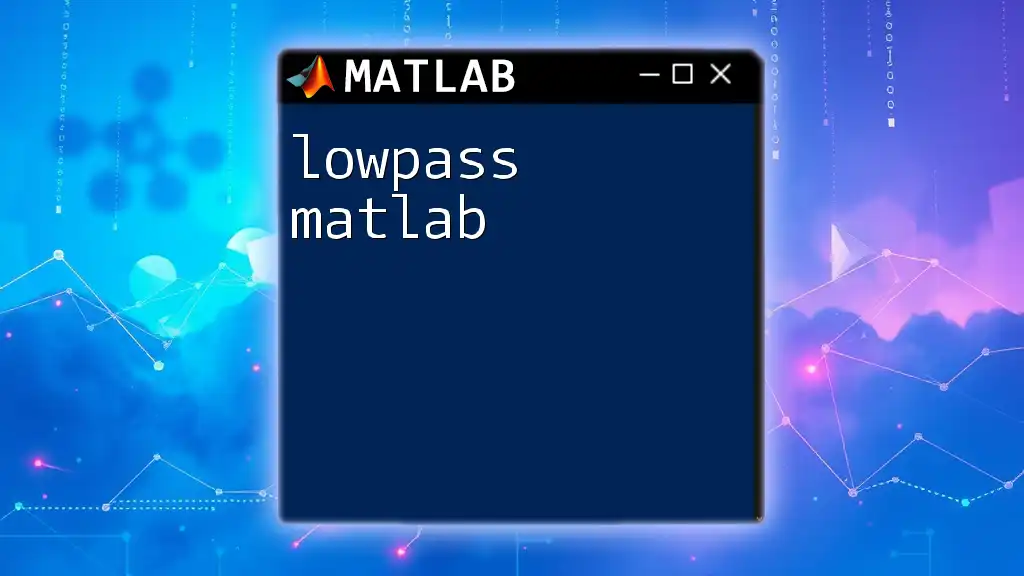
Interpreting Skewness Results
Understanding the Output
After calculating skewness in MATLAB, interpreting the skewness value is essential. A positive skewness indicates a rightward shift in the distribution of data, while a negative skewness suggests a leftward shift. If the skewness is approximately zero, it indicates a symmetric distribution.
This interpretation is vital in many fields as it can influence further statistical analyses and impact decision-making processes. For example, understanding the skewness in financial returns can help investors evaluate potential risks more accurately.
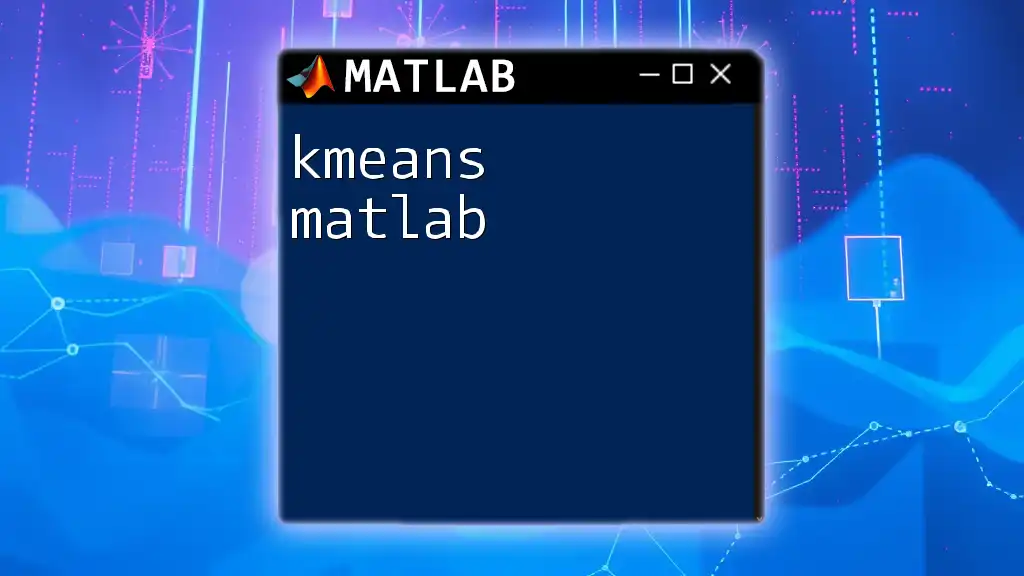
Conclusion
In this comprehensive guide on skewness in MATLAB, you have learned about the concept of skewness, its significance in statistical analysis, and how to calculate and visualize skewness using MATLAB. By leveraging the built-in functions and understanding manual calculations, you can gain deeper insights into your data distributions. Implementing these methods can greatly enhance your ability to analyze and interpret data effectively in various applications.
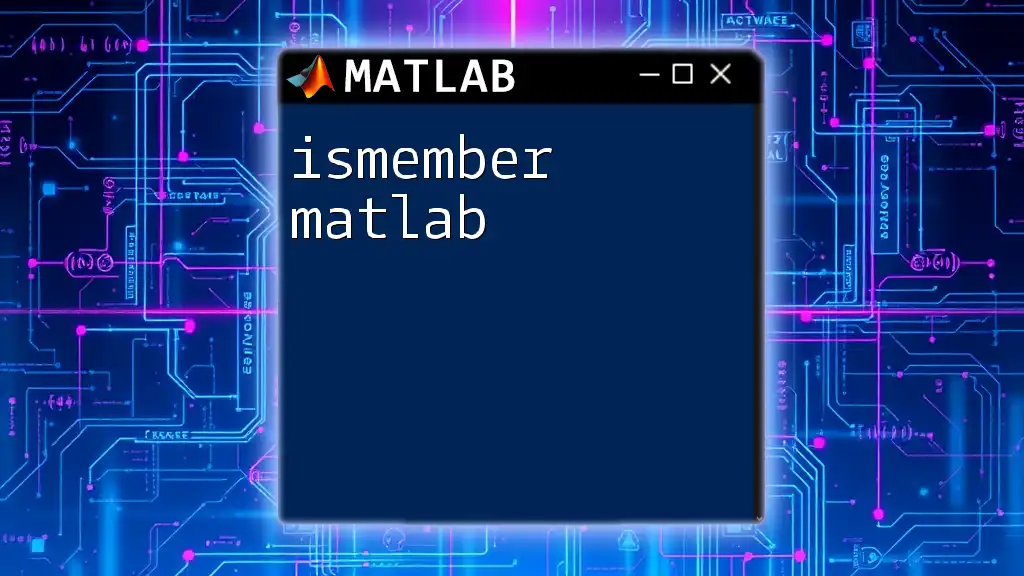
Additional Resources
For further reading, consider referring to MATLAB's official documentation on statistical functions, which provides insights into other valuable functions and statistics-related topics. Exploring MATLAB courses for beginners can also enhance your skills and help you master data analysis with this powerful tool.