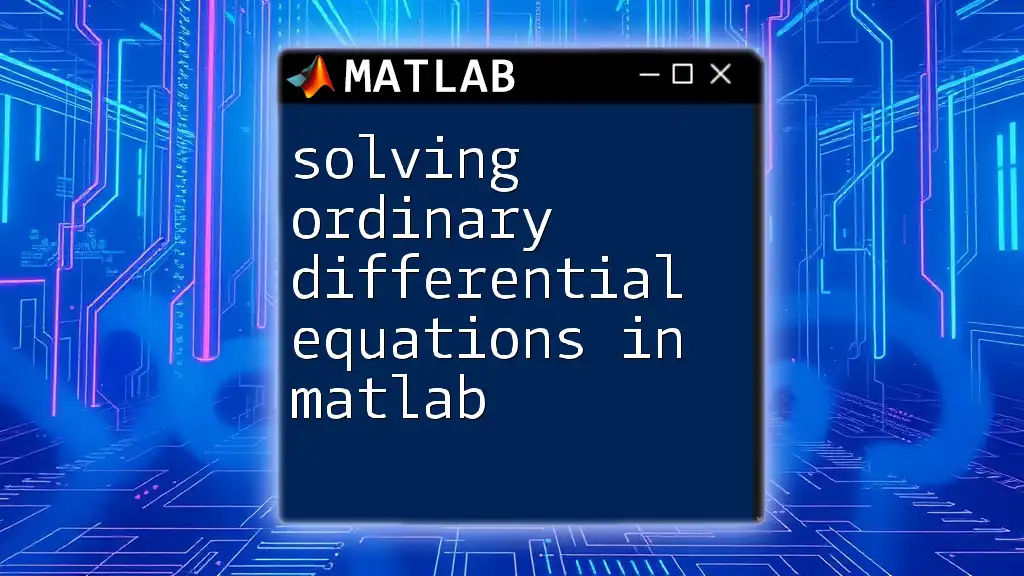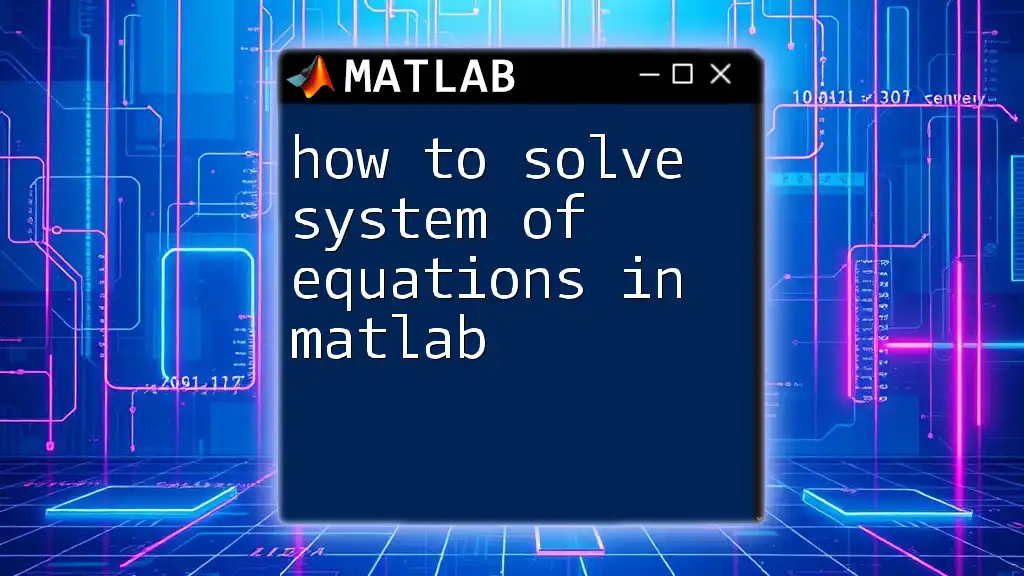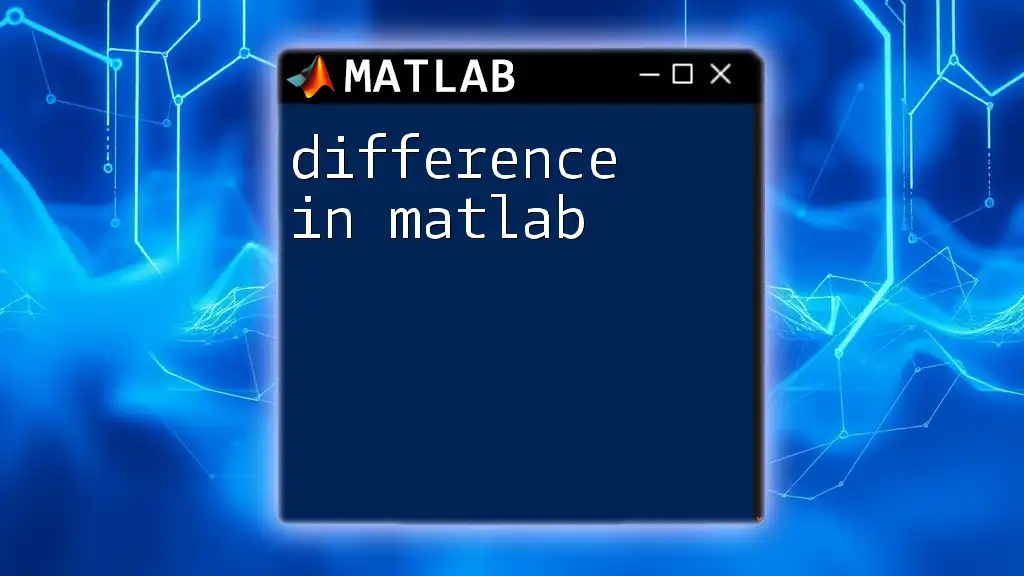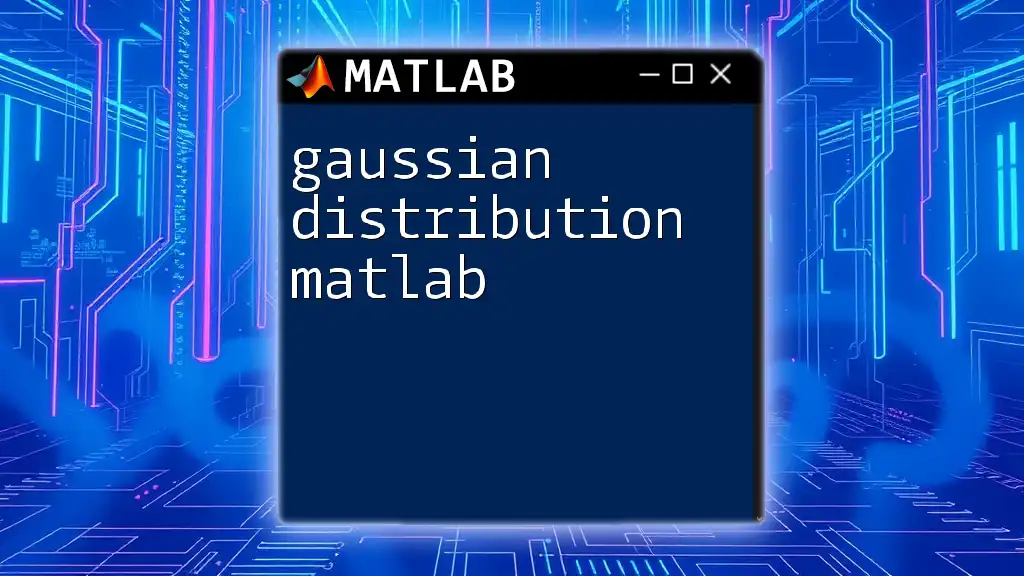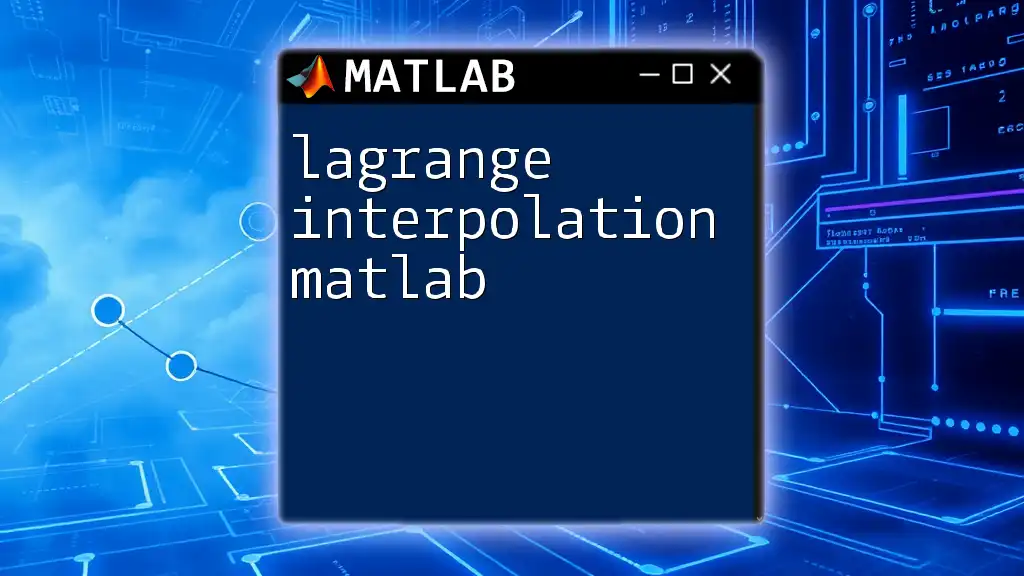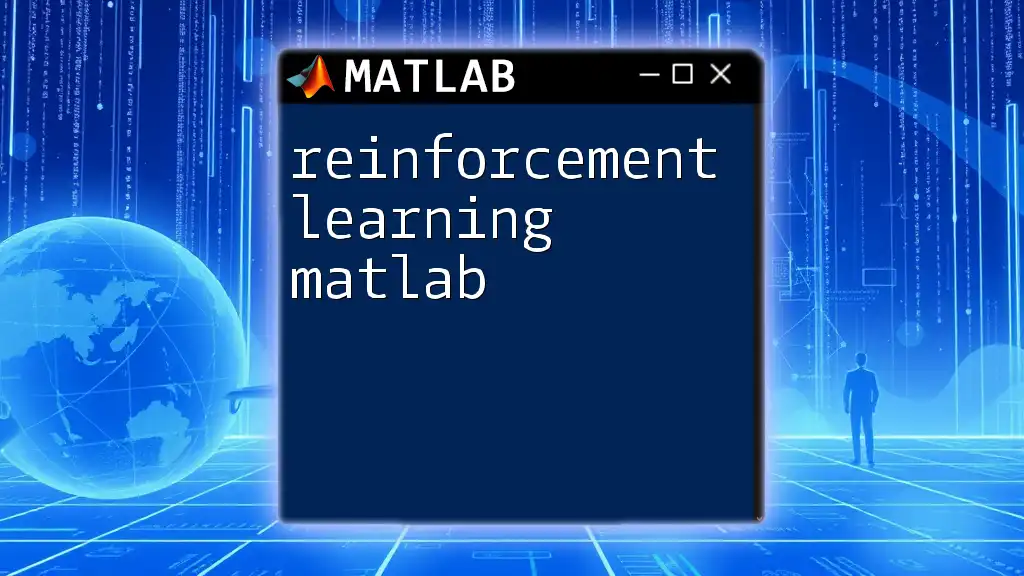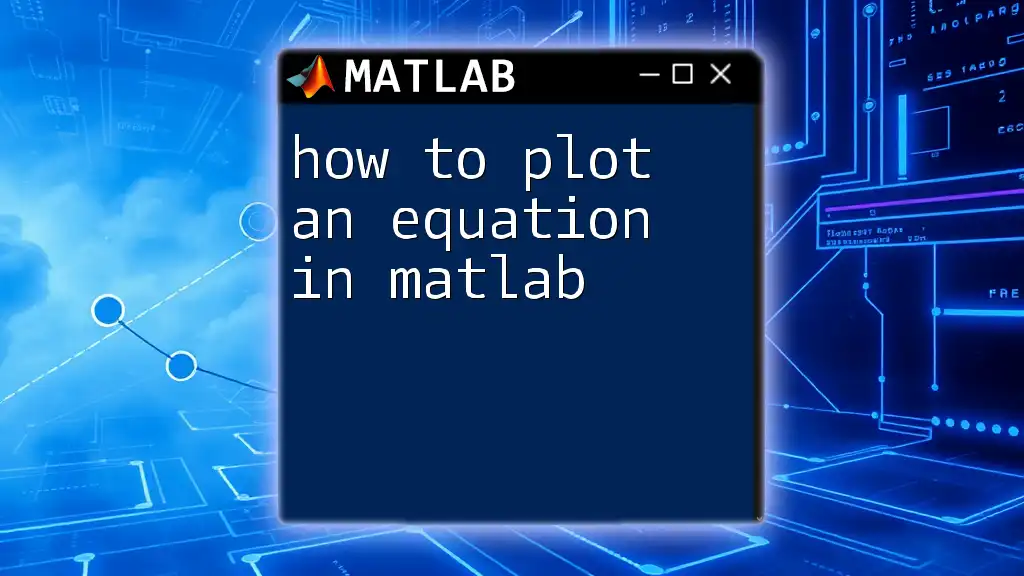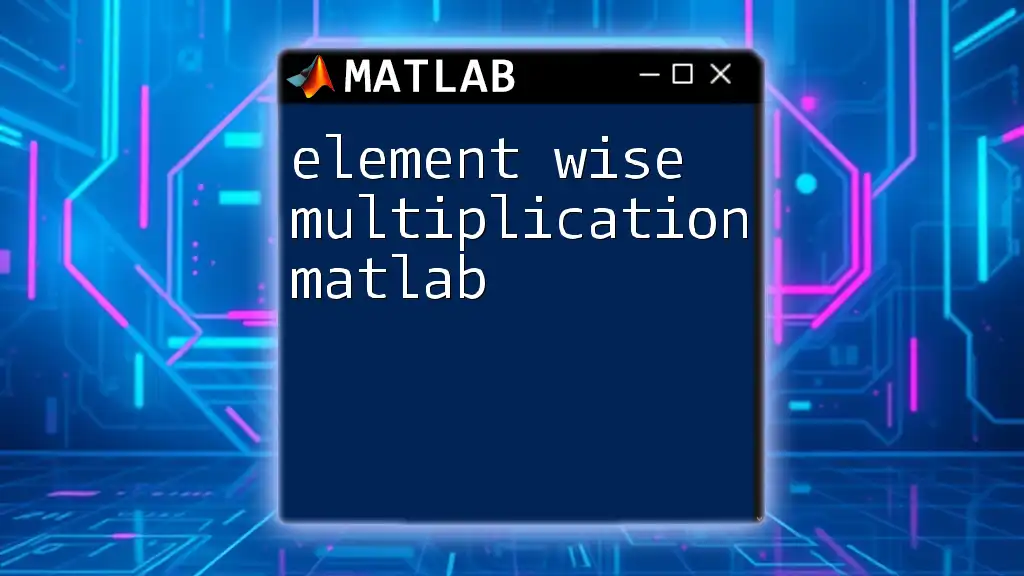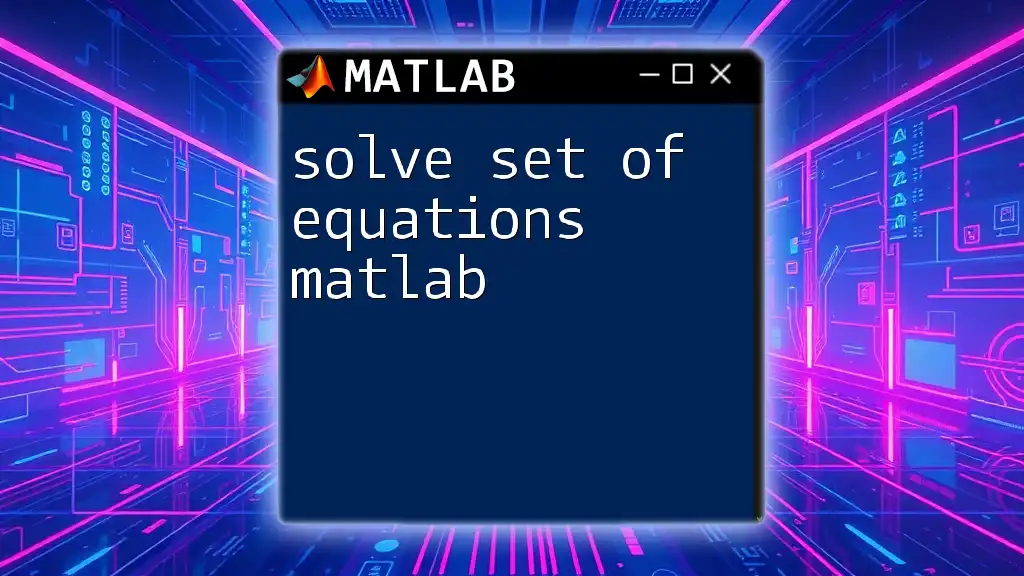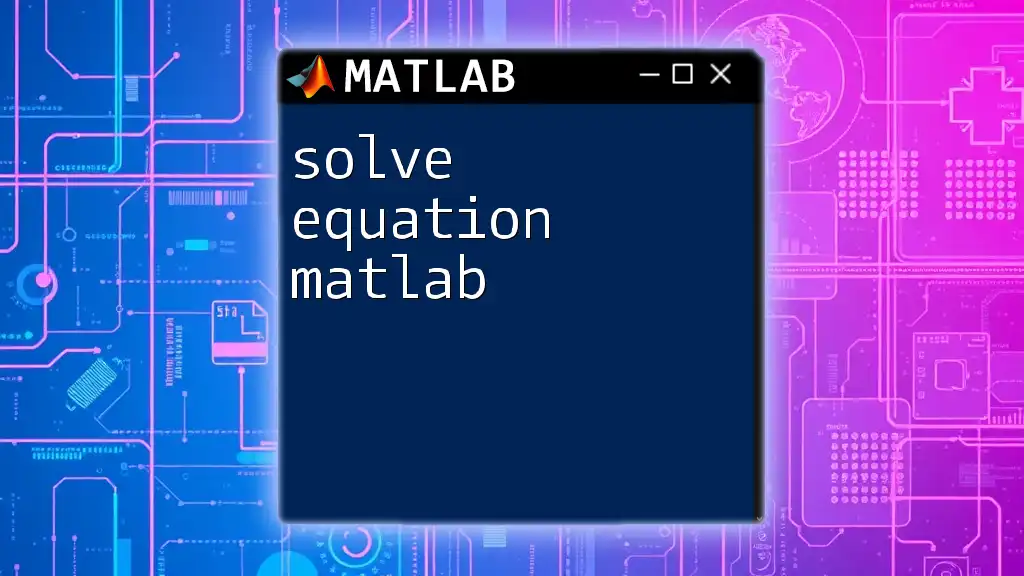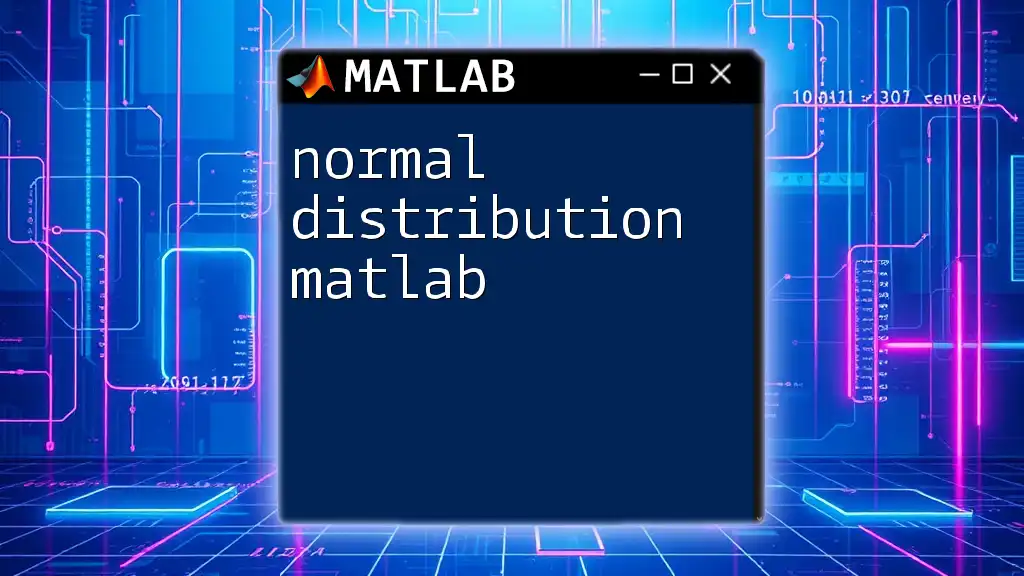In MATLAB, you can solve ordinary differential equations (ODEs) using the `ode45` function, which is suitable for a wide range of problems; here's a simple example that solves the ODE dy/dt = -2y with an initial condition y(0) = 1:
% Define the ODE as a function
odefun = @(t, y) -2*y;
% Set the time span and initial condition
tspan = [0 5]; % from t = 0 to t = 5
y0 = 1; % initial condition
% Solve the ODE using ode45
[t, y] = ode45(odefun, tspan, y0);
% Plot the results
plot(t, y);
xlabel('Time t');
ylabel('Solution y(t)');
title('Solution of dy/dt = -2y');
Understanding Ordinary Differential Equations
Definition of ODEs
Ordinary Differential Equations (ODEs) are equations containing a function of one independent variable and its derivatives. They play a critical role in modeling various natural phenomena, from physics and engineering to economics and biology. For instance, ODEs can describe the motion of a pendulum, the growth of populations, or the decay of radioactive substances.
ODEs can be classified into different types:
- First-order ODEs involve only the first derivative of the function.
- Second-order ODEs involve the second derivative and can be more complex.
- Linear ODEs have linear combinations of the unknown function and its derivatives.
- Nonlinear ODEs involve non-linear functions, making them harder to solve.
Why Use MATLAB for Solving ODEs?
MATLAB provides powerful and efficient built-in functions for solving ODEs. It allows users to tackle complex calculations without getting bogged down in the mathematical intricacies. The software's numerical solvers, such as `ode45` and `ode15s`, are optimized to handle various types of ODEs, offering both accuracy and performance. By harnessing MATLAB’s capabilities, you can easily visualize solutions and validate theoretical results.
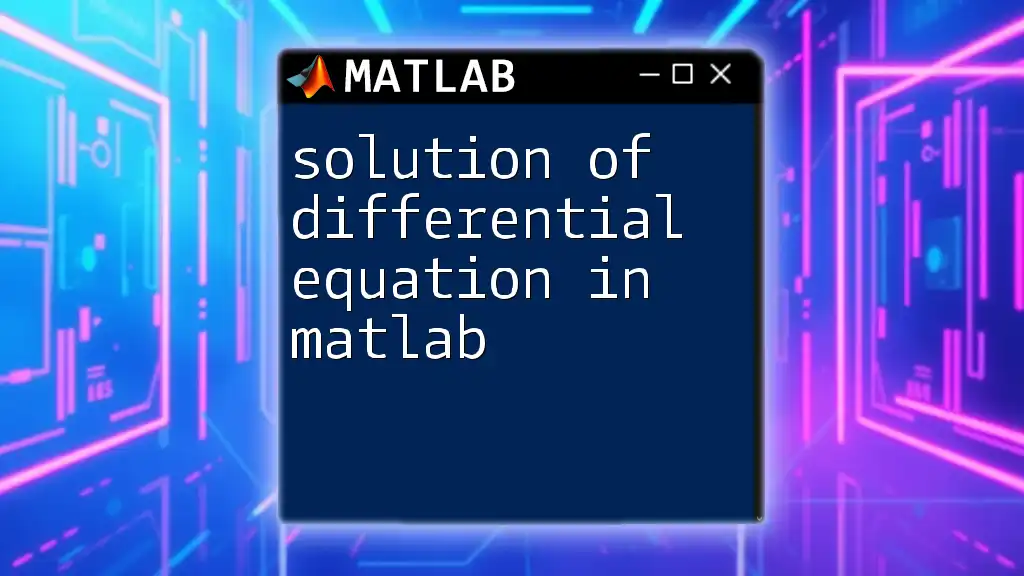
Setting Up MATLAB for ODEs
Installation and Configuration
Getting started with MATLAB is straightforward. Follow these steps:
- Download and install MATLAB from the official MathWorks website.
- Ensure you also have the appropriate toolboxes, particularly the ODE Toolbox, which contains essential functions for solving ordinary differential equations.
Basic MATLAB Commands for ODEs
Familiarize yourself with some fundamental MATLAB commands:
- `clear`: Clears all variables from the workspace.
- `clc`: Clears the command window.
- `format`: Sets the output format in the command window (e.g., `format long` for more decimal places).
These commands help create a clean workspace before starting any computations.
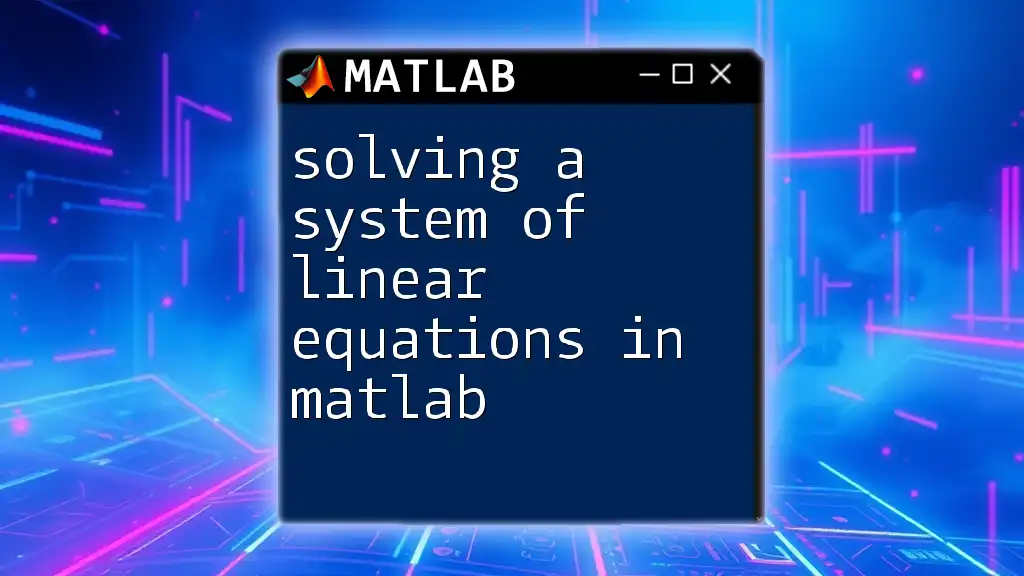
Formulating Ordinary Differential Equations
Mathematical Representation of ODEs
To solve ODEs effectively, it’s crucial to correctly formulate them based on the underlying physical problem. For example, in a decay process, the rate of change of a quantity \(y\) can be expressed as:
\[ \frac{dy}{dt} = -ky \]
Here, \(k\) is a positive constant representing the decay rate.
Example ODEs
Simple First-Order ODE
Consider the first-order ODE:
\[ \frac{dy}{dt} = -ky \]
This equation states that the rate of change of \(y\) is proportional to its current value.
Second-Order Linear ODE
Another example is the second-order linear ODE:
\[ \frac{d^2y}{dt^2} + 5\frac{dy}{dt} + 6y = 0 \]
This equation can model various physical systems, such as dampened harmonic oscillators.
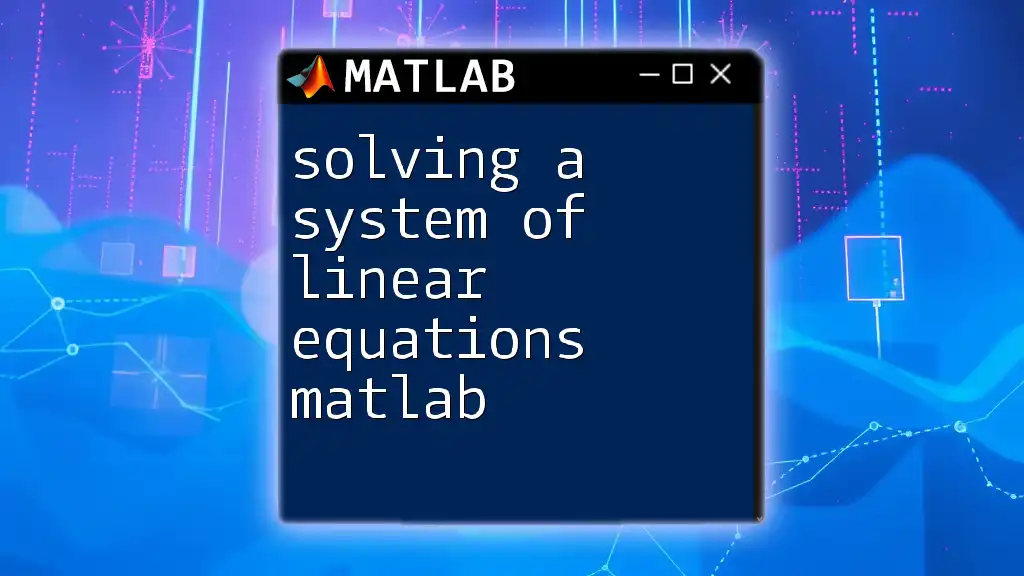
Solving ODEs in MATLAB
Introduction to MATLAB's ODE Functions
MATLAB offers various built-in ODE solvers suitable for different scenarios. The most commonly used solvers include:
- `ode45`: A versatile and widely applicable solver for non-stiff problems.
- `ode23`: Suitable for moderately stiff problems.
- `ode15s`: Designed for stiff problems, where solutions change rapidly.
Basic Syntax and Structure
To define an ODE in MATLAB, use a function handle. The basic syntax is:
odefun = @(t,y) ...
You can then call the solver using this syntax:
[t,y] = ode_solver(odefun, tspan, y0);
Example: Solving a First-Order ODE
Let’s look at how to solve the first-order ODE \( \frac{dy}{dt} = -ky \) in MATLAB.
% Define parameters
k = 0.1; % decay rate
odefun = @(t,y) -k*y; % ODE function
% Initial conditions
y0 = 10; % initial value
tspan = [0 50]; % time span
% Solve the ODE using ode45
[t,y] = ode45(odefun, tspan, y0);
% Plot the solution
plot(t,y);
title('Solution of the ODE: dy/dt = -ky');
xlabel('Time');
ylabel('y(t)');
grid on;
In this code snippet:
- We define \(k\) as the decay rate and the ODE function using a lambda function.
- We set initial conditions with `y0` and define a time span for the solution.
- After calling `ode45`, we plot the resulting data to visualize the decay of \(y\) over time.
Example: Solving a Second-Order ODE
For solving the second-order ODE \( \frac{d^2y}{dt^2} + 5\frac{dy}{dt} + 6y = 0 \), we first convert it to a system of first-order equations.
% Define the second-order system
odefun = @(t,z) [z(2); -5*z(2) - 6*z(1)]; % [y' ; y'']
% Initial conditions
z0 = [0; 1]; % initial conditions [y(0), y'(0)]
tspan = [0 10]; % time span
% Solve the ODE using ode45
[t,z] = ode45(odefun, tspan, z0);
% Plot the solution
plot(t,z(:,1));
title('Solution of the Second-Order ODE');
xlabel('Time');
ylabel('y(t)');
grid on;
In this implementation:
- We define a new function returning a vector where the first element is \(z(2)\) and the second element is derived from the second-order ODE.
- Initial conditions for both \(y\) and its derivative are set in the vector `z0`.
- Finally, we plot \(y(t)\) to visualize how it behaves over time.
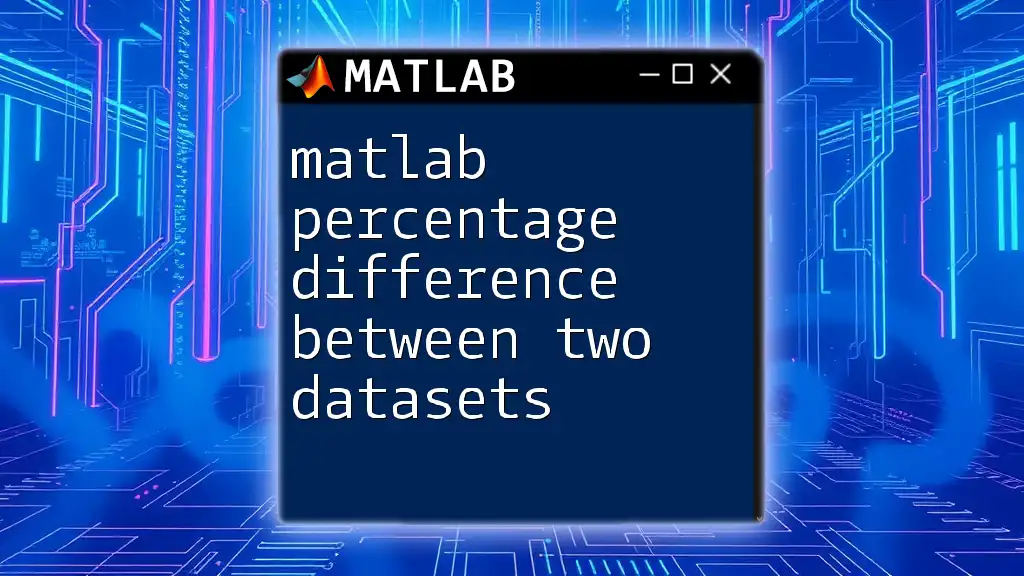
Analyzing and Visualizing ODE Solutions
Understanding the Output from MATLAB ODE Solvers
The results from MATLAB’s ODE solvers will return two arrays: one for the time values (`t`) and another for the function values at those times (`y`). Understanding how to interpret these outputs will help you analyze solutions effectively.
Advanced Plotting Techniques
To enhance visual representation:
- Customize plots with titles, axis labels, and legends to provide context.
- Use `hold on` to plot multiple solutions or compare different parameter sets simultaneously.
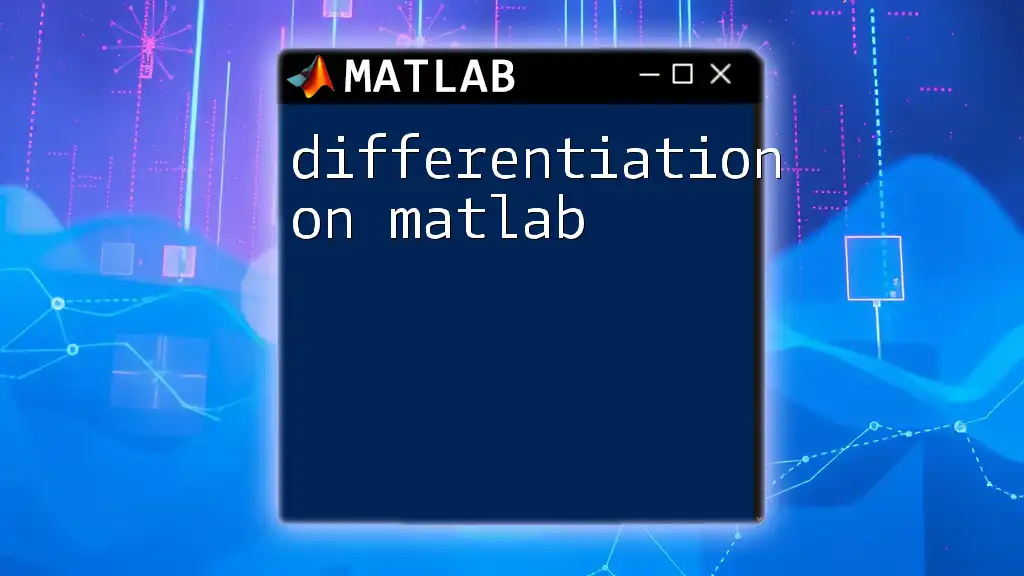
Troubleshooting Common Issues
Errors When Solving ODEs
Common error messages can arise when solving ODEs, often indicating issues with formulation or initial conditions. For instance, mismatched dimensions in initial conditions can lead to runtime errors. Always verify that your input dimensions align with your function definitions.
Performance Considerations
When choosing a solver, consider the nature of your ODE:
- For stiff ODEs, using solvers like `ode15s` ensures better performance without sacrificing accuracy.
- When dealing with well-defined problems, always try to use the appropriate solver for the best results.
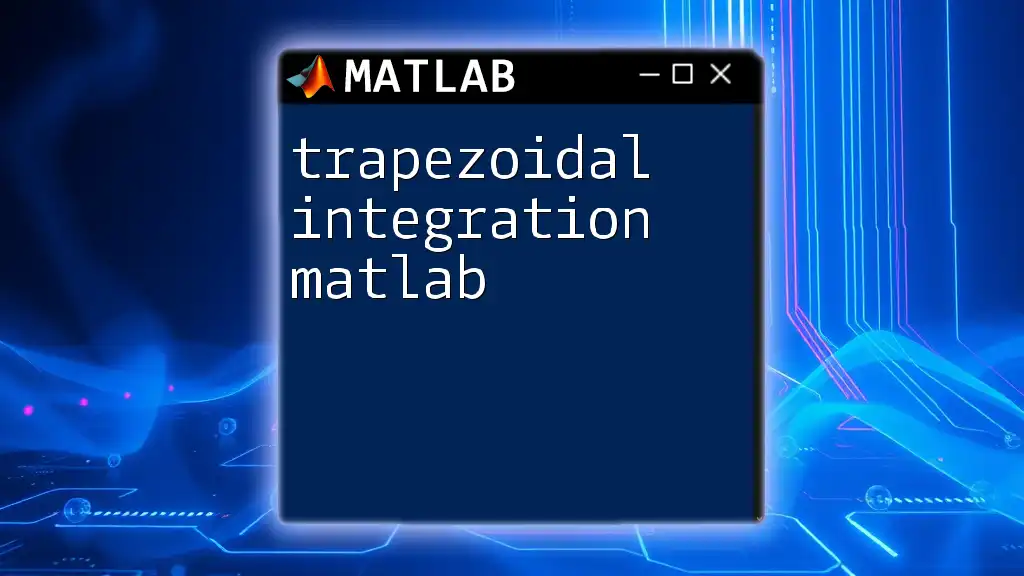
Best Practices for Solving ODEs in MATLAB
Writing Clean and Logical Code
Clarity is critical. Comment your code generously and keep a logical structure to ensure future readability. This practice will help both you and others in understanding your approach when revisiting your code later.
Checking Your Work
Whenever possible, validate your MATLAB solutions against known analytical solutions. This practice not only confirms your results but also deepens your understanding of the problem at hand.
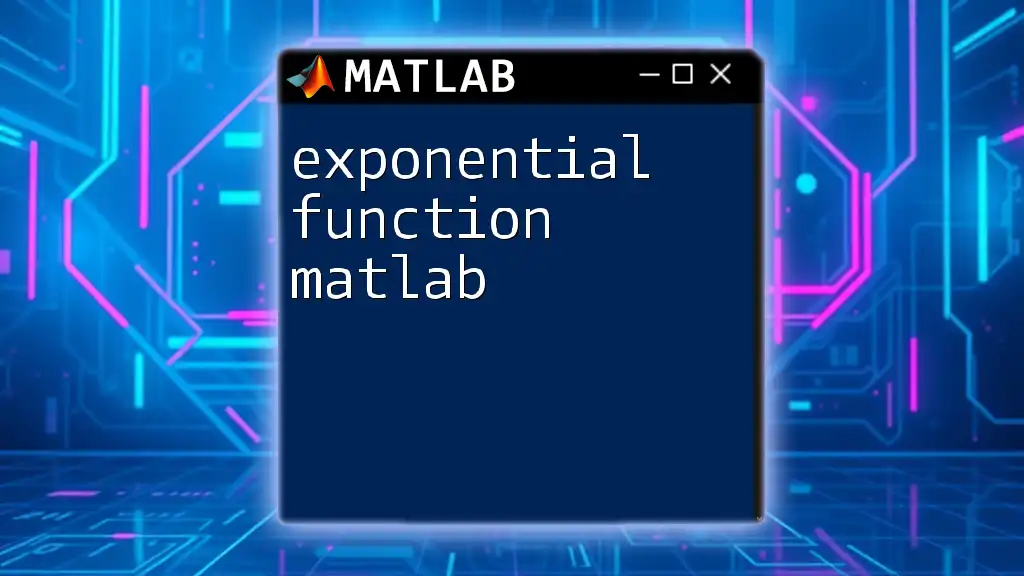
Conclusion
In summary, solving ordinary differential equations in MATLAB can be both efficient and accessible when armed with the right knowledge and tools. By understanding ODE formulations, utilizing built-in solvers, and practicing visual analysis, you will become proficient in tackling a wide range of problems.
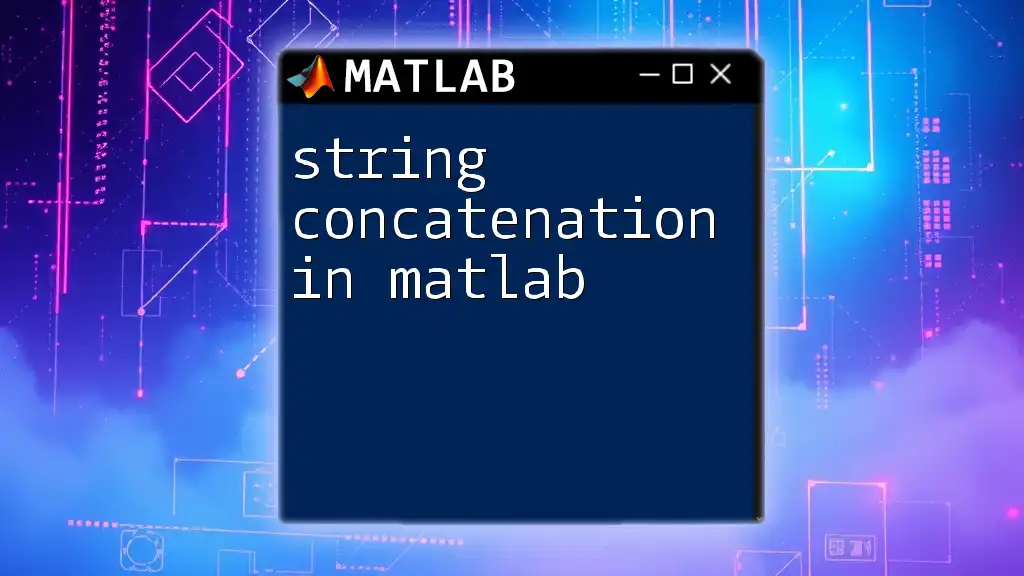
Additional Resources
To deepen your understanding, refer to the official MATLAB documentation, engage with relevant textbooks, and consider online courses that delve into numerical methods and ODEs. This exploration will enhance your skills and confidence in solving ordinary differential equations effectively.
Call to Action
If you're interested in more advanced training and insights on using MATLAB for solving ODEs, consider signing up for specialized courses. Dive deeper and elevate your skills in this area!