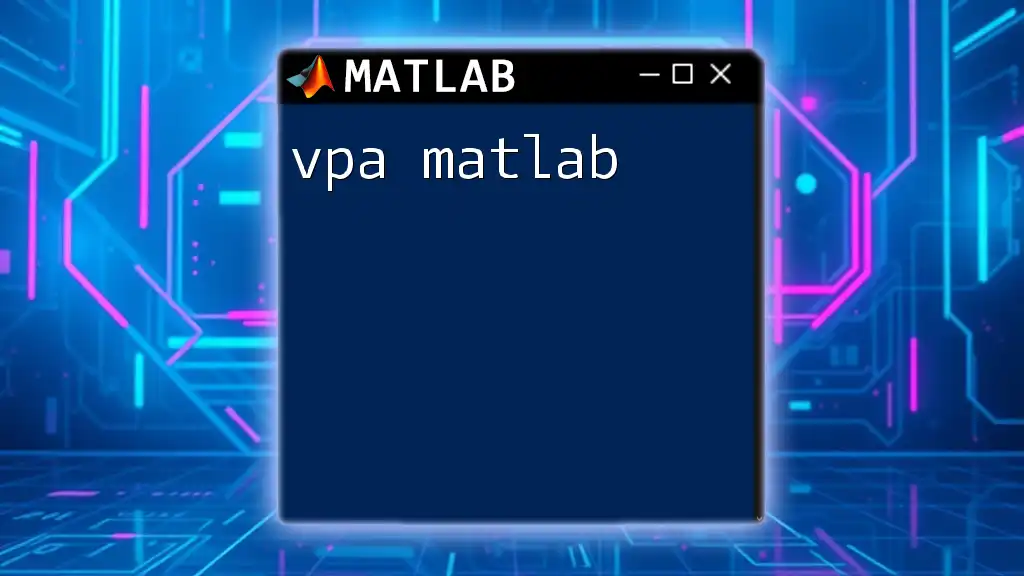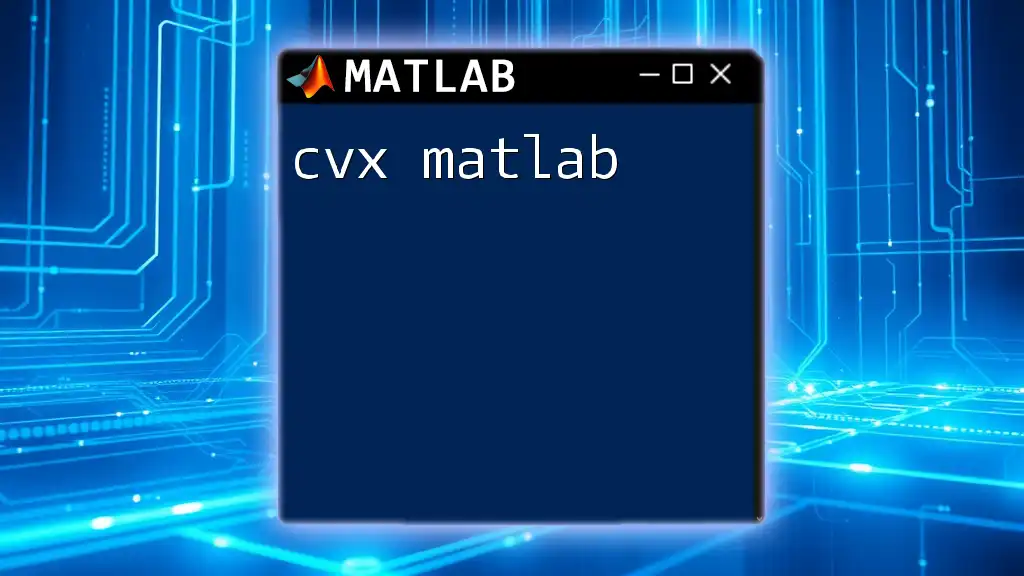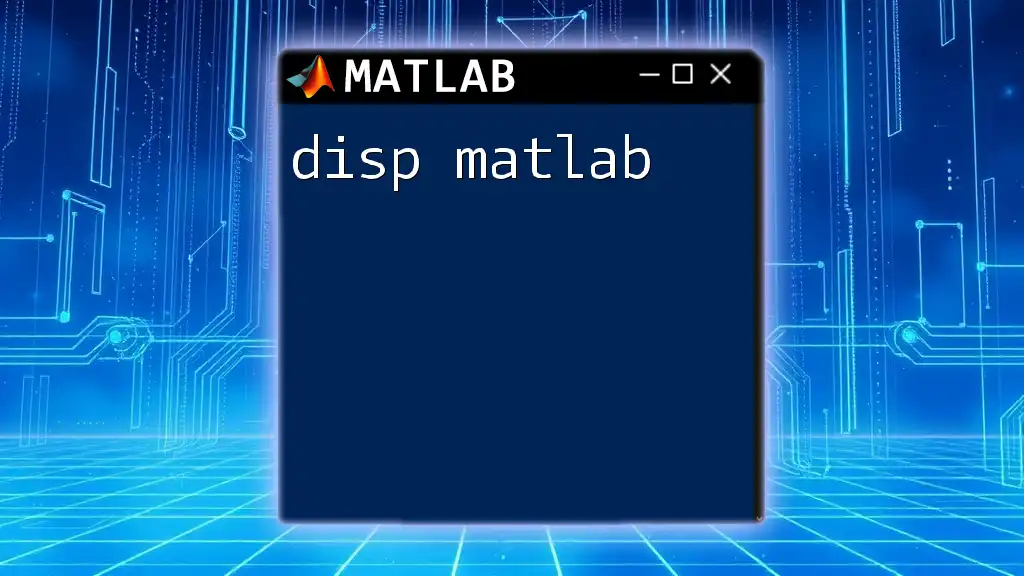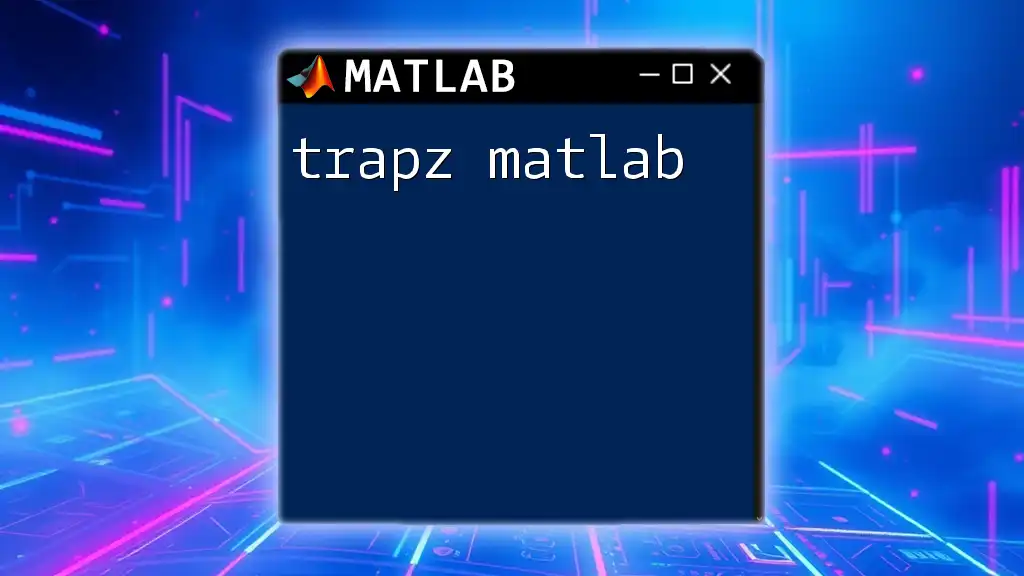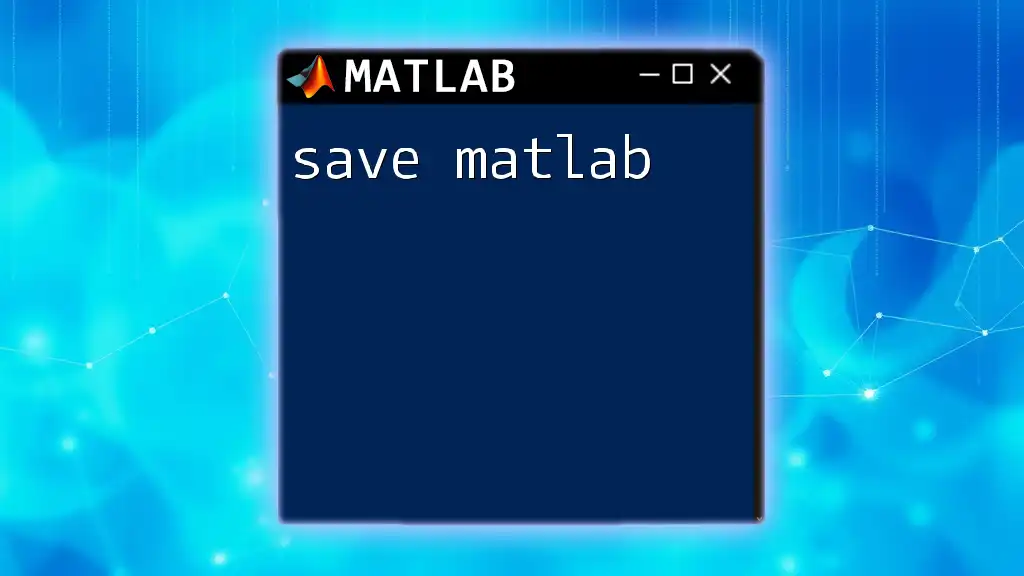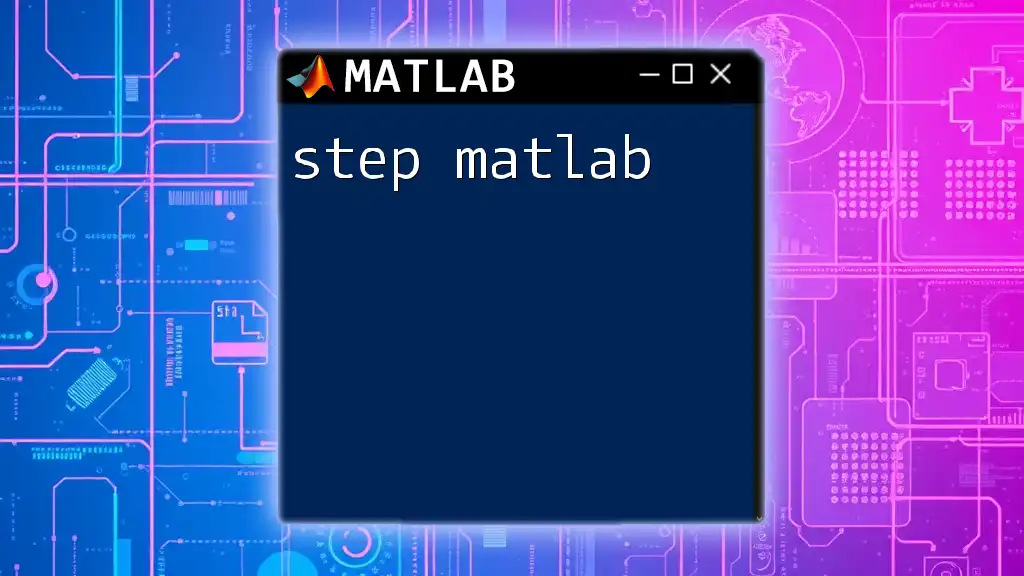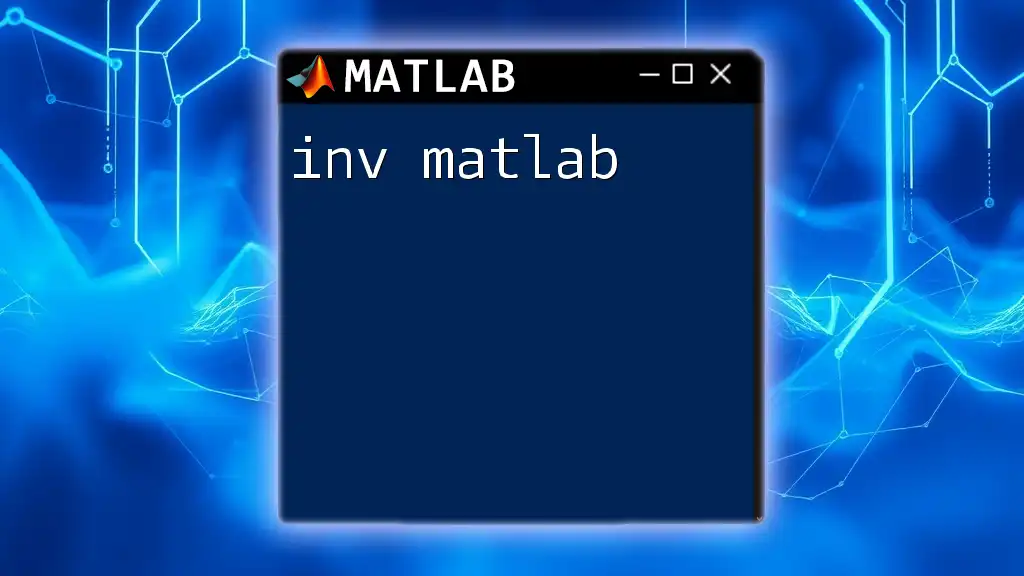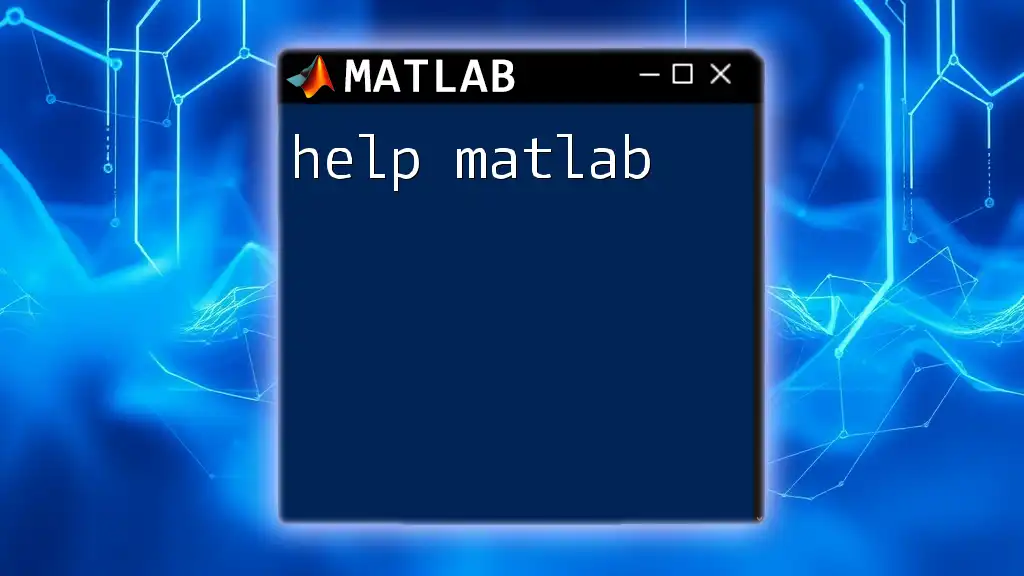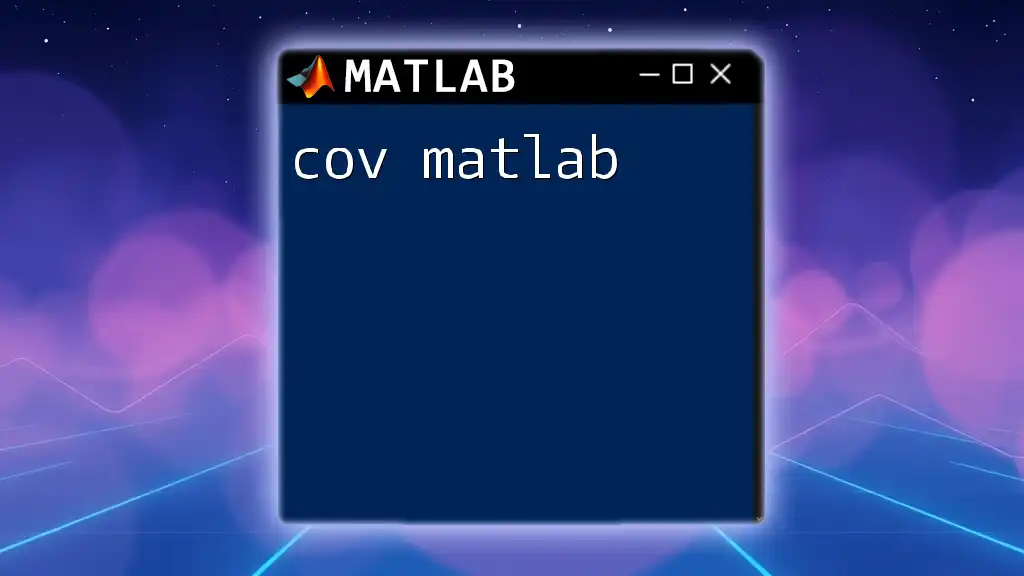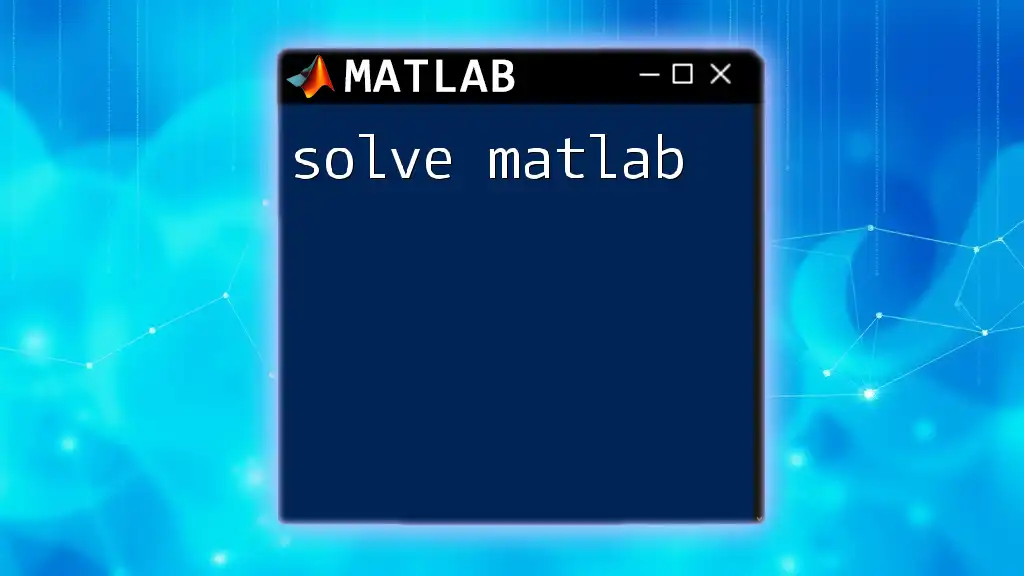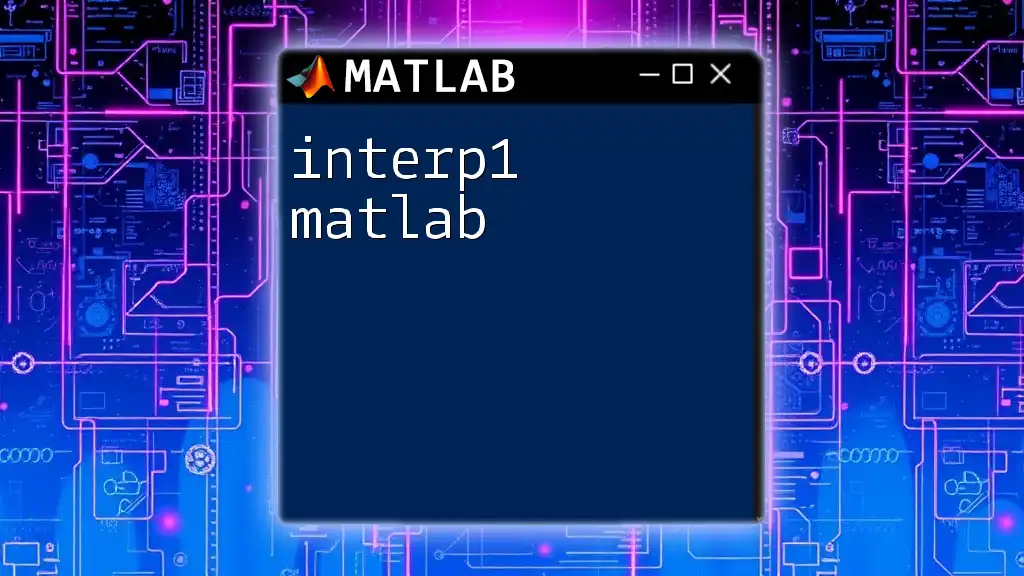The `vpa` function in MATLAB allows users to perform calculations with arbitrary precision by converting numbers and expressions into variable-precision arithmetic format.
Here’s a code snippet demonstrating the use of `vpa`:
% Example of using vpa to calculate the value of pi with high precision
pi_value = vpa('pi', 50); % Calculate pi to 50 decimal places
disp(pi_value); % Display the result
Introduction to vpa
What is `vpa`?
The Variable Precision Arithmetic (VPA) function in MATLAB is designed to handle numerical calculations that require high precision. Unlike standard double-precision arithmetic, which can handle about 15 decimal places, `vpa` allows for arbitrary-precision calculations. This is particularly useful in scenarios where accuracy is crucial, such as in scientific computations, financial analysis, and engineering applications.
When to Use `vpa`?
You should consider using `vpa` whenever your calculations exceed the limitations of standard precision. Typical scenarios include:
- Solving polynomial equations that yield very small or very large roots.
- Performing symbolic mathematics where rounding errors could lead to incorrect results.
- In analysis involving irrational numbers where a high level of precision is essential.

Getting Started with vpa
Basic Syntax of vpa
The syntax for using the `vpa` function is straightforward. The function takes an expression as input and returns its variable precision equivalent.
Here's the basic format:
result = vpa(expression)
For example, to represent the mathematical constant π with high precision, you could use:
result = vpa(pi);
Input Types and Outputs
The `vpa` function supports various input types, including numbers, symbolic expressions, and strings representing numeric values.
For instance, to define a value with a high degree of precision, you can input a string:
x = vpa('3.14159265358979323846');
This ensures that `x` captures the exact precision of π as specified in the string.
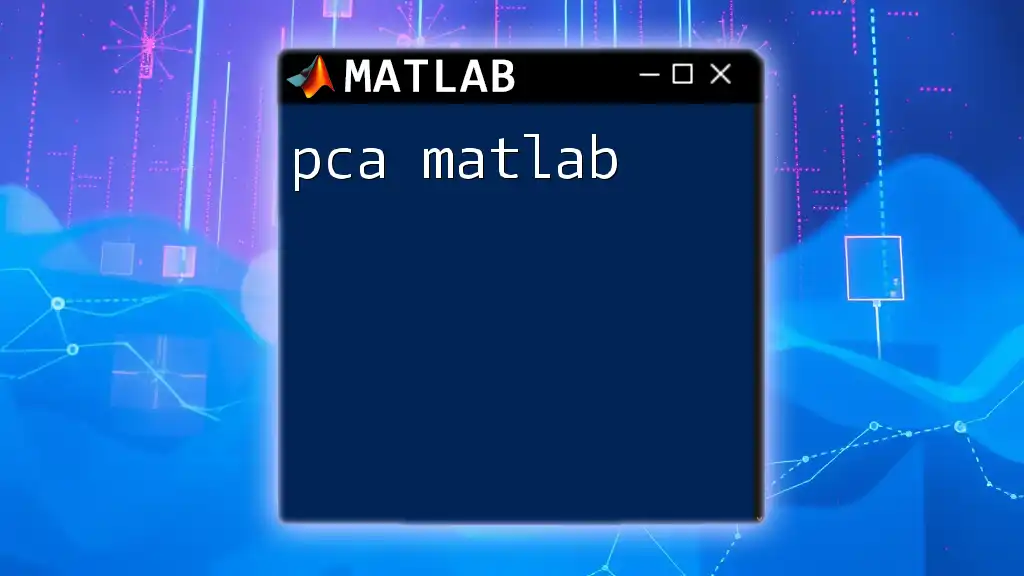
Configuring Precision
Setting Precision with vpa
You can specify the number of decimal places directly in the `vpa` command, which allows for control over how precise your results will be. For example, to calculate π with 50 decimal places, you can write:
result = vpa(pi, 50);
Global Precision Control
To manage the default precision for all subsequent calculations, you can use the `digits` function. This sets a global precision:
digits(40);
After executing this command, any subsequent use of `vpa` will default to 40 digits of precision unless specified otherwise.
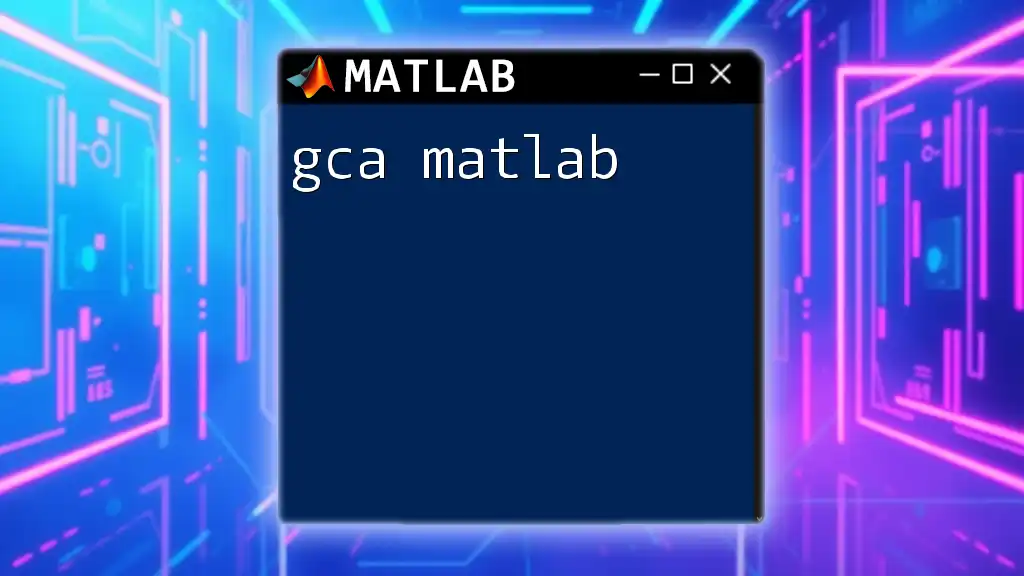
Using vpa with Mathematical Operations
Basic Arithmetic Operations
The core arithmetic operations—addition, subtraction, multiplication, and division—can be implemented with `vpa` just like standard numbers.
For example, if you want to compute the sum of two fractions:
a = vpa('1/3');
b = vpa('1/7');
sum = a + b;
This maintains the precision of the results throughout the calculation.
Advanced Operations
You can also apply various mathematical functions like sine, cosine, and exponential within `vpa`. For instance, calculating the sine of π/4 with high precision would look like this:
result = vpa(sin(pi/4));
Here, MATLAB computes the sine function while ensuring that the result maintains the specified precision.
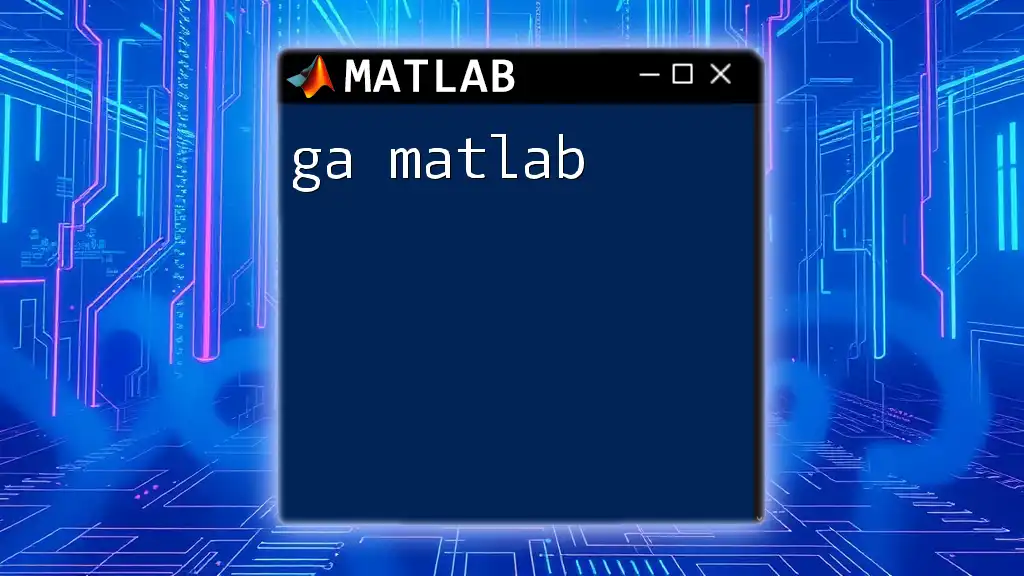
Working with Symbolic Expressions
Creating Symbolic Variables
When dealing with symbolic mathematics, start by defining symbolic variables using the `syms` function. This allows you to create equations that can then be manipulated. For example:
syms x;
expr = x^2 + 1;
result = vpa(subs(expr, x, 2));
This snippet substitutes 2 into the symbol `x` of the expression and computes the result in variable precision.
Solving Equations
Using `vpa` for solving symbolic equations is straightforward. For example, to solve the equation \(x^2 - 2 = 0\):
sol = vpa(solve(x^2 - 2, x));
The `sol` variable will contain the roots of the equation, computed with high precision.
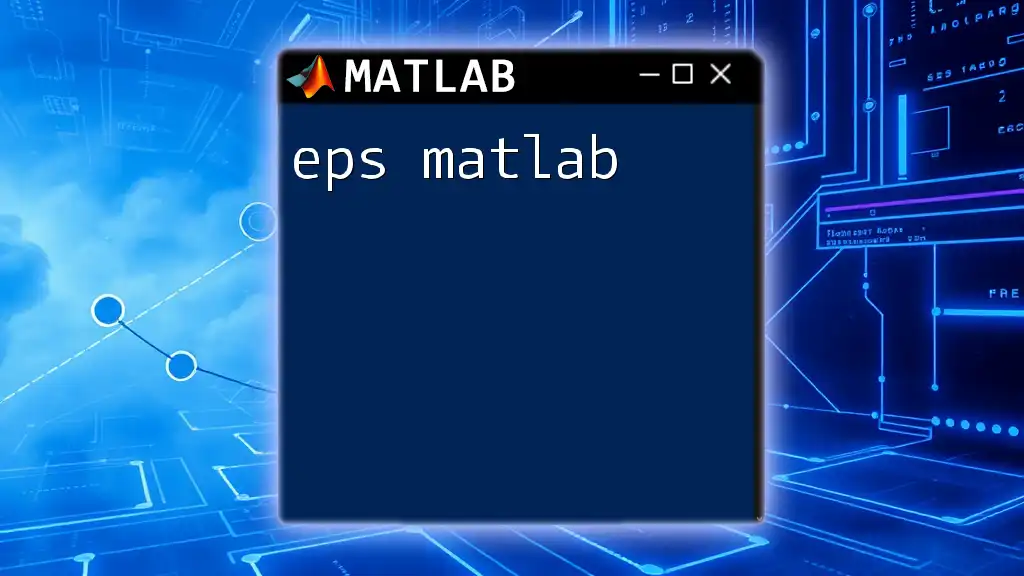
Practical Applications of vpa
Numerical Simulations
VPA is an essential tool for running numerical simulations that require high precision. For example, in complex simulations involving iterative computations or numerical methods, even a tiny error can propagate into significant discrepancies. VPA ensures that all arithmetic remains exact to the defined precision.
Data Analysis and Visualization
When analyzing large datasets or complex equations, `vpa` can help maintain accuracy in the visual representation as well. By plotting with high-precision calculations, you ensure that the features of the data are accurately rendered.
x = vpa(linspace(0, 10, 100));
y = vpa(sin(x));
plot(x, y);
In this example, `x` and `y` are both calculated using `vpa`, ensuring that the plotted sine function displays accurate values.
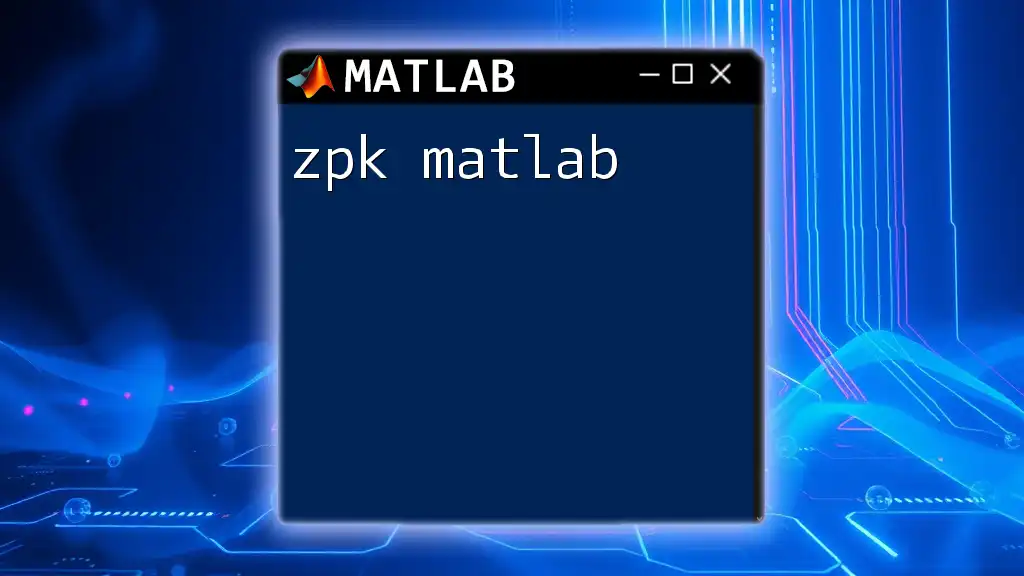
Common Pitfalls and Best Practices
Precision Limitations
While `vpa` is powerful, it is vital to understand its limitations. Using excessively high precision can lead to longer computation times and storage issues. Therefore, only use high precision when necessary, and validate that it adds value to your calculations.
Performance Considerations
Be aware of the trade-offs between precision and performance when using `vpa`. Each additional digit significantly increases computational time and memory usage. Profiling your application will help determine where `vpa` is truly necessary, versus when standard precision suffices.
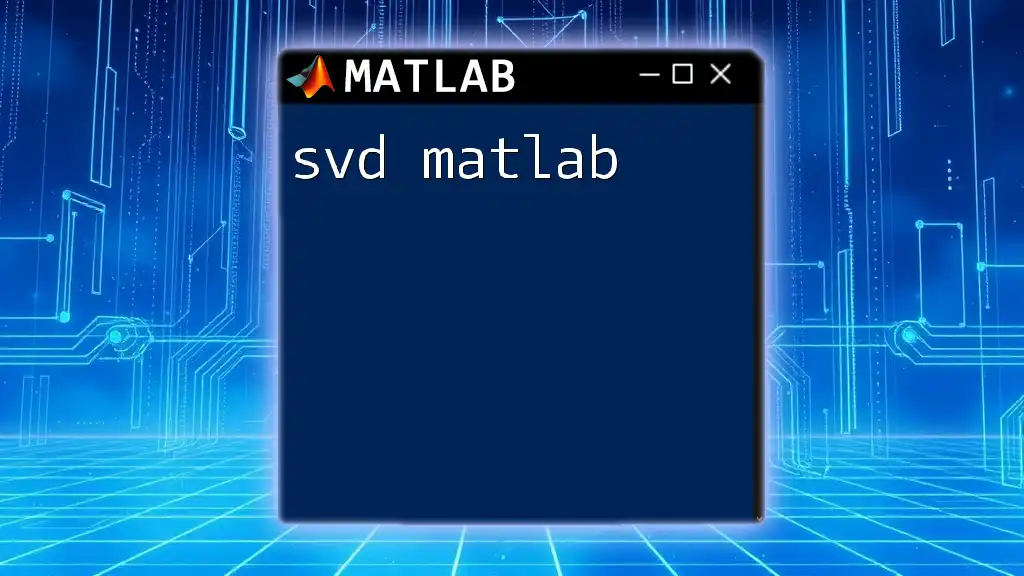
Conclusion
In summary, using `vpa` in MATLAB significantly enhances your ability to perform high-precision calculations crucial in numerous fields. By understanding its commands and configurations, as well as applying good practices, you can leverage this powerful tool to achieve accurate and reliable results.
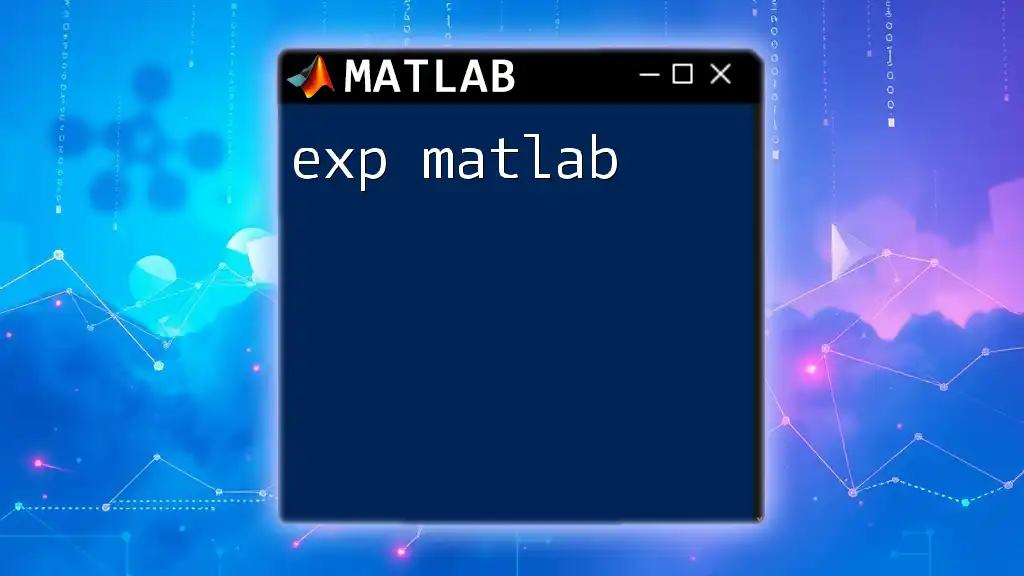
Additional Resources
For further learning, refer to the MATLAB documentation on `vpa`, engage with additional books and online courses for detailed insights, and explore forums where MATLAB users share their knowledge and experience. Each of these resources can expand your understanding of vpa in MATLAB and improve your proficiency in this vital skill.