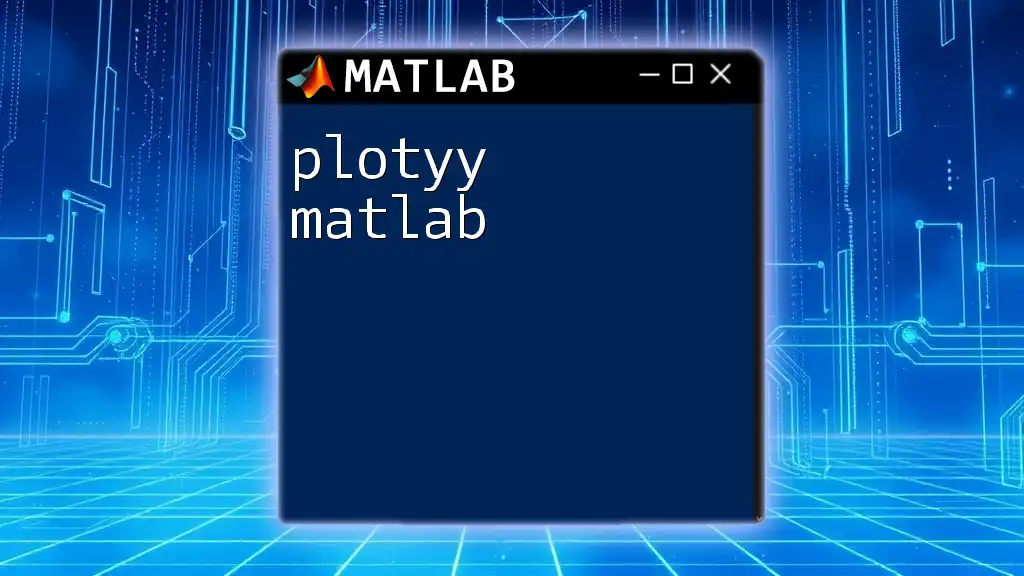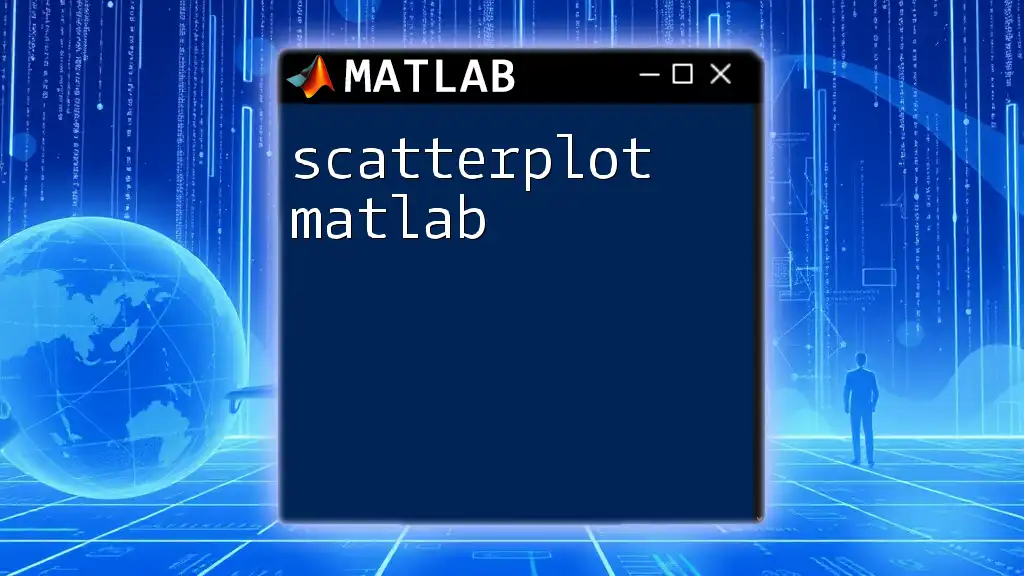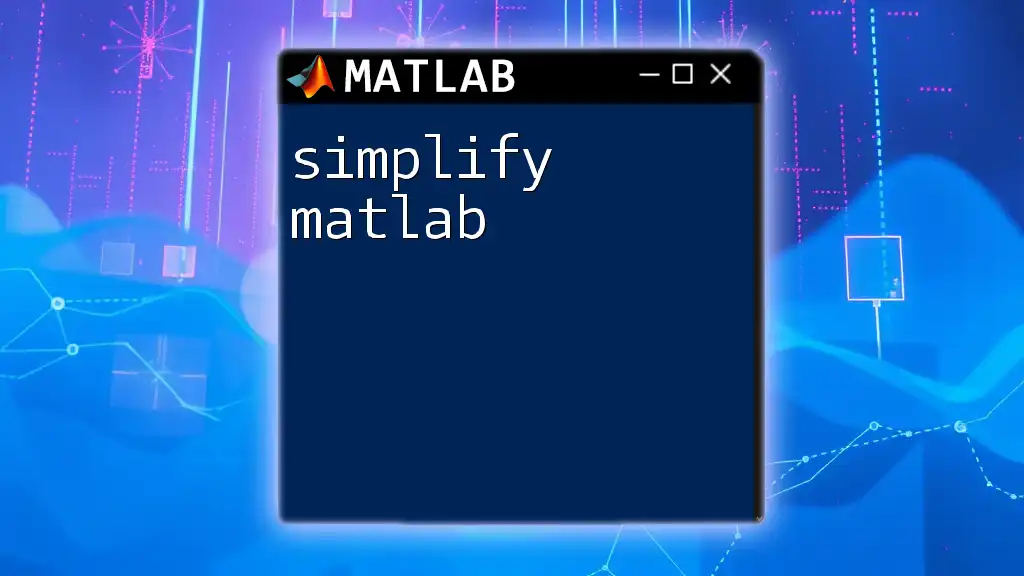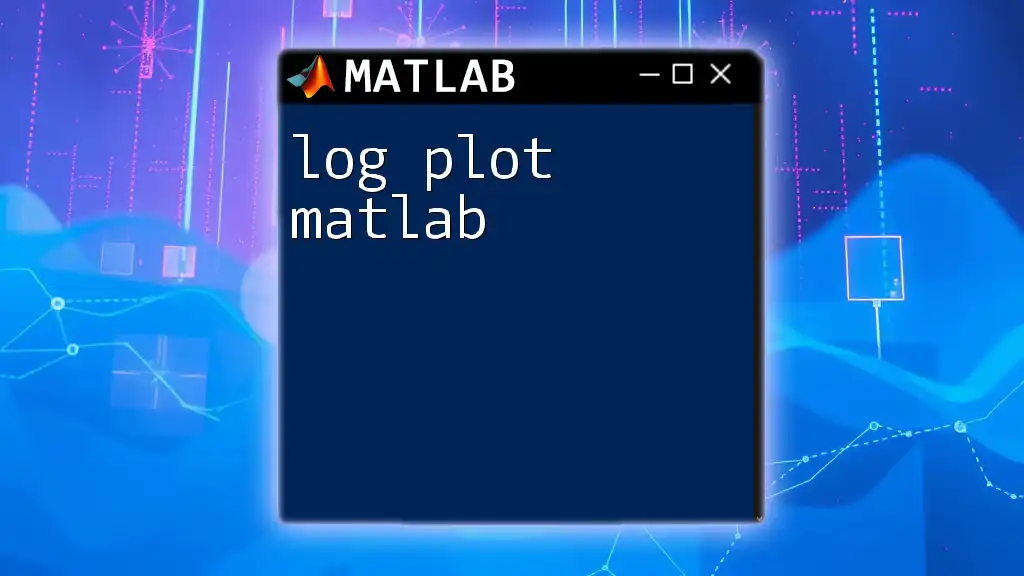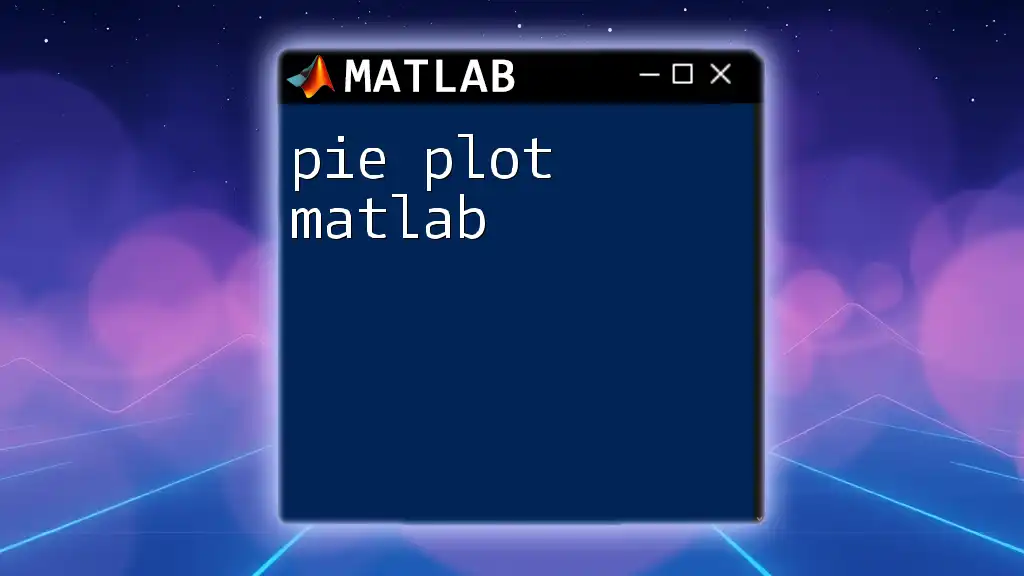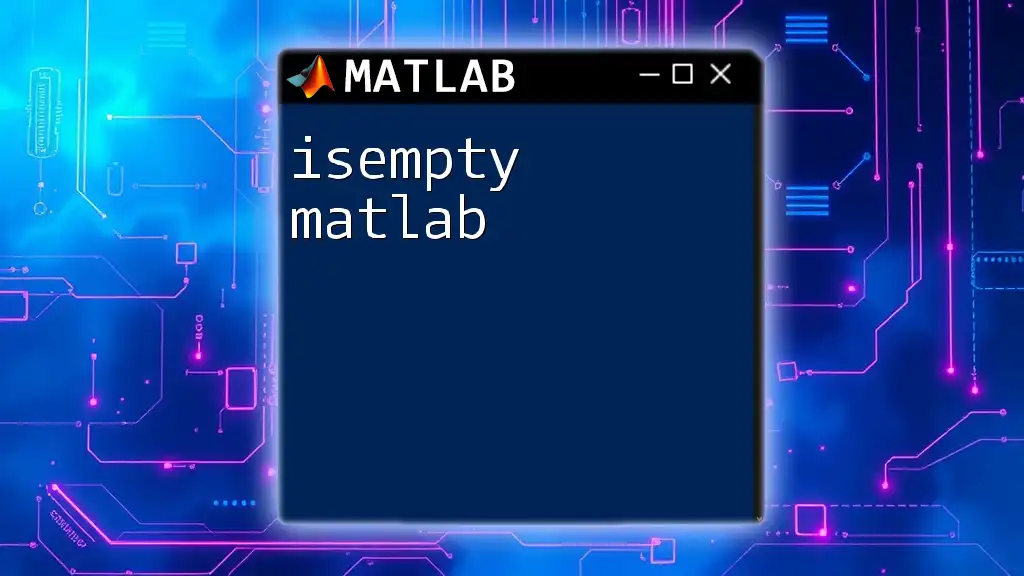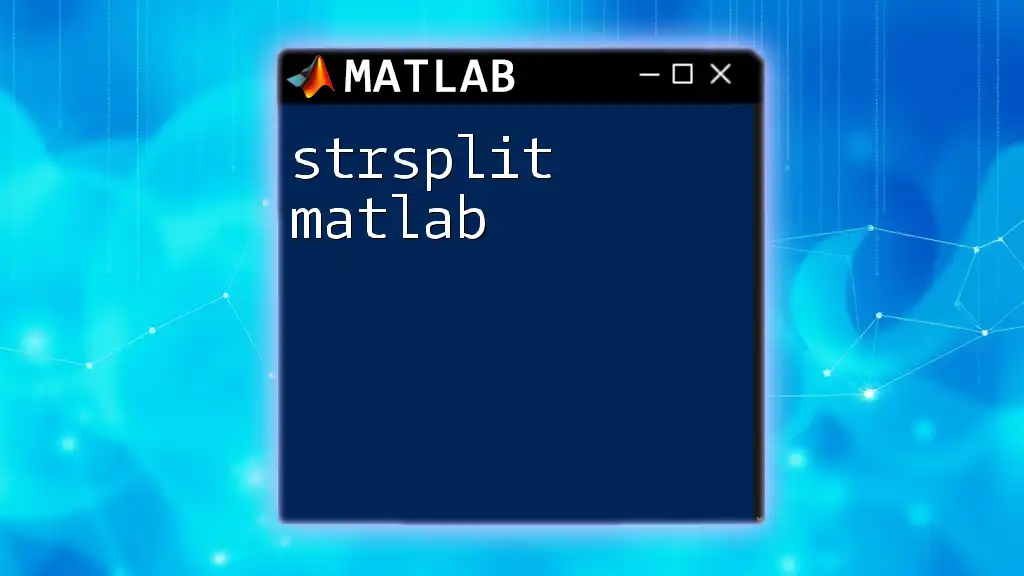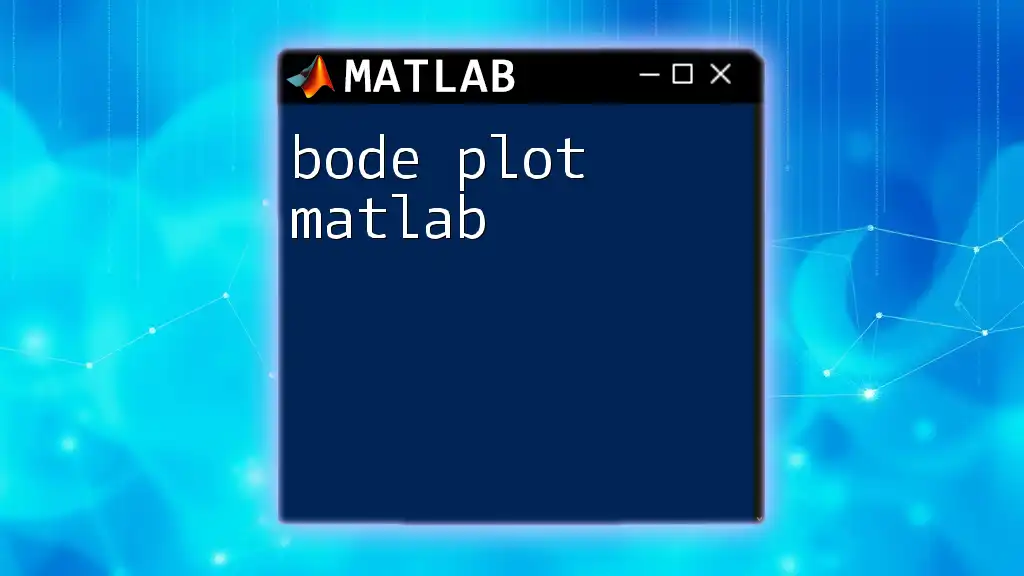The `plotyy` function in MATLAB allows you to create plots with two y-axes that share the same x-axis, enabling the visualization of two datasets with different ranges on the same graph.
Here's a simple example:
x = 1:10;
y1 = sin(x);
y2 = exp(x/10);
[ax, h1, h2] = plotyy(x, y1, x, y2);
title('Two Y-Axis Plot Example');
xlabel('X-Axis');
ylabel(ax(1), 'Sine Function');
ylabel(ax(2), 'Exponential Function');
legend([h1; h2], 'sin(x)', 'exp(x/10)');
Understanding the Basics of `plotyy`
The `plotyy` function in MATLAB is designed to create two-axis plots. This means that you can plot two different datasets against the same x-axis but with different y-axes. This functionality is particularly useful when you are comparing datasets that vary significantly in magnitude or when one dataset measures a different physical quantity than the other.
Utilizing `plotyy` can enhance data visualization by allowing for clear comparisons between two different sets of data without cluttering a single y-axis. For instance, you might plot temperature on one axis and humidity on another - both of which can change drastically yet offer valuable insights when viewed together.
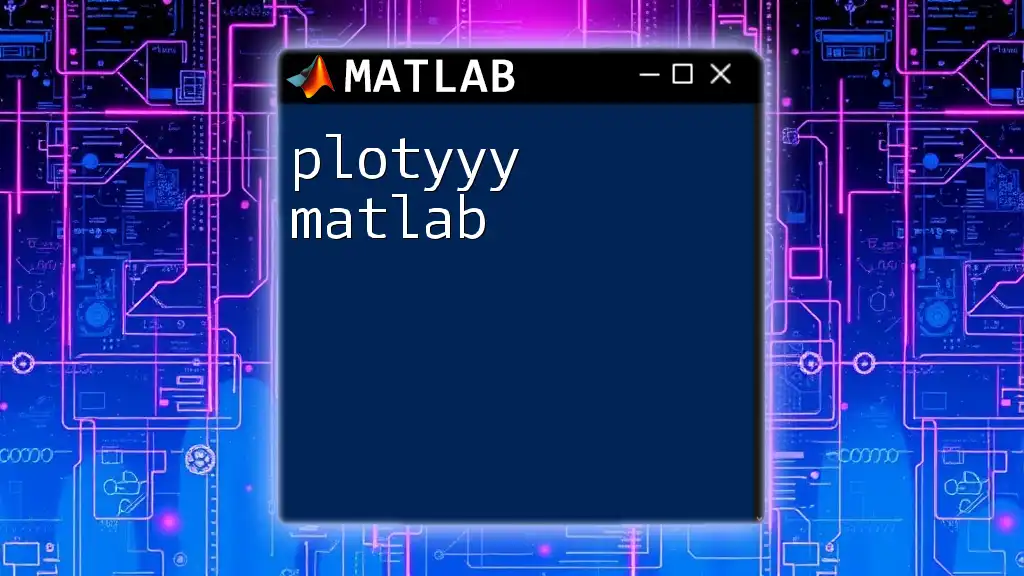
Syntax and Usage of `plotyy`
To use `plotyy`, you need to understand its basic syntax. The general form of the command is:
[AX,H1,H2] = plotyy(X1,Y1,X2,Y2)
Where:
- X1 and Y1 are the data for the first plot.
- X2 and Y2 are the data for the second plot.
- AX contains the handles for the two axes created (important for customization).
- H1 and H2 are the plot handles for the two data series.
Understanding this syntax is crucial for effectively using `plotyy` and maximizing your data visualization capabilities.

Creating Your First Plot with `plotyy`
Let’s create a simple dual-axis plot to demonstrate how `plotyy` operates. In this example, we will plot a quadratic function against a logarithmic function.
Here's how you'd do it:
x = 1:10; % Define the x values
y1 = x.^2; % Quadratic data
y2 = log(x); % Logarithmic data
[AX,H1,H2] = plotyy(x, y1, x, y2); % Create the dual-axis plot
title('Plotting Quadratic and Logarithmic Functions');
xlabel('X-axis');
ylabel(AX(1), 'Y1-axis: Quadratic'); % Label for the first y-axis
ylabel(AX(2), 'Y2-axis: Logarithmic'); % Label for the second y-axis
Upon running this code, you will see a graphical representation of both datasets. The title and correctly labeled axes make it easier to interpret the plotted functions, showcasing `plotyy`’s effectiveness.
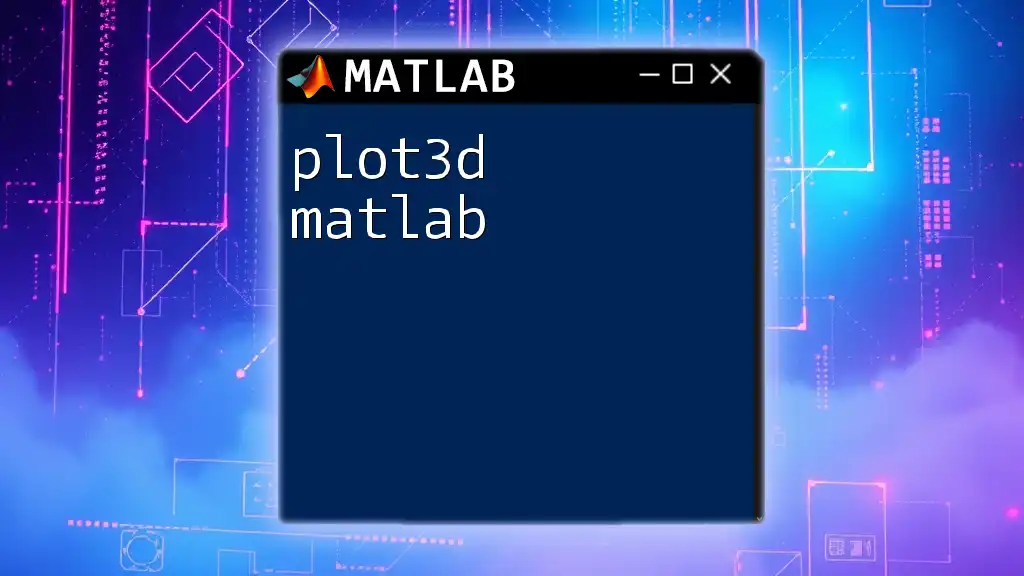
Customizing Plots with `plotyy`
Changing Line Properties
Customization is key to making your plots informative and visually appealing. You can modify colors, line styles, and markers for each dataset.
Here’s an example of how you can customize the appearance of your plot:
set(H1, 'Color', 'r', 'LineStyle', '--', 'Marker', 'o'); % First dataset
set(H2, 'Color', 'b', 'LineStyle', '-.', 'Marker', '^'); % Second dataset
In this example, we set the first dataset (quadratic) to a red dashed line with circular markers, while the second dataset (logarithmic) is represented by a blue dash-dot line with triangular markers. This distinction enhances the plot's clarity.
Adjusting Axes Properties
Further customization can also involve adjusting the axes' properties, including limits and enabling grid lines for better readability.
Consider this example:
set(AX(1), 'YLim', [0, 100]); % Set limits for the first y-axis
set(AX(2), 'YLim', [0, 3]); % Set limits for the second y-axis
grid(AX(1), 'on'); % Enable grid for the first axis
grid(AX(2), 'on'); % Enable grid for the second axis
These customizable features help in creating a clean and professional-looking plot, enhancing its viability for presentations and reports.
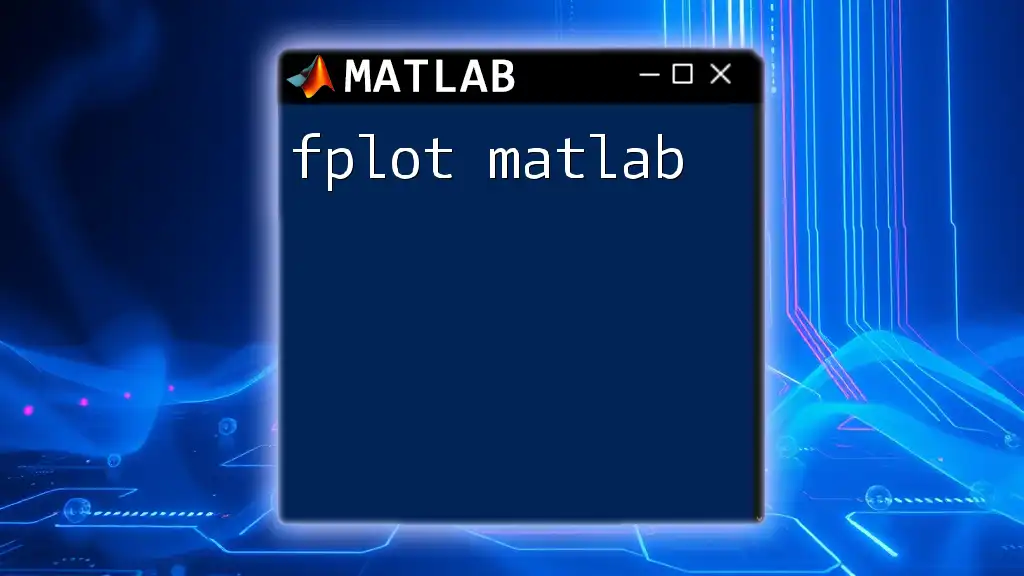
Advanced Features of `plotyy`
Overlaying Multiple Data Series
While `plotyy` is fundamentally for dual-axis plotting, you can overlap additional data series by using the same axes handles, which can be a powerful way to convey multiple data sets on the same plot.
Using `plotyy` with Non-linear Data
Often, you will be interested in plotting non-linear data. `plotyy` effortlessly accommodates this. For instance, plotting both sine and cosine functions:
x = 0:0.1:10; % Define the x values
y1 = sin(x); % Sine data
y2 = cos(x); % Cosine data
[AX, H1, H2] = plotyy(x, y1, x, y2);
title('Sine and Cosine Functions');
ylabel(AX(1), 'Sine Values');
ylabel(AX(2), 'Cosine Values');
This combination makes for excellent comparative visualization, as audiences often benefit from looking at how these two fundamental functions relate within the specified domain.
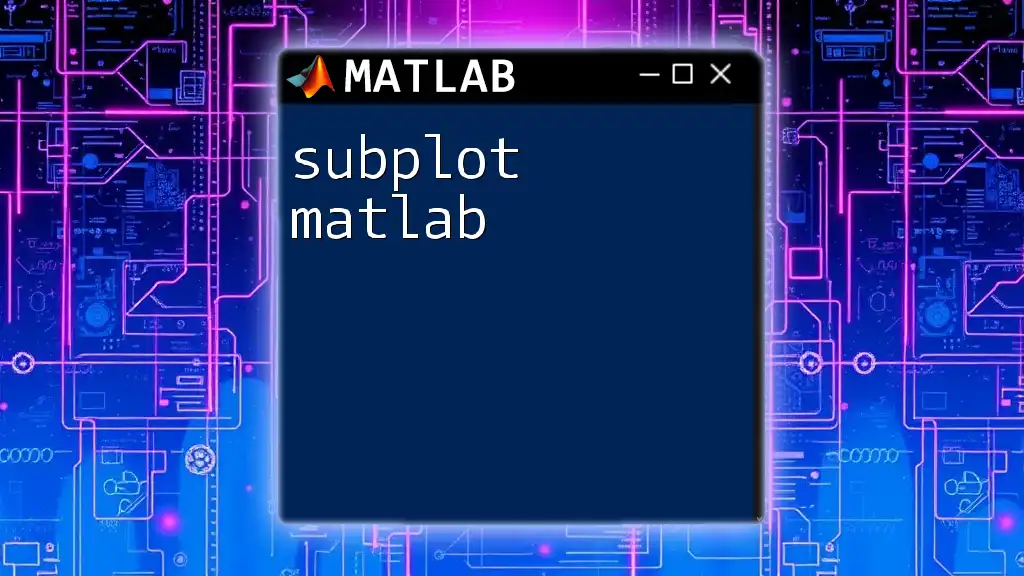
Common Errors and Troubleshooting
When using `plotyy`, you may run into some common pitfalls. One of the most prevalent mistakes is having mismatched axes scales, which can generate misleading visualizations. Always ensure your data is suitable for dual-axis plotting.
If your plots do not display as expected, check for consistency in your x-values and verify the limits set for each axis. Utilizing MATLAB’s debugging tools and error messages can also guide you in troubleshooting.
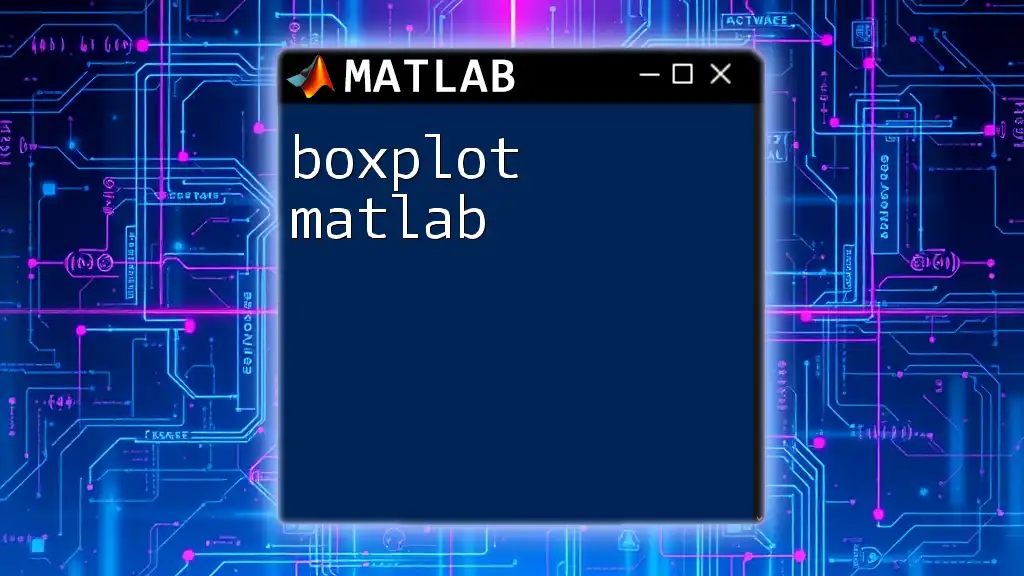
Best Practices for Using `plotyy`
Using `plotyy` effectively requires a thoughtful approach to your visualizations. Here are some best practices to enhance your presentations:
- When to Use Dual-Axis Plots: Consider using dual-axis plots only when the datasets are related and significant differences exist in their scales.
- Clear Labeling: Always label your axes clearly. This clarity ensures that viewers know what each axis represents without confusion.
- Legends and Notes: Utilize legends to distinguish between datasets, particularly when colors or lines are similar.
By adhering to these practices, your use of `plotyy` will be both efficient and productive.
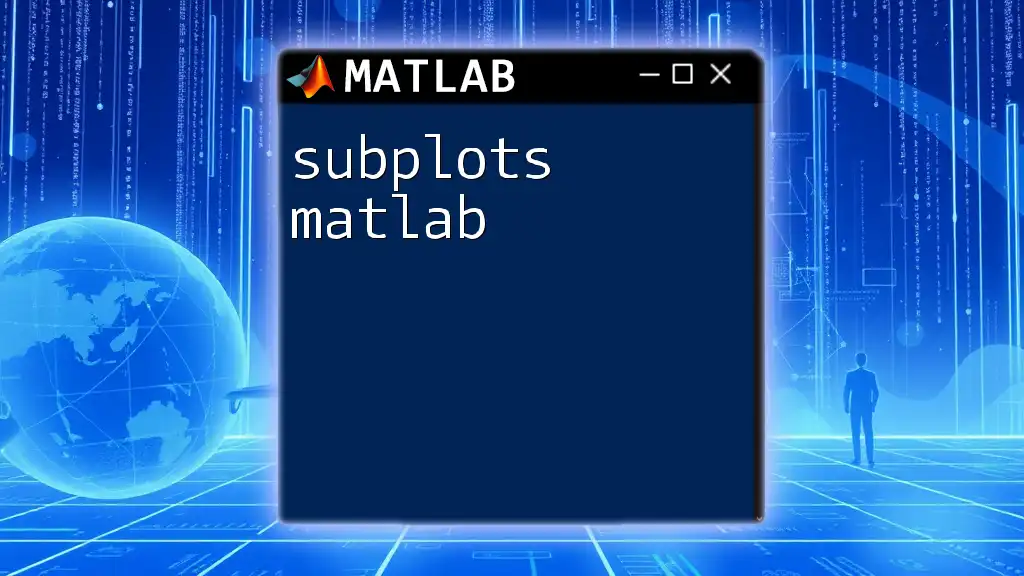
Conclusion
In summary, the `plotyy` function in MATLAB is an essential tool for anyone looking to visualize datasets with different y-axes. By understanding how to create, customize, and effectively use `plotyy`, you can significantly enhance the impact of your visual data presentations. As you become more adept with `plotyy`, you’ll find endless opportunities to apply these techniques across various fields and projects.
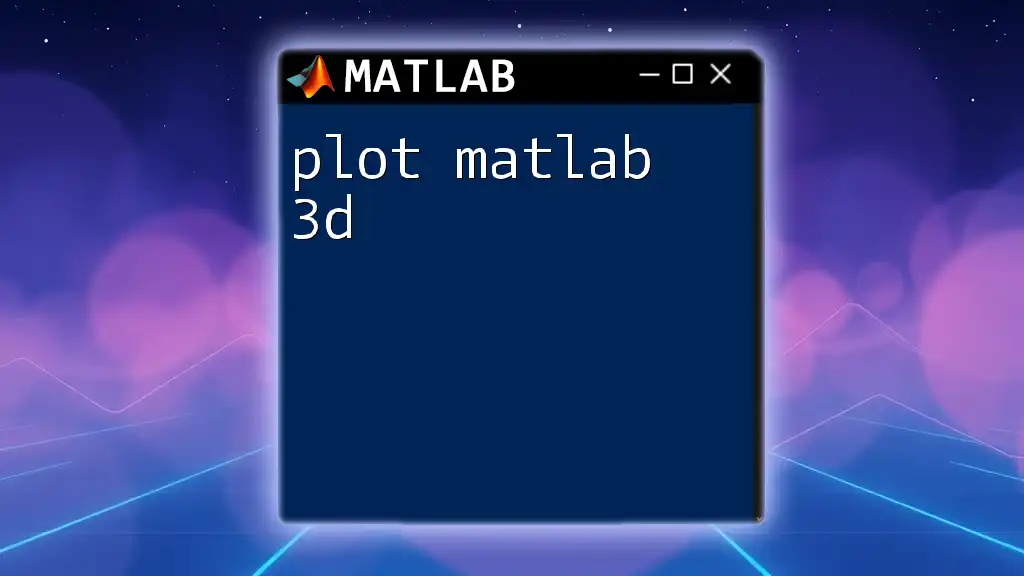
Additional Resources
For those looking to deepen their MATLAB skills, consider exploring the following:
- The [MATLAB official documentation for plotyy](https://www.mathworks.com/help/matlab/ref/plotyy.html).
- Online tutorials that guide through various plotting techniques.
- Access to datasets that can help you practice and refine your plotting skills.
With these resources, you'll be well on your way to mastering `plotyy` in MATLAB!