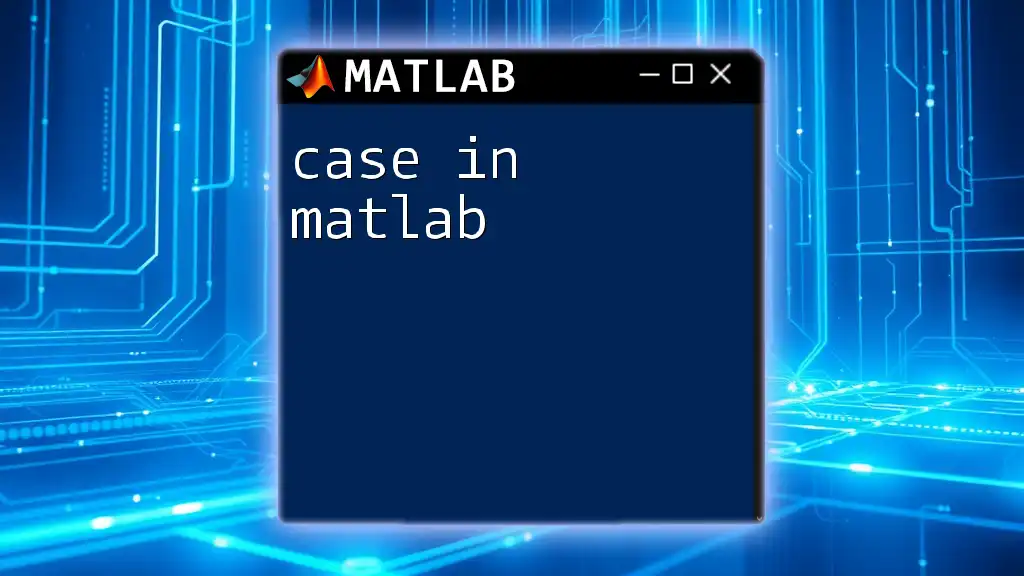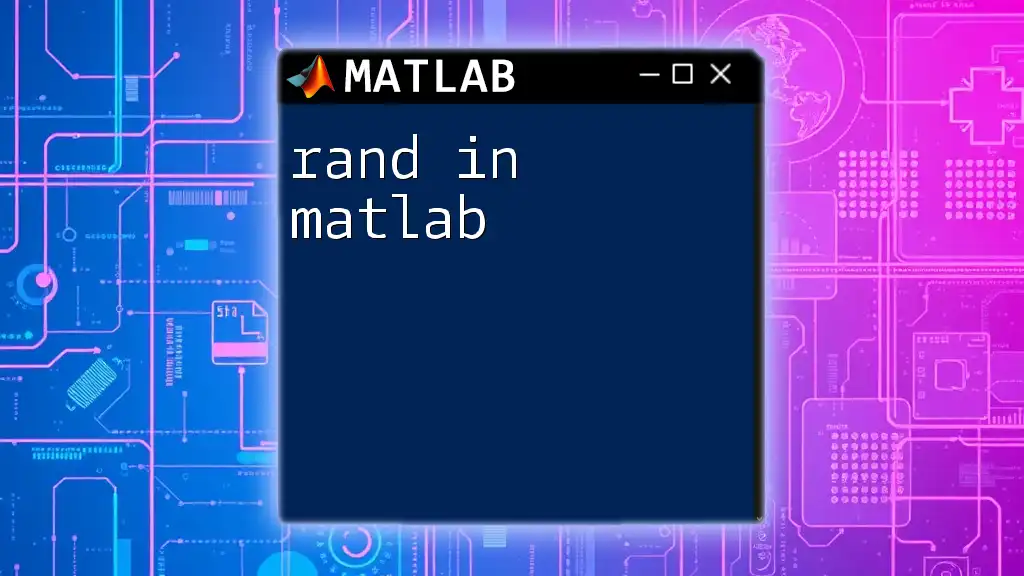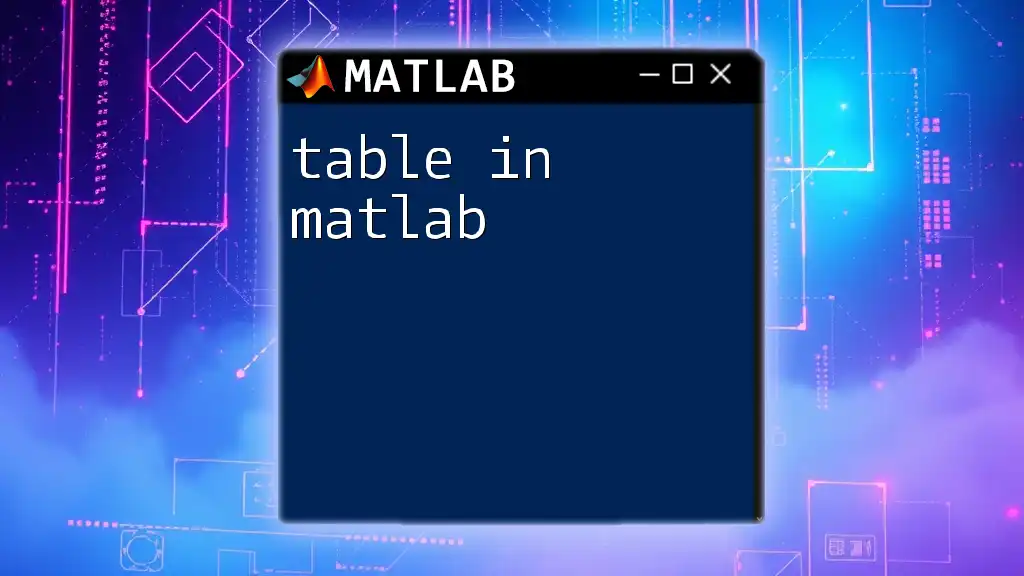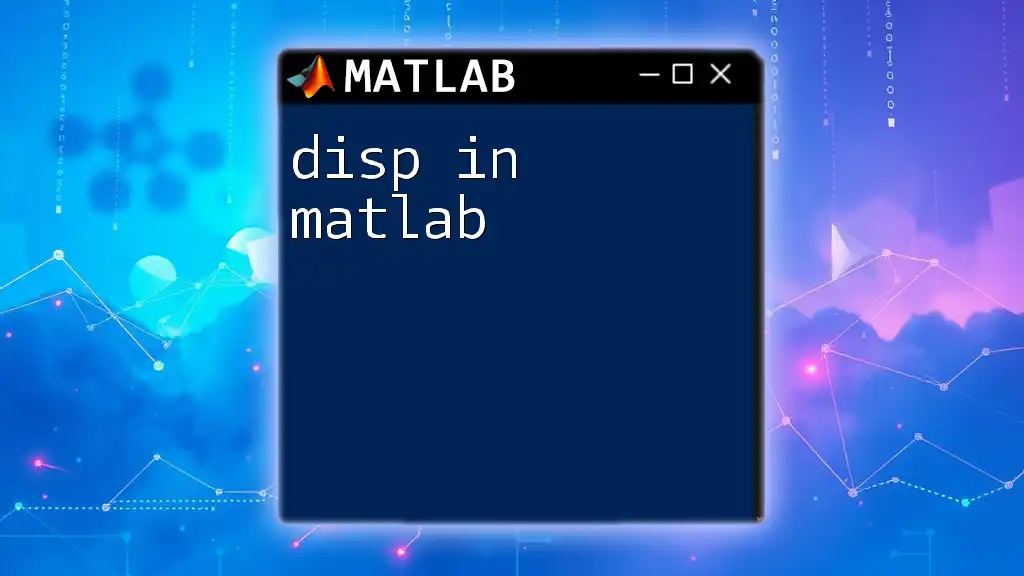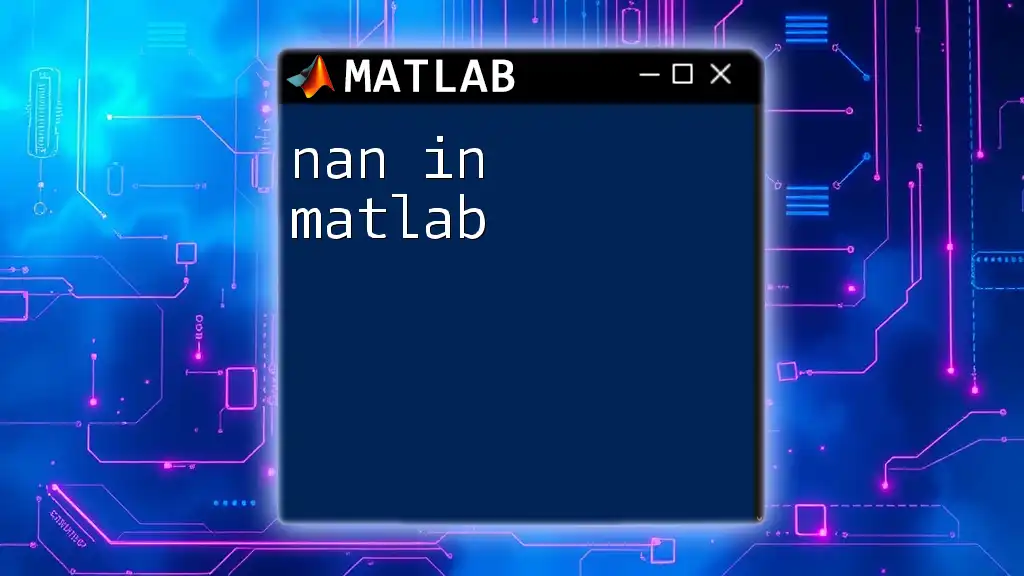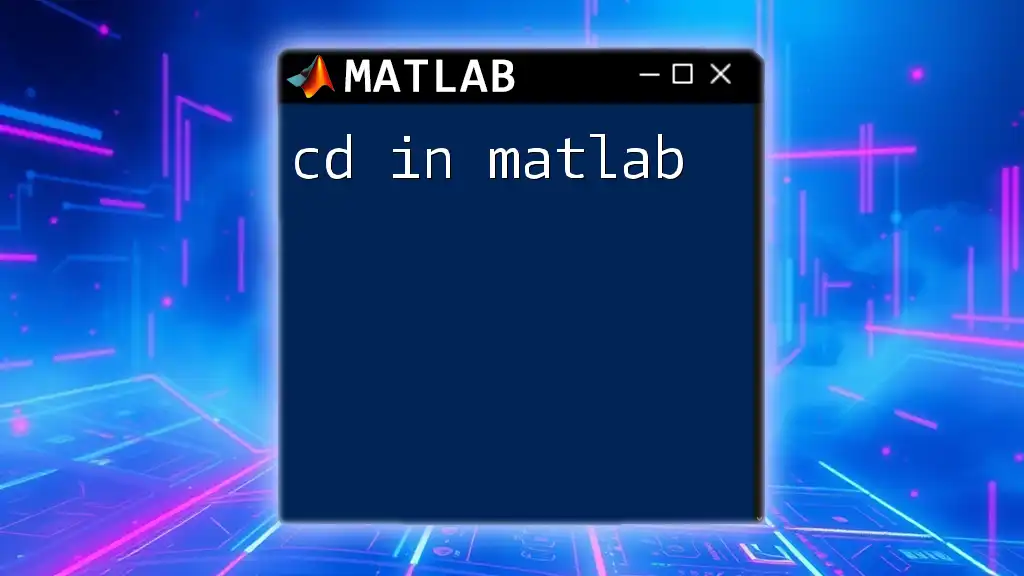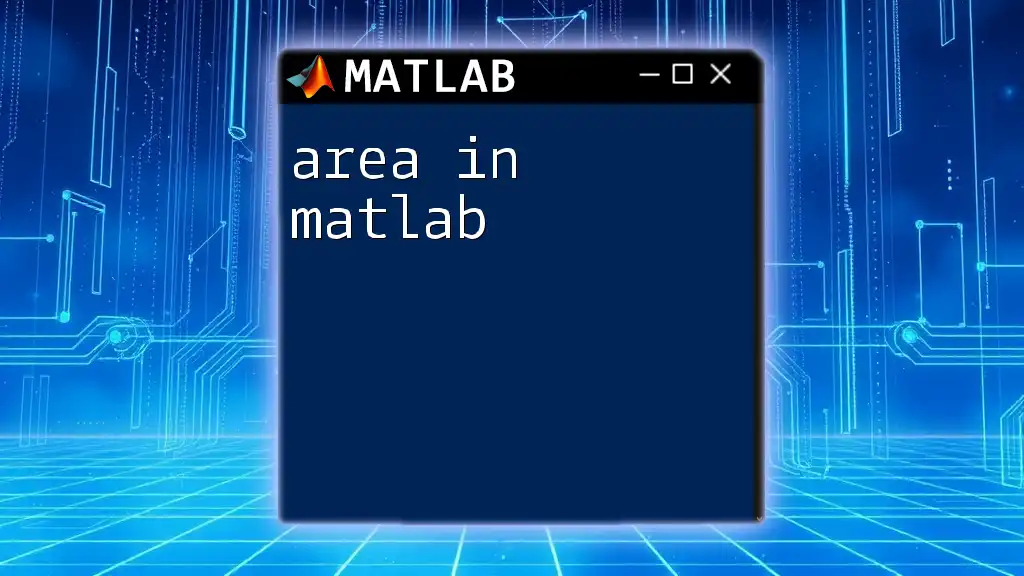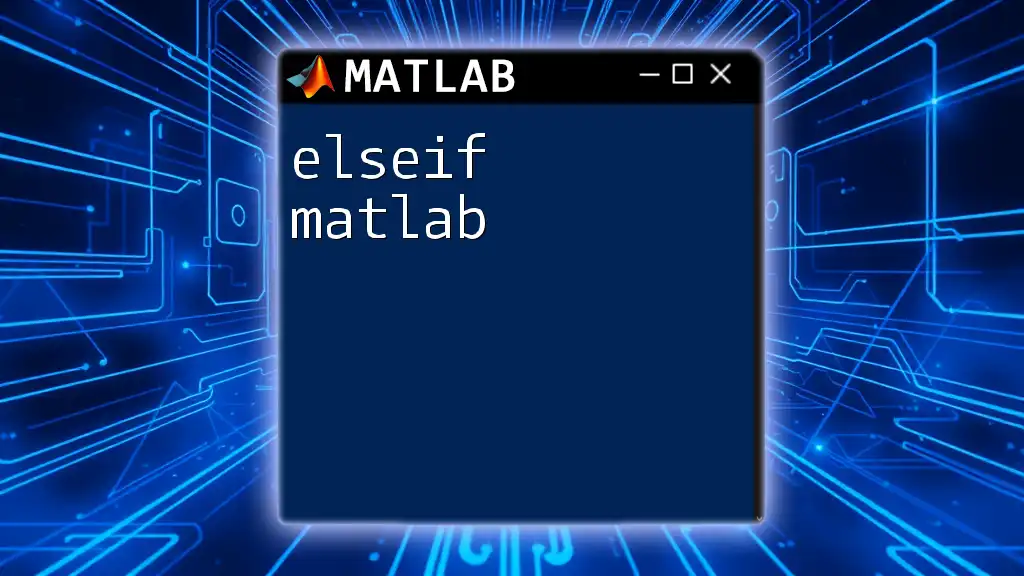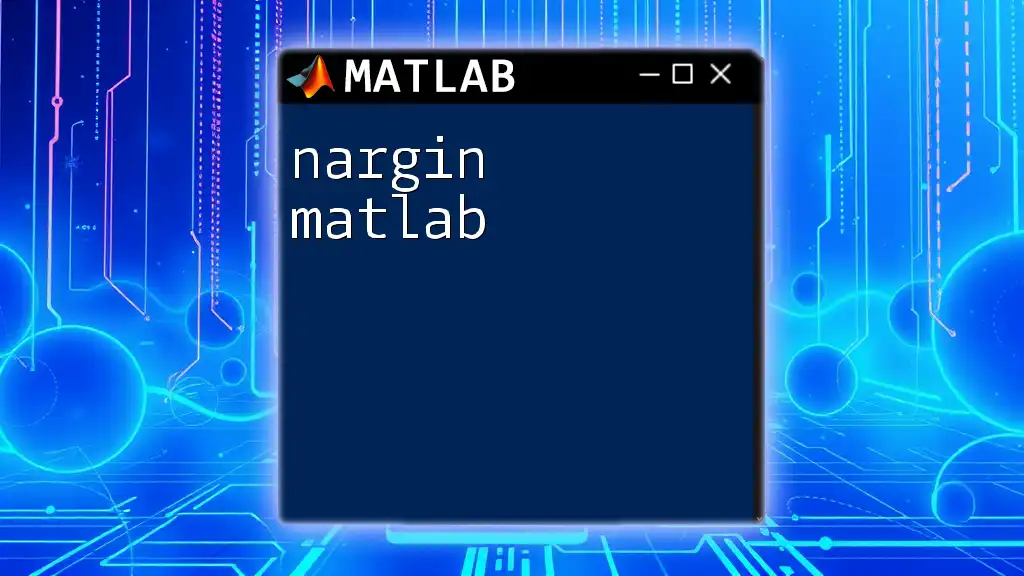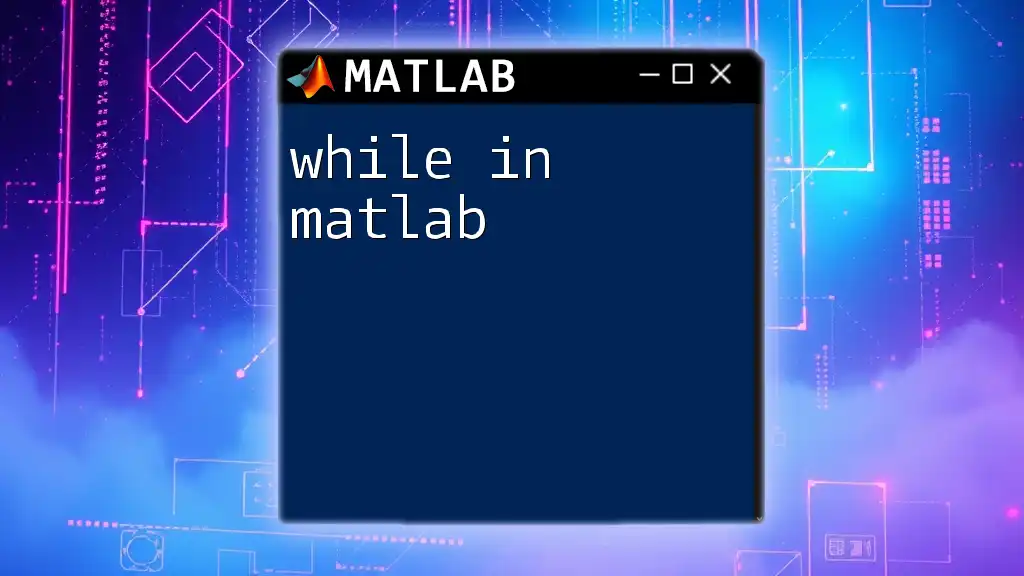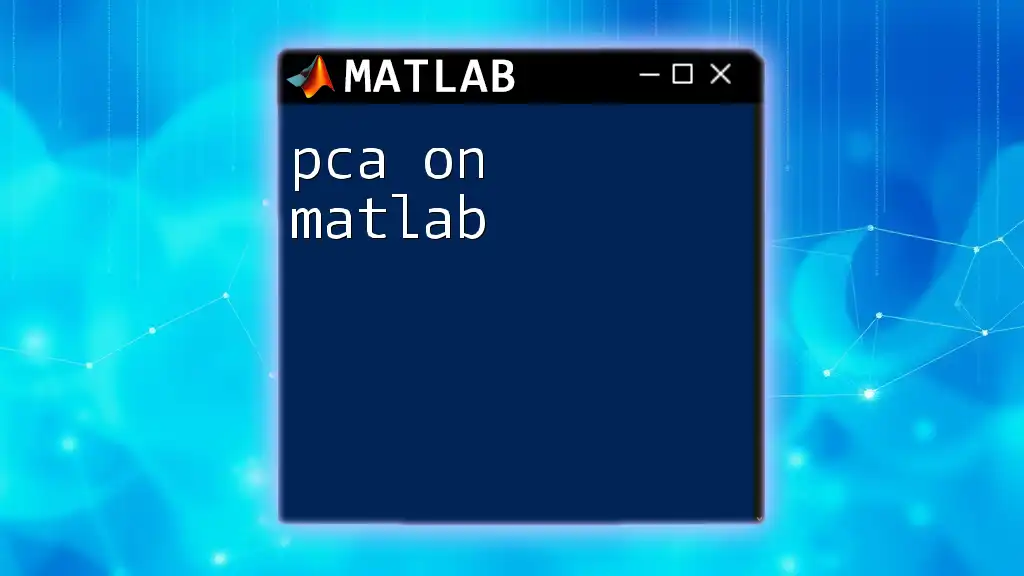In MATLAB, the `case` command is used within a `switch` statement to execute different blocks of code based on the value of a specified variable.
x = 2;
switch x
case 1
disp('x is one');
case 2
disp('x is two');
otherwise
disp('x is neither one nor two');
end
What is a Case Statement?
A case statement is a programming construct that allows you to execute different blocks of code based on the value of a specific variable. This statement is particularly useful for managing multiple conditions without writing lengthy if-elseif chains. By utilizing a case statement in MATLAB, you can improve the readability and maintainability of your code.
In practice, a case statement is often more efficient than using multiple `if` statements since it simplifies the flow of control and reduces the number of comparisons. If you have several conditions to evaluate, employing a case statement can provide a more streamlined approach.
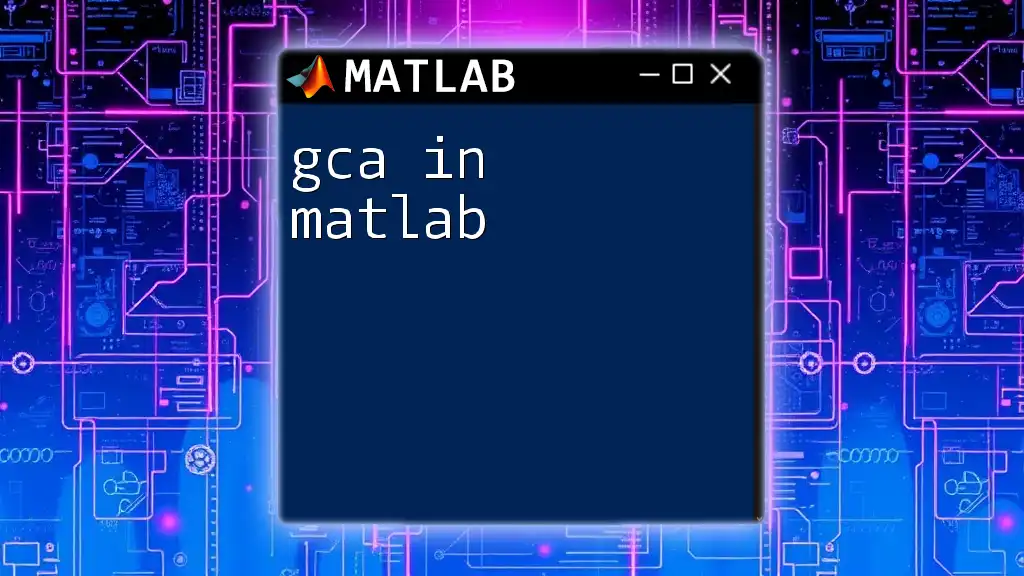
Syntax of the Case Statement
Basic Structure
The syntax for a case statement in MATLAB follows a clear and structured format:
switch variable
case value1
% code for value1
case value2
% code for value2
otherwise
% code when none of the cases match
end
This structure consists of three main components: the `switch` keyword, one or more `case` statements, and an optional `otherwise` clause.
Components Explained
The switch Keyword
The `switch` keyword initiates the case statement. It evaluates the specified variable to decide which block of code to execute. This evaluation is direct and checks against the values listed in the `case` labels.
Case Labels
Each `case` label checks for a specific value that the variable can hold. When the variable matches a `case` label, the code associated with that label will run. For example:
switch day
case 'Monday'
disp('Start of the work week.');
case 'Friday'
disp('Almost the weekend!');
end
In this snippet, the output will depend on the value of `day`. If `day` is equal to 'Monday', the program will display "Start of the work week."
The Otherwise Clause
The `otherwise` clause is a catch-all that executes if none of the specified `case` conditions are met. This is useful for handling unexpected values. For example:
switch fruit
case 'Apple'
disp('You chose an apple.');
otherwise
disp('Unknown fruit selected.');
end
In this scenario, if the variable `fruit` holds any value other than 'Apple', the message "Unknown fruit selected." will be displayed, ensuring that the code can accommodate different inputs gracefully.
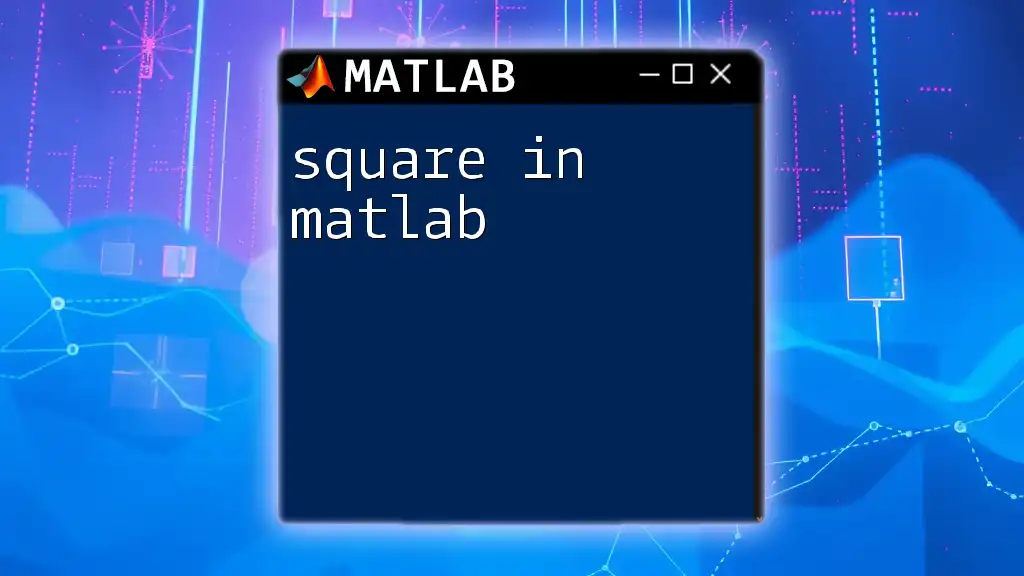
Practical Applications of Case Statements
Control Flow Management
Case statements shine in scenarios where you must manage complex control flows succinctly. Rather than chaining multiple `if` statements that could lead to cluttered code, a single case statement can encapsulate the logic more neatly.
Consider a situation where a program determines responses based on the day of the week. Using a case statement significantly increases clarity and maintainability.
Example Problem: Traffic Light Control
Let's look at a real-world problem: controlling traffic lights based on input. Here's how a case statement can streamline this scenario:
light = 'Red';
switch light
case 'Red'
disp('Stop!');
case 'Yellow'
disp('Caution!');
case 'Green'
disp('Go!');
otherwise
disp('Invalid light color.');
end
In this example, the traffic light color is checked, and the corresponding action is displayed. If `light` holds a value like 'Green', the output will be "Go!" This clarity ensures that anyone reading the code can quickly understand the logic behind how traffic lights operate based on their color.
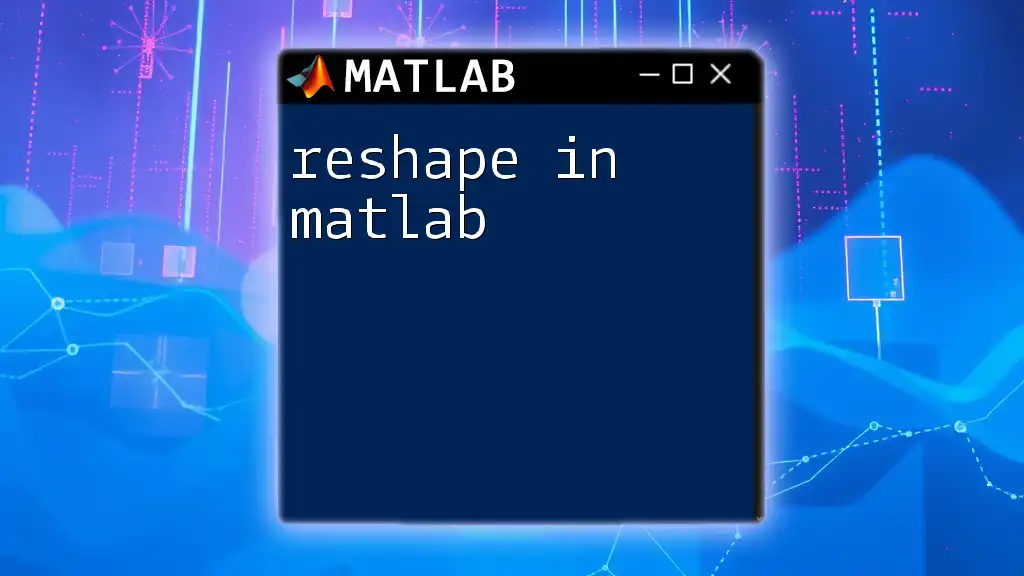
Tips for Using Case Statements in MATLAB
Best Practices
To ensure your case statements are effective, consider the following best practices:
- Use Case Statements for Distinct Values: Case statements work best when evaluating discrete values rather than ranges or complex conditions.
- Keep it Concise: If you find yourself writing extensive code in one of the case blocks, consider breaking it into a function to enhance clarity.
- Prioritize Readability: Use descriptive variables and comments to explain the logic whenever necessary.
Common Mistakes to Avoid
While case statements are powerful, new users often encounter pitfalls, such as:
- Omitting the `otherwise` Clause: Forgetting to handle unexpected values can lead to undefined behavior when the input does not match any case.
- Incorrect Case Matching: Remember that case matching in MATLAB is case-sensitive. For example, 'apple' is not the same as 'Apple', so your cases must match exactly.
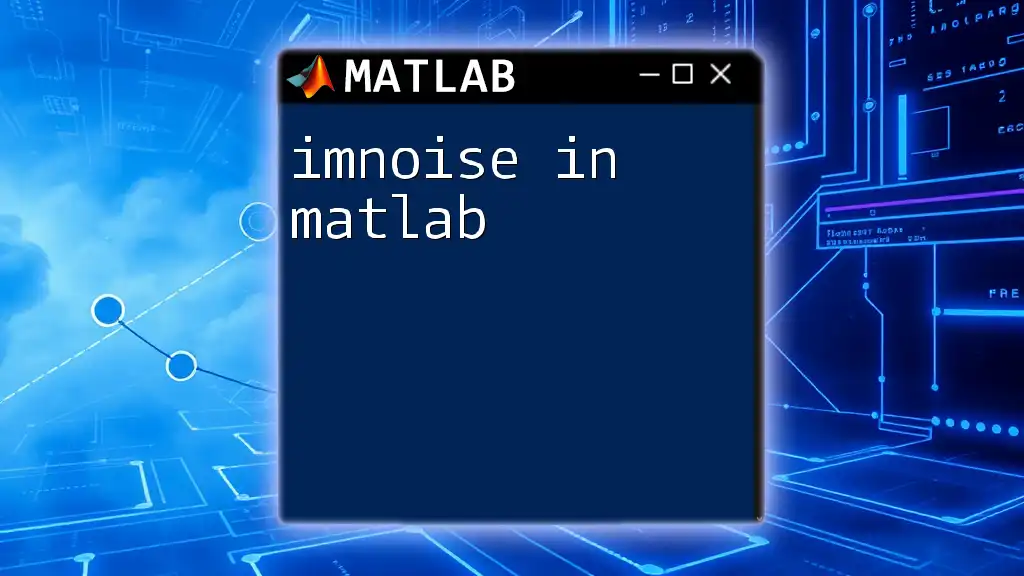
Performance Considerations
Efficiency of Case Statements
When handling numerous conditions, case statements usually outperform multiple `if` statements. This efficiency stems from the way the switch evaluates the variable. Rather than checking each condition sequentially, a case statement can quickly jump to the matched case, making it faster for large datasets.
To illustrate performance differences, you can measure execution time using MATLAB’s `tic` and `toc` functions. Here is a basic example:
tic
% Multiple if statements
if condition1
% do something
elseif condition2
% do something else
end
toc
In practice, benchmarks will show that when numerous variables or complex conditions are involved, case statements can significantly reduce execution time.
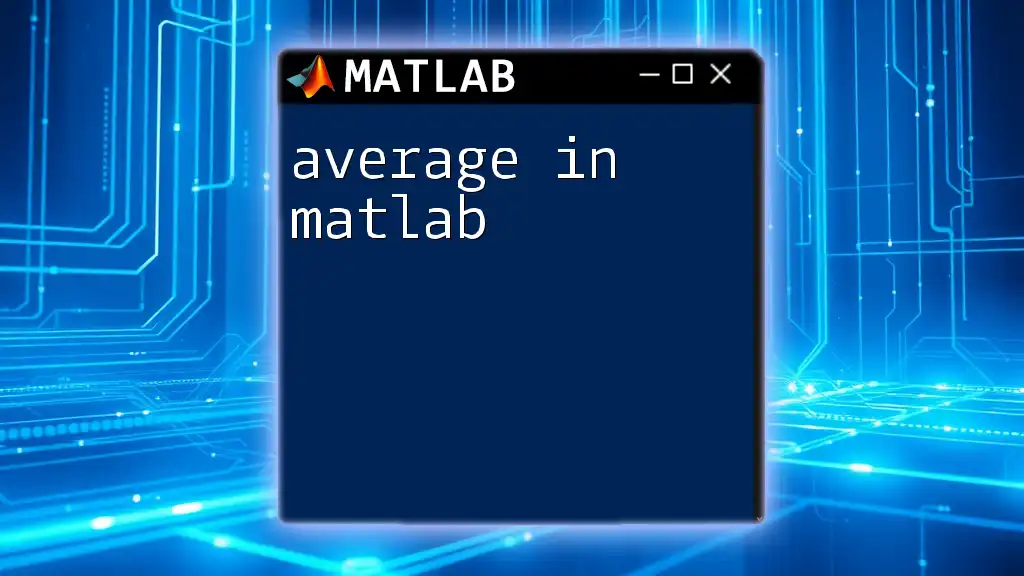
Conclusion
In summary, understanding the case statements in MATLAB empowers programmers to write clearer, more efficient, and maintainable code. By leveraging the advantages of the switch-case structure, you can streamline decision-making processes in your scripts and functions.
I encourage you to implement case statements in your upcoming MATLAB projects. Experimenting with different use cases will help solidify your understanding and enhance your programming skills. Don't hesitate to share your experiences or ask questions in online forums and communities, fostering a collaborative learning environment.
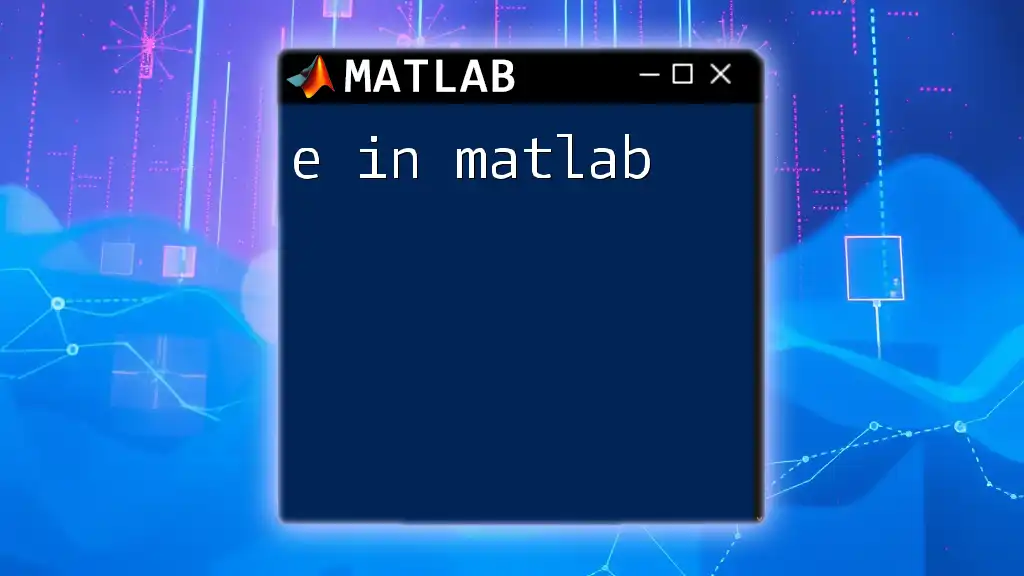
Additional Resources
Recommended Reading
For additional learning, consult the official MATLAB documentation and various online tutorials covering case statements and control flow management.
Online Forums and Communities
Participate in forums or communities such as MATLAB Central, where you can ask questions, share insights, and learn from experiences of fellow MATLAB users.
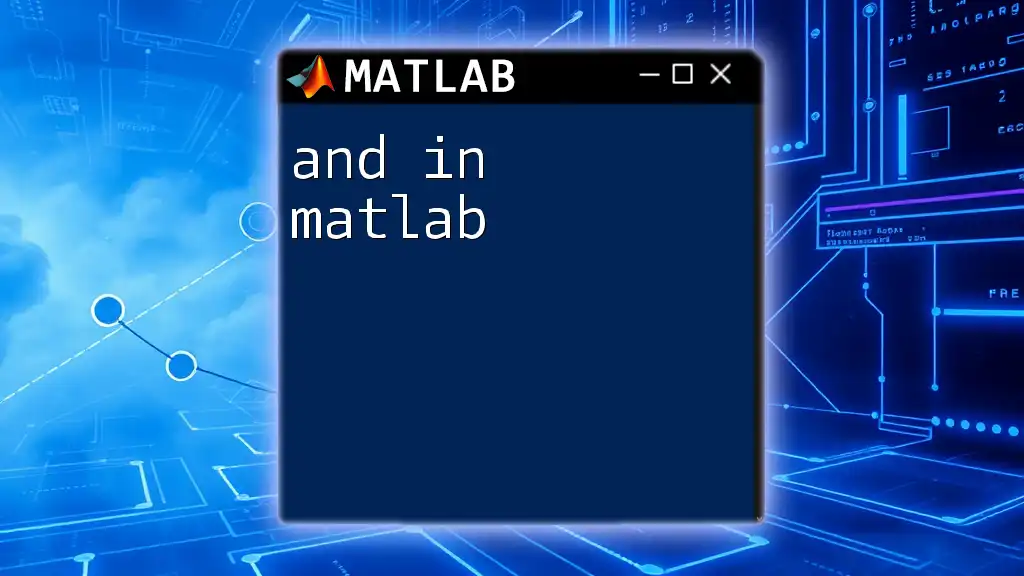
Call to Action
Take the initiative and try integrating case statements into your MATLAB endeavors today! Whether you're working on academic projects or real-world applications, mastering this essential construct will elevate your programming proficiency. Please share your success stories or any inquiries you may have!