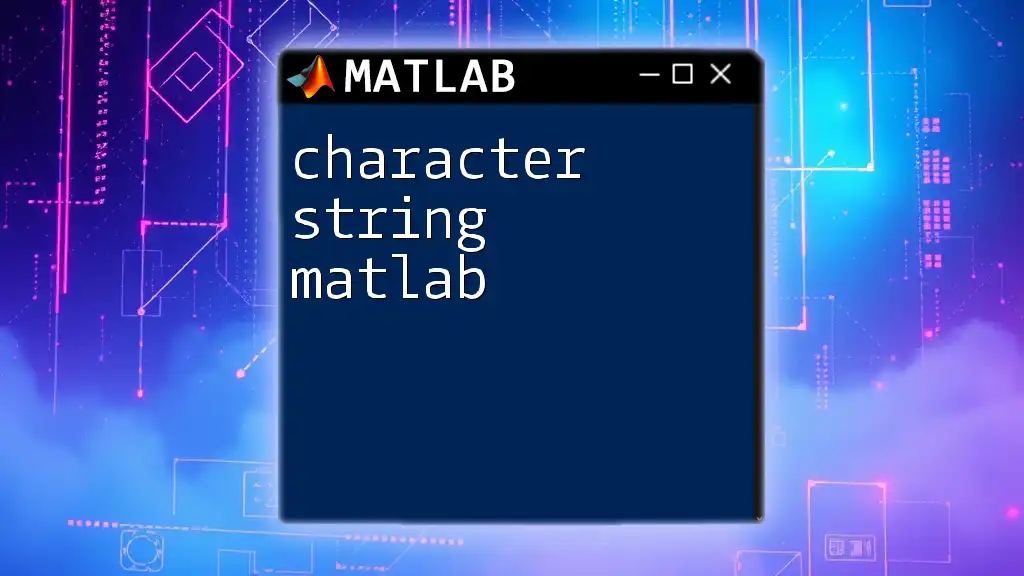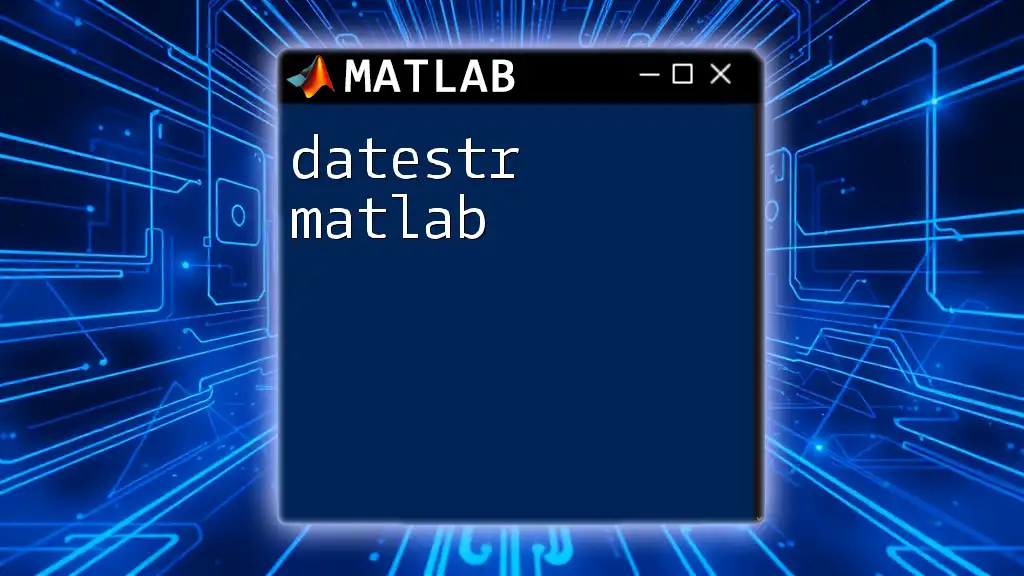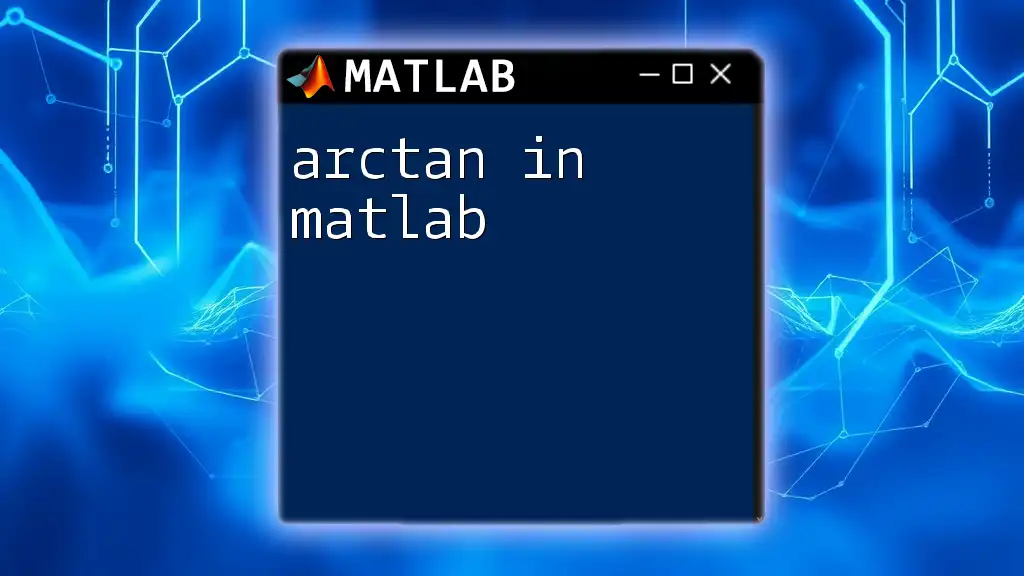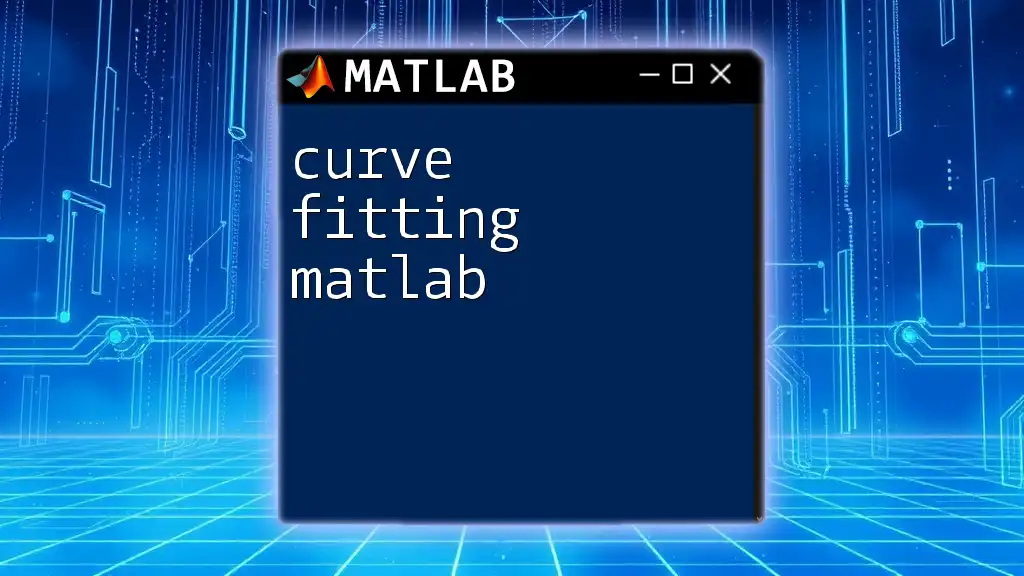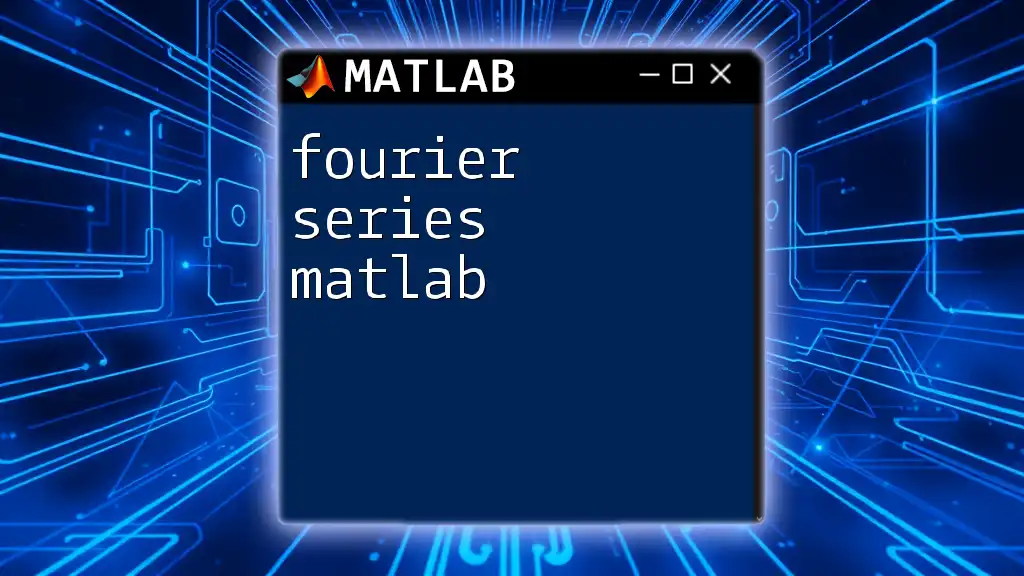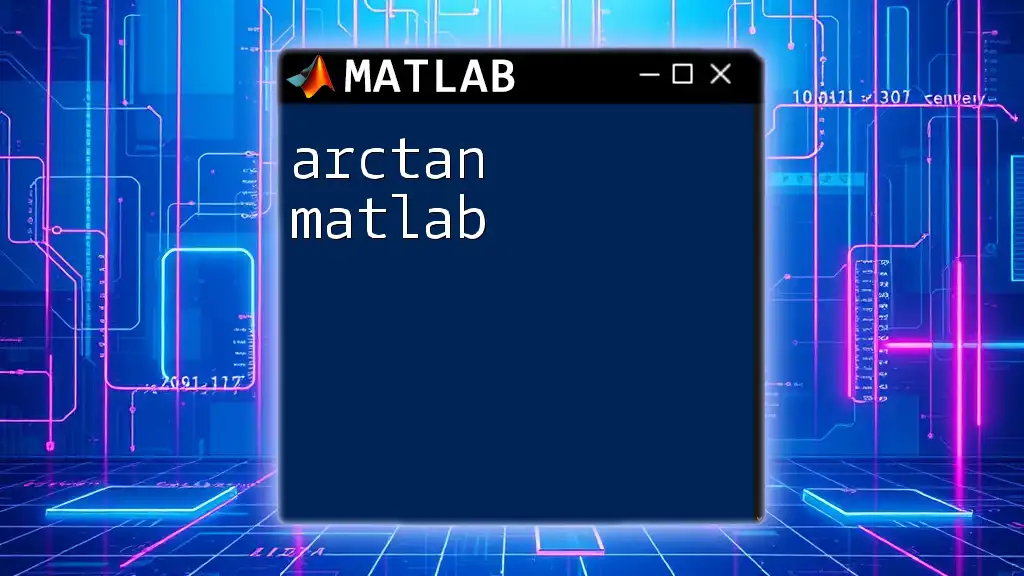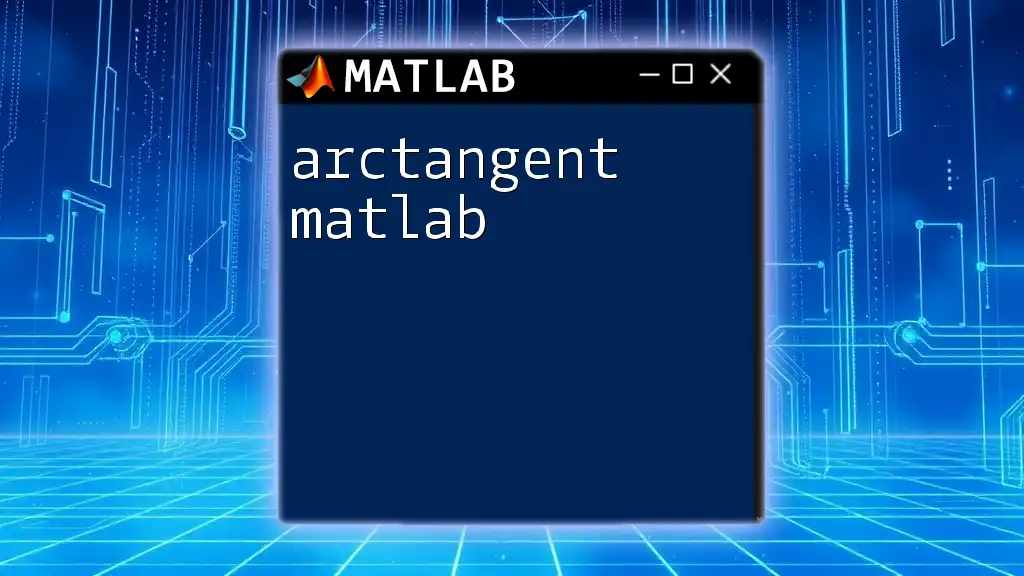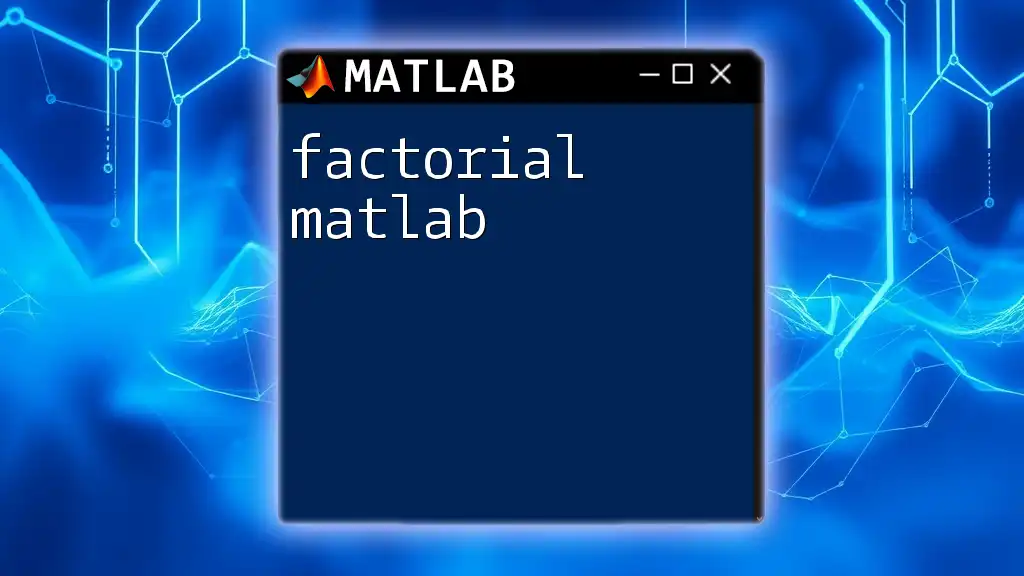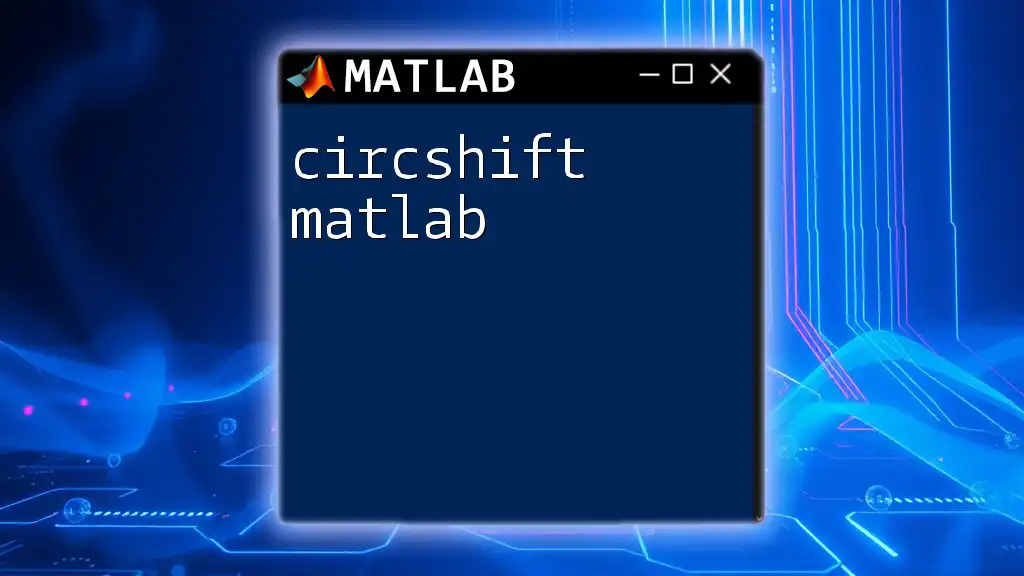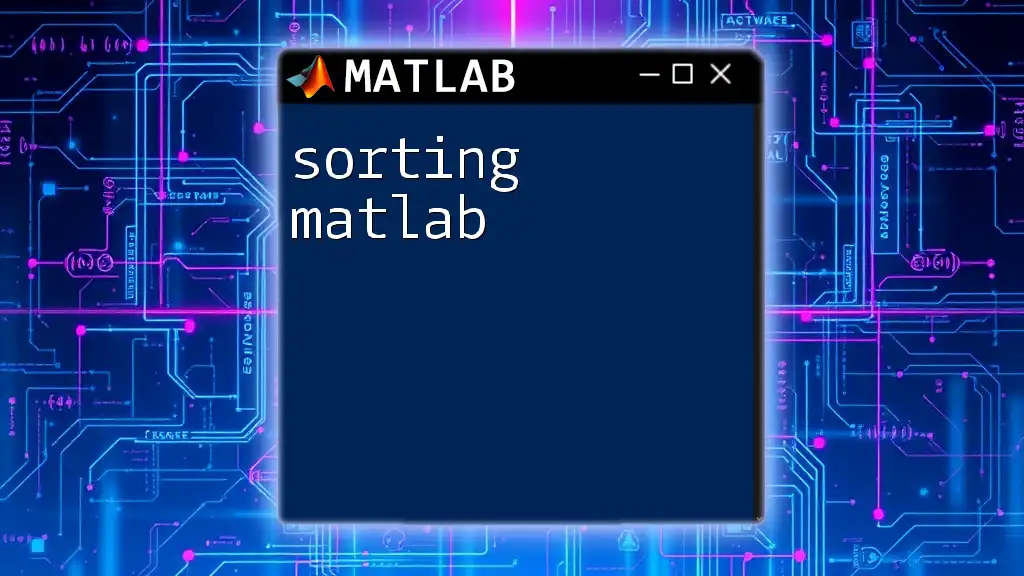In MATLAB, a character string is a sequence of characters enclosed in single quotes, which can be used for various purposes such as displaying messages or manipulating text data.
Here's a code snippet demonstrating how to create and display a character string in MATLAB:
% Create a character string
myString = 'Hello, MATLAB!';
% Display the character string
disp(myString);
Creating Character Strings
Basic Syntax of Character Strings
In MATLAB, character strings are defined using single quotes. This allows you to create a displayable sequence of characters. This fundamental approach is intuitive and intuitive for most users.
For example, to create a simple greeting message, you can use:
str1 = 'Hello, MATLAB!';
This defines `str1` as a character string containing the text "Hello, MATLAB!". Understanding this basic syntax is crucial as you begin your exploration into manipulating character strings in MATLAB.
Using Double Quotes for String Arrays
As MATLAB evolved, it adopted double quotes to handle string arrays, which now simplifies operations with strings. When you use double quotes, you are not just creating a character string but effectively making it part of an array of strings directly.
An example of using double quotes is:
str2 = "Welcome to MATLAB!";
The distinction between single and double quotes is significant:
- Single quotes define character arrays.
- Double quotes produce string arrays and offer more functionality.
Empty Strings and Their Use Cases
An empty string is often used in programming to initialize variables or as a placeholder in data structures. In MATLAB, an empty character string can be defined as follows:
str3 = '';
Understanding how to create and utilize empty strings can prevent errors in your code, such as operations with uninitialized variables.
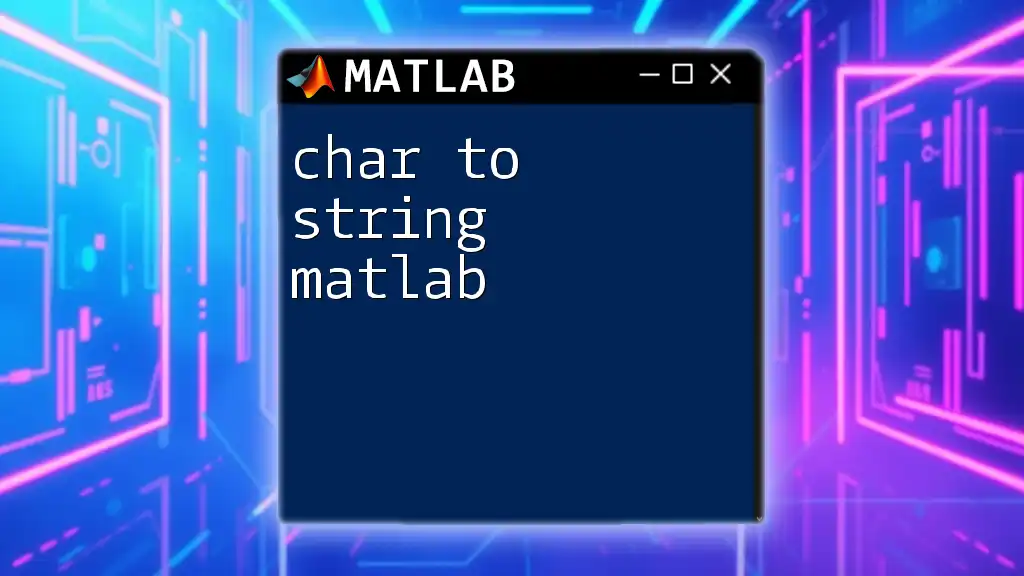
Manipulating Character Strings
Concatenation of Strings
Concatenation is the process of combining multiple strings into one. MATLAB allows you to concatenate character strings using square brackets.
For example:
str4 = [str1, ' ', str2]; % Concatenating with a space
This results in `str4` containing "Hello, MATLAB! Welcome to MATLAB!", effectively merging the messages.
Finding the Length of a String
To determine the number of characters in a string, MATLAB provides the `length()` function. This is particularly useful for validation checks or debugging.
For instance, to find the length of `str1`, you would use:
len = length(str1);
This will assign the value 15 to `len`, as there are 15 characters in the string "Hello, MATLAB!".
Accessing Characters in Strings
You can access individual characters in a string using indexing. MATLAB uses 1-based indexing, meaning the first character is accessed with index 1.
To illustrate:
firstChar = str1(1); % Accessing the first character
Here, `firstChar` will be 'H'. This feature allows you to extract, manipulate, or analyze specific parts of your strings easily.
Modifying Strings
A common operation involves replacing certain characters or substrings within a character string. The `strrep()` function enables you to replace occurrences of a specific substring with a new one.
For example, if you wish to change "MATLAB" to "world," you could do the following:
str5 = strrep(str1, 'MATLAB', 'world'); % Replacing substring
The resulting `str5` would be "Hello, world!", demonstrating how simple it is to modify strings dynamically.
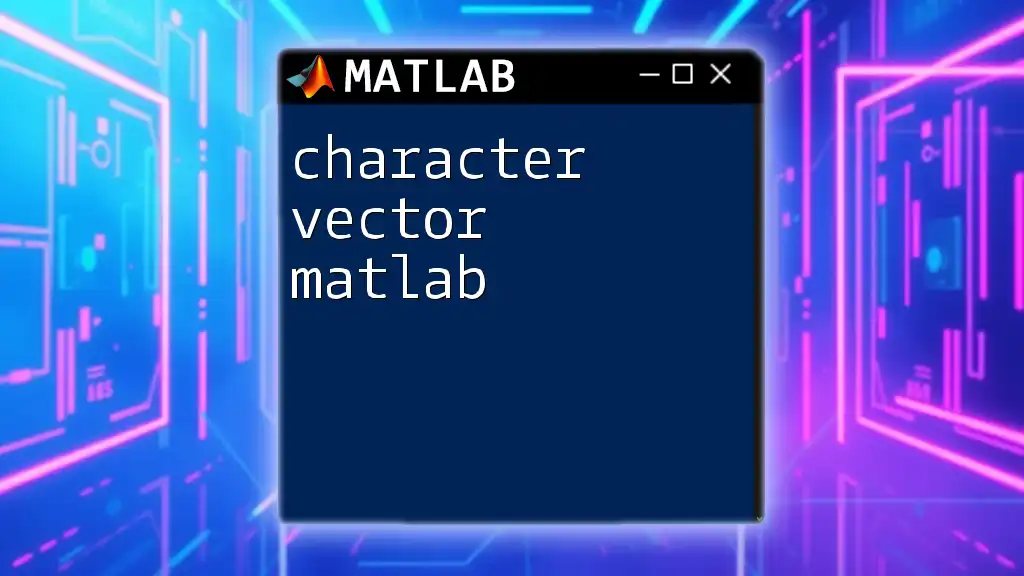
String Functions and Operations
Common MATLAB String Functions
MATLAB provides a range of built-in functions tailored for string manipulation. Some of the commonly used functions include:
- `strcat()`: Concatenates strings horizontally.
- `sprintf()`: Formats strings by creating formatted text.
- `strcmp()`: Compares strings for equality.
For example, using `strcat()`:
str6 = strcat('Good', ' Morning'); % String concatenation
This will result in `str6` being "Good Morning", efficiently combining the two strings.
Searching Within Strings
MATLAB also facilitates searching for substrings or patterns within strings. The `contains()`, `strfind()`, and `regexp()` functions are extremely useful.
For instance, to check if a substring exists in `str1`, you can do:
isFound = contains(str1, 'MATLAB'); % Checking for substring presence
This will return true if "MATLAB" is found within `str1`.
Formatting Strings
To format strings neatly, you can use the `sprintf()` function. This is particularly beneficial when specifying how numbers should be displayed within a string.
For example:
formattedStr = sprintf('Value: %5.2f', 23.457); % Formatted string output
In this case, `formattedStr` will be "Value: 23.46", showing the number formatted to two decimal places.
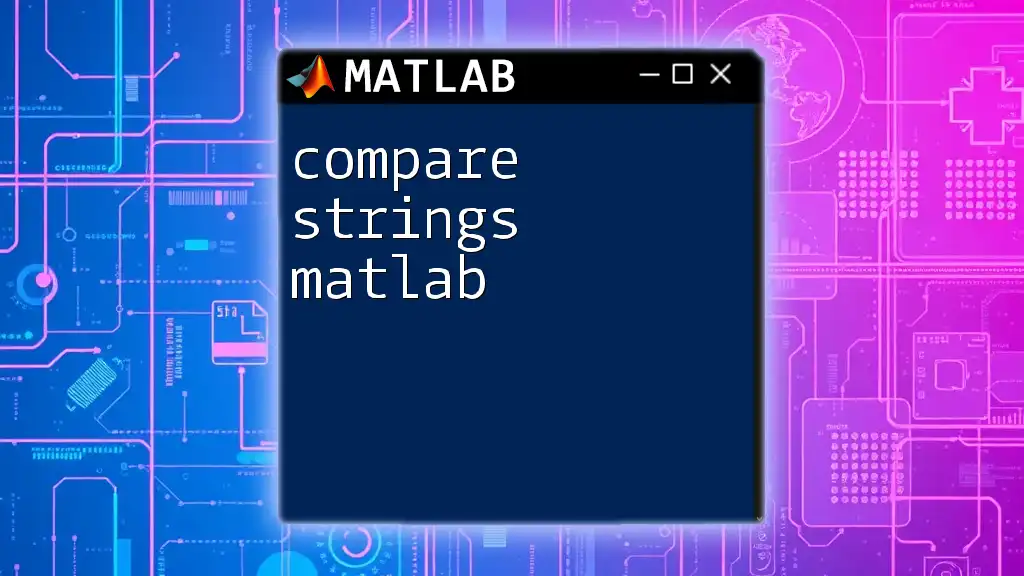
Converting Between Data Types
Converting Character Strings to Numeric Arrays
MATLAB offers functions like `str2double()` and `str2num()` that allow you to convert character strings containing numbers into numeric arrays, which are crucial for mathematical computing.
An example of converting a string to a number with `str2double()` is:
num = str2double('45.67'); % Converting string to number
This results in `num` being 45.67, enabling subsequent arithmetic operations.
Converting Numeric Arrays to Character Strings
Conversely, should you need to turn numerical data back into string form, you can utilize the `num2str()` function effectively.
For illustration:
strNum = num2str(56.78); % Numeric to string conversion
This converts the number 56.78 into the string "56.78" for user-friendly display or logging.
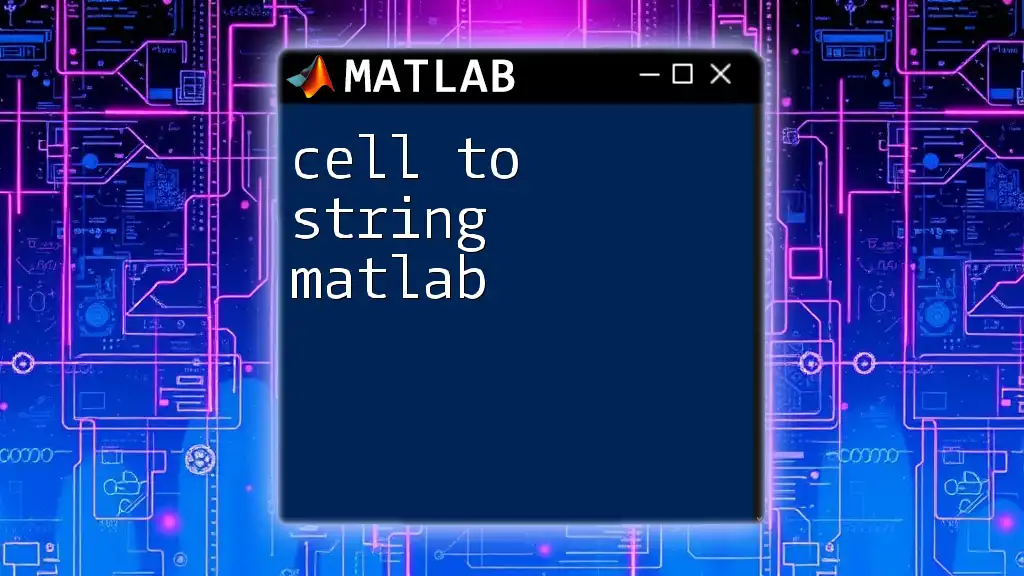
String Comparison and Sorting
Comparing Character Strings
String comparison is essential in many programming scenarios, such as checking for equality. To compare strings, MATLAB provides `strcmp()` for case-sensitive comparisons and `strcmpi()` for case-insensitive.
Example of a case-sensitive comparison:
isEqual = strcmp(str1, str2); % Case-sensitive comparison
This will return false unless both strings match exactly, including the letter case.
Sorting Character Arrays
Sorting strings can also be accomplished through the `sort()` function, which organizes arrays of strings in ascending order.
Here's how you might sort a cell array of strings:
sortedArray = sort({'banana', 'apple', 'cherry'}); % Sorting strings
After execution, `sortedArray` will contain {'apple', 'banana', 'cherry'}, displaying the strings in alphabetical order.
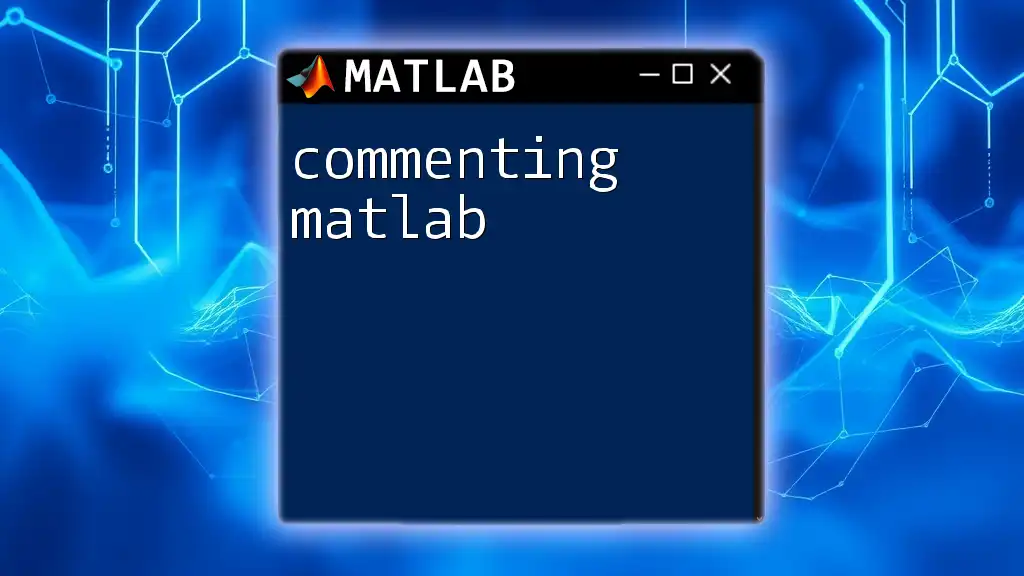
Advanced Topics
Regular Expressions with Character Strings
For more complex string manipulations and searches, MATLAB allows the integration of regular expressions. This feature offers powerful pattern matching capabilities.
For example, to find all words in a string, you could apply `regexp()` as follows:
matches = regexp(str1, '\w+', 'match'); % Finding words
This code snippet captures all the words in `str1`, returning them as separate elements.
Working with Cell Arrays of Strings
A cell array can store strings of varying lengths and even different types of data. Creating and manipulating cell arrays of strings facilitates managing lists of character strings.
For example, initialize a cell array like this:
cellArray = {'apple', 'banana', 'cherry'};
You can access elements or perform operations on this cell array just as you would with regular arrays.
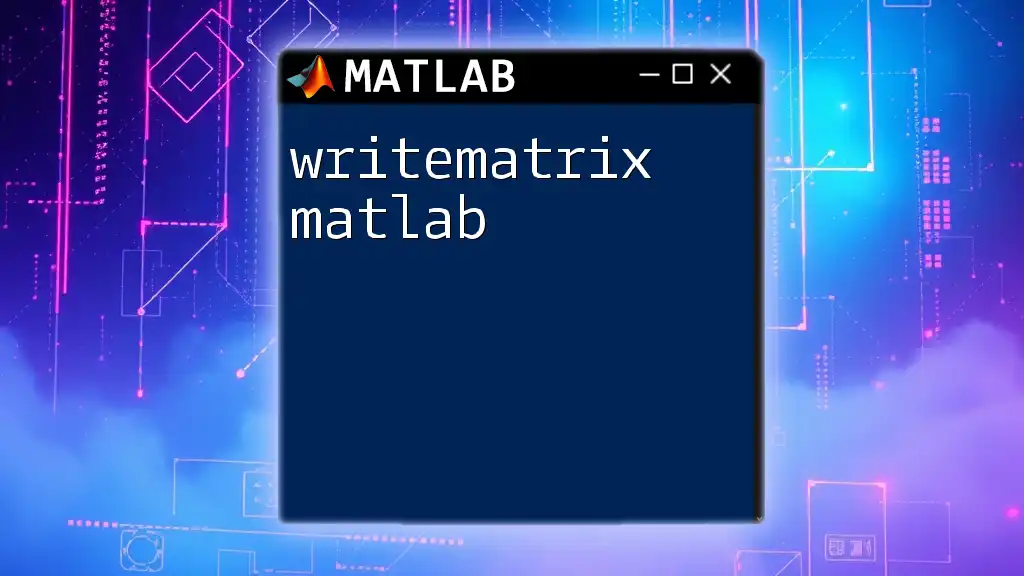
Summary
In this comprehensive guide to character strings in MATLAB, we have explored creating, manipulating, and analyzing strings, emphasizing the versatility the language provides. Whether you’re concatenating, searching, or converting strings, understanding these fundamental techniques is essential for any MATLAB programmer.
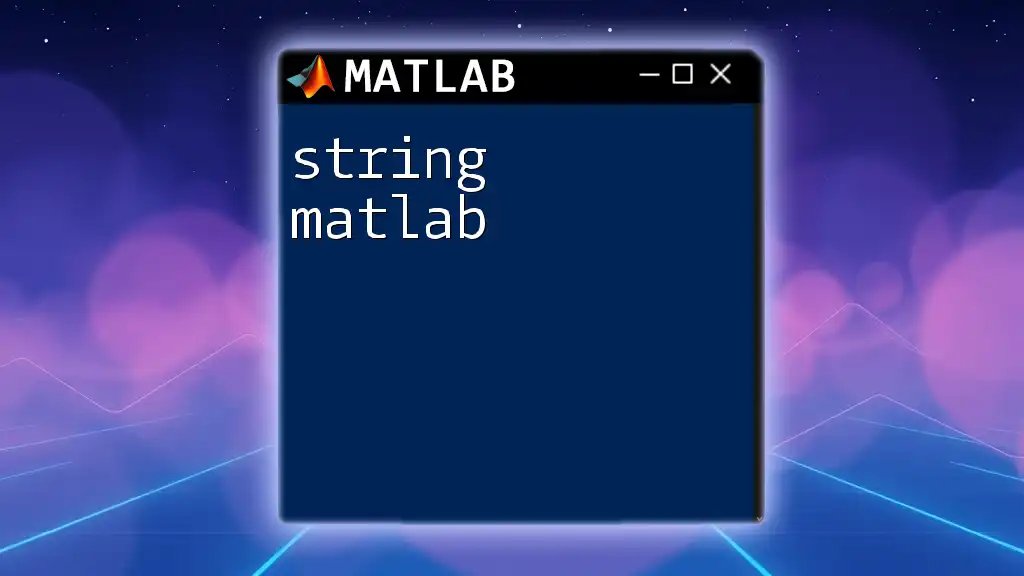
Additional Resources
For more extensive learning, consider exploring the official MATLAB documentation on character strings and string handling functions. Practical exercises and projects are encouraged to deepen your grasp of these concepts.
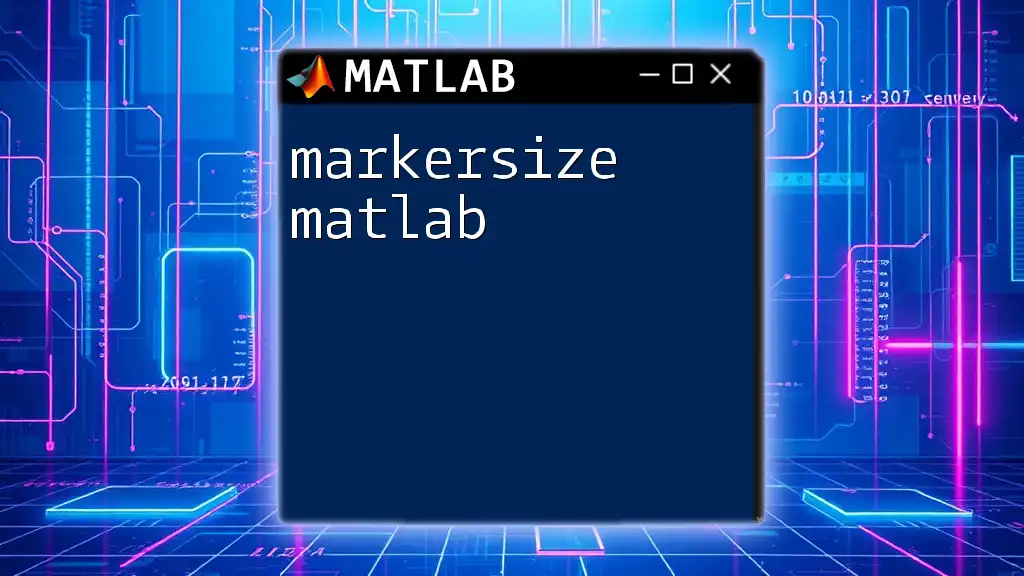
Conclusion
Mastering character strings in MATLAB opens up many possibilities for data handling and manipulation. By incorporating the methods and functions discussed, you will be well-equipped to implement effective string operations in your programming endeavors. For those eager to elevate their MATLAB skills, joining our courses will offer even deeper insights and hands-on training with commands that matter!