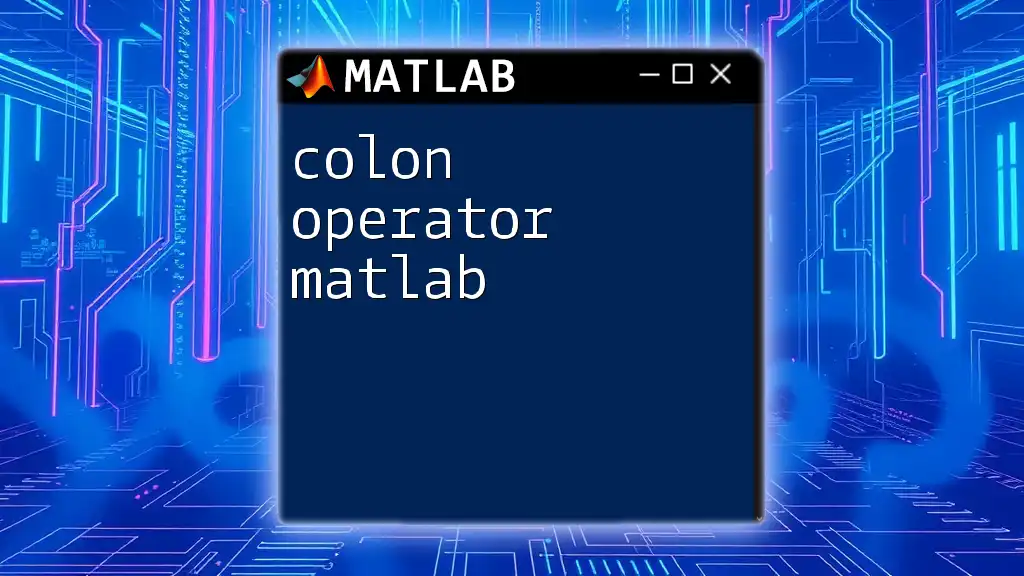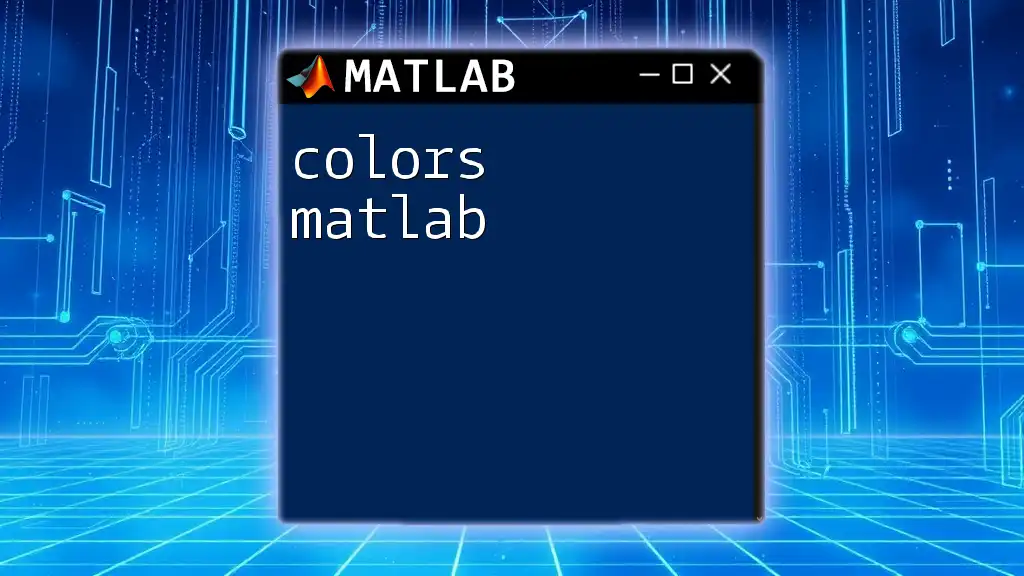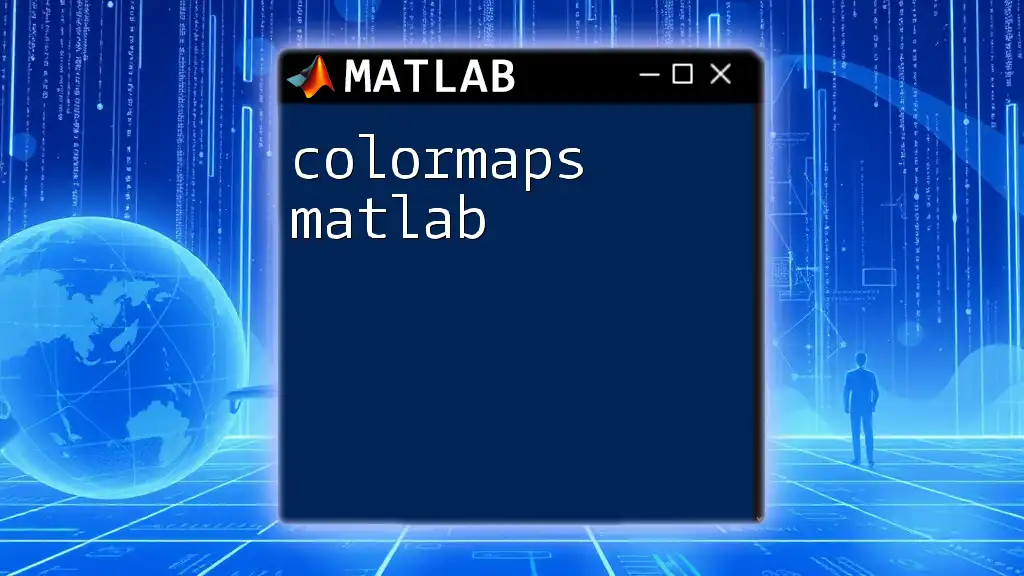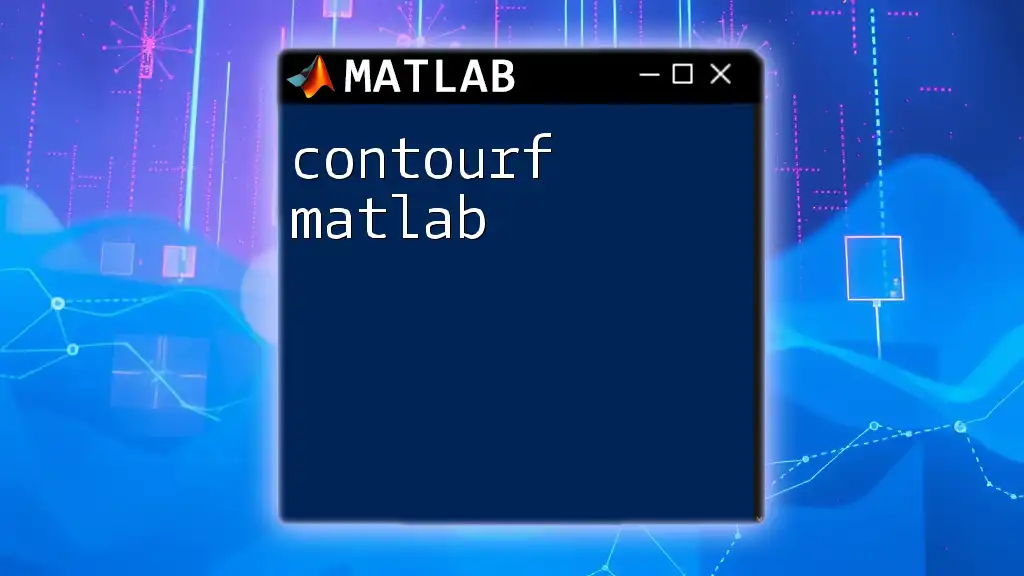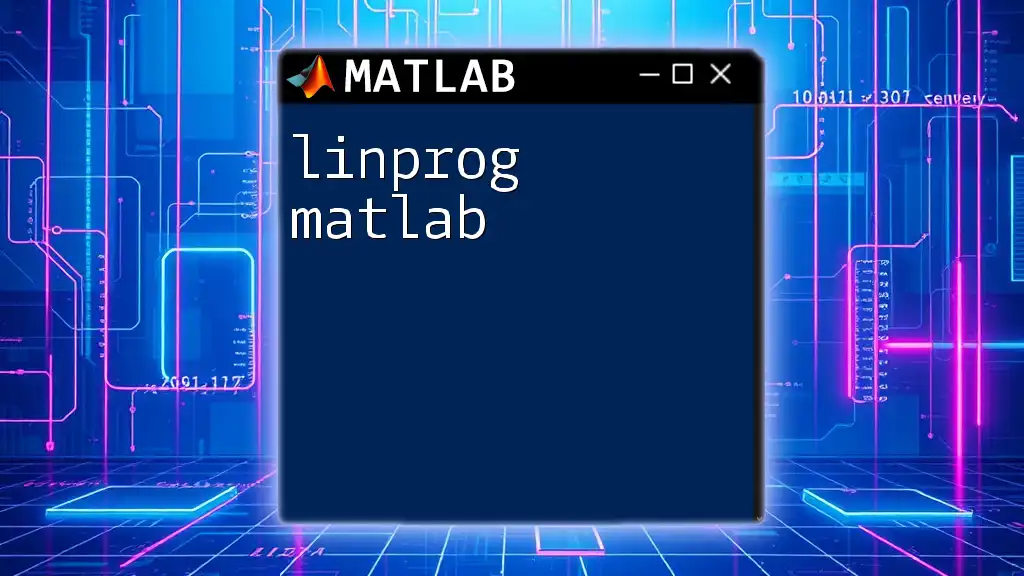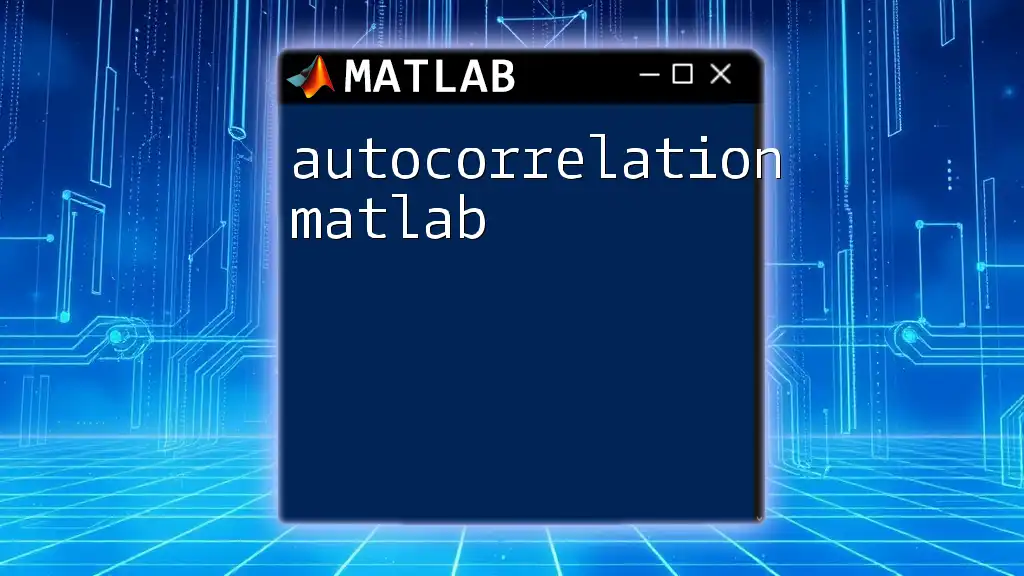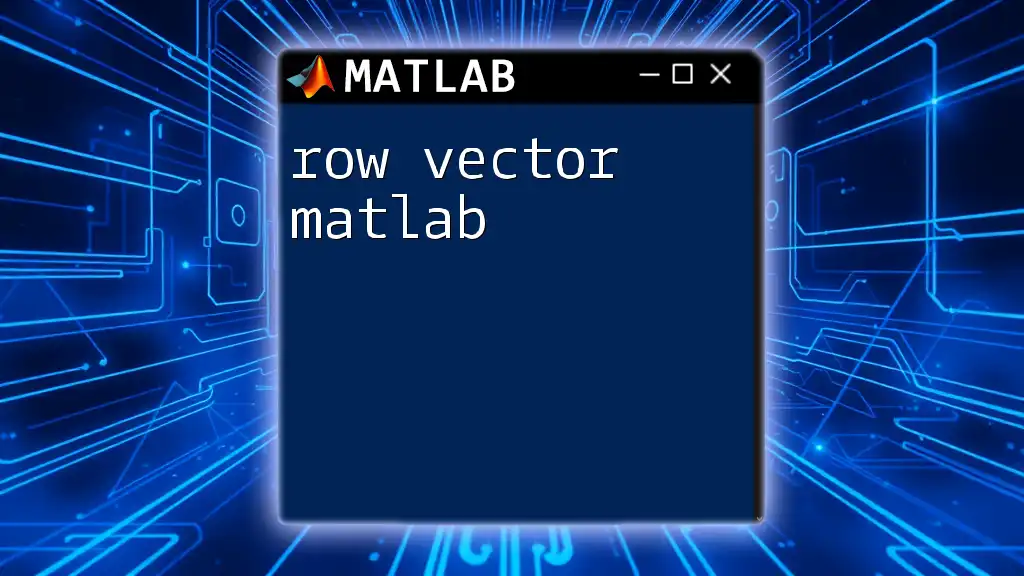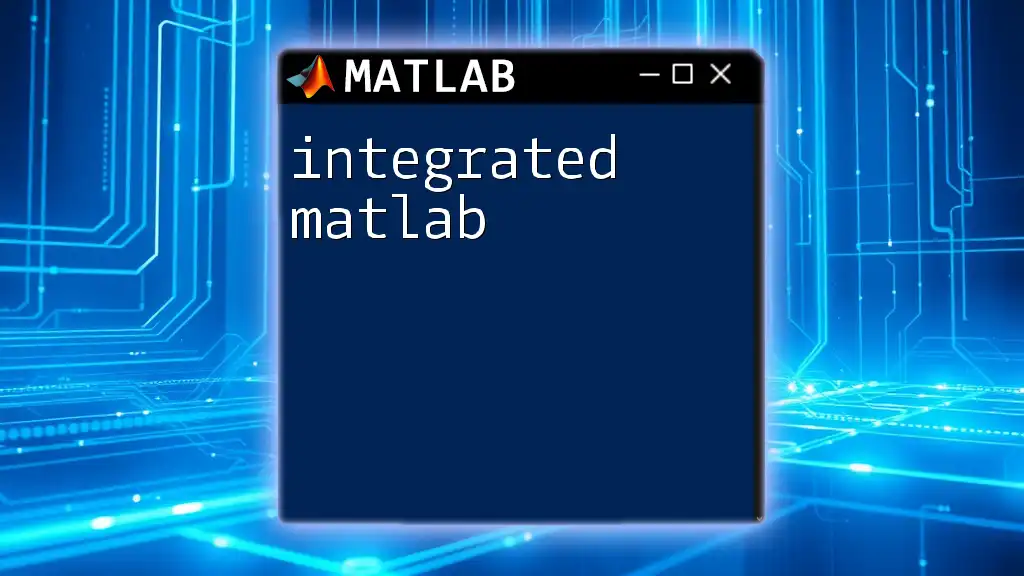The colon operator in MATLAB is a convenient way to create vectors, specify array indices, and generate sequences of numbers with a defined start, increment, and end.
% Create a vector from 1 to 10 with an increment of 1
vector = 1:1:10;
What is the Colon Operator?
The colon operator, represented as `:`, is an essential tool in MATLAB programming, providing a succinct way to create vectors, select array elements, and control loops. Understanding how to effectively use the colon operator is crucial for MATLAB users seeking to improve their coding efficiency.
How to Create Vectors Using the Colon Operator
Creating vectors in MATLAB is incredibly straightforward with the colon operator. The basic syntax allows you to easily define a sequence of numbers:
- To generate a row vector, you can simply write:
rowVector = 1:5; % Output: [1 2 3 4 5]
This command creates a row vector containing the integers from 1 to 5.
- If you prefer to work with a column vector, you can transpose the row vector:
columnVector = (1:5)'; % Output: [1; 2; 3; 4; 5]
This notation is crucial when you need to conform to specific matrix dimensions in your calculations.
Using Increment Values
An important feature of the colon operator is its flexibility in defining increments. You can specify a range of values with a custom step size. For example, to create a vector with non-uniform increments:
customStep = 1:2:9; % Output: [1 3 5 7 9]
Here, the colon operator allows you to define a sequence starting at 1, ending at 9, and incrementing by 2.

Advanced Uses of the Colon Operator
Slicing Arrays
In addition to creating vectors, the colon operator is invaluable for accessing and slicing arrays, especially matrices. For example, to access the first row of a matrix:
A = [1 2 3; 4 5 6; 7 8 9];
slice = A(1, :); % Output: [1 2 3]
In this code, the colon operator `:` signifies that we want all columns from the first row. This feature is essential for efficient data manipulation in MATLAB.
Useful Patterns with the Colon Operator
The colon operator excels in various pattern generation tasks, particularly when creating indices for loops. For example, a simple loop can be structured as follows:
for i = 1:5
disp(i);
end
This loop displays the numbers from 1 to 5, showcasing how the colon operator significantly simplifies the creation of iterative structures.
Moreover, the colon operator is often used to generate time intervals for simulations. For instance, creating a time vector for a simulation can be done seamlessly:
t = 0:0.1:10; % Creates a time vector from 0 to 10 seconds with 0.1-second intervals
This command generates a comprehensive array of time points that can be utilized in further data analysis or plotting.
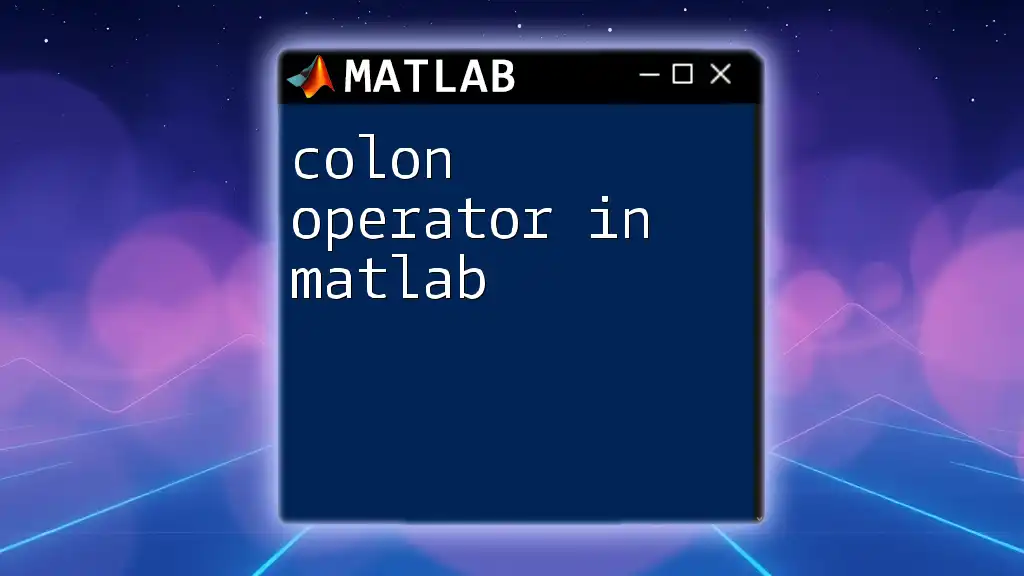
Practical Applications
Using the Colon Operator in Function Input
The colon operator's versatility extends into function definitions as well. For example, if you want to create a function that computes the square of numbers from 1 to `n`, you can utilize the colon operator efficiently:
function result = squareNumbers(n)
result = (1:n).^2; % Squares numbers from 1 to n
end
square = squareNumbers(5); % Output: [1 4 9 16 25]
In this function, the colon operator generates a vector of integers from 1 to `n`, which are then squared in one concise operation.
Plotting with the Colon Operator
In graphical applications, the colon operator can be employed to easily generate data for plotting. For instance, if you want to plot the sine function, the following code can be used:
x = 0:0.1:10;
y = sin(x);
plot(x, y); % Plots the sine function
This snippet produces a smooth sine curve, showing how the colon operator can facilitate the generation of both x and y coordinates for plotting.
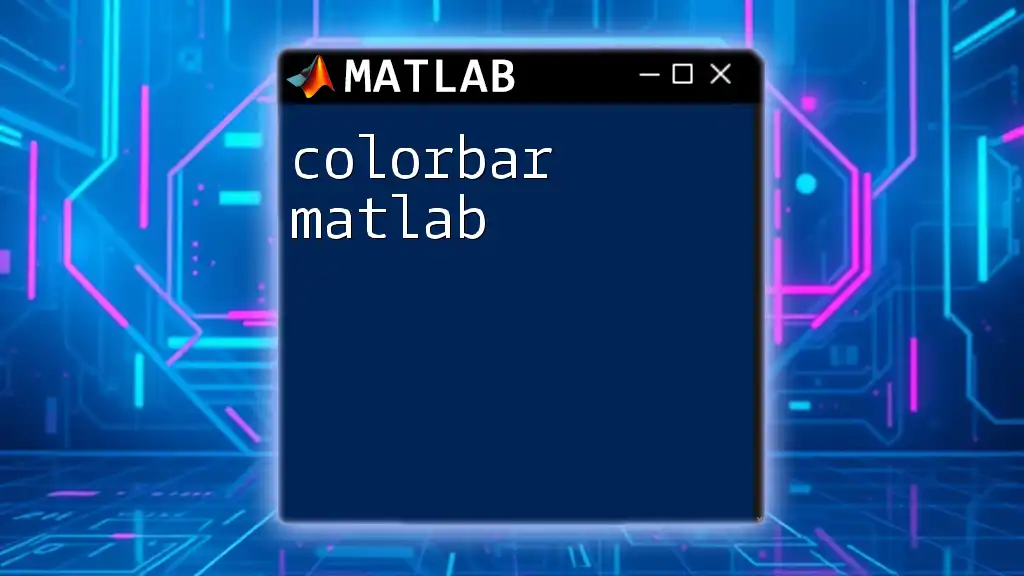
Common Mistakes and Troubleshooting
Common Errors When Using the Colon Operator
One of the typical mistakes when using the colon operator is incorrect syntax. For instance, omitting the increment can lead to unexpected results, particularly when utilizing large ranges. Always ensure that your command follows the correct format: `start:increment:end`.
Another common pitfall is encountering off-by-one errors. For example, if you're expecting the output of `1:5` to include 6, it won't. This can significantly affect results in computations. It’s essential to double-check your range definitions to prevent these common errors.
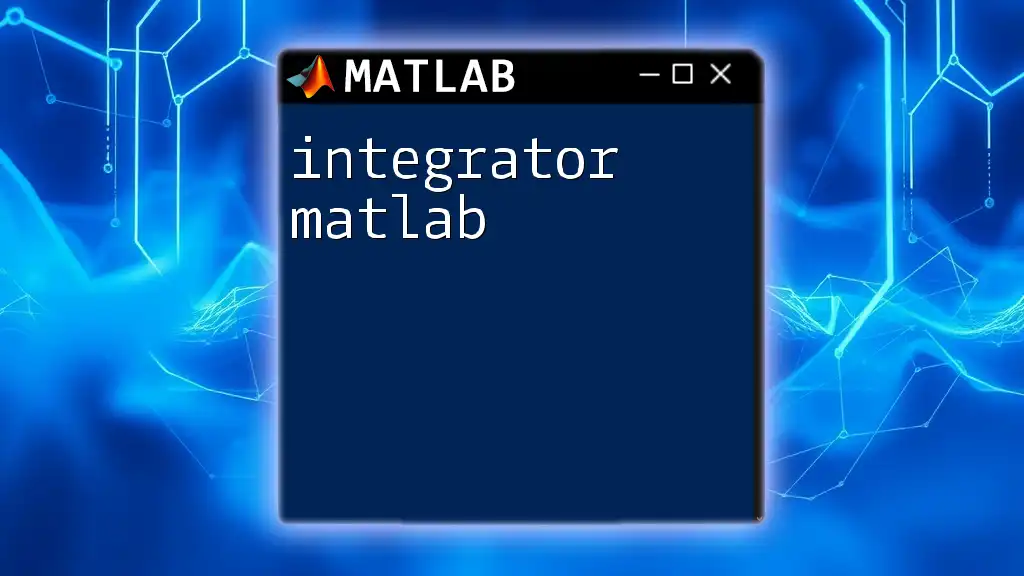
Summary
The colon operator in MATLAB is a powerful, versatile feature that not only simplifies vector and matrix manipulations but also enhances loop efficiency and data visualization capabilities. By mastering the colon operator, you can improve your coding practices and make the most out of MATLAB’s functionalities.
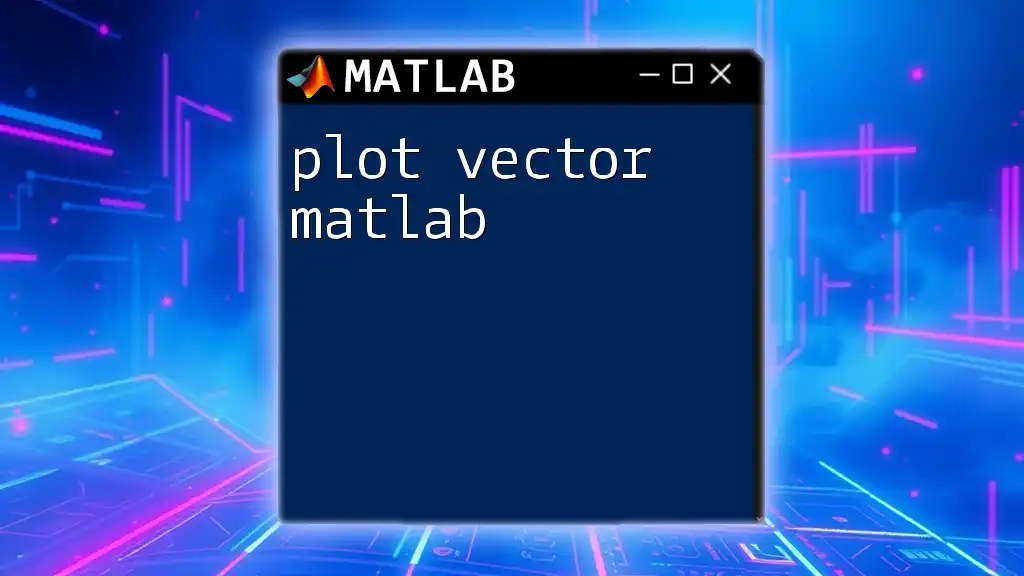
Further Resources
For those looking to expand their understanding of MATLAB, I recommend exploring various resources, including dedicated books and online tutorials focused on MATLAB programming. Additionally, visiting the official MATLAB documentation can enhance your knowledge of advanced topics and best practices in MATLAB coding.
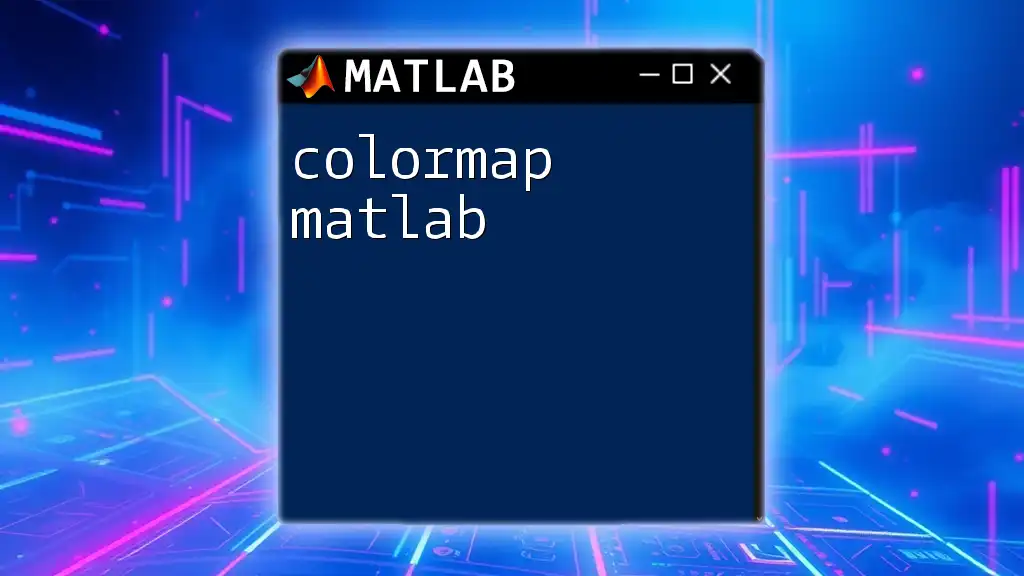
Call to Action
Now that you have a solid understanding of the colon operator in MATLAB, I encourage you to experiment with its various applications. Practice using the examples provided and challenge yourself to come up with additional use cases. If you found this guide helpful, don’t hesitate to subscribe for more MATLAB tips and updates to enhance your programming skills!