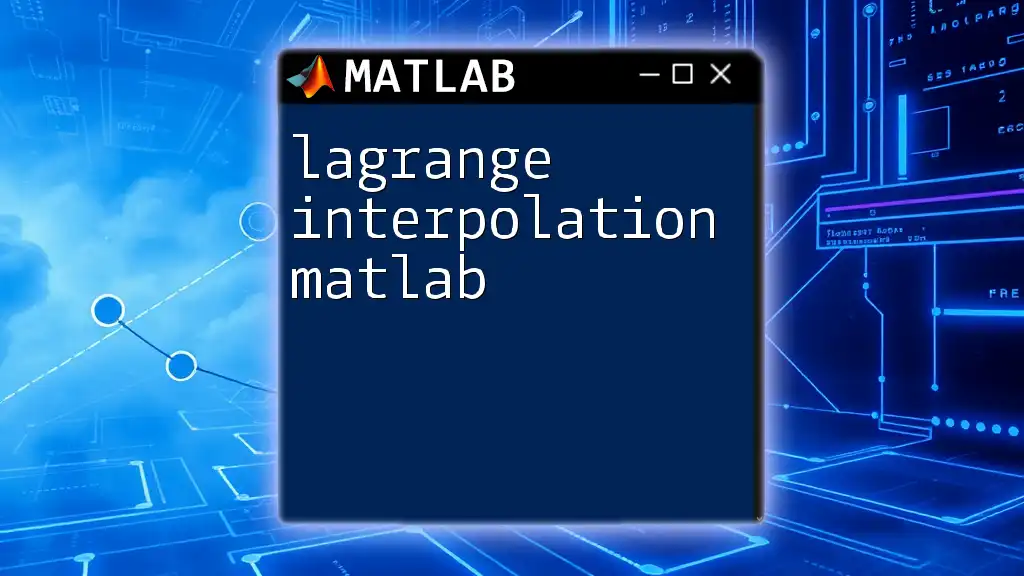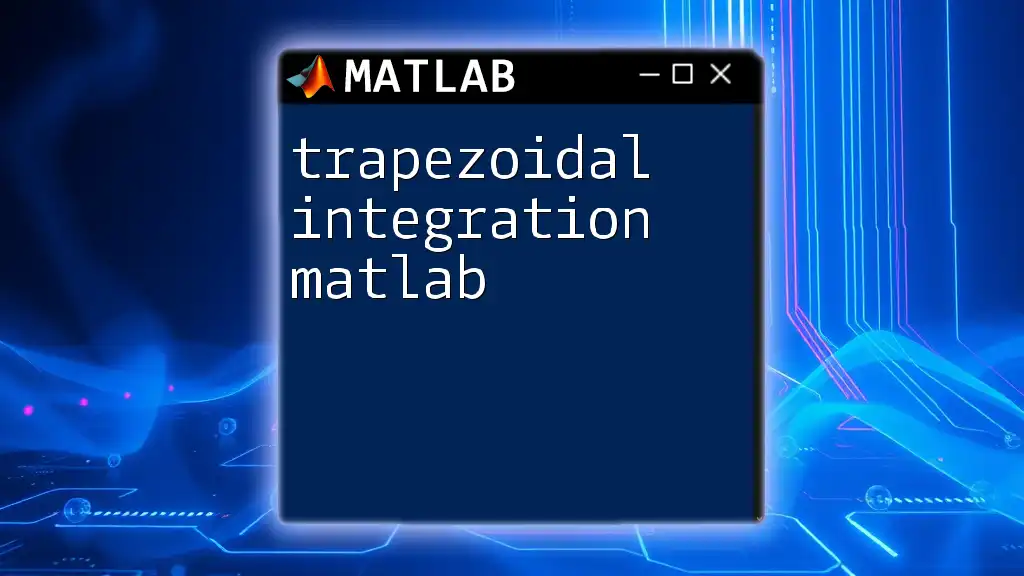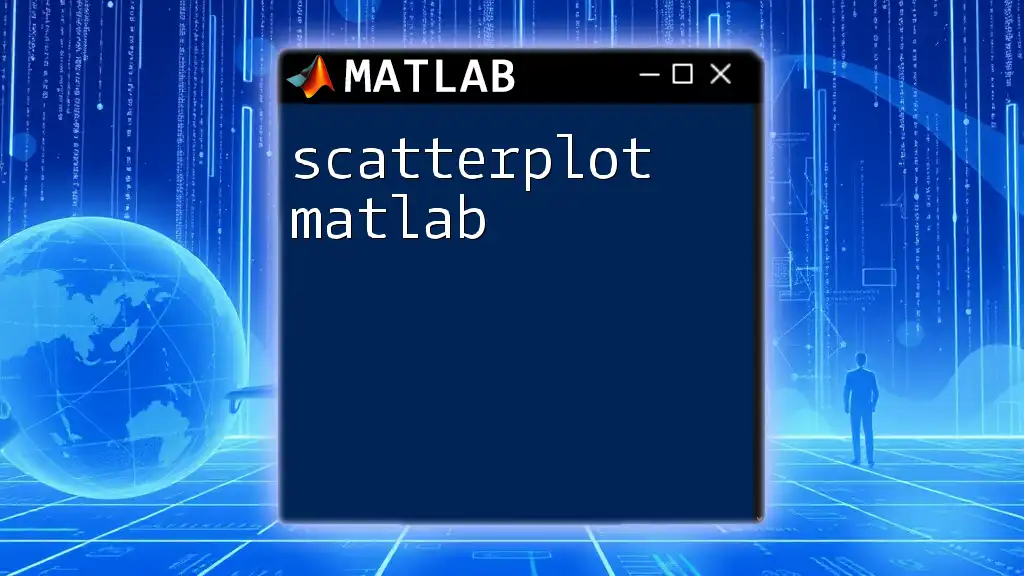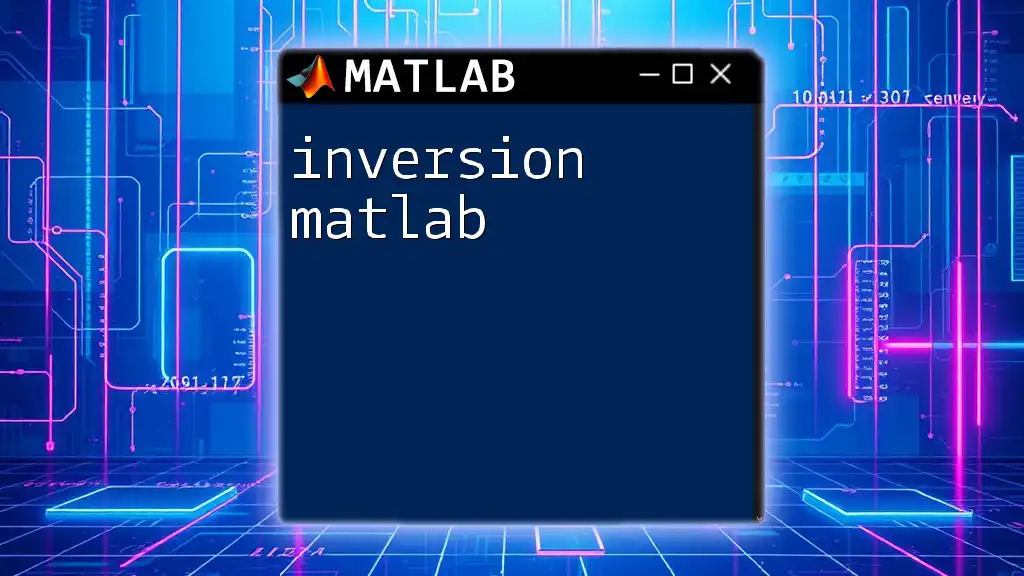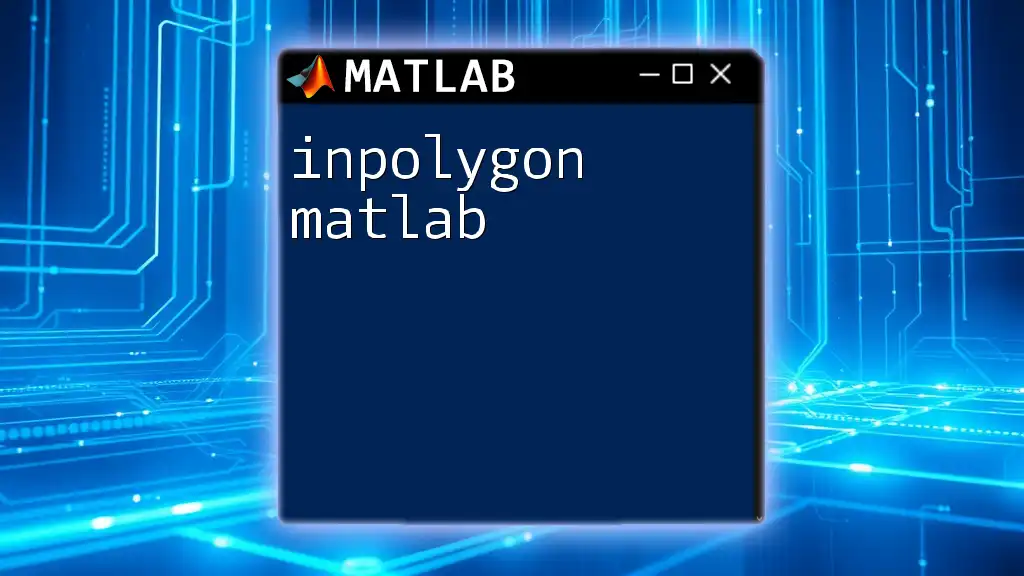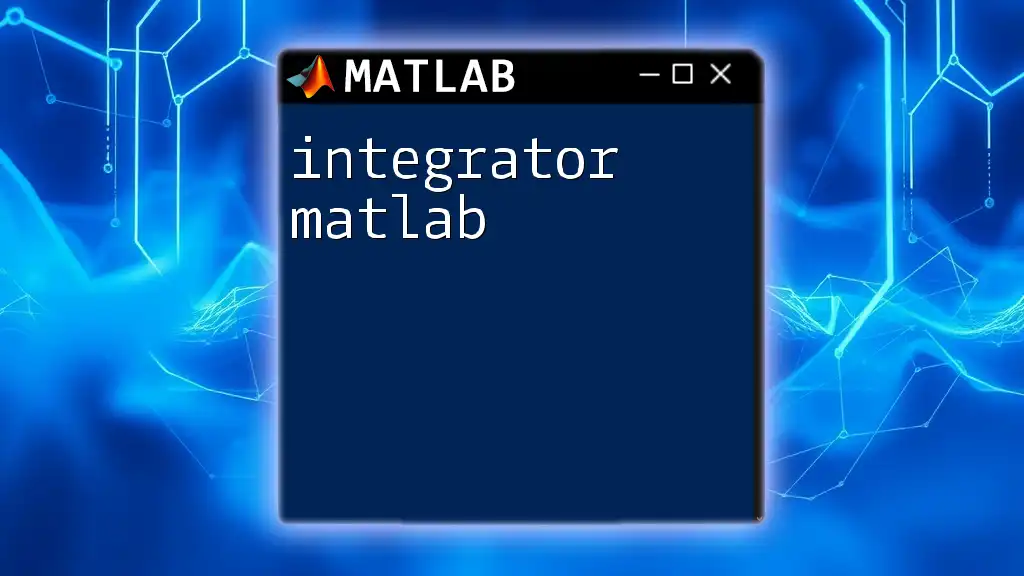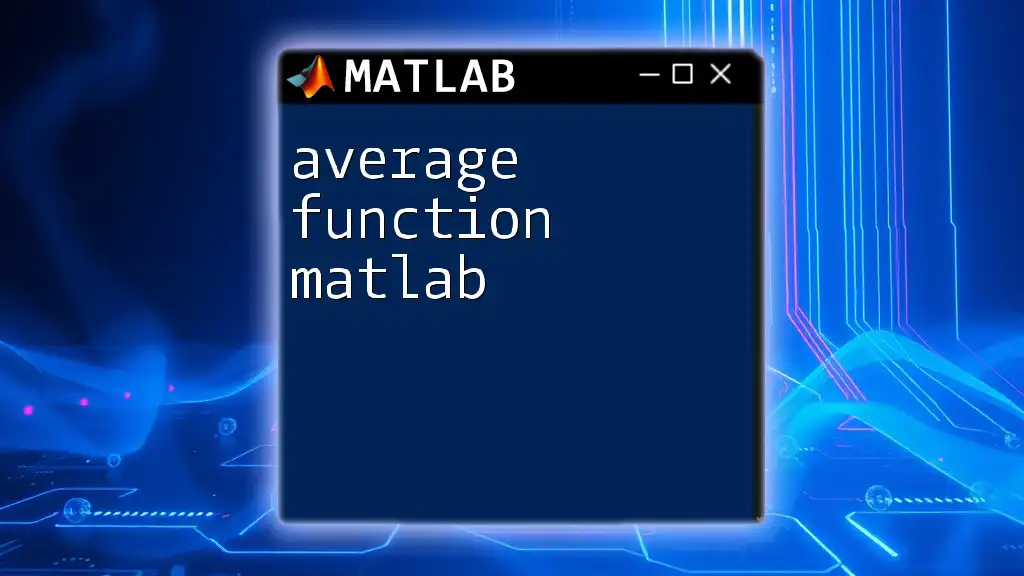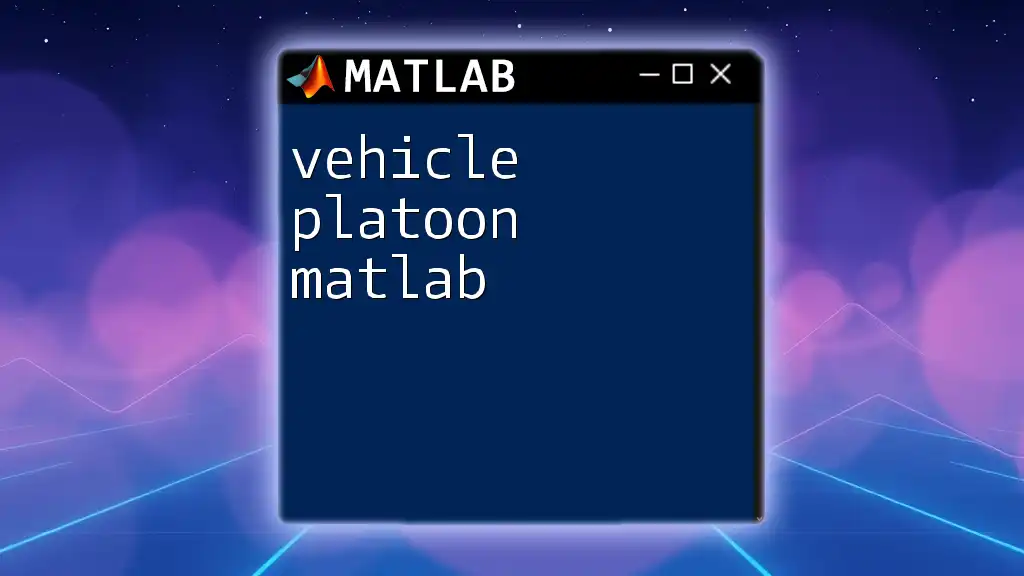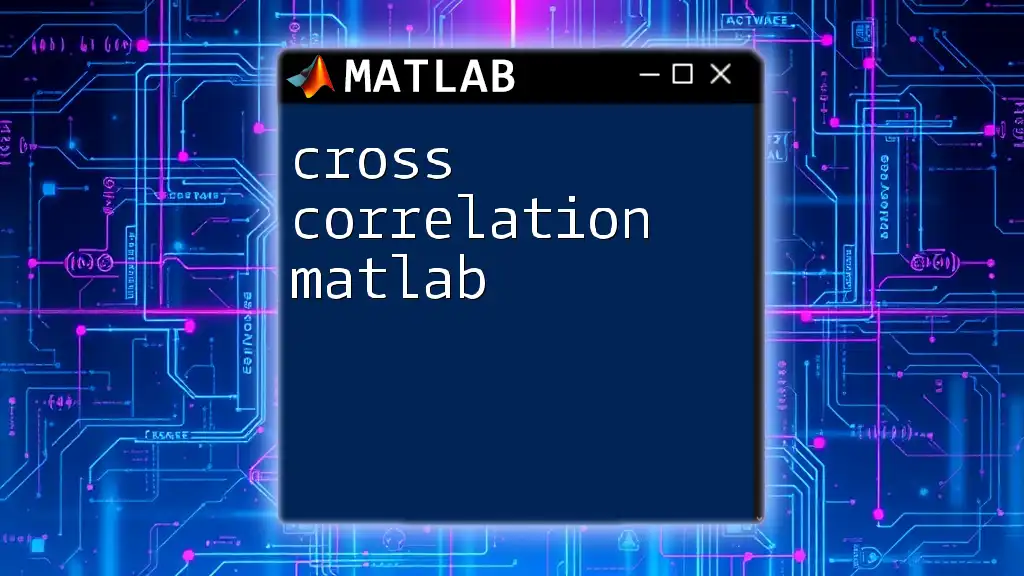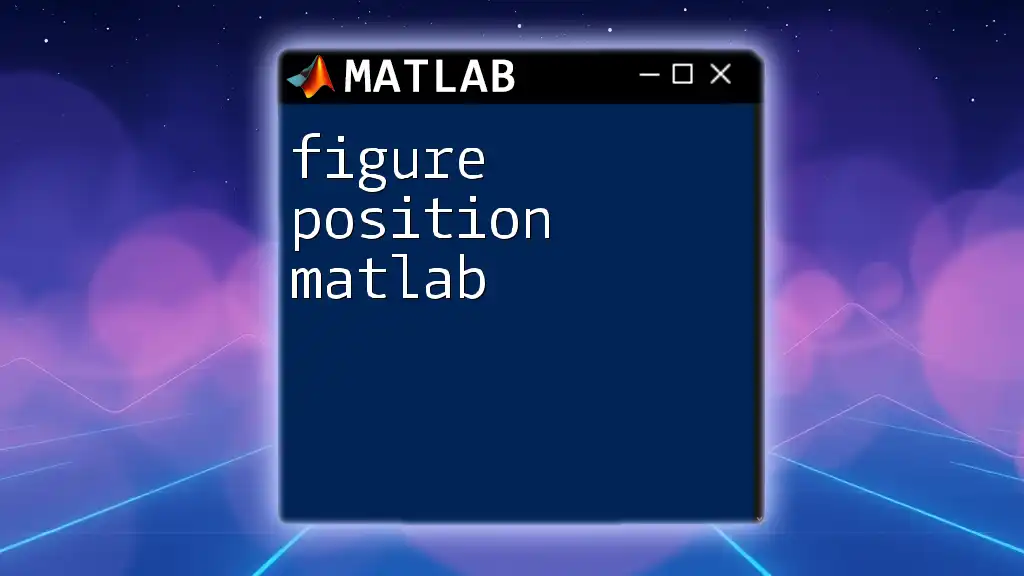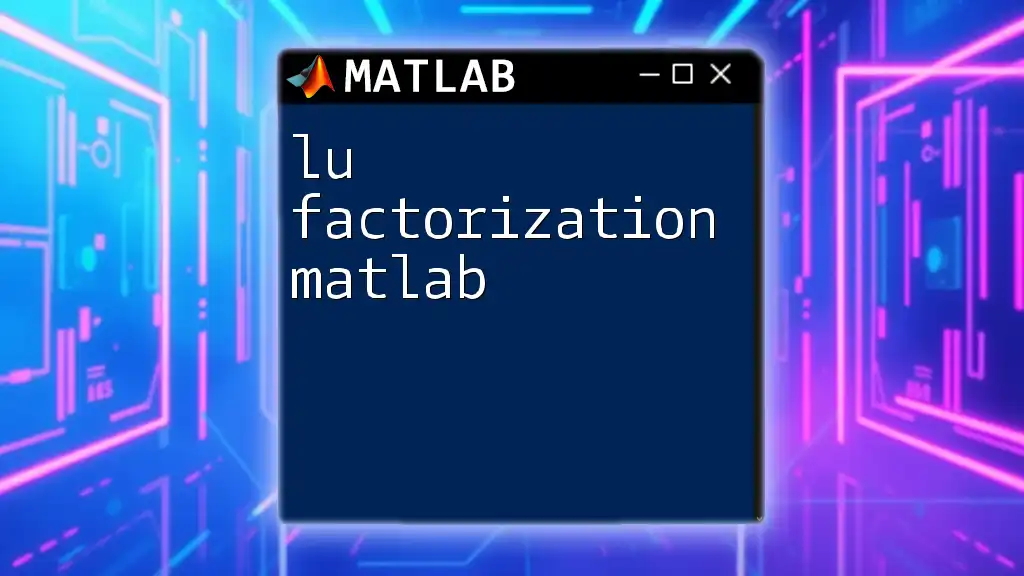Lagrange interpolation in MATLAB allows users to construct a polynomial that passes through a given set of data points, providing a useful method for estimating values between those points.
Here's a simple code snippet demonstrating Lagrange interpolation in MATLAB:
% Example data points
x = [0, 1, 2];
y = [1, 3, 2];
% Lagrange interpolation function
L = @(x0) sum(y .* prod((x0 - x')./(x - x'), 2, 'omitnan'));
% Evaluate the interpolation at a point
x_eval = 1.5;
y_interp = L(x_eval);
disp(['Interpolated value at x = ', num2str(x_eval), ' is ', num2str(y_interp)]);
What is Lagrange Interpolation?
Lagrange interpolation is a powerful technique in numerical analysis used for constructing a polynomial that exactly passes through a given set of data points. It serves as a method of estimating unknown values that fall within the range of a discrete set of known values. The polynomial created through this method is called the Lagrange polynomial.
Why Use Lagrange Interpolation?
Lagrange interpolation is particularly advantageous due to its simplicity and the ease with which it can be implemented in various programming environments, including MATLAB. However, it does come with some disadvantages, such as numerical instability for a high number of data points which can lead to oscillations, known as Runge's phenomenon.
Common applications of Lagrange interpolation include:
- Computer graphics for curve smoothing.
- Engineering for function approximation.
- Forecasting and data fitting.
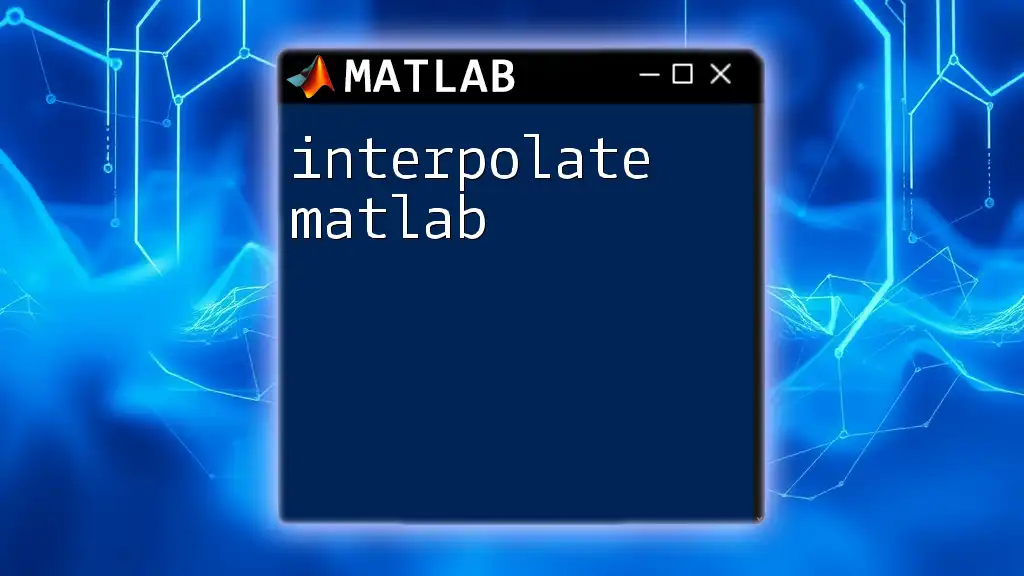
Understanding the Mathematics Behind Lagrange Interpolation
Fundamental Concepts
Before diving into coding, it's essential to understand the underlying mathematics. Polynomial functions are expressions of the form:
$$ P(x) = a_n x^n + a_{n-1} x^{n-1} + ... + a_1 x + a_0 $$
where n indicates the degree of the polynomial and a_n are coefficients.
Lagrange Polynomial Formula
The Lagrange polynomial \( P(x) \) is given by the formula:
$$ P(x) = \sum_{i=0}^{n} y_i L_i(x) $$
where \( L_i(x) \) (the Lagrange basis polynomial) is defined as:
$$ L_i(x) = \prod_{j=0, j \neq i}^{n} \frac{x - x_j}{x_i - x_j} $$
In this case, \( x \) is the point at which you are estimating the value, and \( (x_i, y_i) \) are the known data points. This formula essentially combines all the basis polynomials to give you the final interpolated polynomial.

Implementing Lagrange Interpolation in MATLAB
Setting Up the Environment
To start using Lagrange interpolation in MATLAB, ensure you have access to the required toolboxes. Basic functions and command line navigation should be sufficient; there's no need for any specialized toolbox.
Creating Sample Data
For our Lagrange interpolation, we need some sample data points. Here is a simple way to create that data in MATLAB:
x = [1, 2, 3, 4, 5];
y = [2.2, 3.6, 1.5, 4.8, 5.0];
In this example, `x` contains the x-coordinates, and `y` contains the corresponding y-coordinates. You can modify these values to test different scenarios.
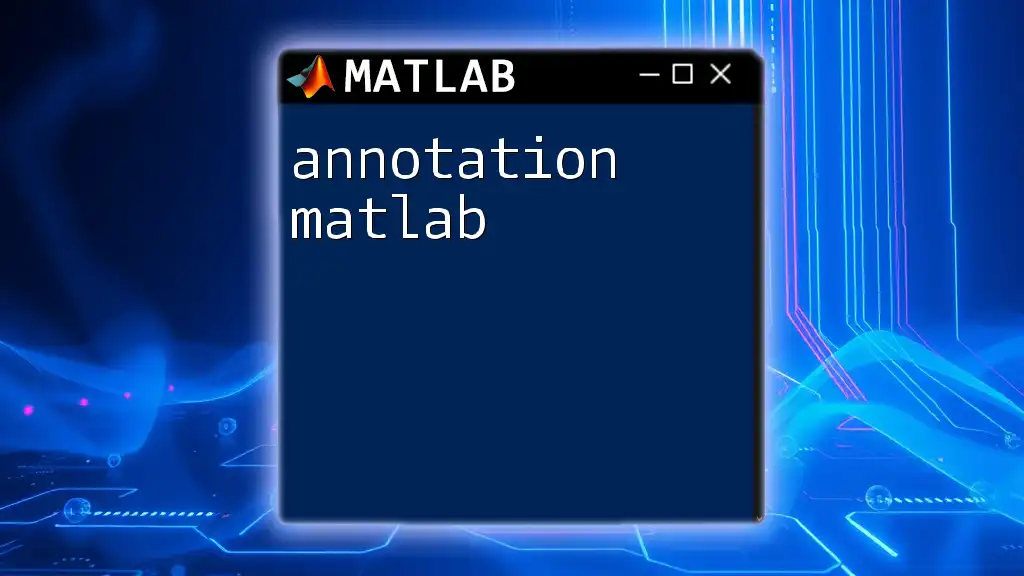
Writing the Lagrange Interpolation Function
Structure of the Function
Creating a function in MATLAB allows us to encapsulate our interpolation logic. The function’s inputs include the x and y data points, as well as the x-value (or x-coordinate) where you want to find the interpolated value.
Code Snippet for Lagrange Interpolation
Below is a MATLAB function that implements Lagrange interpolation.
function P = lagrange_interpolation(x, y, x_val)
n = length(x);
P = 0;
for i = 1:n
L_i = 1;
for j = 1:n
if j ~= i
L_i = L_i * (x_val - x(j)) / (x(i) - x(j));
end
end
P = P + L_i * y(i);
end
end
Explanation of the Code
-
Function Declaration: The function is defined to take three arguments: the arrays `x` and `y`, and the value `x_val` for which we want to interpolate the y value.
-
Initialization: We retrieve the number of data points `n` and initialize the polynomial result `P` to zero.
-
Outer Loop: For each data point `i`, we compute the Lagrange basis polynomial \( L_i \).
-
Inner Loop: The inner loop computes the product necessary for \( L_i \), ensuring we don't include the current `i` index.
-
Final Result: Finally, polynomials from all `L_i` contribute to the final polynomial result, `P`.
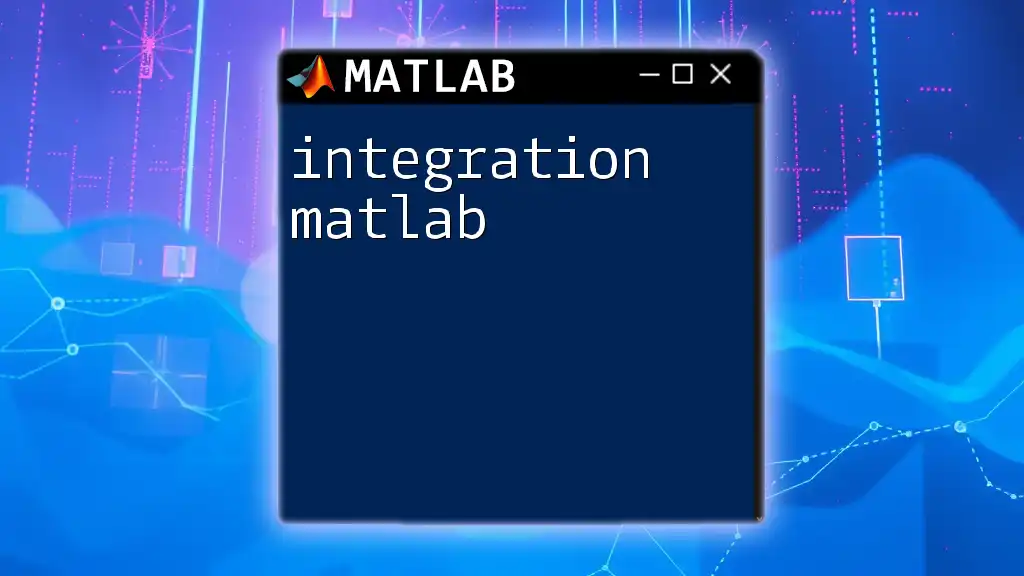
Testing the Interpolation Function
Using Sample Input for Testing
To test the function, we can call it with some known x-values. For instance:
x_val = 2.5;
interpolated_value = lagrange_interpolation(x, y, x_val);
fprintf('Interpolated value at x = %.1f is %.2f\n', x_val, interpolated_value);
This code snippet calls the `lagrange_interpolation` function and prints out the interpolated value at `x = 2.5`.
Comparing with Built-in Functions
MATLAB offers built-in interpolation functions such as `interp1`. To compare, you could use:
built_in_value = interp1(x, y, x_val, 'linear');
fprintf('Built-in interpolation at x = %.1f is %.2f\n', x_val, built_in_value);
Doing this allows you to see how your implementation holds up against MATLAB's built-in methods, with the goal of understanding when to use each based on performance and accuracy.
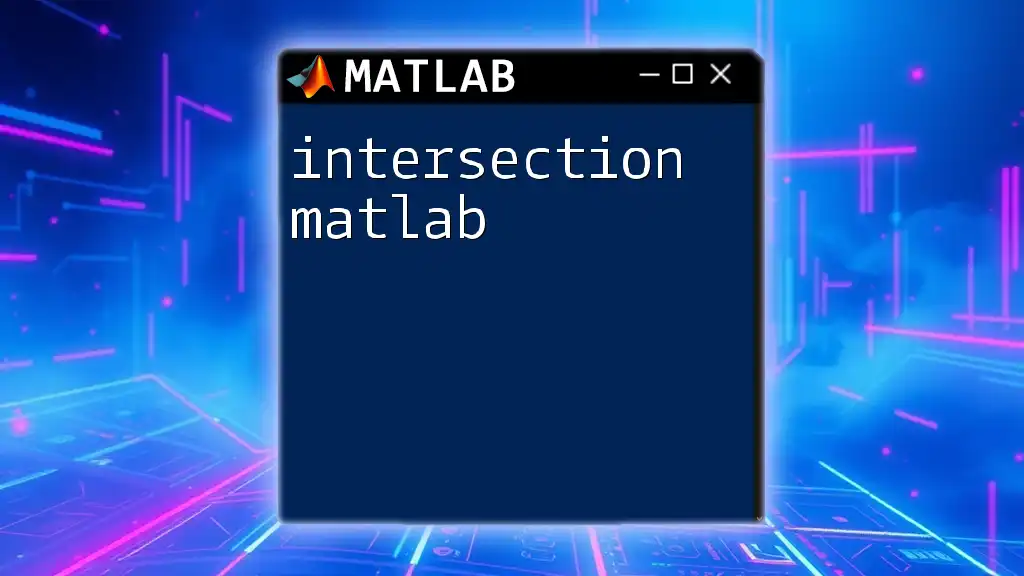
Visualization of the Interpolation Result
Plotting the Points and the Lagrange Polynomial
Visual representation is critical for confirming the correctness of the interpolation. Below is a code snippet that demonstrates how to plot the original data points and the resulting polynomial.
x_vals = linspace(min(x), max(x), 100);
y_vals = arrayfun(@(val) lagrange_interpolation(x, y, val), x_vals);
plot(x, y, 'ro', 'MarkerSize', 10); % Original data points
hold on;
plot(x_vals, y_vals, 'b-'); % Interpolated polynomial curve
title('Lagrange Interpolation');
xlabel('x');
ylabel('f(x)');
legend('Data Points', 'Lagrange Polynomial');
hold off;
Interpreting the Visualization
The plot will showcase your data points as red circles and the Lagrange polynomial as a blue line. By examining the graph, you can visually confirm how well the polynomial fits the underlying data points. If the fit is not satisfactory, you might need to either choose different data points or consider other interpolation methods.
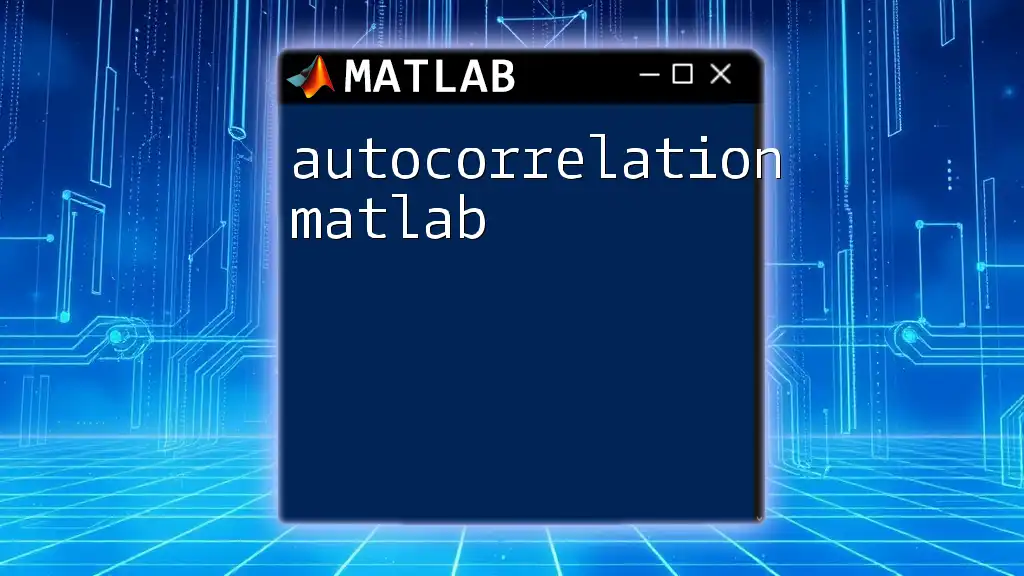
Common Challenges and Troubleshooting Tips
Potential Errors
Here are some common mistakes you might face:
- Incorrect loop indexing.
- Mismatched array sizes between `x` and `y`.
- Misunderstanding the Lagrange basis polynomial calculation.
Numerical Stability Issues
While Lagrange interpolation can be effective, it may become numerically unstable particularly with a high number of data points. To mitigate this, consider using fewer points or exploring other polynomial interpolation methods like Newton's divided difference.
Debugging Techniques
MATLAB provides robust debugging tools. When you experience issues, make use of breakpoints and the `disp` function to output variable values at different stages. Pay close attention to loop variables, especially those calculating the Lagrange basis polynomial.
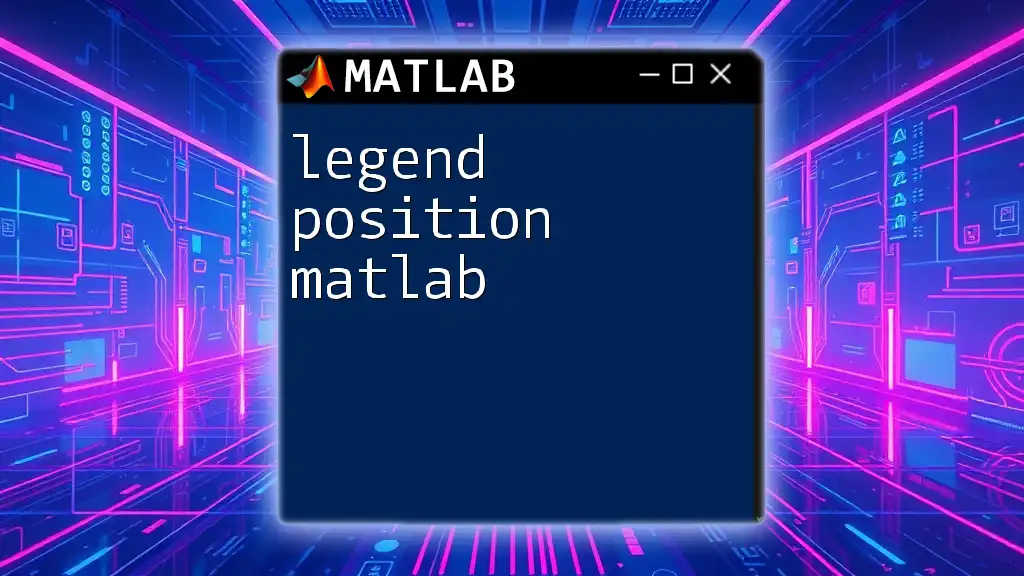
Conclusion
Lagrange interpolation in MATLAB is a straightforward yet powerful tool for data approximation. By understanding both the mathematical foundation and practical implementation through coding, you can harness this technique for various applications in engineering, computer science, and statistics.
Further Learning Resources
If you’re keen on diving deeper into numerical methods or want to explore more advanced topics surrounding polynomial interpolation, MATLAB’s documentation and other online courses are excellent resources for expanding your skill set.
By applying the principles discussed, such as testing your function with sample data and visualizing results, you empower yourself to make robust data-driven decisions and enhance your MATLAB programming proficiency.
Call to Action
Don’t stop here! Challenge yourself by implementing Lagrange interpolation in more complex scenarios or extending the function to handle edge cases. Engage with the community by sharing your challenges and solutions. Happy coding!