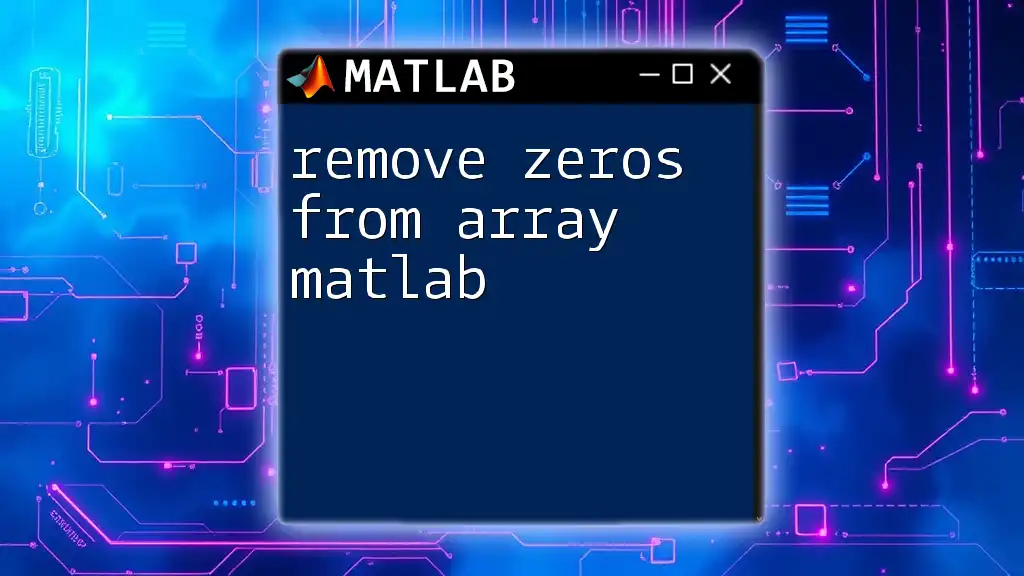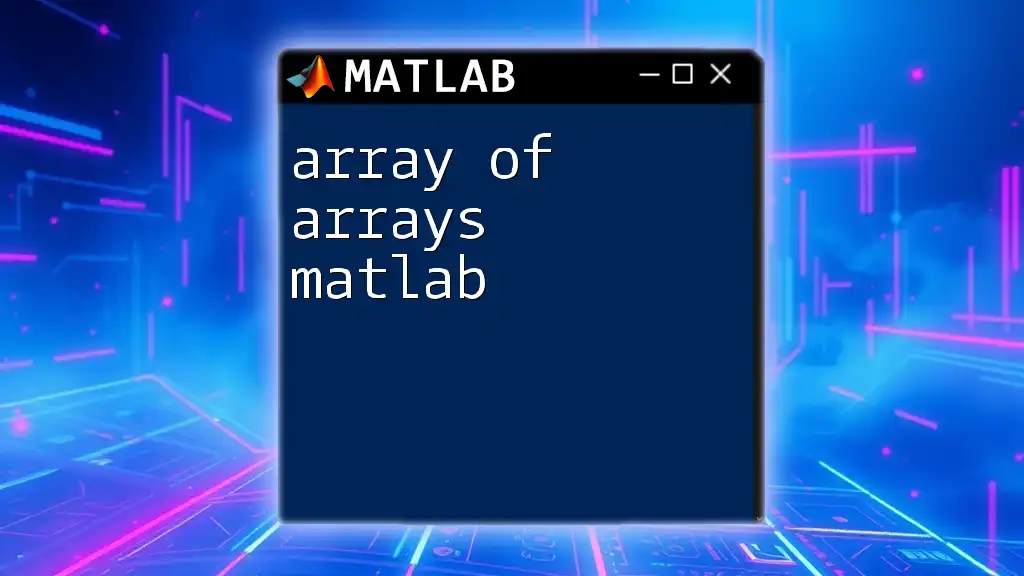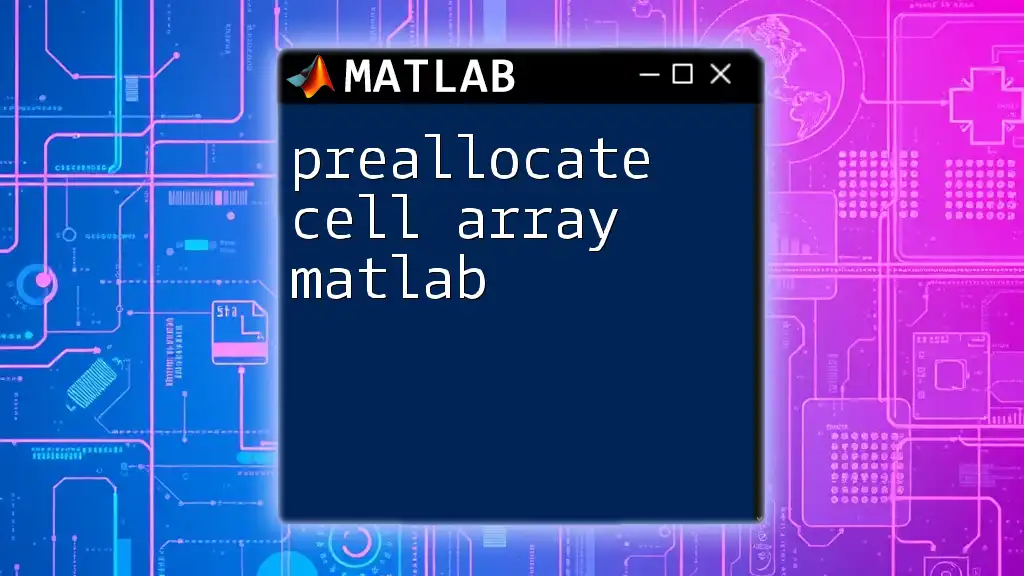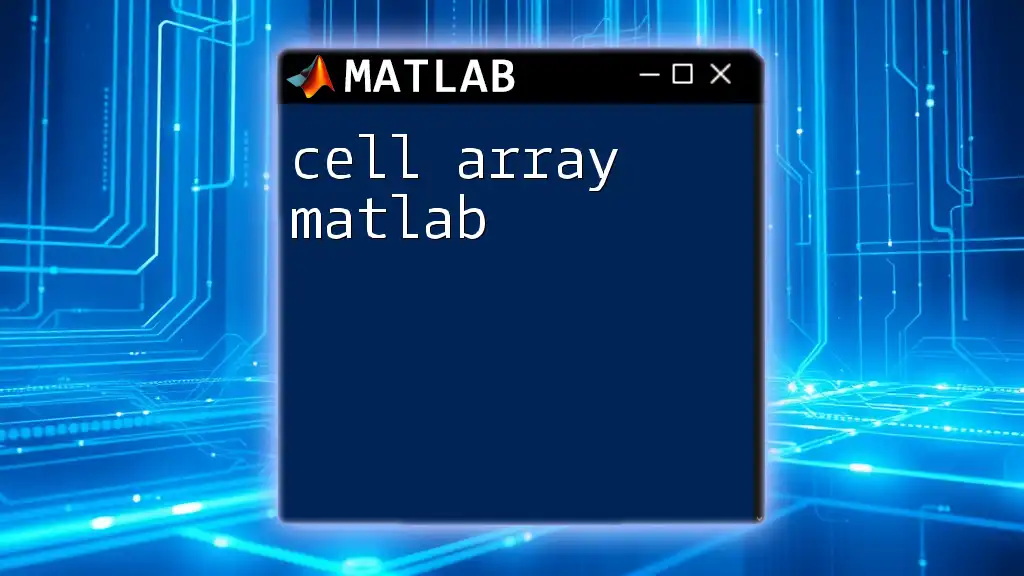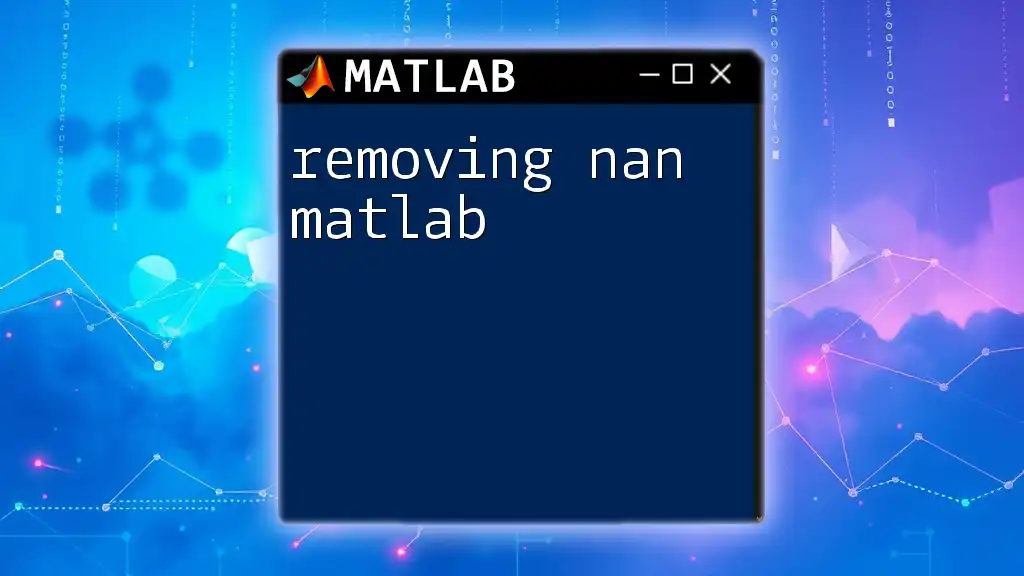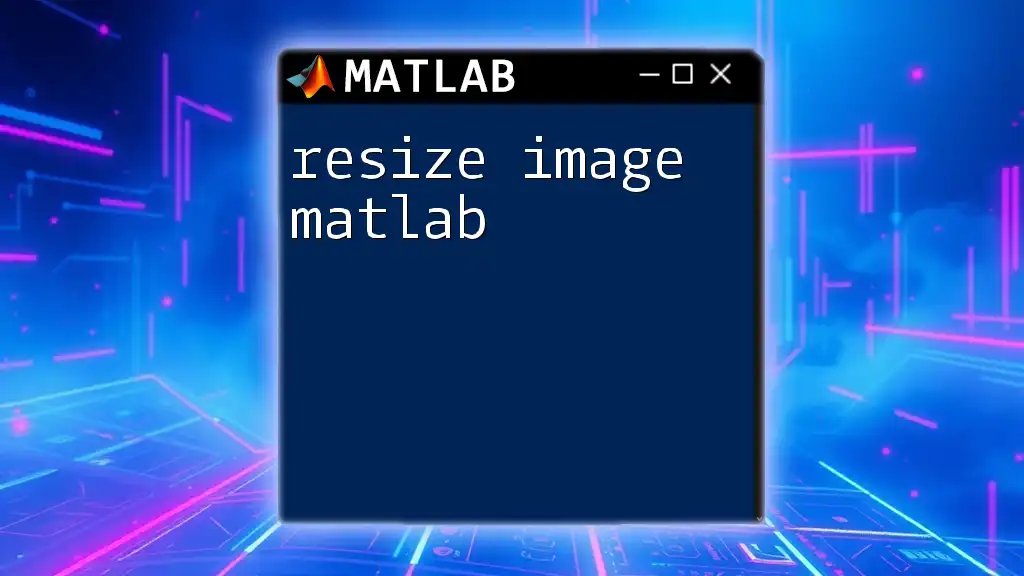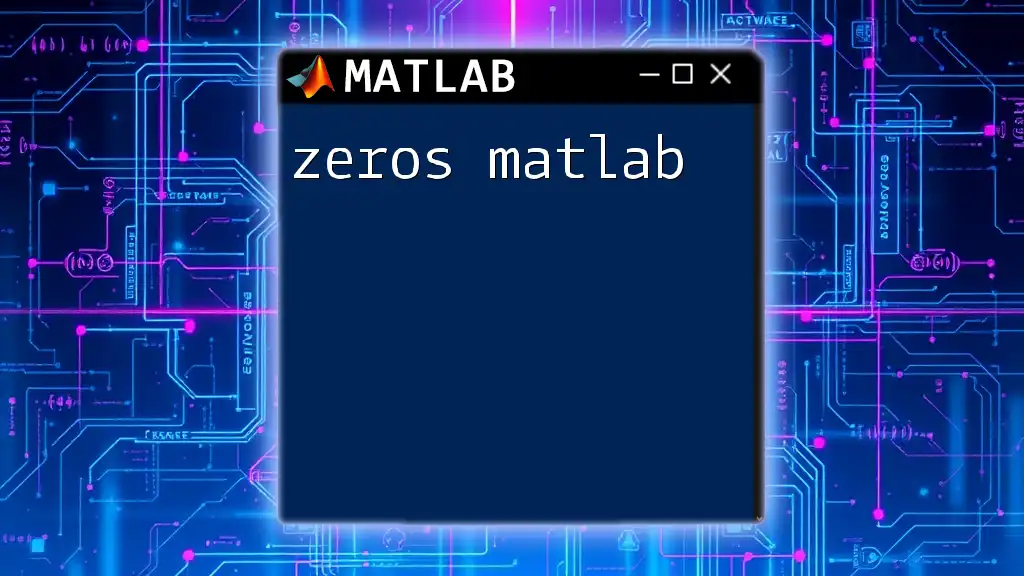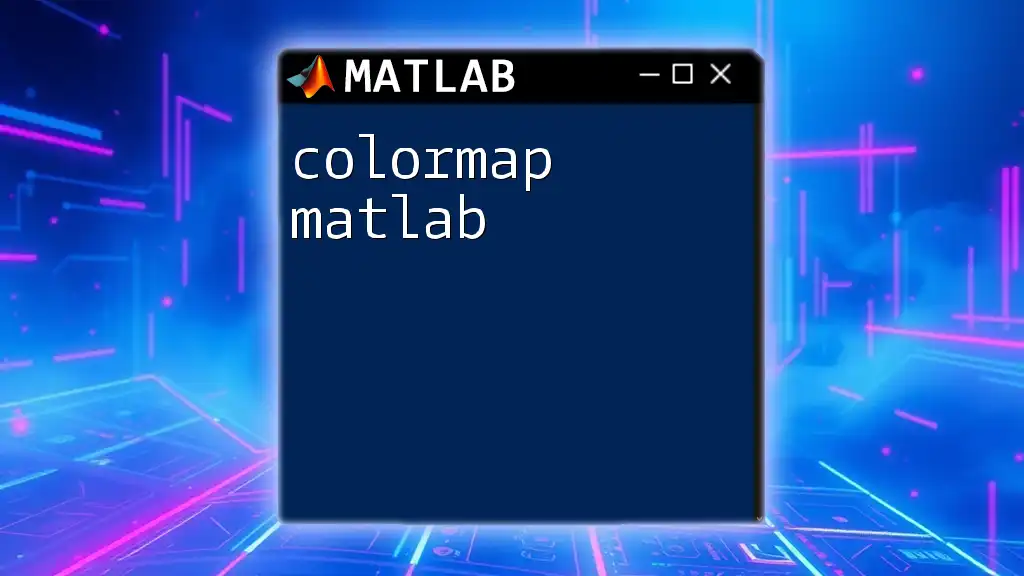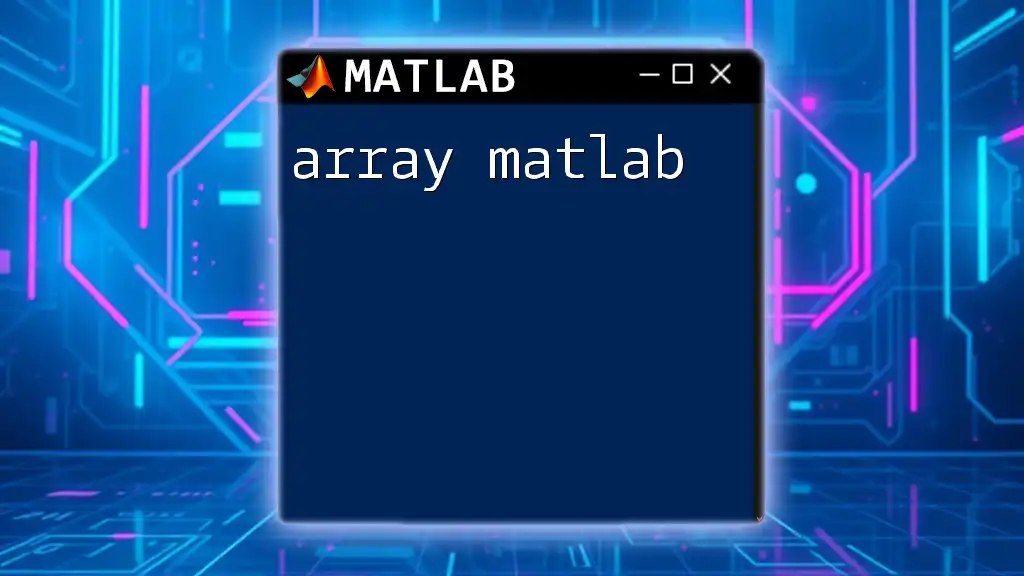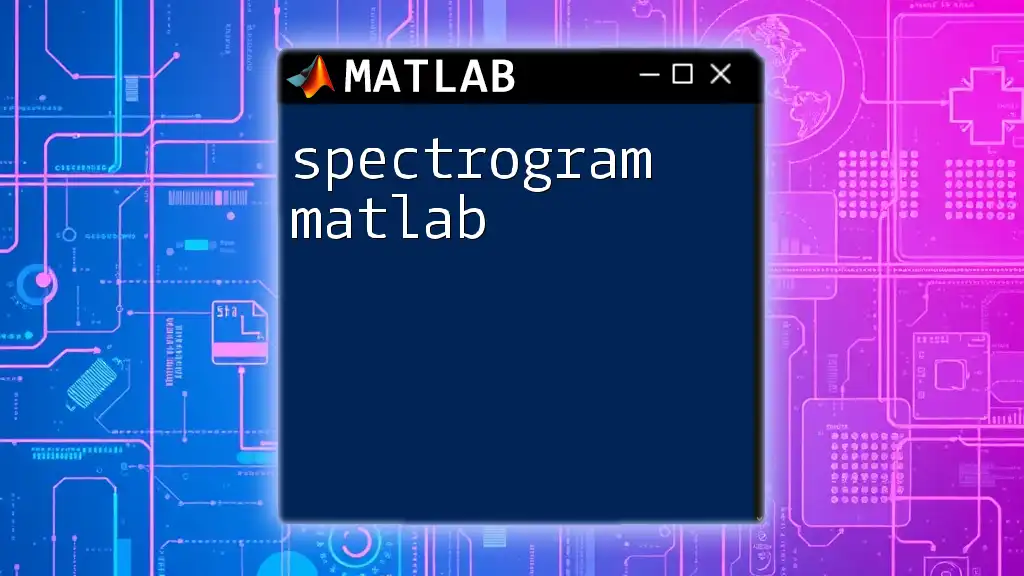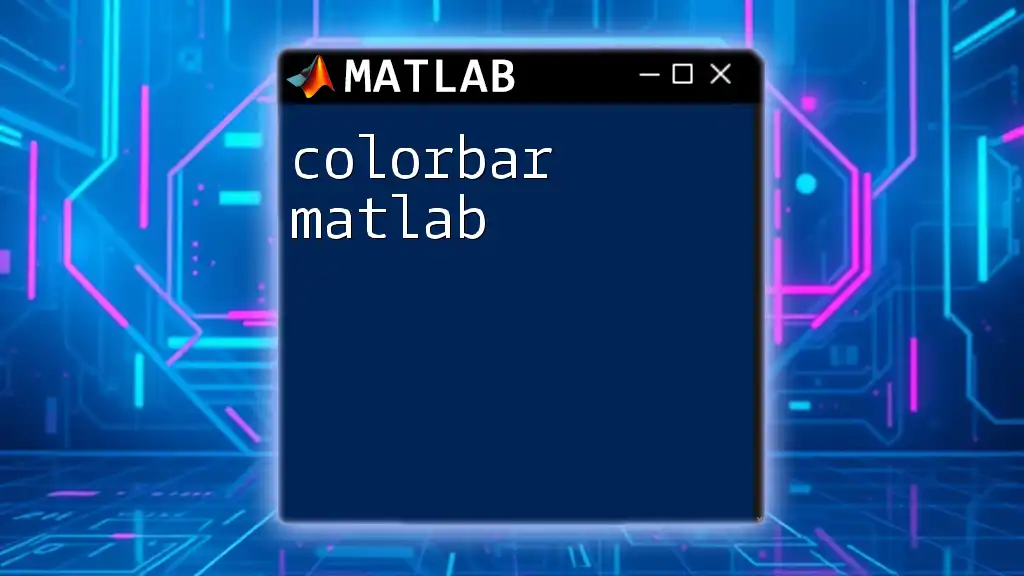To remove zeros from an array in MATLAB, you can use logical indexing to create a new array that excludes all zero elements. Here's a simple code snippet to demonstrate this:
array = [1, 0, 2, 0, 3]; % Original array
nonZeroArray = array(array ~= 0); % Array with zeros removed
Understanding Arrays in MATLAB
In MATLAB, an array is a fundamental data structure used for storing numerical data. Arrays can be one-dimensional (vectors) or multi-dimensional (matrices), making them versatile for a variety of computations and data manipulation tasks. However, when working with arrays, it is common to encounter zeros that may not be relevant for analysis or processing. Thus, understanding how to effectively remove zeros from an array in MATLAB can significantly enhance your data manipulation capabilities.
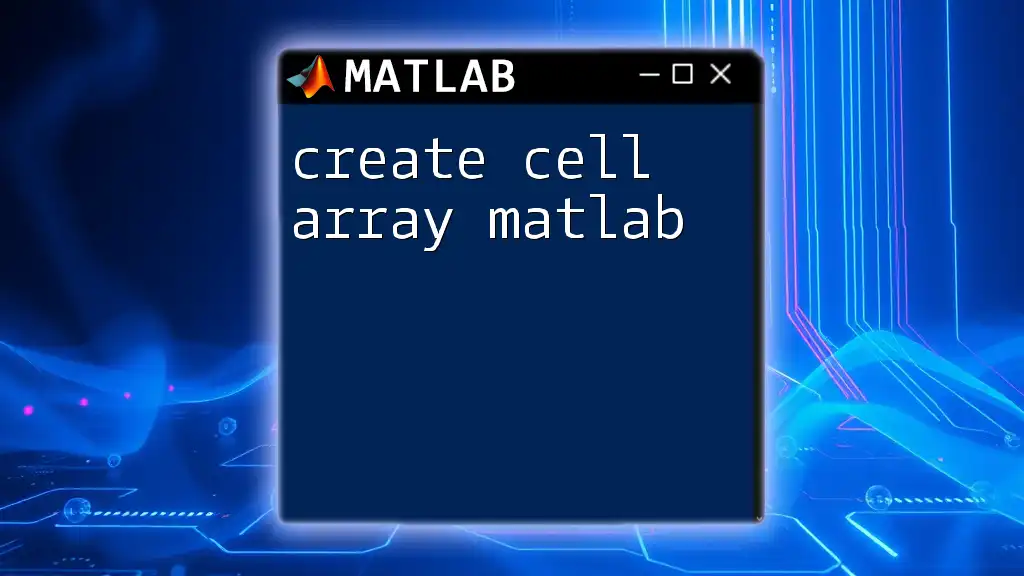
Basic Concepts of Removing Zeros
Data cleaning is crucial in any data analysis workflow. Removing zeros from your array is not just about aesthetics; it can have significant implications on calculations, visualizations, and overall data integrity. Keeping zeros, especially in large datasets, can distort analyses and lead to skewed conclusions. Therefore, learning how to remove zeros efficiently is vital for anyone working extensively with MATLAB.
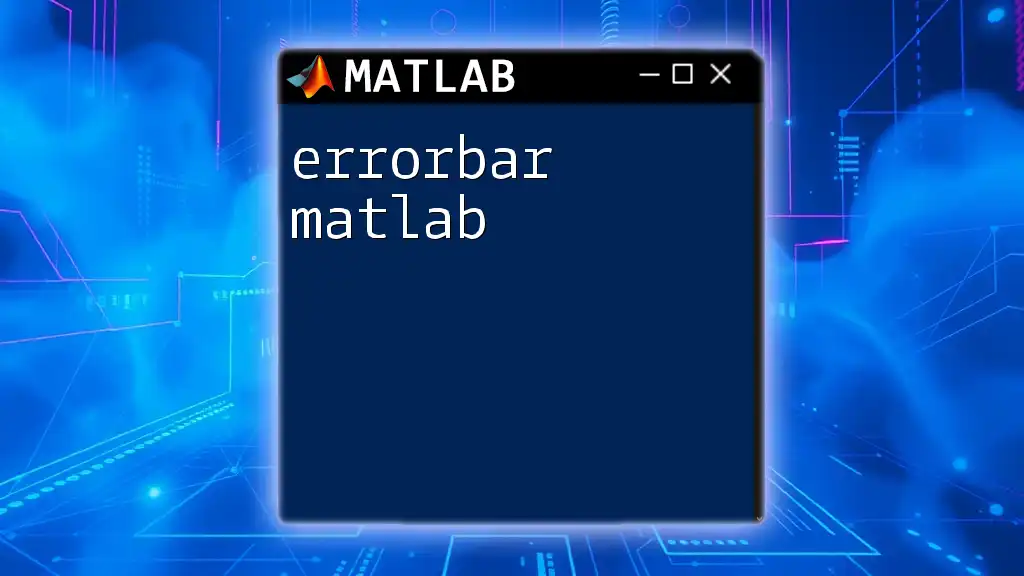
Methods to Remove Zeros from Arrays
Logical Indexing
Logical indexing is a powerful feature in MATLAB that allows you to filter elements from an array based on a specified condition. It is simple to use and highly efficient for removing zeros.
To remove zeros using logical indexing, you can leverage the condition that checks whether array elements are not equal to zero. Here's how you can do it:
array = [1, 0, 2, 0, 3, 0, 4];
newArray = array(array ~= 0);
In this example, `array ~= 0` generates a logical array that is `true` for elements that are not zero. The result is a new array, `newArray`, which contains only the non-zero elements: `[1, 2, 3, 4]`.
Using the `find` Function
The `find` function is another method to locate positions of non-zero elements within an array. It’s particularly useful if you need to work with the indices of non-zero values.
Here’s how to apply the `find` function to remove zeros:
array = [1, 0, 2, 0, 3, 0, 4];
nonZeroIndices = find(array);
newArray = array(nonZeroIndices);
In this snippet, `find(array)` returns the indices of all non-zero values. By indexing the original array with these indices, you create a new array that excludes zeros. The output remains the same: `[1, 2, 3, 4]`.
Using the `nonzeros` Function
For a more straightforward approach, MATLAB also provides the `nonzeros` function. This function returns all non-zero elements from an array in a column vector.
Here’s how to utilize the `nonzeros` function:
array = [1, 0, 2, 0, 3, 0, 4];
newArray = nonzeros(array);
This will give you the output as a column vector:
1
2
3
4
While this method is easy to use, keep in mind that it only works for vectors and will reshape the output into a column vector.
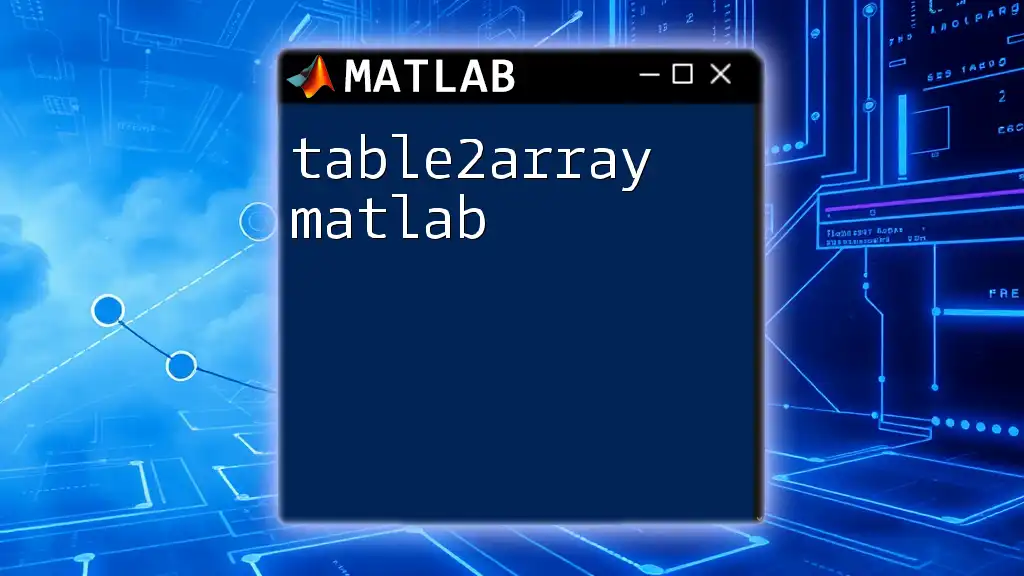
Advanced Techniques
Removing Zeros from Multi-dimensional Arrays
When you're dealing with multi-dimensional arrays, the logic slightly alters. The core idea remains the same, but you need to be mindful of how the array is structured.
For instance, if you have a 2D array and want to remove zeros, here’s a code snippet showing how to accomplish this:
array2D = [1, 0; 2, 0; 3, 4];
newArray2D = array2D(array2D ~= 0);
The output will be a linear vector of non-zero elements: `[1, 2, 3, 4]`. Be mindful that while this removes zeros, it reshapes the matrix into a vector, losing its 2D structure. If you need to retain the 2D structure, consider approaches that work specifically with dimensions, such as removing rows or columns containing zeros.
Using Conditional Statements
Conditional statements in MATLAB offer flexibility when undergoing more complex data filtering. Instead of merely focusing on zeros, you can use conditions to remove elements based on other criteria.
For example, if you want to keep only positive elements, you could do so by employing the following code:
array = [1, -2, 0, 3, -4, 0, 0];
newArray = array(array > 0);
The resulting `newArray` will contain only the positive values: `[1, 3]`. This versatility allows for greater control over what data you want to retain in your arrays.
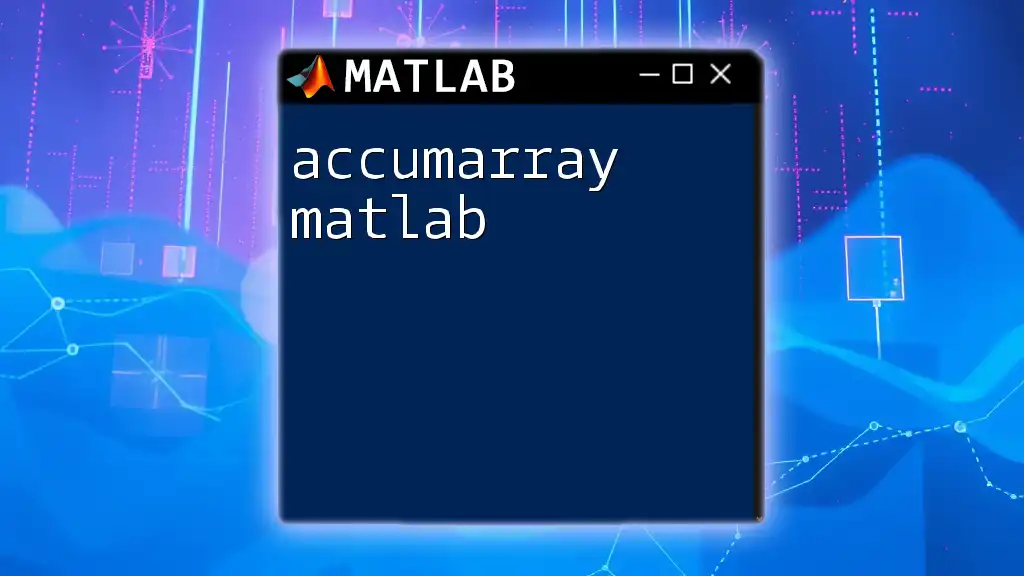
Performance Considerations
Efficiency is always a concern, especially when handling large datasets. The various methods illustrated each have their pros and cons regarding execution time and memory consumption.
- Logical indexing can be very efficient for large arrays since it operates directly on the array elements without needing additional variables.
- The `find` function allows specialization through indices but may impose some performance costs due to the two-step process (finding indices and then extracting values).
- The `nonzeros` function is straightforward but may not always suit your needs if you're dealing with non-vector formats.
When working with large datasets, consider profiling your code using MATLAB’s built-in tools to find the best approach for your specific use case.
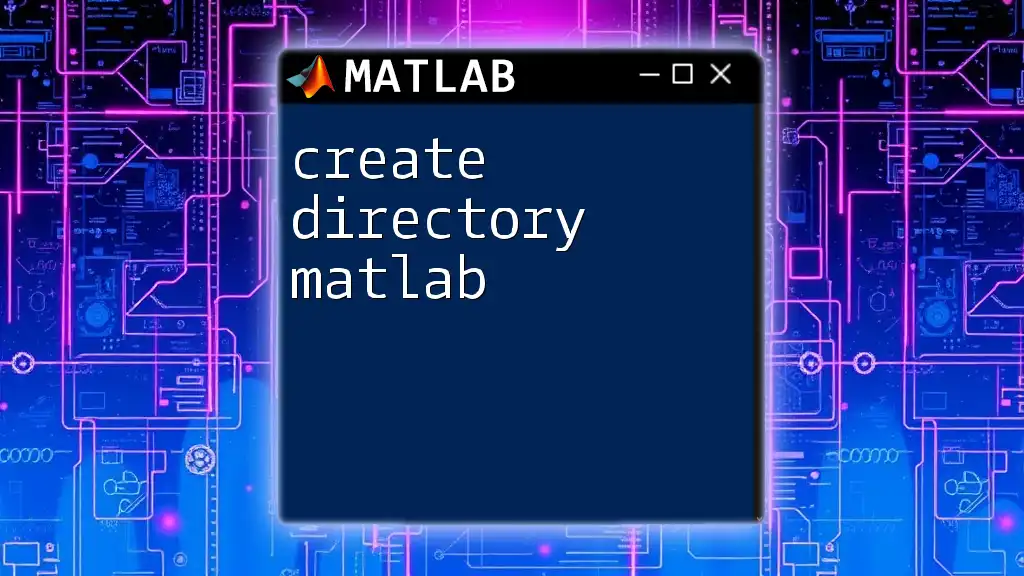
Testing Your Code
After implementing one of the methods to remove zeros, it's crucial to verify that the output meets your expectations. Utilizing assertions is a good strategy for validating data output.
assert(isequal(newArray, [1, 2, 3, 4])); % For linear arrays
By employing assertions, you can ensure that your data cleaning operation has succeeded and that zero values have indeed been removed.
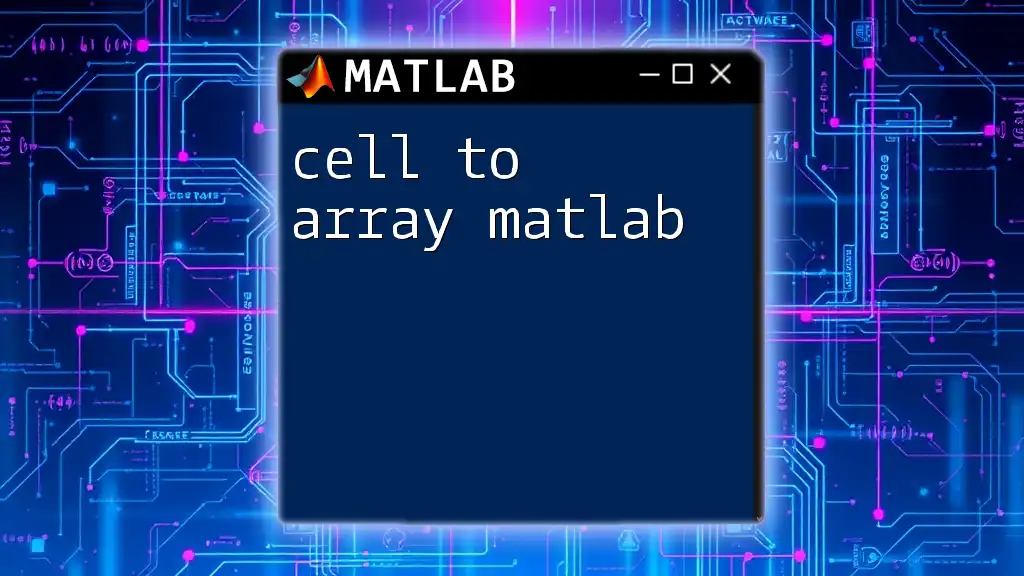
Conclusion
In this guide, we explored various methods to remove zeros from an array in MATLAB, including logical indexing, the `find` function, and the `nonzeros` function. We also delved into advanced techniques for handling multi-dimensional arrays and utilizing conditional statements for more complex data filtering.
Remember that proper data cleaning, especially through the removal of irrelevant zeros, can significantly enhance the integrity of your analyses. As you continue to practice and implement these techniques, you will gain a deeper understanding of MATLAB’s capabilities, ultimately streamlining your data processing workflow.

Additional Resources
For further reading, consider visiting the official MATLAB documentation to explore more about array manipulation. Practice exercises focusing on zero removal techniques will also enhance your skills and familiarity with these commands.

FAQs
-
What to do if I want to keep only zeros? You can use logical indexing or conditional statements to filter out non-zero elements instead.
-
How do I handle NaN values along with zeros? Use a combination of isfinite or isnan functions to specifically target NaN values while removing zeros as demonstrated through conditional checks.