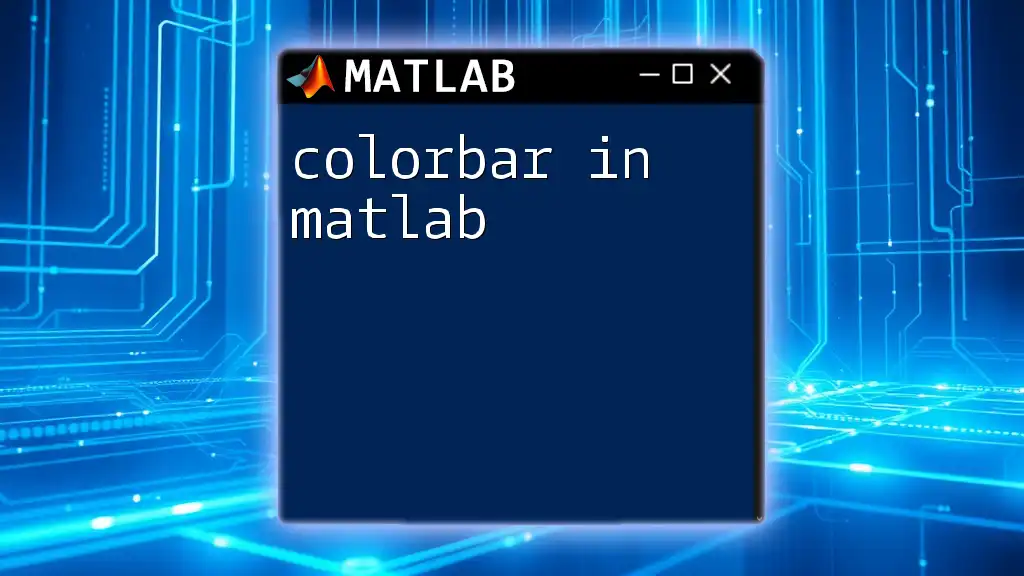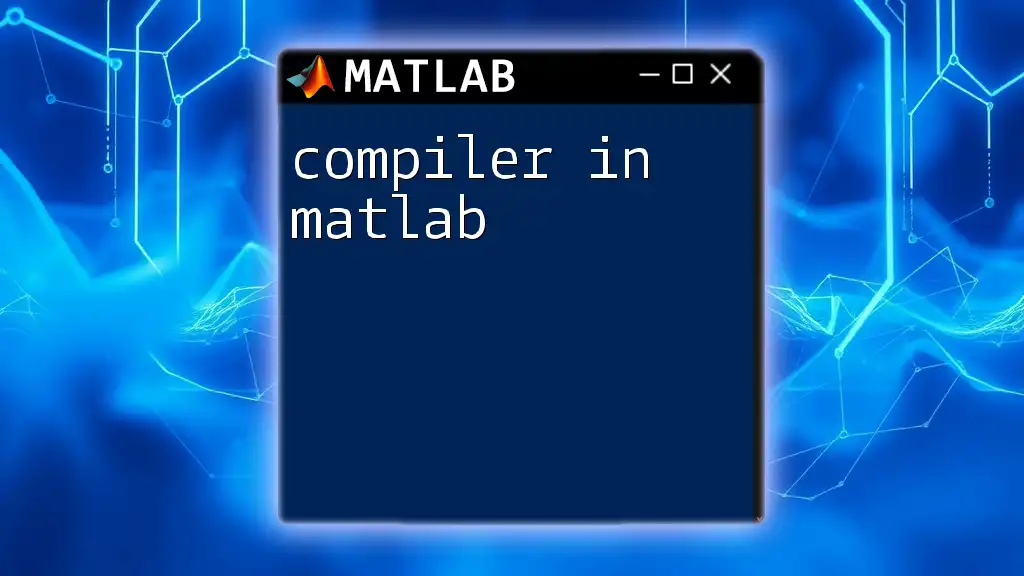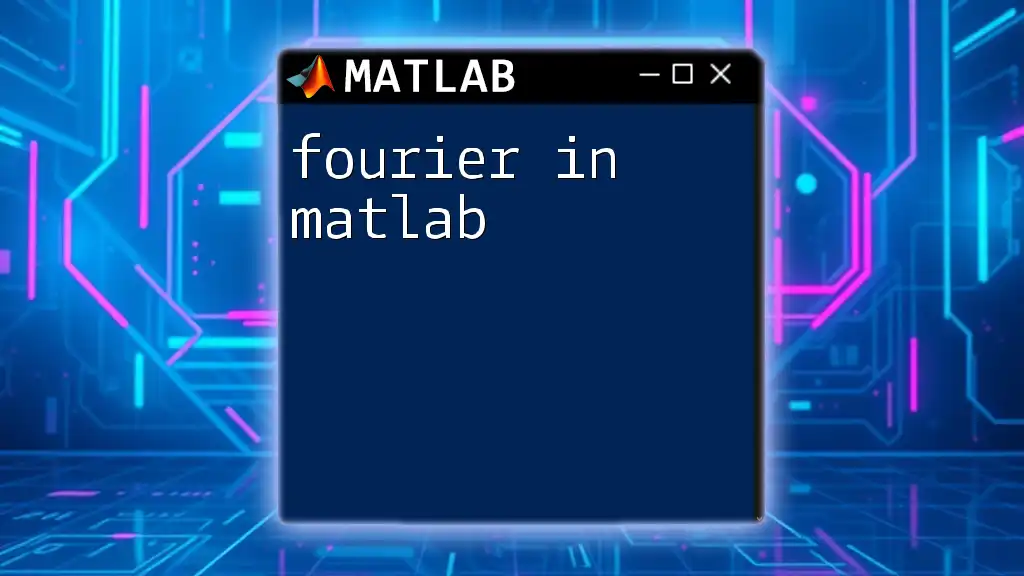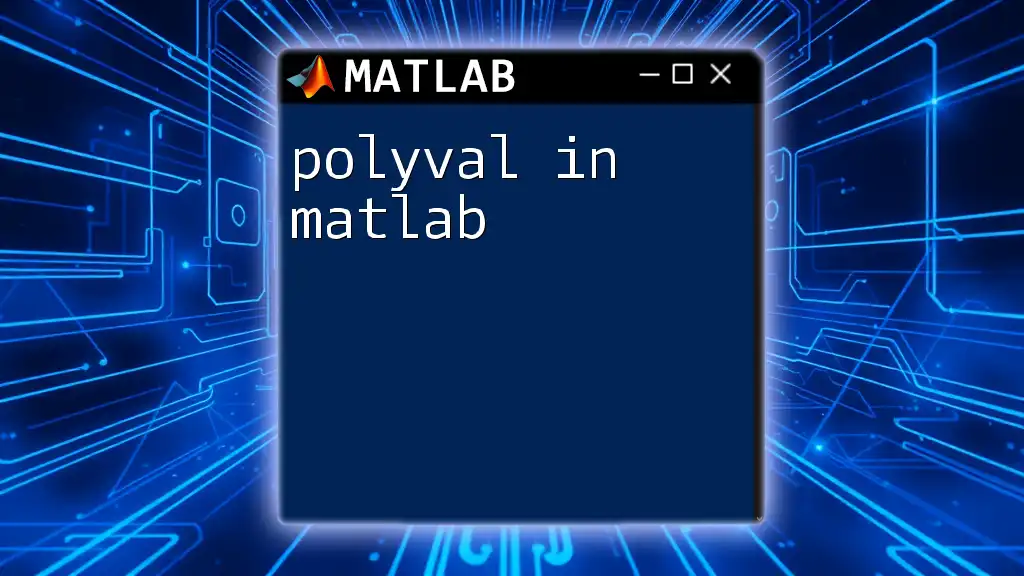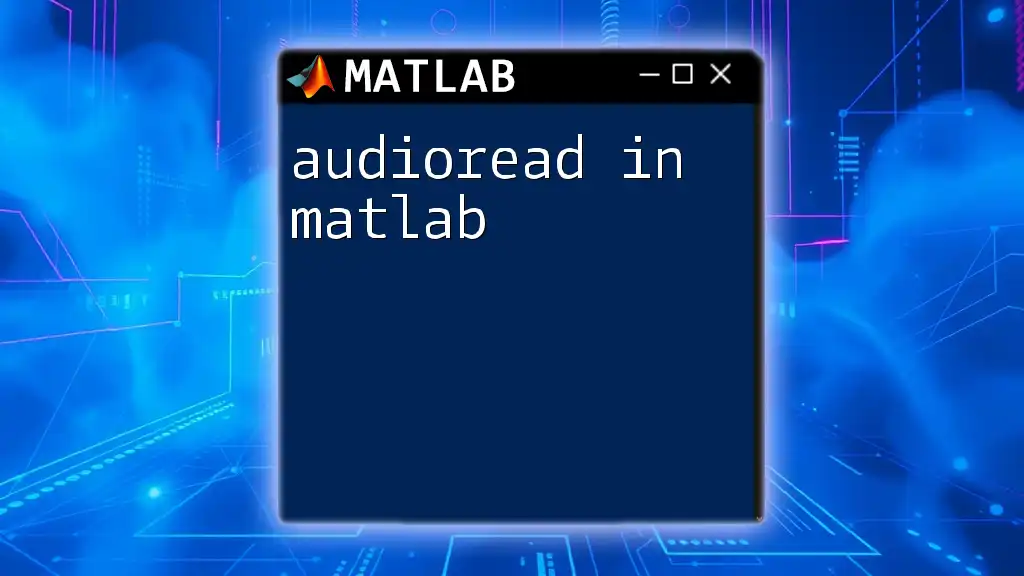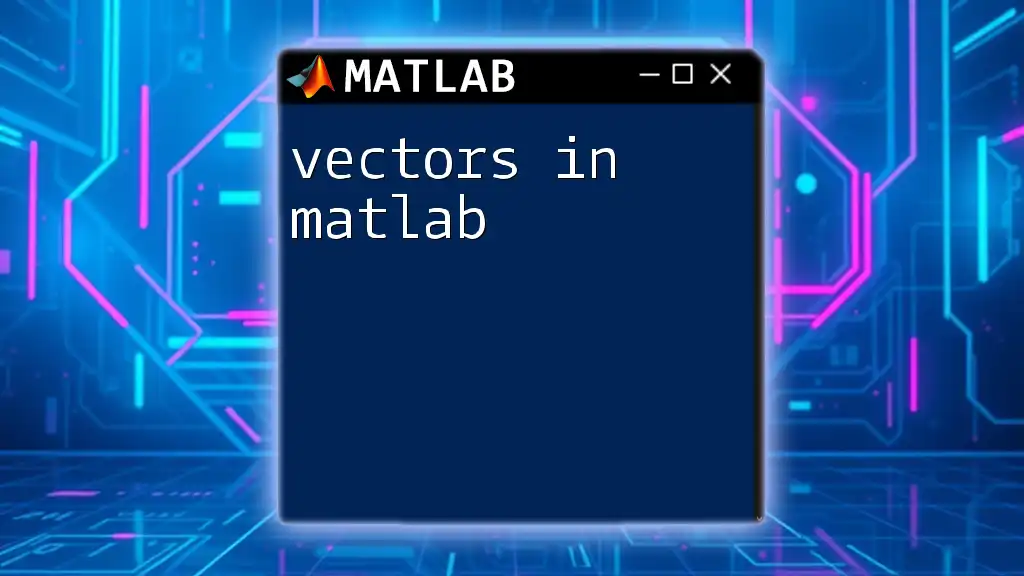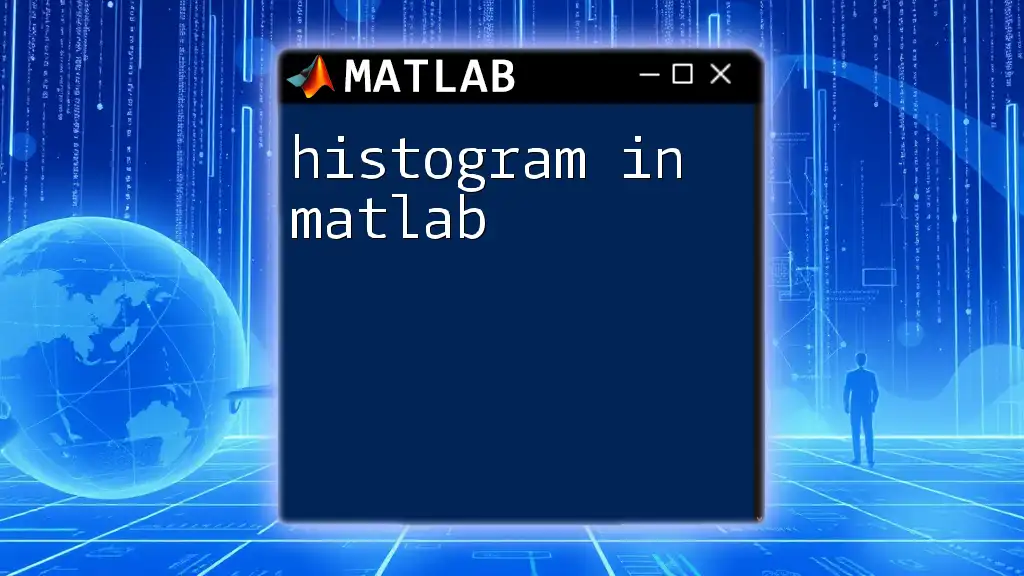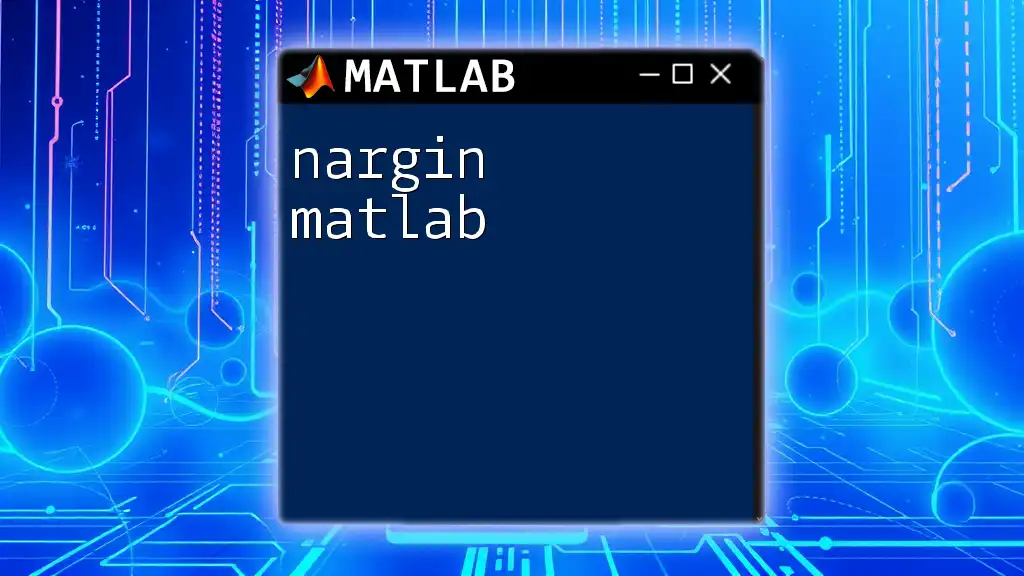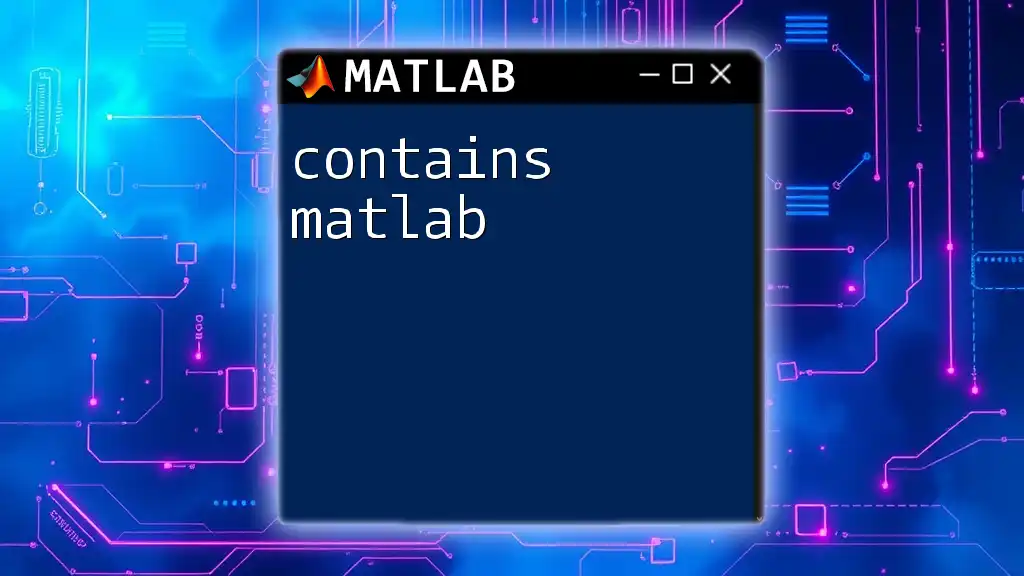The `colorbar` function in MATLAB adds a color bar to the current axes, providing a reference for the data mapped to colors in a plot.
imagesc(peaks); % Create a sample 2D plot
colorbar; % Add a colorbar to the current axes
What is a Colorbar?
A colorbar is a key component in visualizing data represented by color scales in MATLAB figures. It serves as a legend that shows how colors correspond to data values within the plot. The inclusion of a colorbar enhances the understanding of the data by contextualizing the visual representation of values.
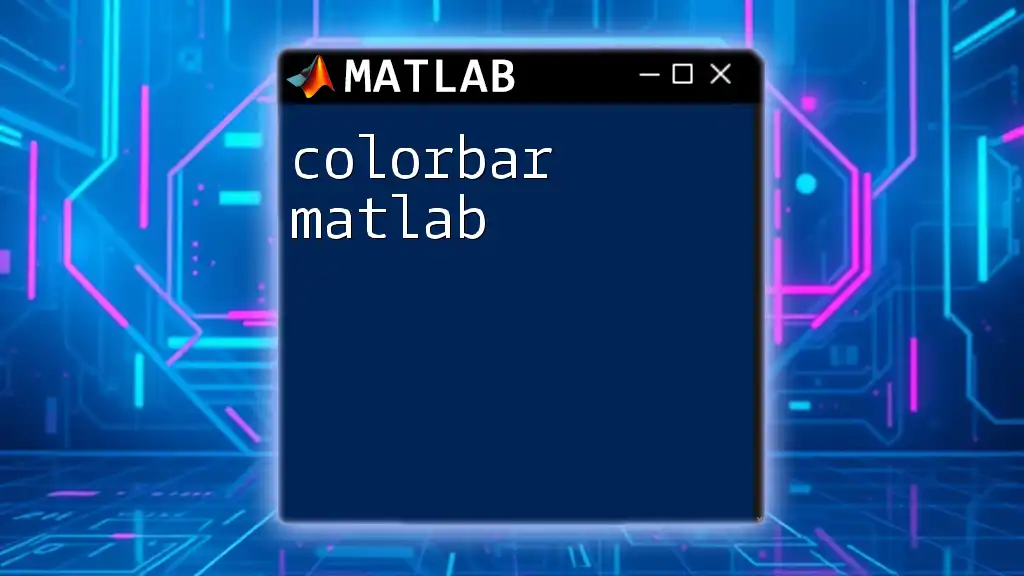
When to Use a Colorbar
Colorbars are particularly beneficial in visualizations where data is mapped to color, such as heatmaps, surface plots, and contour plots. They provide essential information for interpreting the color gradients representing varying data values. When using color to convey significance, always include a colorbar to ensure clarity and effective communication of the data conveyed.
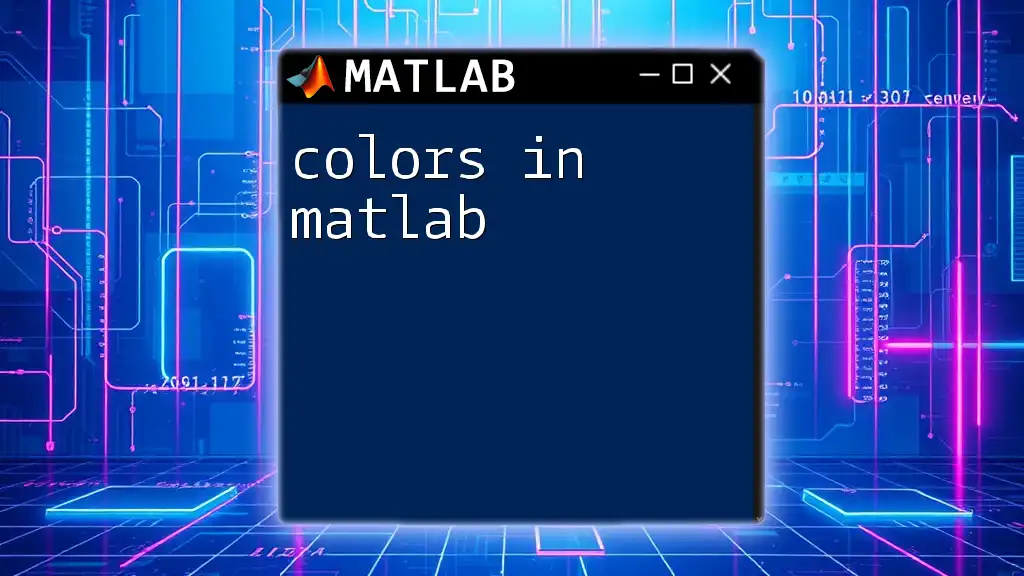
Understanding the Basics of Colorbars
The Concept of Color Mapping
Understanding color mapping is essential for effective data visualization. Color mapping involves creating a relationship between numerical values and colors, allowing the viewer to interpret data intuitively. In MATLAB, colormaps are linear gradients that transform a range of values into a spectrum of colors.
Default Colorbar in MATLAB
MATLAB automatically creates colorbars for specific types of plots, ensuring that users have a reference that describes the colors in relation to the data. The default appearance of a colorbar features vertical orientation and black-to-white gradients unless specified otherwise.
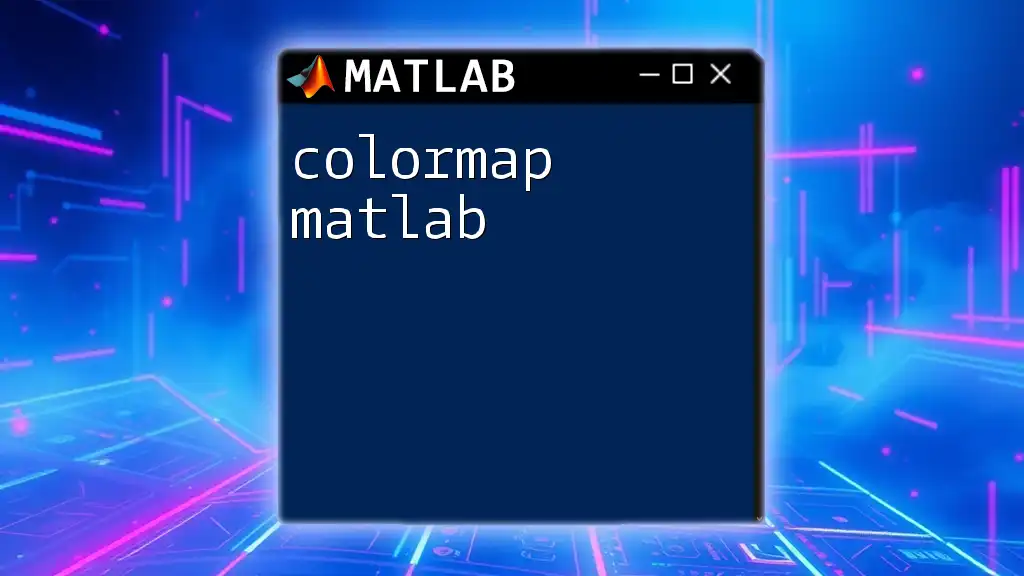
Creating a Colorbar in MATLAB
Basic Syntax
Creating a colorbar in MATLAB is straightforward. The basic code is as follows:
colorbar;
This command will add a colorbar to the current figure using default settings.
Adding a Colorbar to a Plot
To add a colorbar to a particular plot, simply include the command after generating your plot. For example, consider a heatmap created using random data:
imagesc(rand(10)); % Sample data
colorbar; % Adding colorbar
This command will display a colorbar alongside the heatmap, allowing users to see how color intensity represents data values.
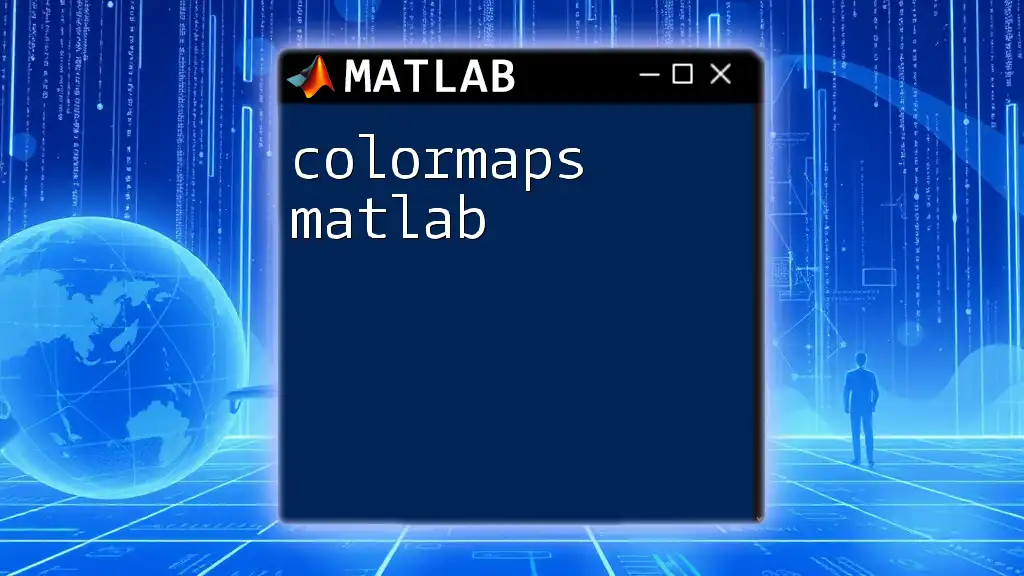
Customizing Colorbars
Positioning the Colorbar
MATLAB allows the positioning of the colorbar within the figure. You can specify the `Position` property to control where the colorbar appears. For example:
cb = colorbar('Position', [0.85, 0.1, 0.02, 0.8]);
This example places the colorbar on the right side of the plot, adjusting its width and height as specified.
Changing Colorbar Orientation
The orientation of the colorbar can significantly affect the readability of the plot. You can choose between vertical or horizontal orientations. For a horizontal colorbar, use the following command:
colorbar('Orientation', 'horizontal');
The choice of orientation may depend on the space available or personal preferences; both present unique advantages regarding visual impact.
Adjusting Color Limitations
The function `caxis` allows users to set color limits, specifying the range of data that the colormap covers. This is useful when you want to emphasize certain data points or reduce the visual impact of outliers. For example:
caxis([0, 1]); % Setting limits of color mapping
By defining the limits, the colormap will only span from 0 to 1, offering a focused view.
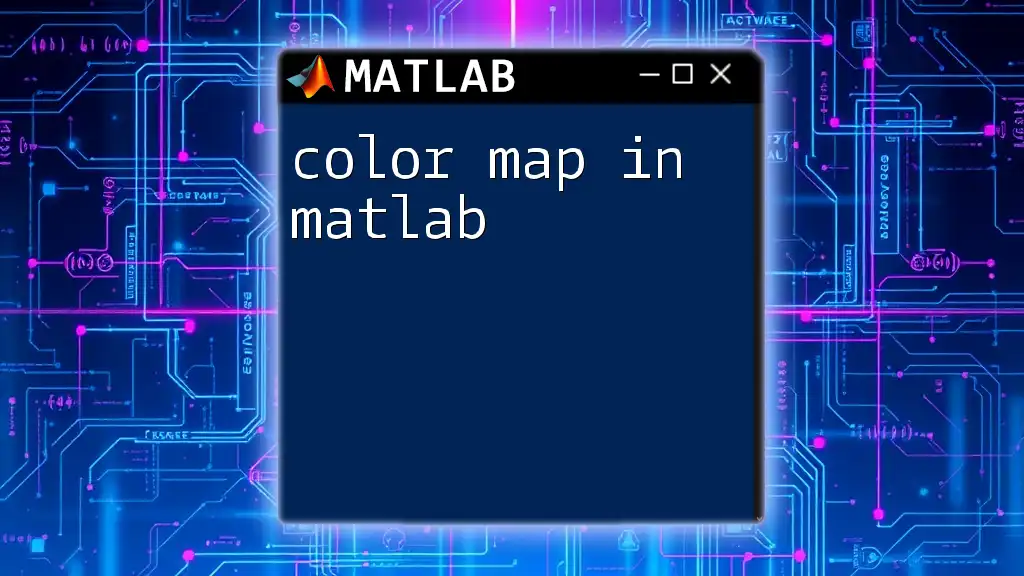
Advanced Colorbar Features
Labeling a Colorbar
Enhancing your colorbar with titles and labels provides context and improves readability. Adding a label can be accomplished with:
cb.Label.String = 'Intensity'; % Example label
This label effectively describes what the color represents, making the colorbar significantly more informative.
Custom Colormaps
For specialized visualizations, creating a custom colormap is essential. A custom colormap allows greater control over how data is represented. For example:
customMap = [1 0 0; 0 1 0; 0 0 1]; % Red, Green, Blue
colormap(customMap);
Using this command, the colormap will transition between red, green, and blue, offering a tailored approach to color representation.
Colorbar Ticks and Tick Labels
Customizing tick marks and labels further clarifies the data's meaning. You can specify tick marks and corresponding labels as follows:
cb.Ticks = [0, 0.5, 1];
cb.TickLabels = {'Low', 'Medium', 'High'};
These alterations help viewers quickly interpret the significance of the data represented by the colorbar, enhancing the overall effectiveness of the visualization.
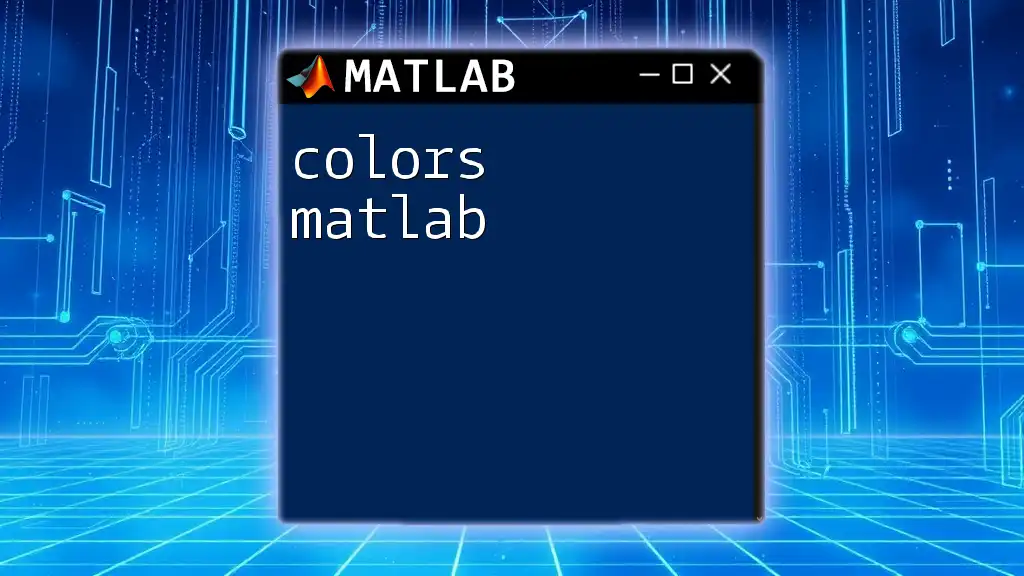
Troubleshooting Common Colorbar Issues
Colorbar Not Appearing
If a colorbar does not appear, it may be related to the choice of plot or the absence of data coloration. Ensure the plot type supports color representation and that the `colorbar` command is executed after generating the plot.
Color Mismatch with Data
In cases where colors do not accurately represent data values, check your colormap settings and color limits. Misalignment can mislead interpretation, so always validate that color scales appropriately correspond to the data displayed.
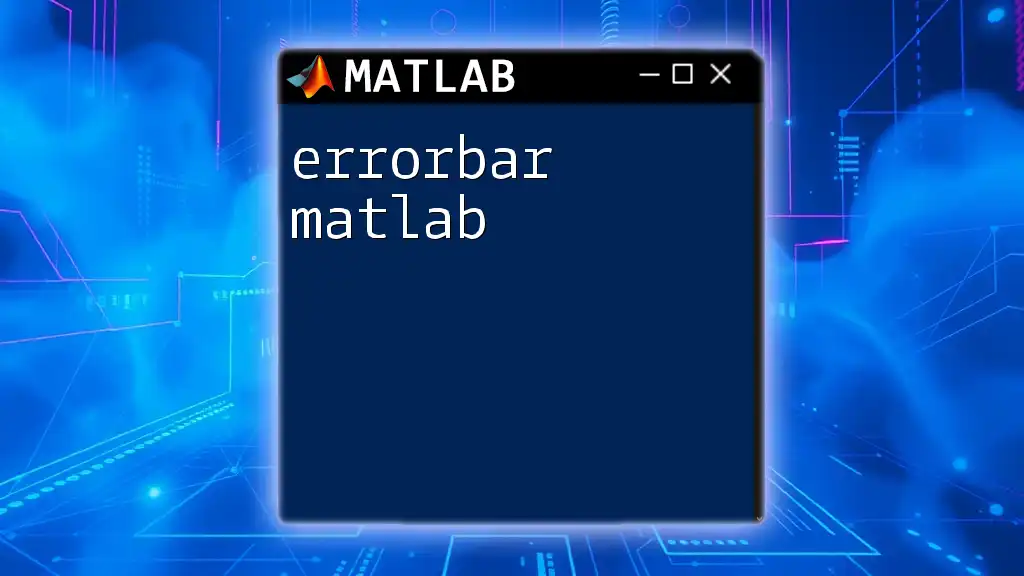
Conclusion
Including a colorbar in MATLAB significantly enhances the clarity and context of data visualizations. By following the guidance provided, you are encouraged to experiment with colorbars, leveraging their potential to convey complex data effectively. Engaging in this process will not only sharpen your MATLAB skills but also improve your overall data presentation quality.

Further Resources
For additional information, you can visit the [MATLAB Documentation](https://www.mathworks.com/help/matlab/ref/colorbar.html) which covers colorbar properties and additional functionalities. Engaging in online MATLAB communities can also be valuable for exploring advanced techniques and sharing experiences with fellow users.