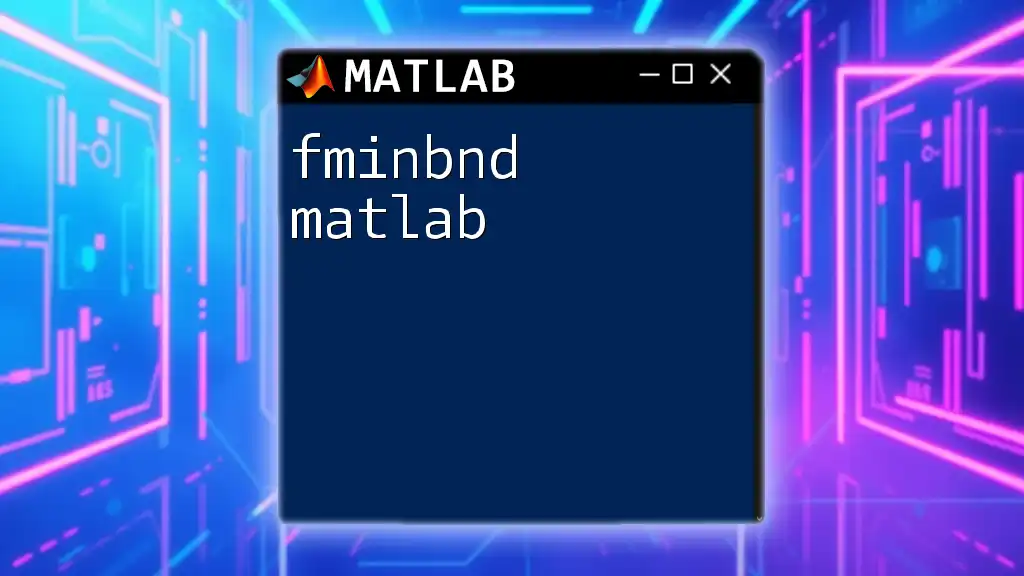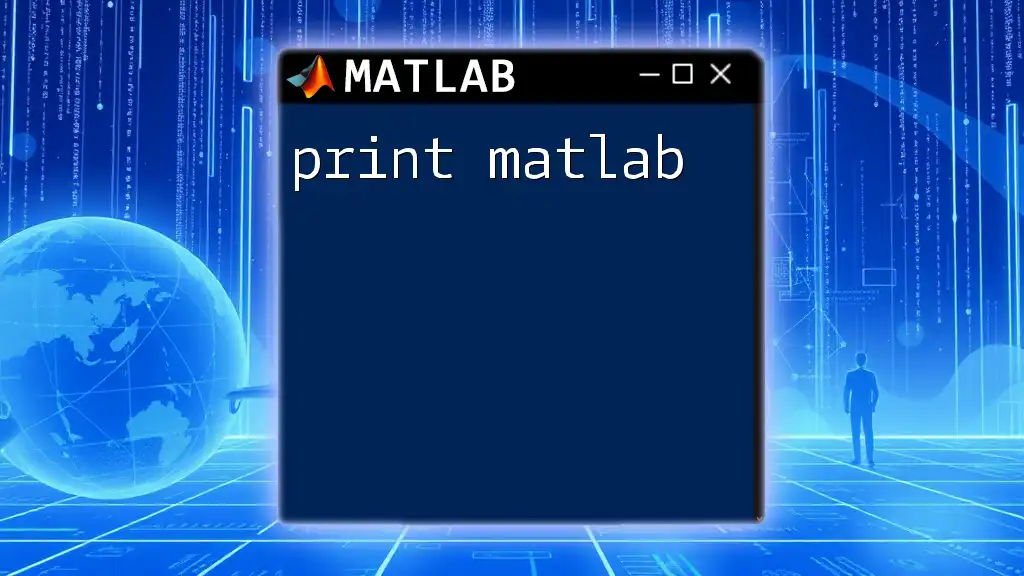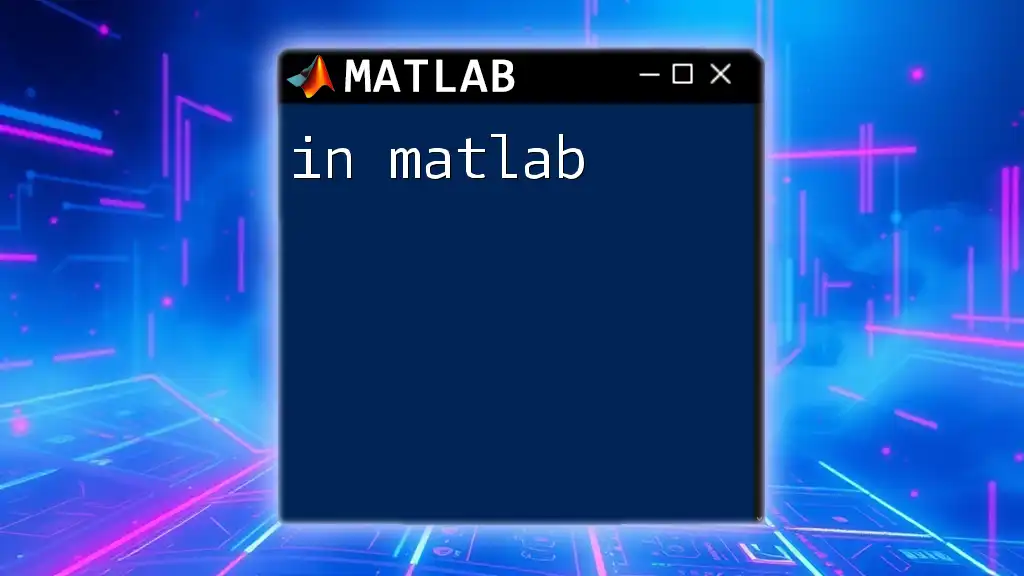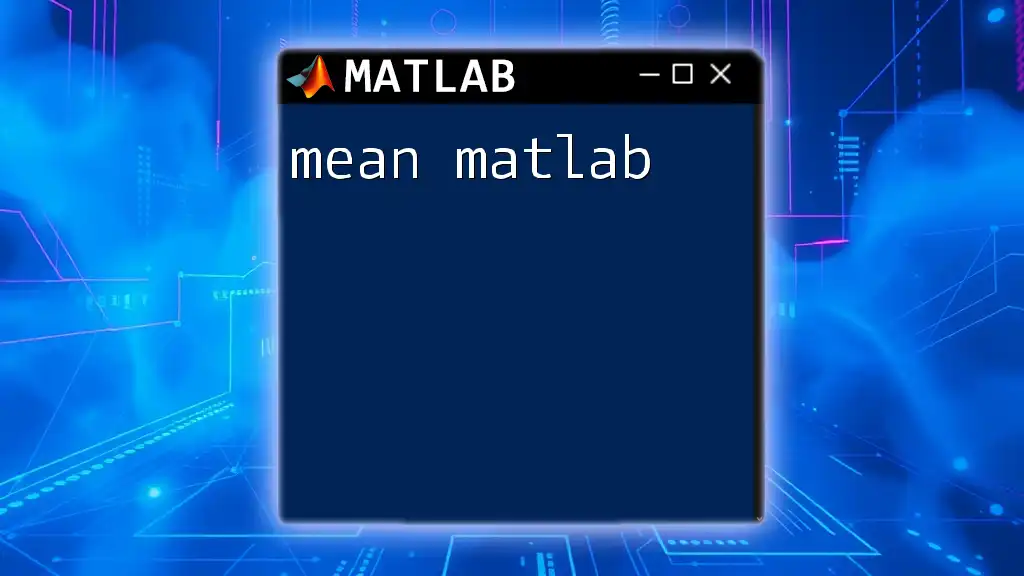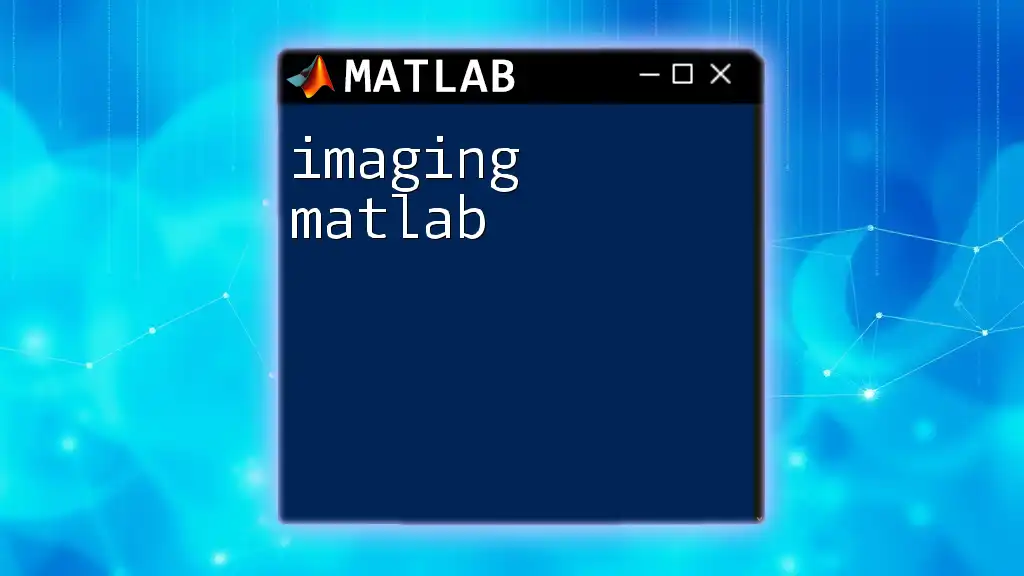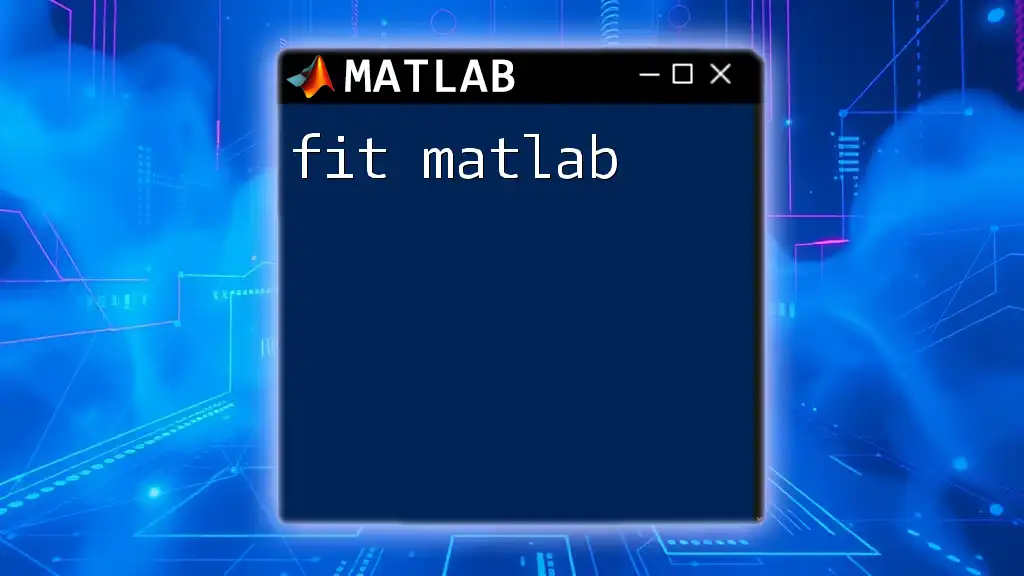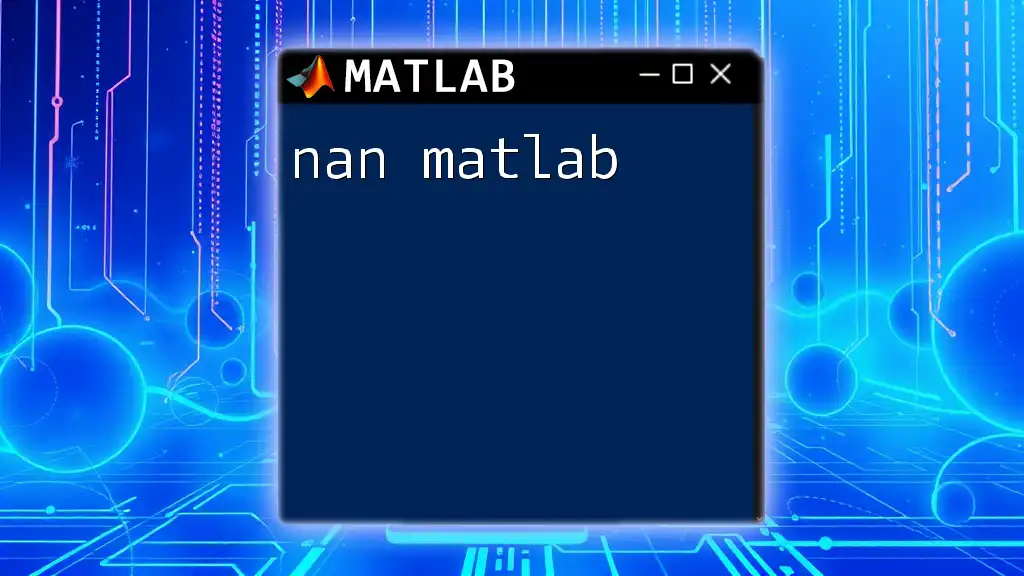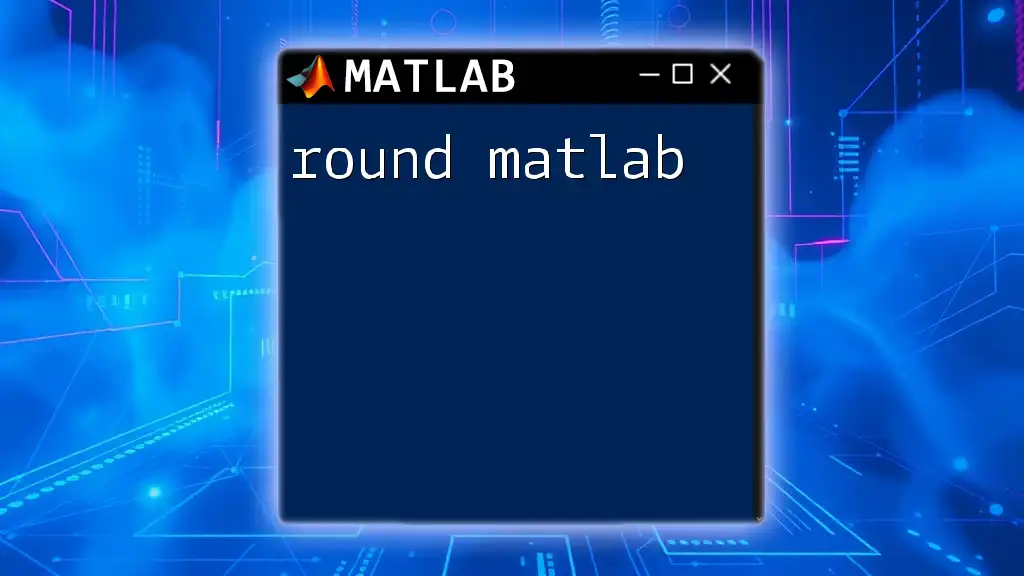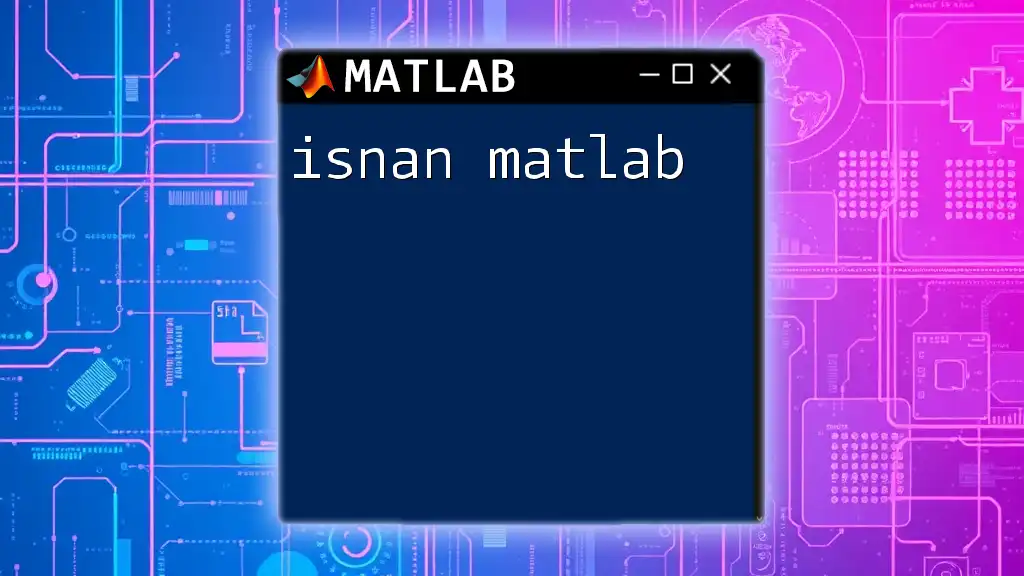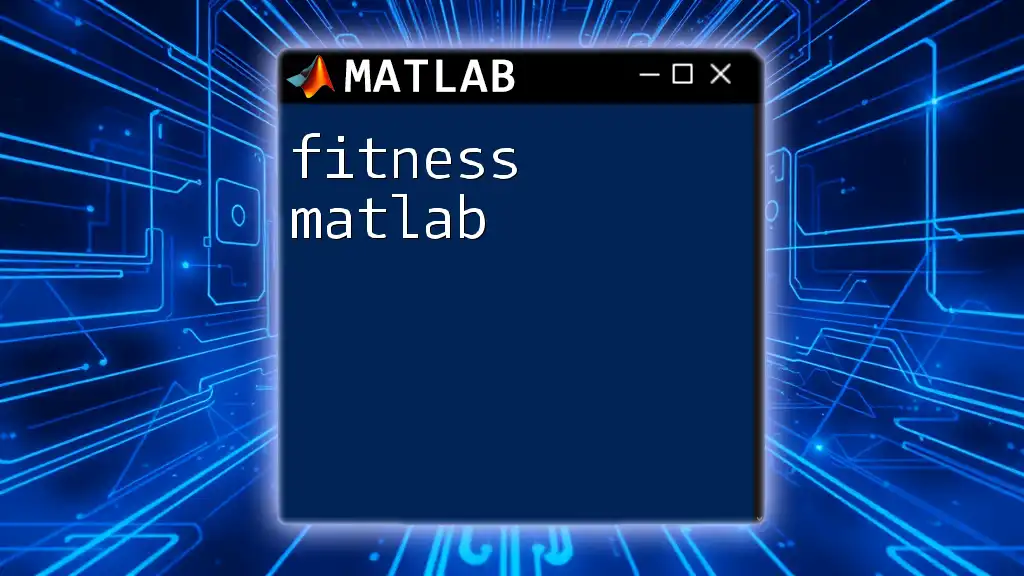The `fminbnd` function in MATLAB is used to find the minimum of a single-variable function within a specified interval.
Here’s a simple example of using `fminbnd` to minimize the function \( f(x) = (x-2)^2 \):
% Define the objective function
f = @(x) (x - 2).^2;
% Set the interval
lower_bound = 0;
upper_bound = 4;
% Find the minimum
[x_min, f_min] = fminbnd(f, lower_bound, upper_bound);
% Display the results
fprintf('Minimum x: %f, Minimum value: %f\n', x_min, f_min);
What is fminbnd?
`fminbnd` is a powerful function in MATLAB, specifically designed for minimizing a function of one variable within specified bounds. It serves as an essential tool in the optimization toolbox of MATLAB, allowing users to efficiently locate the minimum of unimodal functions—those that have a single minimum point—within a given range.
Key characteristics of `fminbnd` include:
- Unimodal Function Requirement: It works best on functions that have a single minimum within the specified bounds. Non-unimodal functions may yield local minima.
- Bounded Minimization: You specify lower (`xlower`) and upper (`xupper`) bounds, ensuring the solution lies within these constraints.
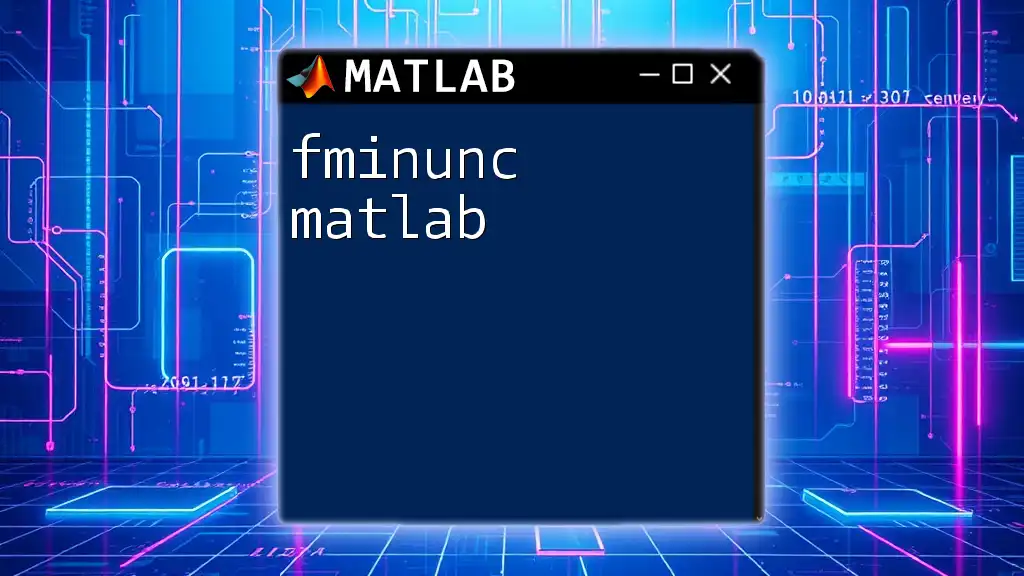
Applications of fminbnd
The versatility of `fminbnd` makes it applicable across various fields. Here are a few real-world scenarios where it proves invaluable:
- Engineering Problems: In design optimization, engineers often seek to minimize costs or maximize efficiency, using `fminbnd` to find optimal dimensions or material properties.
- Financial Modeling: Economists might employ `fminbnd` for cost minimization in financial strategies, aiding in investment analysis where minimizing risk is essential.
- Data Fitting: In data science, fitting curves to datasets might require finding minimal discrepancies between observed and predicted values, making `fminbnd` a suitable choice.

Syntax and Parameters
The syntax for using `fminbnd` is straightforward:
x = fminbnd(fun, xlower, xupper)
Here, the parameters are defined as follows:
- fun: This is the function handle that you want to minimize. It must accept a single input variable.
- xlower: The lower bound for the variable `x`. This is where the search for a minimum will begin.
- xupper: The upper bound for the variable `x`. The search will conclude at this point.

Creating an Objective Function
In MATLAB, creating a function to minimize involves defining a function handle. An objective function could look something like this:
function y = objective_function(x)
y = (x - 2)^2 + 3; % A simple quadratic function
end
In this example, the function calculates the value of a quadratic equation. The goal is to find the value of `x` that minimizes `y`.
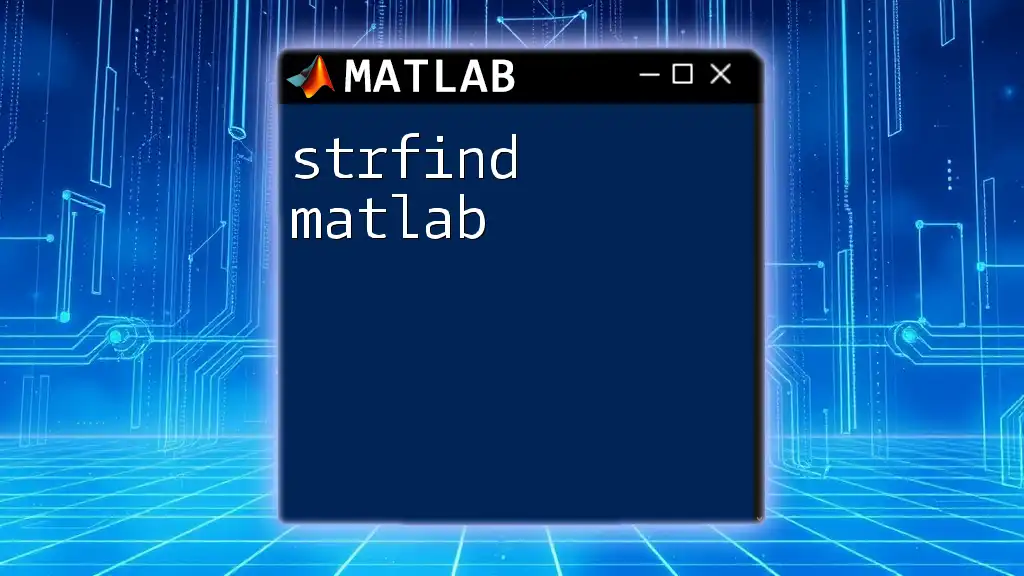
Using fminbnd: A Step-by-Step Example
Step 1: Define the Objective Function
First, initialize the function using a function handle:
fun = @objective_function; % Using the function defined above
Step 2: Set Bounds
Choose appropriate bounds based on the context of your problem. For instance, if you want to find the minimum between 0 and 5, set:
xlower = 0;
xupper = 5;
Step 3: Execute fminbnd
Next, call `fminbnd` with your defined function and bounds:
x = fminbnd(fun, xlower, xupper); % Finding the minimum between 0 and 5
Step 4: Interpret Results
After execution, `fminbnd` returns `x`, the point where the minimum occurs. To see the corresponding value of the function at that point, you can evaluate:
minimum_value = fun(x);
This provides both the location of the minimum and its value, offering critical information for your analysis.
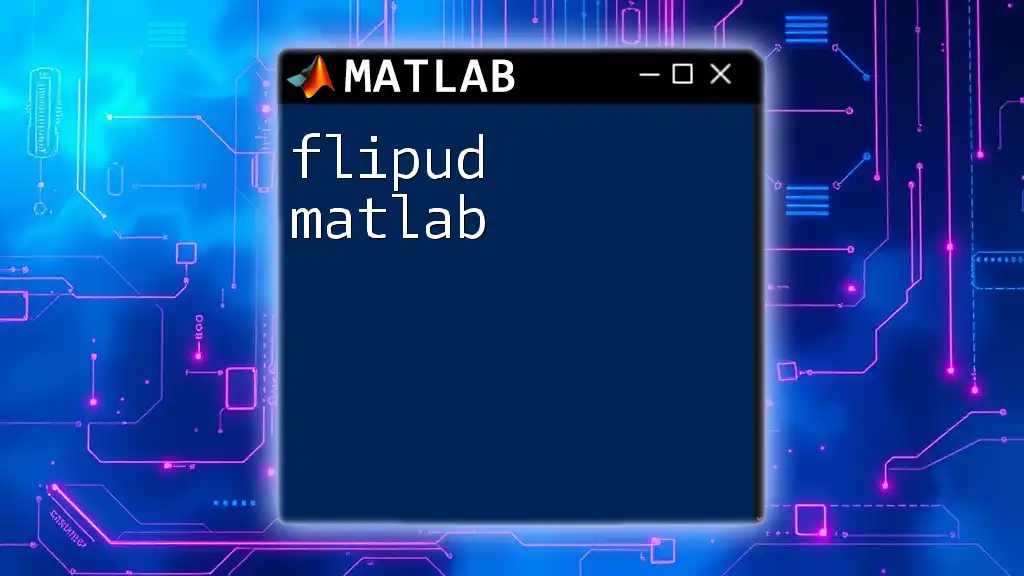
Advanced Options and Customization
Specifying Optimization Options
MATLAB allows further customization through options in `fminbnd`. You can set optimizations with the `optimset` function. For example:
options = optimset('TolX',1e-6,'Display','iter');
Example with Custom Options
To use these options when executing `fminbnd`, you might write:
x = fminbnd(fun, xlower, xupper, options);
- Display Option: Set to 'iter' to show output at each iteration, which is valuable for tracking progress.
- Tolerance Option (`TolX`): Determines the convergence criterion. Lower values yield more precise results but might take longer to compute.
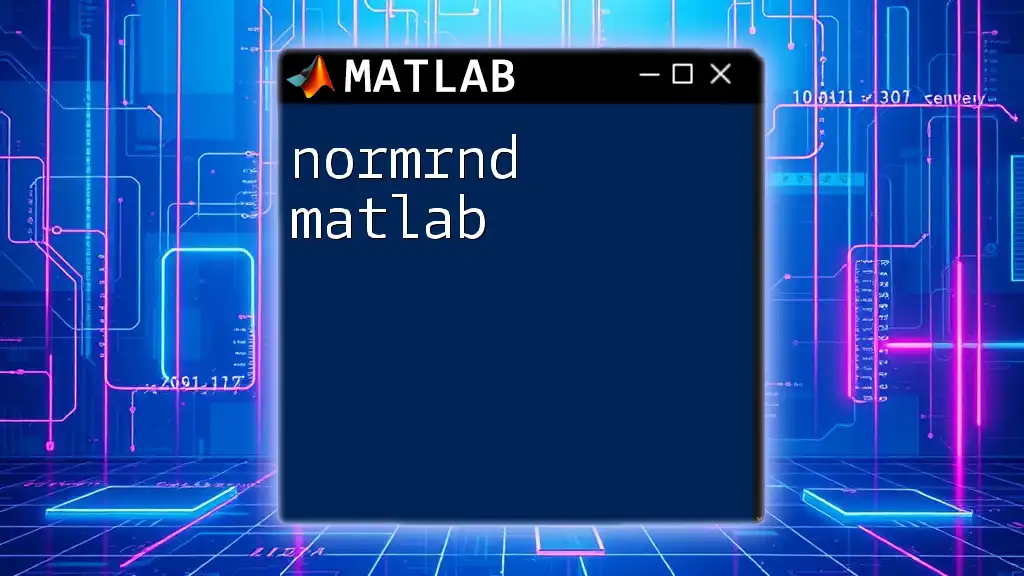
Common Pitfalls and Troubleshooting
When using `fminbnd`, some pitfalls can impede success. It is essential to keep in mind:
- Bounds Too Close or Incorrect: Setting bounds that are too narrow can lead to a failure to find a minimum or can miss crucial information outside those bounds. Ensure your bounds encompass the area of interest.
- Function Discontinuities or Non-Differentiability: If your function has abrupt changes or is not differentiable at given points within the bounds, `fminbnd` may not perform as expected. Consider checking the continuity of your function to ensure smooth transitions.
If encountering issues, debugging your function and evaluating its behavior over the chosen domain can often clarify potential problems.
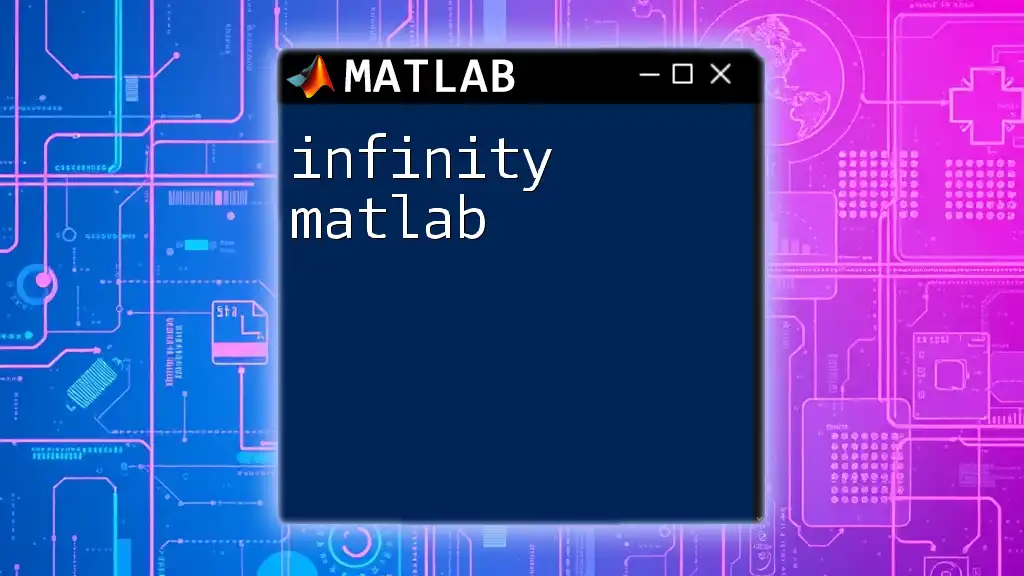
Visualizing the Results
Visualizing the function and its minimum can significantly enhance your understanding of the optimization process. You can plot the function using:
x = linspace(-1, 6, 100);
y = arrayfun(fun, x);
plot(x, y);
hold on;
plot(x, fun(x), 'ro'); % Marking the minimum point
title('Function and Minimum Point');
xlabel('x');
ylabel('f(x)');
This gives a clear representation of how the function behaves, where the minimum lies, and the overall landscape in which the optimization takes place.

Conclusion
This comprehensive exploration of fminbnd in MATLAB outlines its utility, application, and detailed steps for implementation. By understanding and practicing the use of `fminbnd`, you can tackle various optimization challenges effectively. From engineering designs to data fitting, mastering this function enhances problem-solving capabilities in numerous fields. I encourage you to experiment with `fminbnd`, adjust parameters, and apply different objective functions to deepen your learning.
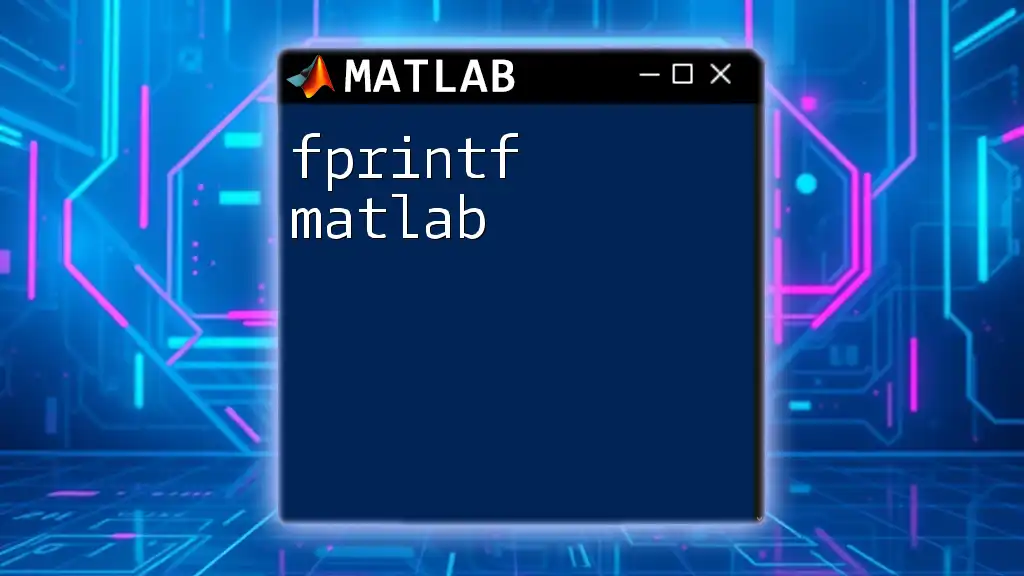
Additional Resources
For further exploration, consider the following resources:
- Official MATLAB Documentation: Provides detailed specifications on `fminbnd` and related functions.
- Recommended Books: Look for titles on optimization techniques in MATLAB that offer insight and advanced methodologies.
- Community Forums: Engage with forums and groups where MATLAB users share knowledge and troubleshoot common issues, enriching your learning and understanding of optimization practices.