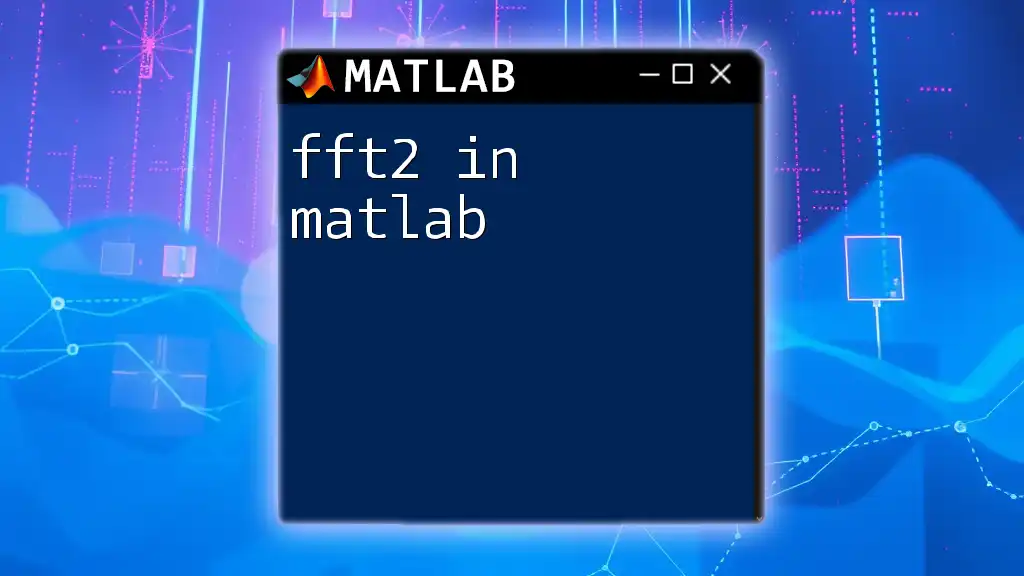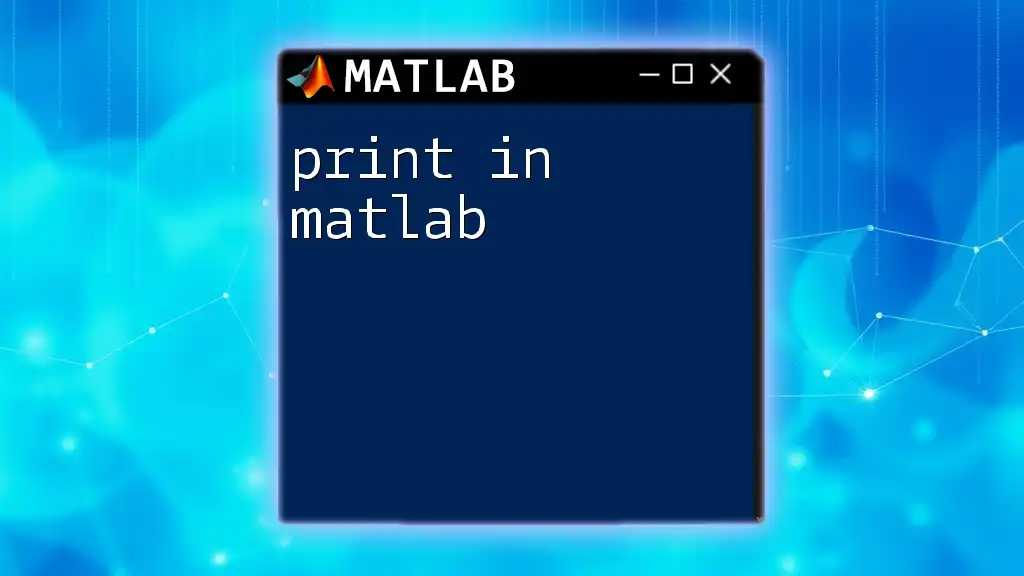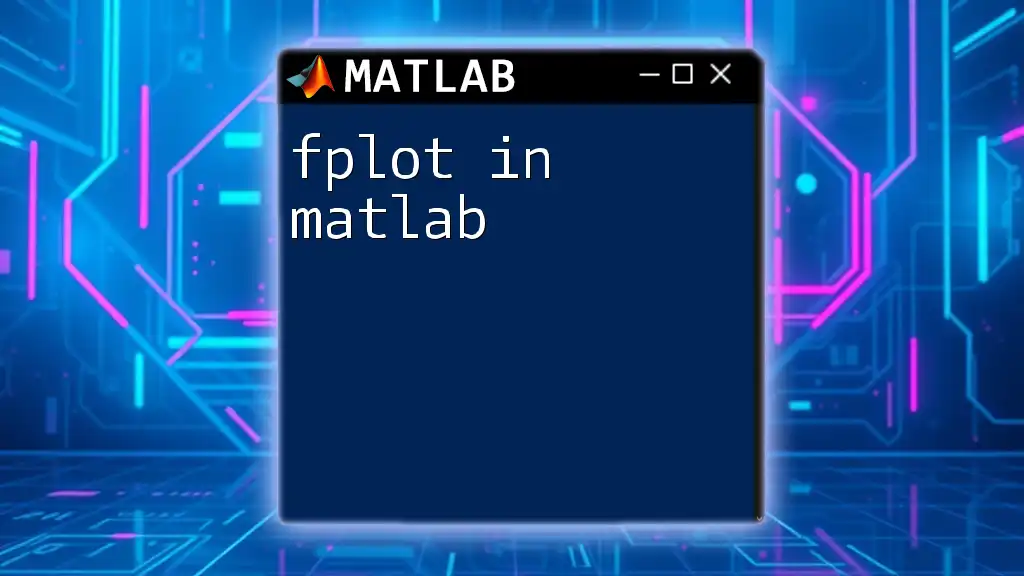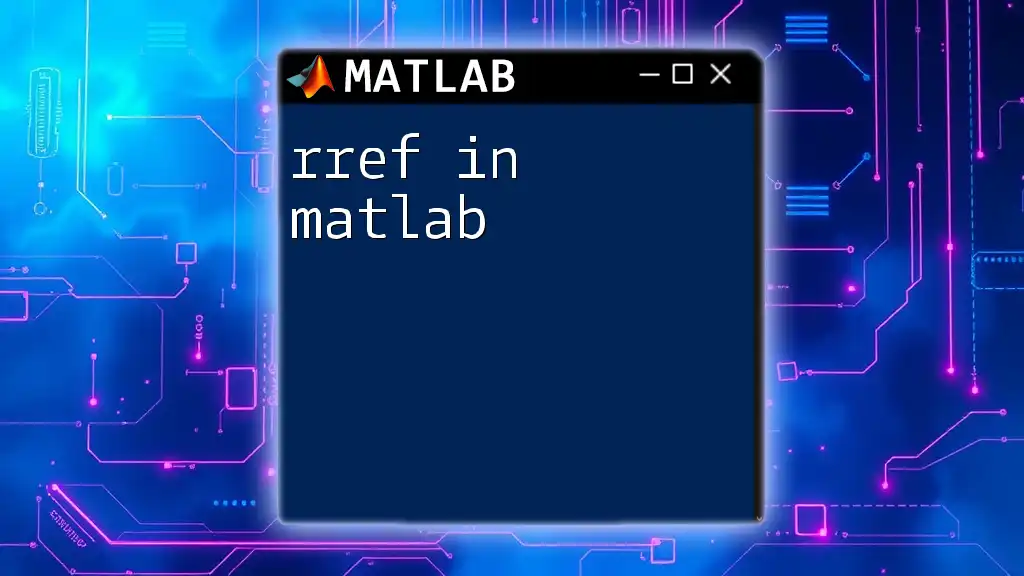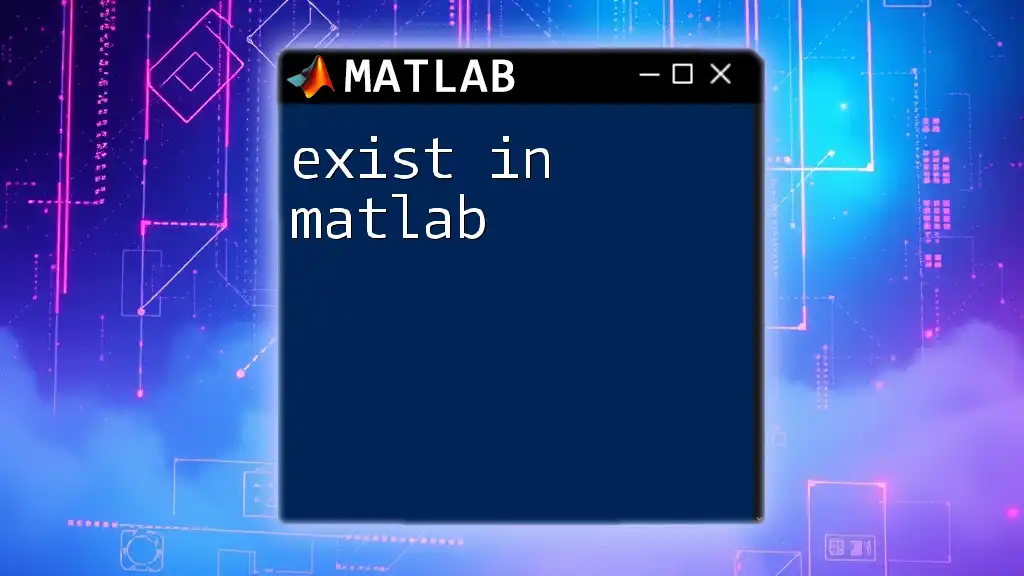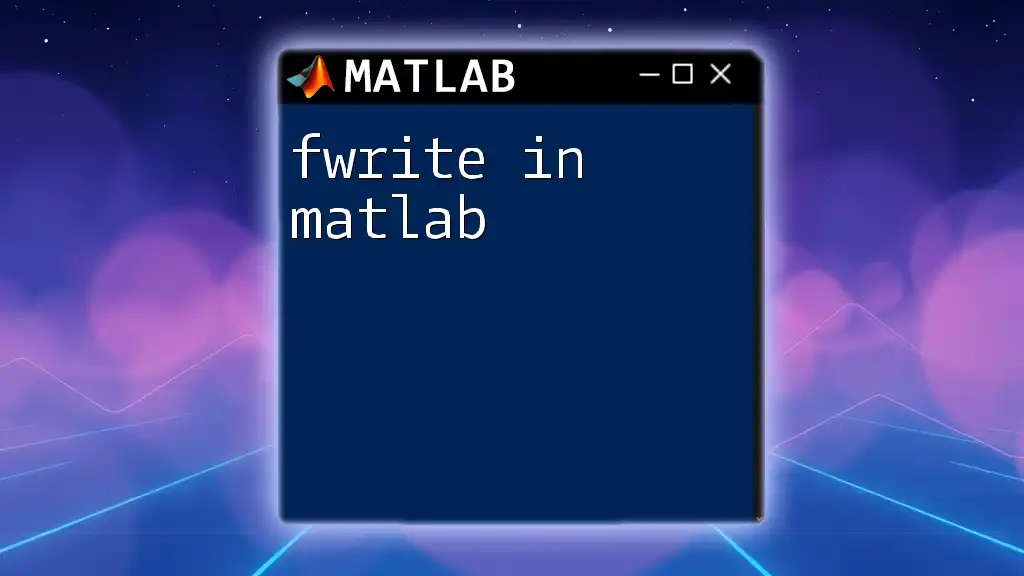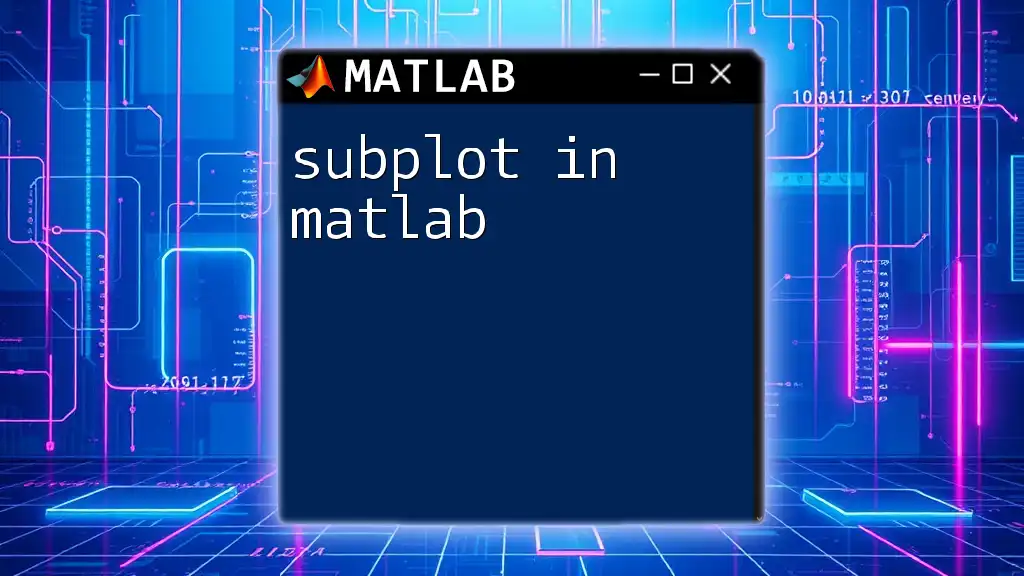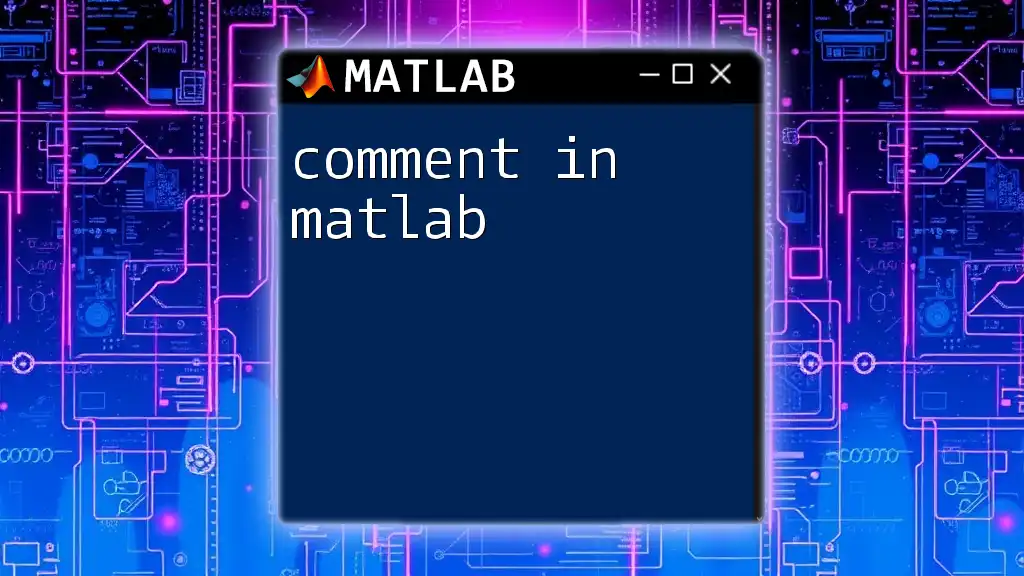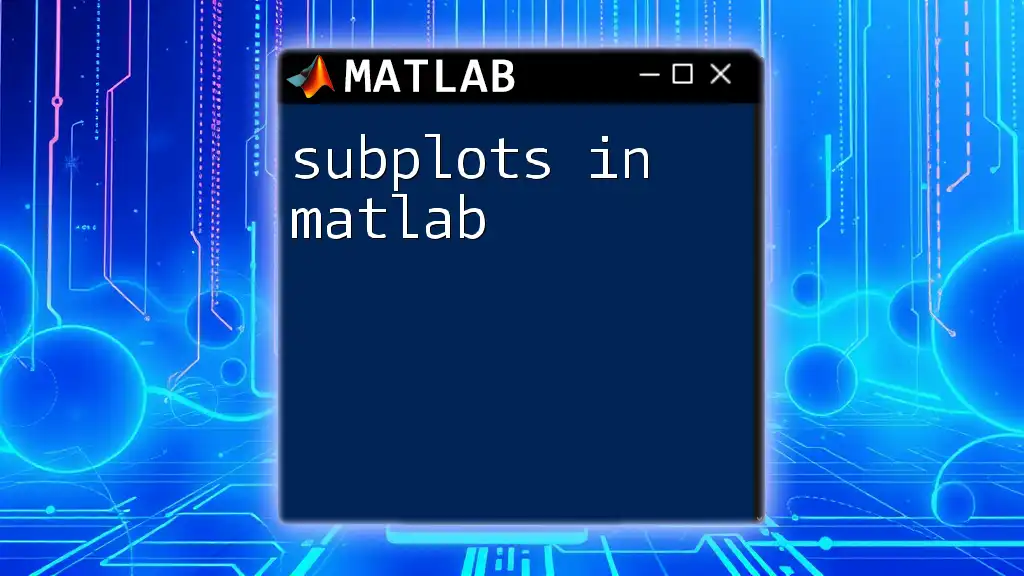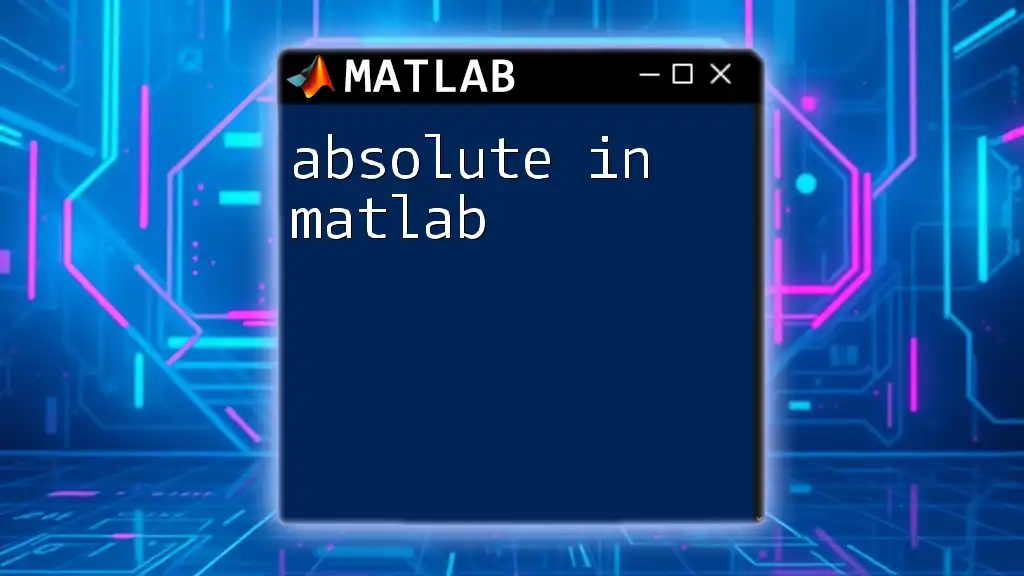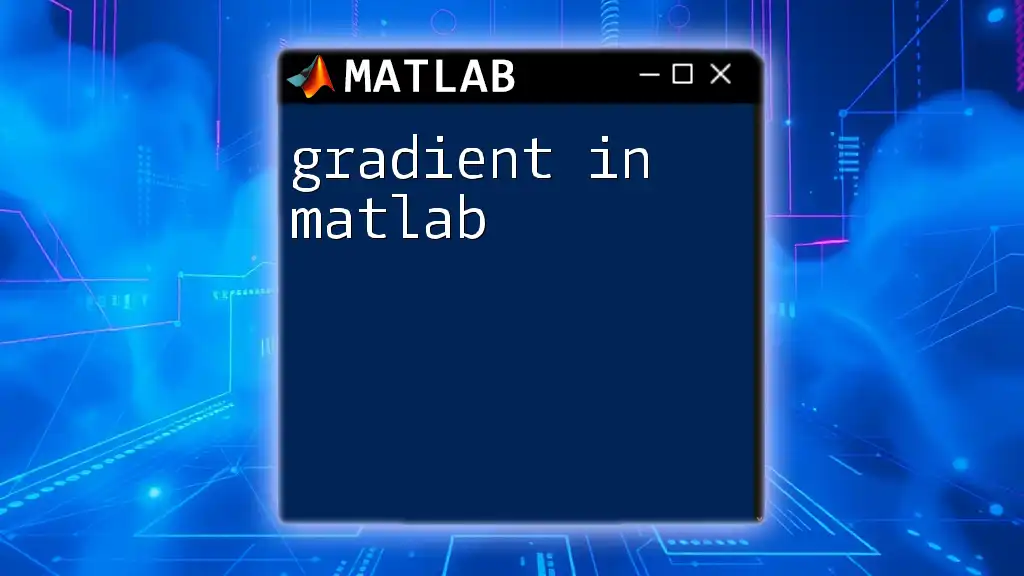The `fft2` function in MATLAB computes the two-dimensional fast Fourier transform of a matrix, allowing you to analyze the frequency content of 2D data such as images.
Here's a simple code snippet demonstrating its usage:
% Create a 2D matrix
A = [1 2; 3 4];
% Compute the 2D fast Fourier transform
B = fft2(A);
% Display the result
disp(B);
Understanding FFT in MATLAB
Overview of Fast Fourier Transform
Fast Fourier Transform (FFT) is an algorithm that computes the Discrete Fourier Transform (DFT) and its inverse efficiently. FFT is crucial in various applications, particularly in signal processing, due to its ability to transform signals from the time domain to the frequency domain.
Introduction to `fft2`
The function `fft2` in MATLAB is a specialized implementation of the 2D Fast Fourier Transform. By extending the principles of the 1D FFT to two dimensions, `fft2` allows you to analyze two-dimensional data sets, such as images or 2D matrices, effectively. This is especially useful in applications like image processing, where understanding frequency information can dramatically enhance the capabilities of image analysis.
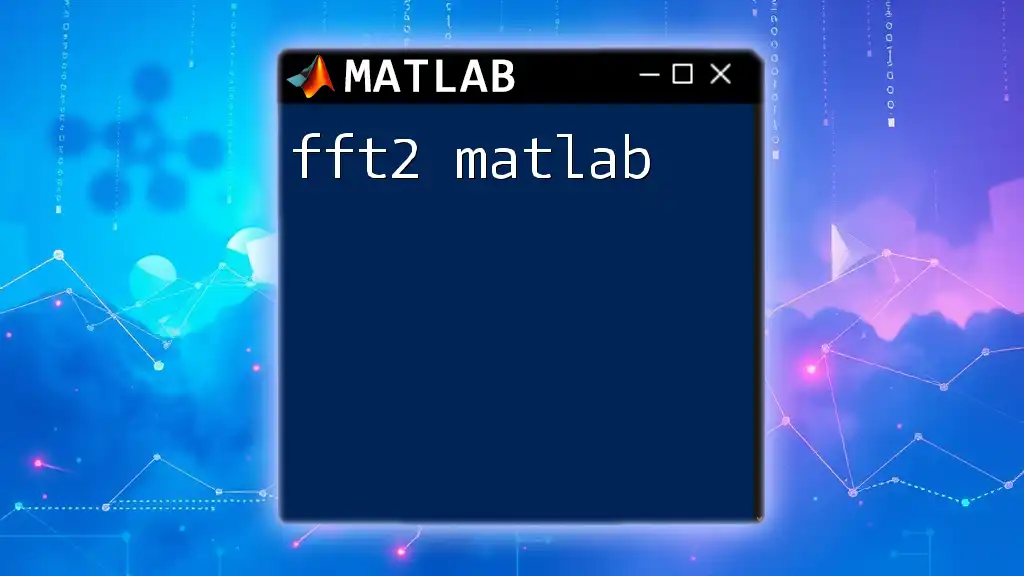
Basic Concepts of 2D Fourier Transform
What is a 2D Fourier Transform?
A 2D Fourier Transform represents how a two-dimensional signal, such as an image, can be decomposed into its constituent frequencies. The transformation takes into account both the spatial distribution of pixels and how they change in intensity, offering insights that are not readily apparent in the original domain.
Why Use `fft2`?
Using `fft2` provides several advantages. Not only does it enable the transformation of spatial data into frequency data, facilitating analysis, but it can also assist in filtering operations, feature extraction, and analyzing patterns within the dataset. Typical use cases include image compression, edge detection, and other transformations that benefit from a frequency representation.
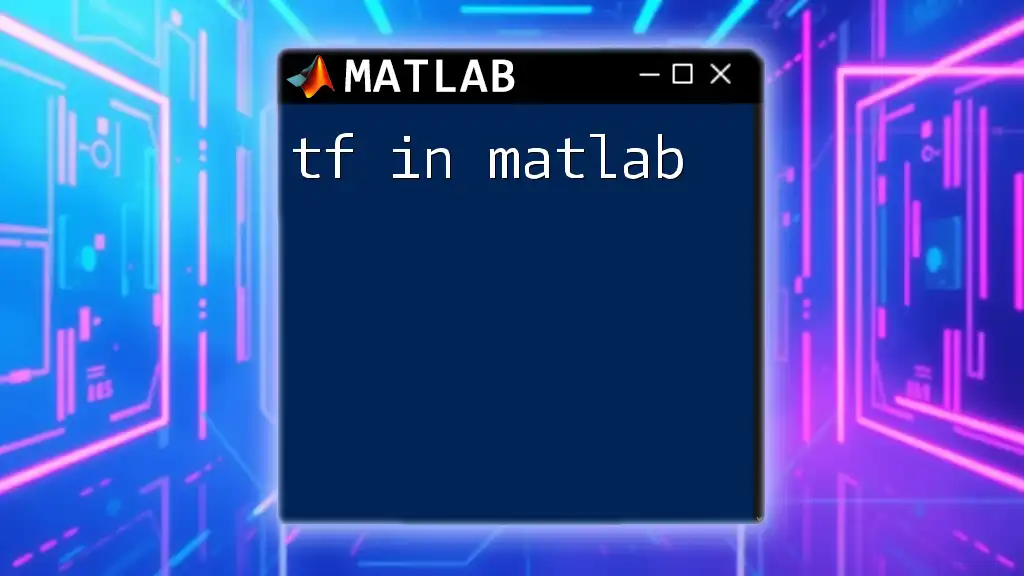
Syntax and Usage of `fft2`
Basic Syntax
The function call for `fft2` is straightforward. The basic syntax consists of the matrix you want to analyze:
F = fft2(A)
Here, `A` is the input matrix (2D data) that can be real or complex, and `F` will contain the transformed frequencies.
Example Code Snippet: Basic Usage of `fft2`
Here’s a simple example demonstrating how to use `fft2` to compute the 2D FFT of a random matrix:
A = rand(4); % Creating a random 4x4 matrix
F = fft2(A); % Computing the 2D FFT
In this example, we generated a random 4x4 matrix and computed its 2D FFT, storing the result in `F`.
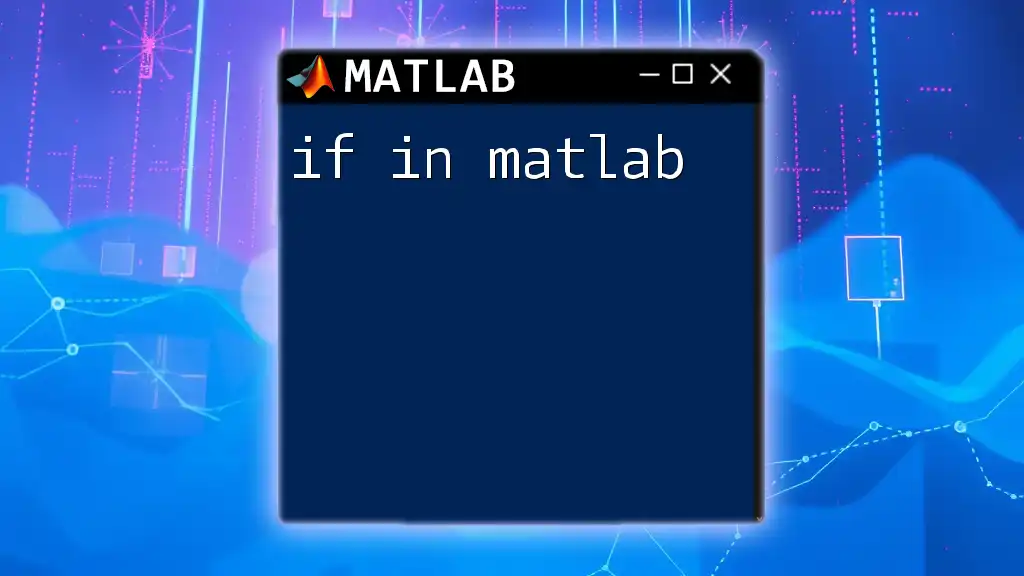
Detailed Explanation of Parameters
Input Parameters
The input matrix `A` can have various dimensions and types, including square or rectangular matrices. Importantly, for optimal results, the input data should be pre-processed, particularly in regards to scaling and normalization if necessary.
Output Parameters
The output `F` contains complex numbers representing the amplitude and phase of each frequency. The lower frequencies are represented early in the output, while higher frequencies show significant changes in the later parts of the output. Understanding `F` is essential for effective application of `fft2`.
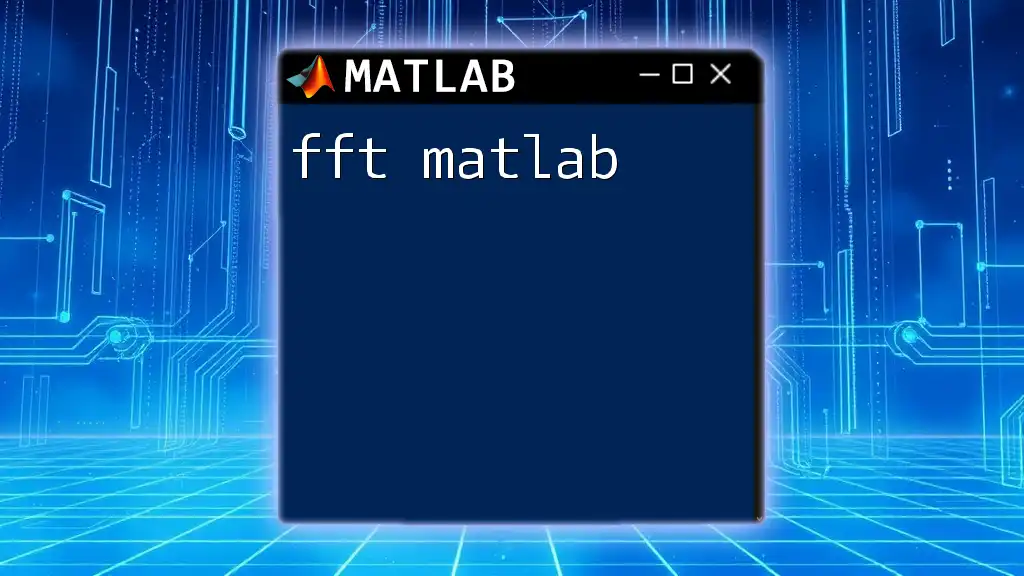
Practical Examples of `fft2`
Example 1: 2D FFT of an Image
Applying `fft2` to an image can offer a wealth of information. Here’s how to use the function to perform a 2D FFT on an image.
Step 1: Load the image and convert it to grayscale for easier processing.
img = imread('image.png'); % Load image
grayImg = rgb2gray(img); % Convert to grayscale
Step 2: Compute the 2D FFT.
F = fft2(grayImg); % Compute 2D FFT
After running the above code, `F` will contain the frequency representation of the image.
Example 2: Frequency Filtering
One of the insightful applications of `fft2` is frequency filtering. By manipulating the frequency components, we can apply filters to images.
Example Code Snippet: Implementing a Low-Pass Filter
% Create a low-pass filter
[M, N] = size(grayImg);
H = fspecial('average', 5);
F_filtered = F .* H; % Apply filter in frequency domain
img_filtered = ifft2(F_filtered); % Inverse FFT
This code creates a low-pass filter and applies it to the FFT of the image, thereby smoothing the result.

Practical Tips for Using `fft2`
Common Pitfalls
Users often encounter difficulties with non-square matrices, which can lead to unexpected outputs. Additionally, when working with large datasets, ensuring proper handling of data types is crucial to avoid memory errors.
Optimization Techniques
To improve performance, consider the following:
- Work with square matrices or pad your matrices to be square for more efficient computation.
- Use `single` precision for large datasets to save memory while keeping acceptable precision.
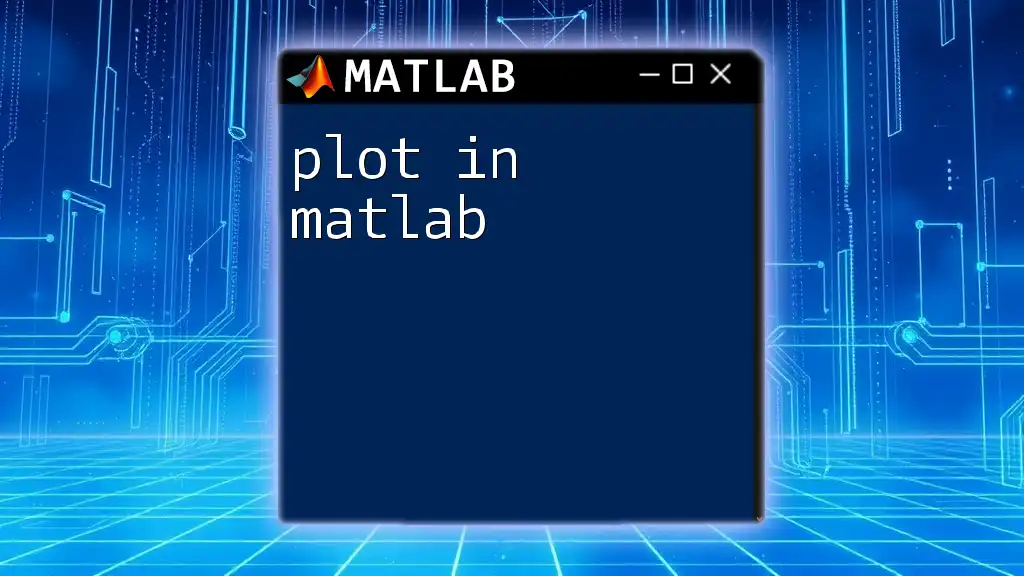
Beyond `fft2`: Related Functions in MATLAB
Comparison with Other FFT Functions
MATLAB offers a variety of FFT functions, including `fft`, `ifft`, `fftshift`, and `ifft2`. Each function serves a specific purpose:
- `fft`: Computes the 1D DFT.
- `ifft`: Computes the inverse of the 1D DFT.
- `fftshift`: Shifts the zero frequency component to the center of the spectrum.
- `ifft2`: Computes the inverse of the 2D DFT.
Understanding when to use each function maximizes code efficiency and clarity.
Combination of `fft2` with Other MATLAB Functions
When working with `fft2`, you can enhance workflows by combining it with image processing functions such as `imfilter` or `edge`, allowing for comprehensive analyses and transformations.

Visualizing the Results of `fft2`
Understanding the Output
After executing `fft2`, visualizing the output is vital for interpretation. You can assess both the magnitude and phase. The magnitude typically dominates discussions since it represents the strength of various frequencies throughout the image.
Example Code Snippet for Visualization:
% Visualize the magnitude spectrum
F_magnitude = abs(F);
imagesc(log(1 + F_magnitude)); % Better visualization of the spectrum
colormap gray; % Use gray colormap
This snippet will help you visualize the magnitude spectrum of the image after applying `fft2`, using logarithmic scaling to enhance visibility.
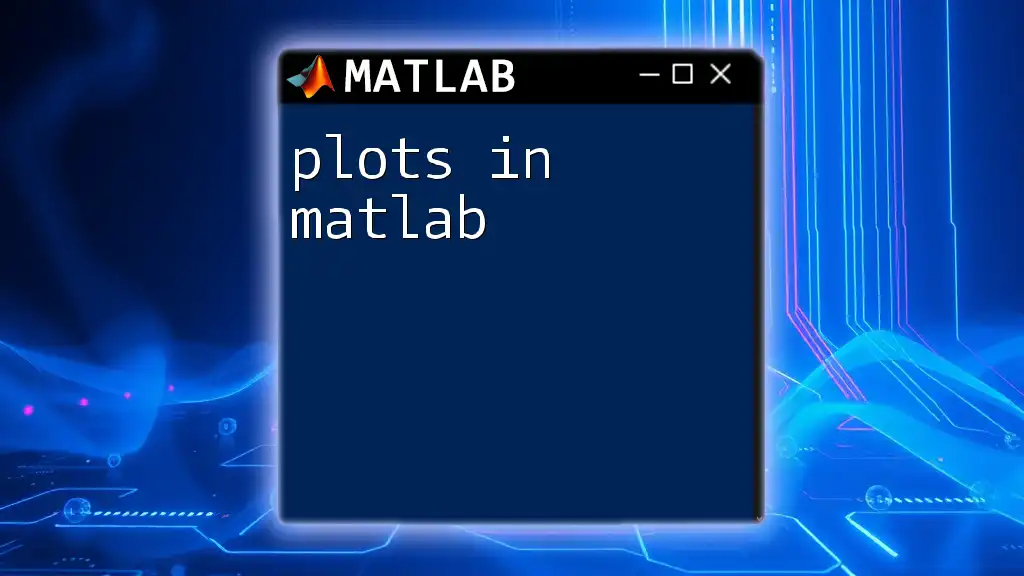
Conclusion
In summary, `fft2 in MATLAB` is an essential tool for transforming two-dimensional data, particularly images, into their frequency representation. Understanding how to effectively apply `fft2` allows for deeper analysis and opens pathways to applications like image filtering and enhancement.
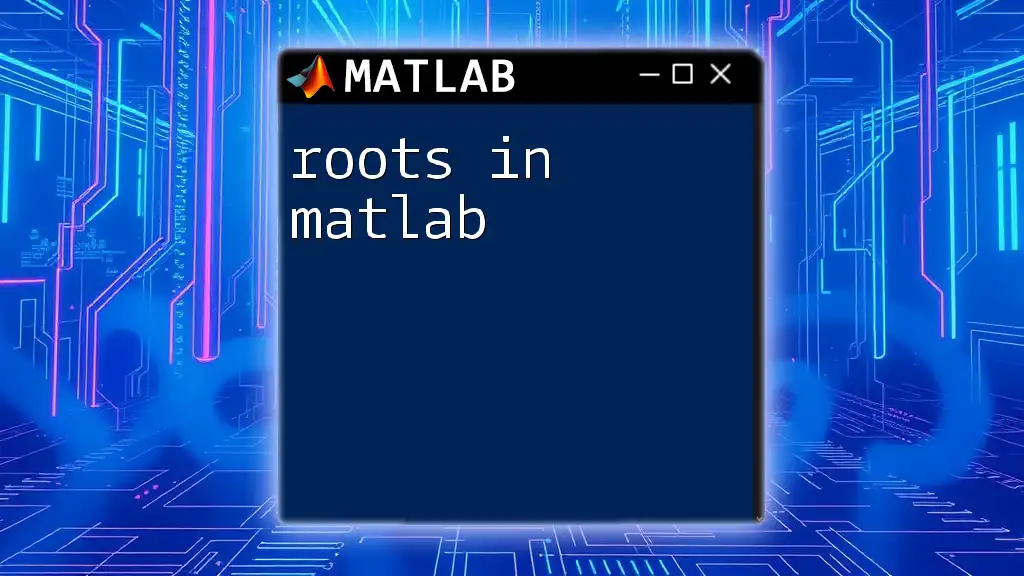
Resources and Further Reading
For further exploration, consider checking out the official MATLAB documentation, which offers in-depth discussions and additional examples on `fft2`. Also, consider enrolling in textbooks or online courses about Fourier Transforms and MATLAB to deepen your understanding.
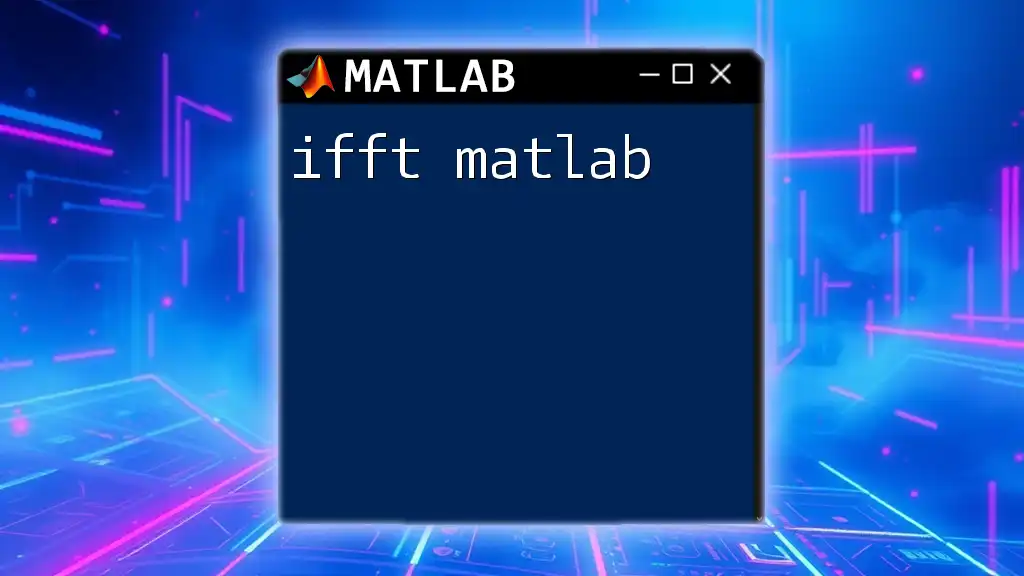
FAQs about `fft2`
-
What data types can be used with `fft2`? `fft2` supports complex and real-valued matrices.
-
How does `fft2` handle large datasets? MATLAB is optimized for handling large datasets, but ensure that memory is managed properly.
-
Can `fft2` be used for realtime applications? While `fft2` is computationally efficient, its real-time applicability depends on the data size and processing requirements. Careful optimizations may be necessary for real-time performance.