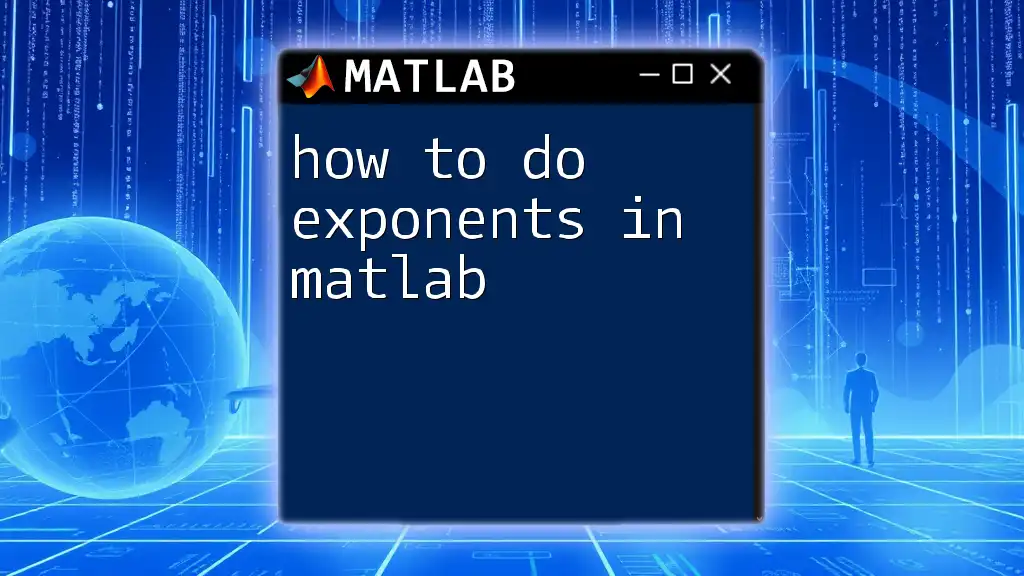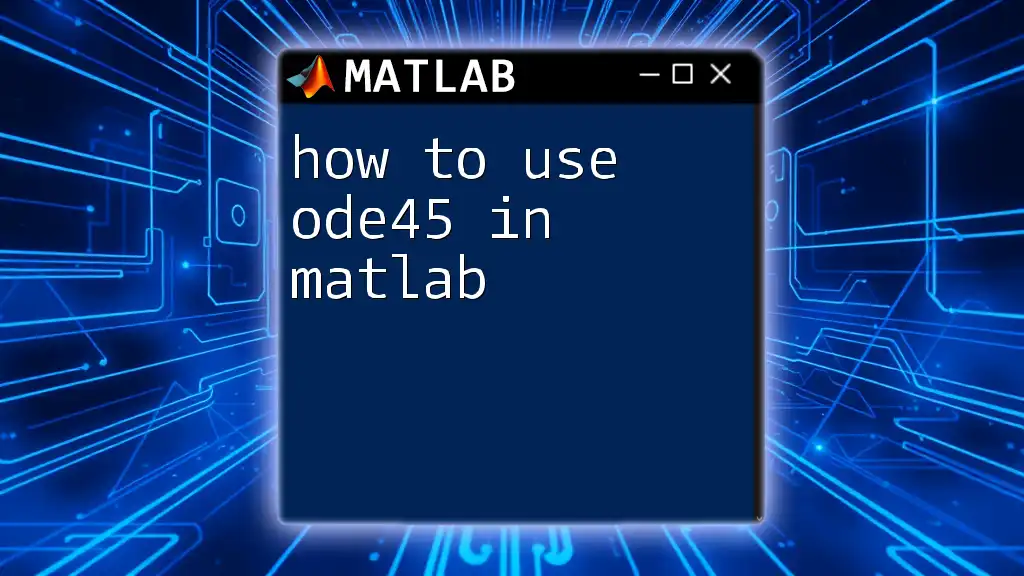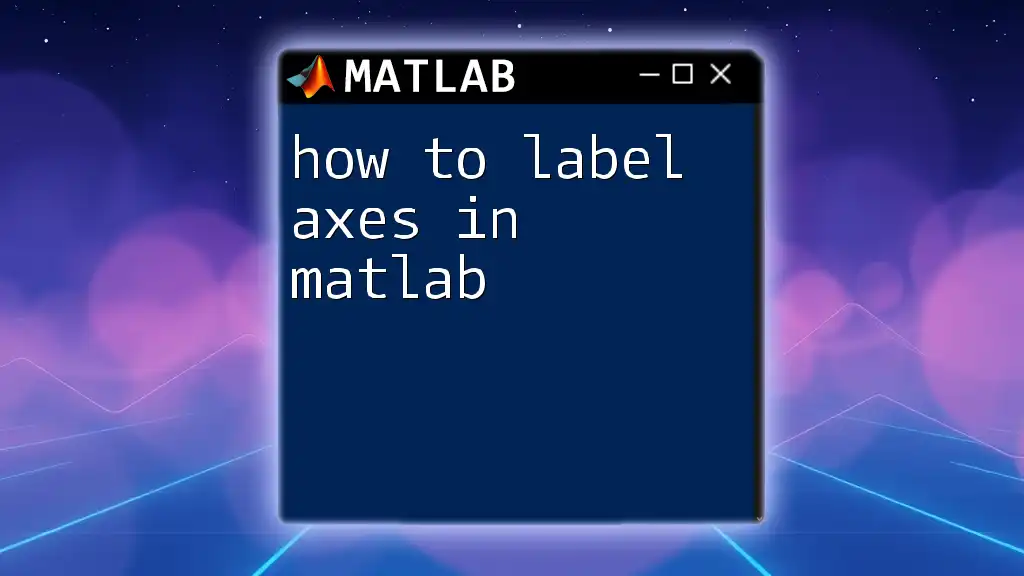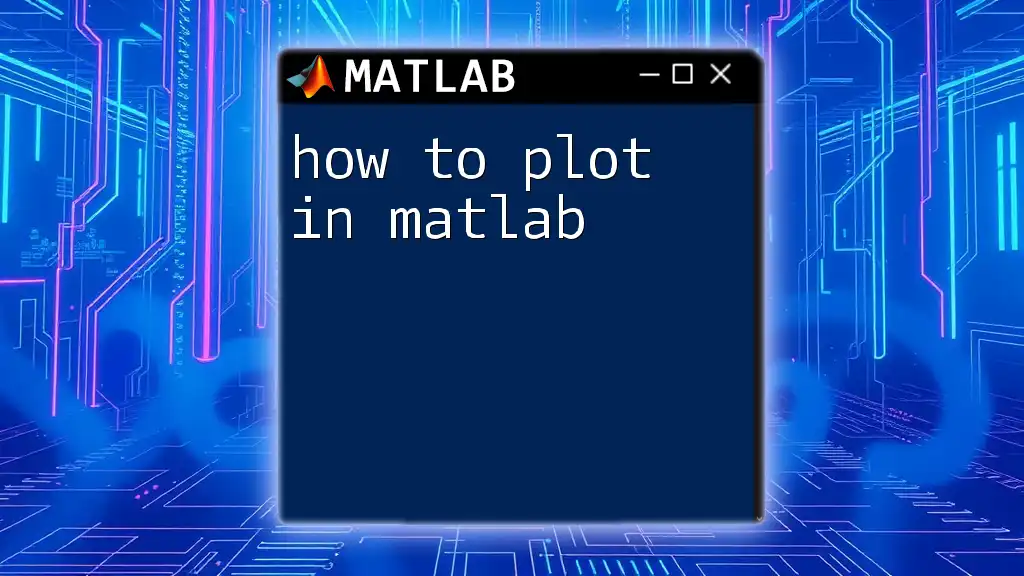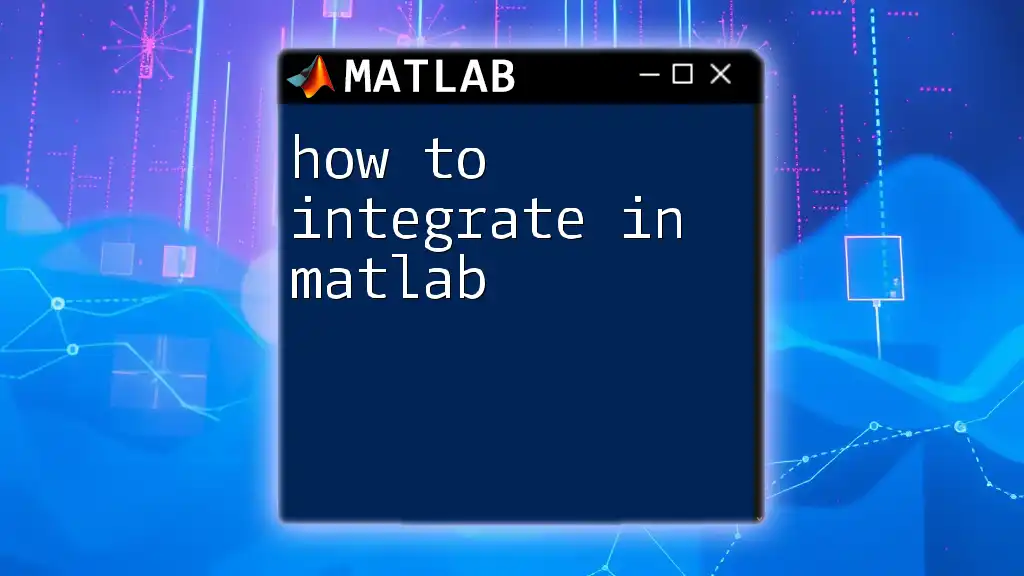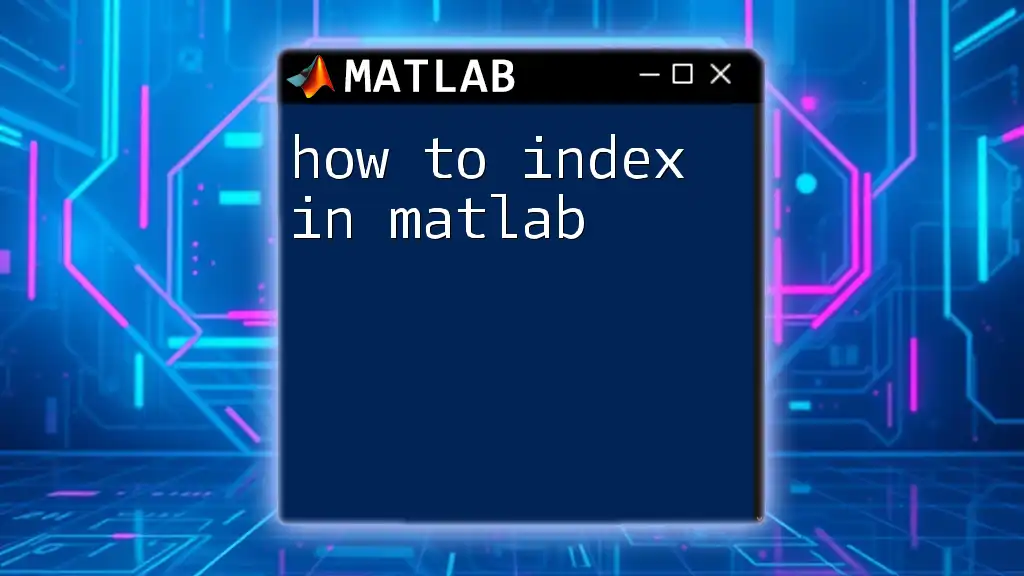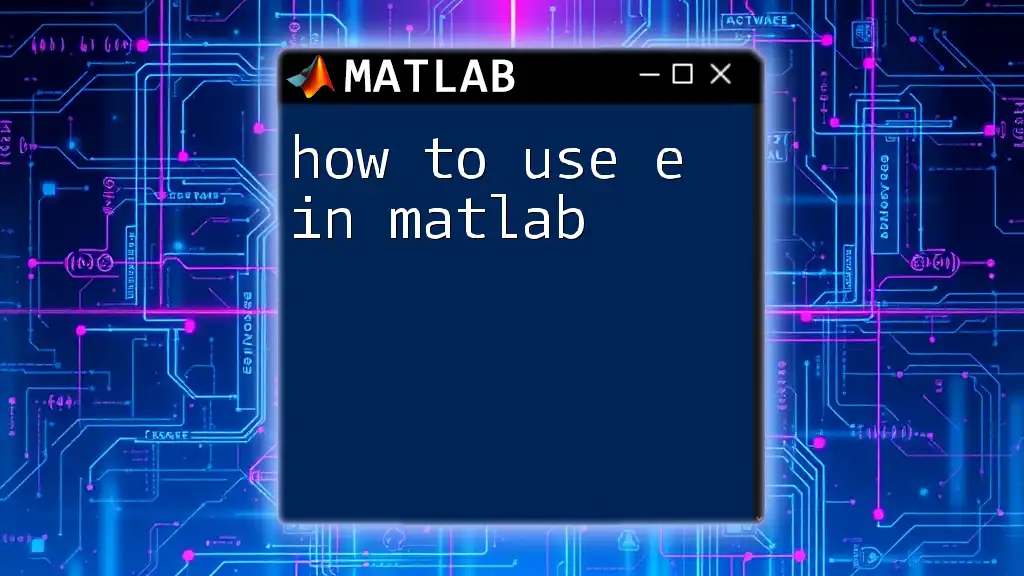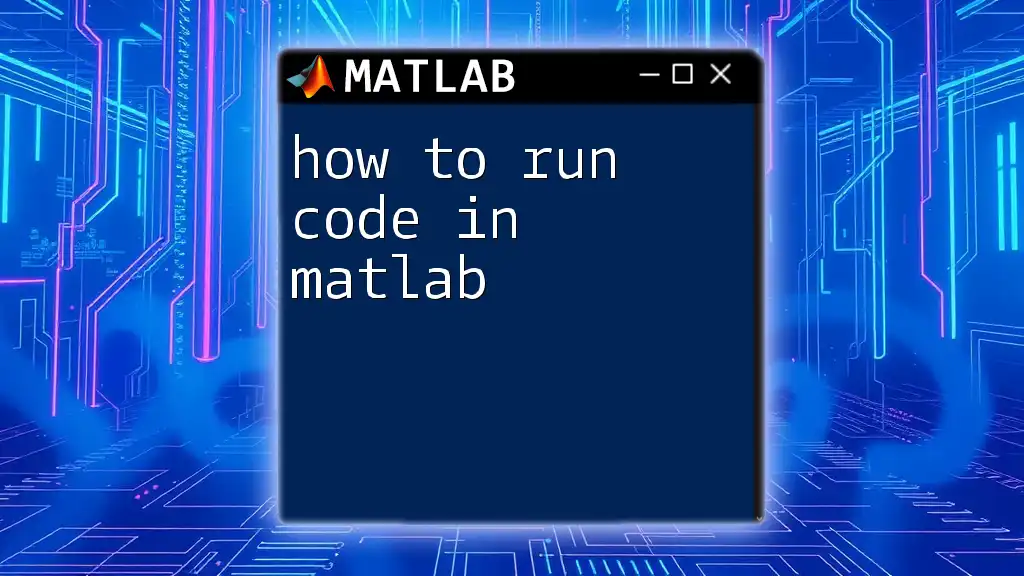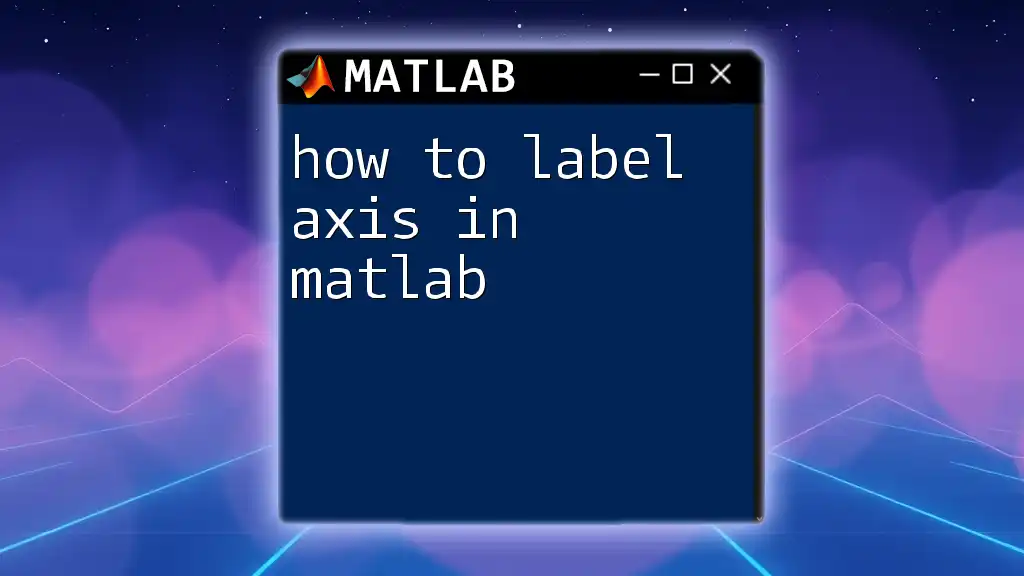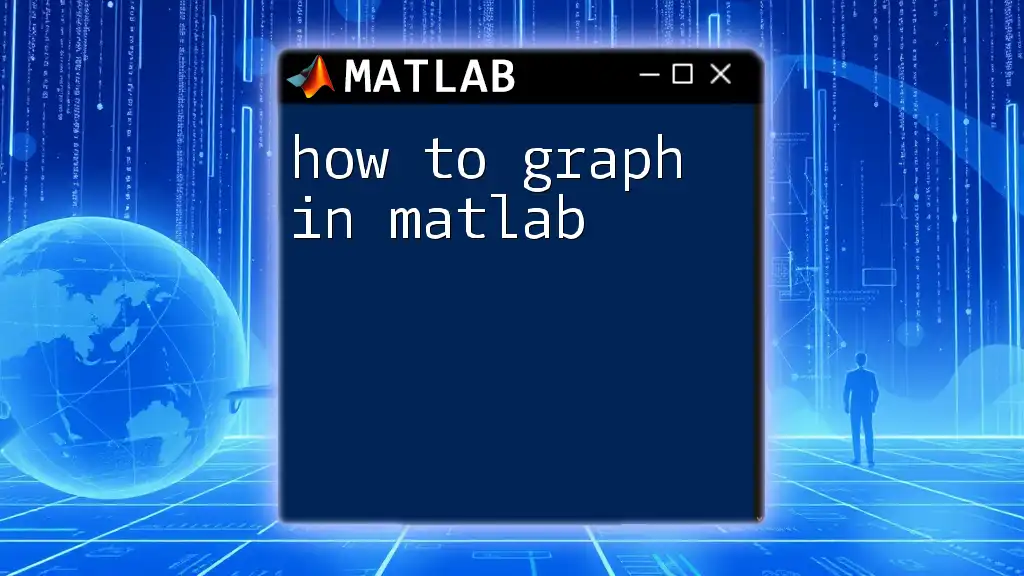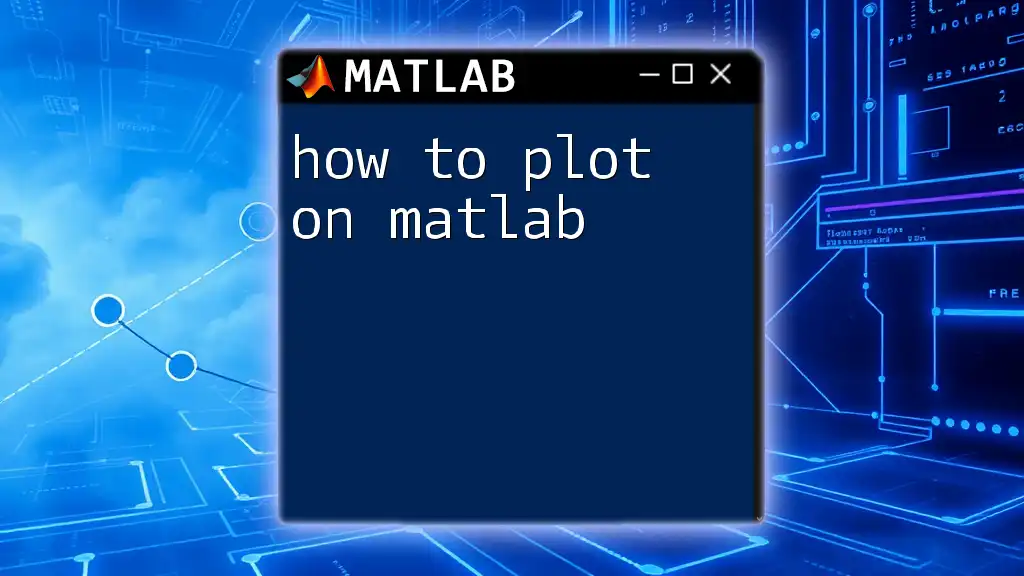In MATLAB, you can perform exponentiation using the `.^` operator for element-wise operations or the `^` operator for matrix exponentiation.
Here’s a concise example for each:
% Element-wise exponentiation
result_elementwise = [1, 2, 3].^2; % Result: [1, 4, 9]
% Matrix exponentiation
A = [1, 2; 3, 4];
result_matrix = A^2; % Result: A multiplied by itself
Understanding Exponential Operations in MATLAB
What Are Exponents?
Exponents are an integral part of mathematics, representing repeated multiplication of a number, known as the base, raised to an integer exponent. The result of this operation is termed as the power. For example, \(2^3\) means multiplying 2 by itself three times, resulting in 8.
Basic Syntax for Exponential Operations in MATLAB
In MATLAB, exponentiation is performed using the `^` operator. For example, to raise a number to a power in MATLAB, you can simply write:
result = 2^3; % Raises 2 to the power of 3
This code will assign the value 8 to the variable `result`. It's crucial to differentiate between element-wise operations and matrix operations. The `^` operator is used for matrix exponentiation, but for element-wise exponentiation, you should use the operator `.^`.
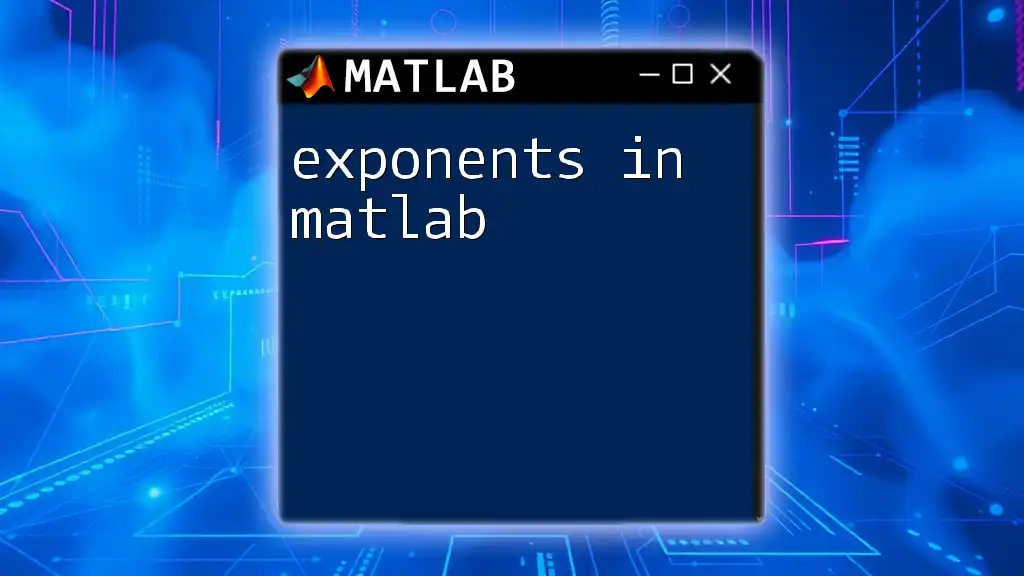
Basic Exponentiation in MATLAB
Raising a Number to a Power
The simple case of raising a number to a power can be done very straightforwardly. For instance:
result = 2^3; % Raises 2 to the power of 3
In this example, `2` is raised to the third power, which yields an output of 8. This operation is simple yet fundamental in MATLAB programming.
Working with Variables
MATLAB allows for the flexibility of using variables instead of hardcoded numbers. This is highly useful for more complex calculations. For example:
base = 5;
exponent = 2;
result = base^exponent; % Raises base to the power of exponent
In this snippet, the value of `result` will be 25, since \(5^2\) equals 25. This capability to work with variables makes MATLAB particularly powerful for mathematical computations.
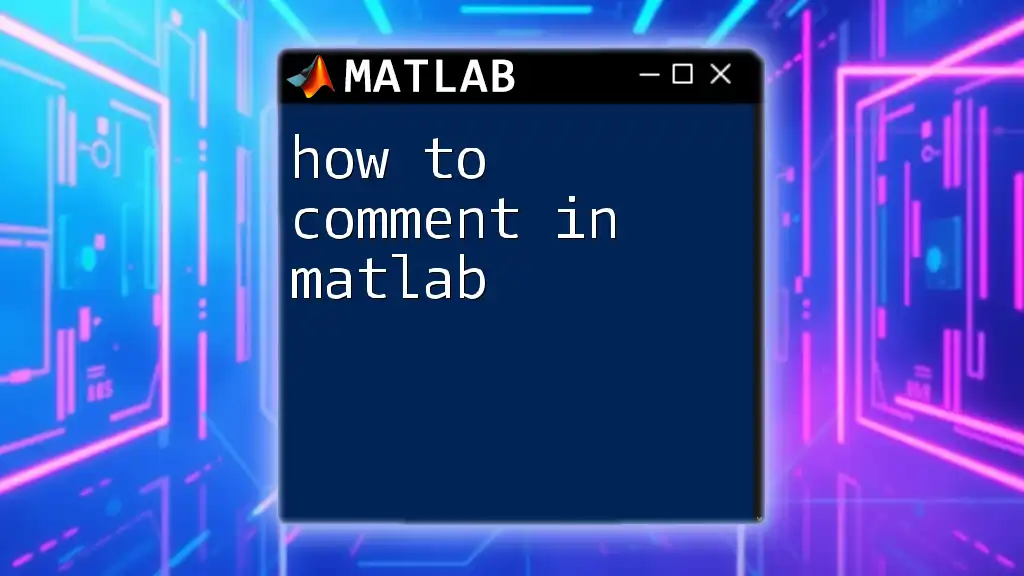
Element-Wise Exponentiation
Understanding the Element-wise Operator `.`
When working with arrays or matrices, MATLAB provides an element-wise operator denoted by `.^`. This operator squares each element of an array independently, rather than performing matrix exponentiation.
Example of Element-Wise Exponentiation
The element-wise exponentiation can be illustrated through the following code:
A = [1, 2, 3; 4, 5, 6];
result = A.^2; % Squares each element in matrix A
In this case, the variable `result` will hold the matrix:
[1, 4, 9;
16, 25, 36]
Each number in matrix `A` has been squared independently, demonstrating how the `.^` operator works.
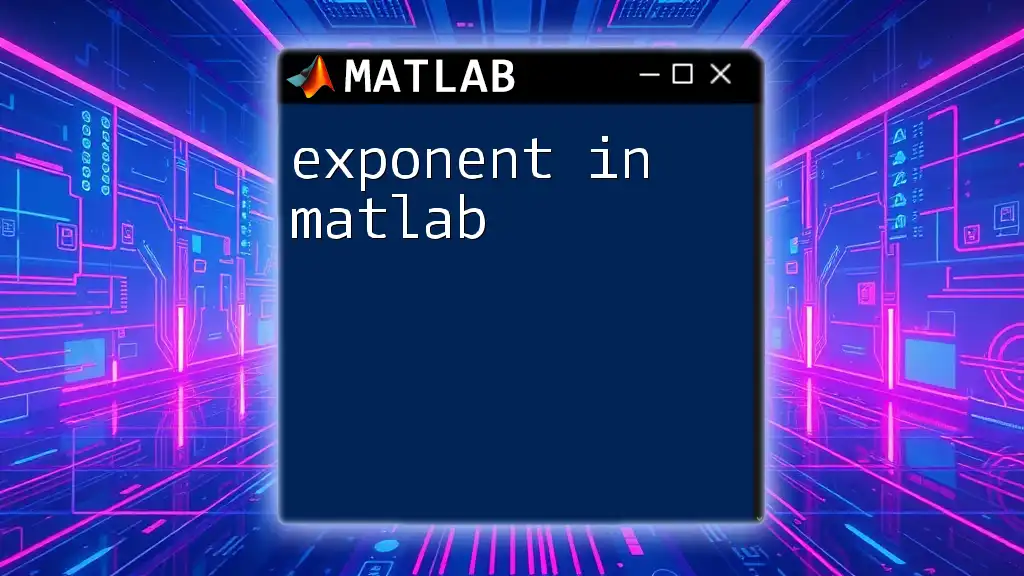
MATLAB Functions for Exponential Calculations
Using the `exp()` Function
For natural exponential calculations, MATLAB offers the `exp()` function, which computes \(e\) raised to the power of the given argument.
% Calculate e^x for x = 1
result = exp(1); % Returns Euler's number
This will give you approximately 2.7183. Understanding the `exp()` function allows users to quickly calculate natural exponentials, which is particularly useful in calculus and differential equations.
Using the `power()` Function
An alternative built-in function for exponentiation is `power()`. This function works similar to the `^` operator but can be more readable in some scenarios.
result = power(3, 4); % Equivalent to 3^4
This will yield 81, since \(3^4\) equals 81. The `power()` function can improve the clarity of your code, especially when dealing with multiple exponent operations.
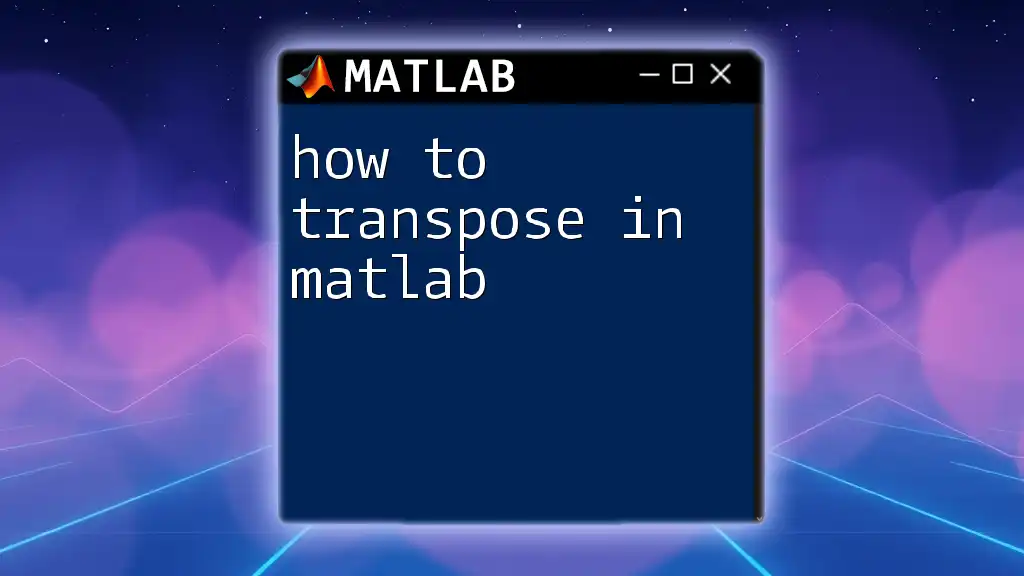
Special Cases and Scenarios
Exponentiation with Negative Numbers
MATLAB can handle negative bases and exponents seamlessly. When you raise a negative number to an integer exponent, the output will follow mathematical rules:
negative_result = (-2)^3; % Result is -8
In this case, the output is -8 as \( (-2)^3 \) represents \(-2 \times -2 \times -2\). It's important to remember that raising a negative number to an even exponent will yield a positive result, while an odd exponent will yield a negative result.
Exponentiation with Complex Numbers
MATLAB also supports exponentiation of complex numbers effortlessly. This can be particularly useful in engineering and physics applications. For example:
complex_result = (1 + 2i)^2; % Squaring a complex number
The result will be `-3 + 4i`. Understanding how to work with complex exponentiation can open doors to solving many advanced mathematical problems efficiently.
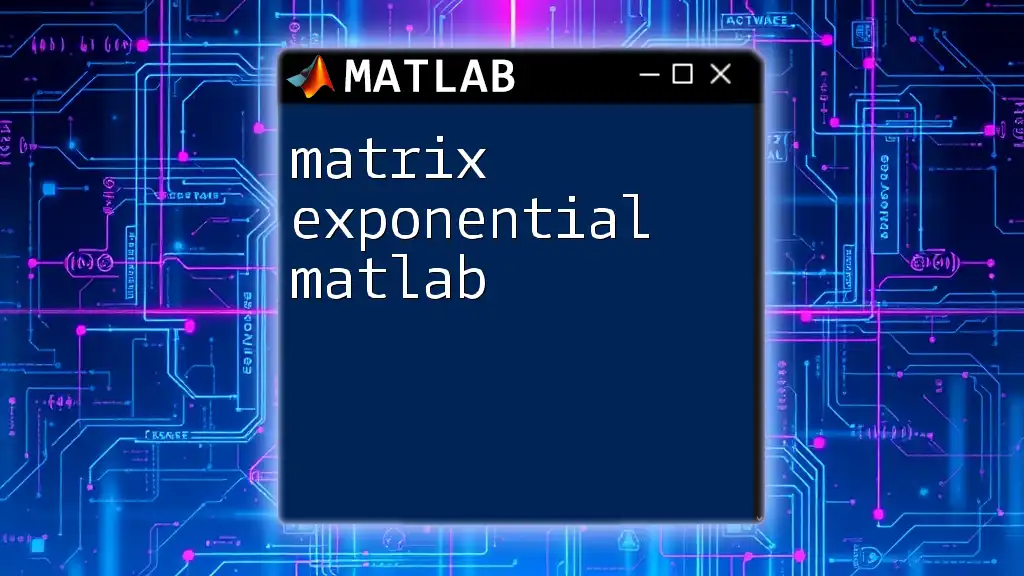
Applications of Exponentiation in MATLAB
Solving Exponential Functions
Exponents are commonly used in defining functions and equations. Here’s how you can define an exponential function in MATLAB:
f = @(x) 2.^x; % Define an exponential function
This will create an anonymous function `f(x)` that computes \(2^x\) for any input \(x\). Such functions can be evaluated, plotted, or integrated, making them powerful tools for mathematical modeling.
Data Analysis and Modeling
Exponentiation is widely applied in statistical modeling, particularly in curve fitting and growth models. For instance, when analyzing data that follows an exponential growth pattern, understanding how to manipulate exponentials in MATLAB becomes crucial for creating accurate models.
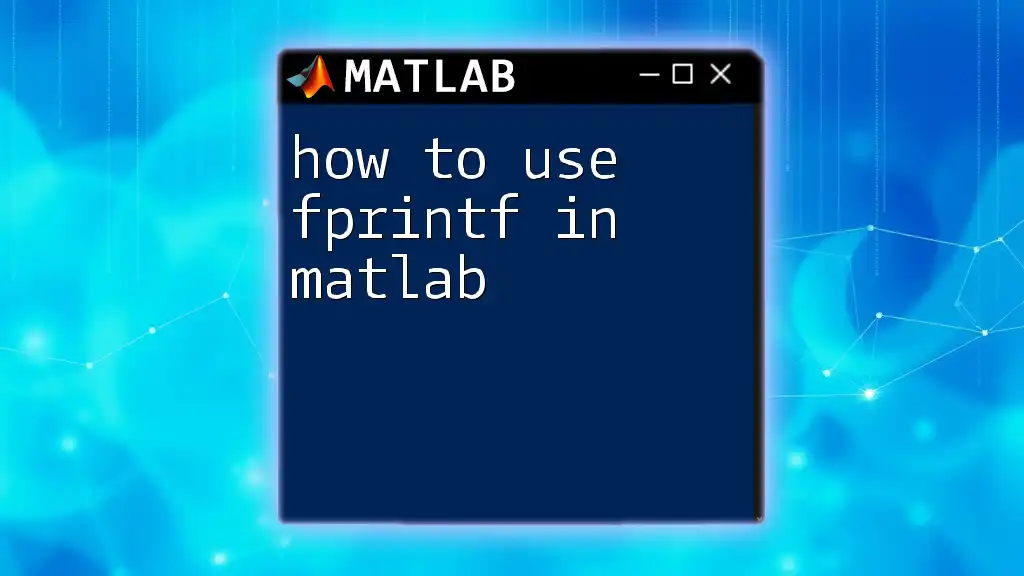
Conclusion
To summarize, comprehending how to do exponents in MATLAB is essential for anyone looking to leverage MATLAB's powerful mathematical capabilities. From basic operations to advanced functions and complex numbers, MATLAB provides robust tools for handling exponentiation efficiently. Practicing these concepts will enhance your programming skills and understanding of mathematics in MATLAB.
As you continue to explore exponentiation, take the time to experiment with examples discussed in this article and tackle challenges to solidify your understanding. Happy coding!