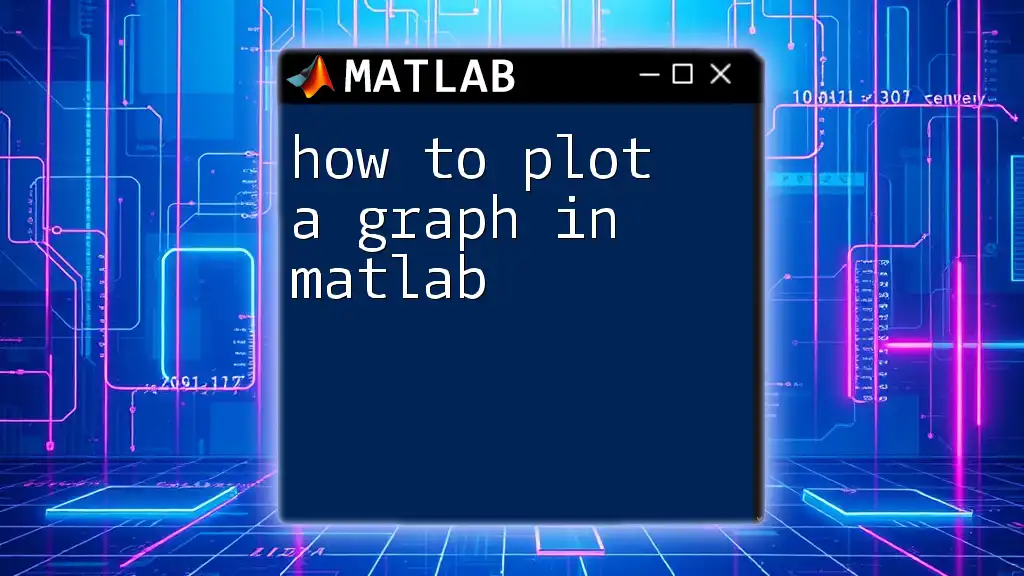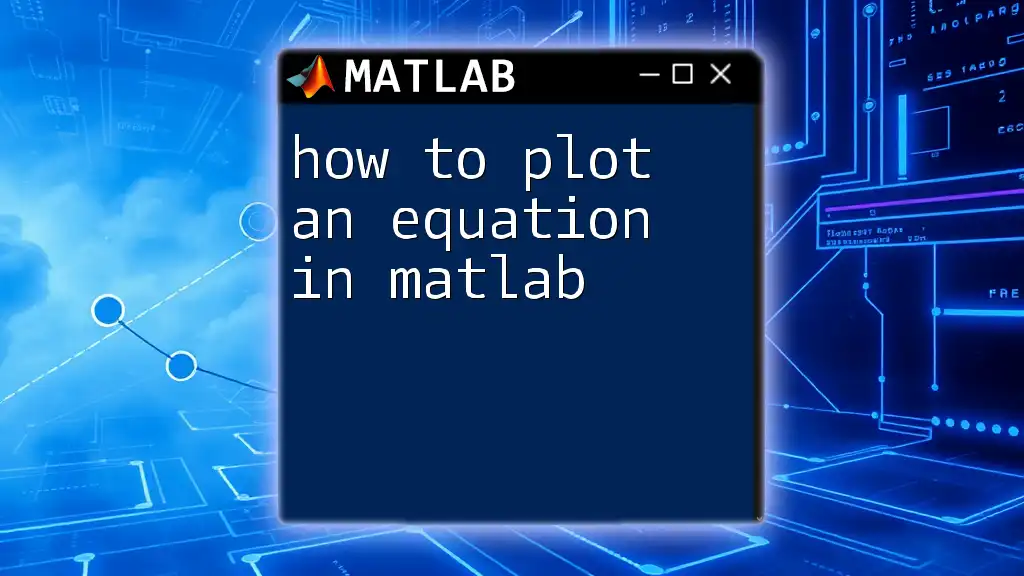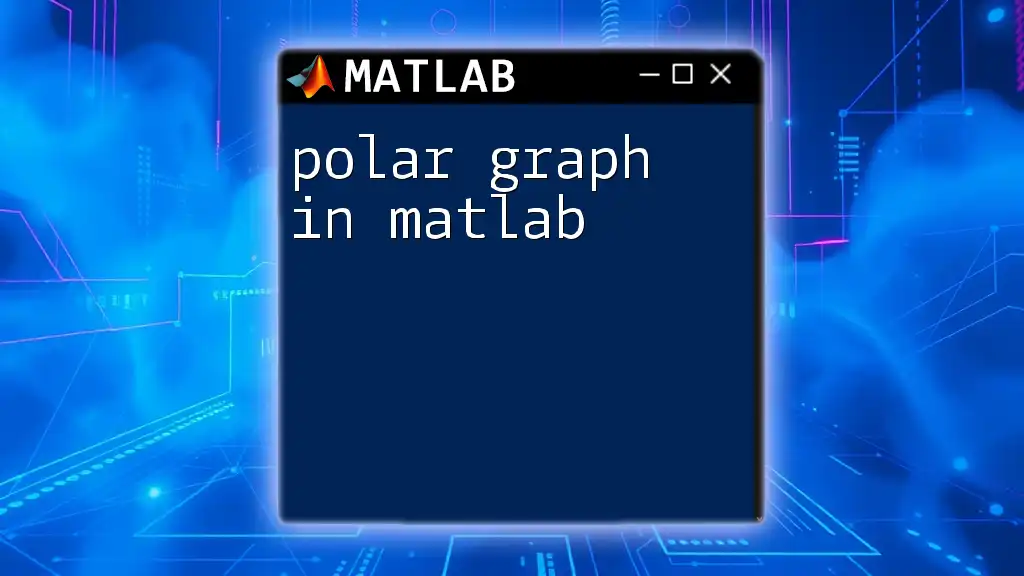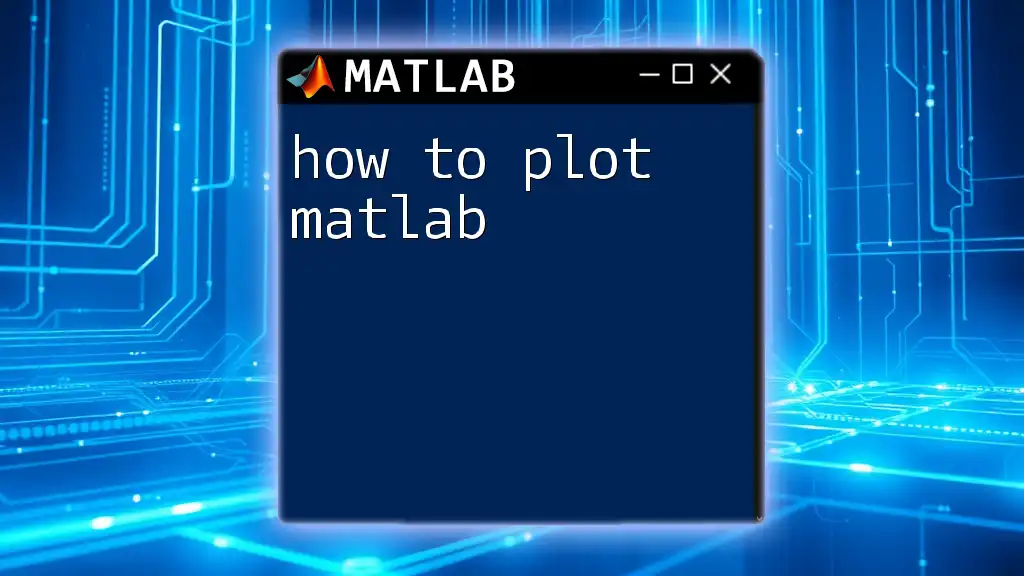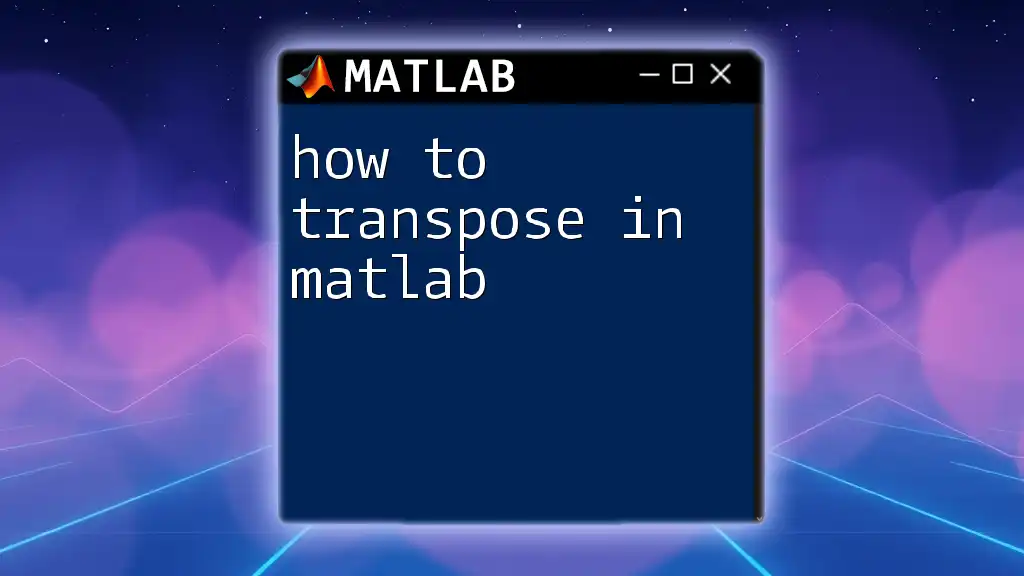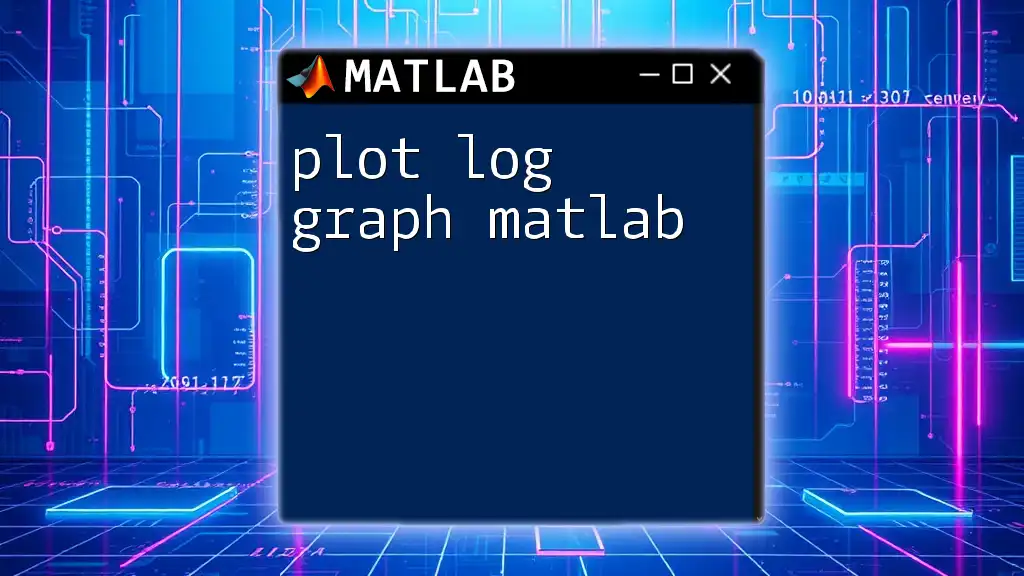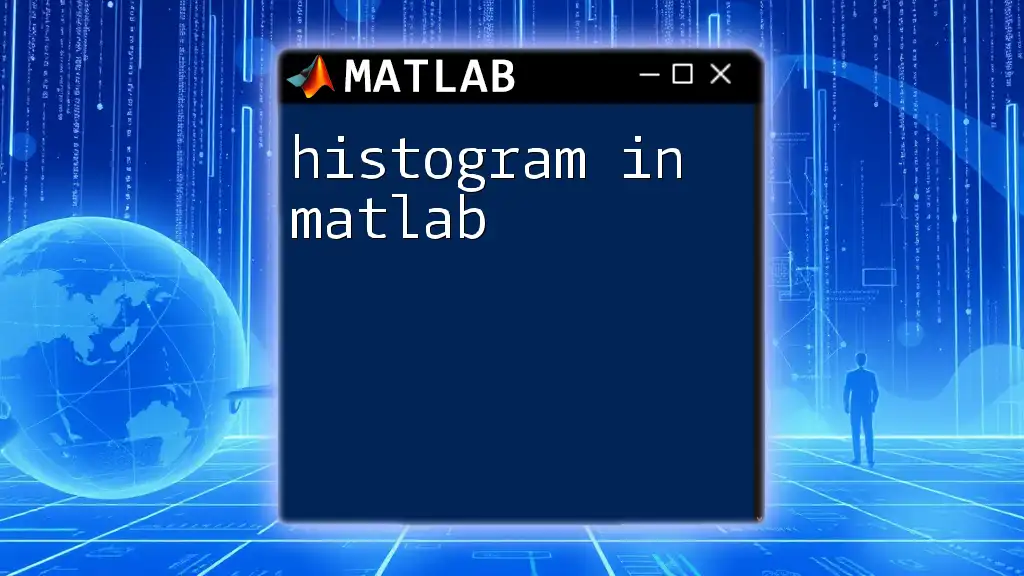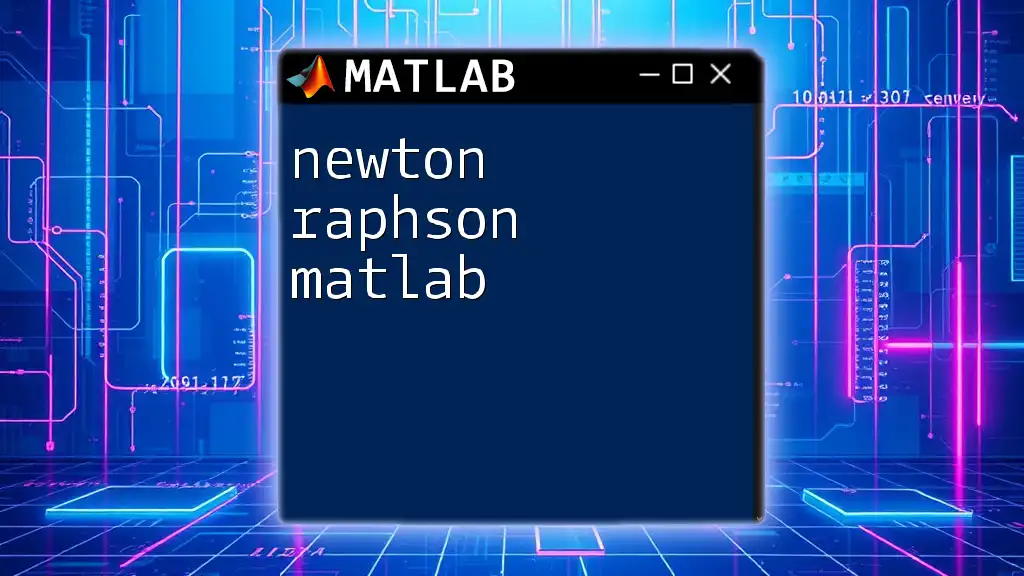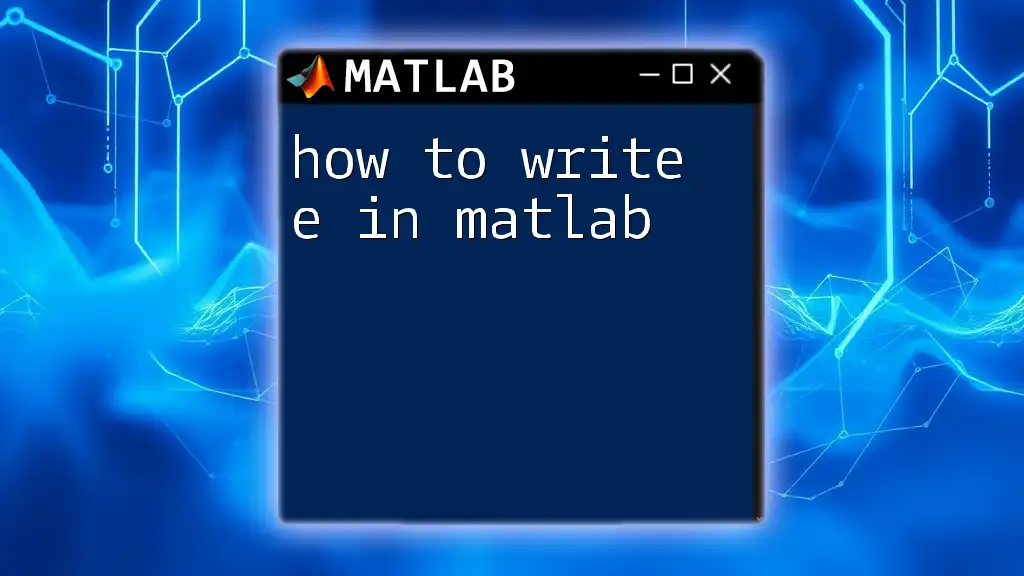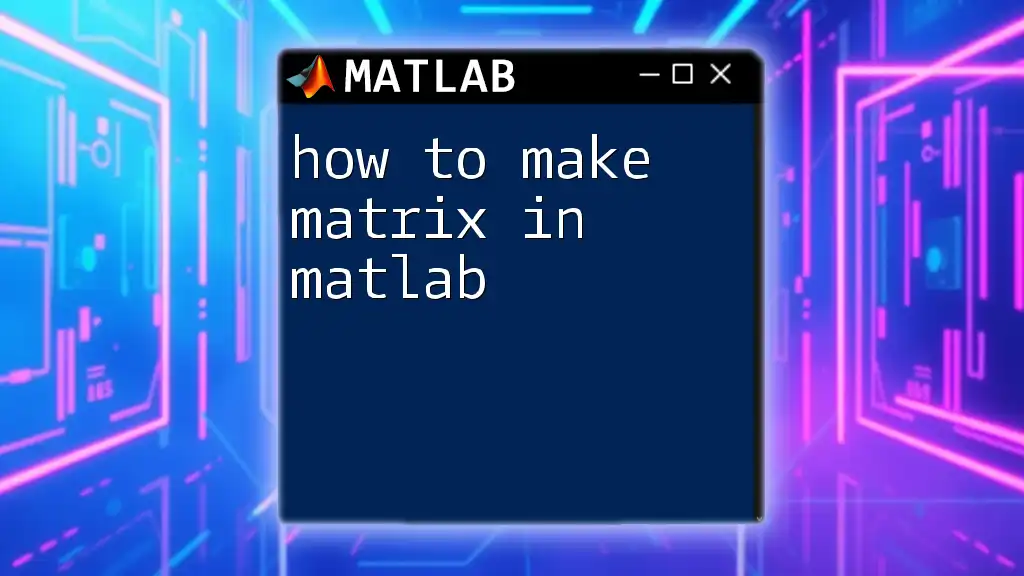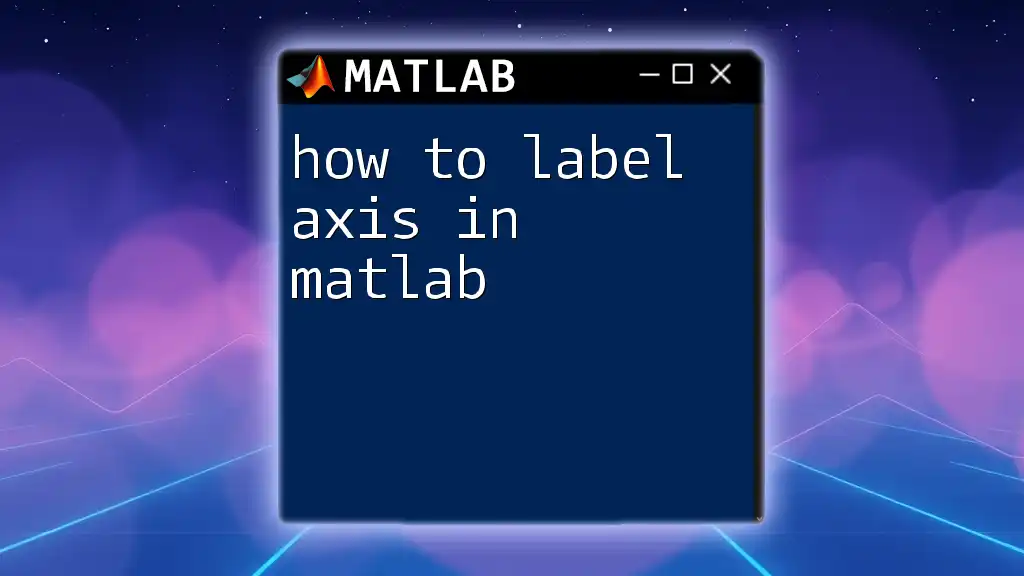To plot a graph in MATLAB, you can use the `plot` function to visualize data points defined by their x and y coordinates. Here’s a simple example:
x = 0:0.1:10; % create x data from 0 to 10 with 0.1 increments
y = sin(x); % compute corresponding y data as the sine of x
plot(x, y); % plot y versus x
xlabel('X-axis'); % label for the x-axis
ylabel('Y-axis'); % label for the y-axis
title('Sine Wave'); % title for the plot
grid on; % turn on the grid
Getting Started with MATLAB
Setting Up MATLAB
Before diving into how to plot a graph in MATLAB, you first need to ensure you have MATLAB installed on your computer. MATLAB is available for Windows, macOS, and Linux. You can download it from the official MathWorks website, where you can choose a version suitable for your needs, whether personal, academic, or professional.
Once installed, familiarize yourself with the basic interface of MATLAB, which consists of the Command Window, Workspace, and Current Folder panels. Understanding these components will make it easier to generate and manipulate plots efficiently.
The Command Window and Script Files
The Command Window is where you can enter commands directly to carry out one-off tasks. Alternatively, you can create script files (with a `.m` extension) for more complex or multi-step commands. To create a script file, go to the Home tab and select New Script. This allows you to save and reuse your plotting commands without typing them repeatedly.
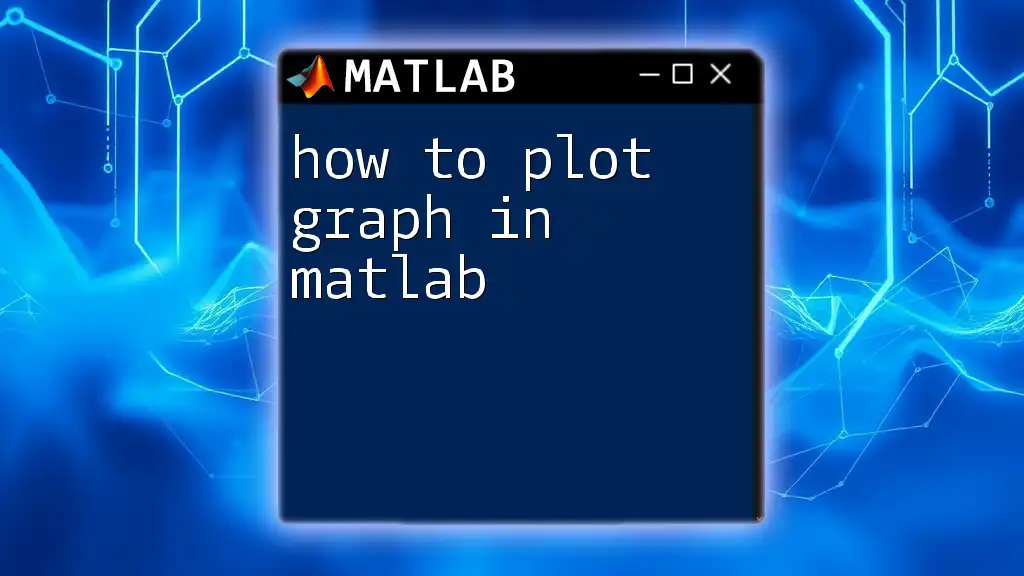
Basic Concepts of Plotting
What is a Plot?
In MATLAB, a plot represents a graphical representation of data. By plotting data, you're able to visualize trends, compare variables, and communicate results more effectively than by using raw numbers alone.
Types of Graphs
Familiarize yourself with the different types of graphs available in MATLAB:
- Line Graphs: Ideal for showing trends over continuous data.
- Scatter Plots: Useful for visualizing the relationship between two variables.
- Bar Graphs: Best for comparing discrete categories.
Understanding these graph types will help you select the appropriate style for your data.
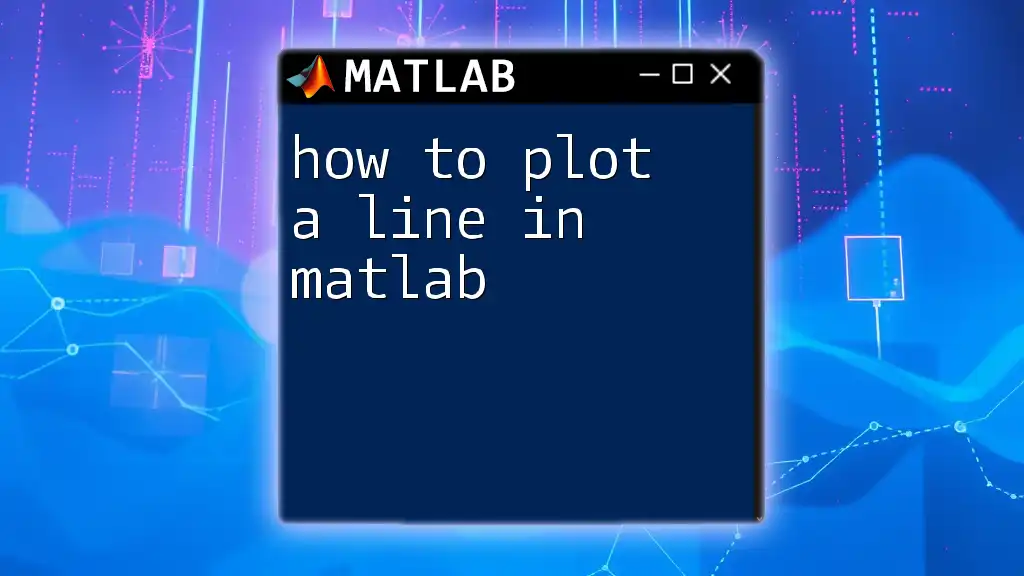
Creating Your First Plot in MATLAB
Plotting a Simple Line Graph
Let’s dive into how to plot a graph in MATLAB by creating a simple line graph. Here's an example where we'll plot the sine function from 0 to 10.
x = 0:0.1:10;
y = sin(x);
plot(x, y);
In this code snippet:
- `x = 0:0.1:10;` generates a vector of x-values from 0 to 10 with an increment of 0.1.
- `y = sin(x);` computes the sine of each value in the vector `x`.
- `plot(x, y);` functions to create the line graph linking the points defined by `x` and `y`.
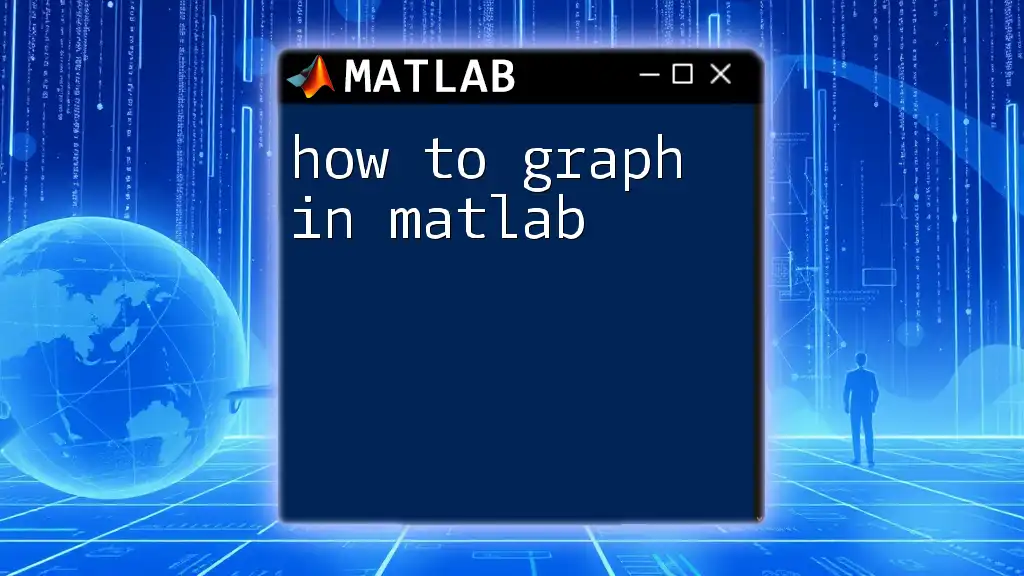
Customizing Your Graph
Adding Titles and Labels
To make your graph informative, you can add titles and axis labels. Use the following commands:
title('Sine Wave');
xlabel('X Axis');
ylabel('Y Axis');
Adding a title is crucial because it provides context about what the graph represents. Similarly, labeling the axes allows viewers to understand the data dimensions easily.
Changing Line Styles and Colors
Customization can significantly enhance the visual appeal of your plots. For instance, you can change line styles and colors using the following command:
plot(x, y, 'r--', 'LineWidth', 2);
In this example, `'r--'` specifies a red dashed line, which stands out against other potential graphs. The `'LineWidth', 2` attribute thickens the line for better visibility.
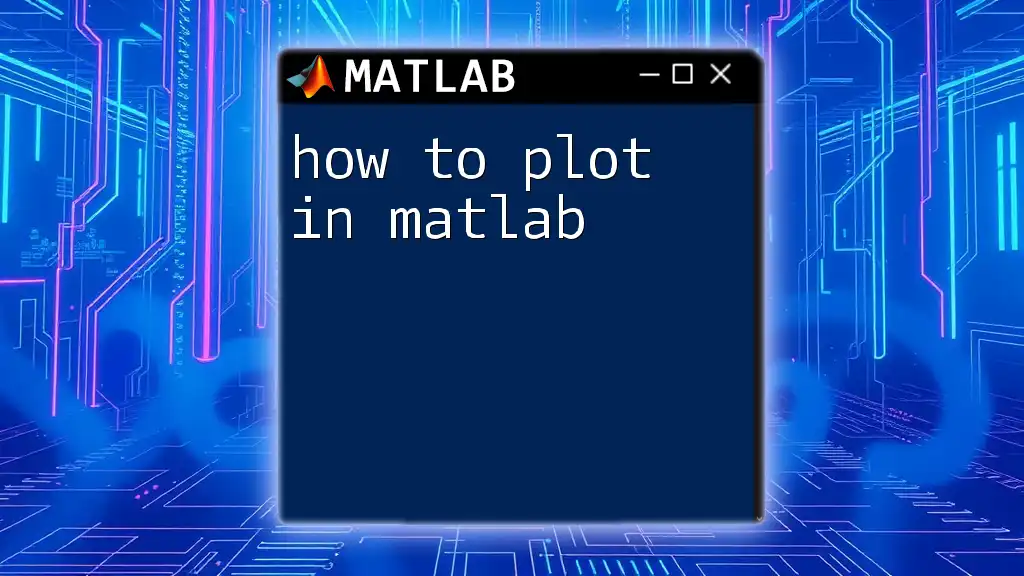
Advanced Plotting Techniques
Creating Multiple Graphs in One Figure
When you have several related datasets to compare, you can plot multiple graphs in a single figure using the `subplot` function. Here's how:
subplot(2,1,1);
plot(x, sin(x));
subplot(2,1,2);
plot(x, cos(x));
In this instance, the command `subplot(2,1,1);` creates the first of two vertical graphs, while `subplot(2,1,2);` creates the second. This technique is particularly useful for comparing related datasets in a cohesive manner.
Plotting with Legends
To improve readability, especially when multiple lines are present, legends are essential. You can add legends with the following command:
legend('Sine', 'Cosine');
Legends help distinguish between different datasets plotted on the same graph, clarifying information for the viewer.
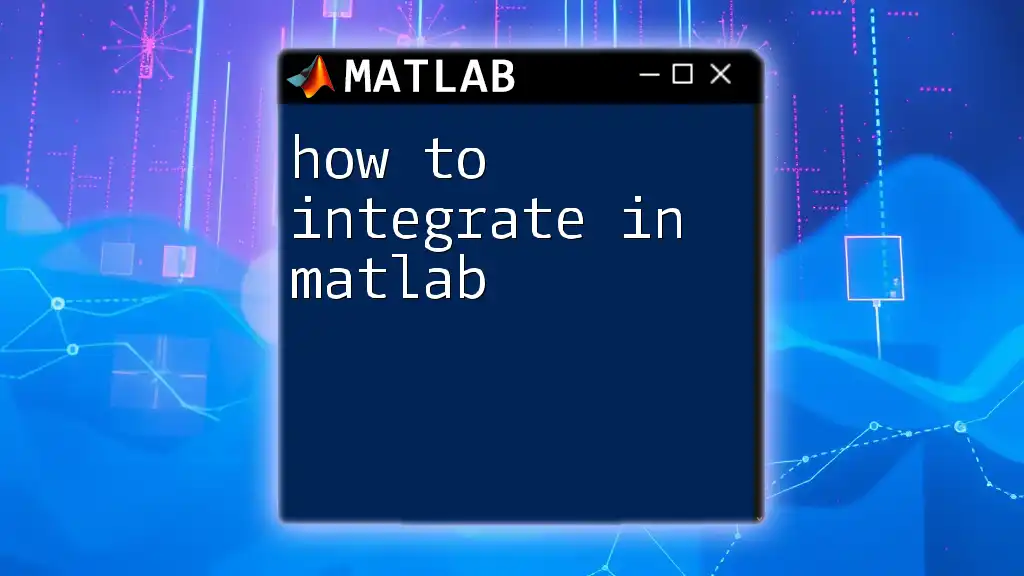
Saving Your Graph
How to Export Graphs
Once you’ve created a visually engaging graph, you might want to save it for presentations or reports. MATLAB allows you to save figures in various formats, including PNG and JPEG. Here’s how to save your current figure:
saveas(gcf, 'myplot.png');
Using `saveas` is straightforward; `gcf` stands for "get current figure," ensuring you’re saving the graph you currently see.
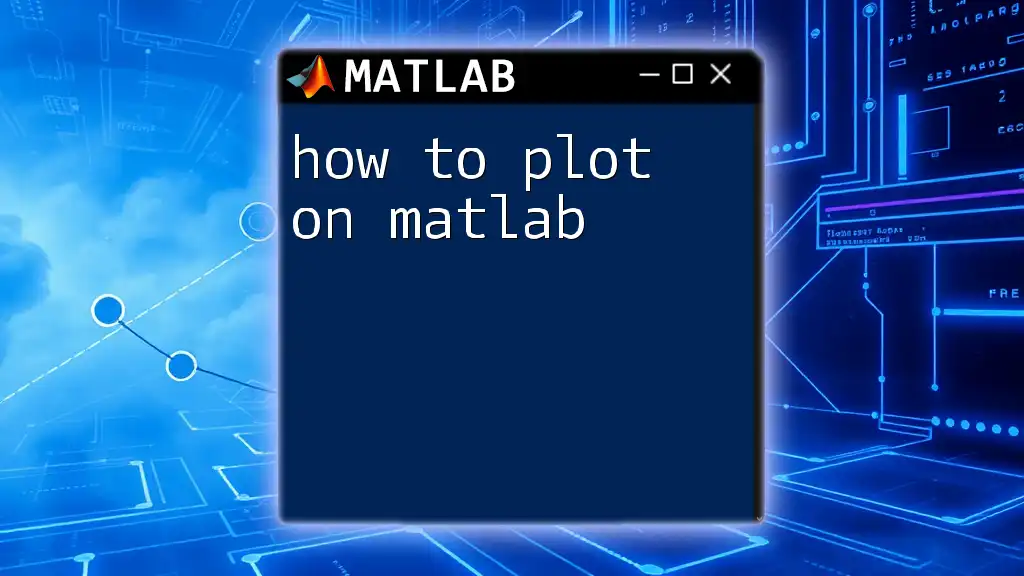
Conclusion
In summary, how to plot a graph in MATLAB involves several straightforward steps from basic commands to advanced customization techniques. Start by plotting simple graphs and gradually incorporate elements like labels, legends, and titles to enhance presentation quality. As you gain familiarity with the commands, don't hesitate to experiment with more complex plotting functions and styles.
By mastering these basics, you pave the way for effective data visualization that can significantly improve your ability to analyze and communicate insights derived from data. Continue to explore MATLAB's extensive graphing capabilities, as this will not only boost your skill set but also open avenues for advanced data analysis and representation.
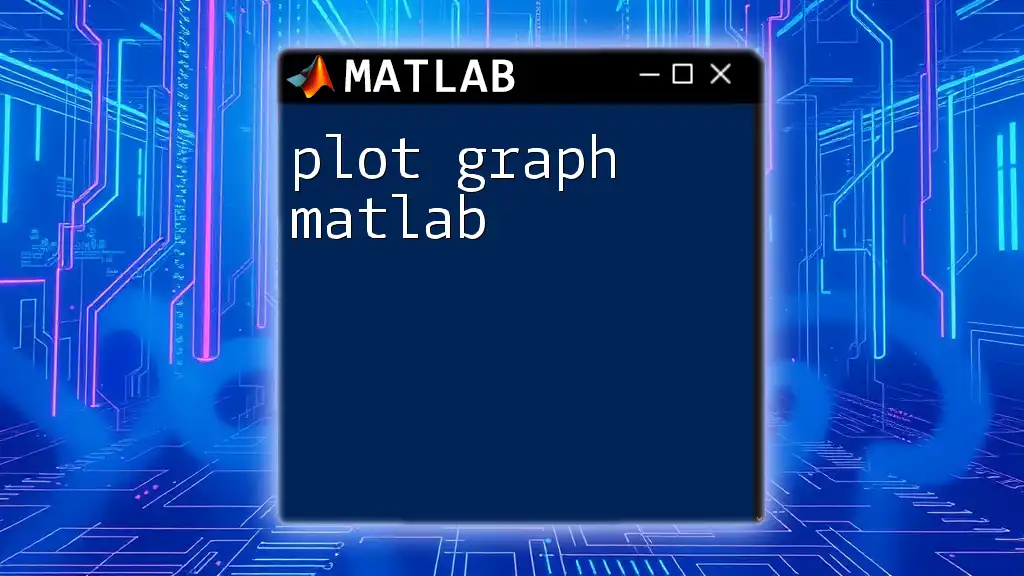
Additional Resources
To further deepen your understanding and skills, consider exploring the following:
- MATLAB Documentation: A comprehensive source for all MATLAB functions and options.
- Community Forums: Engage with fellow MATLAB users for tips, tricks, and troubleshooting.
- Books and Online Tutorials: Many resources are available, from beginner-level guides to advanced plotting techniques that can enhance your learning experience.