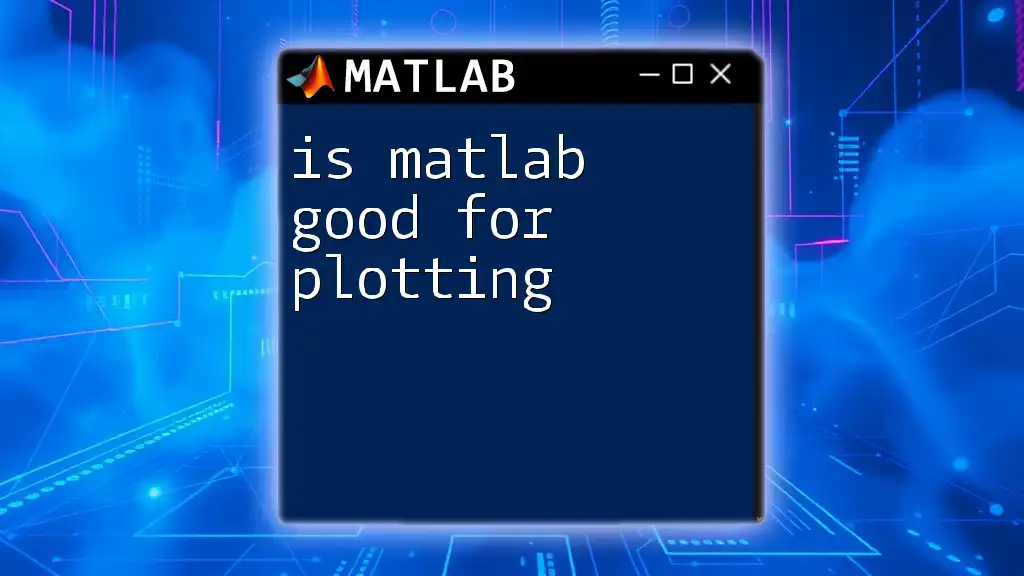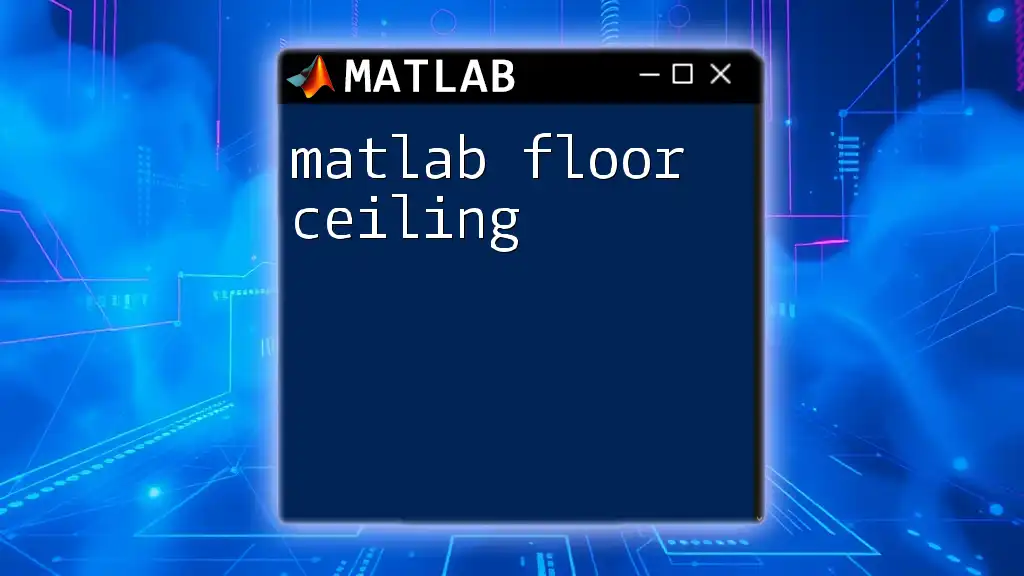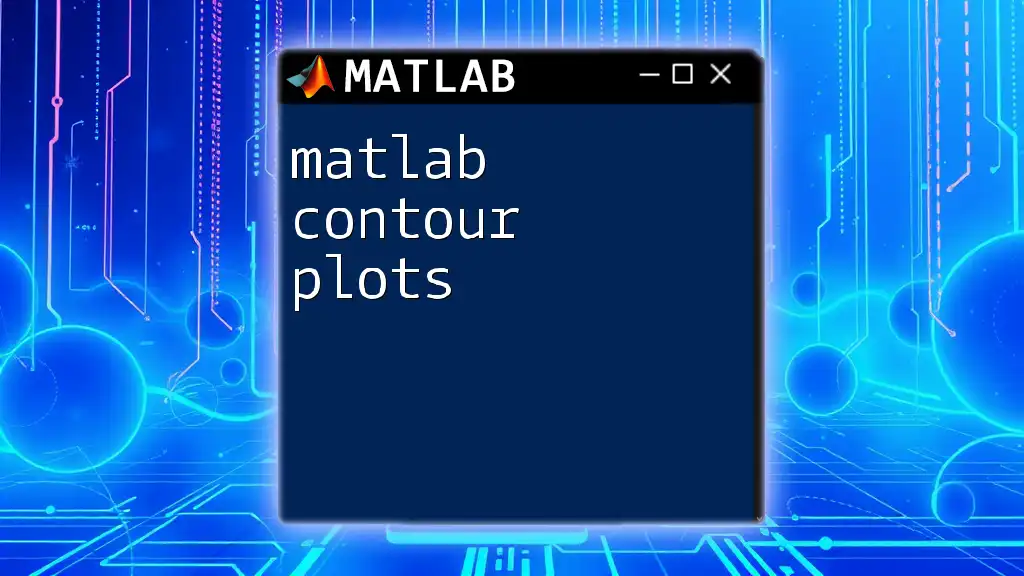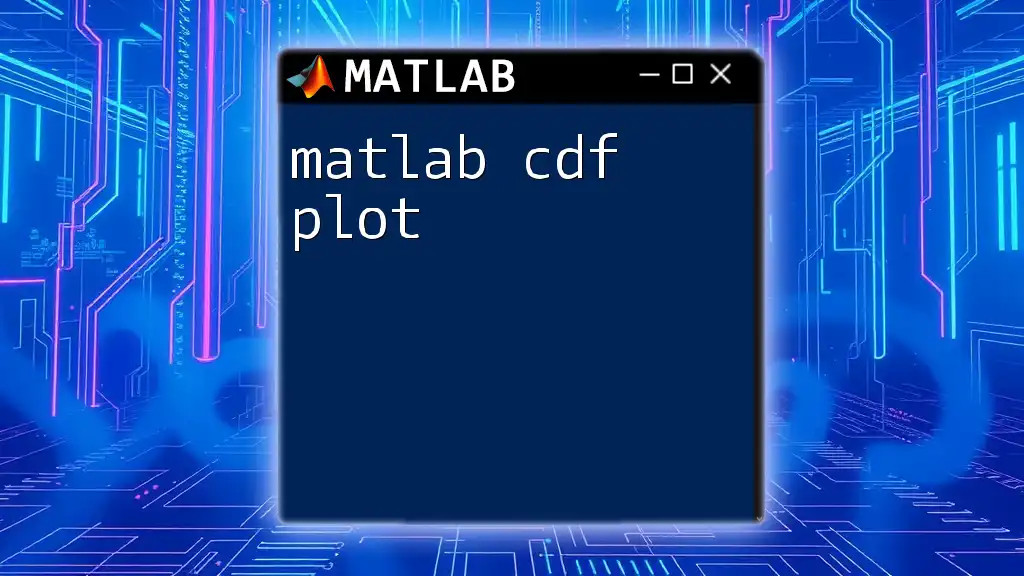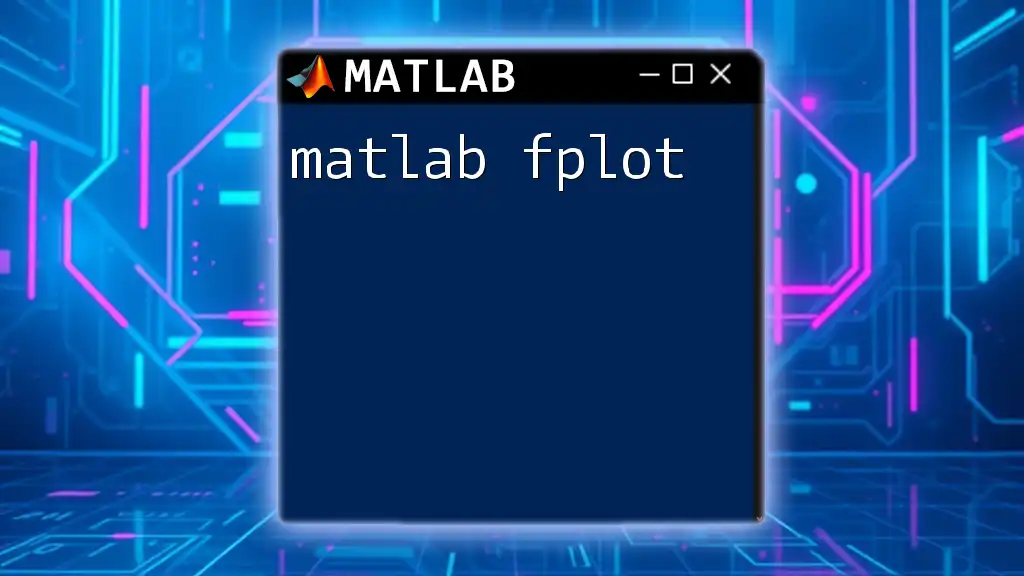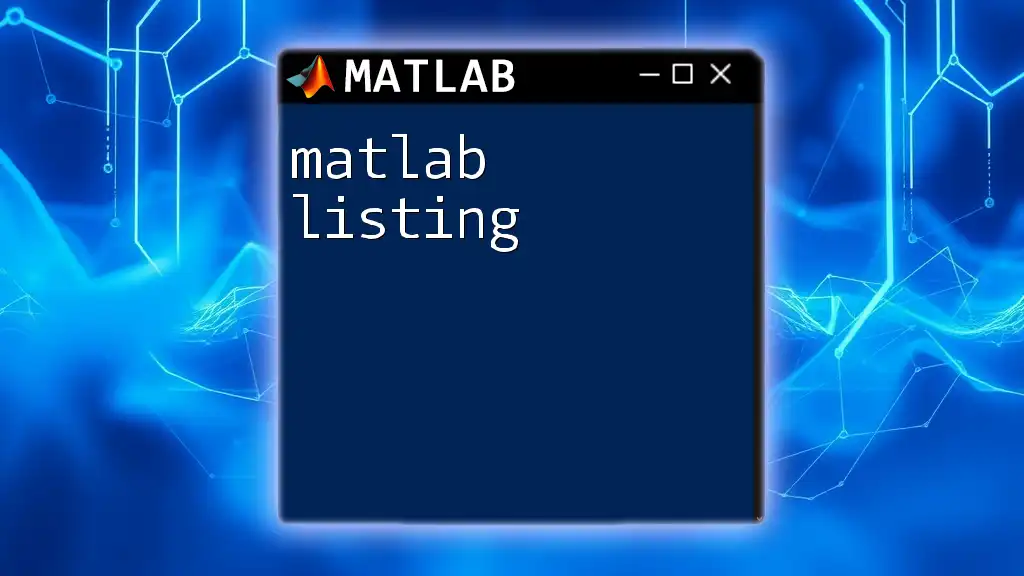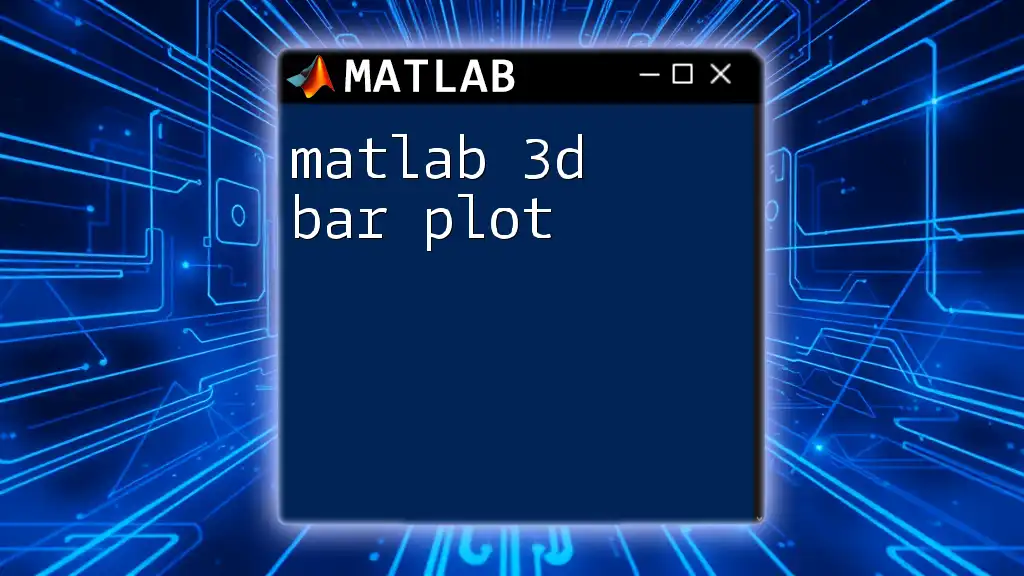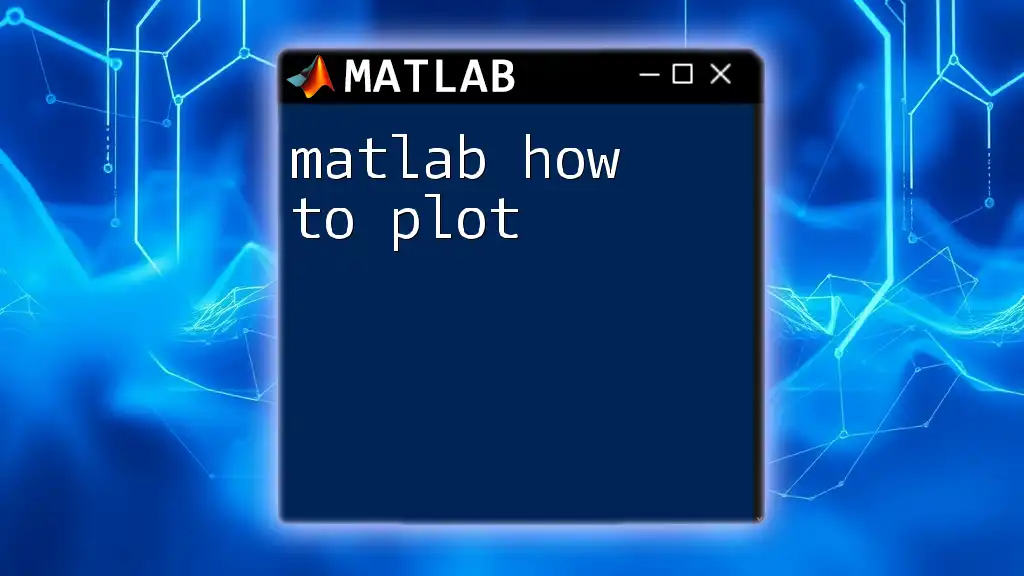MATLAB is an excellent tool for plotting due to its powerful built-in functions that allow for easy visualization of data.
Here's a simple example of plotting a sine wave in MATLAB:
x = 0:0.1:10; % Generate x values from 0 to 10 with a step of 0.1
y = sin(x); % Compute the sine of each x value
plot(x, y); % Create the plot
title('Sine Wave'); % Add title
xlabel('X-axis'); % Label x-axis
ylabel('Y-axis'); % Label y-axis
What Makes MATLAB Distinctive for Plotting?
User-Friendly Interface
MATLAB is renowned for its user-friendly interface, making it accessible even for those with limited programming experience. Its graphical user interface (GUI) facilitates complicated plotting tasks, allowing users to create visualizations with minimal coding. The interactive features enable users to manipulate plots in real-time, providing an immediate understanding of the relationship between data and visualization.
Versatility
One of the most compelling answers to the question, “Is MATLAB good for plotting?”, is its versatility. MATLAB accommodates a wide array of plotting tasks, from creating basic 2D line plots to generating complex 3D visuals. Its ability to adapt to various data types - whether it's vector data, matrix data, or even tables - further solidifies its standing as a comprehensive plotting tool.

Essential Plotting Commands in MATLAB
Basic Plotting Commands
`plot()`
The `plot()` function is the cornerstone of MATLAB's plotting capabilities. It allows users to graphically represent data points and analyze trends efficiently. Here’s a simple example of how to use this command:
x = 0:0.1:10; % Create a vector from 0 to 10 with an interval of 0.1
y = sin(x); % Calculate the sine of each value in x
plot(x, y) % Plot the sine wave
title('Sine Wave') % Add title
xlabel('X-axis') % Add label to X-axis
ylabel('Y-axis') % Add label to Y-axis
This code generates a classic sine wave, showcasing how straightforward it is to create a visual representation of mathematical functions in MATLAB.
Advanced Plotting Techniques
`scatter()`
For datasets where individual data points need emphasis, the `scatter()` function is invaluable. Scatter plots are particularly useful for displaying relationships between two sets of values. Here's how to create one:
x = rand(1, 100); % Generate 100 random numbers for x
y = rand(1, 100); % Generate 100 random numbers for y
scatter(x, y, 'filled') % Create a filled scatter plot
title('Scatter Plot Example') % Add title
xlabel('X-axis') % Add label to X-axis
ylabel('Y-axis') % Add label to Y-axis
This code produces a visually striking scatter plot, making it easy to assess the correlation between the two random variables.
`bar()`
For categorical data, bar charts provide an effective visualization method. The `bar()` function allows for direct comparison among categories. An example code snippet is shown below:
categories = {'A', 'B', 'C'}; % Define categories
values = [3, 7, 5]; % Corresponding values
bar(categorical(categories), values) % Create a bar chart
title('Bar Chart Example') % Add title
This snippet illustrates how to generate a bar chart that clearly distinguishes between different categories, making it easy to identify trends.
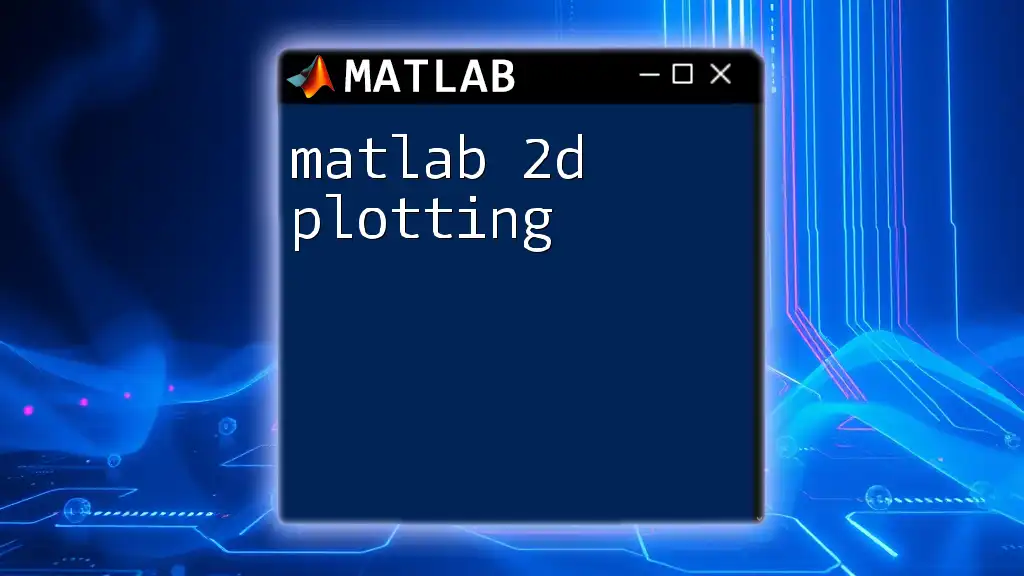
Customization Options in MATLAB Plotting
Styling Your Plots
Adding Titles and Labels
The aesthetic appeal of a plot can significantly affect its interpretability. Titles and labels provide context and understanding for the viewer. Adding a legend is equally important, particularly when multiple datasets are present. Here’s how to effectively add these elements:
legend('Sine Wave'); % Adding a legend to describe data series
Line Properties and Markers
MATLAB allows for extensive customization of line styles and colors. Using distinctive styles helps in differentiating multiple lines in a single plot. For instance:
plot(x, y, 'r--', 'LineWidth', 2) % Create a red dashed line with a specific width
This command creates a visually appealing line plot, enhancing the readability of complex datasets.
Multiple Plot Styles
MATLAB enables users to overlay multiple plots into a single figure for comparative analysis through the `subplot()` function. Below is how this can be accomplished:
subplot(2,1,1) % Divide figure into 2 rows (1 column) and access the 1st subplot
plot(x, y) % Plot sine wave in the first subplot
title('First Plot') % Title for the first subplot
subplot(2,1,2) % Access the 2nd subplot
scatter(x, y) % Scatter plot in the second subplot
title('Second Plot') % Title for the second subplot
The above code allows for a streamlined comparison of distinct plot styles within one visual output, significantly aiding in data interpretation.
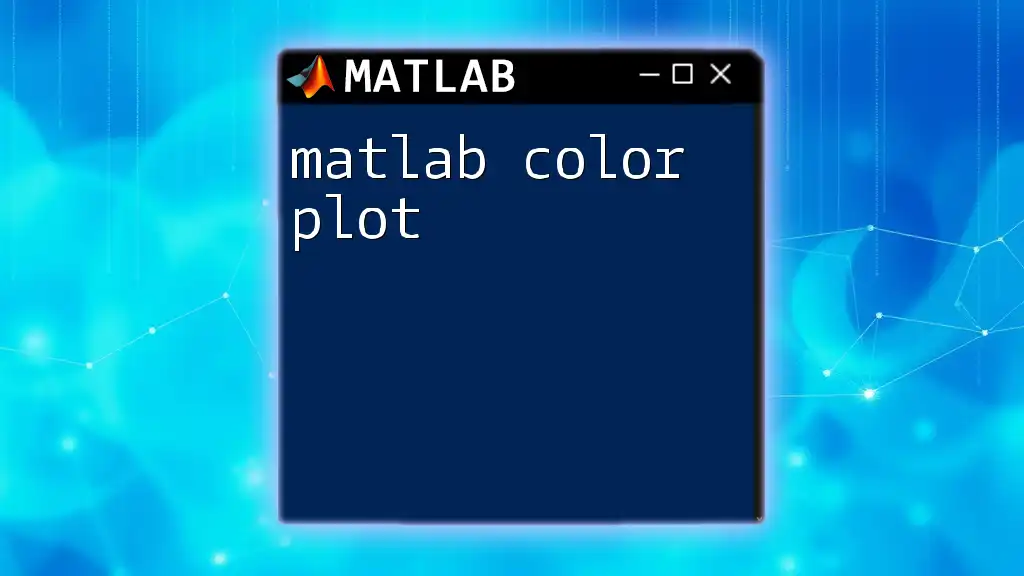
Comparing MATLAB with Other Plotting Tools
MATLAB vs. Python Matplotlib
While both MATLAB and Python's Matplotlib offer extensive plotting capabilities, they cater to slightly different audiences. MATLAB is designed more for engineers and scientists who prefer an all-in-one environment, whereas Matplotlib provides more flexibility for those who appreciate coding. Ultimately, the choice between the two depends on personal preference and project requirements.
MATLAB vs. R for Statistical Graphs
R is powerful for statistical analysis and is equipped with excellent plotting packages, yet it requires a steeper learning curve. MATLAB, conversely, blends numerical computing with plotting seamlessly, making it a more straightforward option for many users, particularly in engineering disciplines.
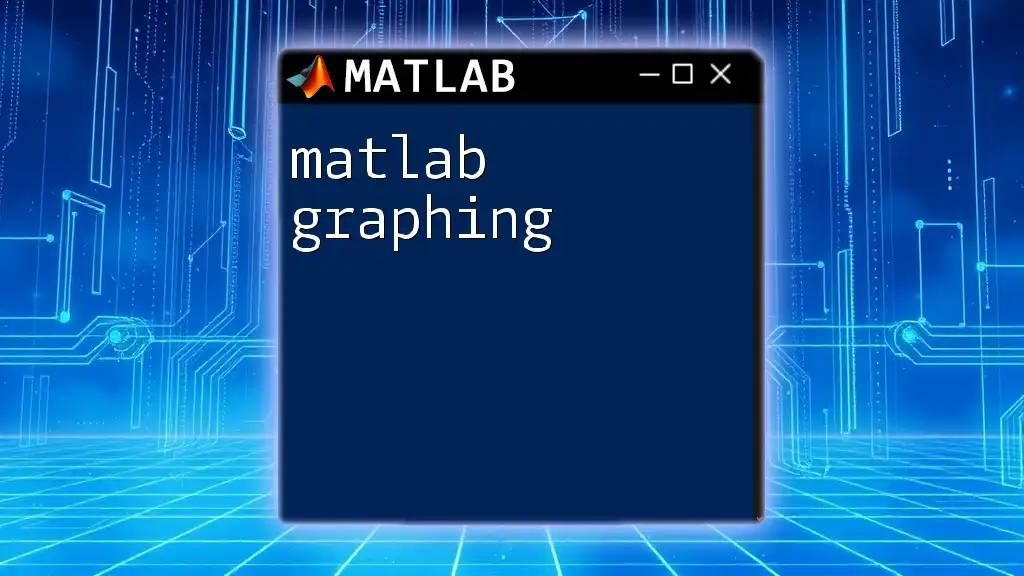
Real-World Applications of MATLAB Plotting
Engineering Simulations
In engineering contexts, accurate plotting is critical for interpreting simulation results. MATLAB allows engineers to create precise visualizations that correlate with theoretical models, thus enhancing the reliability of their findings and decisions.
Data Science Visualization
In data science, visualizations such as confusion matrices and ROC curves are essential for effectively conveying the performance of machine learning models. MATLAB empowers data scientists to visualize complex datasets straightforwardly, thus revealing insights that might be obscured in raw data formats.
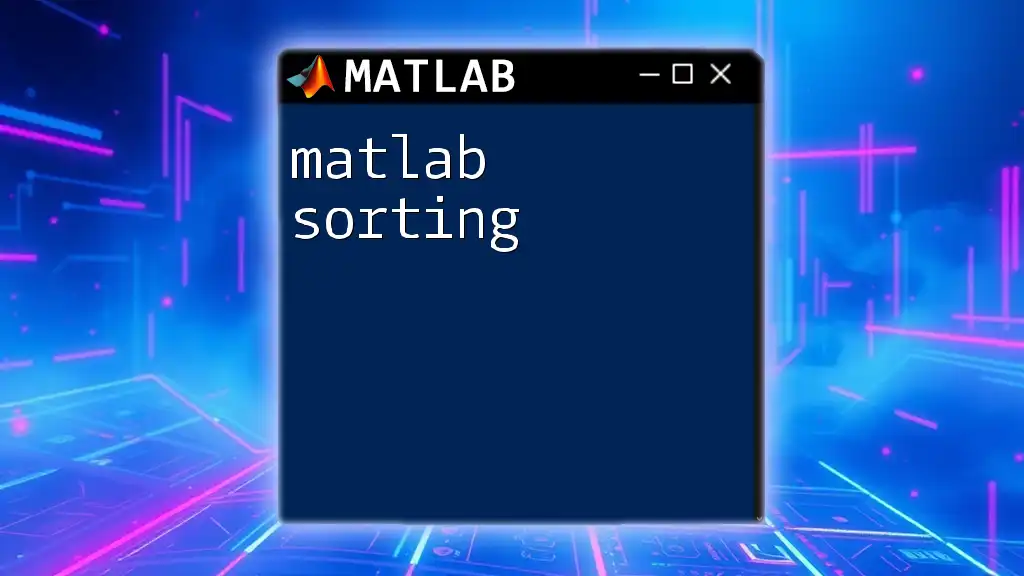
Tips for Effective Plotting in MATLAB
Keep It Simple
When answering “Is MATLAB good for plotting?”, remember that clarity is essential. Charts and graphs must be interpretable at a glance, so avoid unnecessary embellishments. Clean, straightforward visuals are often the most effective.
Consistency is Key
Utilizing consistent styles and formats across different figures is crucial for maintaining a coherent presentation. This practice not only aids in visual recognition but also ensures that audiences can easily follow along with your analysis.
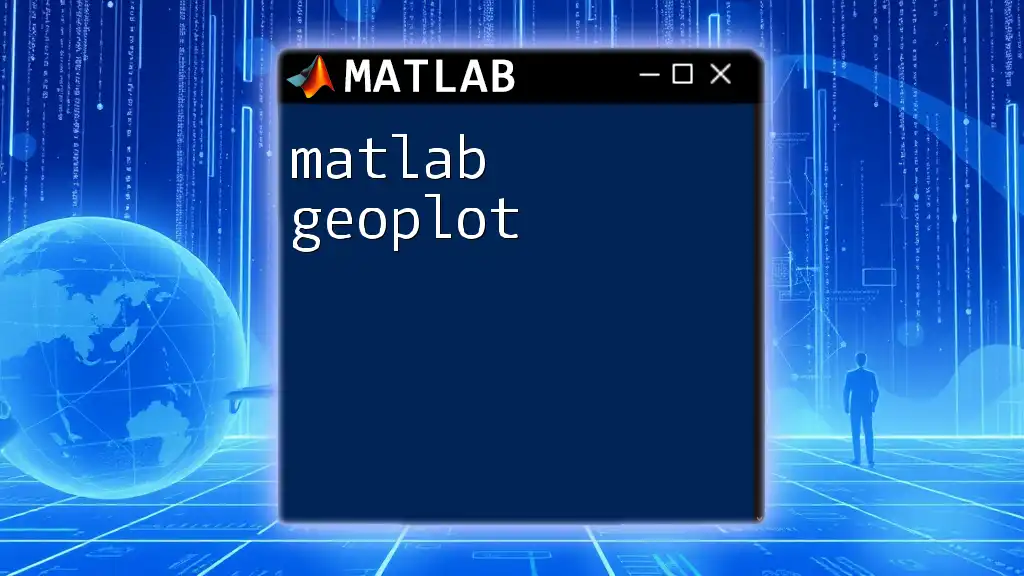
Best Practices for Learning MATLAB Plotting
Resources for Continuous Learning
Engaging with online tutorials and comprehensive documentation, such as MATLAB’s official site, can significantly enhance your plotting skills. Participating in community forums and user groups is also an excellent way to gain insights and support.
Practice Makes Perfect
Embracing hands-on experimentation by building personal projects can solidify your knowledge. Accessing various datasets for practice plotting will refine your skills and enhance your confidence in using MATLAB's plotting capabilities.
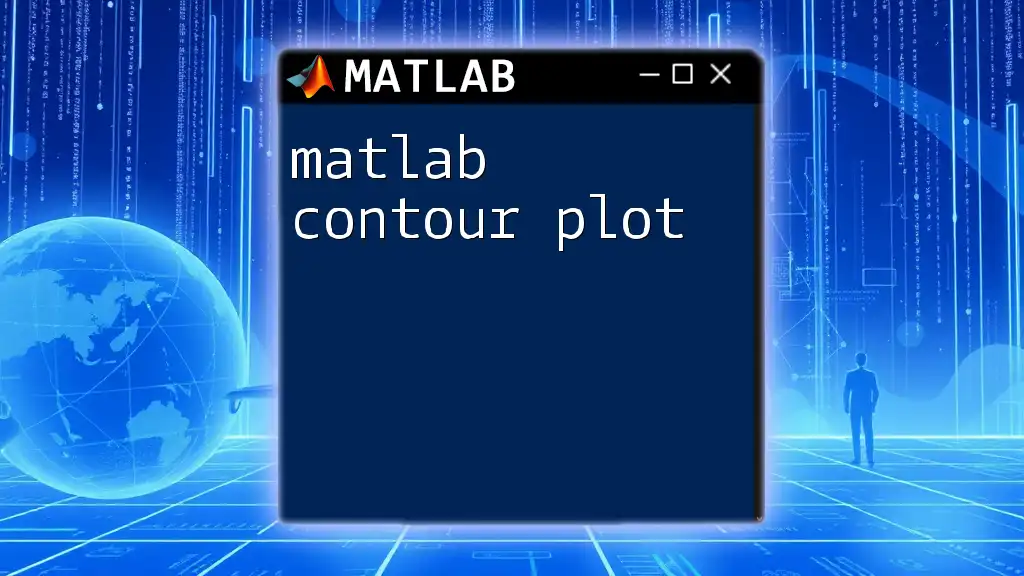
Conclusion
When considering the question, “Is MATLAB good for plotting?”, the answer is an emphatic yes. Its combination of accessibility, versatility, and powerful visualization capabilities makes it an exceptional choice for anyone involved with data analysis. As you explore MATLAB’s plotting functionalities, take advantage of the numerous resources available to further enhance your skills and creativity. Join us to learn more about MATLAB commands and unlock the full potential of your plotting journey!