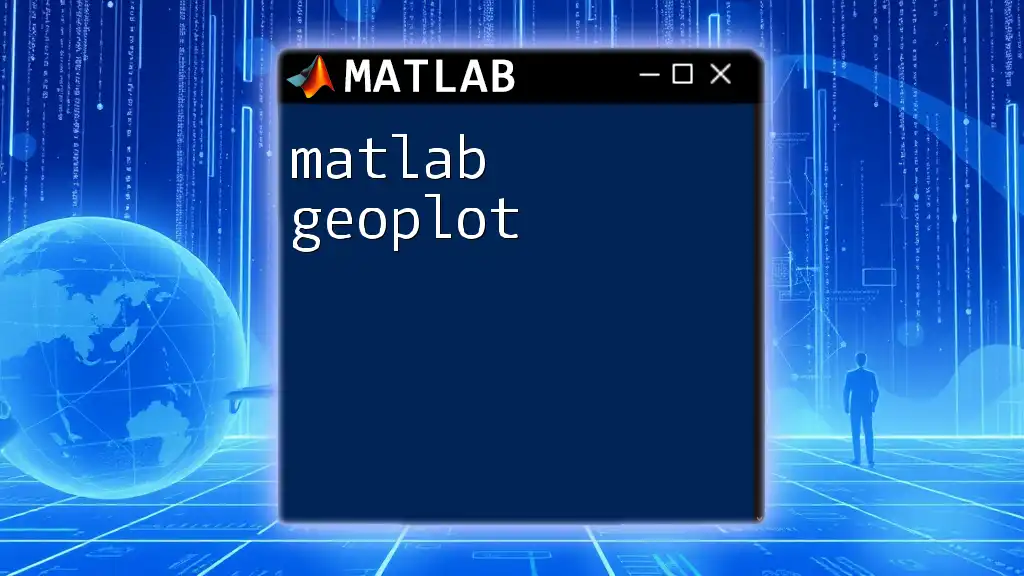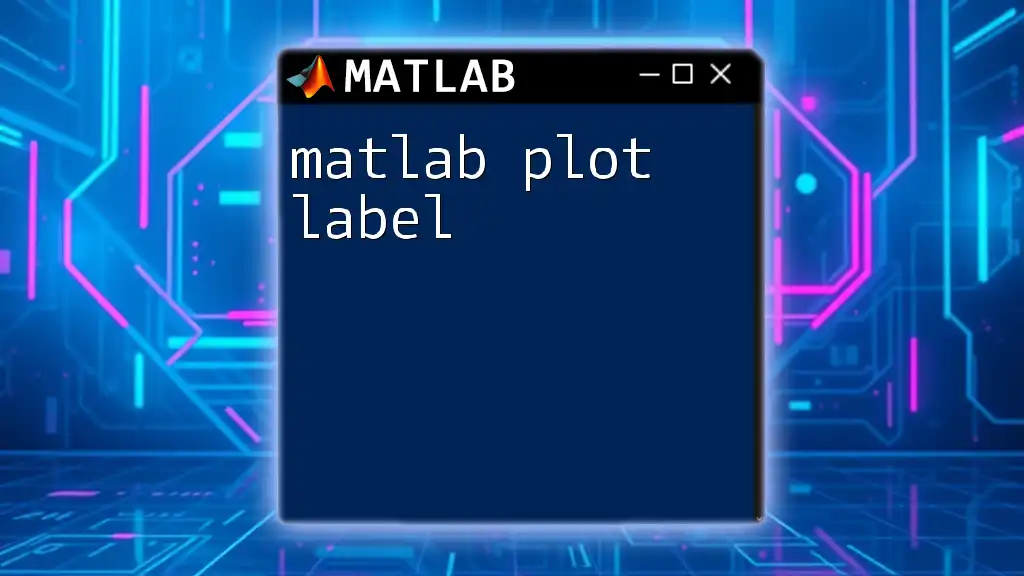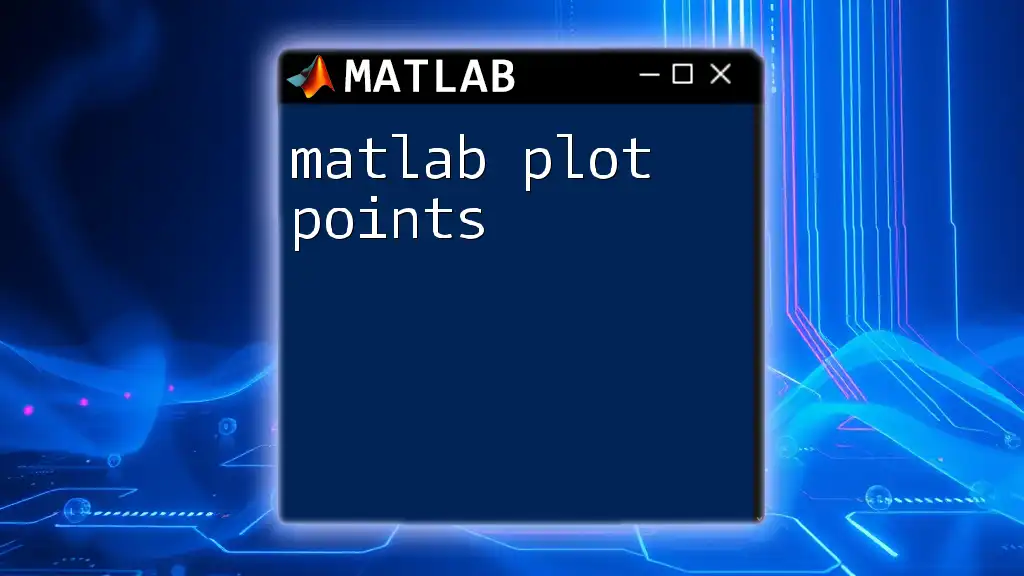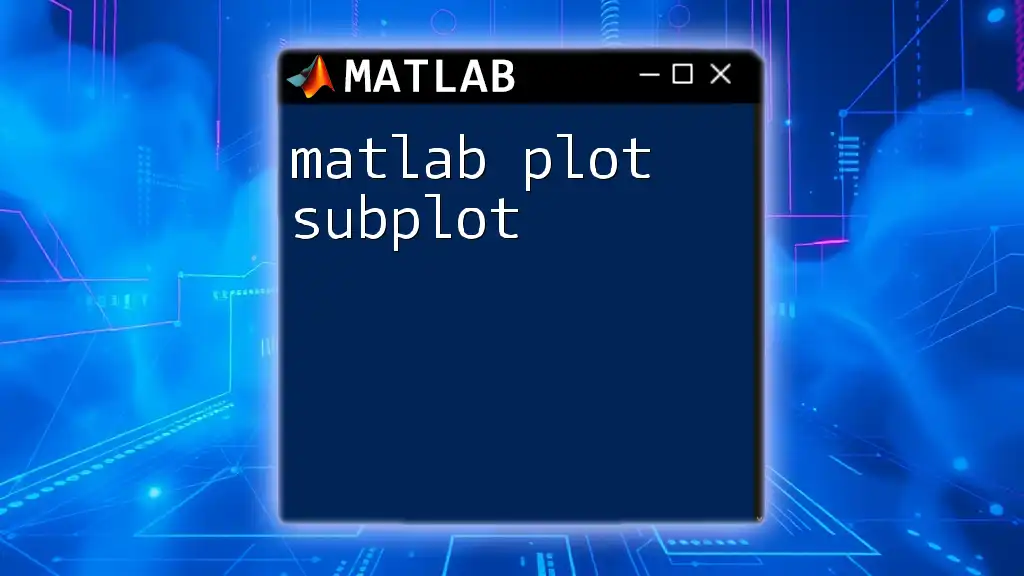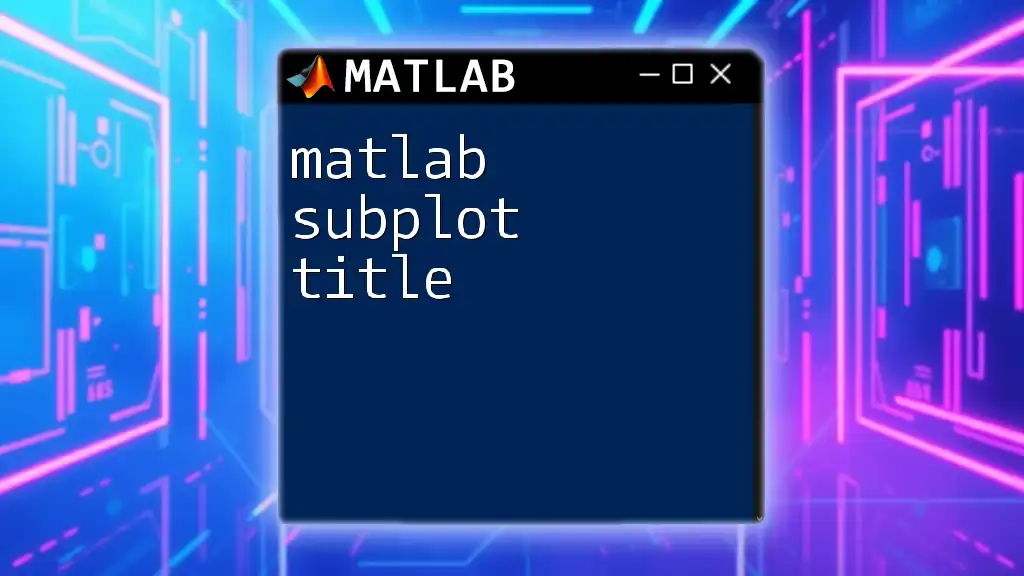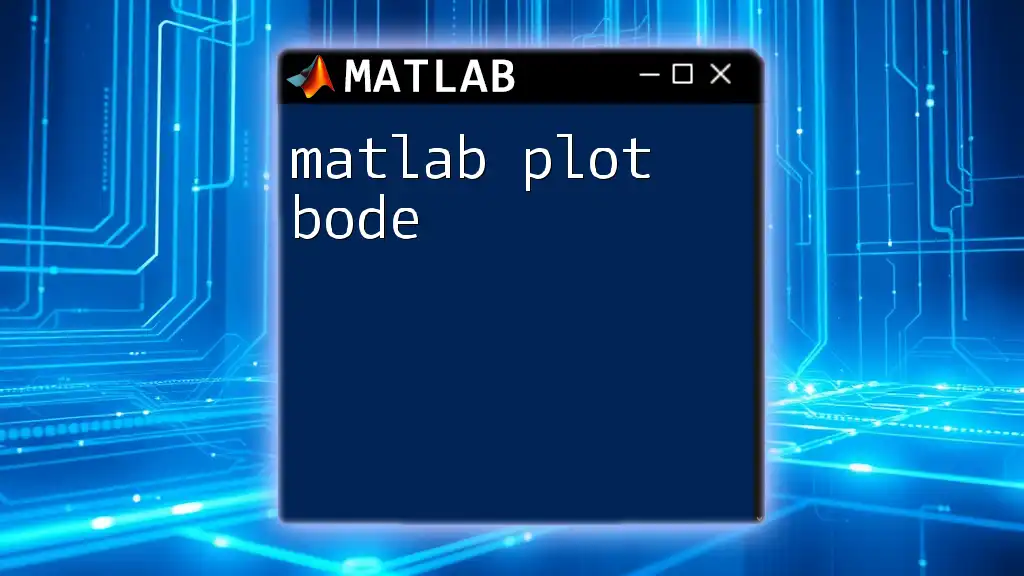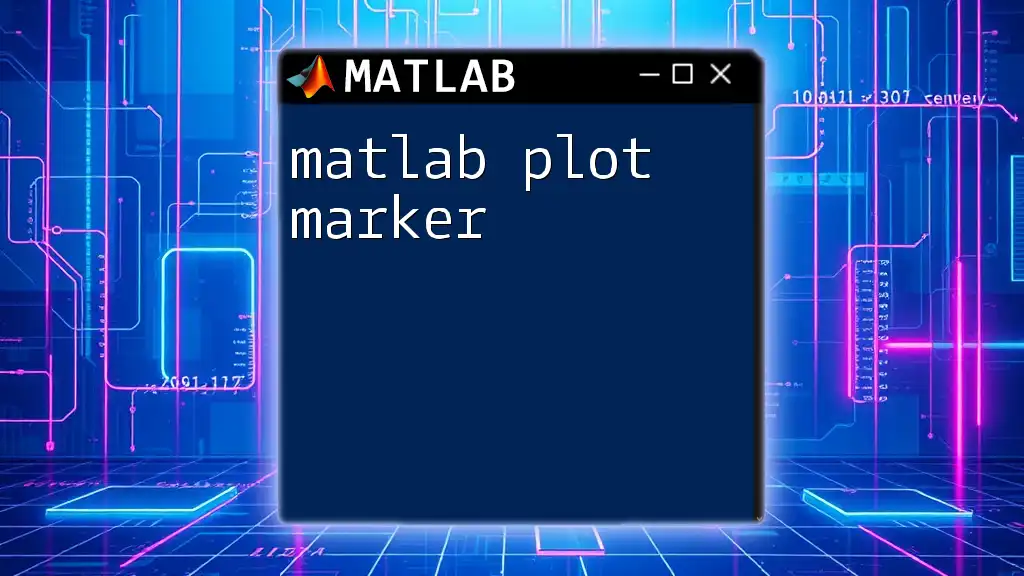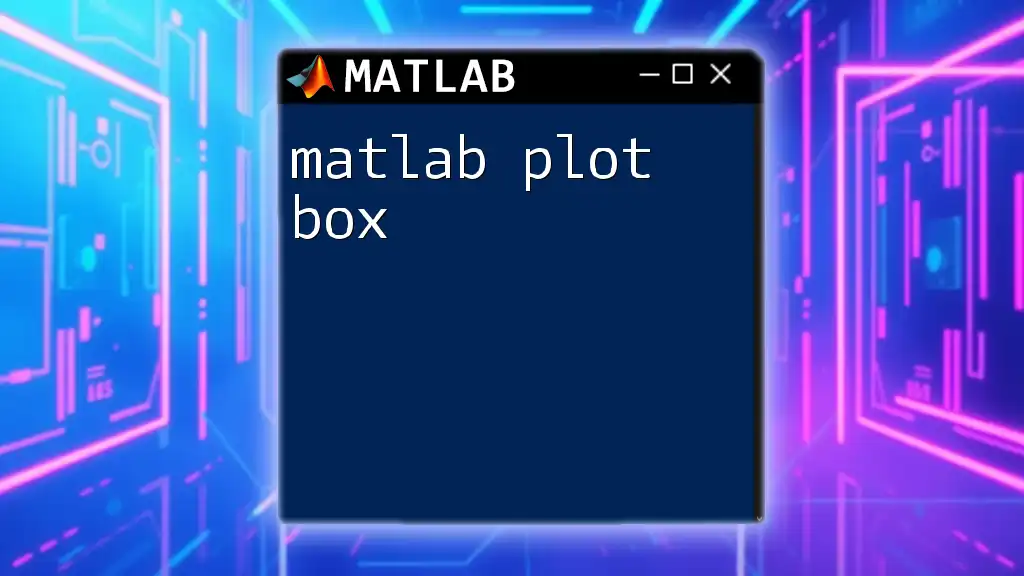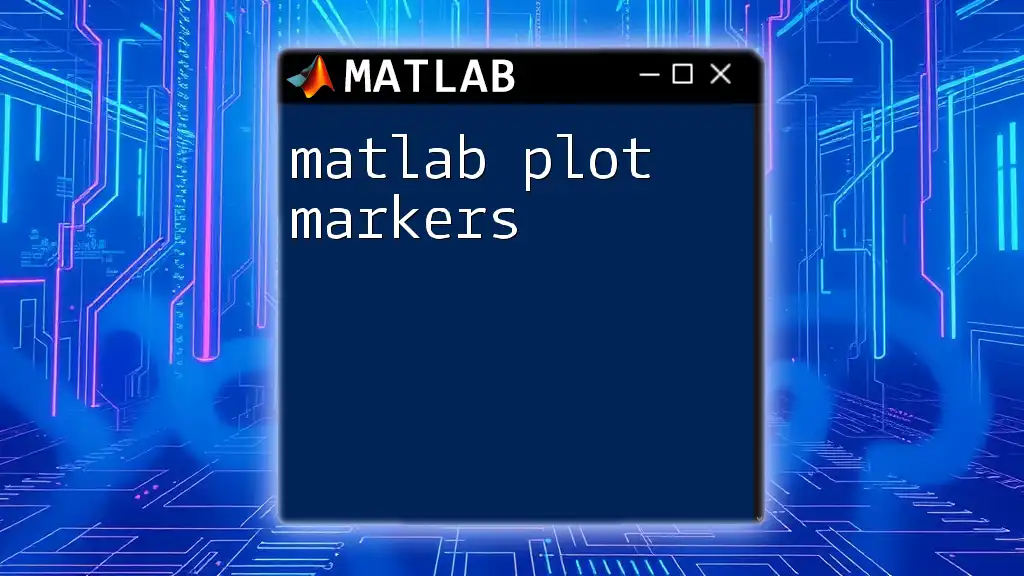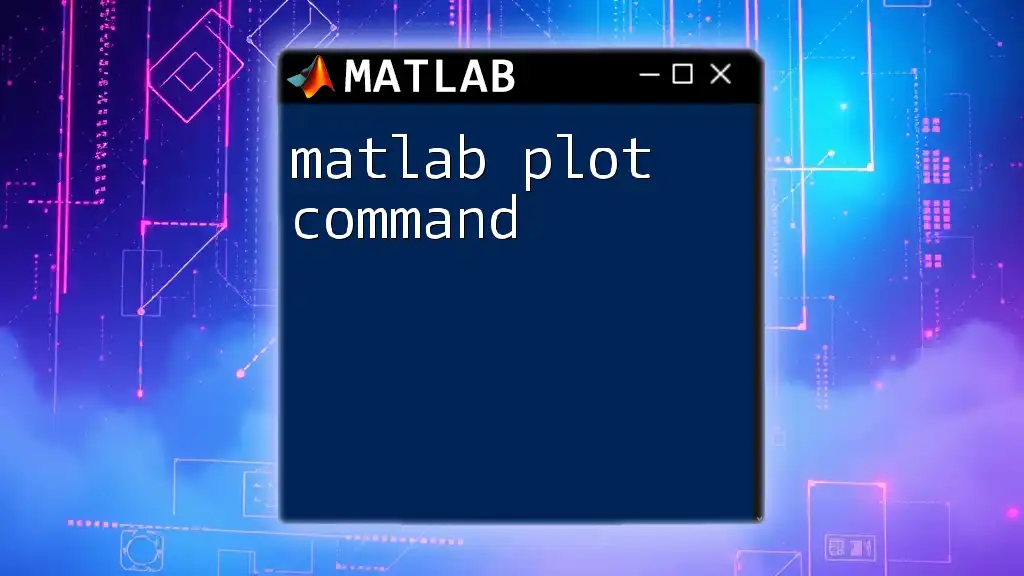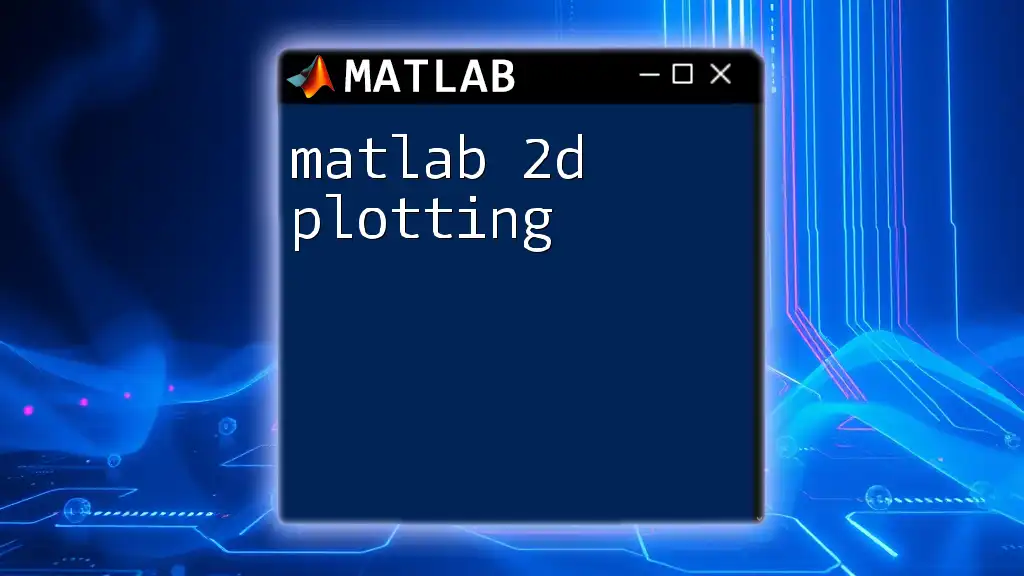The `geoplot` function in MATLAB is used to create geographic plots of data in latitude and longitude coordinates, allowing for the visualization of spatial data on a map.
Here's a simple example:
% Example of using geoplot to display a route on a map
lat = [37.7749, 34.0522, 36.1699]; % Latitude coordinates
lon = [-122.4194, -118.2437, -115.1398]; % Longitude coordinates
geoplot(lat, lon, '-o','MarkerFaceColor','red') % Plot the data with red markers
title('Geographic Plot of Cities in California') % Title for the plot
What is geoplot?
geoplot is a powerful MATLAB function used for creating geographical plots. It enables users to visualize geographical data, making it crucial for projects in fields such as climate science, urban development, and transportation. By utilizing geoplot, users can see spatial relationships and patterns in data that may not be as evident in traditional plotting formats.
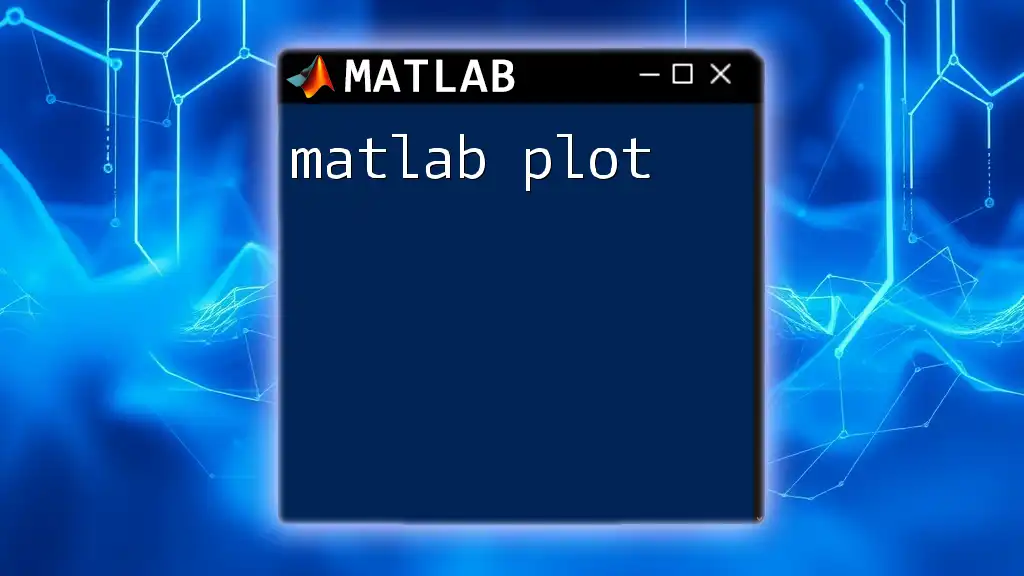
Applications of geoplot
The potential applications of matlab geoplot are vast. Researchers can use it to display data such as earthquake frequencies, wildlife migrations, or urban population changes. Other fields like real estate and logistics benefit from the portrayal of transport routes and market demographics, aiding in making informed decisions.

Overview of geographical plotting in MATLAB
Unlike traditional plotting functions in MATLAB, which usually represent data in x-y coordinates, geoplot requires input in terms of latitudes and longitudes, creating a direct representation on a geographical map. This distinction allows for more meaningful visualizations of spatial data.

Setting up your MATLAB environment
Before diving into using geoplot, ensure that you have the required Mapping Toolbox installed in MATLAB. This toolbox includes a suite of functions designed for geographic data visualization and analysis. To check your toolbox, simply go to the Home tab in MATLAB and look for the Add-Ons section.
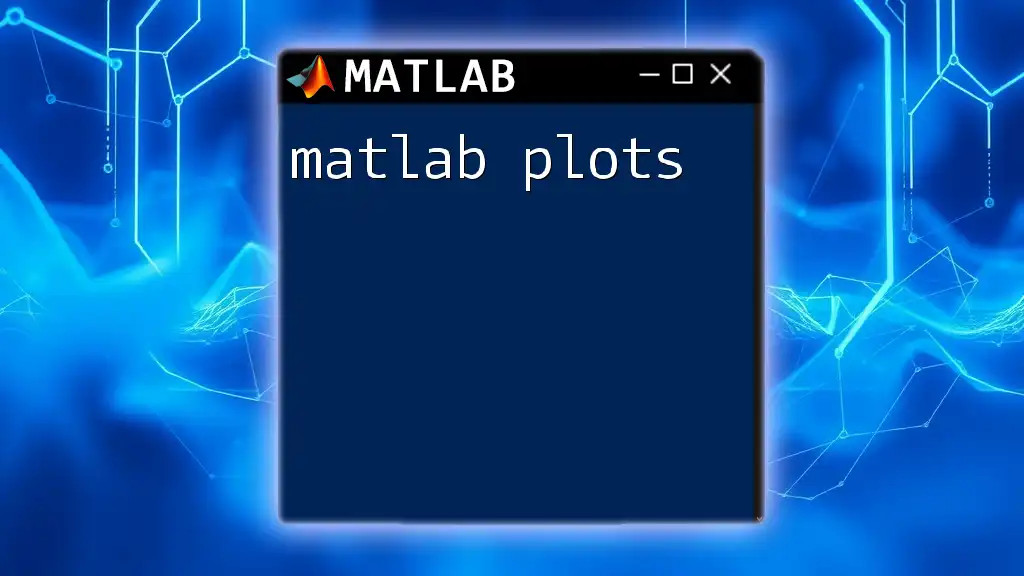
Creating a Simple Geoplot
To get started with matlab geoplot, the simplest command involves defining your latitude and longitude coordinates followed by invoking the function.
Here's a basic example:
lat = [34.0522, 36.7783];
lon = [-118.2437, -119.4179];
geoplot(lat, lon)
This command will create a basic geographical plot displaying two points based on the latitude and longitude provided. Understanding the syntax is essential; `lat` represents latitude values while `lon` represents longitude values.

Customizing Geoplots
Changing Marker Styles and Colors
One of the attractive features of matlab geoplot is its customization options. You can easily change marker styles, colors, and line types to make your plot clearer and more visually engaging.
For example, to change the markers to red circles and add dashed lines between them, you can modify your command as follows:
geoplot(lat, lon, 'ro--')
Here, `'ro--'` specifies red circles (the 'r' and 'o') connected by dashed lines (the '--'). Understanding how to effectively use these markers aids in differentiating various data points visually.
Adding Titles and Labels
Titles and labels are fundamental elements of any plot as they provide context and clarity. A well-labeled plot prevents misinterpretation and enhances communication. Here's how to incorporate titles and axis labels effectively into your geoplot:
title('Sample Geoplot: California Locations')
xlabel('Longitude')
ylabel('Latitude')
Well-chosen titles and labels reflect professionalism and attention to detail, helping your audience grasp the significance of the data presented.
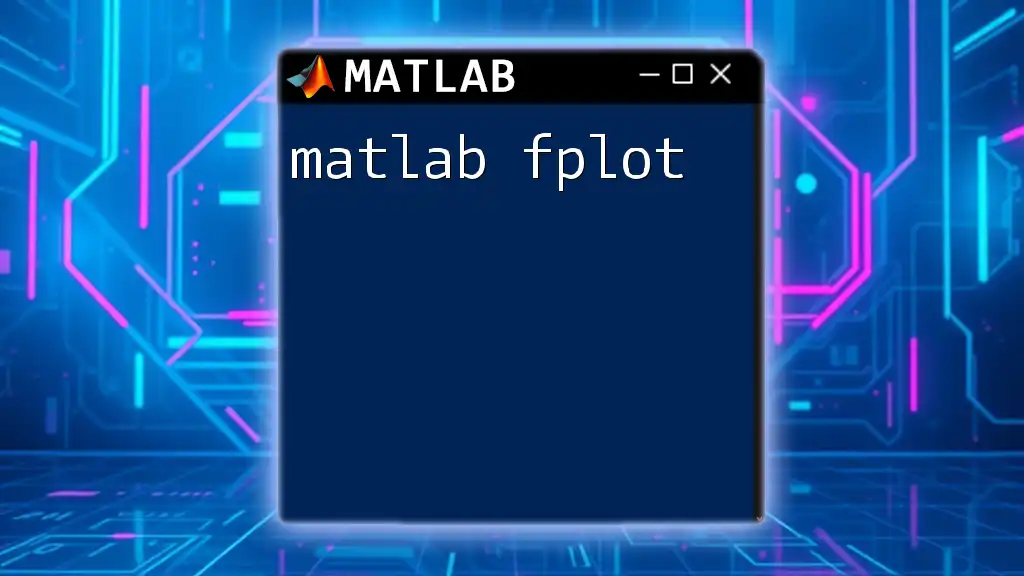
Advanced Features of geoplot
Plotting Multiple Series
Another powerful feature of matlab geoplot is the ability to plot multiple datasets on the same figure. This can be particularly useful for comparative analysis.
Here's an example of plotting two geographical datasets:
lat2 = [40.7128, 34.0522];
lon2 = [-74.0060, -118.2437];
geoplot(lat, lon, 'b-*', lat2, lon2, 'g-o')
In this code, the blue stars (`'b-*'`) represent the first dataset, while the green circles (`'g-o'`) represent the second dataset. This allows viewers to quickly identify the different series on the same map.
Utilizing Shapefiles and Geographic Data
Incorporating shapefiles into your geoplot allows for richer data representation. Shapefiles are widely used formats that contain information about geographic features, and integrating them with your plots can provide context that standalone points may lack.
Here’s how you can include a shapefile:
geoshow('world.shp')
geoplot(lat, lon, 'r*')
This command first displays the geographic boundaries of countries, and then plots your specific data points in red. Working with shapefiles adds depth to your data visualizations.
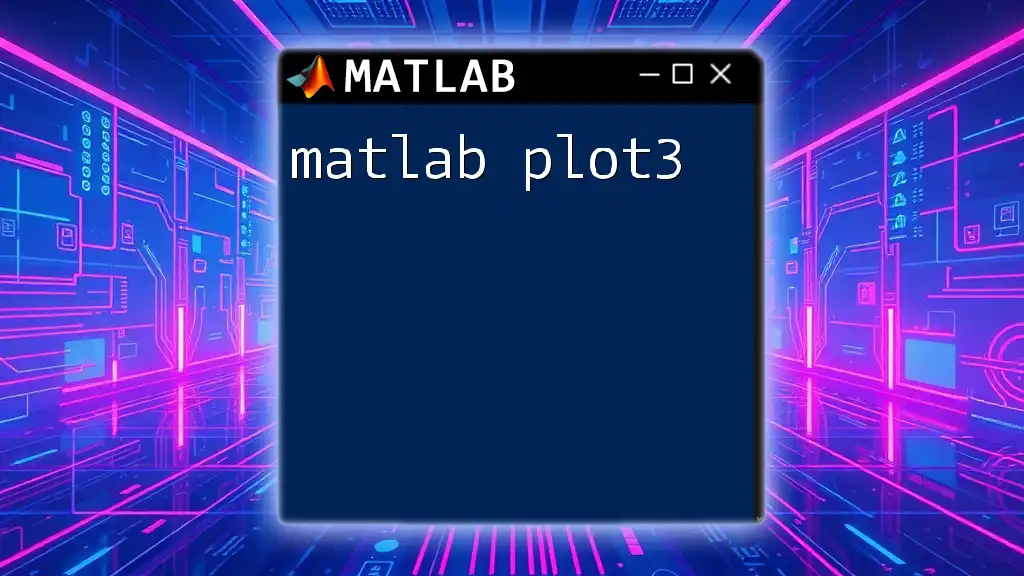
Working with Enhanced Geographical Data
Integrating with Geographic Information Systems (GIS)
The capability of matlab geoplot to work with GIS data is one of its major strengths. GIS data encompasses spatial information that can be crucial for in-depth analysis. By integrating GIS data into your plots, you can reveal insights that horizontal or vertical plots cannot capture.
Visualizing Geospatial Data on Map Axes
The command `geobasemap` enhances your geographical plots by allowing for different base maps tailored to your needs.
Here's an example of how to set the basemap and overlay your data:
ax = usamap; % Initialize map
geoshow(ax, lat, lon, 'DisplayType', 'point')
In this case, `usamap` sets your base to a US map, while `geoshow` overlays your data points effectively.

Troubleshooting Common Issues
While working with matlab geoplot, users may encounter several common errors. It's important to familiarize yourself with these potential pitfalls:
- Incorrect coordinate values: Ensure that latitude and longitude values are within respective ranges. Latitude must range between -90 and 90, while longitude must be between -180 and 180.
- Missing Mapping Toolbox: If you cannot find the geoplot function, check whether the Mapping Toolbox is installed.
- Shape not appearing: If a shapefile is not displayed, ensure the path to the file is correct and that it is in the appropriate formats recognized by MATLAB.
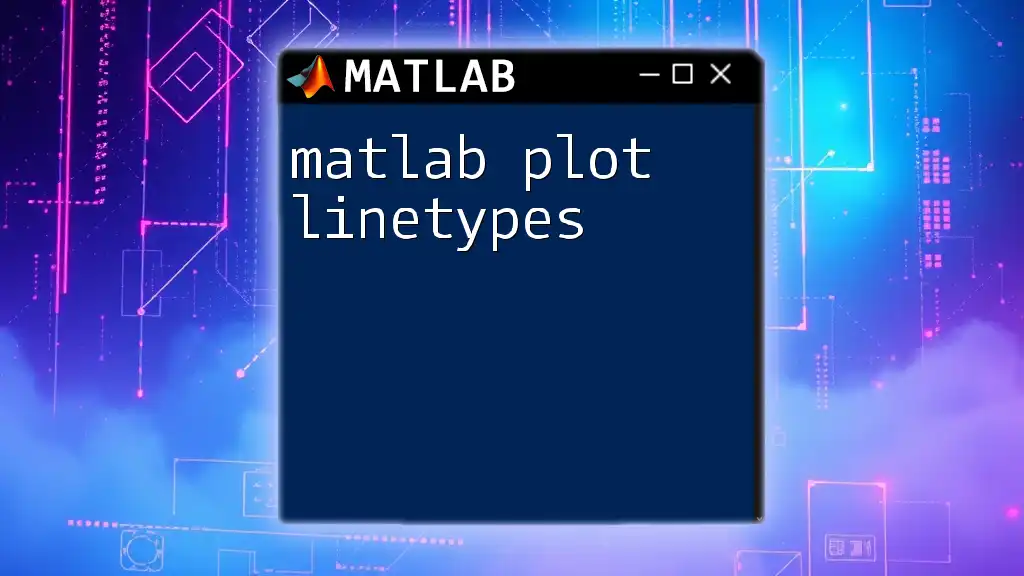
Recap of key points
In this guide, we’ve explored matlab geoplot, examining its powerful capabilities for visualizing geographical data. From creating simple plots to customizing them for clarity and depth, we've seen how to leverage geoplot to enhance geographic data visualization.
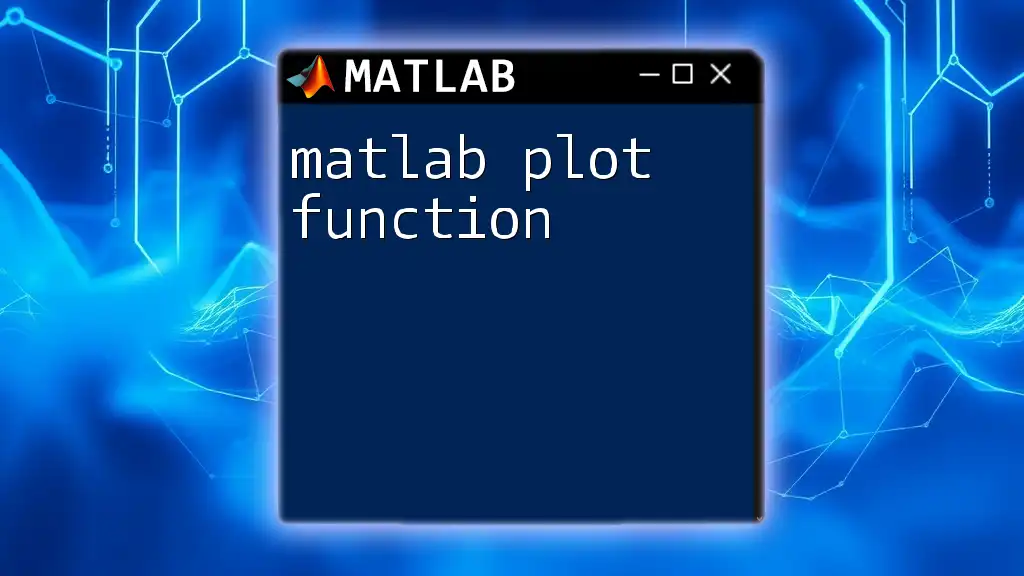
Get Started with MATLAB geoplot Today!
Explore the potential of geoplot by practicing with your datasets. The more hands-on experience you gain, the better you will become at creating insightful visualizations.
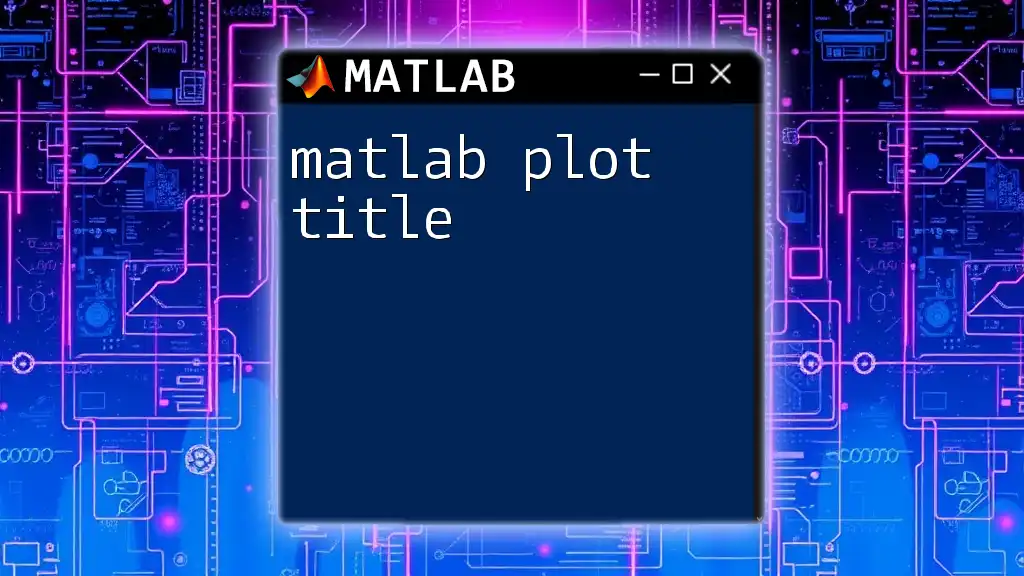
Join Our Community
Consider joining our community to stay updated with more tutorials, tips, and insights about MATLAB and beyond. As you progress in your journey with matlab geoplot, staying connected will enrich your learning experience.