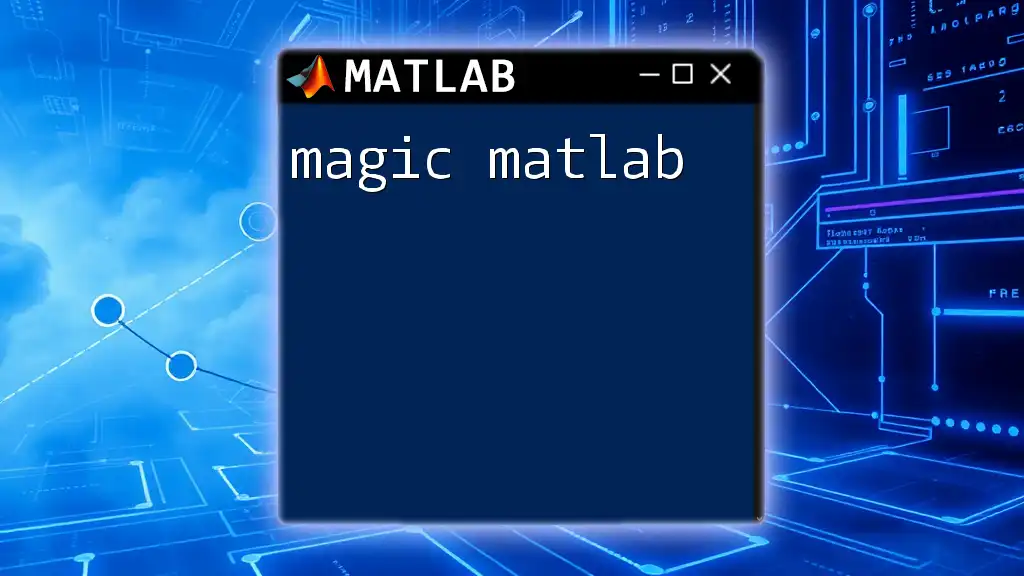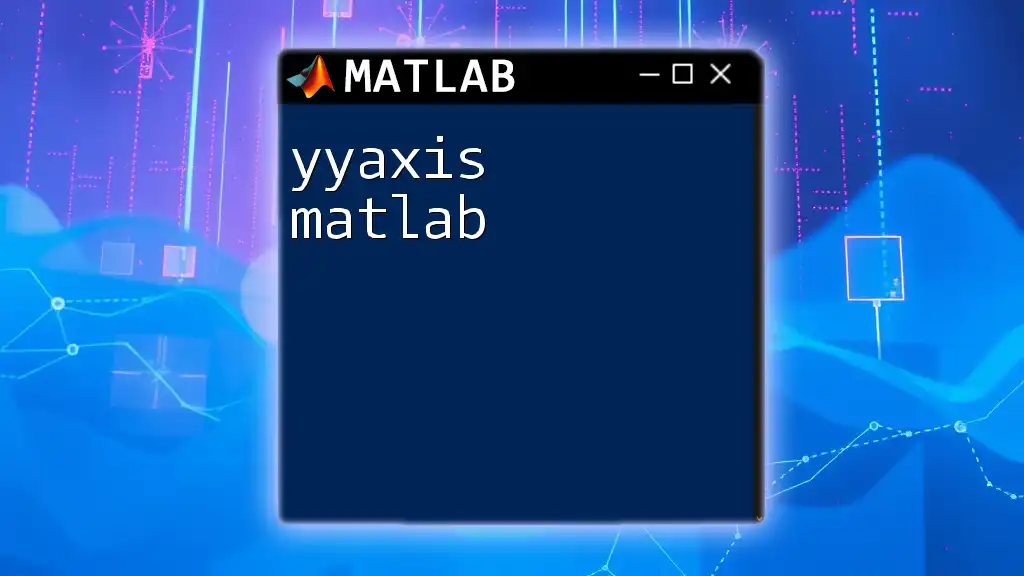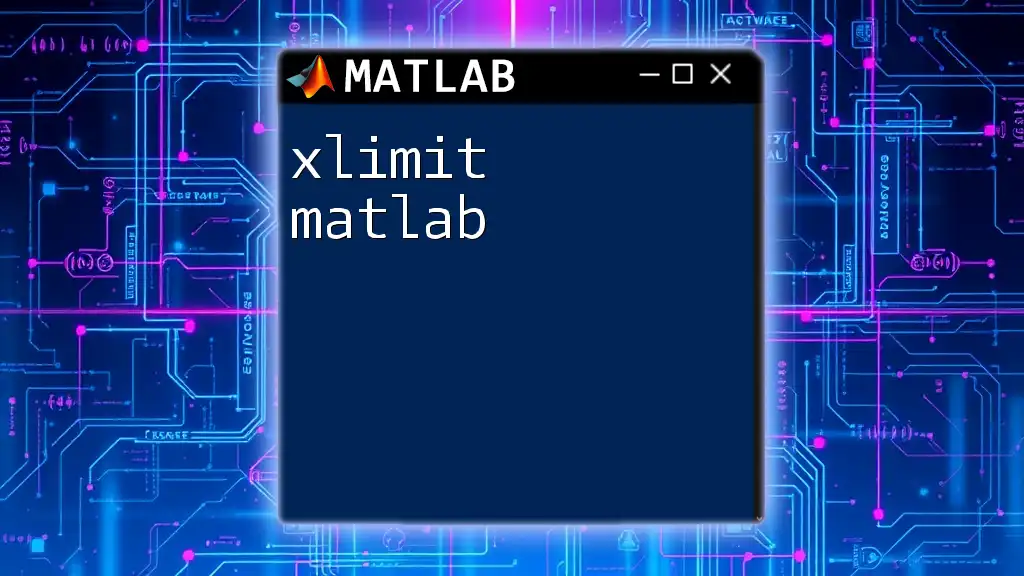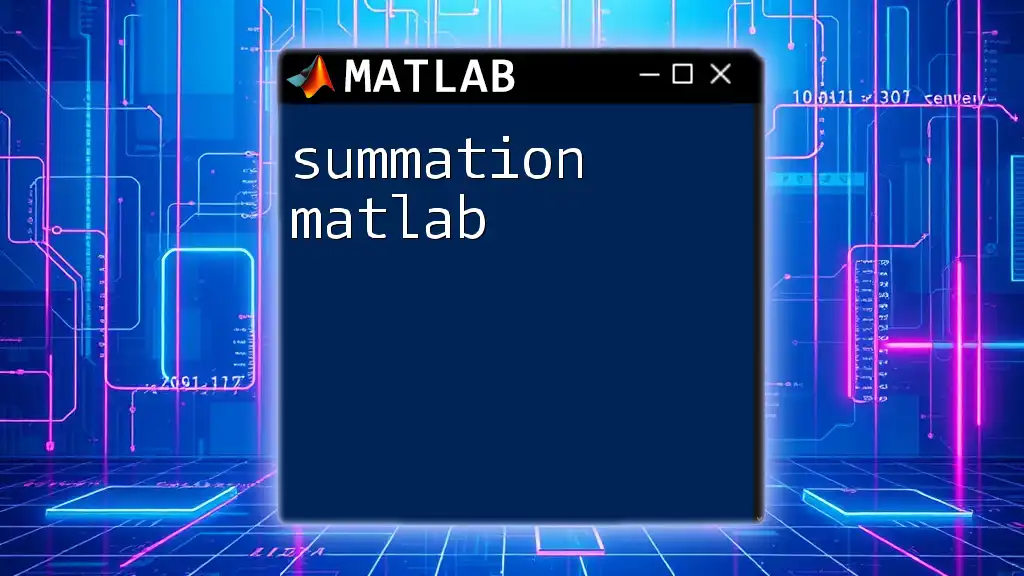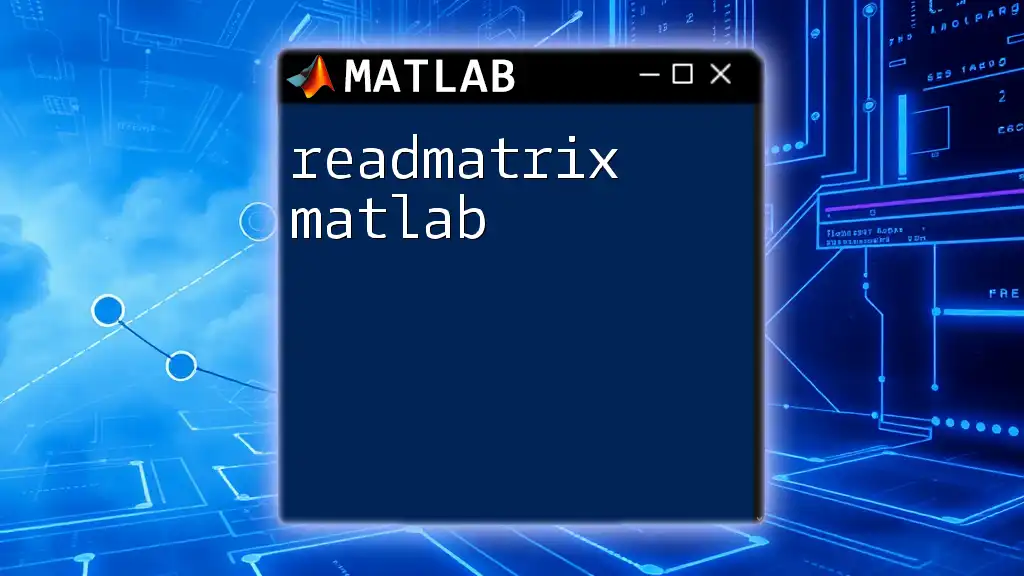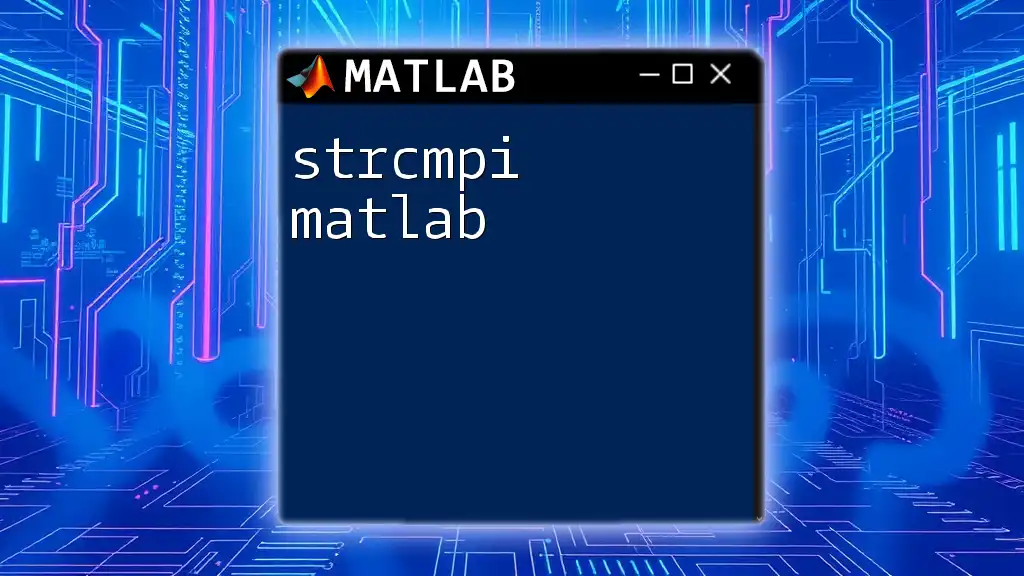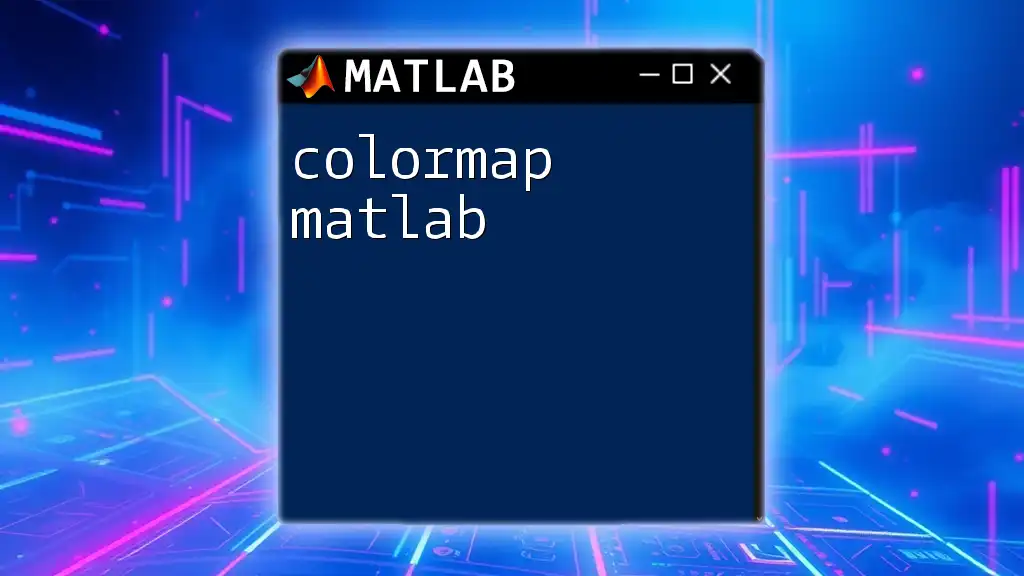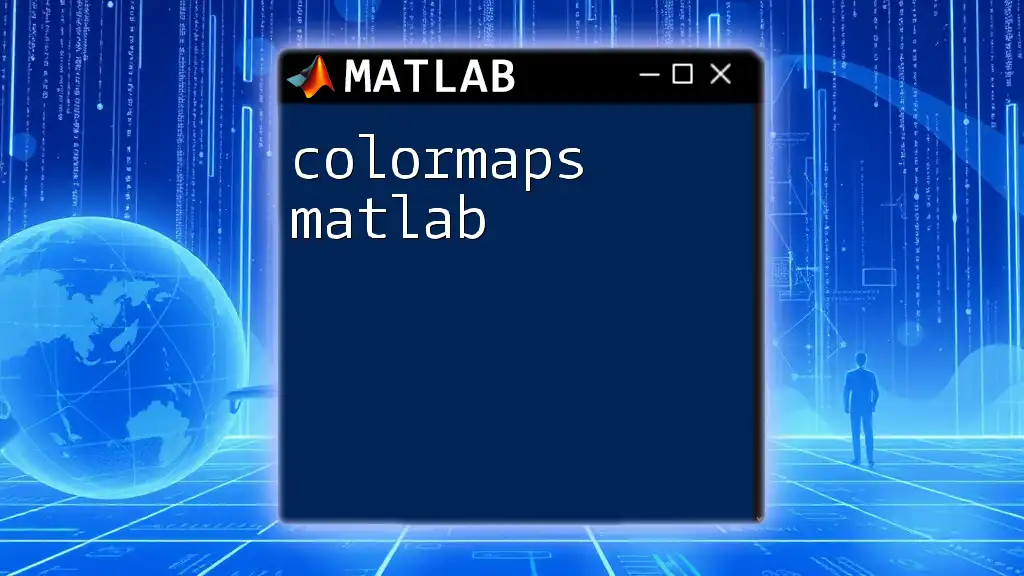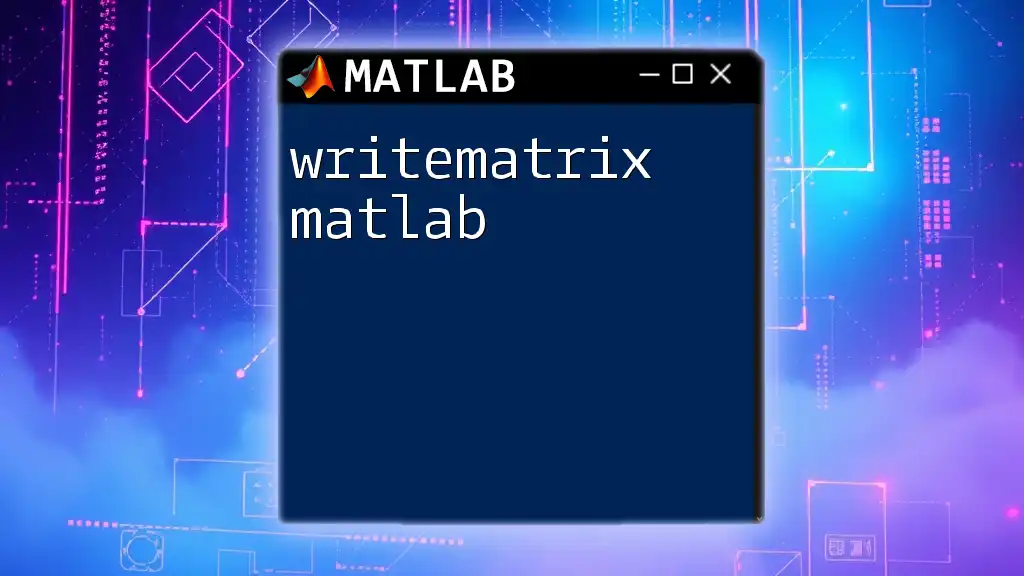"Magic MATLAB" refers to the powerful built-in functions in MATLAB that allow users to effortlessly create special matrices, including the famous magic square, which is a square matrix filled with distinct integers such that the sum of the numbers in each row, column, and diagonal is the same.
Here's a code snippet illustrating how to create a 4x4 magic square:
M = magic(4);
disp(M);
What is Magic MATLAB?
Magic MATLAB refers to the efficient and elegant use of MATLAB's features and commands to enhance programming productivity. It's about leveraging the unique functionalities of MATLAB that allow for speedy development and streamlined data analysis. The value in mastering "magic" techniques lies in turning tedious lines of code into quick and concise commands, enabling users to focus on problem-solving rather than complex coding syntax.

Why Learn Magic MATLAB?
Mastering magic MATLAB equips users with critical skills to navigate data manipulation, visualization, and analysis effectively. Through this knowledge, users can expect:
- Faster execution times in their scripts.
- Easier management of larger datasets.
- An improved ability to communicate insights through visualization. The tools and techniques learned can lead to substantial time savings and improved workflow efficiency in both personal and professional projects.
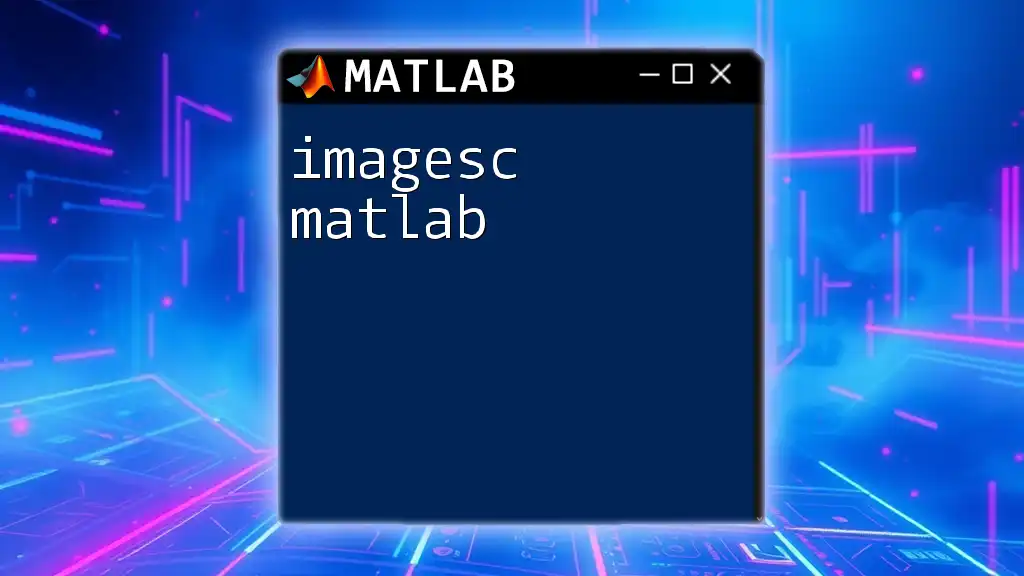
Getting Started with MATLAB
Before diving into magic MATLAB, it’s essential to familiarize yourself with the MATLAB environment.
Installing MATLAB
Download and install the latest version of MATLAB from MathWorks' official website. Take advantage of the free trial option if you're a new user.
MATLAB Interface Overview
Once installed, open MATLAB and explore the interface. You will encounter:
- Command Window: Where you can type commands and execute scripts.
- Editor: A space to write and edit your scripts and functions.
- Workspace: Displays variables currently defined in the session. Understanding this layout will make navigating and utilizing MATLAB more effective.
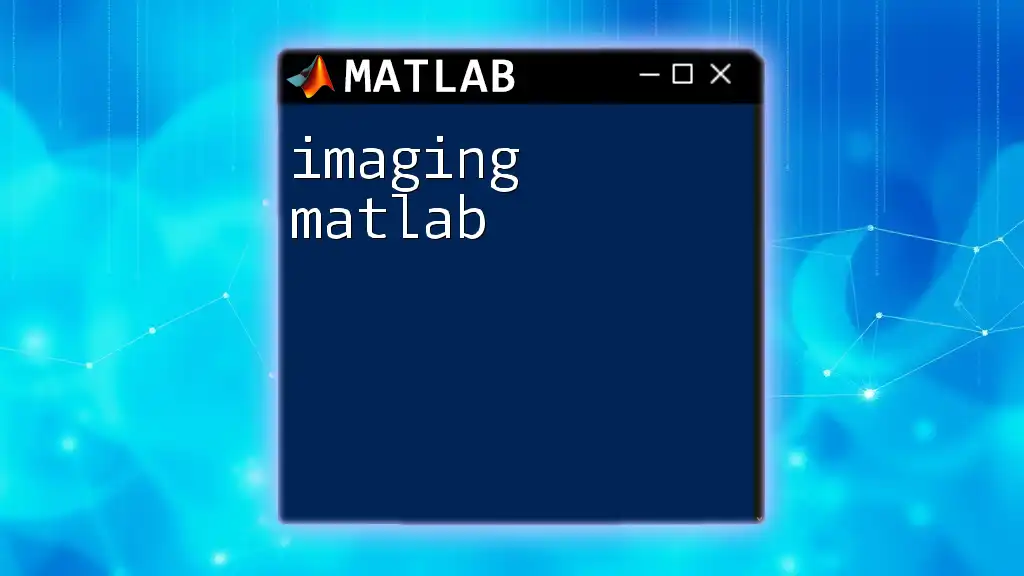
Essential MATLAB Commands
Getting comfortable with basic commands is fundamental for efficient programming. Some key commands include:
- `clc`: Clears the Command Window.
- `clear`: Removes variables from the workspace, freeing up system memory.
- `close all`: Closes all figure windows.
By mastering these essential commands, you can start with a clean slate and prevent errors associated with residual variables.
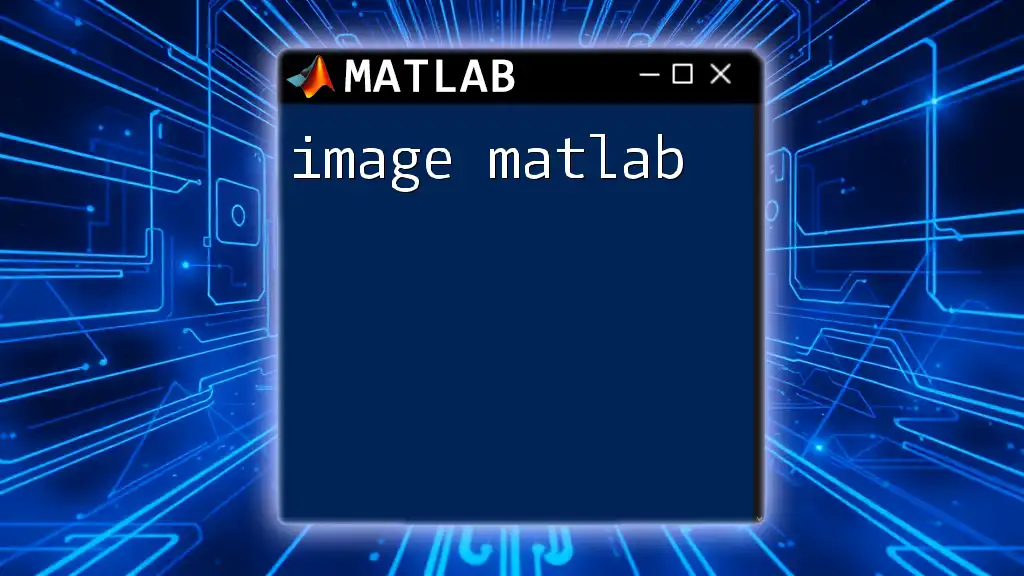
Core Concepts in Magic MATLAB
Vectorization: The Heart of Magic MATLAB
One of the most powerful features of MATLAB is its ability to efficiently handle vector and matrix operations without the need for loops. This process, known as vectorization, not only speeds up code execution but simplifies your scripts.
Example: Basic operations on vectors
% Vectorized operations
a = 1:10; % Creates a row vector
b = 11:20; % Creates another row vector
result = a + b; % Adds corresponding elements of a and b
In this example, MATLAB computes the sum of two vectors without the need for a loop, showcasing how vectorization embodies the idea of magic MATLAB.
Preallocation: Boost Your Code’s Performance
Preallocating arrays is a crucial technique that significantly enhances code execution speed. By defining the size of an array at the start, MATLAB optimizes memory management.
Example: Comparing performance
% Preallocation
N = 1e6;
result = zeros(N, 1); % Preallocating space
% Without preallocation
for i = 1:N
result(i) = i^2; % Slower due to dynamic resizing
end
Preallocating the array `result` allows for efficient memory allocation from the beginning, thus boosting the performance of your MATLAB scripts.
Using Built-In Functions for Efficiency
MATLAB comes with many built-in functions designed to simplify tasks. These functions are optimized for performance, making them a key component of magic MATLAB.
Example: Using `sum()`, `mean()`, and `max()`
Matlab allows you to quickly compute results with built-in functions rather than writing elaborate formulas.
% Calculating statistics
data = rand(1, 100); % Generate 100 random numbers
total = sum(data);
average = mean(data);
maximum = max(data);
In this example, operations like summation, averaging, and finding the maximum can be accomplished with mere function calls, maximizing efficiency.
Lambda Functions and Anonymous Functions
MATLAB supports anonymous functions, allowing users to define simple functions in a single line. This feature makes scripting more versatile and succinct.
Example:
% Lambda function use case
square = @(x) x.^2;
result = square(5); % Will output 25
Here, the anonymous function `square` takes an input `x` and returns its square. This is a prime example of crafting magic commands that can make coding more enjoyable.
Logical Indexing: Powerful Data Manipulation
Logical indexing is a fundamental technique in MATLAB that enhances data manipulation without the need for explicit loops. It allows you to filter arrays based on certain conditions.
Example:
% Logical indexing example
A = [1, 5, 7, 3, 9];
B = A(A > 5); % Returns elements greater than 5
By using logical indexing, you extract only the elements that meet your condition, demonstrating a clear advantage in concise coding.
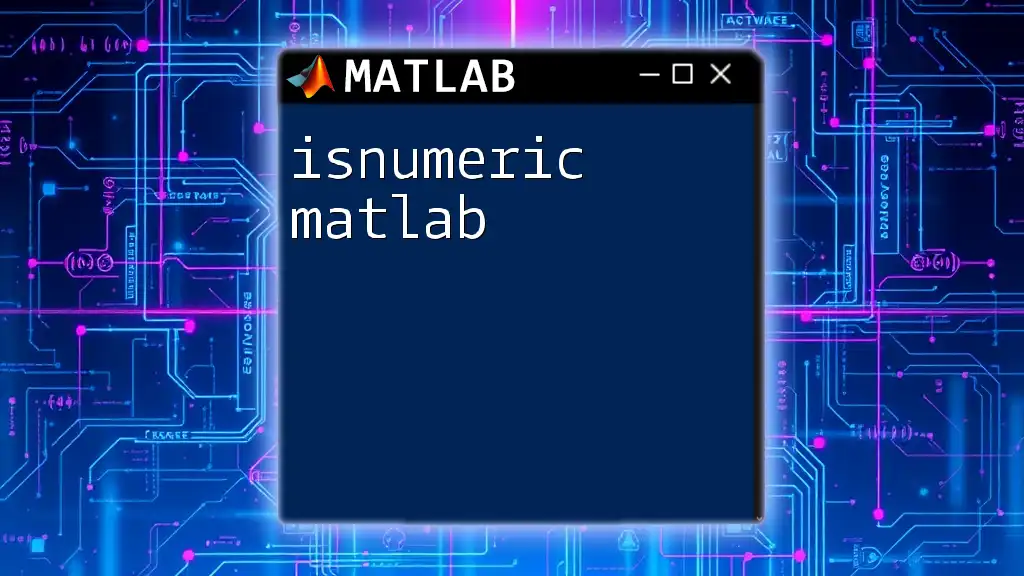
Visualization: Making Data Speak
Plotting Basics in MATLAB
Visualization is critical in understanding data. MATLAB provides a rich set of tools for plotting various types of data.
Example:
% Simple plot
x = 0:0.1:10;
y = sin(x);
plot(x, y); % Creates a sine wave plot
This simple example illustrates how to visualize data quickly with available plotting functions, allowing observers to glean insights at a glance.
Enhancing Plots with Magic Tricks
Once you know how to create plots, enhancing them is the next step. Improving visuals makes the data more understandable and appealing.
Example:
% Customized plot
plot(x, y);
title('Sine Wave');
xlabel('X values');
ylabel('Y values');
grid on;
In this modified example, we’ve added a title, axes labels, and a grid, showcasing how minor adjustments can significantly improve clarity and interpretation.
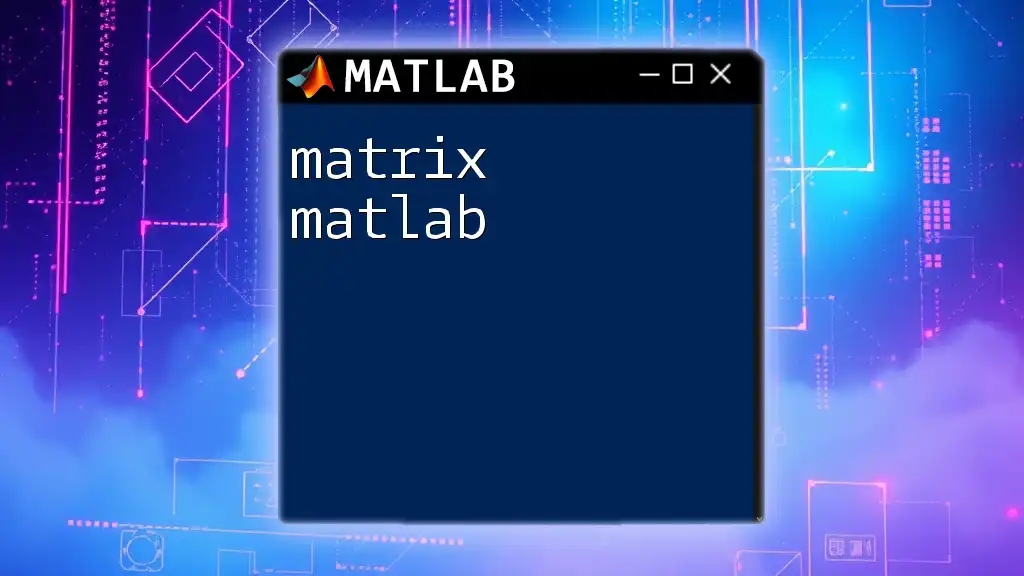
Tips and Tricks for Mastering Magic MATLAB
Debugging Techniques for Efficient Coding
Debugging is an essential skill in programming. MATLAB offers several debugging tools, such as breakpoints and the Command Window, allowing you to examine variable values during execution.
Common pitfalls include syntax errors and unexpected results. Familiarizing yourself with MATLAB's debugging functionalities helps identify and resolve these issues more effectively.
Resources for Continued Learning
Investing in further education can boost your ability to utilize magic MATLAB. Consider exploring:
- Books: Titles dedicated to MATLAB programming.
- Online Courses: Platforms that offer video instructions and practical exercises.
- Communities: Engage with users on forums or social media groups to share tips and seek guidance.
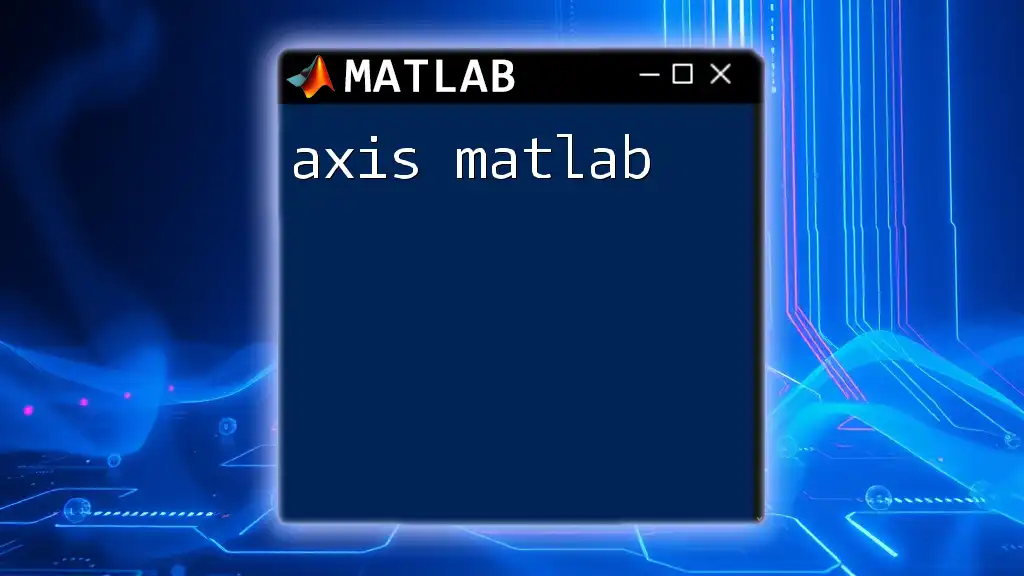
The Magic of Mastering MATLAB
Magic MATLAB encompasses strategies that enable users to write efficient, concise, and powerful code. From vectorization to effective data visualization, embracing these techniques will transform how you approach programming and data analysis.
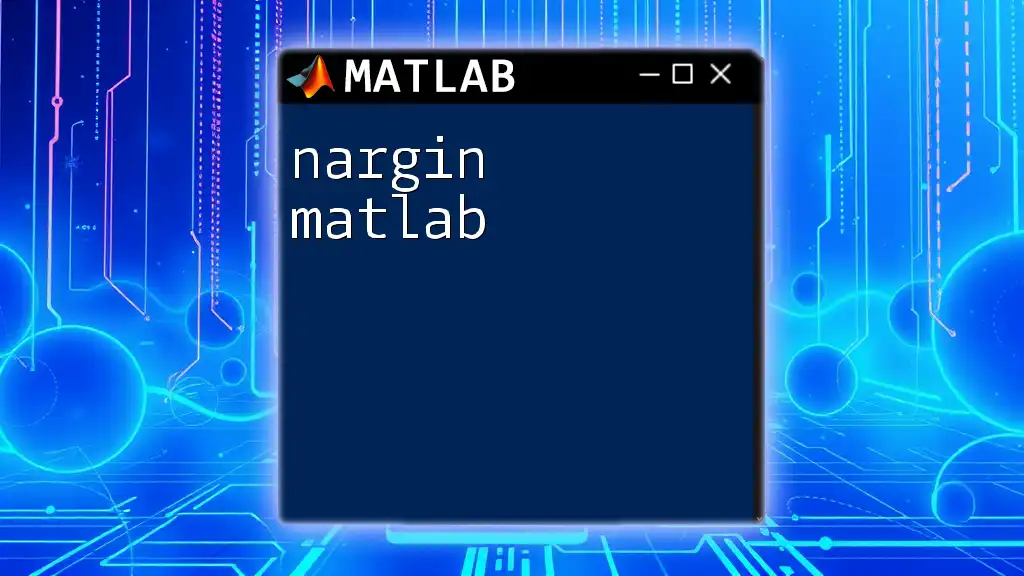
Join the Magic MATLAB Community!
To further your journey in mastering magic MATLAB, join our community for access to exclusive tips, tutorials, and hands-on learning experiences. Engage with fellow learners and elevate your skills today!
Additional Resources
For more detailed guidance, explore the following resources:
- Official MATLAB Documentation
- Relevant Tutorials and Exercises
Embrace the magic in MATLAB and unlock a world of efficient programming!