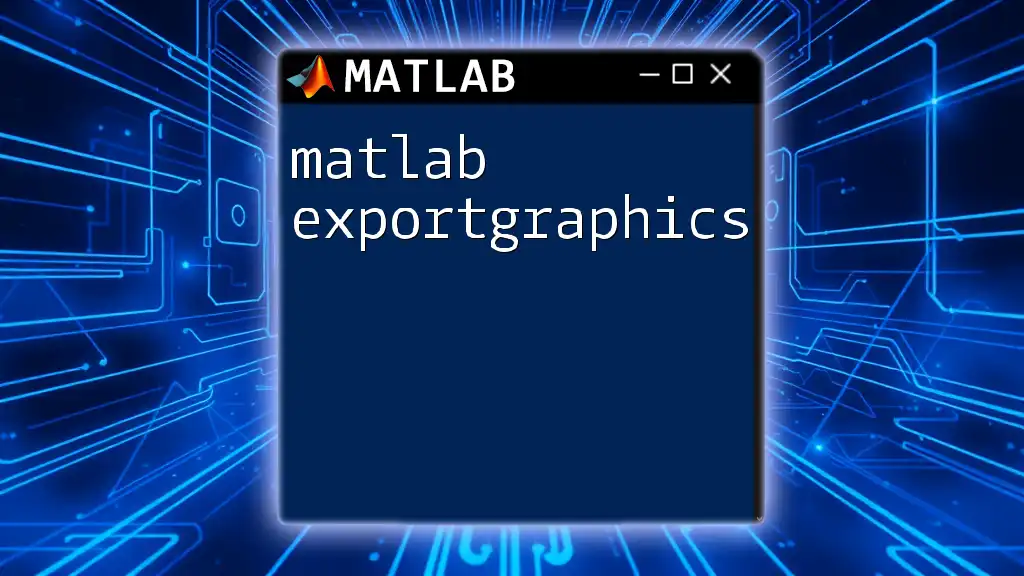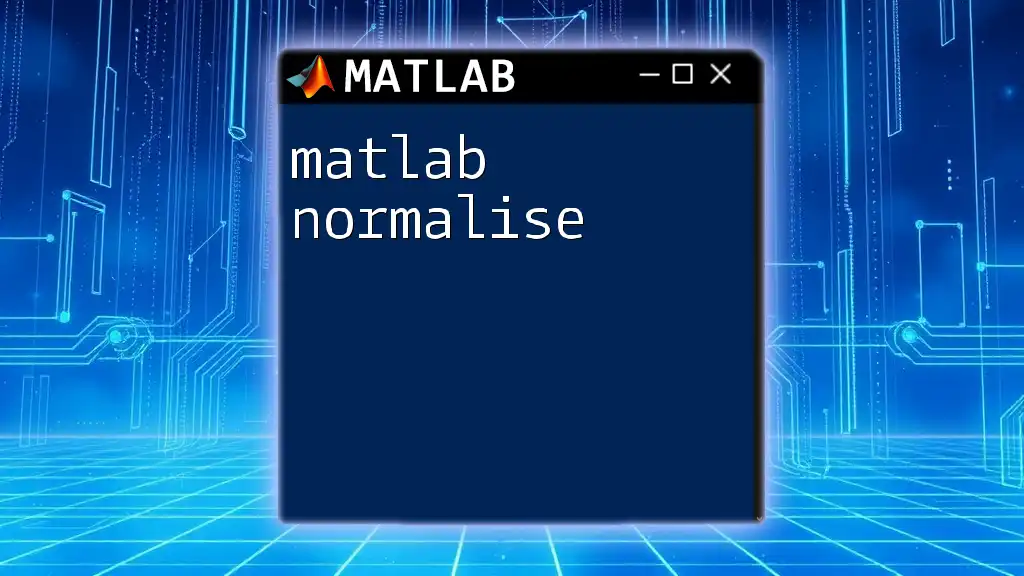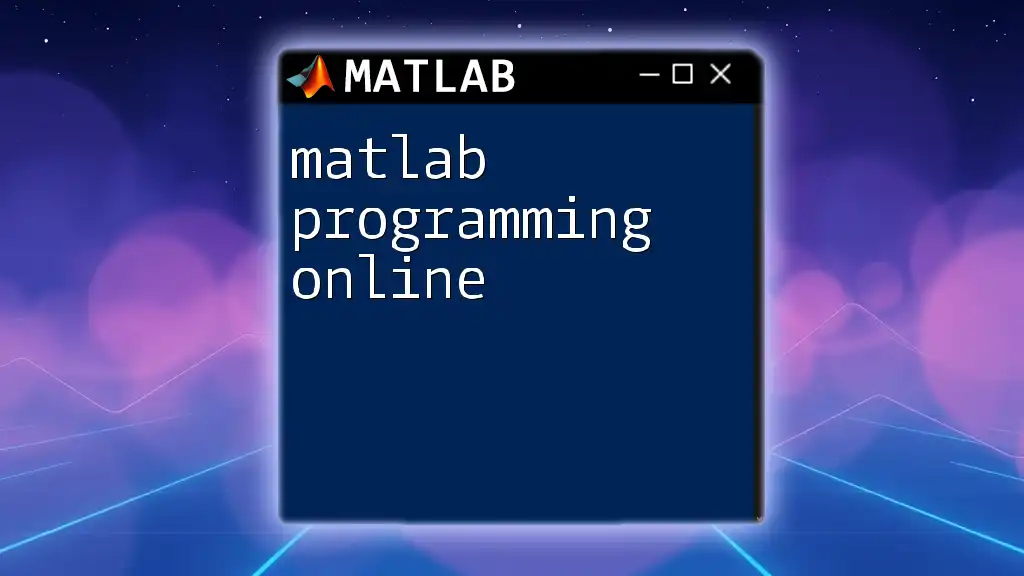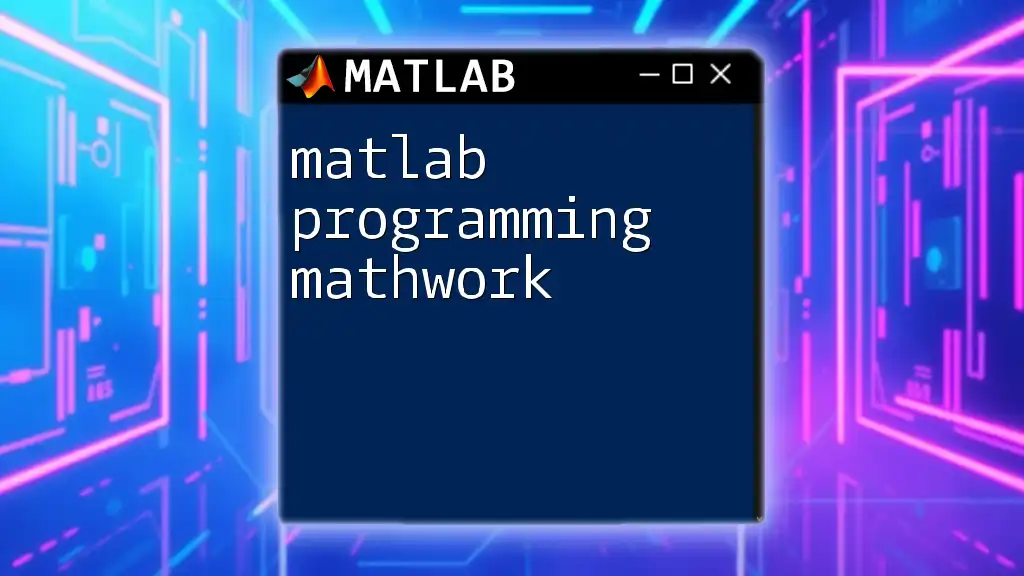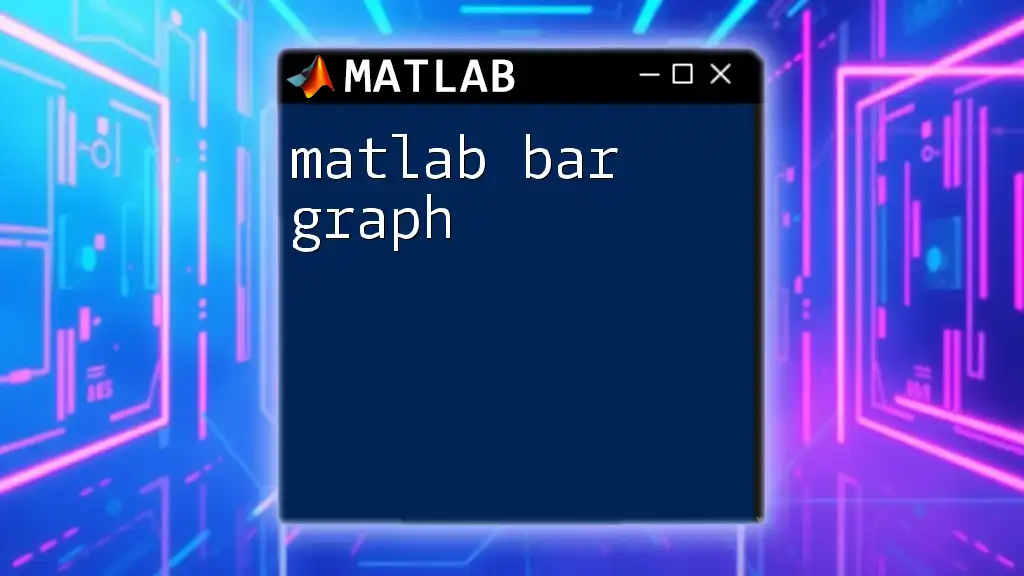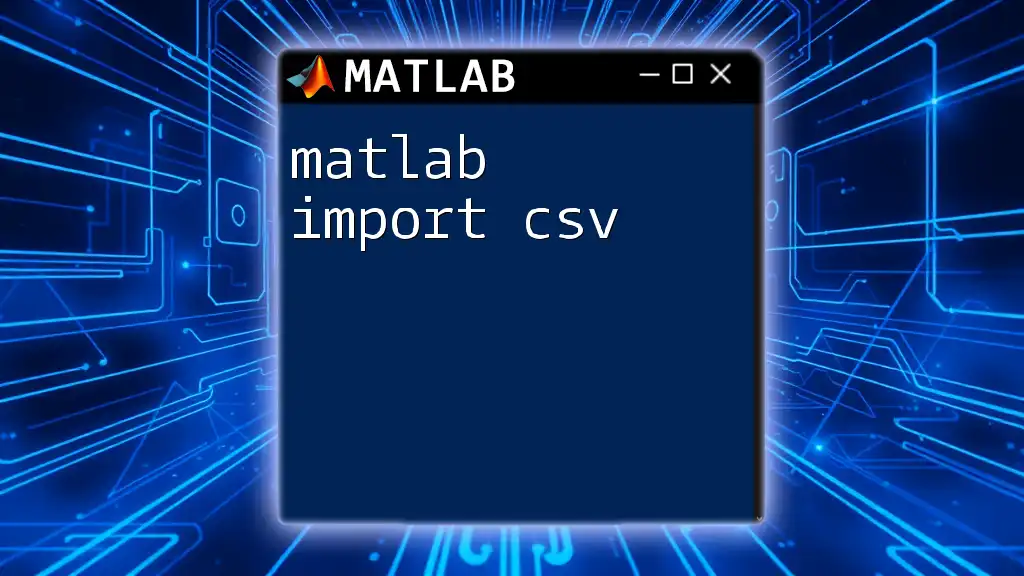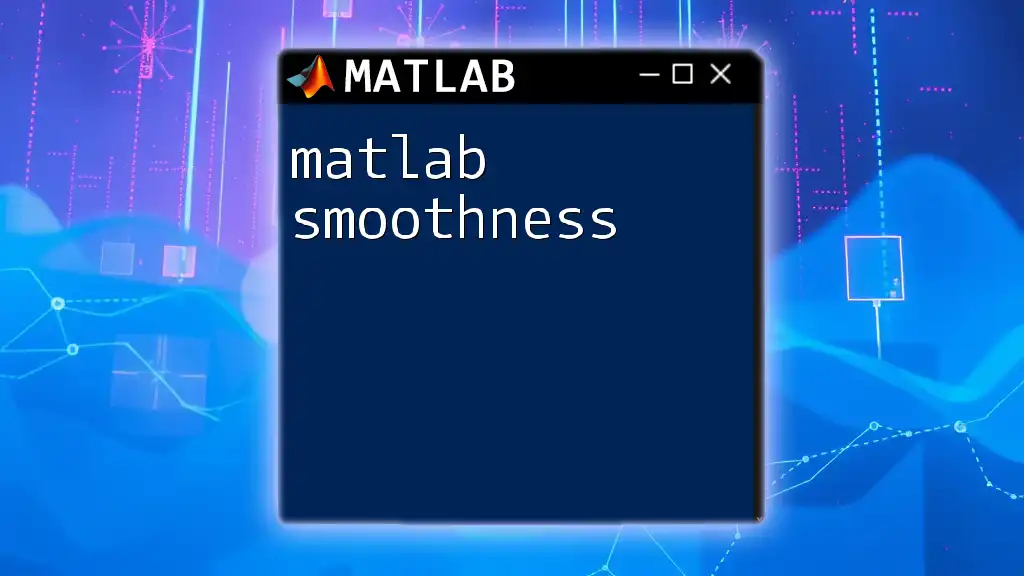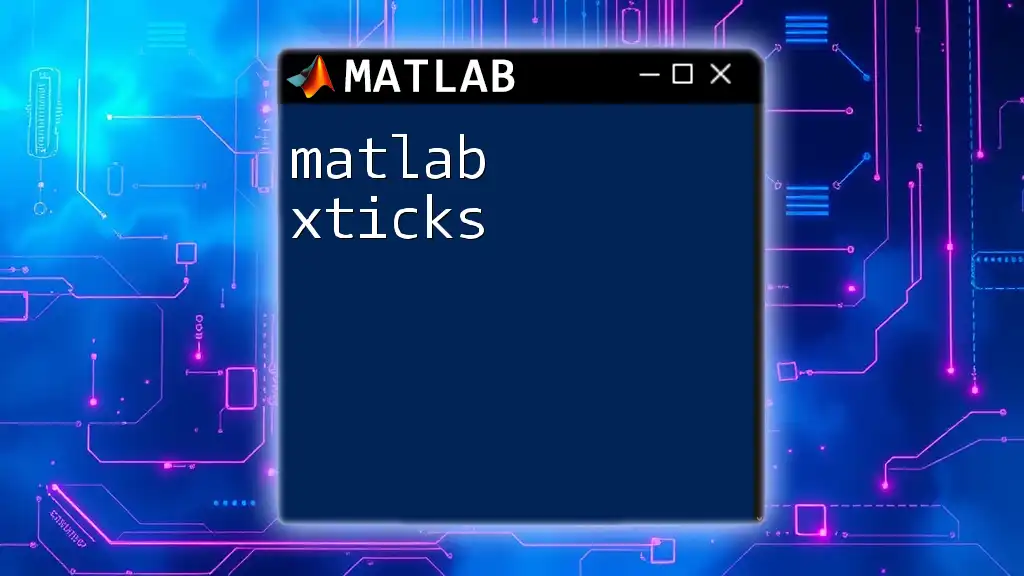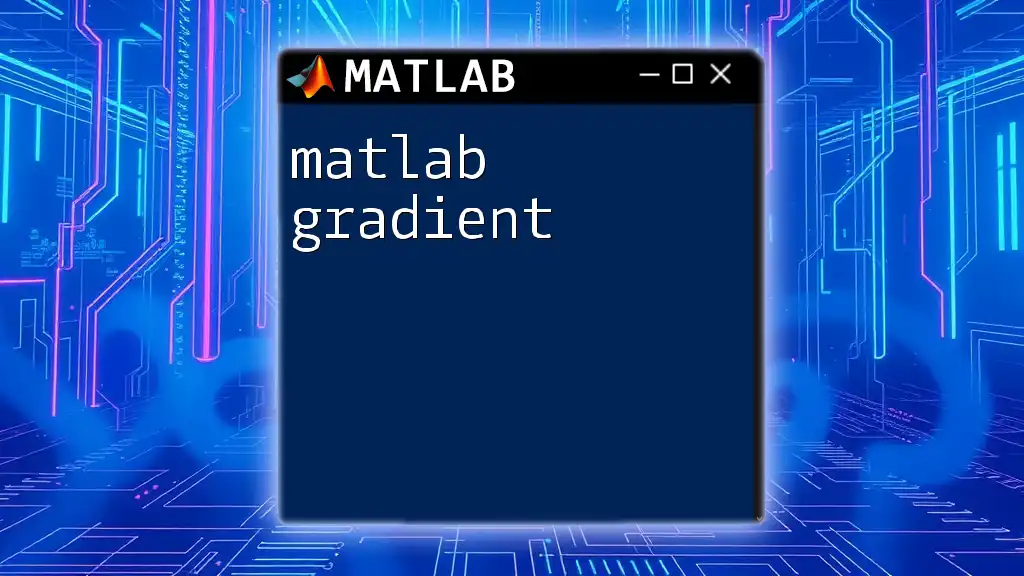The `exportgraphics` function in MATLAB allows users to export figures and graphics to various file formats with customizable options for resolution and appearance.
exportgraphics(gcf, 'myFigure.png', 'Resolution', 300);
Understanding `exportgraphics`
What is `exportgraphics`?
`exportgraphics` is a powerful function in MATLAB designed to facilitate the exporting of graphics objects to various file formats with high quality and precision. Unlike traditional functions like `print` and `saveas`, which have limitations and can often result in lower-quality outputs, `exportgraphics` is built to maintain the integrity of your visual data while providing flexibility in export options.
Why Use `exportgraphics`?
Using `exportgraphics` offers several significant benefits:
- Improved quality of exported graphics: It ensures that the output graphics retain high resolution and clarity, essential for professional presentations and publications.
- Flexibility in handling file formats: It supports various formats like PNG, JPEG, PDF, and others, allowing you to choose what best suits your needs.
- Capability to export specific parts of figures: You can target specific graphical components rather than the entire figure, which is useful when only certain aspects need to be showcased.
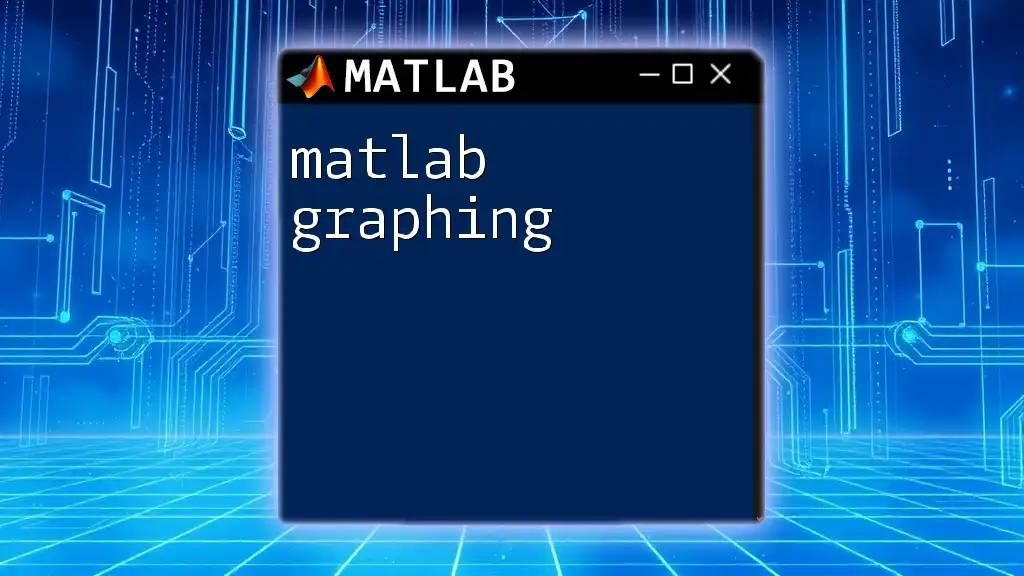
Basic Syntax of `exportgraphics`
Overview of Syntax Structure
The general command structure for `exportgraphics` looks like this:
exportgraphics(h, filename, 'ParameterName', ParameterValue);
In this structure:
- `h` is a graphics object or figure handle.
- `filename` is the name of the file to which you want to export your graphics.
- Additional parameters allow you to customize the export process.
Common Parameters
The flexibility of `exportgraphics` comes from its various parameters:
- `filename`: Specifies the name of the file for export.
- `Resolution`: Controls the quality of the output. Higher values produce clearer images.
- `ContentType`: Defines the content type for export, such as 'vector' or 'image'.
- `BackgroundColor`: Sets a specific background color for your graphic.
Code Snippet Example
Here’s a basic example illustrating the function:
exportgraphics(gcf, 'output.png', 'Resolution', 300);
In this example:
- `gcf` gets the current figure handle.
- The output will be saved as `output.png` with a resolution of 300 DPI.
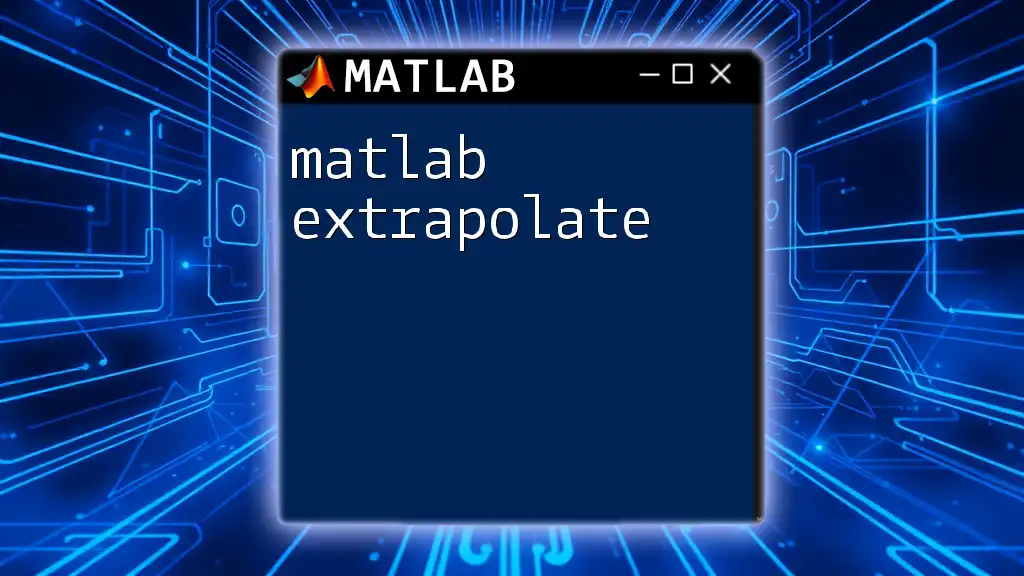
File Formats Supported by `exportgraphics`
Overview of Formats
`exportgraphics` supports a rich variety of file formats for output, making it versatile for different applications:
- PNG: Ideal for web graphics with transparency options.
- JPEG: Good for photographs and images where file size matters more than perfect quality.
- EPS/PDF: Suitable for academic and professional publications, offering scalable and high-quality outputs.
Code Snippet Examples
To illustrate the versatility in file formats, consider the following examples:
exportgraphics(gcf, 'output.pdf'); % Exporting to PDF
exportgraphics(gcf, 'output.jpeg'); % Exporting to JPEG
In these cases:
- Each format serves its audience and application, enhancing the usability of your work depending on the context.

Advanced Features of `exportgraphics`
Exporting Specific Parts of a Figure
One of the standout features of `exportgraphics` is its ability to export specific components within a figure, such as axes or UI controls. This specificity is valuable for focusing on relevant data without the clutter of unnecessary elements.
Example Code
Here’s how you can export specific axes from a figure:
ax = gca; % Getting current axes
exportgraphics(ax, 'axis_output.png');
In this code:
- `gca` retrieves the current axes handle, allowing you to isolate and export only the axes portion.
Customizing Exported Graphics
Customizing factors like resolution and quality can significantly improve your output. This is particularly important for scenarios where clarity is paramount, such as publications or presentations.
Example Code
Consider this command that sets a higher resolution for your output:
exportgraphics(gcf, 'high_res_output.png', 'Resolution', 600);
By specifying a higher resolution, you ensure that your graphics retain their details when scaled or printed.
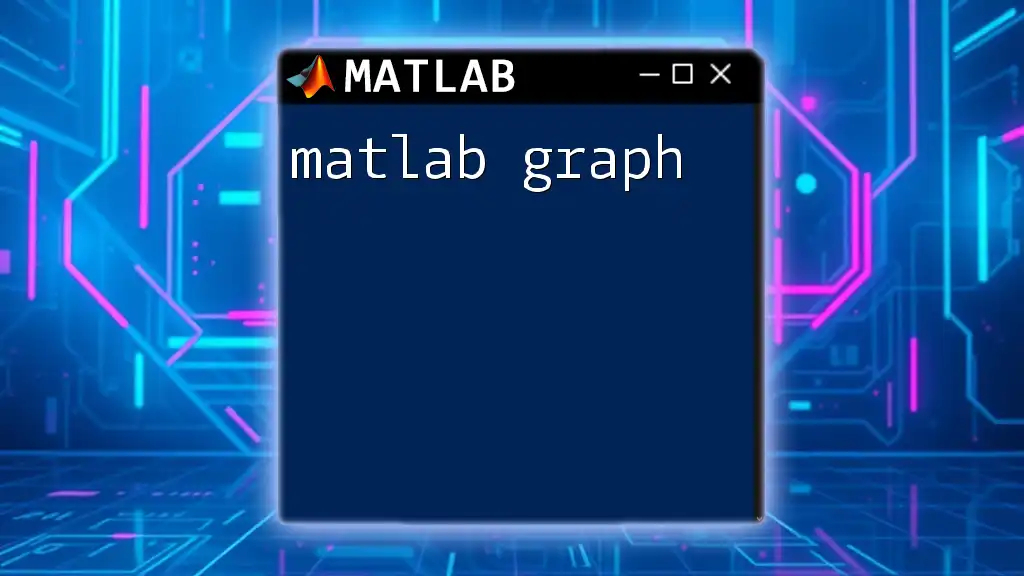
Practical Applications of `exportgraphics`
Use Cases in Research and Education
In academic research, clear visuals are critical for supporting findings and engaging the audience. Utilizing `exportgraphics` aids in creating professional-quality figures that can be easily incorporated into research papers or presentations.
Use Cases in Industry
In the business sector, the professional appearance of graphics in reports or presentations can significantly impact perceptions and understanding. High-quality exports contribute to clearer communication and enhanced credibility in a corporate environment.
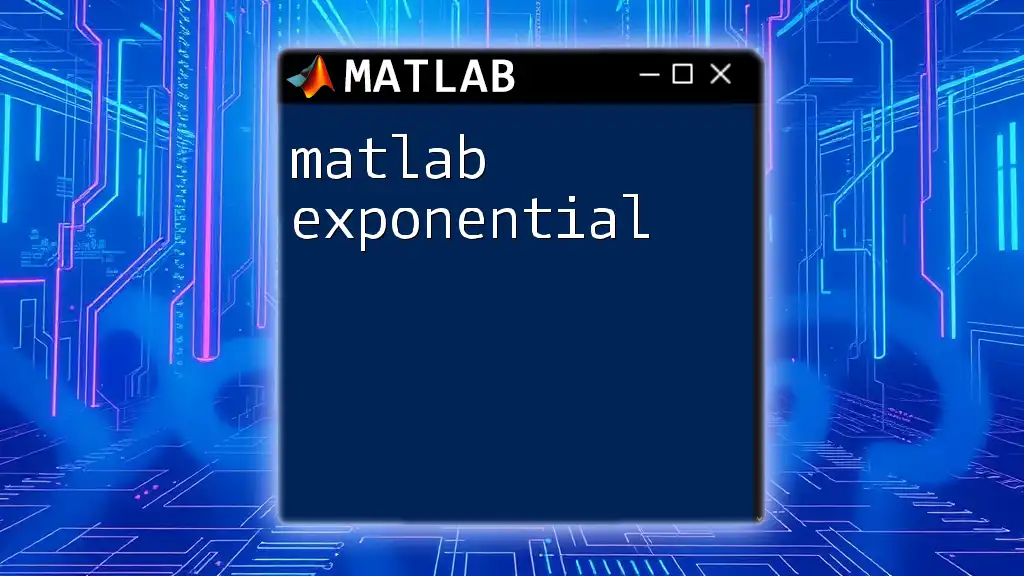
Troubleshooting Common Issues
What Can Go Wrong?
Like any powerful tool, using `exportgraphics` can come with its challenges. Common pitfalls include file format compatibility issues or errors arising from invalid figure handles.
How to Troubleshoot?
Resolving these issues typically involves:
- Double-checking the figure handle to ensure it is valid.
- Ensuring that the filename extension matches the chosen format (e.g., using `.png` for PNG exports).
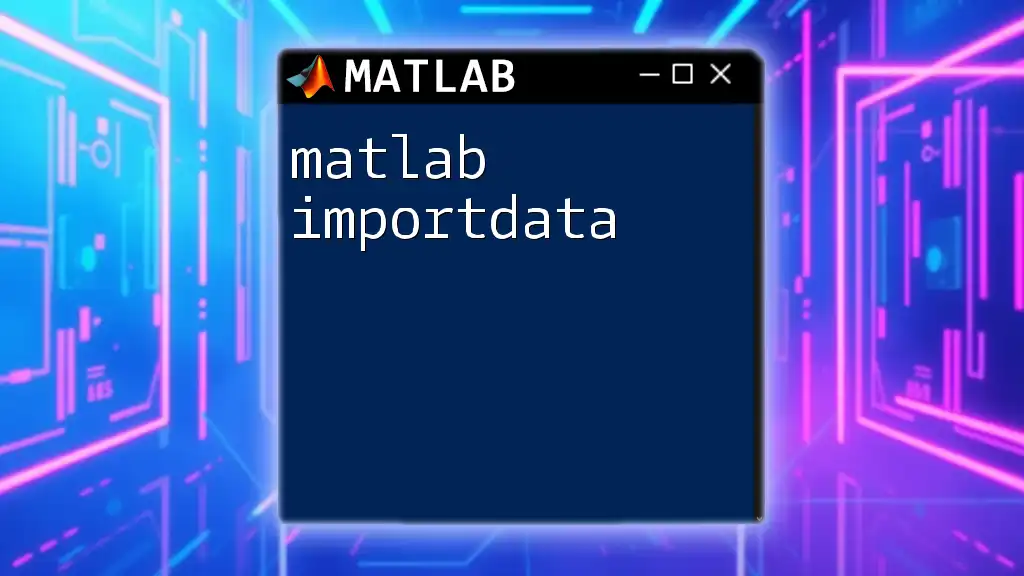
Conclusion
Summary of Key Points
In summary, `exportgraphics` stands out as a versatile and high-quality function for exporting graphics in MATLAB. Its user-friendly syntax and variety of options make it an indispensable tool for both novice and experienced users alike.
Final Thoughts and Recommendations
I encourage you to experiment with `exportgraphics` in your MATLAB projects. The quality and flexibility it offers can make a significant difference in how you present your data. For further exploration, refer to MATLAB's official documentation for in-depth guidance and advanced techniques, and consider connecting with community forums for shared insights and tips.
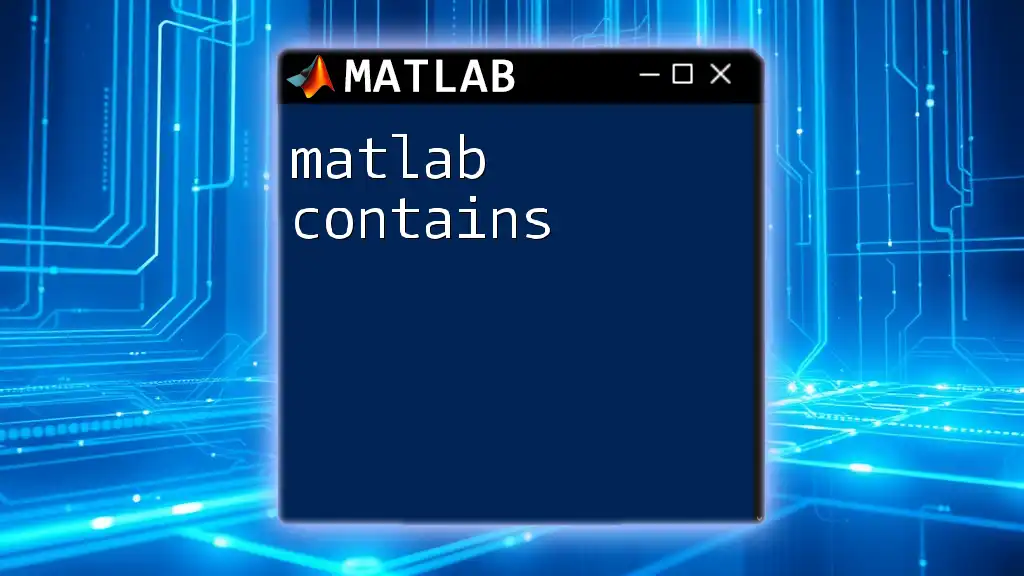
Additional Resources
Useful Links
- [Official MATLAB Documentation on `exportgraphics`](https://www.mathworks.com/help/matlab/ref/exportgraphics.html): A comprehensive source for understanding parameters and functionality.
Suggested Practice Exercises
- Practice exporting figures with various parameters and formats to familiarize yourself with all the capabilities and options available. Create sample plots and experiment to see their different outputs.
By mastering `exportgraphics`, you can enhance your graphical representations and significantly improve your data presentation capabilities in MATLAB.