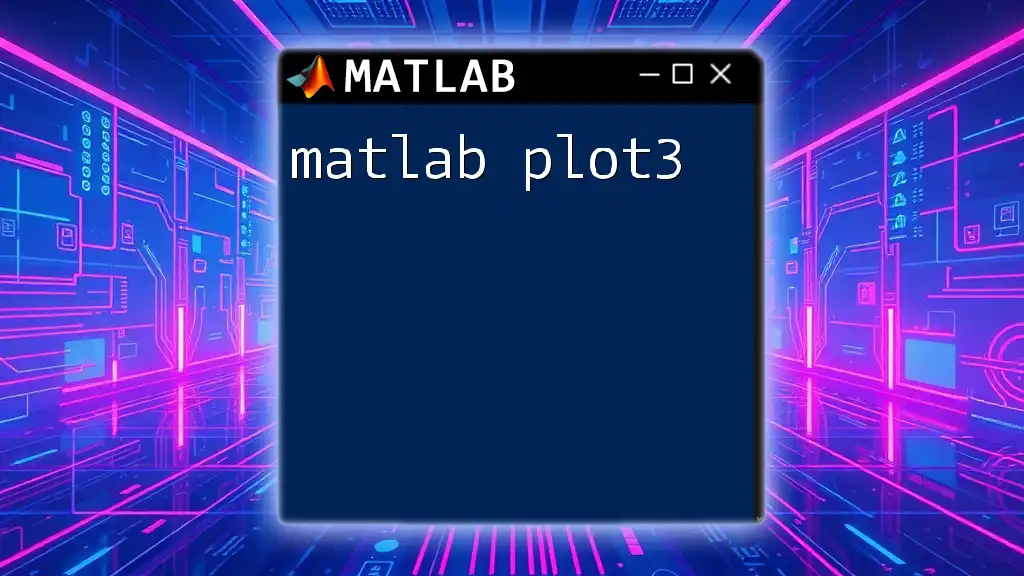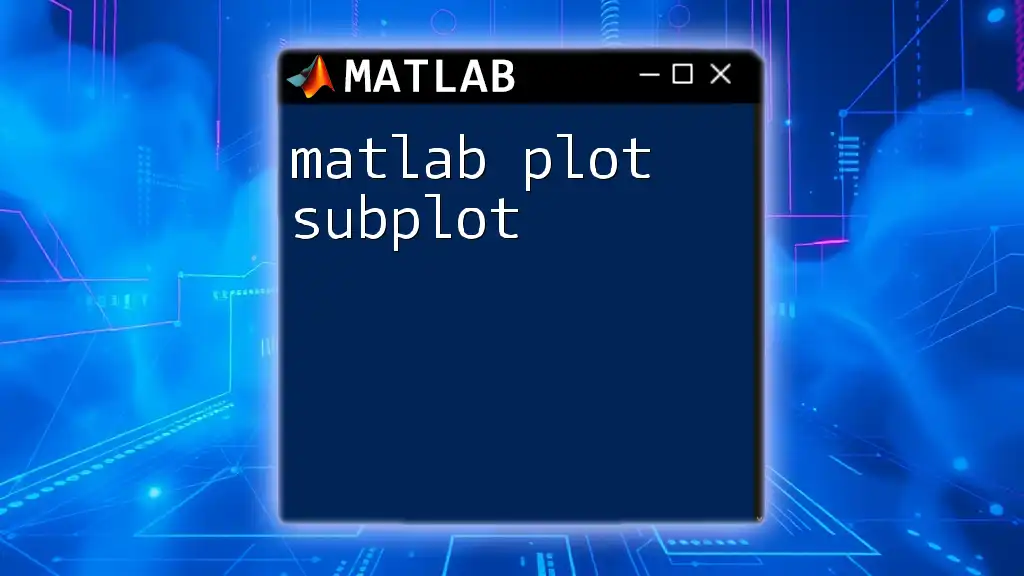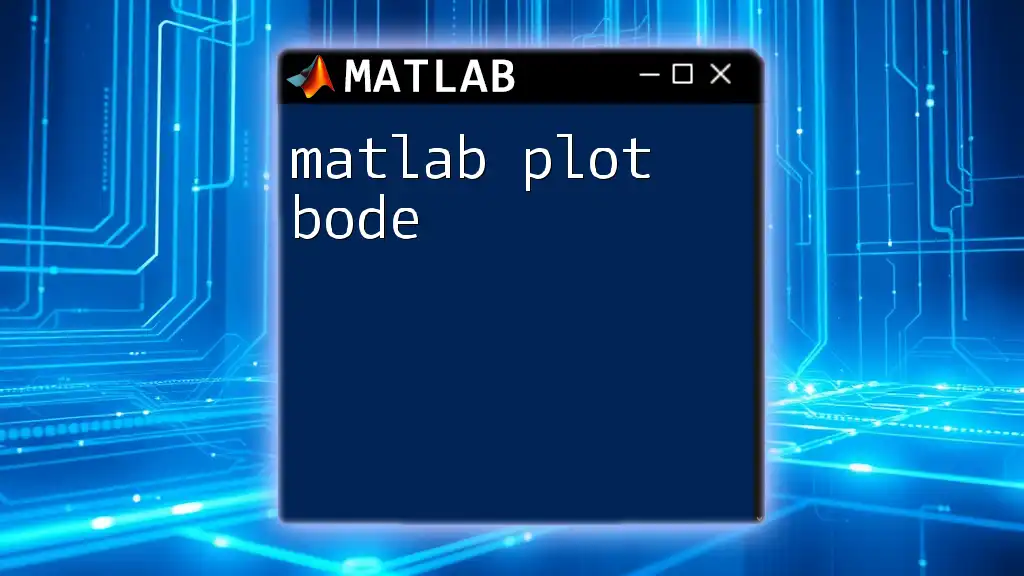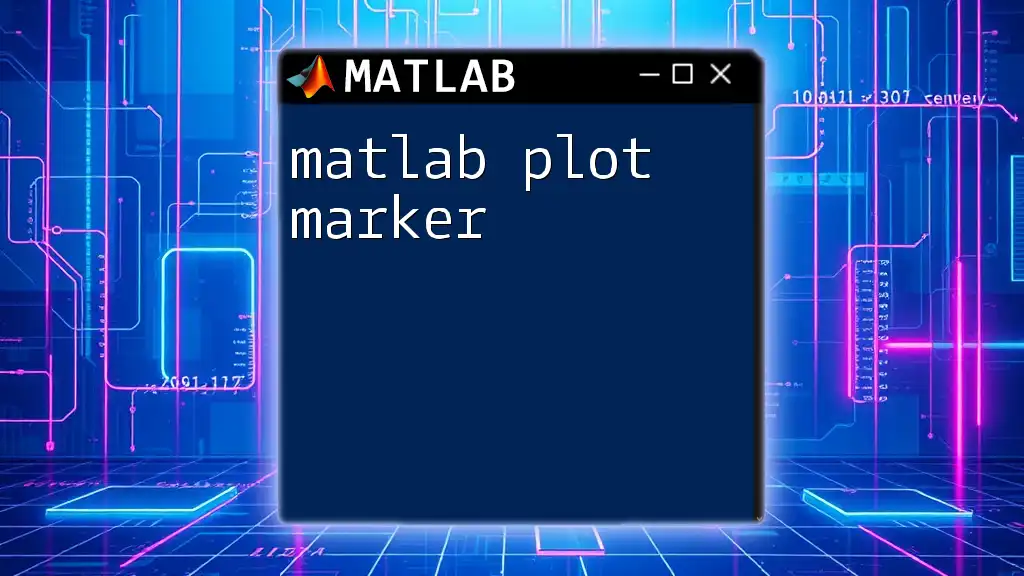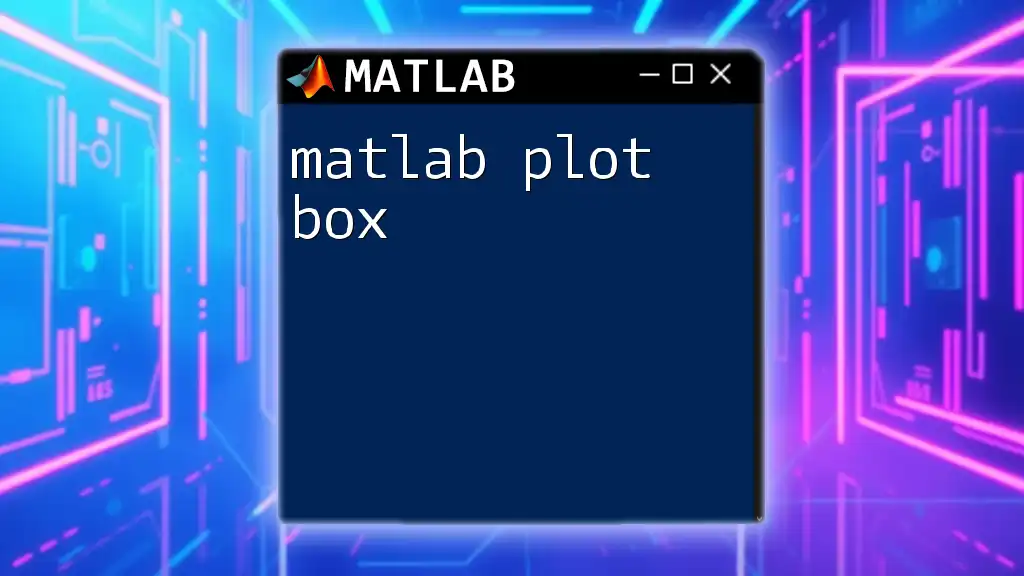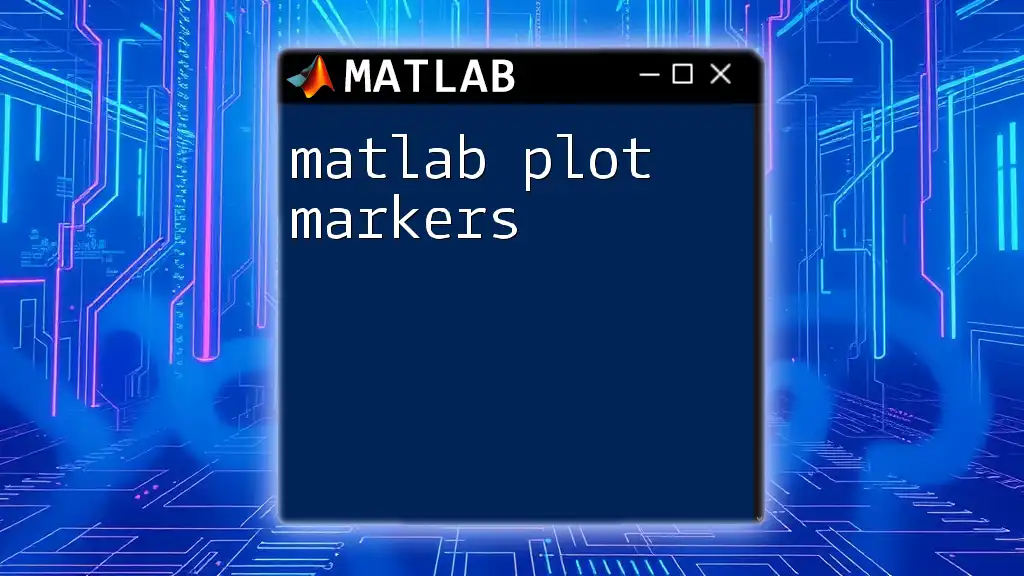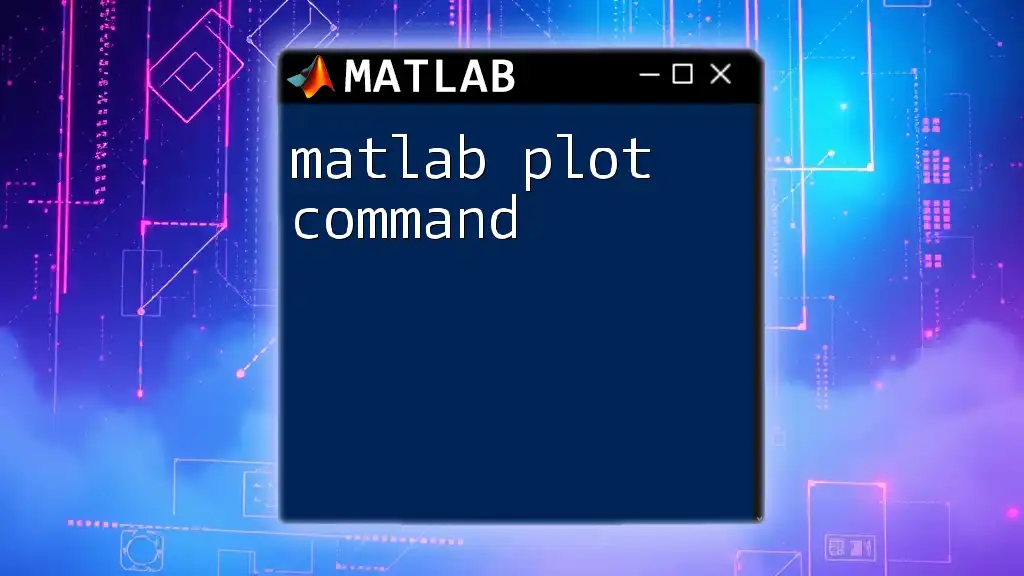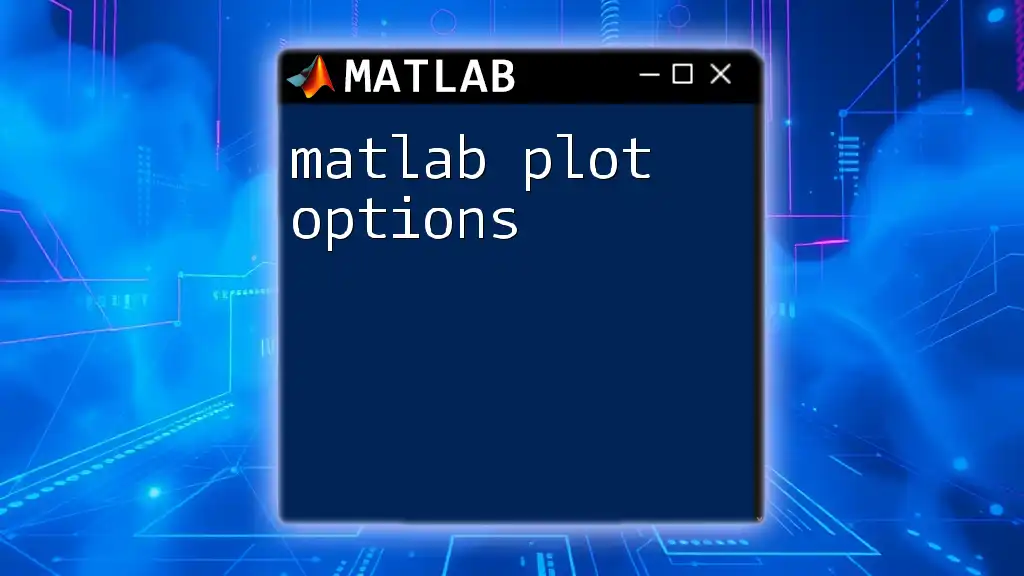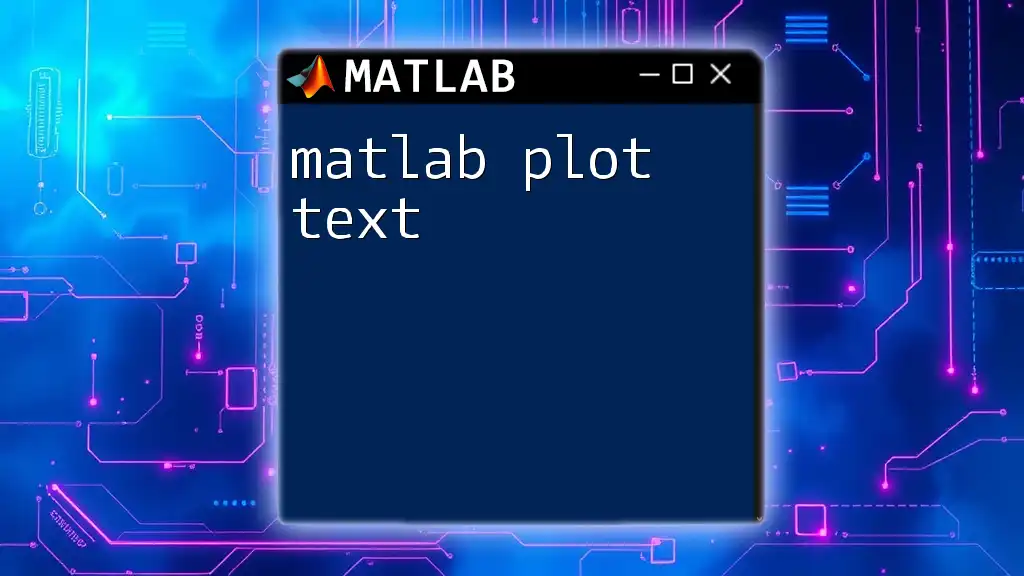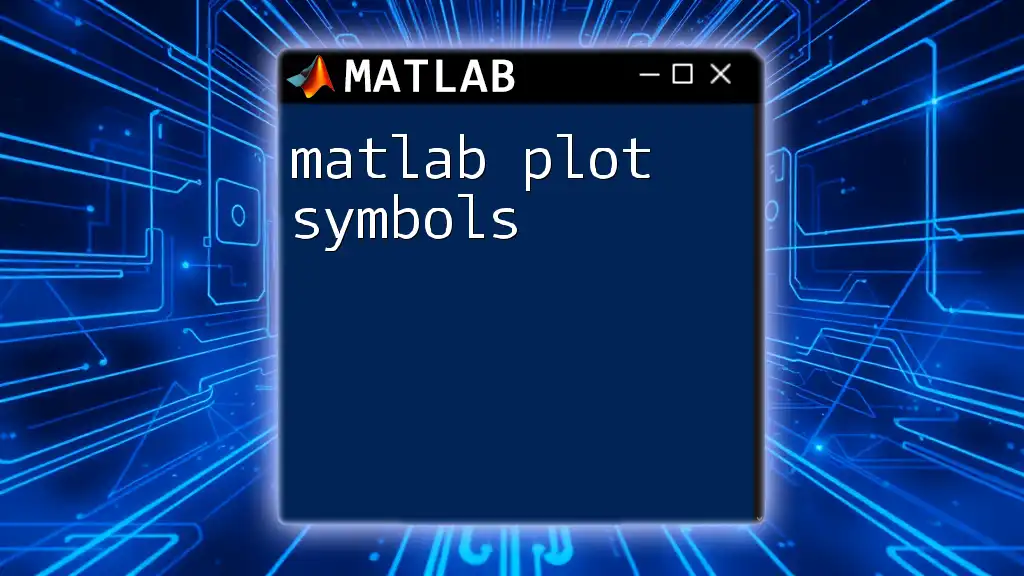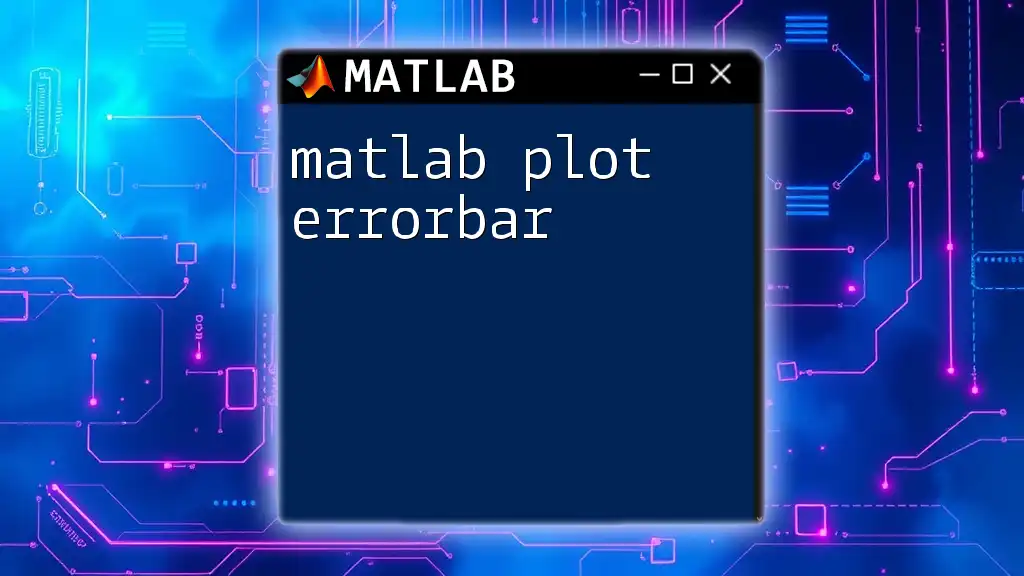The `plot3` command in MATLAB is used to create three-dimensional line plots by specifying the x, y, and z coordinates of the points to be plotted.
% Example of plotting a 3D line using plot3
x = 0:0.1:10; % X coordinates
y = sin(x); % Y coordinates (sine of x)
z = cos(x); % Z coordinates (cosine of x)
plot3(x, y, z);
xlabel('X-axis');
ylabel('Y-axis');
zlabel('Z-axis');
grid on; % Adds a grid to the plot
What is plot3?
`plot3` is a powerful MATLAB function designed for creating three-dimensional line plots, making it an essential tool for visualizing data in three-dimensional space. This function enables users to depict relationships between three variables, providing a visual representation that can reveal insights that two-dimensional plots might miss.
Using `plot3` facilitates a deeper understanding of spatial data, especially in fields like mathematics, science, and engineering. It enables users to visualize complex datasets in a more interpretable and informative manner.
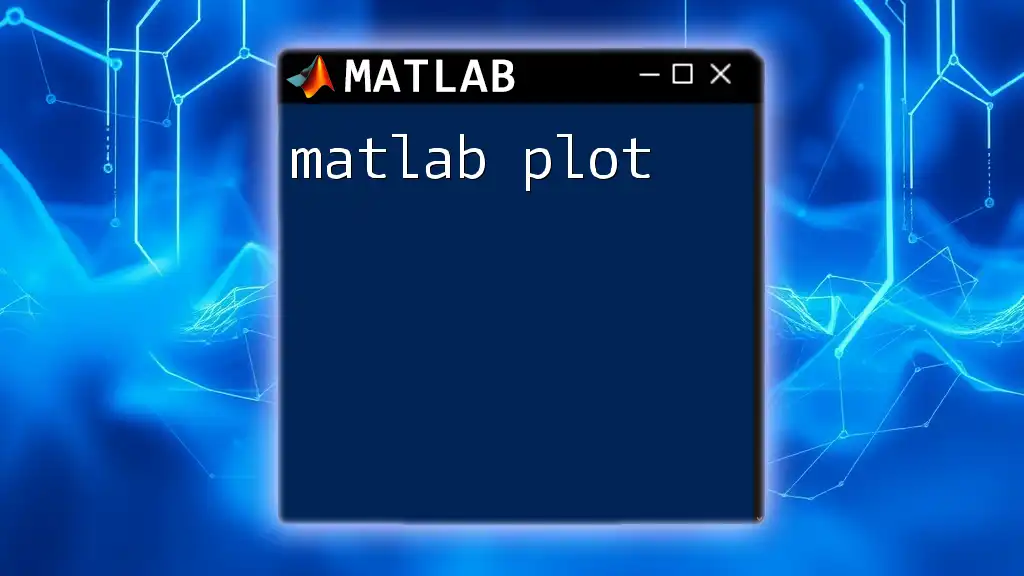
Basic Syntax of plot3
To utilize the `plot3` function effectively, it's crucial to understand its basic syntax:
plot3(X, Y, Z)
- `X` represents the X-coordinates, which is an array of values along the X-axis.
- `Y` represents the Y-coordinates, corresponding to an array of values along the Y-axis.
- `Z` represents the Z-coordinates, which are also an array of values along the Z-axis.
Here's a simple example of creating a basic 3D plot. In this example, we will plot a sinusoidal wave:
t = 0:0.1:10; % Time vector
x = sin(t); % X values
y = cos(t); % Y values
z = t; % Z values
plot3(x, y, z) % Creating a 3D line plot
This results in a 3D spiral that effectively visualizes the relationship among the sine, cosine, and time variables.

Customizing Your 3D Plots
Line Style and Color
One of the advantages of using `plot3` is its customization capabilities. You can modify the color and style of the lines to enhance the visual appeal or convey specific information. For instance, to change the color and line style, you can use:
plot3(x, y, z, 'r--') % Red dashed line
Additionally, MATLAB supports various line styles, including solid, dashed, and dotted. Familiarizing yourself with these styles can help you create intuitive and appealing visual representations of your data.
Markers
Incorporating markers into your plots can significantly enhance clarity, allowing observers to identify critical points easily. To add markers, you could use:
plot3(x, y, z, 'o') % Circle markers
Common marker types include circles (`'o'`), squares (`'s'`), plus signs (`'+'`), and many others. Experimenting with these markers can improve the interpretability of your visualizations.
Combining Aesthetics
You can also combine line styles, colors, and markers for an even more informative representation. For example:
plot3(x, y, z, 'g:*') % Green dotted line with star markers
This combination not only makes your plot visually appealing but also functional, allowing for easier differentiation among multiple datasets.
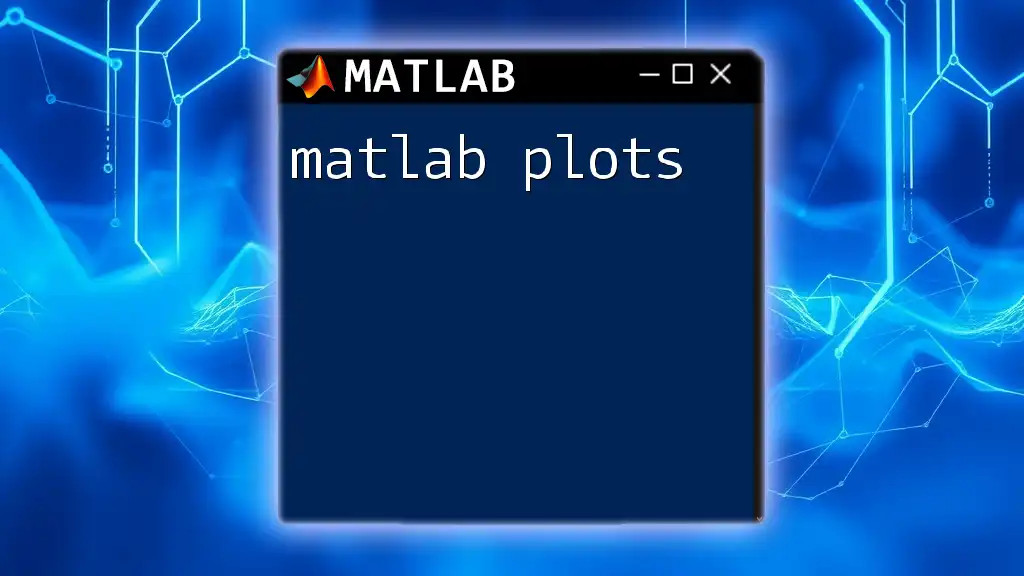
Enhanced 3D Plot Features
Labels and Titles
Labeling your axes and adding titles to your plots is crucial for comprehension. This information gives context to your data and aids the viewer's understanding. In MATLAB, you can easily do this using:
xlabel('X Axis');
ylabel('Y Axis');
zlabel('Z Axis');
title('3D Sine and Cosine Plot');
By clearly labeling your axes and adding a descriptive title, you enhance the educational value of your plot.
Grid and View
Grid lines improve readability significantly by allowing the audience to gauge values accurately. You can enable grid lines in your plot with a simple command:
grid on;
Additionally, you can adjust the viewing angle of your plot using the `view` function, which allows for flexible visualization:
view(30, 30); % Set view angle
This adjustment can help emphasize specific features of your 3D plot, making your data easier to analyze.

Creating Multiple Plots
Overlaying Multiple Data Sets
Using `hold on` and `hold off`, you can overlay multiple data sets in a single plot, which is invaluable for comparative analysis. Here's how you can do it:
hold on;
plot3(x1, y1, z1, 'r');
plot3(x2, y2, z2, 'b');
hold off;
This technique allows you to visualize relationships between different datasets concurrently, making your analysis more comprehensive and nuanced.
Subplots in 3D
MATLAB also enables you to create multiple subplots within a single figure, allowing for a compact representation of various data relationships:
subplot(1,2,1);
plot3(x, y, z);
title('First Plot');
subplot(1,2,2);
plot3(y, z, x);
title('Second Plot');
This feature is particularly useful when demonstrating contrasts between different datasets or focusing on specific areas of interest.
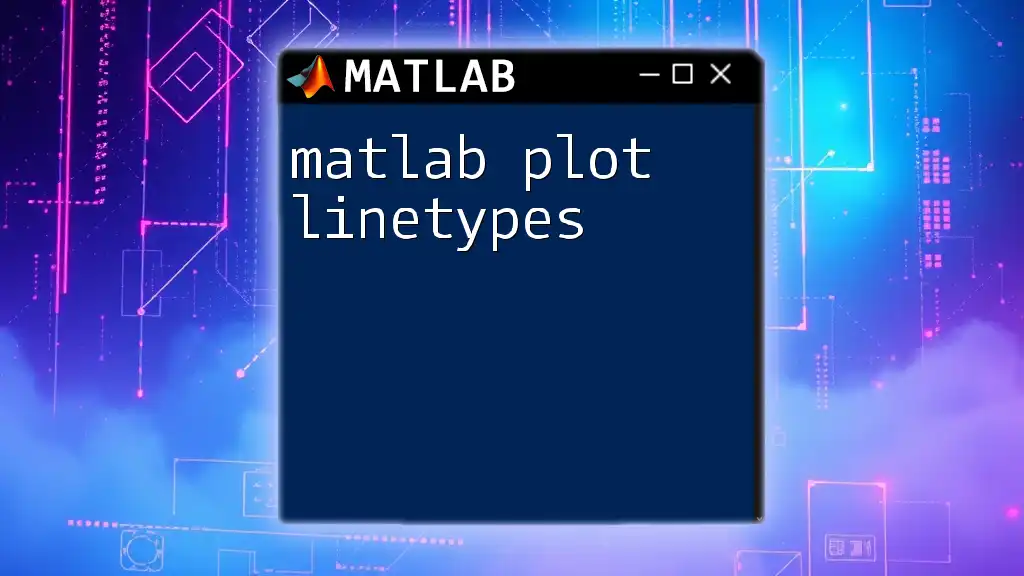
Common Errors and Troubleshooting
Dimension Mismatch
One common issue that beginners might encounter when using `plot3` is dimension mismatch. This error arises when the lengths of the `X`, `Y`, and `Z` arrays do not match. To avoid this, ensure that all three arrays are of the same length before plotting, as mismatched dimensions will prevent MATLAB from rendering the plot correctly.
Non-Visible Plots
Sometimes, you may find that the plotted objects are not visible in the output. To resolve this, check the limits of your axes with the `axis` command and ensure that your data falls within those limits. You can set the axis limits manually to ensure visibility:
axis([-5 5 -5 5 0 10]); % Set x, y, and z limits
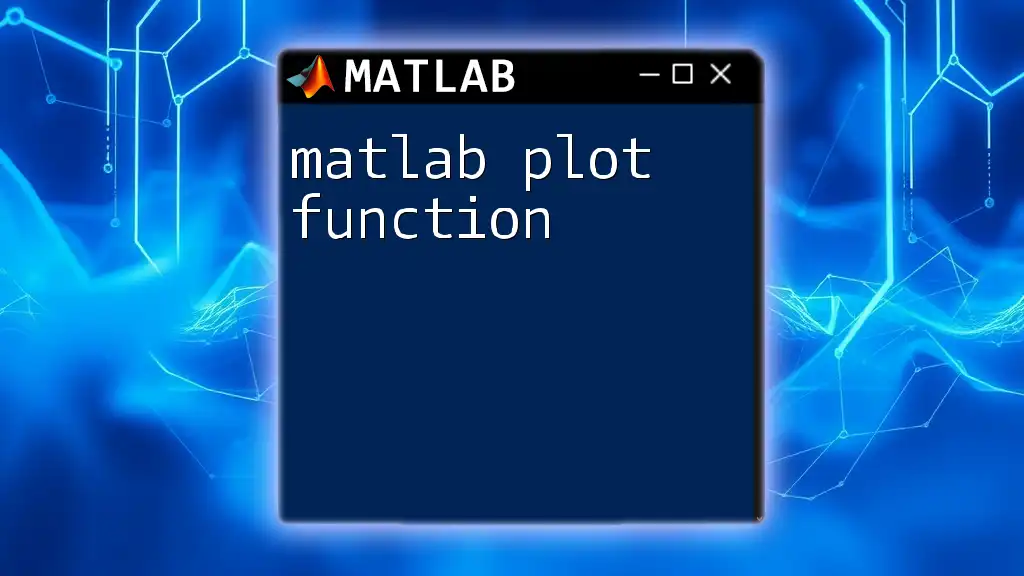
Real-World Applications of plot3
Engineering and Physics
The `plot3` function has extensive applications in engineering and physics, particularly in visualizing phenomena such as projectile motion, fluid flow, and electromagnetic fields. By using `plot3`, engineers and scientists can model complex systems and better comprehend multivariate relationships.
Data Science
In the realm of data science, visualizing multidimensional datasets is crucial for effective analysis. Researchers utilize `plot3` to uncover correlations, trends, and patterns in complex datasets, facilitating data-driven decision-making.
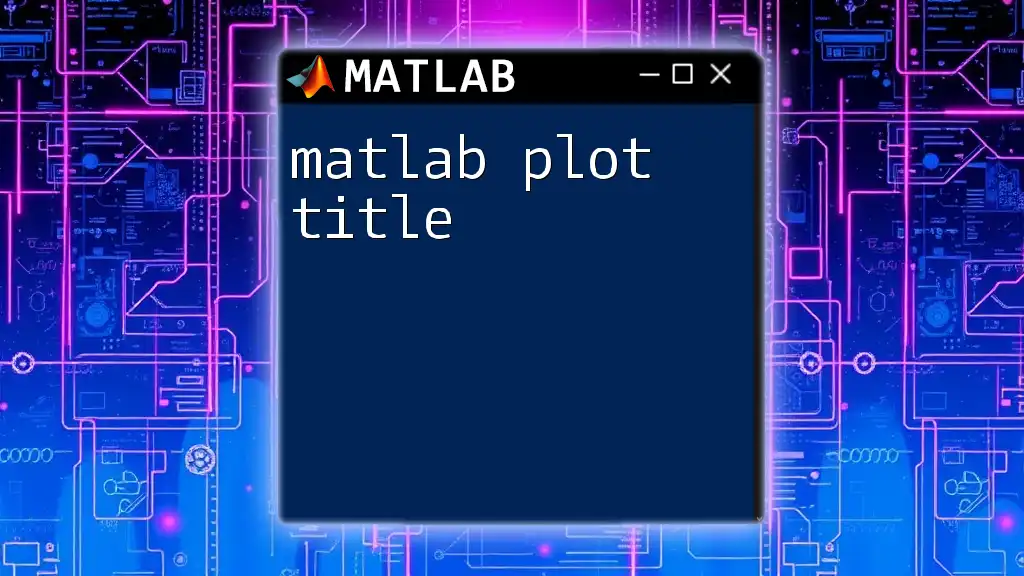
Conclusion
Understanding and utilizing the MATLAB plot3 function is critical for anyone looking to enhance their data visualization skills. By mastering this tool, you can create insightful 3D representations that illuminate the relationships among multiple variables. Through practice and experimentation with the features outlined above, you will be better equipped to tell a compelling story with your data.
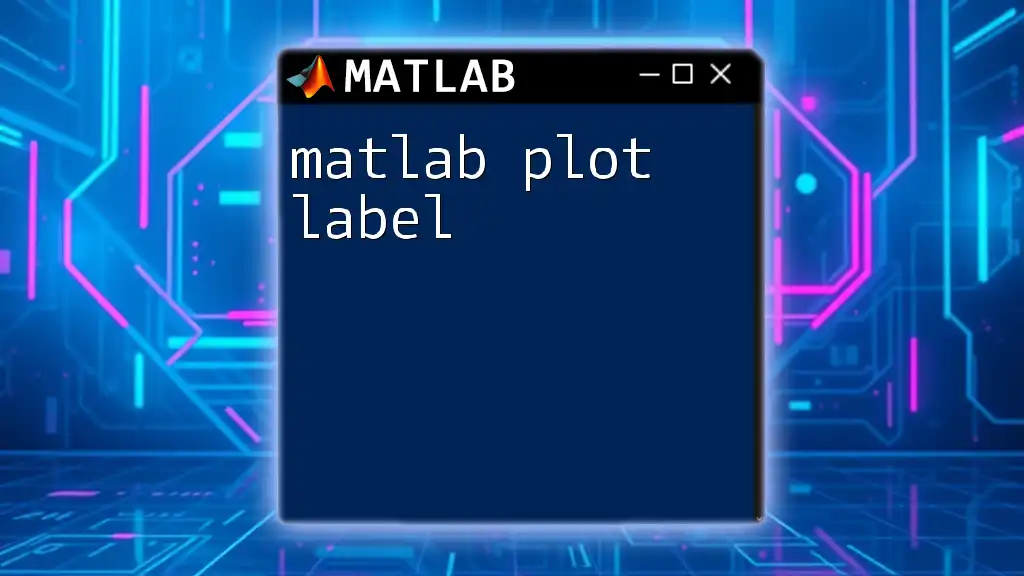
Additional Resources
For a deeper dive into `plot3`, refer to the official MATLAB documentation, which offers comprehensive guidance and examples. Additionally, consider exploring online courses, tutorials, and books focused on MATLAB programming and data visualization techniques to further enhance your skills.
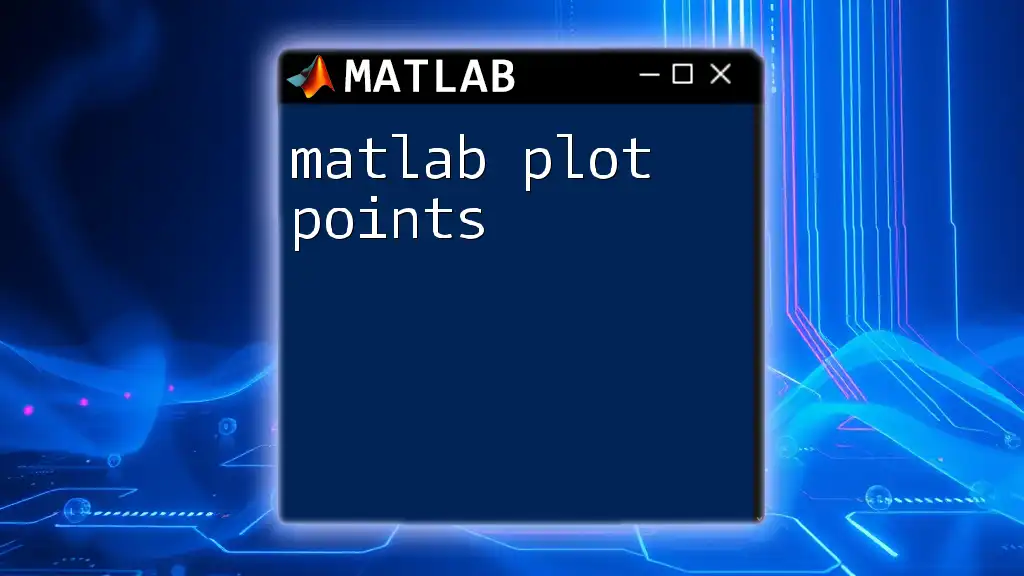
Call to Action
We encourage you to try out the MATLAB plot3 function with your datasets and share your experiences or questions in the comments below. Happy plotting!