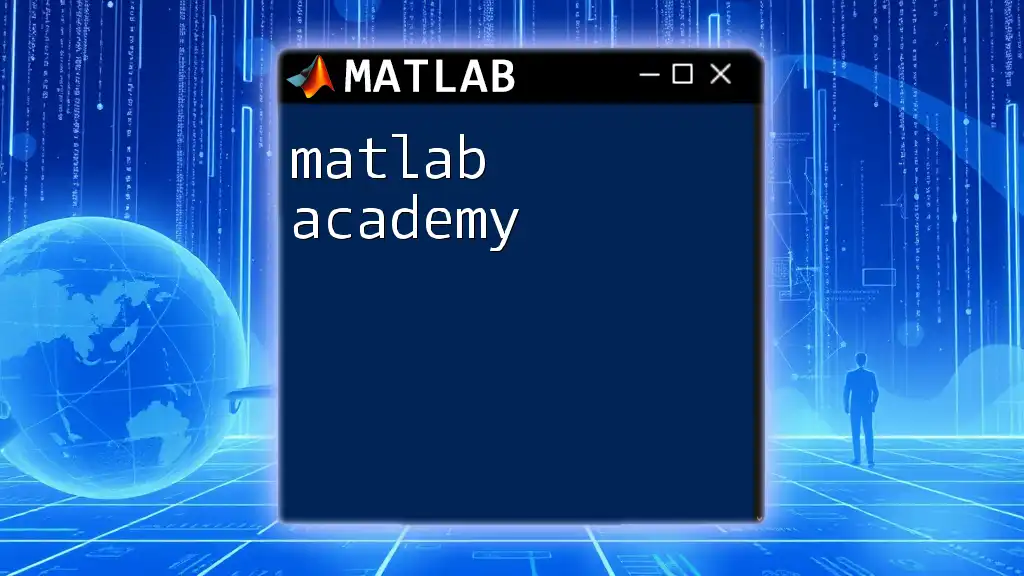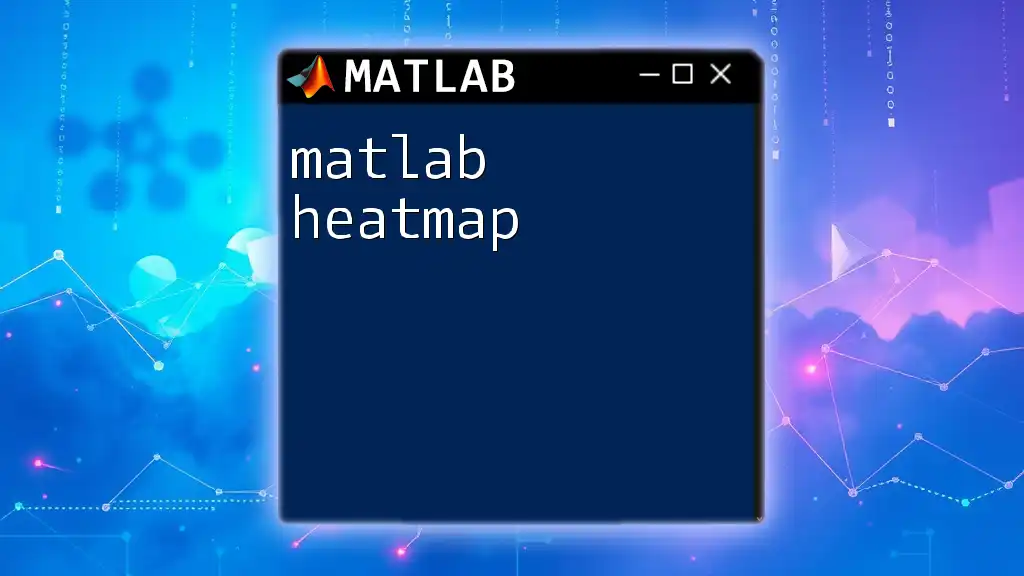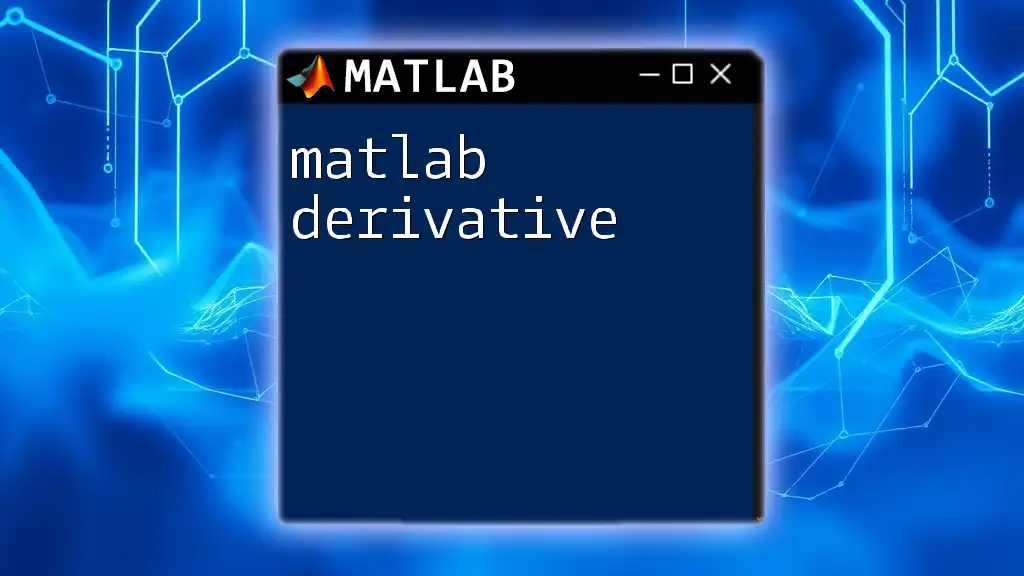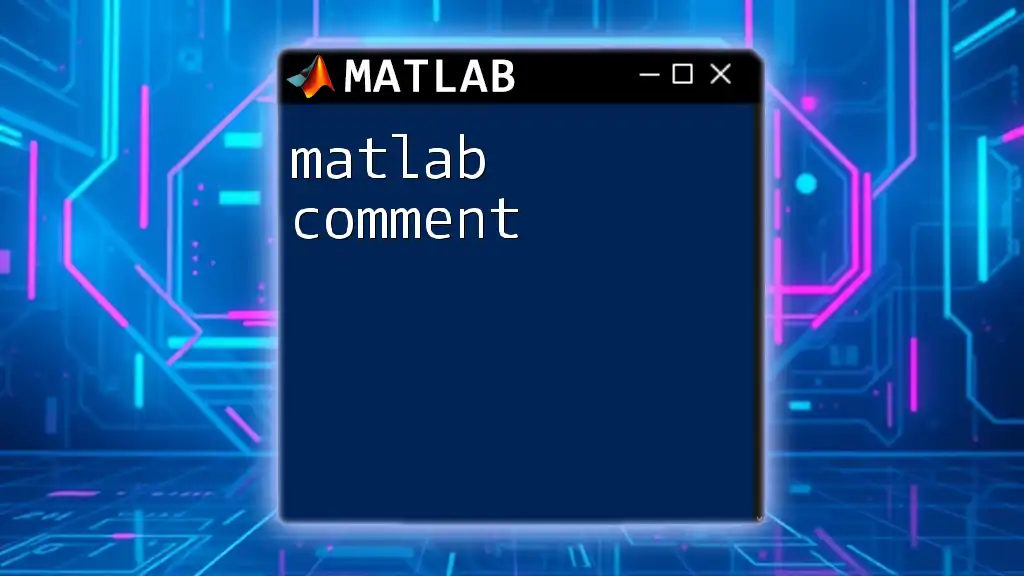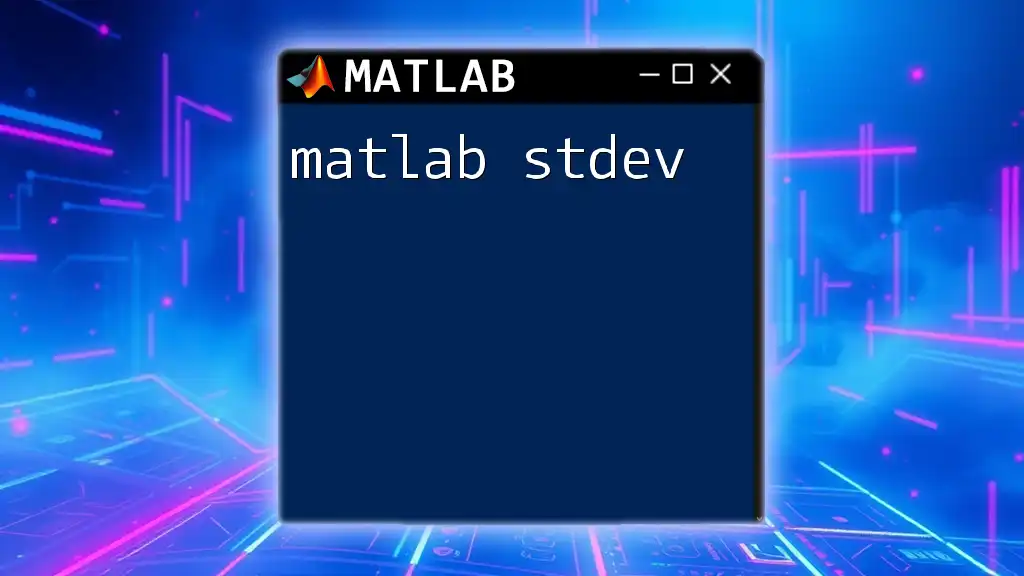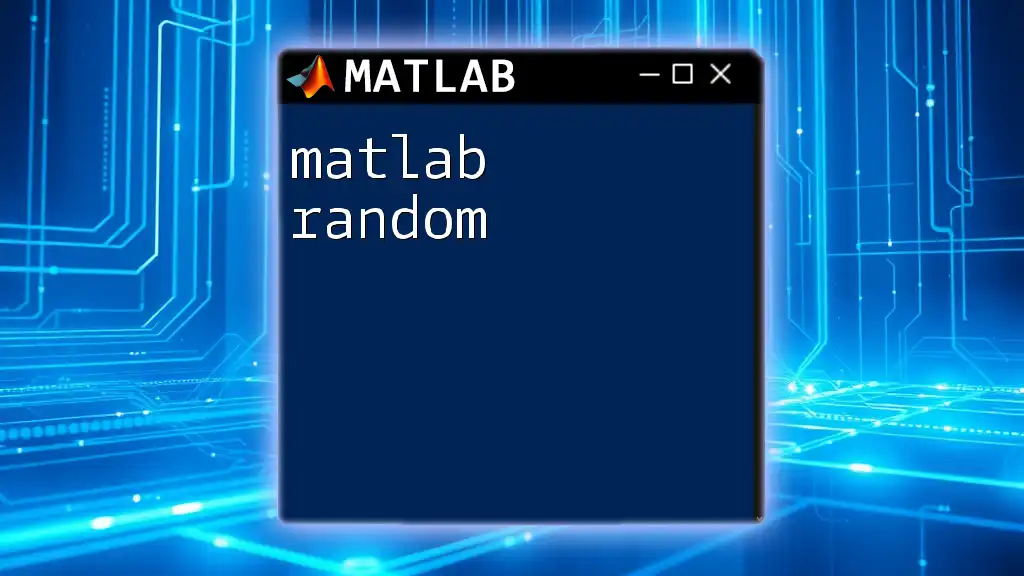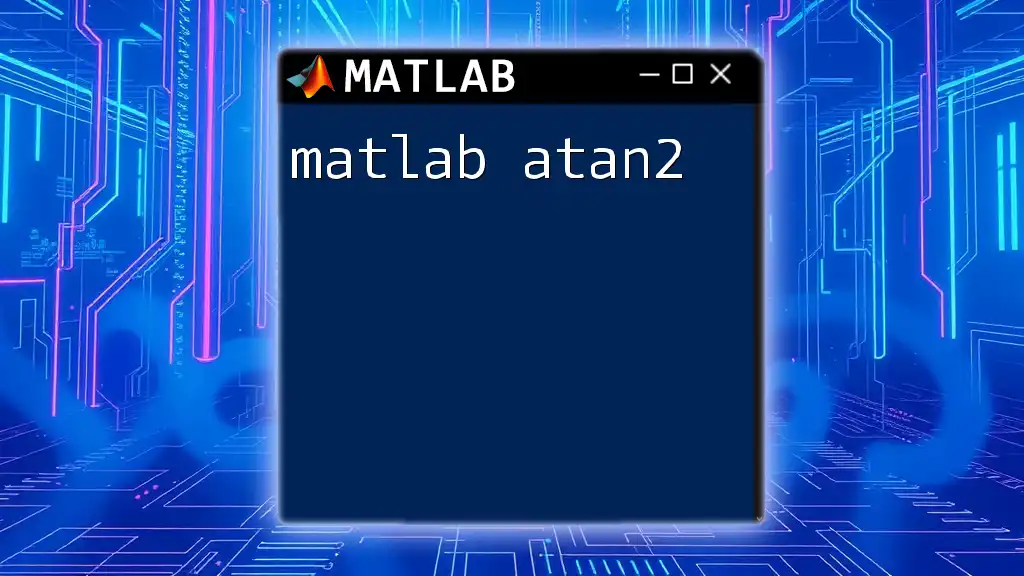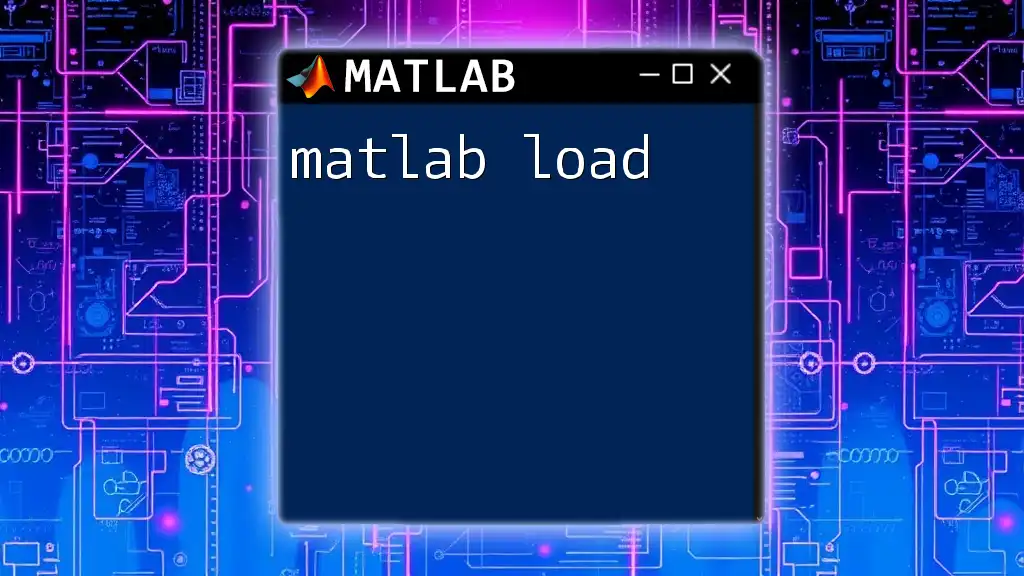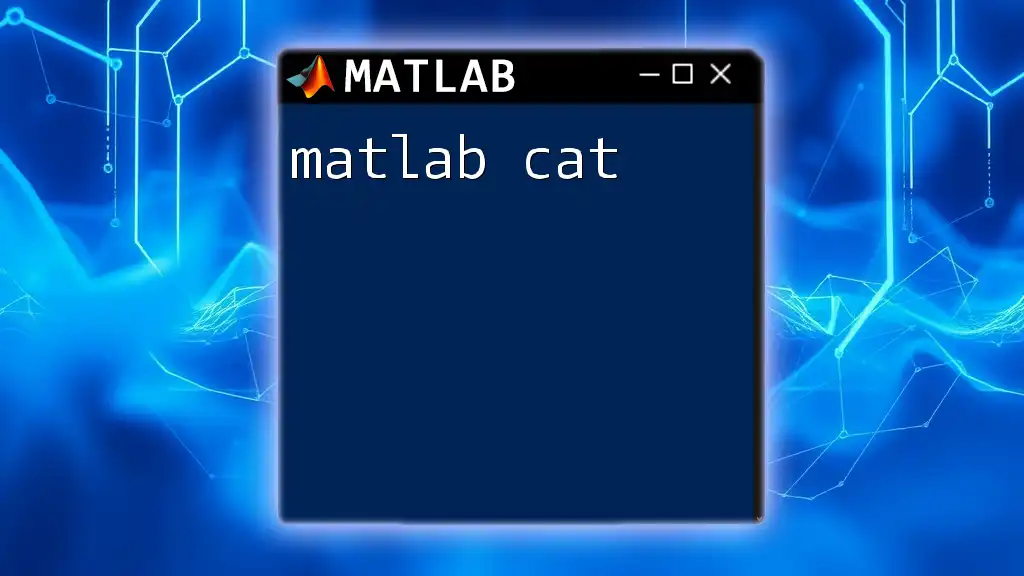Matlab Academy is a platform dedicated to providing quick and concise tutorials on essential Matlab commands, empowering users to enhance their programming skills with ease.
% Example: Plotting a simple sine wave
x = 0:0.1:10; % Create an array from 0 to 10 with 0.1 step
y = sin(x); % Calculate the sine of each element in x
plot(x, y); % Plot the sine wave
xlabel('X-axis'); % Label for x-axis
ylabel('Y-axis'); % Label for y-axis
title('Sine Wave Plot'); % Title of the plot
What is MATLAB?
MATLAB, short for MATrix LABoratory, is a high-level programming language and interactive environment primarily used for numerical computing, visualization, and programming. It has become an essential tool in various fields such as engineering, finance, and data science due to its powerful capabilities and ease of use.
The Importance of MATLAB in Various Fields
There are countless applications of MATLAB across industries. For example, engineers use it for signal processing, control system design, and image processing. In finance, MATLAB is leveraged for algorithmic trading, risk management, and data analysis. Additionally, educators and researchers use it to demonstrate complex mathematical concepts and develop simulations. With its growing prevalence, mastering MATLAB commands has become more vital than ever.
Key Features of MATLAB
MATLAB offers a range of unique features:
- Interactive Command Window: Users can enter commands, execute scripts, and visualize results in real time.
- Comprehensive Toolboxes: These specialized libraries provide additional functions for specific areas, enhancing MATLAB's functionality.
- Strong Graphical Capabilities: MATLAB enables robust data visualization using various types of plots and charts.

Getting Started with MATLAB
Setting Up MATLAB
To begin your journey with MATLAB Academy, you need to have MATLAB installed on your computer. The installation process is straightforward, and you can download it from the official MATLAB website. Make sure to follow the installation instructions provided in the installer.
Once installed, familiarize yourself with the MATLAB interface. The desktop environment typically consists of the following areas:
- Command Window for entering and executing commands.
- Workspace for viewing variables and data.
- Current Folder for accessing files and scripts.
Basic MATLAB Commands
Getting started with MATLAB requires an understanding of basic commands. Here’s a brief overview:
- Use the `help` command to access documentation for any function.
- `clc` clears the command window.
- `clear` removes variables from the workspace.
- `exit` closes MATLAB.
These commands help maintain an organized workspace and enhance productivity.
Basic Operations
MATLAB is equipped with various arithmetic operations. For example, basic arithmetic can be performed on numbers and arrays:
A = 5; % Scalar
B = [1, 2, 3]; % Row vector
C = [1; 2; 3]; % Column vector
x = A + B; % Element-wise addition
You can also perform more complex mathematical functions, taking advantage of MATLAB's built-in capabilities.
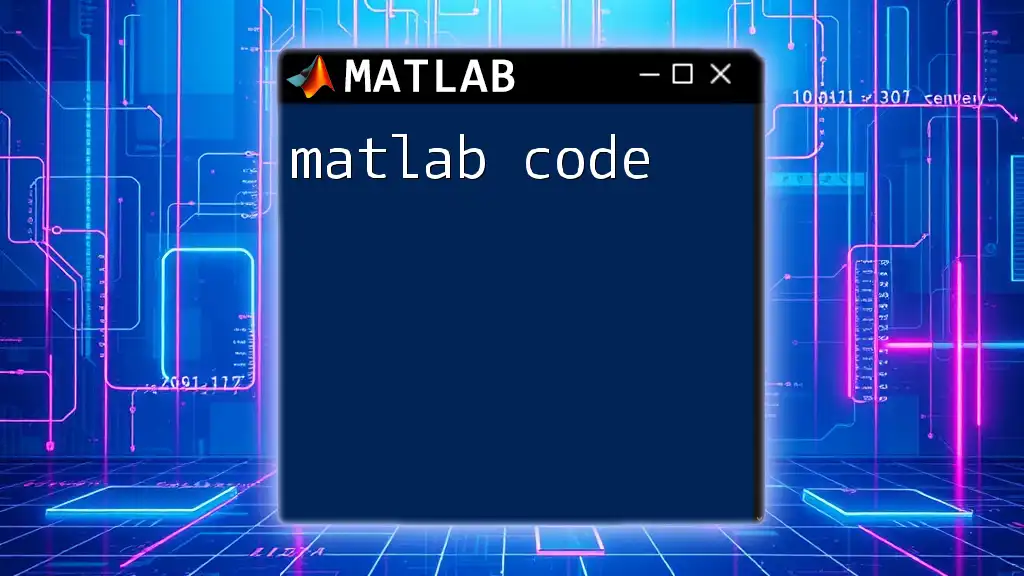
MATLAB Language Fundamentals
Variables and Data Types
Variables are a core component of MATLAB. You can define variables simply using the assignment operator `=`. The syntax and conventions are as follows:
- Variable names must start with a letter and can include letters, numbers, and underscores.
- Basic data types include scalars, vectors, matrices, and cell arrays.
Basic Operations
MATLAB allows performing various arithmetic operations. The following operations are essential:
- Addition: `+`
- Subtraction: `-`
- Multiplication: `` (matrix multiplication) and `.` (element-wise multiplication)
- Division: `/` (matrix division) and `./` (element-wise division)
- Exponentiation: `^`
For instance, when you add two matrices, you can use the command:
A = [1, 2; 3, 4];
B = [5, 6; 7, 8];
C = A + B; % Result: [6, 8; 10, 12]
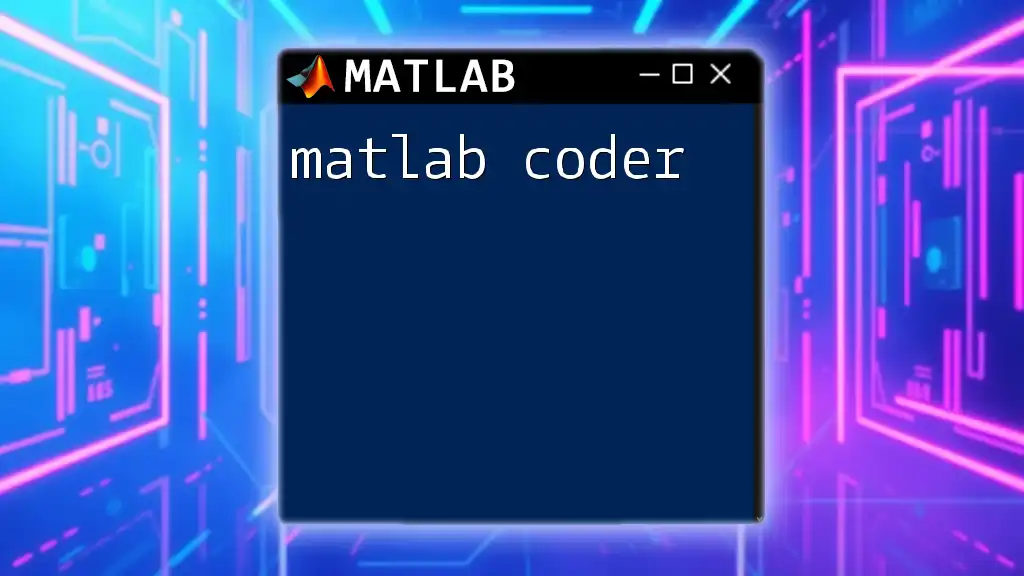
Control Structures in MATLAB
Conditional Statements
Control structures allow you to control the flow of your MATLAB code. The most common are conditional statements. The syntax for `if`, `elseif`, and `else` is straightforward. Here’s an example:
if A > 0
disp('A is positive');
elseif A < 0
disp('A is negative');
else
disp('A is zero');
end
This code checks the value of variable A and displays a message based on its sign.
Loops
Loops, such as `for` and `while`, enable you to execute a block of code multiple times. For instance, a simple `for` loop can look like this:
for i = 1:5
disp(i);
end
This snippet displays numbers from 1 to 5 sequentially. Understanding loops is vital for automating repetitive tasks.

MATLAB Functions
Creating Custom Functions
In addition to built-in functions, you can create custom functions to streamline your code. The syntax for defining a function is as follows:
function result = addTwoNumbers(x, y)
result = x + y;
end
This function takes two arguments and returns their sum, allowing repeated use throughout your code.
Built-in Functions
MATLAB comes pre-equipped with numerous built-in functions. Some essential examples include:
- sum(): Computes the sum of array elements.
- mean(): Calculates the average.
- max(): Finds the maximum value of an array.
These functions can significantly reduce manual computation and save time.
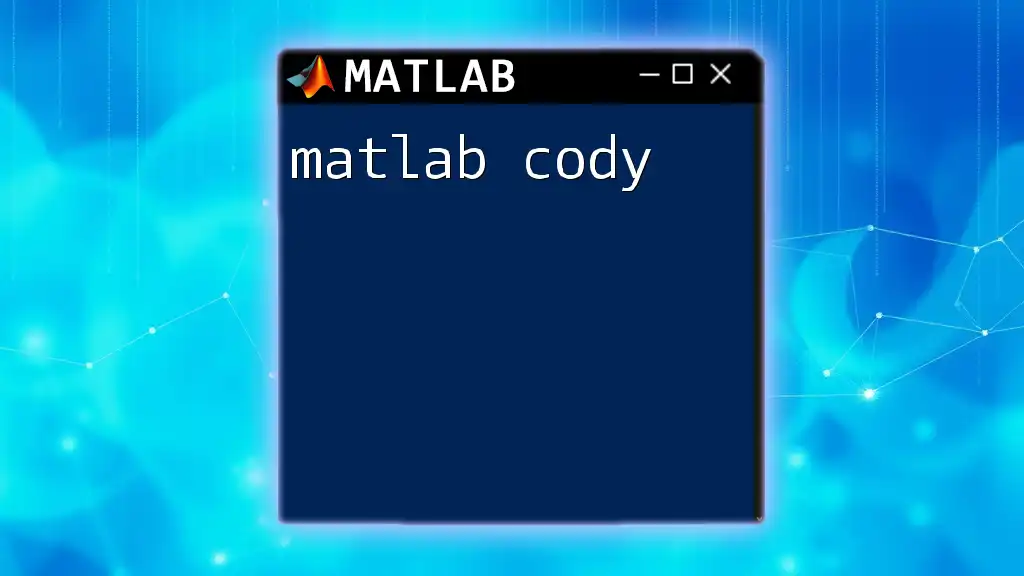
Advanced Topics in MATLAB
Plotting and Visualization
One of MATLAB's standout features is its data visualization capabilities. Creating plots helps you interpret data trends easily. For instance, to visualize a sine function, you can use:
x = 0:0.1:10;
y = sin(x);
plot(x, y);
title('Sine Function');
xlabel('x-axis');
ylabel('y-axis');
This simple command generates a plot to easily visualize the relationship between x and y.
Data Analysis with MATLAB
Data analysis in MATLAB often utilizes functions dedicated to importing and exporting data. The `readtable` function, for example, can import data from CSV files, while `writetable` can be used for exporting data in table format. These functionalities facilitate efficient data handling and manipulation.

Leveraging MATLAB Toolboxes
Overview of Popular Toolboxes
MATLAB offers a range of toolboxes tailored to various applications. Some of the most popular ones include:
- Signal Processing Toolbox: Ideal for filtering and analyzing signals.
- Image Processing Toolbox: Enhances capabilities for image analysis and processing.
- Statistics and Machine Learning Toolbox: Provides tools for statistical analysis and machine learning algorithms.
How to Access Toolboxes
To get started with additional toolboxes, navigate to the Add-Ons dropdown menu in the MATLAB interface. From there, you can browse and install toolboxes relevant to your needs.
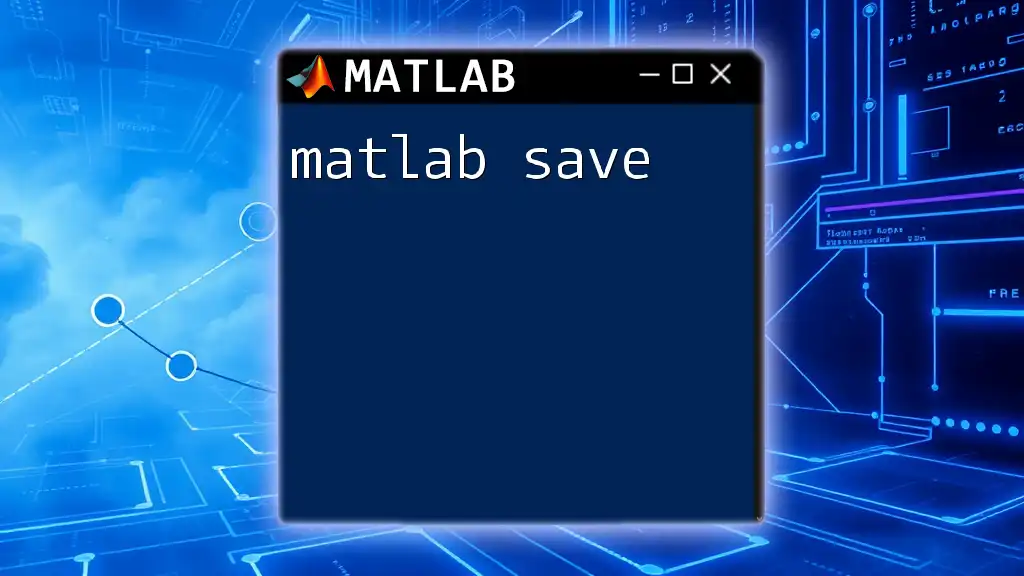
Learning Resources and Community
Recommended Resources for Learning MATLAB
While MATLAB Academy provides the foundation for learning commands, several other resources can supplement your skills. Consider:
- Online courses: Websites like Coursera and edX offer structured learning paths.
- Books: Authoritative texts provide deeper insights into MATLAB functionality.
- YouTube channels: Numerous creators post tutorials covering everything from basics to advanced techniques.
Joining the MATLAB Community
Engaging with the MATLAB community can enhance your learning experience. Platforms like MATLAB Central allow users to share knowledge, ask questions, and provide support. Participating in this community can help troubleshoot issues and deepen your understanding of MATLAB.

Conclusion
Mastering MATLAB through MATLAB Academy opens countless opportunities in engineering, data science, and beyond. By familiarizing yourself with commands, functions, and advanced capabilities, you will be well-equipped to tackle complex projects and analyses.

Call to Action
Consider enrolling in MATLAB Academy for more comprehensive lessons and hands-on guidance. Stay connected with ongoing learning opportunities through newsletters, webinars, or workshops, and embrace your journey to MATLAB mastery!