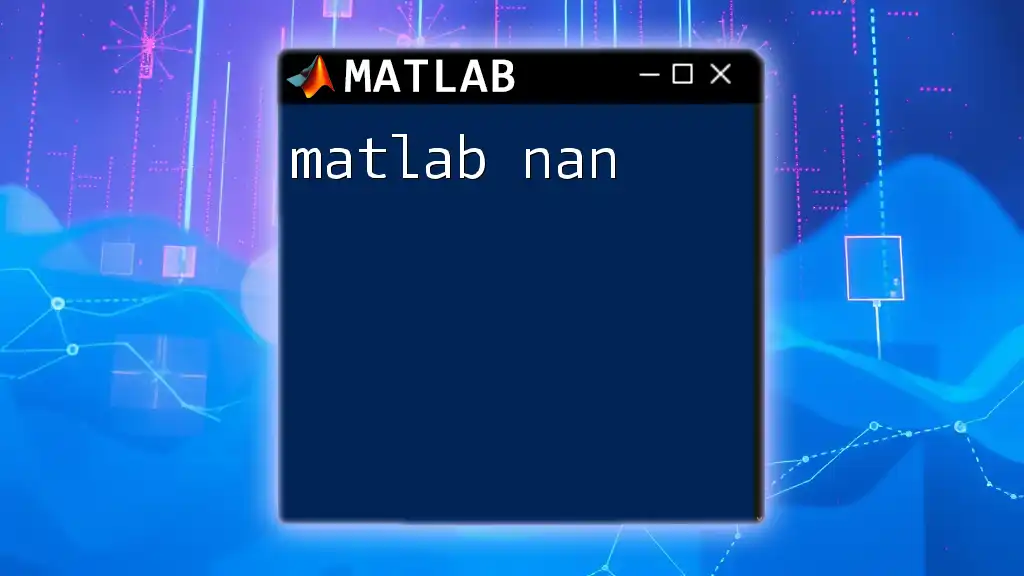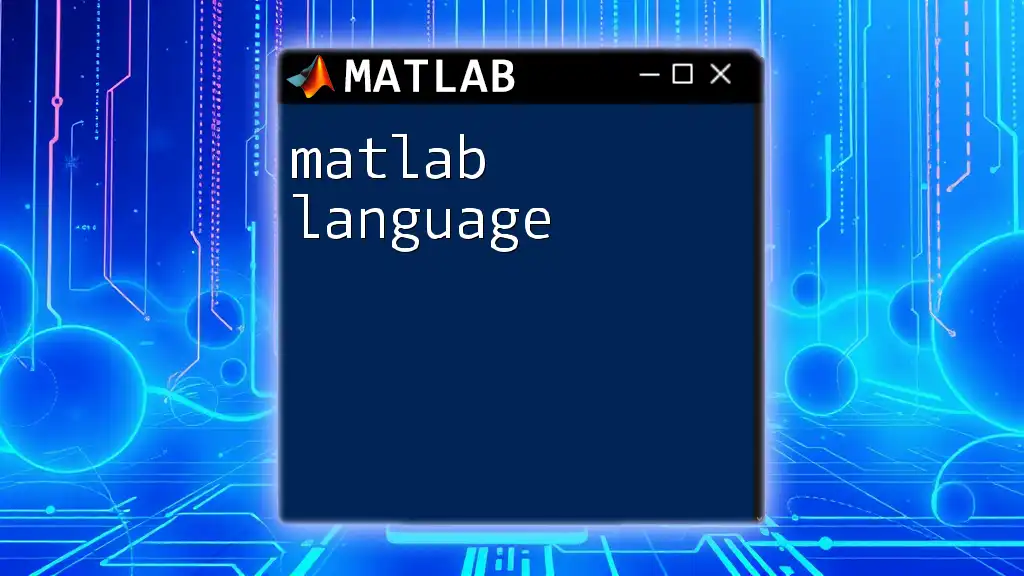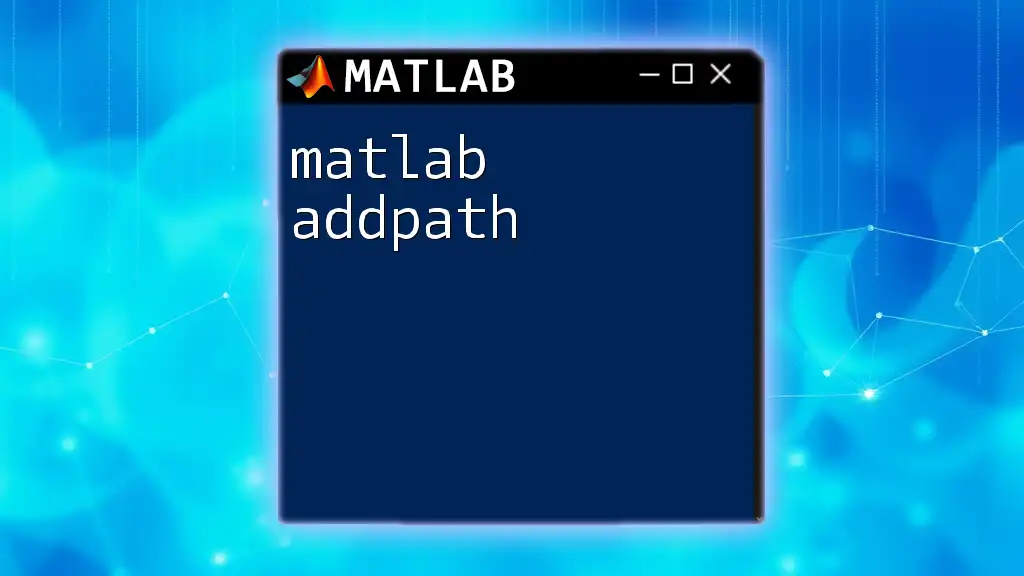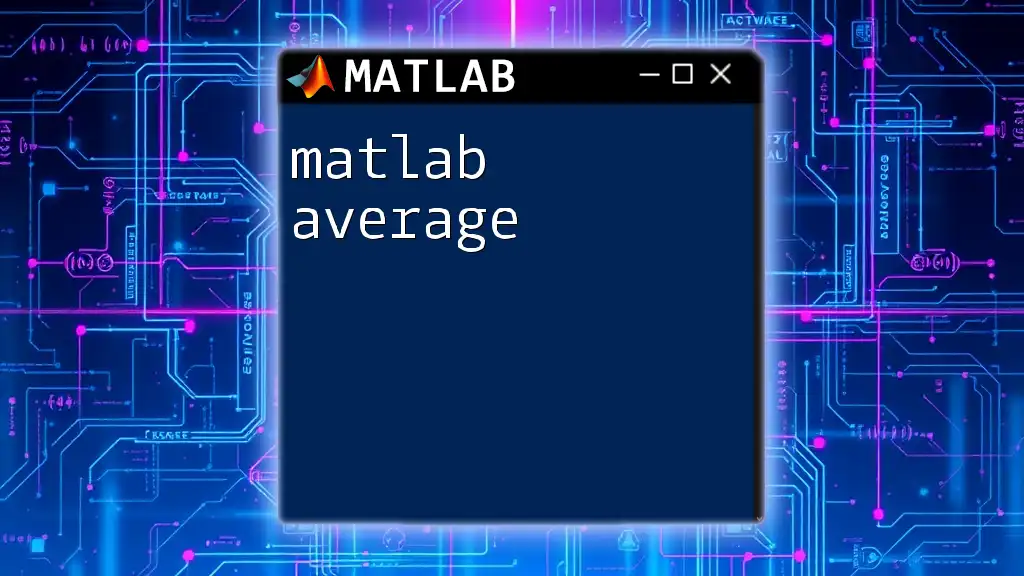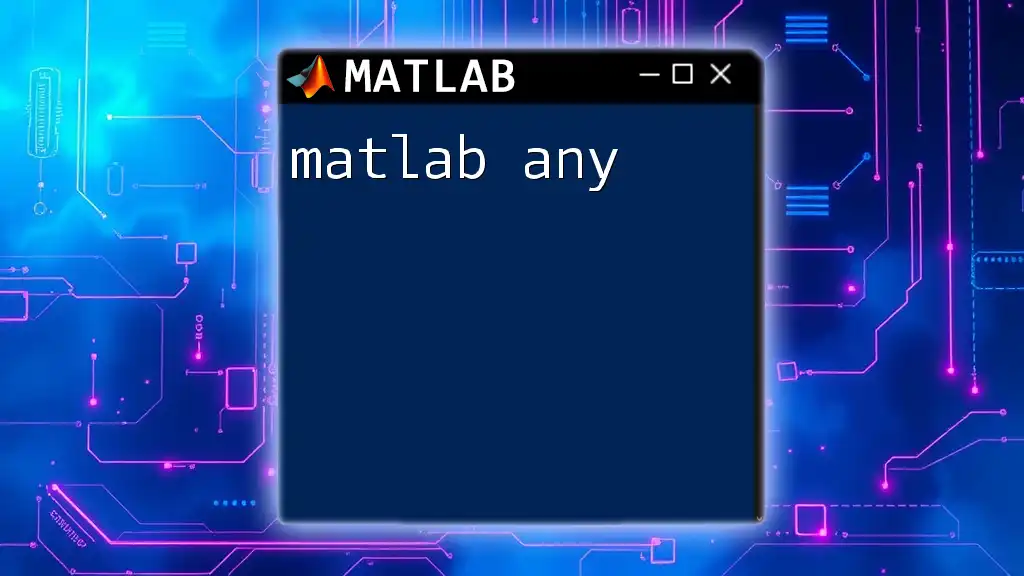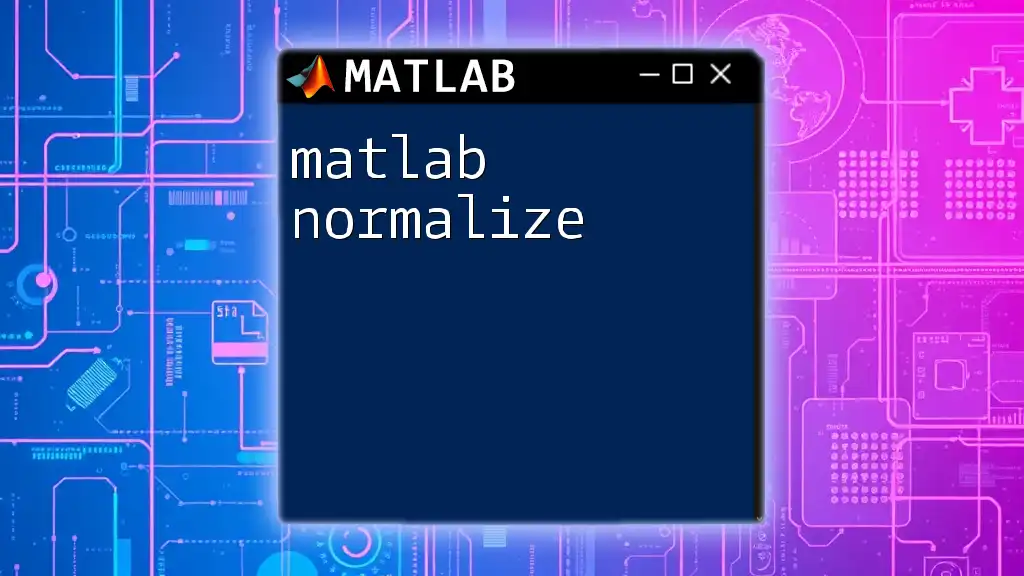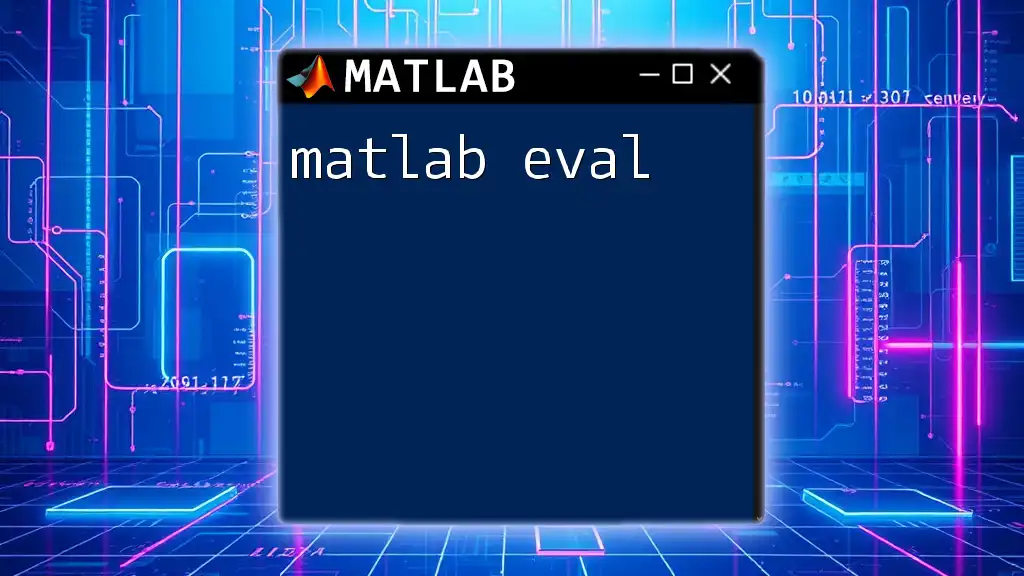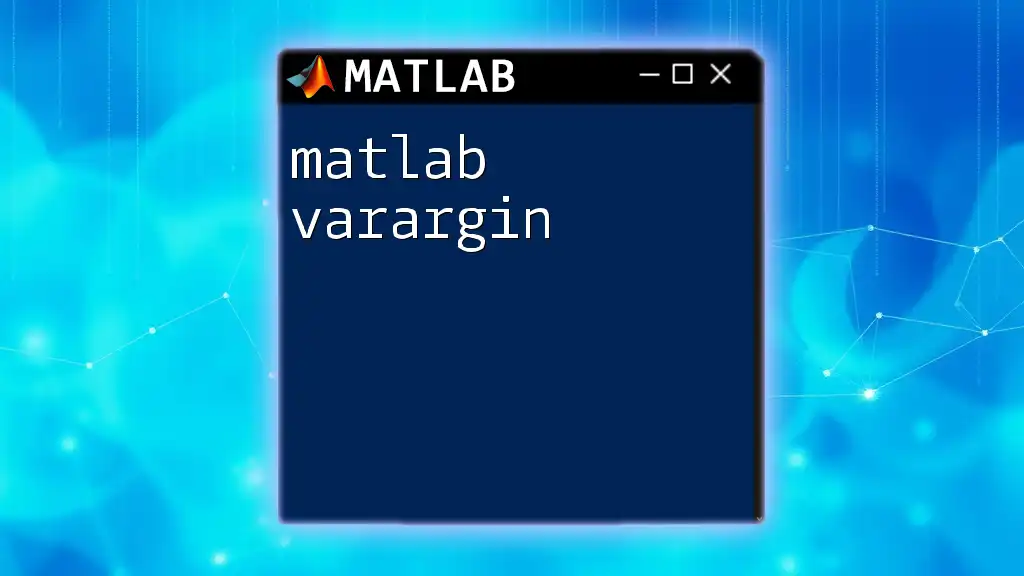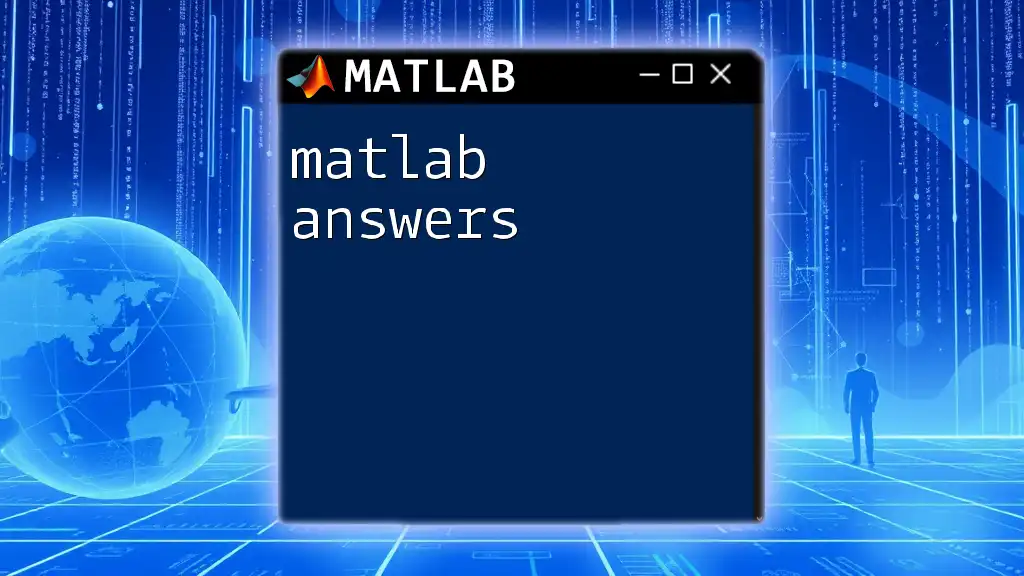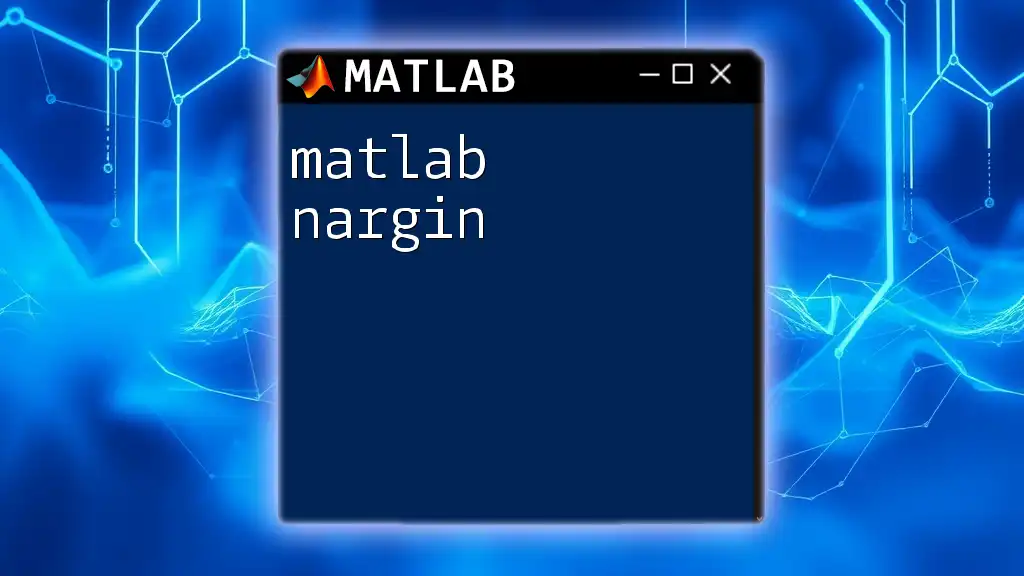ANOVA (Analysis of Variance) in MATLAB is a statistical method used to determine if there are significant differences between the means of three or more groups, and you can implement it using the `anova1` function for one-way ANOVA.
Here’s a simple example of how to perform a one-way ANOVA in MATLAB:
% Sample data for three groups
group1 = [5, 7, 8, 6];
group2 = [3, 4, 2, 4];
group3 = [8, 9, 7, 6];
% Combine data into a single vector and create a grouping variable
data = [group1, group2, group3];
group = [repmat({'Group1'}, size(group1)), repmat({'Group2'}, size(group2)), repmat({'Group3'}, size(group3))];
% Perform one-way ANOVA
[p, tbl, stats] = anova1(data, group);
Understanding the Basics of ANOVA
What is ANOVA?
Analysis of Variance, commonly referred to as ANOVA, is a statistical method used to compare the means of three or more groups to ascertain if at least one of the group means is significantly different from the others. By partitioning total variance into components attributable to different sources, ANOVA enables researchers to assess whether the observed differences in sample means are statistically significant.
Types of ANOVA
There are several different types of ANOVA, each suited for particular research scenarios:
- One-way ANOVA is used when comparing the means of three or more independent groups based on one independent variable.
- Two-way ANOVA examines the effect of two independent variables on a dependent variable, allowing researchers to explore interactions between the independent variables.
- Repeated Measures ANOVA is designed for scenarios where the same subjects are measured multiple times, either under different conditions or over different times.
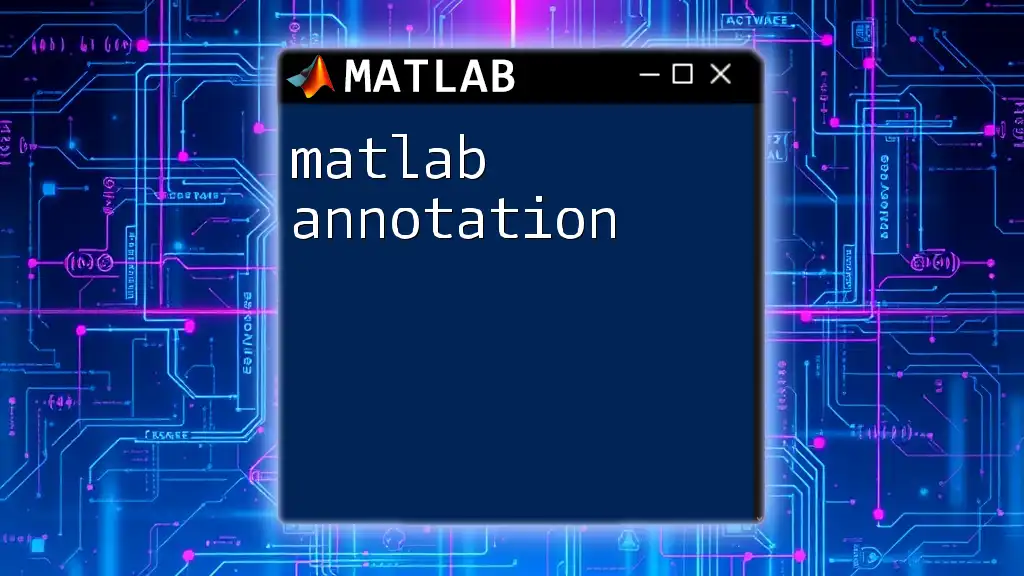
Preparing Data for ANOVA
Data Requirements for ANOVA
Before conducting ANOVA, it is crucial to ensure that your data meets specific assumptions. The two primary assumptions include homogeneity of variances—which suggests that the variances among groups should be approximately equal—and the normality assumption, indicating that the residuals (errors) should follow a normal distribution.
Importing Data into MATLAB
MATLAB provides robust functionalities to import data from various formats. Here’s an example code snippet to load data from an Excel file:
data = readtable('datafile.xlsx');
Ensure that your dataset is structured properly, with clearly defined variables, to facilitate straightforward analysis.
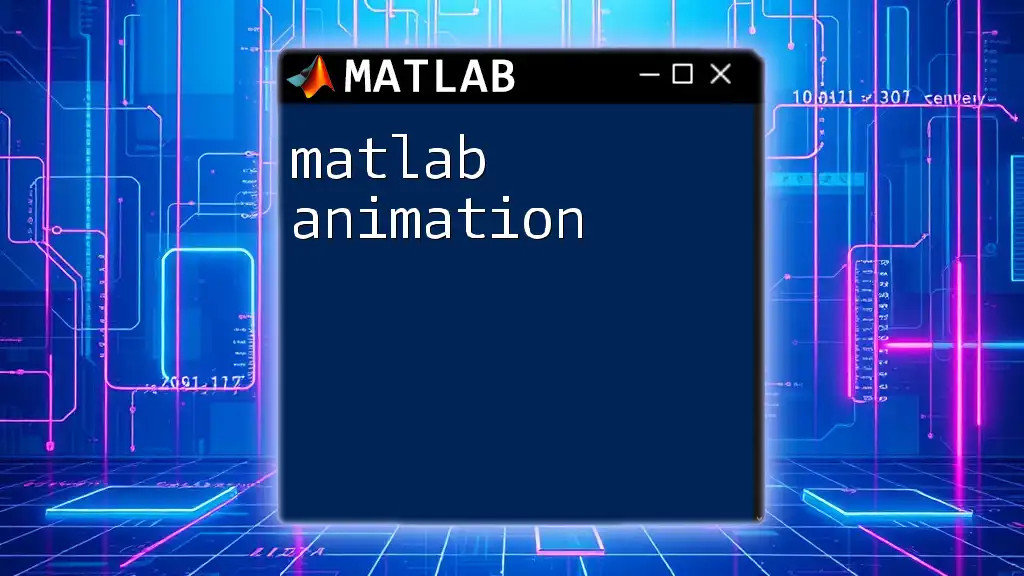
Conducting One-way ANOVA in MATLAB
Setting Up Your Data
To conduct a one-way ANOVA, prepare a dataset where one column contains the dependent variable values and another column represents the group or category labels. For instance, consider a data layout where student test scores are organized by subject.
Using the `anova1` Function
In MATLAB, the one-way ANOVA can be performed easily with the `anova1` function. The syntax is straightforward, and the function outputs a p-value along with an ANOVA table, which helps determine if the means are significantly different.
Here’s an example of how to call this function:
p = anova1(data.Values, data.Group);
Interpreting Results
The output p-value indicates the probability that the observed differences among group means occurred by chance. A p-value less than the chosen significance level (typically 0.05) suggests that at least one group mean is significantly different from the others. This result would prompt further investigation through post hoc tests for more detailed comparisons.
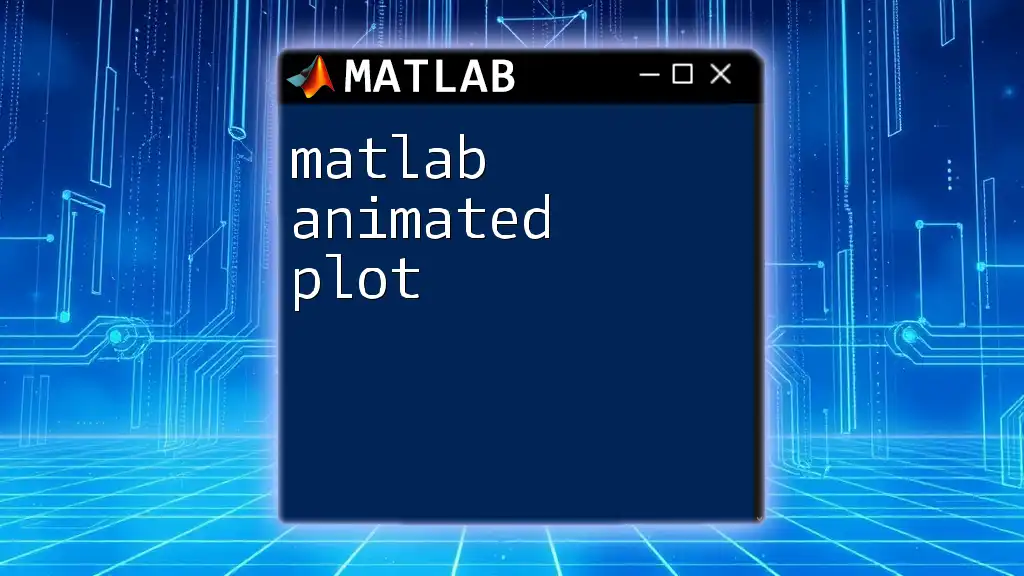
Conducting Two-way ANOVA in MATLAB
Combining Two Factors
When analyzing the effects of two independent variables, two-way ANOVA is the method of choice. It can provide insights not only into individual main effects of each independent variable but also into any interaction effects between them.
Using the `anova2` Function
To apply two-way ANOVA in MATLAB, the `anova2` function is available. Here’s how to structure the command:
p = anova2(data.Values, data.Rows, data.Columns);
The results will include an ANOVA table that details the main effects of each factor as well as their interactions.
Visualizing Two-way ANOVA Results
Visual aids can help interpret complex data; MATLAB’s `interactionplot` function visualizes the interaction between the two factors effectively:
interactionplot(data.Values, data.Group1, data.Group2);
This plot typically shows whether the effect of one factor depends on the level of the second factor.

Conducting Repeated Measures ANOVA in MATLAB
Understanding Repeated Measures
In repeated measures scenarios, where the same individuals are subjected to different treatments or measured multiple times, the analysis must account for the lack of independence among observations.
Using the `ranova` Function
The `ranova` function in MATLAB analyzes repeated measures. The first step is to fit a repeated measures model using the `fitrm` function. Here’s an example:
rm = fitrm(data, 'Var1-VarN ~ Group', 'WithinDesign', WithinDesign);
ranova(rm, 'WithinModel', 'Group');
Interpreting Repeated Measures ANOVA Results
Similar to other types of ANOVA, significant p-values indicate noteworthy differences among the treatment means. However, attention must be paid to the sphericity assumption, which, if violated, may necessitate corrections such as the Greenhouse-Geisser or Huynh-Feldt adjustments.
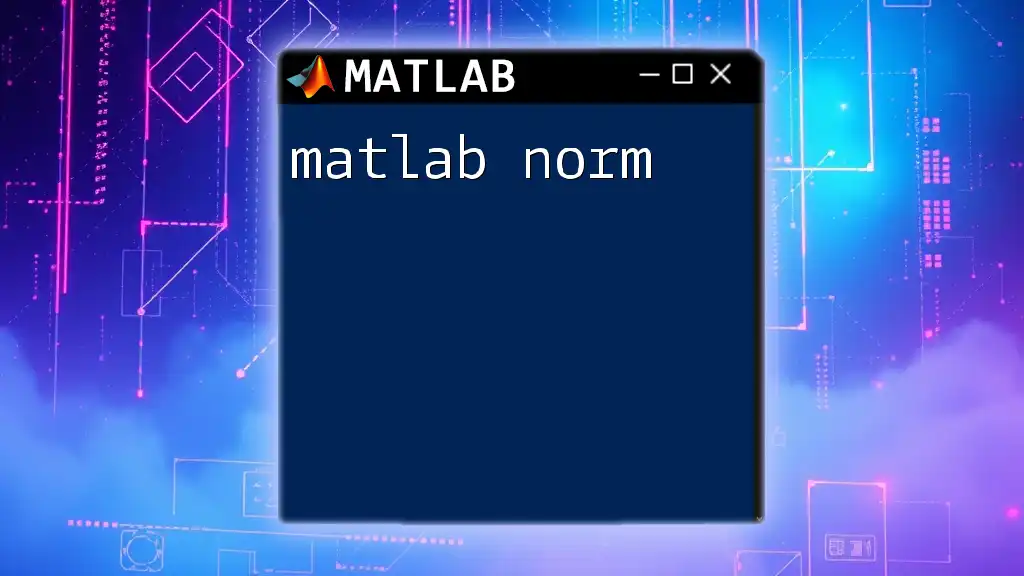
Post-ANOVA Techniques
Multiple Comparisons
If ANOVA indicates significant differences, follow-up post hoc tests are essential to pinpoint precisely which group means differ. The `multcompare` function in MATLAB serves this purpose effectively:
c = multcompare(p);
This function facilitates pairwise comparisons and enables visualization of significant differences among groups.
Checking Assumptions
Prior to conducting ANOVA, it is prudent to evaluate the assumptions of normality and homogeneity of variance. The `mshapiro` function can perform the Shapiro-Wilk test for normality, while Levene’s test can be done using appropriate MATLAB functions to ensure variance equality.
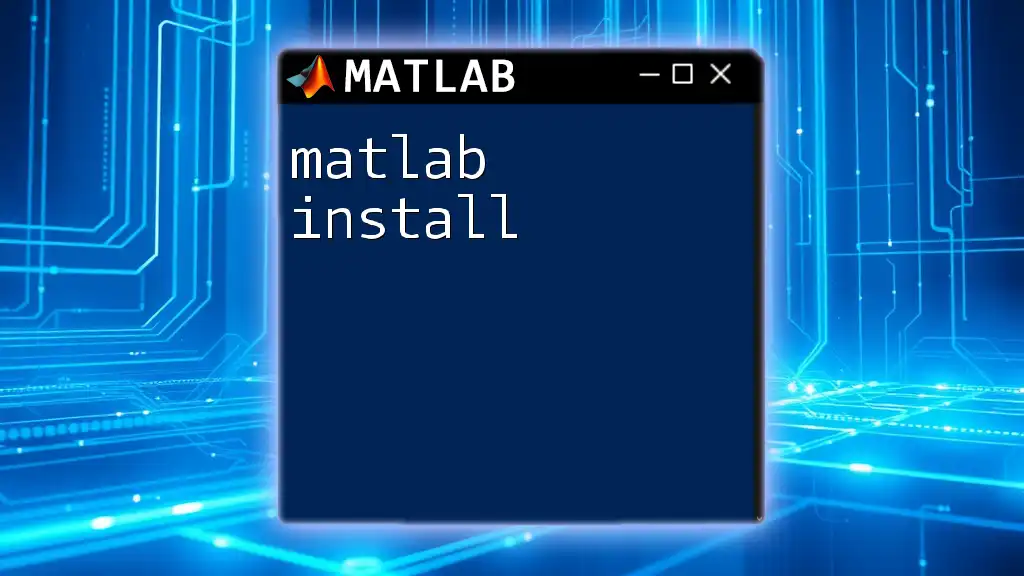
Advanced Topics in ANOVA
Mixed-Design ANOVA
Mixed-design ANOVA combines both between-subjects and within-subjects factors. It is appropriate in complex experimental designs, allowing researchers to evaluate both types of variance simultaneously.
Using ANOVA with Covariates (ANCOVA)
ANCOVA incorporates covariates into the analysis, letting researchers control for the effect of one or more continuous variables. The `fitlm` function in MATLAB can be leveraged for analyzing this type of data:
mdl = fitlm(data, 'Response ~ Group + Covariate');
This function allows the assessment of the main effects of the independent variable while controlling for the covariate, leading to more robust conclusions.
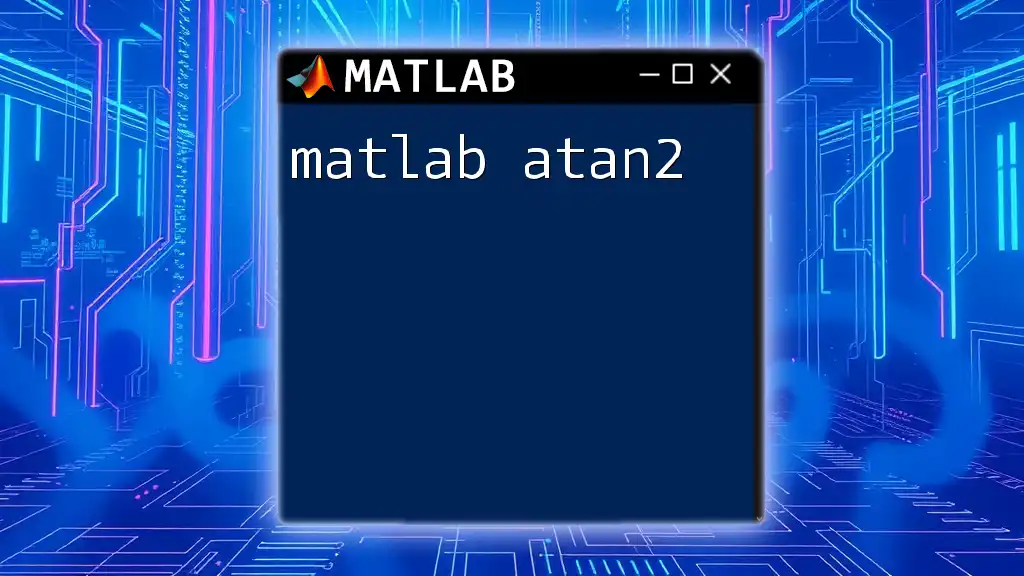
Conclusion
In summary, conducting MATLAB ANOVA provides an efficient and powerful means of understanding variability among groups. By leveraging MATLAB’s extensive statistical toolset, researchers can carry out complex analyses with ease, allowing for deeper insights and informed decisions in data-driven environments. Mastery of ANOVA techniques opens the door to proficient data analysis, facilitating stronger conclusions drawn from your research endeavors.
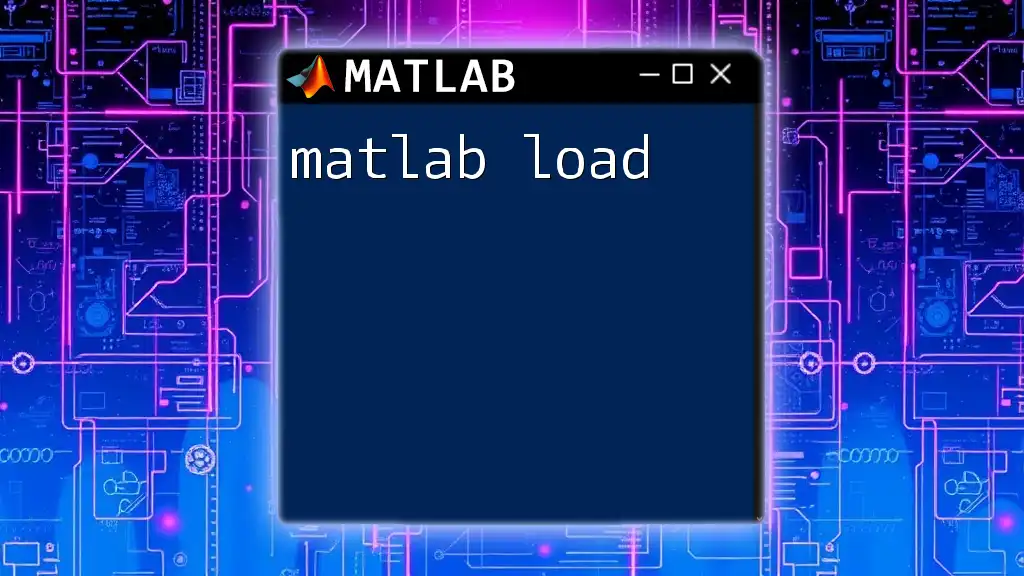
Additional Resources
For further learning, MATLAB provides comprehensive documentation, tutorials, and user community forums that offer additional insights and support. Engaging with these resources can greatly enhance your proficiency in utilizing MATLAB for statistical analysis.
Ready to enhance your skills? Subscribe for more MATLAB tips and tutorials, and feel free to reach out with questions related to MATLAB ANOVA!