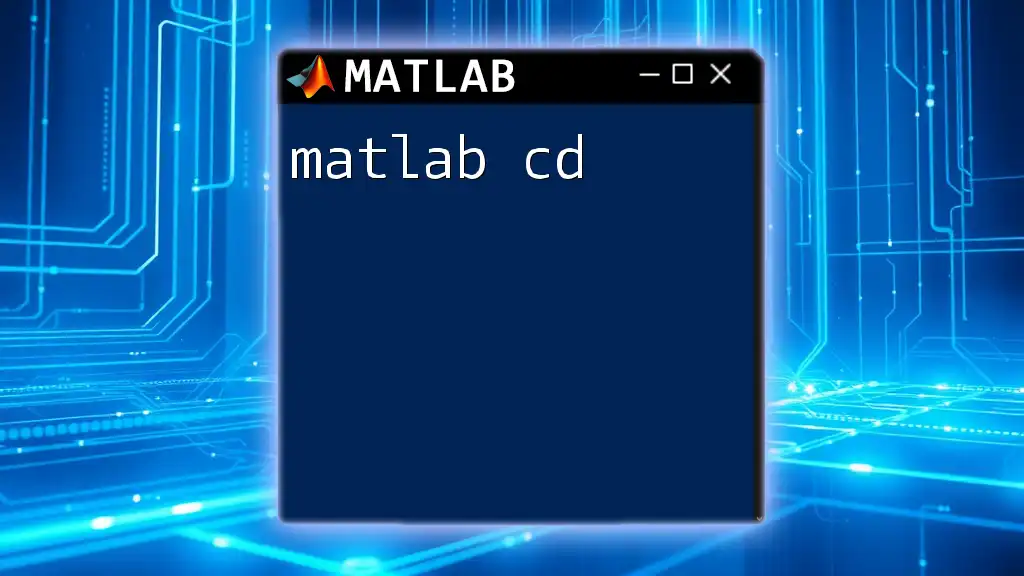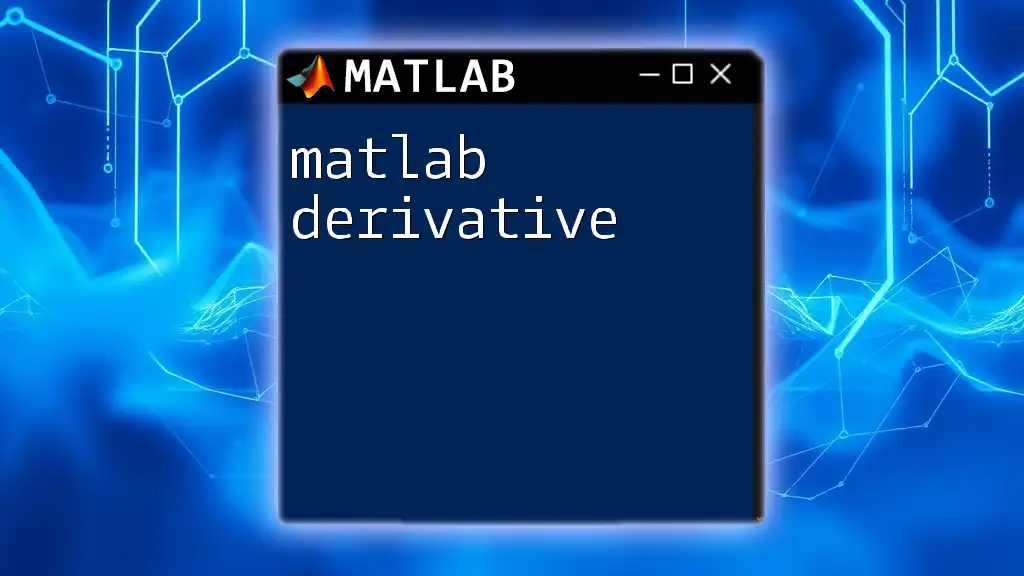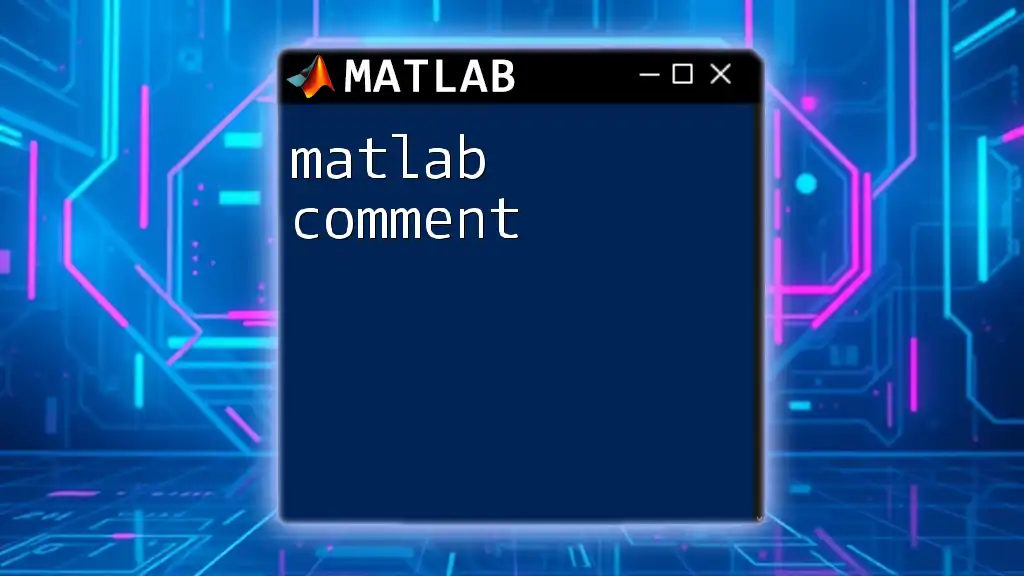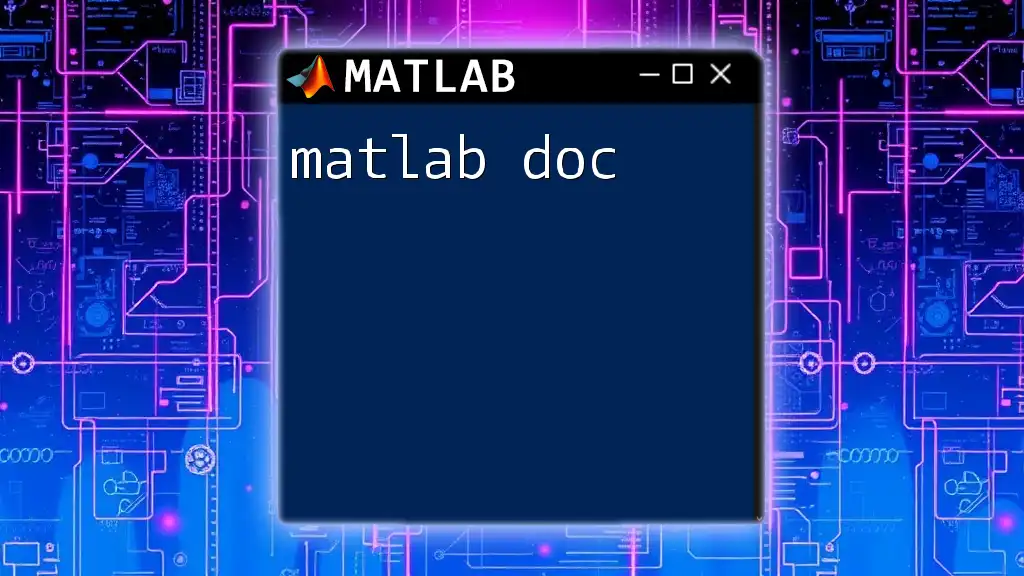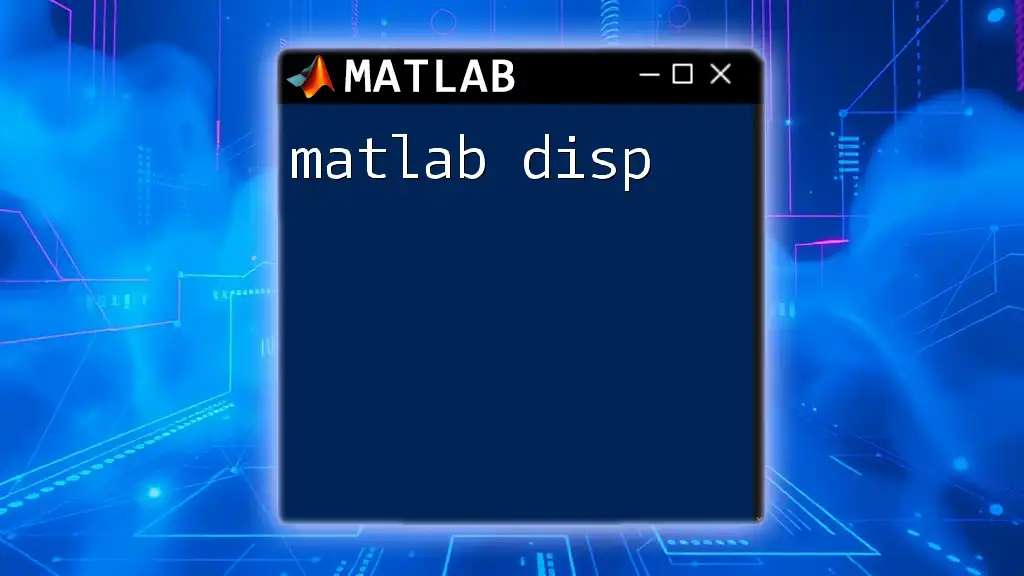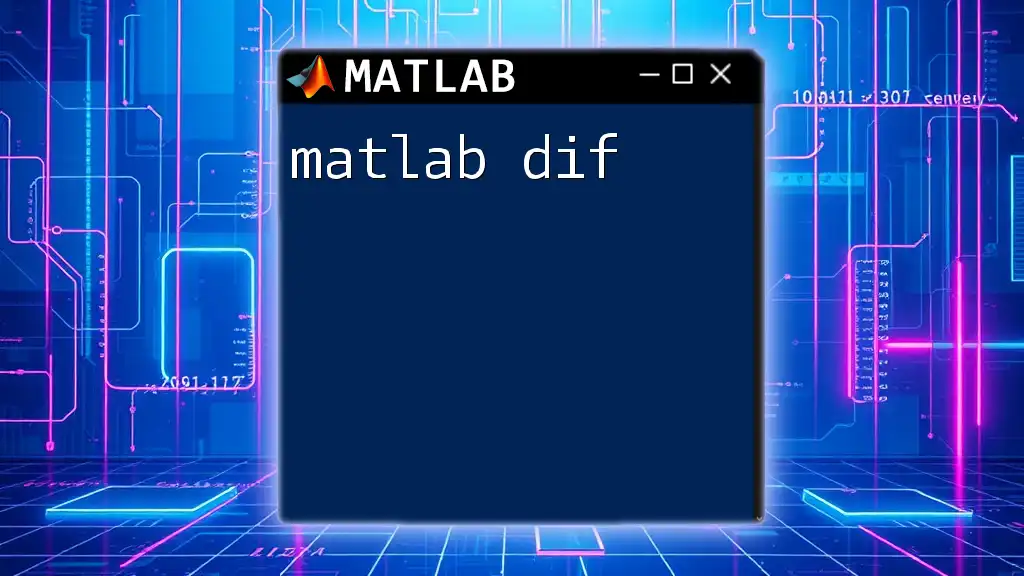The `cd` command in MATLAB is used to change the current working directory to a specified folder, allowing users to organize and access their files easily.
Here's a code snippet demonstrating its use:
cd 'C:\Users\YourUsername\Documents\MATLAB'
What is the `cd` Command?
The `cd` command, shorthand for "change directory," is a fundamental command in MATLAB that allows users to navigate between different directories within the file system. Understanding how to effectively use the `cd` command is crucial for efficient file management in your MATLAB programming tasks. Proper directory management helps in locating files and ensures a smooth workflow when working on multiple projects.
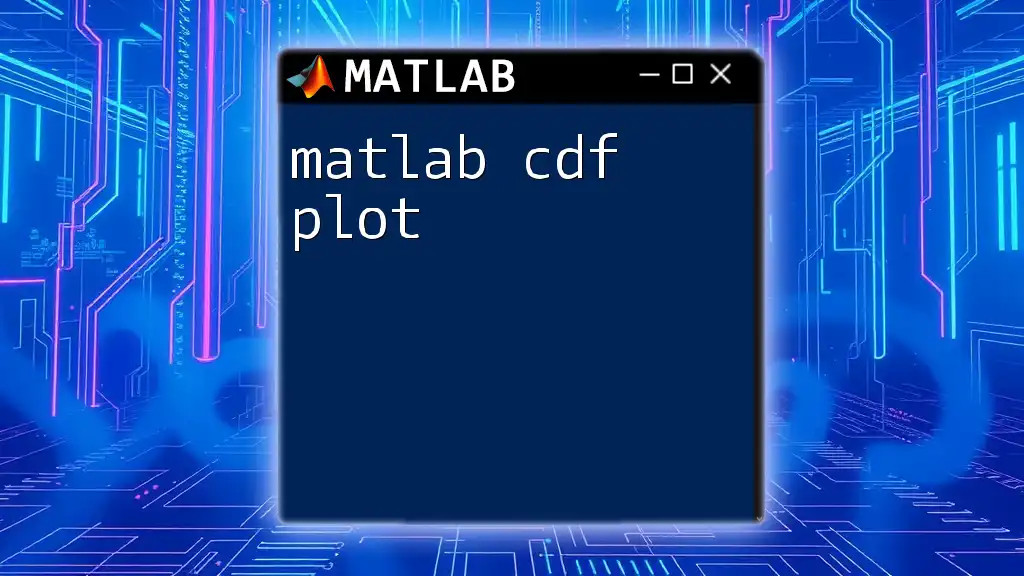
Understanding Current Directory
What is the Current Directory?
The current directory in MATLAB refers to the folder in which MATLAB looks for files when executing scripts and commands. By default, MATLAB sets a specific starting directory when launched, but you can change this directory anytime using the `cd` command. Knowing where you are in the directory structure is essential, especially when dealing with data files, functions, and scripts.
Checking the Current Directory
To check the current directory at any time, you can use the `pwd` command (print working directory). This command displays the full path of the current directory, allowing you to keep track of your file location.
currentDir = pwd;
disp(currentDir); % Displays the current directory
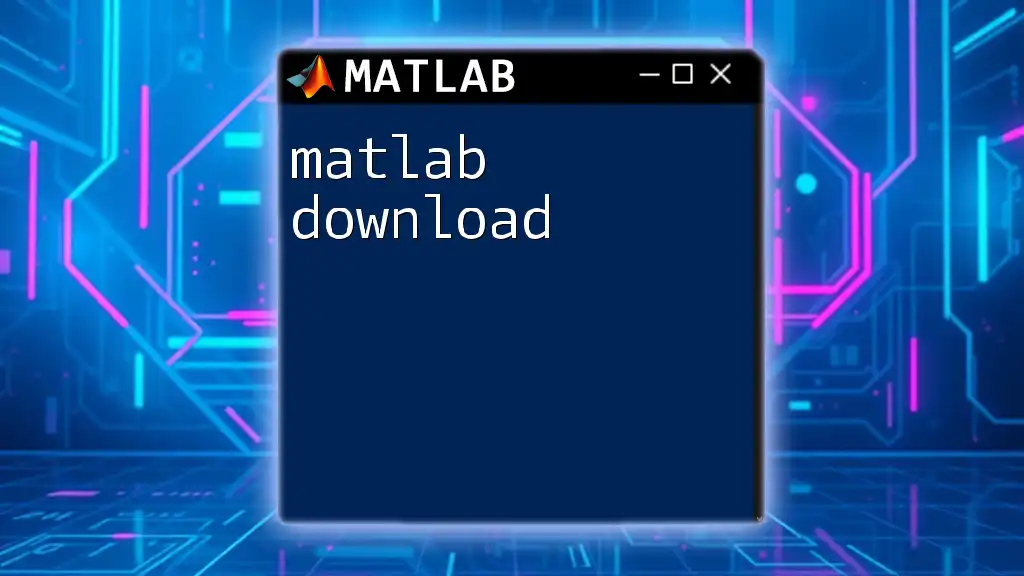
Using the `cd` Command
Syntax of the `cd` Command
The basic syntax for using the `cd` command is straightforward and can be expressed as follows:
cd('path/to/directory')
The command takes a string argument that specifies the path to the desired directory. Proper quotation marks are crucial for MATLAB to interpret the command correctly.
Changing to an Absolute Path
An absolute path specifies the complete directory location starting from the root of the file system. You can navigate to any directory on your system using its absolute path. For example, to change to your MATLAB documents folder, you would use:
cd('C:/Users/YourUsername/Documents/MATLAB')
Changing to a Relative Path
Using a relative path allows you to navigate based on your current directory's location. This method is often more convenient, especially when working within subdirectories. For instance, if you want to move to a subfolder within the current directory, you can do so like this:
cd('subfolder') % Moves into the specified subfolder
You can also use `..` to move up one directory. For example:
cd('../AnotherFolder') % Move up one directory and then to AnotherFolder
Navigating Up One Directory Level
Navigating up in the directory structure can be accomplished using the `..` symbol. This is particularly useful for traversing upward from subdirectories:
cd('..') % Moves up to the parent directory
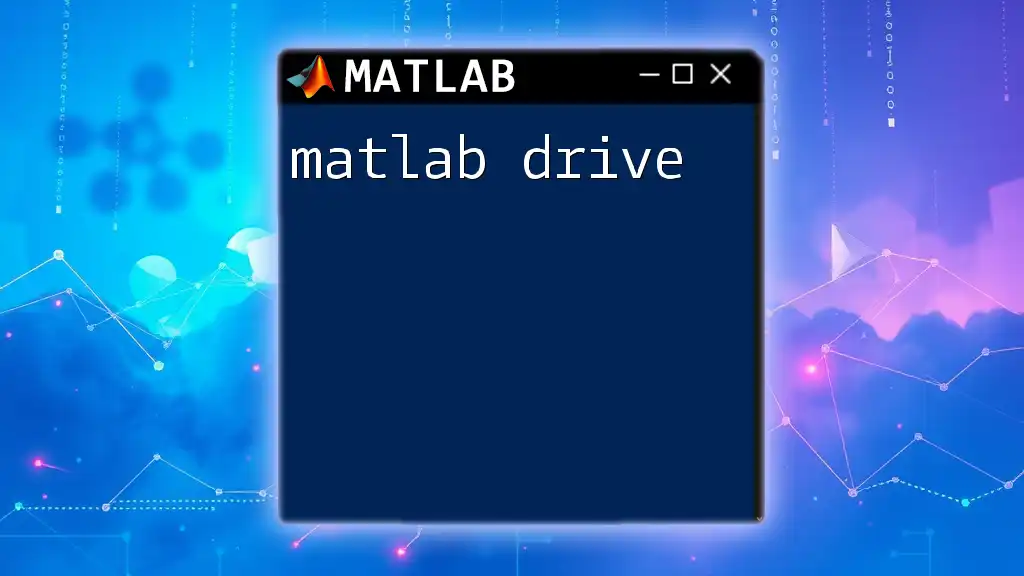
Verifying the Directory Change
Checking If the Change Was Successful
After executing a `cd` command, it’s a good practice to verify that the change was successful. You can do this by checking the output of the `pwd` command again. Here’s an example:
cd('C:/Users/YourUsername/Downloads'); % Change directory
assert(strcmp(pwd, 'C:/Users/YourUsername/Downloads'), 'Directory change failed.')
If the assertion passes without errors, your directory change was successful.

Common Errors and Troubleshooting
Error Messages Related to `cd`
When using the `cd` command, you might encounter common error messages, such as "No such file or directory." These errors typically arise from a few common mistakes:
- Typing the path incorrectly: Make sure there are no typos in the directory path.
- Case sensitivity: On some operating systems (e.g., UNIX-based systems), directory names are case-sensitive.
- Path does not exist: Ensure the path you've specified actually exists on your file system.
Solutions to Common Problems
If you run into an error, here are a few troubleshooting tips:
- Double-check the path for accuracy.
- Use the `ls` command to list available folders if you're unsure of a directory name.
- If navigating to a removable drive, ensure that the drive is connected and accessible.
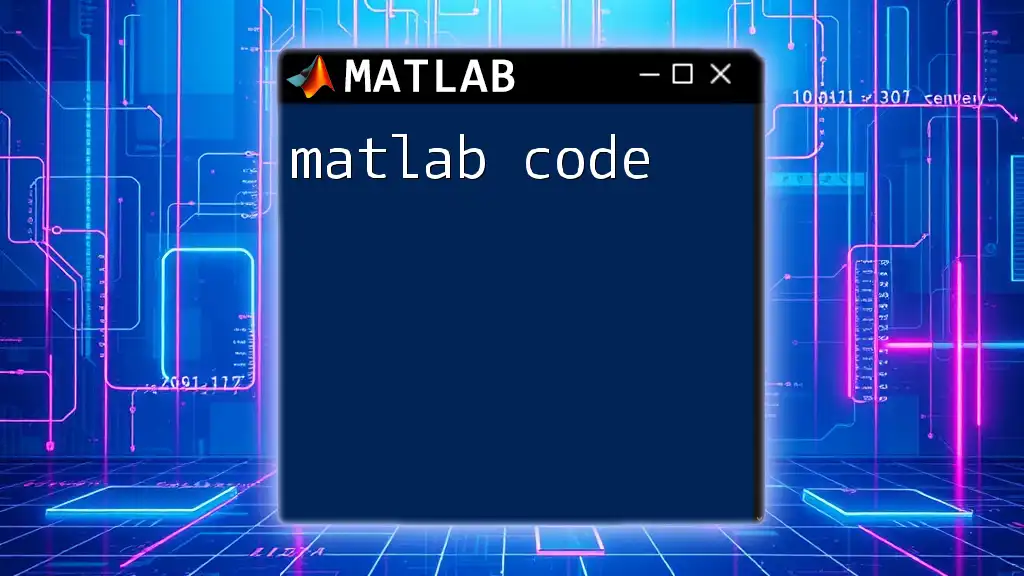
Practical Use Cases
Organizing Projects
Proper organization is vital in MATLAB projects. Keeping your files in systematically structured directories makes it easier to manage and access scripts, functions, and data files. To help with organization, you can use the `cd` command to navigate between your project's folders effortlessly.
Automating Scripts with `cd`
You can incorporate the `cd` command into your scripts to enhance automation. For instance, if you have a script that must be run from a specific folder, you can change to that directory at the beginning of the script:
cd('C:/Users/YourUsername/Documents/MATLAB/Project');
run('my_script.m');
This approach ensures your script executes within the context of its required files.
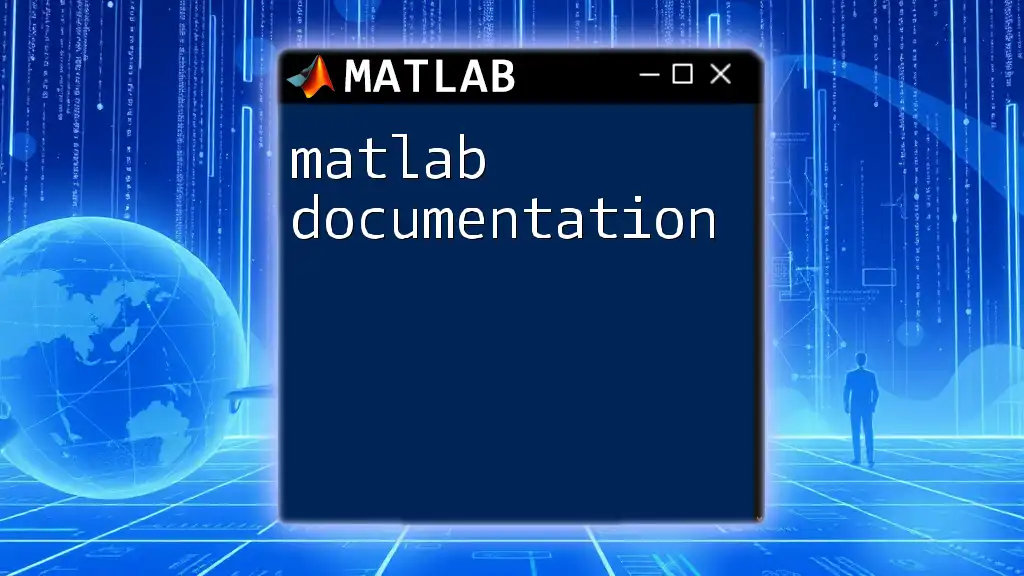
Best Practices for Using `cd`
Keep Your Workspace Organized
Maintaining an organized workspace is essential for efficiency. Here are some tips:
- Segment projects into appropriate folders.
- Adopt a clear naming convention for directories that reflects their content or purpose.
Using Shortcuts and Aliases
To save time, you can create shortcuts or aliases for commonly used directory paths. For example, you might define a function to quickly navigate to your preferred folder:
function goToMyFolder()
cd('C:/Users/YourUsername/Documents/MATLAB/MyFolder');
end
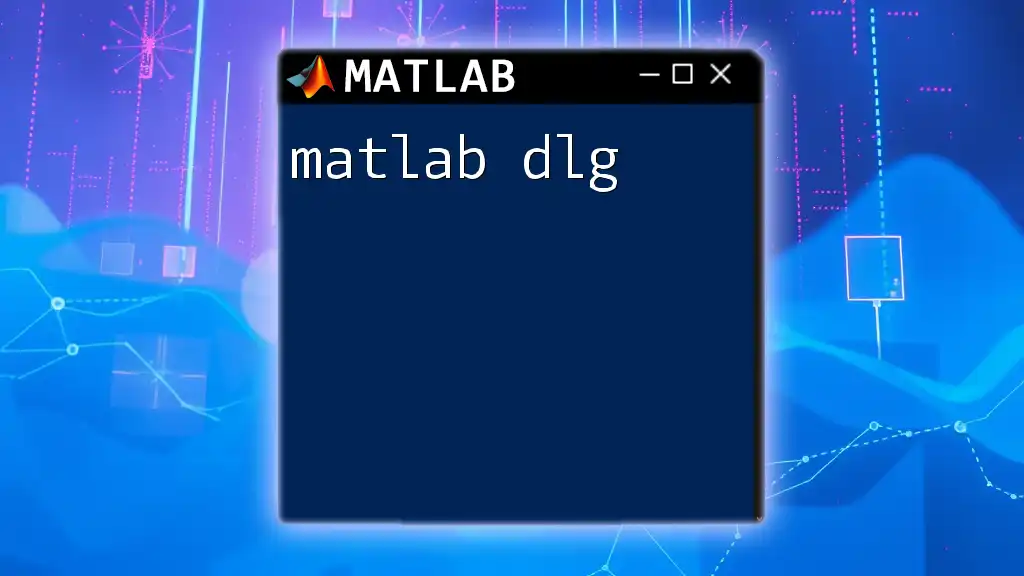
Conclusion
Mastering the MATLAB `cd` command is vital for efficient file management and navigation within the program. By understanding how to change directories, verify changes, troubleshoot errors, and employ best practices, you can streamline your workflow and focus on the coding itself. Make sure to practice using the `cd` command and incorporate it into your everyday MATLAB tasks for improved productivity.

Additional Resources
Consider exploring the official MATLAB documentation for detailed information on the `cd` command and related functions. It is beneficial to engage in additional tutorials and courses to deepen your understanding of directory management and command usage in MATLAB.
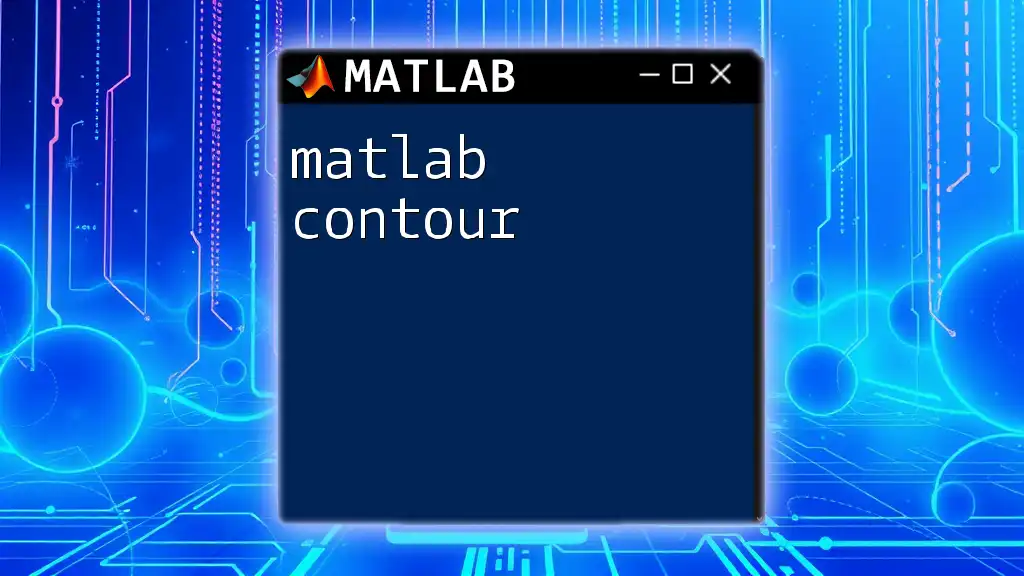
FAQs
What if I want to go back to the previous directory?
MATLAB can remember the last directory you were in, allowing you to return easily. Use the `cd` command with the previous path, or store paths in variables for quick navigation.
How can I set a default directory for MATLAB to start in?
You can adjust the startup folder through MATLAB preferences by navigating to Home > Preferences > Environment > Current Folder. Select the folder you want to start in each time you launch MATLAB.
Is there a graphical way to change directories in MATLAB?
Yes! MATLAB features a Current Folder panel that provides a graphical interface for navigating your file system. You can easily click through your directories and open files without using commands.