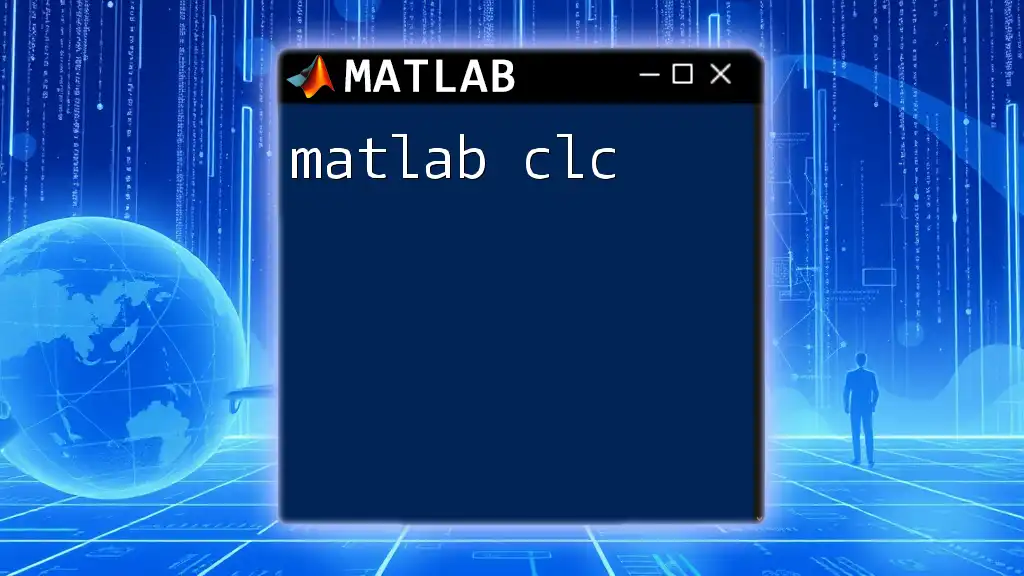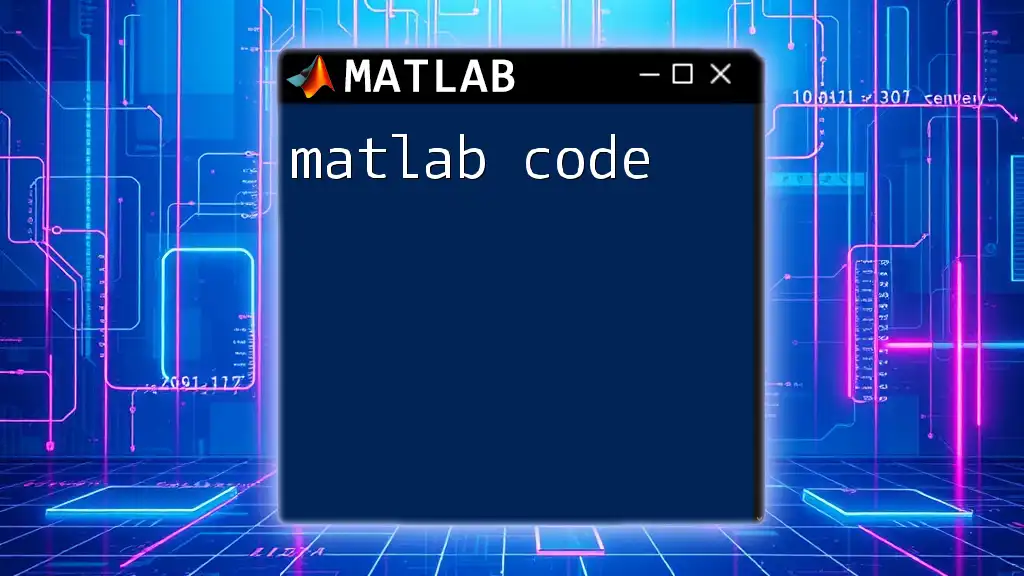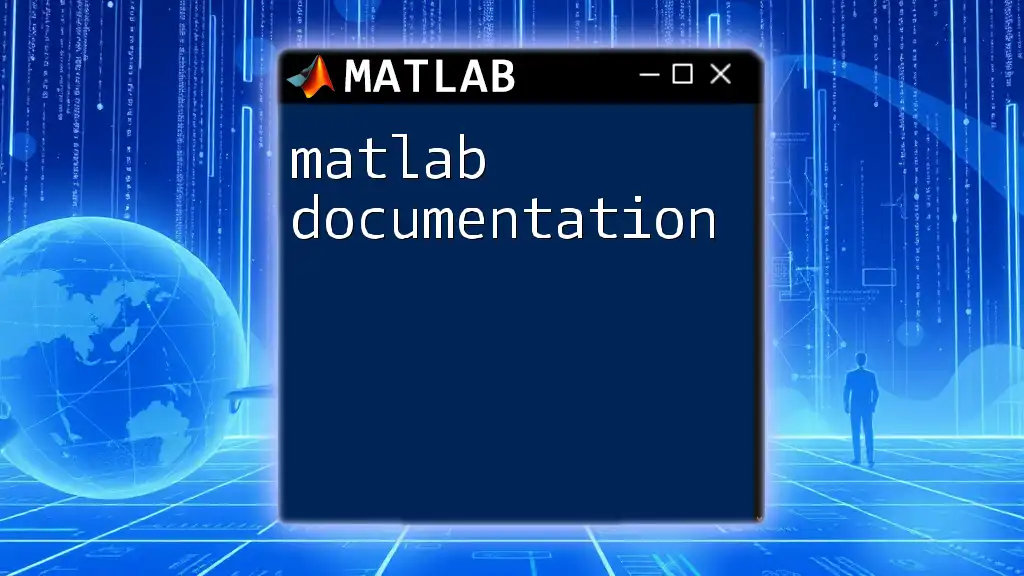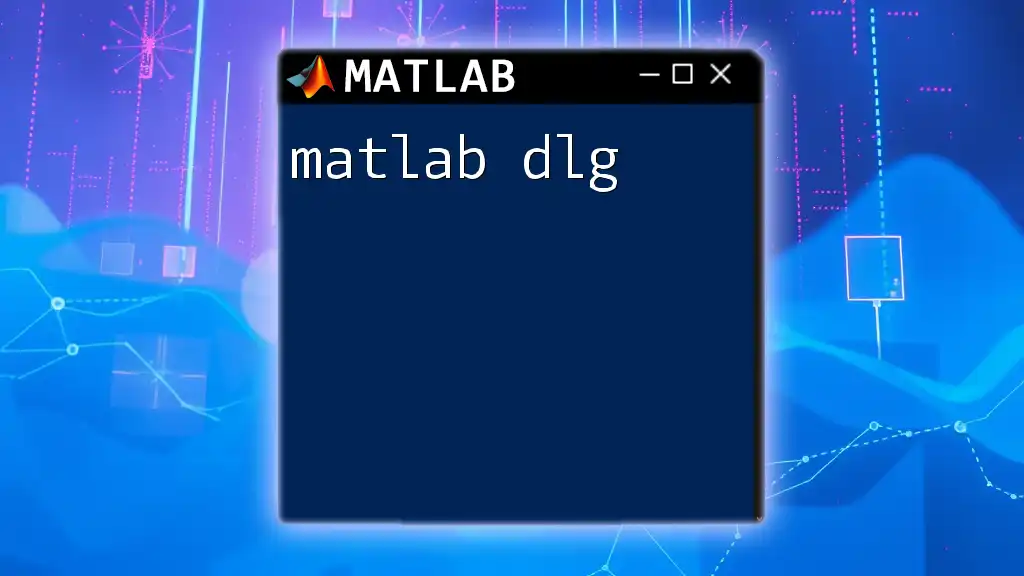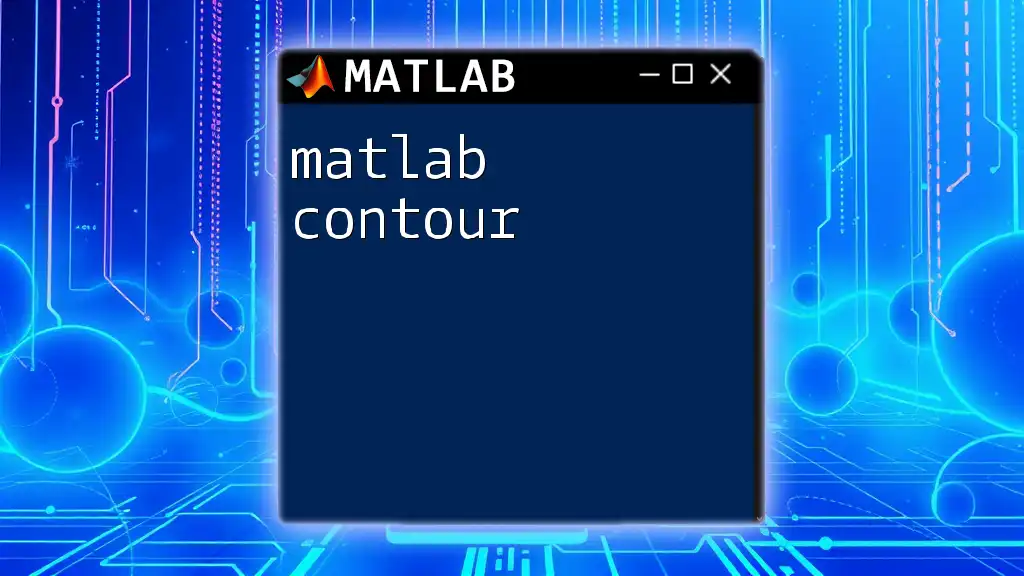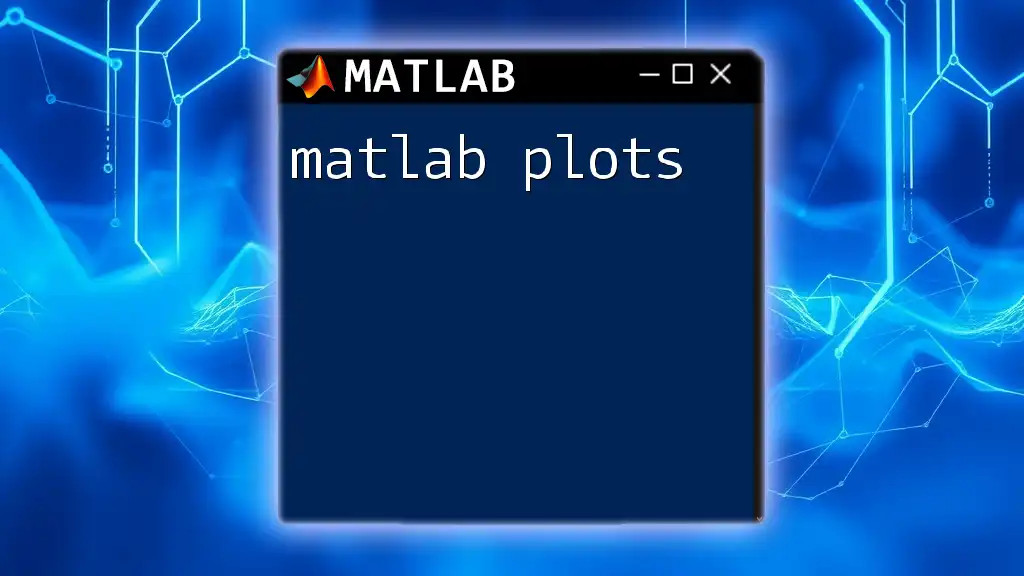The `clc` command in MATLAB clears the command window, providing a clean slate for new output.
clc
What is `clc`?
The `clc` command in MATLAB serves a crucial function: it clears the contents of the Command Window. This command is fundamental for anyone looking to maintain a clean workspace while they code. Having a clutter-free environment helps not only in reading outputs clearly but also significantly aids in debugging and maintaining focus.
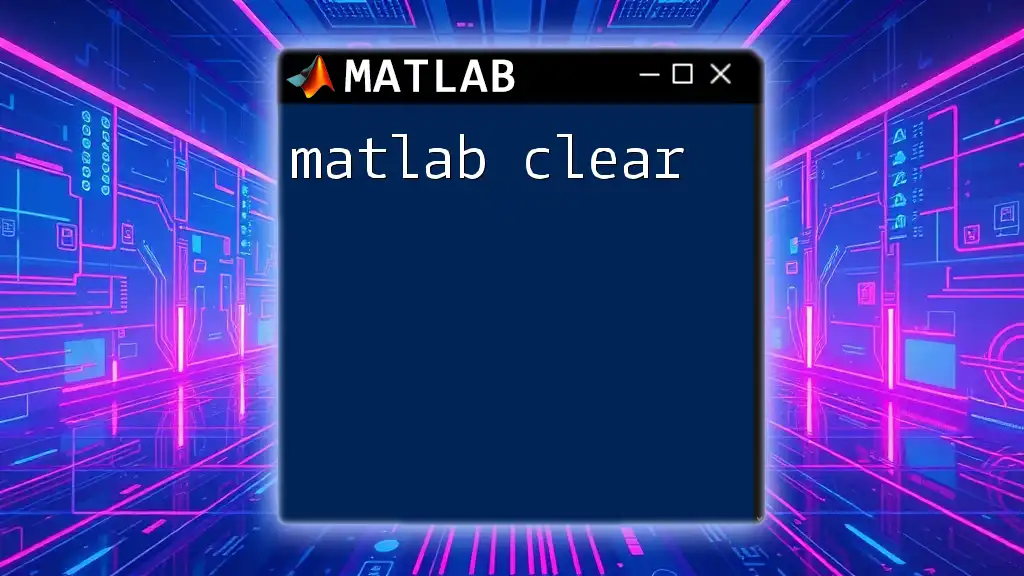
Syntax of `clc`
The syntax for using the `clc` command is straightforward. Simply typing `clc` in the Command Window will execute the command.
clc
Unlike many other commands, `clc` has no variations or options; it does exactly one thing: it clears everything currently displayed in the Command Window, ensuring that you start fresh with every command you run after it.
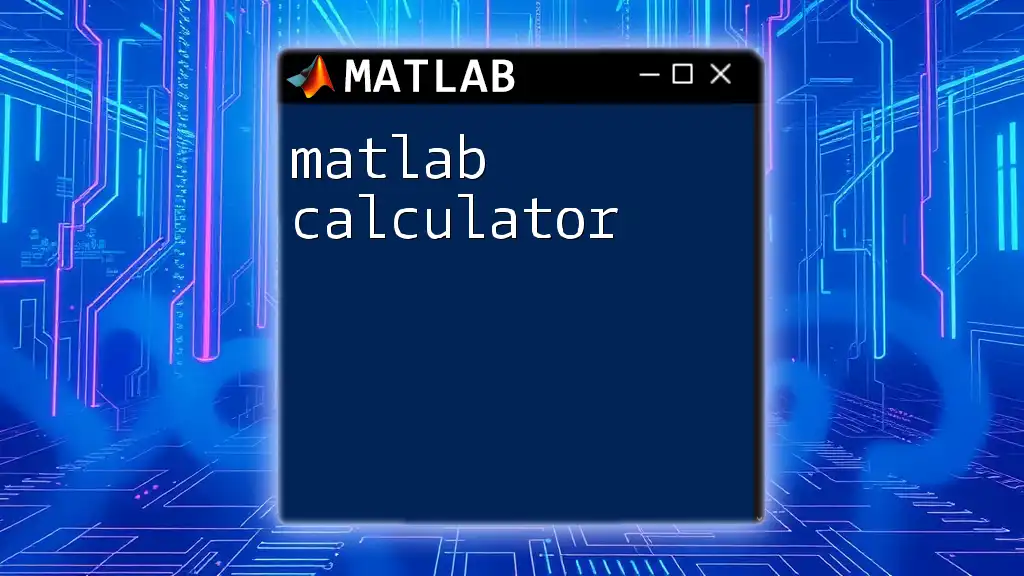
Why Use `clc`?
Clearing the Command Window
One of the primary reasons to use `clc` is to clear the Command Window of previous outputs. If you’ve been running a series of commands or scripts, the output can quickly pile up, making it harder to focus on the results of your current commands.
Improving Workflow Efficiency
Using `clc` can significantly enhance your workflow. When you execute a lengthy series of commands and you want to focus on new outputs without the distractions of previous results, employing `clc` becomes a practical choice. Real-world scenarios, such as iterative testing and debugging, showcase how removing past output can improve clarity. For example, clearing the window right before executing a critical final script can help you ensure you are examining the right output without confusion.
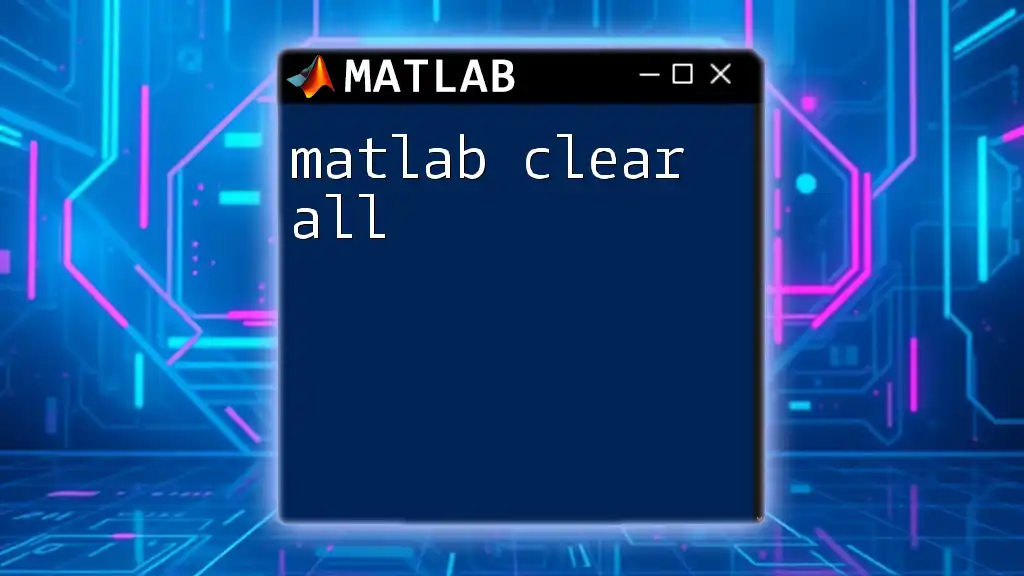
Practical Examples of `clc`
Basic Example
The most straightforward use of `clc` can be exemplified in a simple script or Command Window operation.
% Before using clc
disp('This is a sample output');
% Clear the command window
clc;
% After using clc
disp('This is another output');
In this example, you'll first see an output stating "This is a sample output." After executing the `clc` command, the Command Window will be cleared. The next output will show "This is another output," allowing you to focus solely on the current statement without the distraction of previous outputs.
Using `clc` in Script Files
Incorporating `clc` at the beginning of your script creates organized and reproducible code.
% ExampleScript.m
clc; % Clear the command window
clear; % Clear variables
% Your main script starts here
In this example, using `clc` effectively wipes the slate clean before your script begins to execute all the necessary calculations or commands.
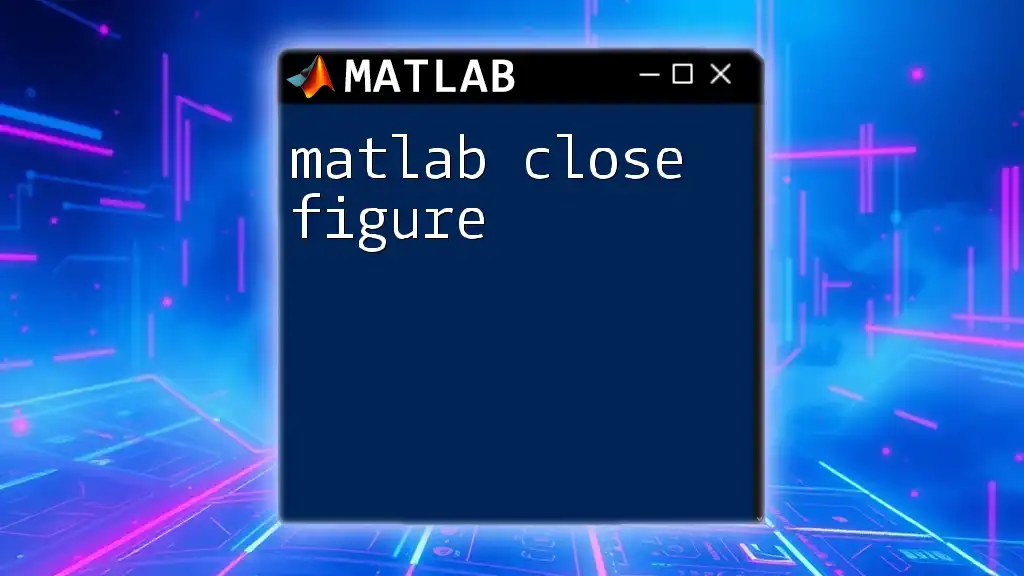
Best Practices for Using `clc`
When to Use `clc`
Knowing when to use `clc` can enhance your coding discipline. It's best utilized at the start of a session or before significant code executions when you anticipate multiple outputs. This creates a clear space for assessing the results of your code.
Combining with Other Commands
For optimal organization, combine `clc` with other commands like `clear` and `close all` to initiate a fresh MATLAB session.
clc; % clear command window
clear; % clear variables
close all; % close all figure windows
This combination ensures that you are starting completely anew, without any lingering variables or open figures that might complicate your workflow.
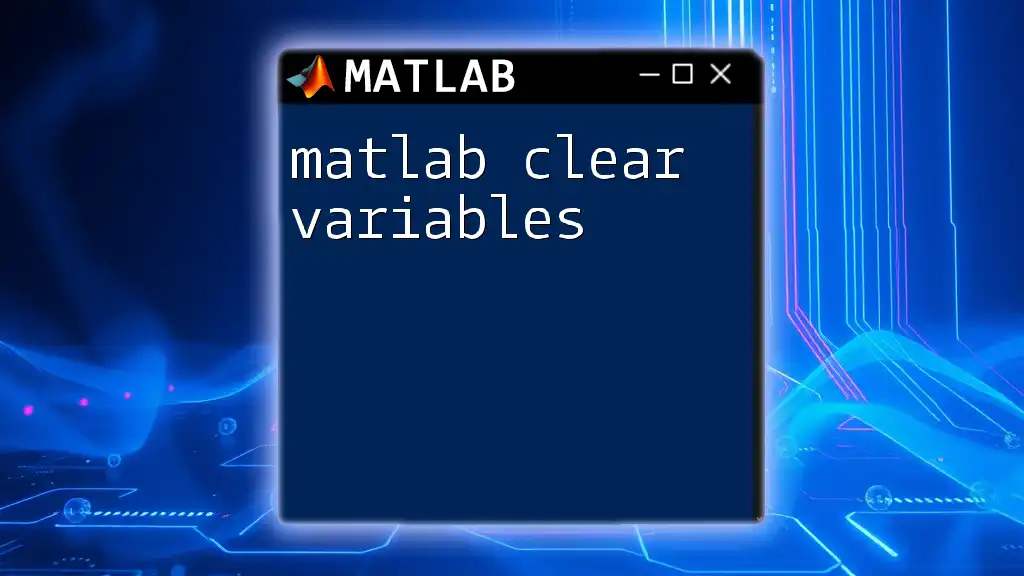
Common Mistakes with `clc`
Over-Reliance on `clc`
One common issue occurs when users excessively rely on `clc`. If you run `clc` too often, you may lose track of valuable information and context that can help debug your code, particularly if you need to reference prior outputs for troubleshooting.
Not Using `clc` Effectively
Sometimes, `clc` may not necessarily be needed. For instance, if you're running a script that produces only a few outputs, the Command Window may not be cluttered enough for it to warrant a clear.
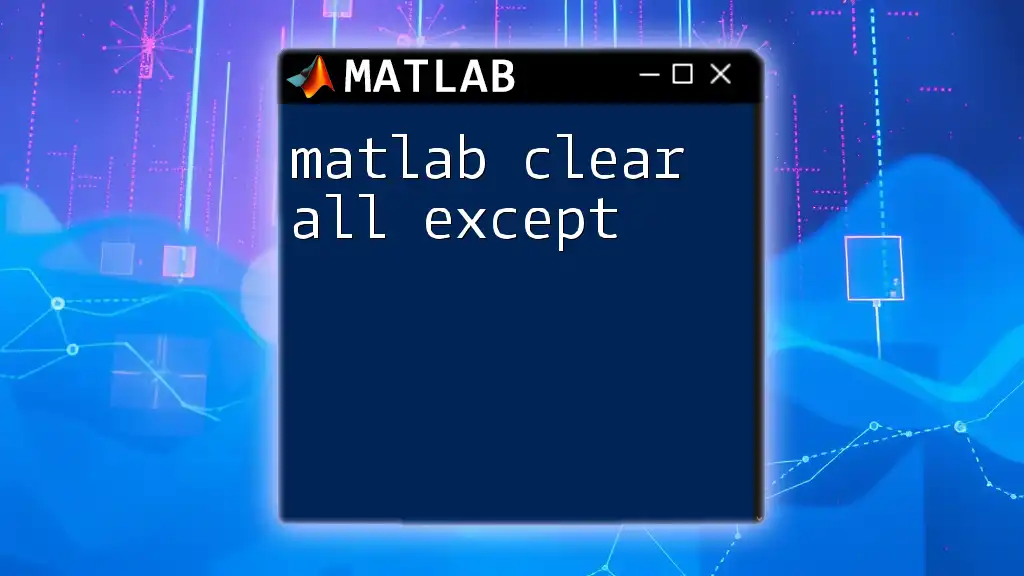
Troubleshooting `clc`
What to Do If `clc` Doesn’t Seem to Work
If you find that `clc` isn’t functioning as expected, verify that you are using it correctly without any syntax errors. Additionally, check the session settings or preferences that may impact how the Command Window operates.
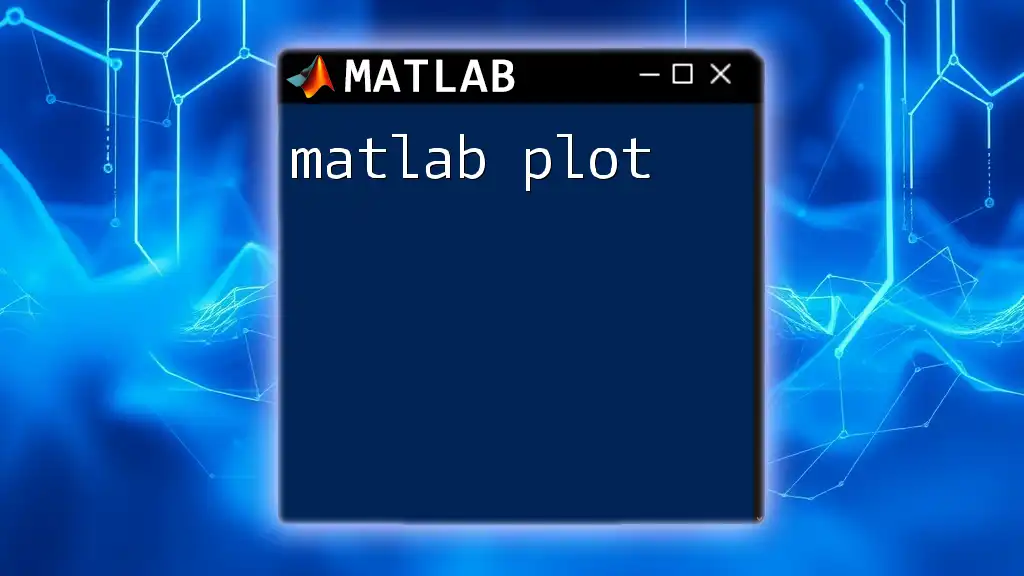
Summary of Key Points
To recapitulate, the `clc` command is a simple yet powerful tool to maintain a clear command window, which is essential for effective coding. Understanding when and how to use `clc` not only enhances your productivity but also aids in creating a streamlined coding environment.

Encouragement to Experiment
We encourage you to explore the efficient usage of `clc` in your own MATLAB projects. Experiment with its integration into your coding routine to discover the workflow benefits it can bring. As you practice, you’ll see firsthand how a clean slate can lead to clearer insights and better programming outcomes.
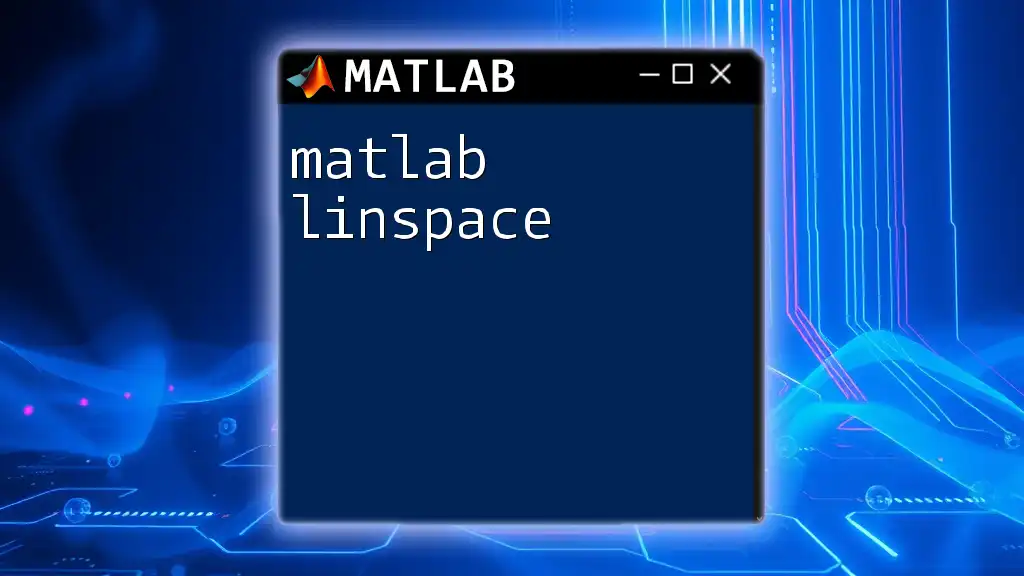
Additional Resources
If you're interested in diving deeper into MATLAB functionalities, consider exploring the official MATLAB documentation on `clc` and looking into tutorials that cover more advanced MATLAB commands. Engaging with the community through forums and discussions can also enhance your learning experience and provide additional insights into maximizing your MATLAB proficiency.