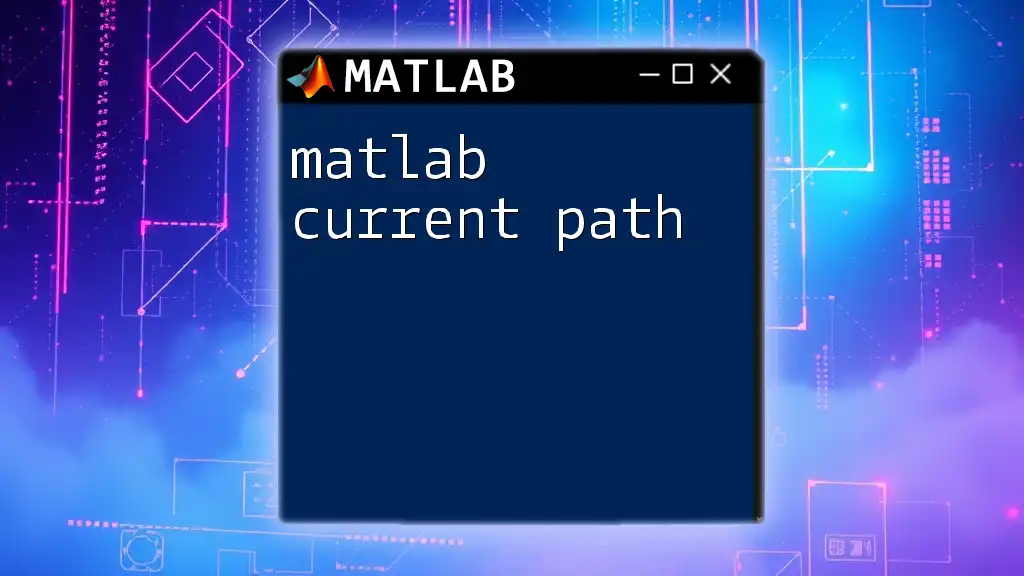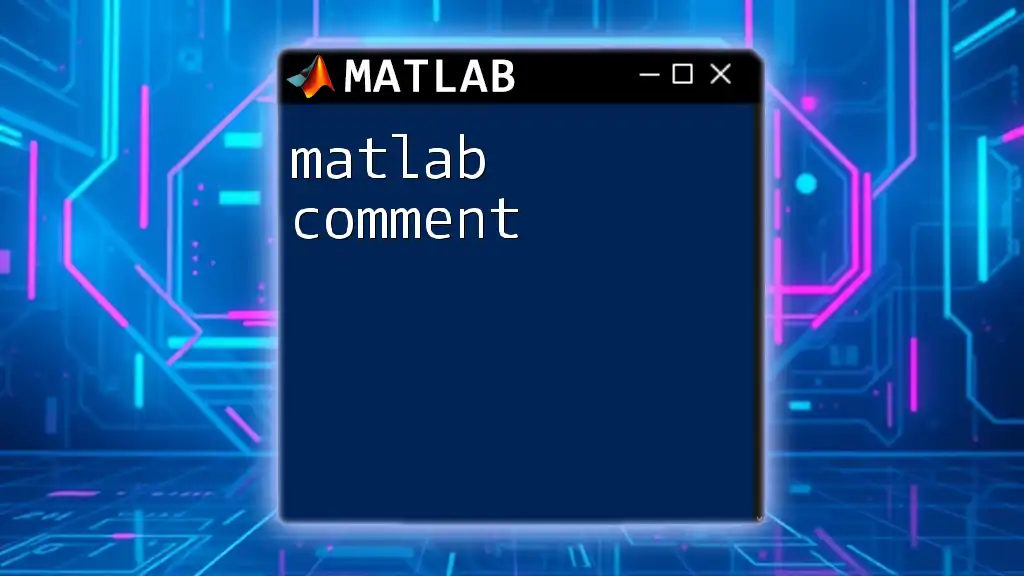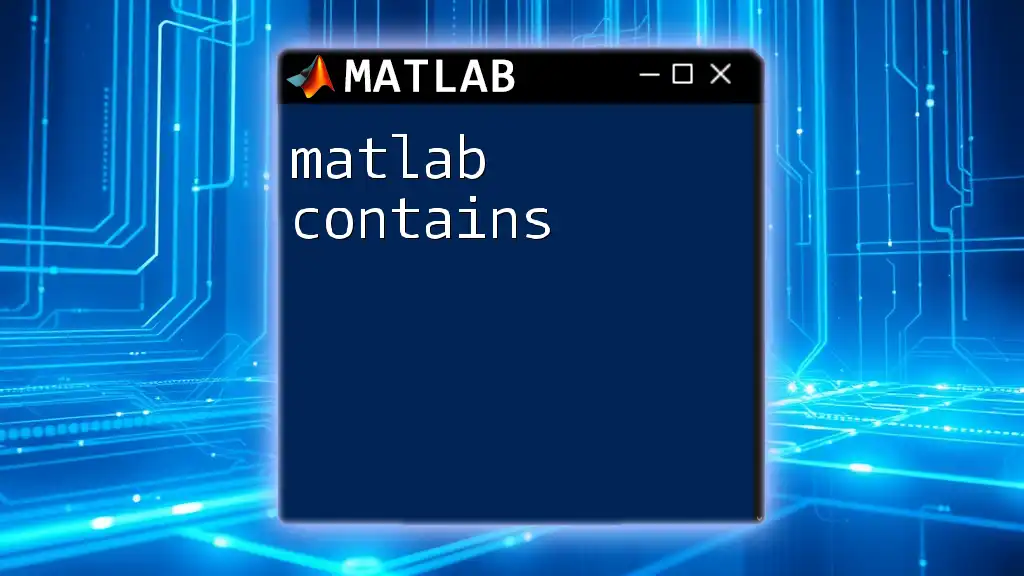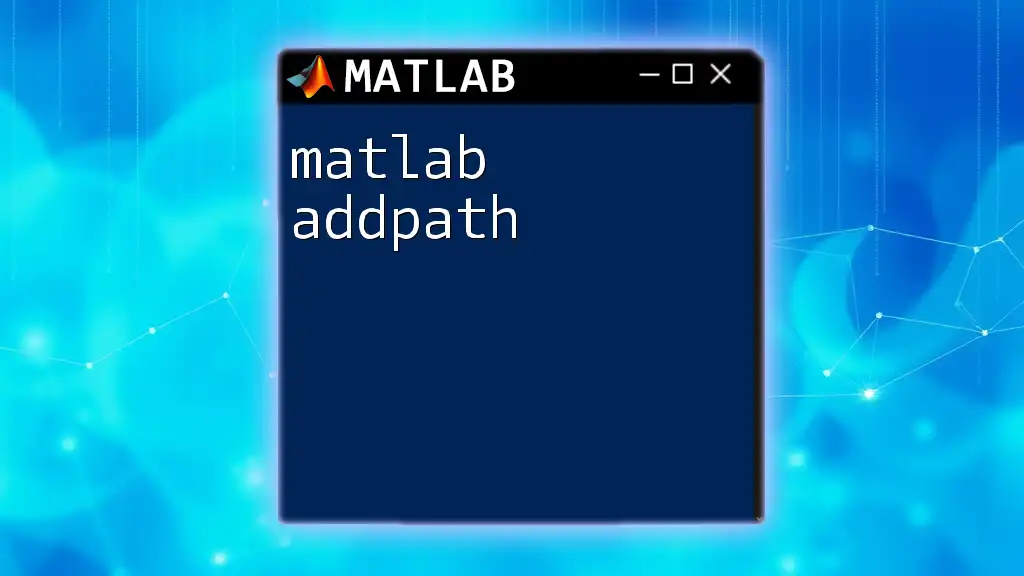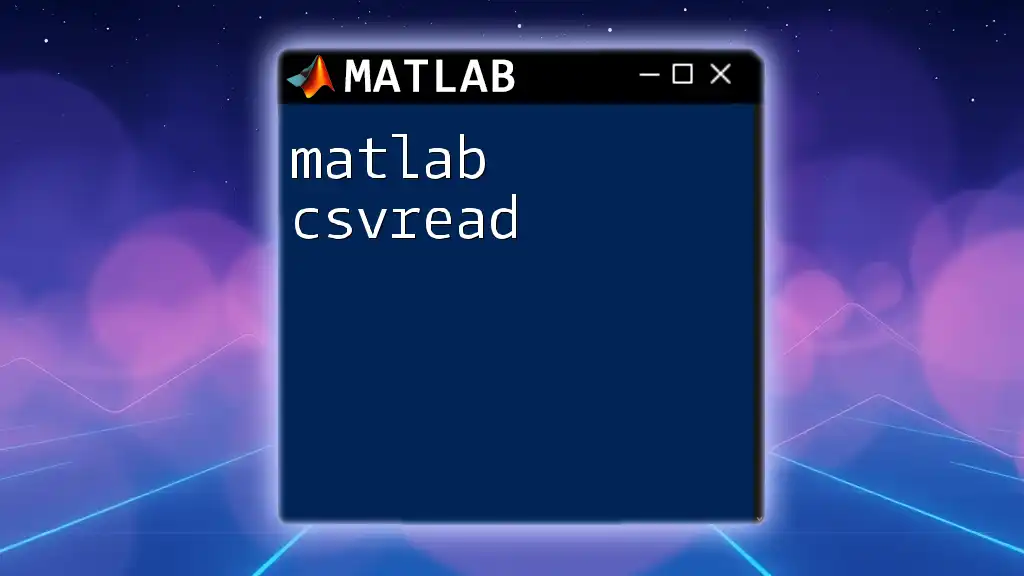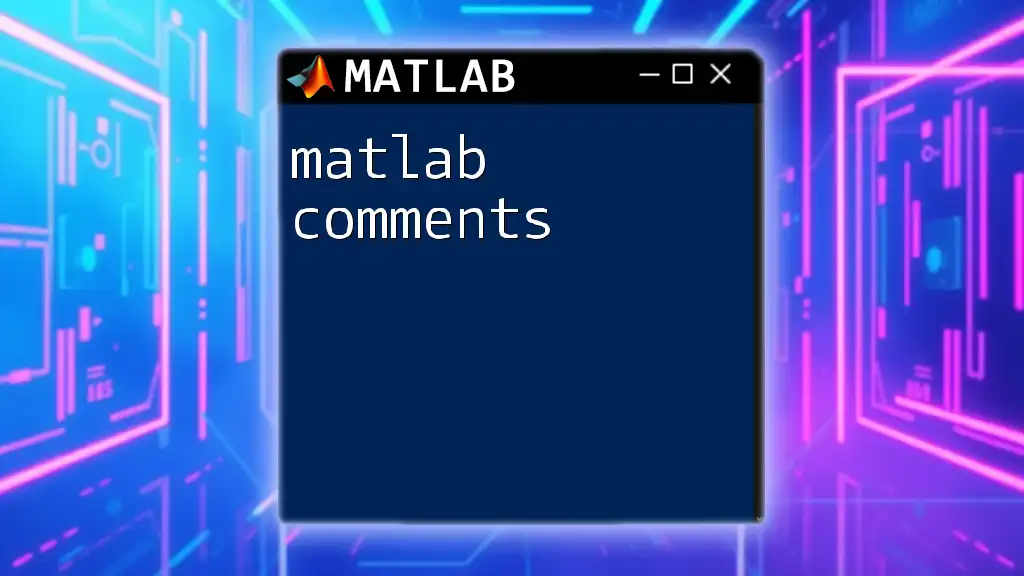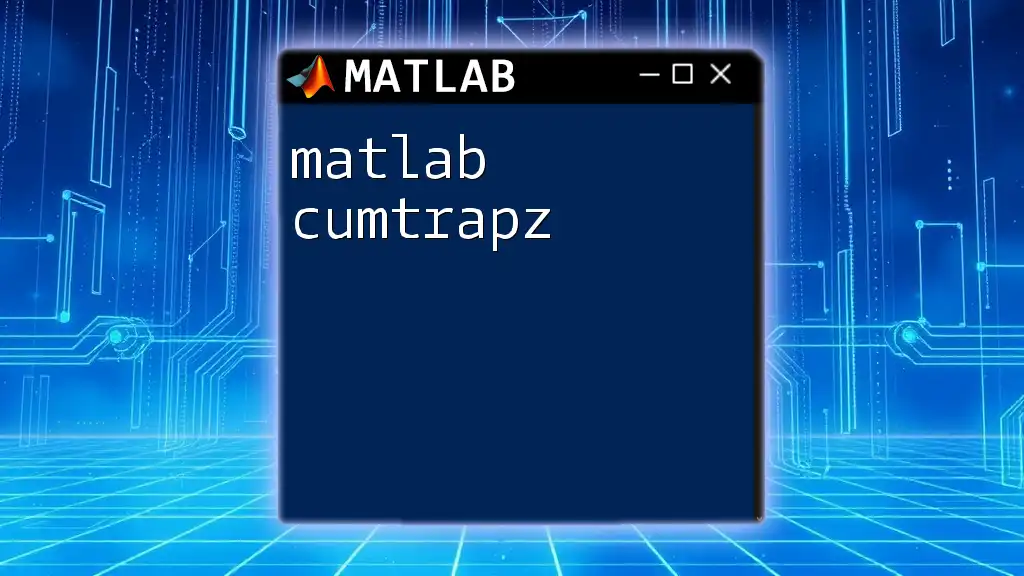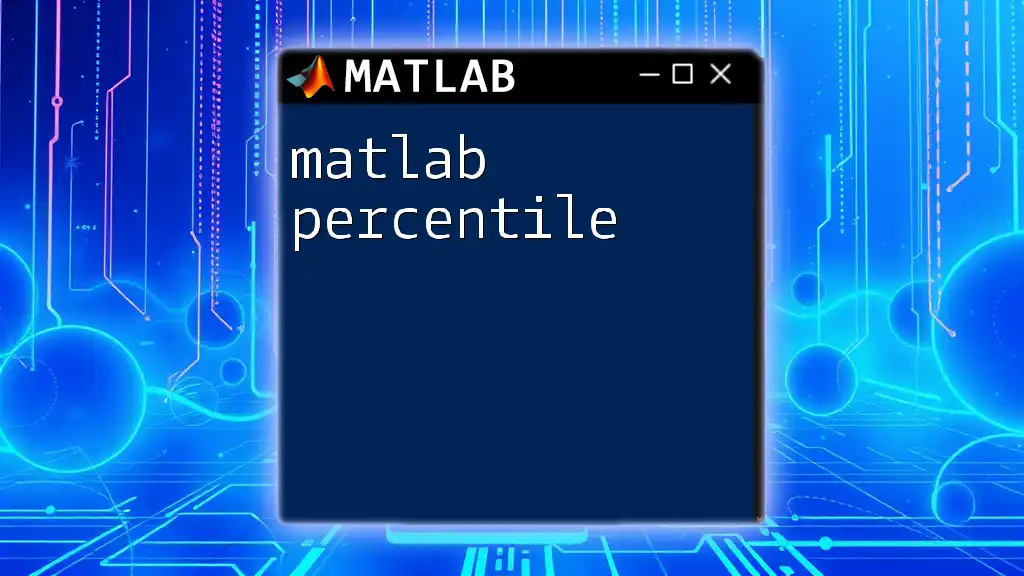In MATLAB, the "current path" refers to the directory that MATLAB uses to search for files and functions, which can be displayed or modified using the `pwd`, `cd`, and `addpath` commands.
Here's a code snippet demonstrating how to display the current path and change to a different directory:
% Display the current path
currentPath = pwd;
disp(['Current Path: ', currentPath]);
% Change to a different directory
cd('C:\Users\YourUsername\Documents\MATLAB');
% Add a new directory to the search path
addpath('C:\Users\YourUsername\Documents\MATLAB\MyFunctions');
Understanding the Current Path in MATLAB
What is the Current Path?
In MATLAB, the current path refers to the working directory where MATLAB looks for files and functions that you wish to execute or access. Understanding and managing this path is essential for smooth functionality, especially when performing file operations or running scripts that rely on resources located in specific directories.
Importance of the Current Path
Managing the current path is crucial as it directly impacts your workflow. If the current path is set incorrectly, you may encounter errors such as “File not found” or “Function not found.” These issues can interrupt your coding process and cause frustration. By mastering the concept of the MATLAB current path, you can improve your coding efficiency and minimize errors.
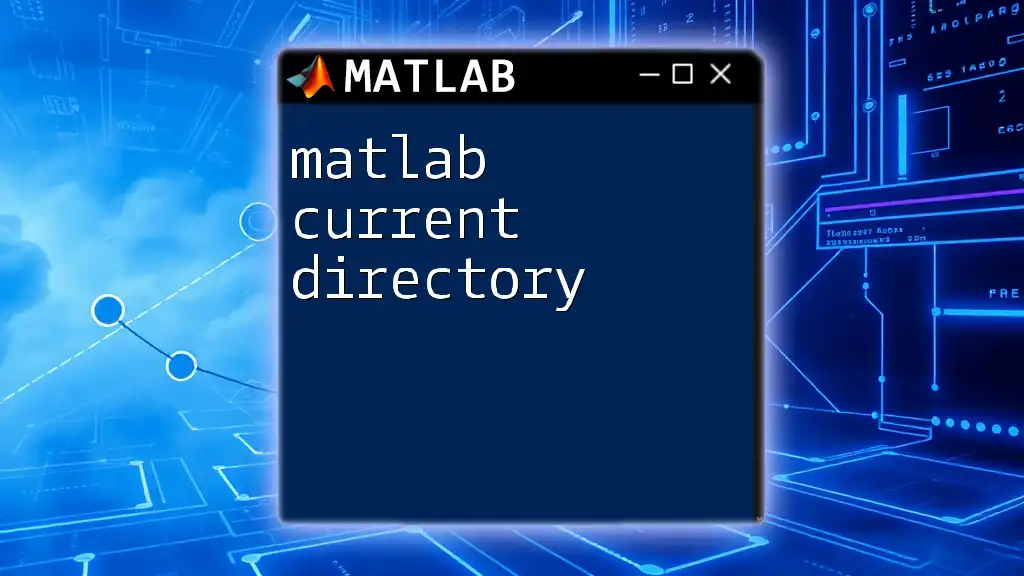
How to Check the Current Path
Using the `pwd` Command
To check what your current directory is, you can use the `pwd` command, which stands for "print working directory." This basic yet powerful command provides clarity on where you are operating within the MATLAB environment. Here’s how you use it:
currentDir = pwd;
disp(['Current Directory: ', currentDir]);
After executing this code, MATLAB outputs the current directory path, allowing you to confirm that you're working in the intended space.
Getting the Current Path from the GUI
Alternatively, you can view your current path through MATLAB’s graphical user interface (GUI). Simply navigate to the Current Folder panel on the left side of the MATLAB desktop. The current path is displayed prominently at the top, allowing you to see your working directory without running any commands.
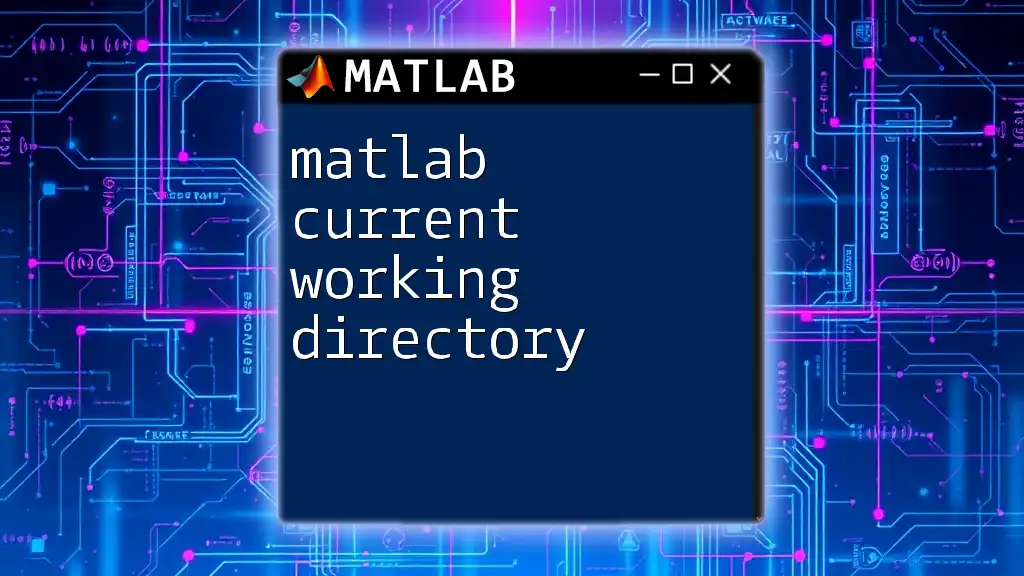
Changing the Current Path
Using the `cd` Command
To effectively manage your workspace, you may need to change your current path. The `cd` command, which stands for "change directory," allows you to navigate to a different folder. The syntax is straightforward:
cd('C:\Users\YourName\Documents\MATLAB');
By executing the above command, you will shift your working directory to the specified path. Making sure that your current path is always pointing to the correct location is vital for the successful execution of your scripts.
Navigating to Parent and Subdirectories
You can also navigate within directory structures with ease. To move up to the parent directory, you can use `..`:
cd('..'); % Moves up one directory
If you need to access a subdirectory, just provide its name following `cd`:
cd('Subfolder'); % Moves into a subfolder
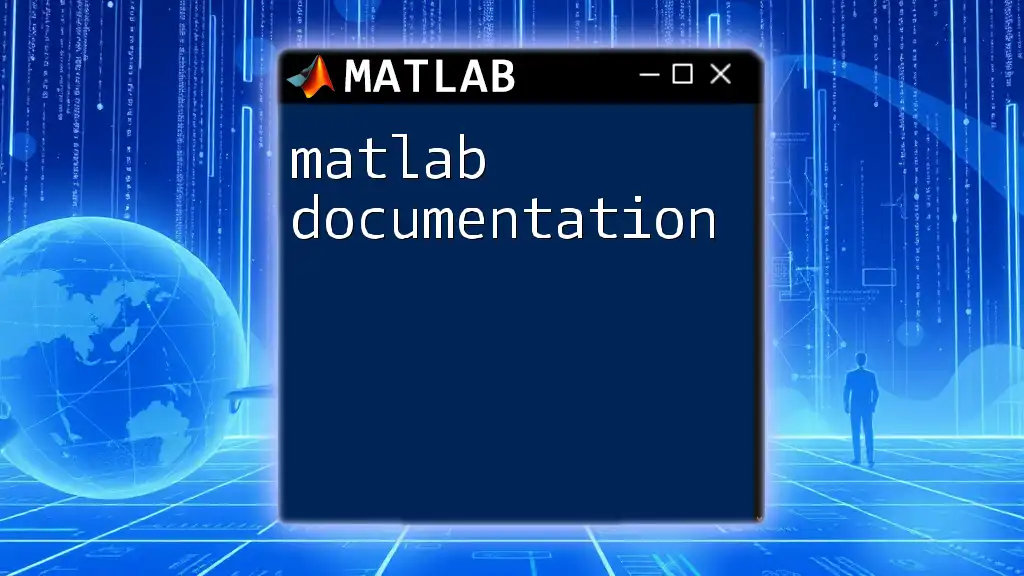
Setting the Default Path
Using the Set Path Dialog
To manage your directories effectively, MATLAB provides a Set Path dialog where you can add or remove folders from your path. Access this dialog by clicking on the Home tab and selecting Set Path. From here, you can easily add directories you wish to permanently include in your MATLAB path, ensuring that your files are always accessible.
Permanent Changes vs. Temporary Changes
Understanding the difference between temporary and permanent changes is essential. Temporary changes last only for the duration of your MATLAB session, while permanent changes will persist through restarts. To add a folder permanently, use the Set Path dialog and save your changes. This organized approach will alleviate path-related headaches in the future.
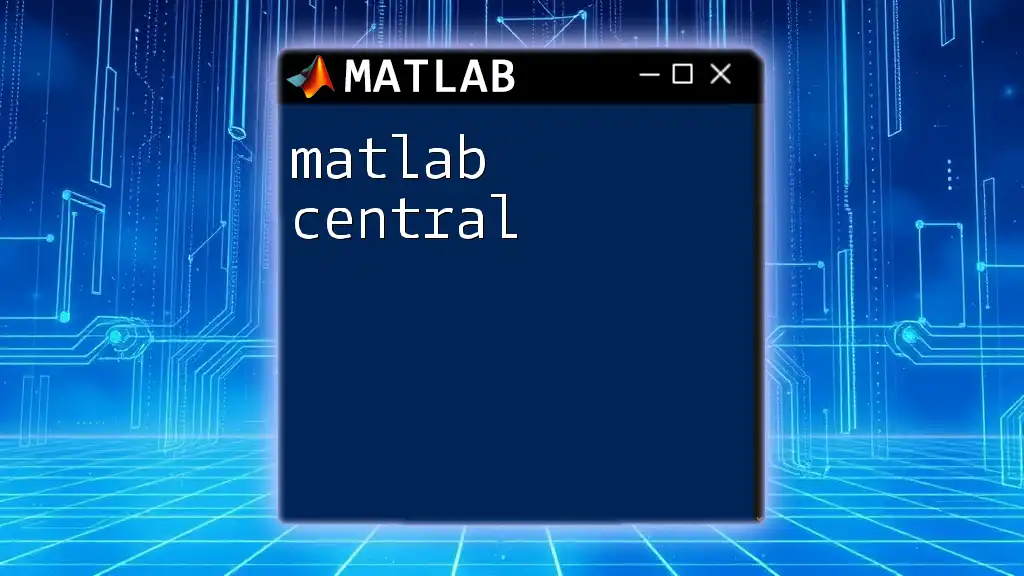
Managing the Current Path Efficiently
Best Practices for Path Management
Best practices for managing your current path include organizing your project files effectively. Keeping a clear directory structure helps avoid long paths and deep nesting of folders, which can complicate file access. Aim to create a hierarchy that is logical and easy to navigate to expedite your workflow.
Using Script Files to Set the Path
You can automate the path setting process by creating a script dedicated to configuring your environment. For example, consider a file named `setCurrentPath.m` that contains:
function setCurrentPath()
cd('C:\Users\YourName\Documents\MATLAB\YourProject');
addpath(genpath('C:\Users\YourName\Documents\MATLAB\YourProject\Subfolder1'));
% Your code for setting up the path
end
Running this script whenever you start a new session will automatically set your current path efficiently, saving time and preventing errors.
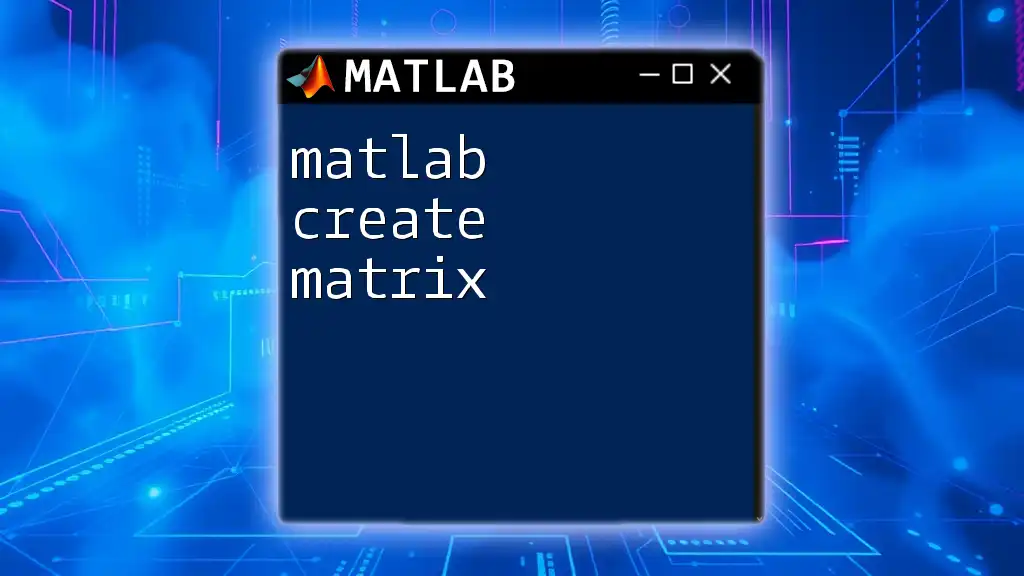
Troubleshooting Path-Related Issues
Common Errors and Solutions
When working with paths in MATLAB, you may encounter common issues. Some examples include:
- File not found: This error typically indicates that the current path does not include the directory containing your file. Double-check your current directory.
- Function not found: This suggests that the function is not available in the current path. Ensure you’ve added the appropriate folder or check for typos in the function name.
Debugging Path Problems
To troubleshoot path problems effectively, you can use the `which` function to verify file accessibility. For instance:
filePath = which('myFunction');
disp(filePath);
If the function exists in the current path, it will display its path; otherwise, it will return an empty result. This method is helpful for debugging and ensuring that your files are correctly located.
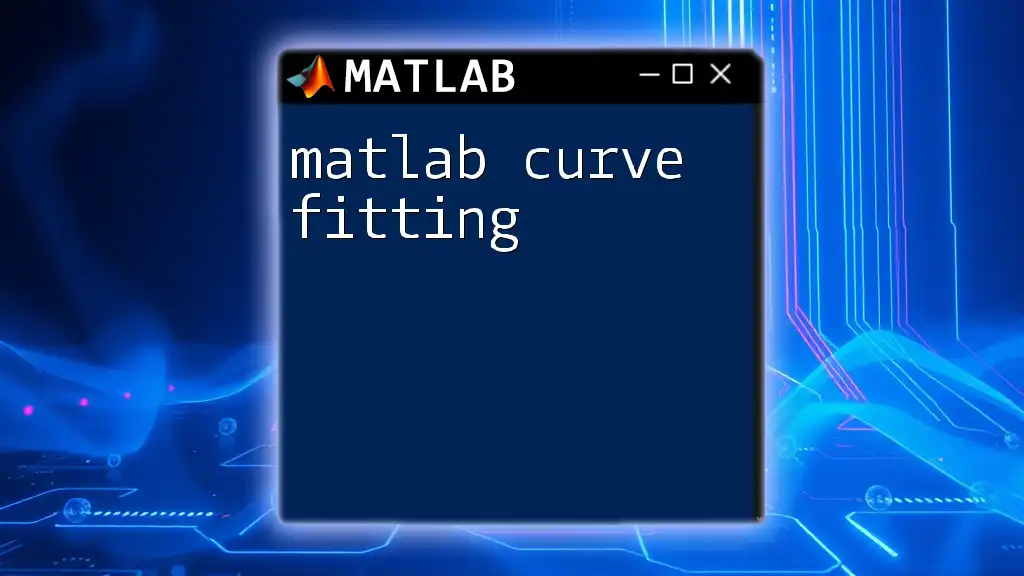
Conclusion
In summary, understanding the MATLAB current path is essential for efficient coding and project management. Mastering the basic commands such as `pwd` and `cd`, as well as utilizing the Set Path dialog, will enhance your programming experience. Maintaining an organized path setup and employing best practices for path management will ultimately lead to fewer errors and increased productivity in your MATLAB endeavors. Keep practicing and exploring the commands, and you will certainly find greater ease in your MATLAB projects!
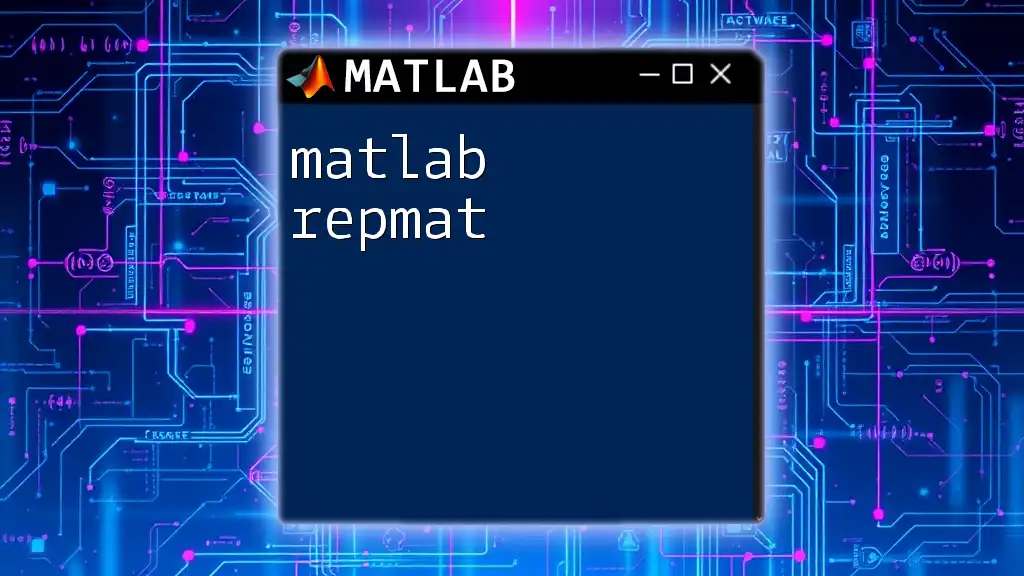
Additional Resources
For further reading and resources on mastering MATLAB commands, consider exploring MATLAB documentation, engaging with online forums, or joining MATLAB user communities. These platforms offer a wealth of knowledge to help you become proficient in managing the MATLAB current path and beyond.