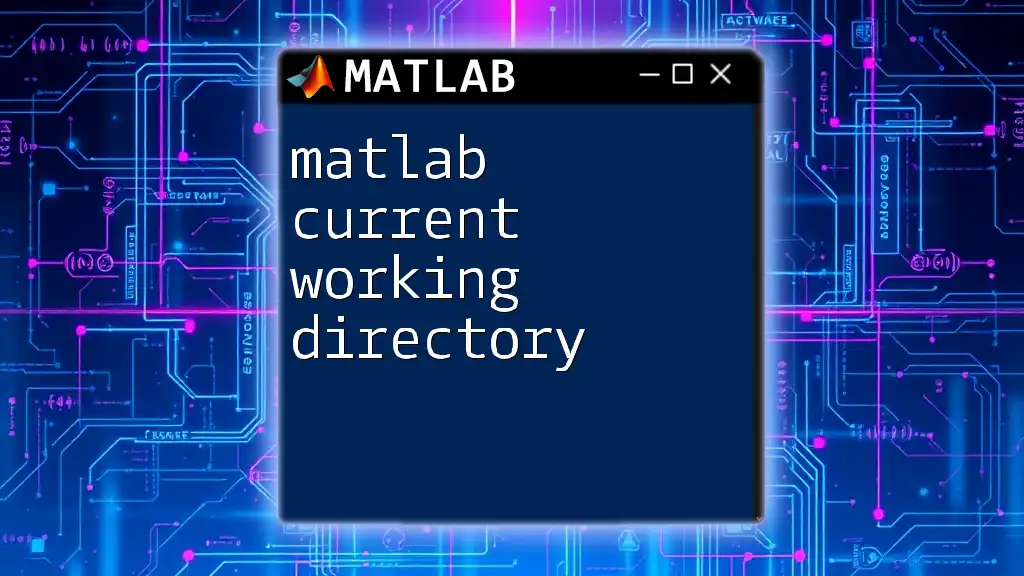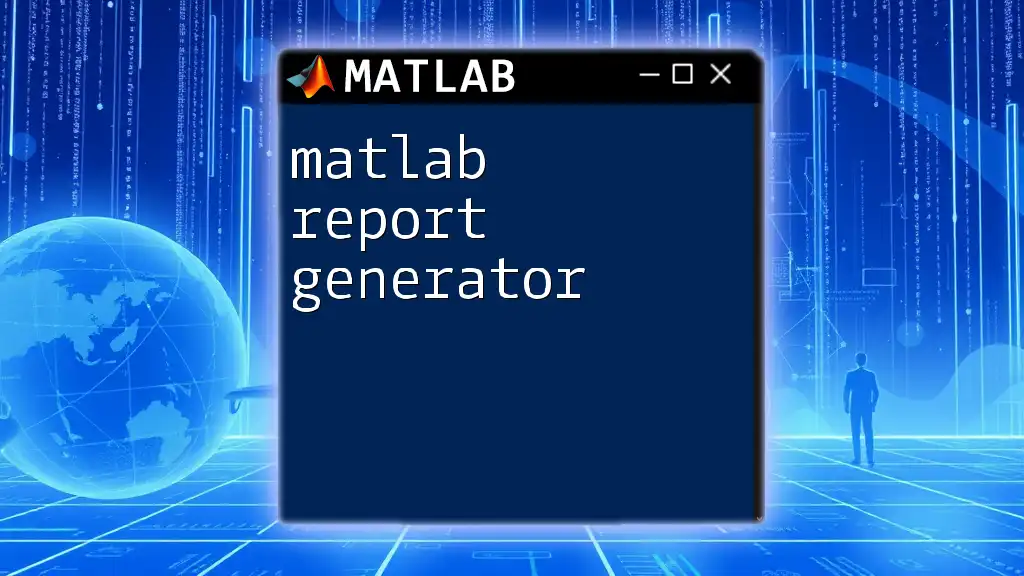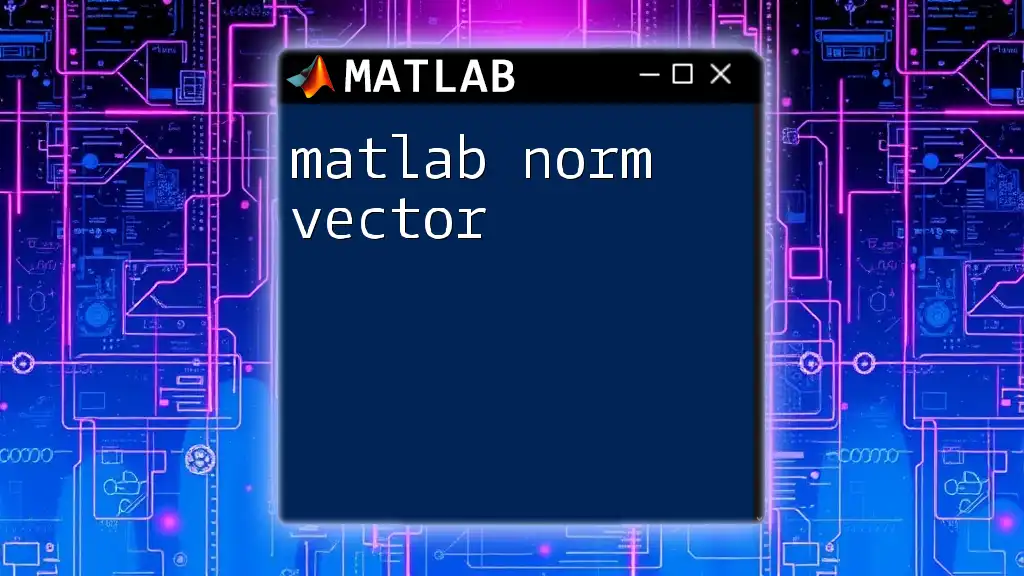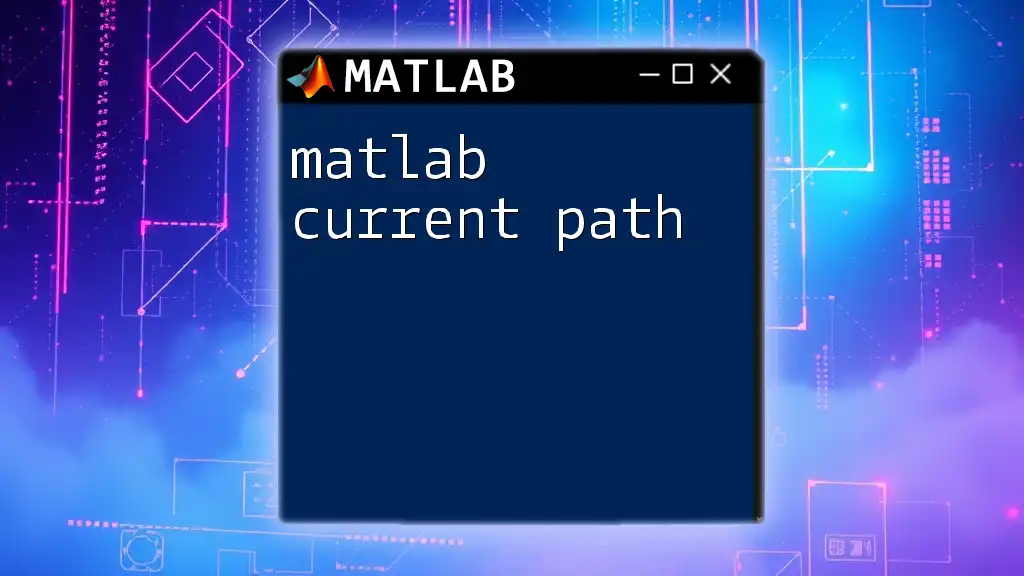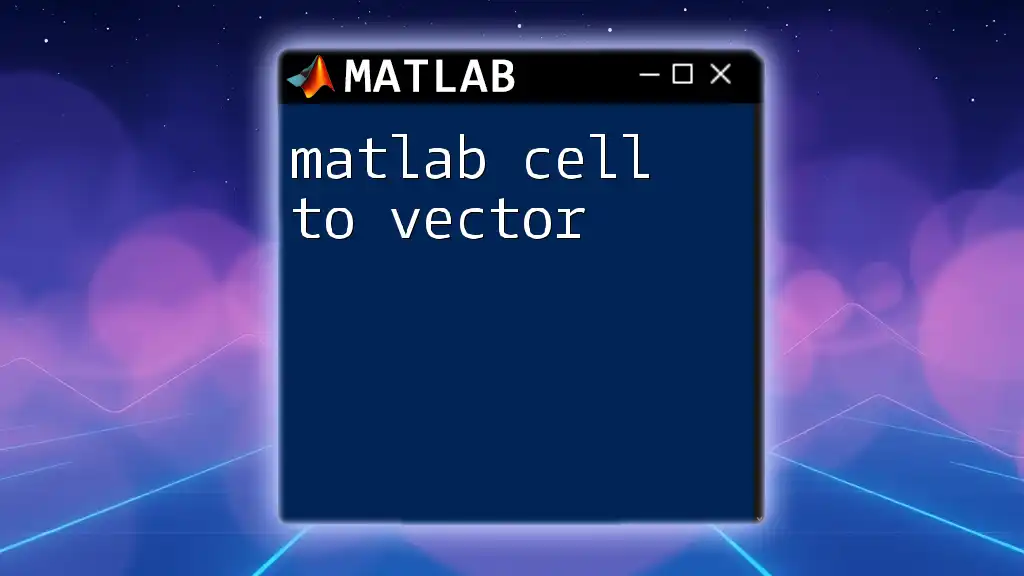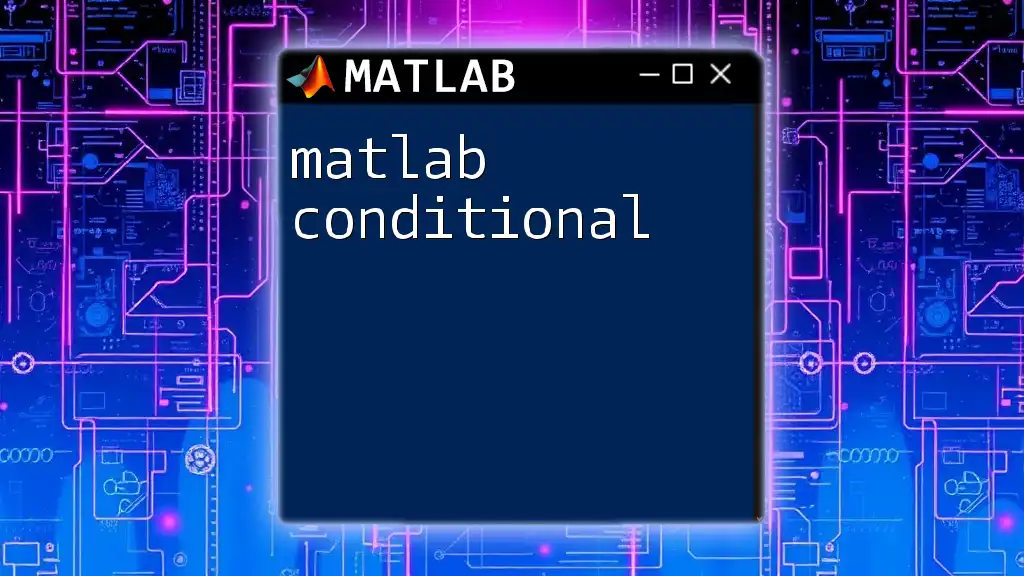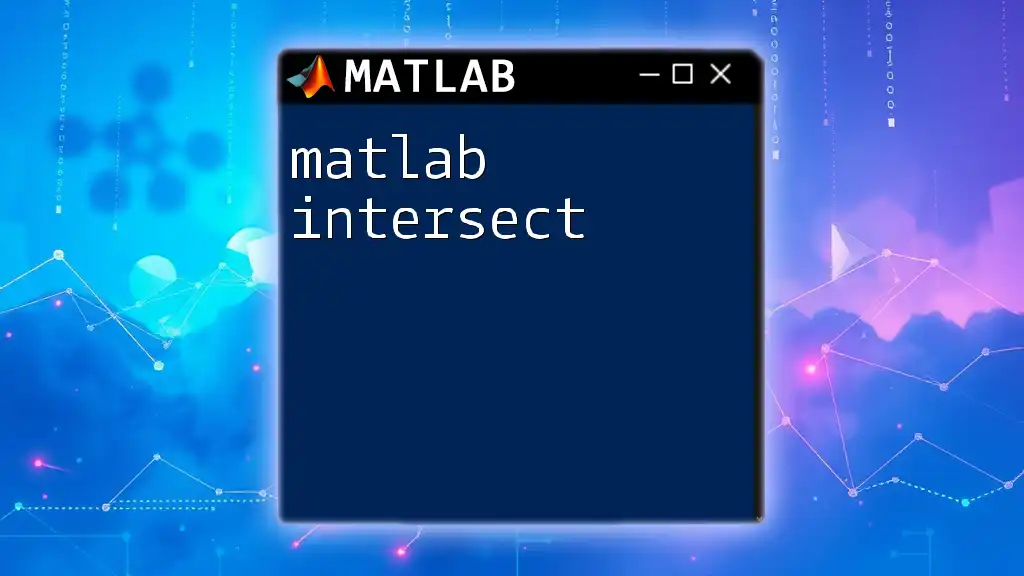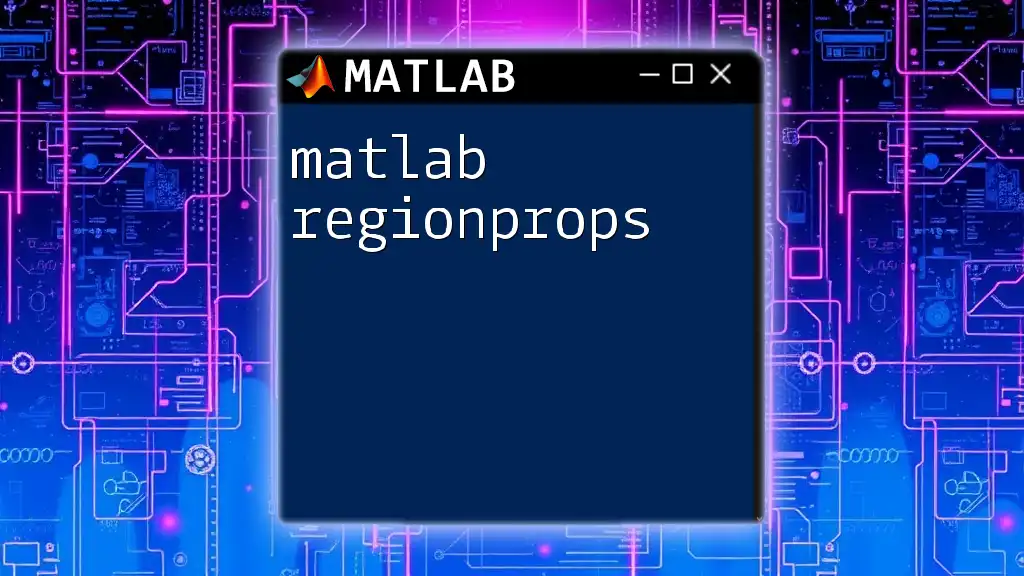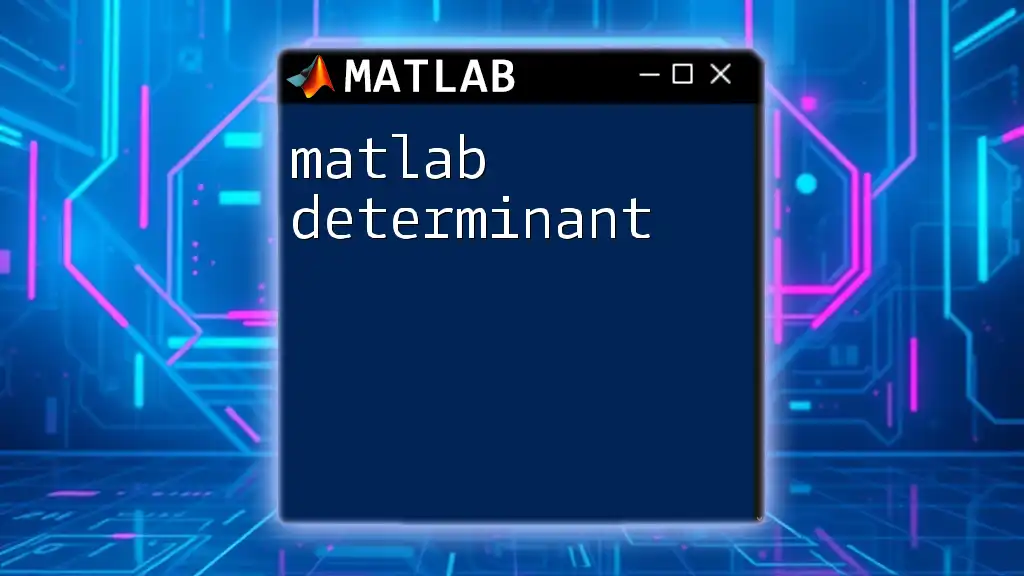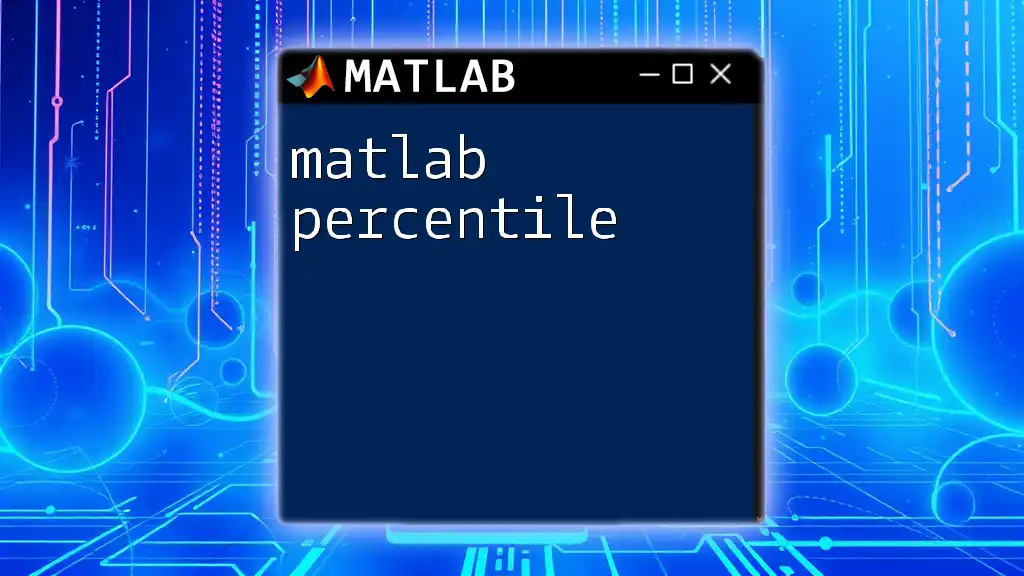The current working directory in MATLAB is the folder where MATLAB looks for files to read and saves files when using commands, which can be specified or changed using the `cd` command.
Here's a code snippet to display and change the current working directory in MATLAB:
% Display the current working directory
currentDir = pwd; % Prints the current working directory
disp(['Current Working Directory: ', currentDir]);
% Change the current working directory
cd('C:\path\to\your\desired\directory'); % Replace with your desired directory path
Understanding MATLAB's Working Environment
To grasp the concept of the MATLAB current working directory, it is essential to understand the MATLAB interface. The MATLAB Desktop environment comprises various panels, with the Current Folder panel playing a significant role. This panel displays the files and folders contained in your current working directory, allowing easy access to your scripts and data files.
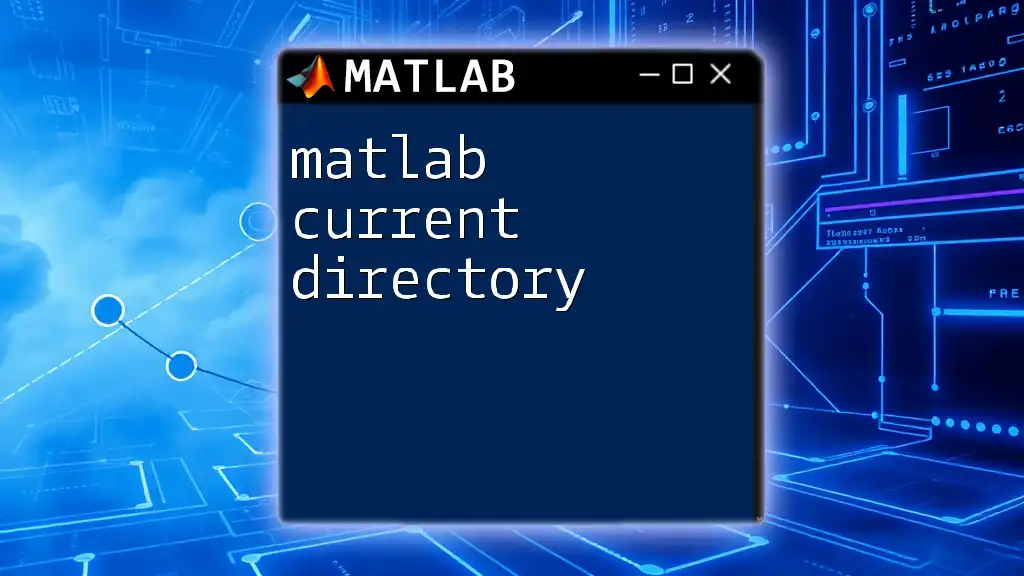
Accessing the Current Working Directory
One of the most basic tasks in working with the MATLAB current working directory is knowing how to access it. You can easily find out your current directory using the `pwd` command:
% Display the current working directory
currentDir = pwd;
disp(['Current working directory: ', currentDir]);
The command `pwd`, which stands for "print working directory," returns the full path of the current directory. By executing this snippet, you can see the path MATLAB is currently operating in, which is vital for file management tasks, such as saving or loading files.
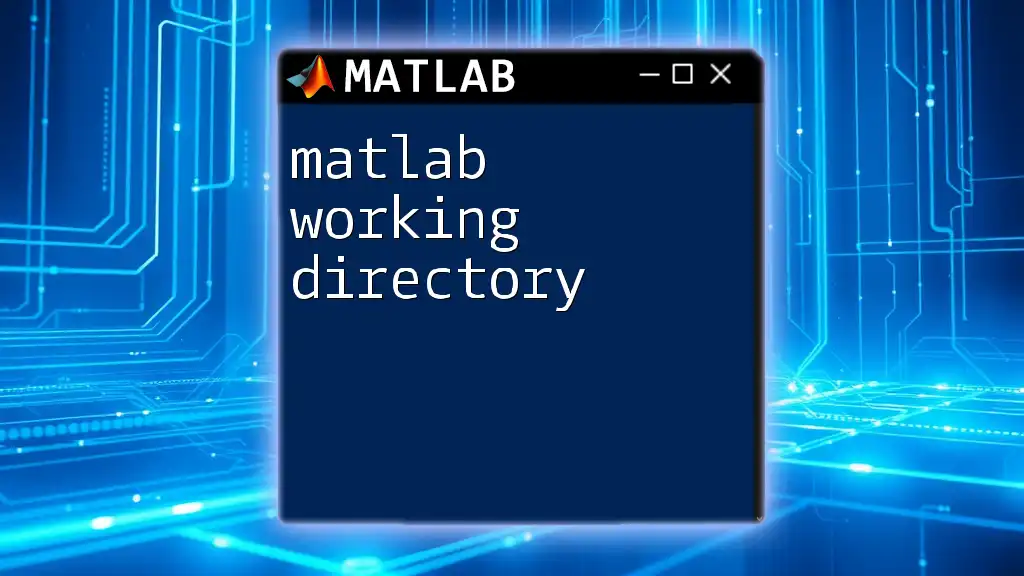
Changing the Current Working Directory
Sometimes, you need to change the current working directory to access different projects or data files. The `cd` command (which means "change directory") allows you to navigate to any desired folder quickly:
% Change the current working directory
cd 'C:\Users\YourUsername\Documents\MATLAB';
disp(['Current working directory changed to: ', pwd]);
By replacing the path in the `cd` command with your target directory, you can alter where MATLAB looks for files and where it saves outputs. Navigating directories effectively can save you significant time when working with multiple data sources.
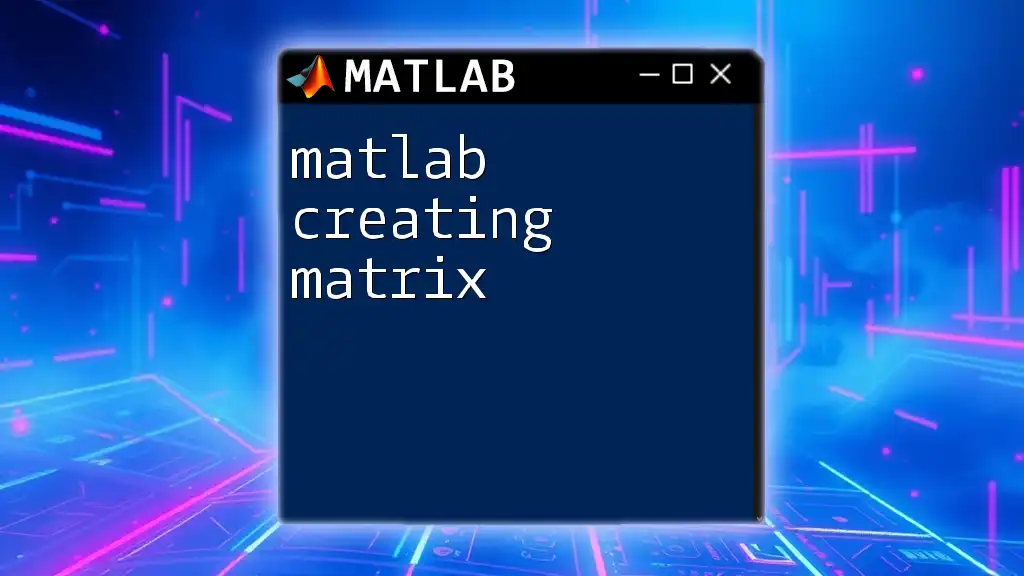
Shortcuts and Best Practices
In addition to using commands, MATLAB provides a way to change your working directory through the graphical user interface, which can be particularly helpful for users who are not as familiar with command-line operations.
To change your working directory via the GUI:
- Find the Current Folder panel on the left side of the MATLAB Desktop.
- Navigate to the desired folder.
- Click on it to set it as your current working directory automatically.
For better workflow, consider these tips:
- Use descriptive folder names to easily identify the content.
- Regularly clean up and organize your workspace to avoid confusion.
- Utilize shortcuts to frequently accessed directories.
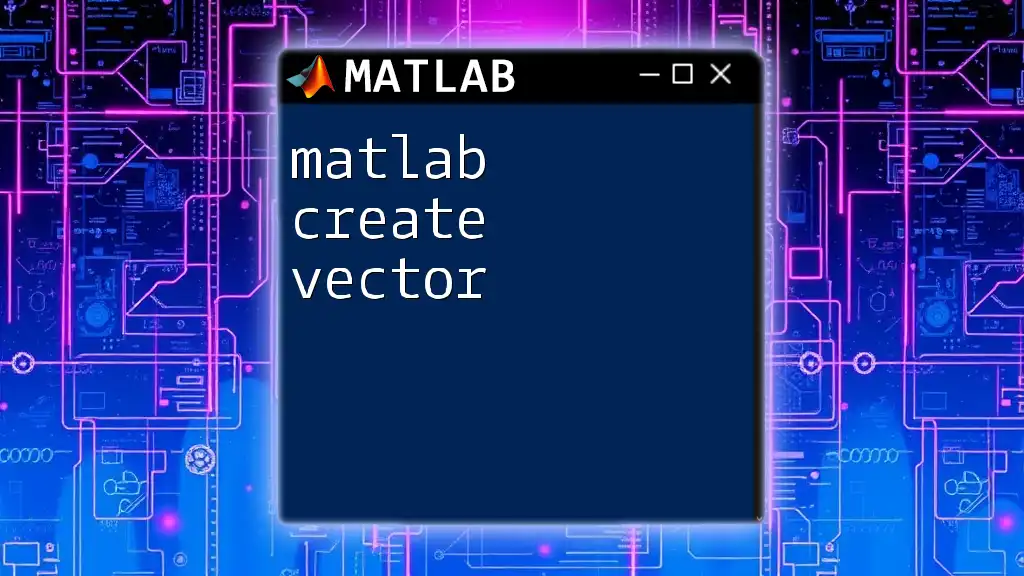
Saving and Loading Files
Understanding the MATLAB current working directory is critical when saving and loading files since MATLAB references the working directory by default for these operations. For instance, to save a variable, you can use:
% Save a variable to a .mat file in the current working directory
save('myVariable.mat', 'myVariable');
This command saves the variable named `myVariable` in the current working directory as a `.mat` file, which can be loaded later.
To load a previously saved file, the process is equally straightforward:
% Load a variable from a .mat file in the current working directory
load('myVariable.mat');
This command retrieves the variable from the specified file within your current working directory, ensuring that the data is readily accessible during your MATLAB session.
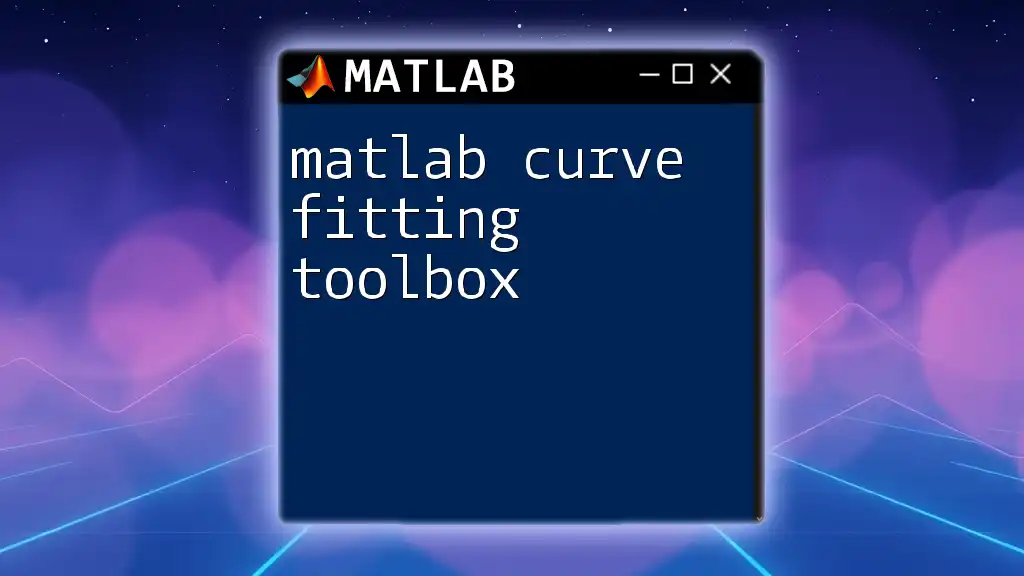
Common Issues and Troubleshooting
Working with the MATLAB current working directory is generally a straightforward process, but you may encounter issues along the way. Here are some common problems and solutions:
-
File Not Found Errors: This typically occurs when MATLAB cannot locate the specified file in the current working directory. Ensure that the file name is correct and that the `.mat` or file extension matches the saved format.
-
Permissions Issues: Sometimes, access errors arise due to insufficient permissions for the directory. Verify that you have the necessary read/write permissions for the folder you are trying to access.
To avoid these issues, you can always check your current working directory using the `pwd` command. Verifying the directory path ensures that you're operating in the right location.
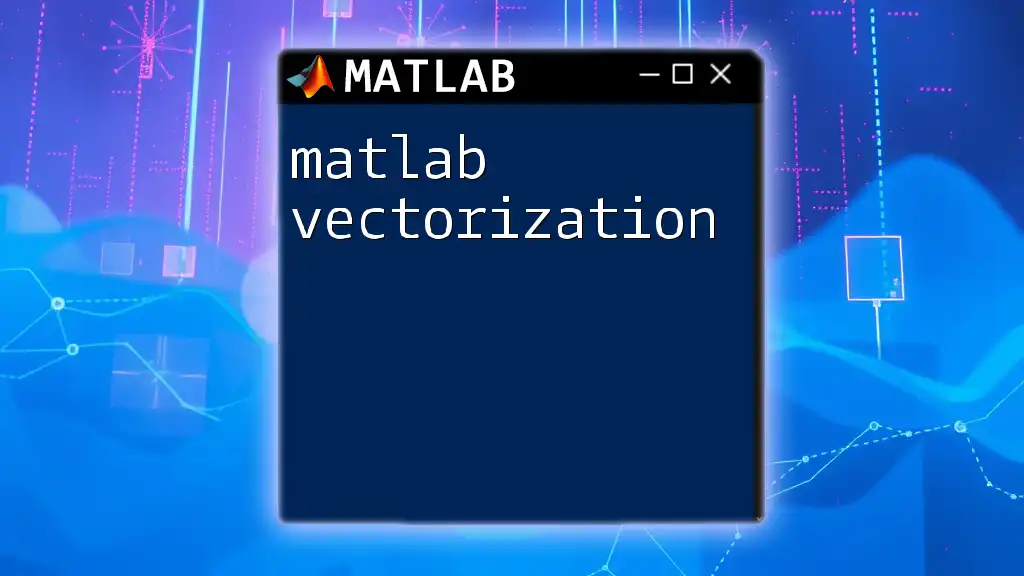
Conclusion
Mastering the MATLAB current working directory is fundamental to efficient file management and project organization. By understanding how to access, change, and utilize your working directory, you will greatly enhance your productivity within MATLAB.
Being aware of the implications of your current working directory when saving, loading files, and managing paths will empower you to navigate more effectively in this powerful computational environment.
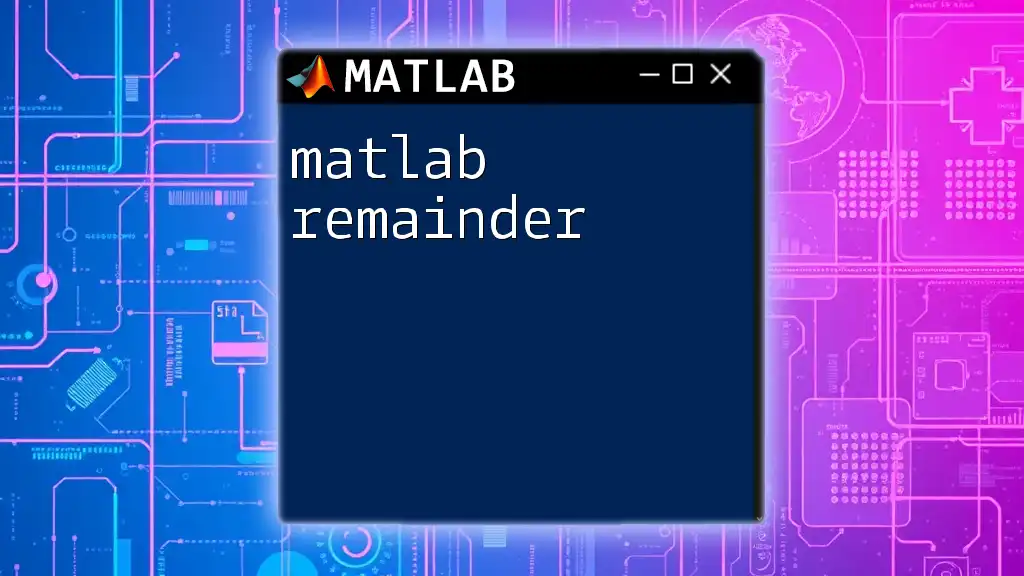
Additional Resources
For further learning, consider exploring [MATLAB’s official documentation](https://www.mathworks.com/help/matlab/ref/pwd.html) on working directories and file management. Additionally, online courses and reference books can provide deeper insights into mastering MATLAB.
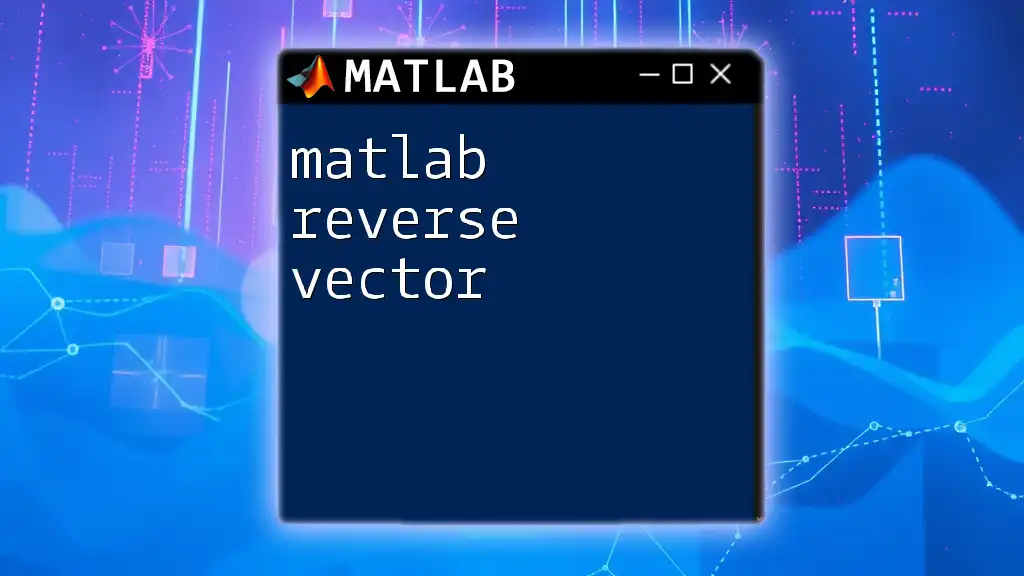
Frequently Asked Questions
-
What happens if I change directories?
Changing the current working directory simply alters the path where MATLAB searches for files or saves data. Ensure that the filename syntax is correct when you switch directories. -
How to set a default working directory on startup?
To set a default working directory, you can modify preferences in MATLAB. Go to the Home tab, click on Preferences, then navigate to the General section, where you will find options for setting your startup folder.
This comprehensive guide aims to equip you with the knowledge to confidently navigate and utilize the MATLAB current working directory effectively, ensuring a smoother workflow in your MATLAB projects.